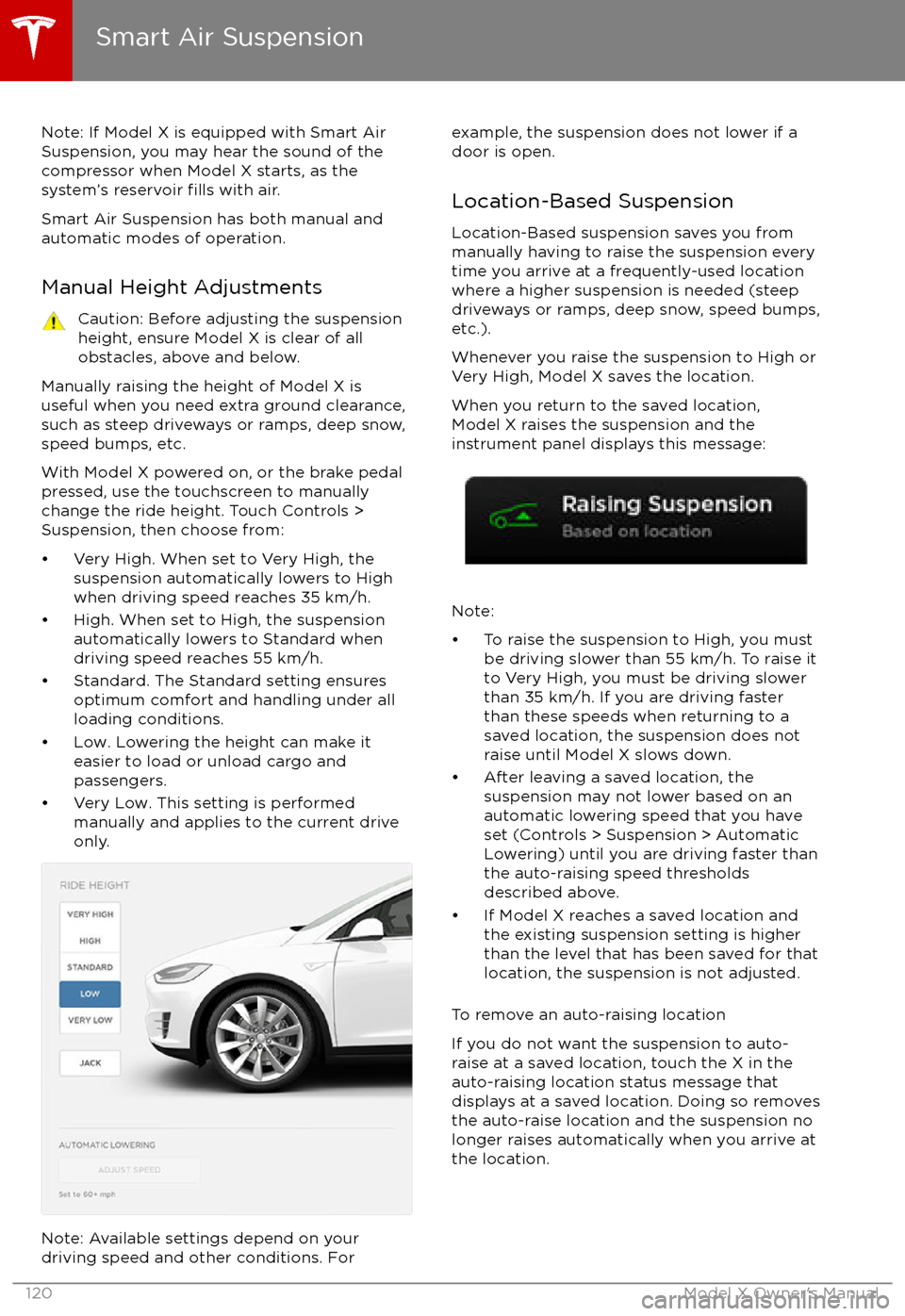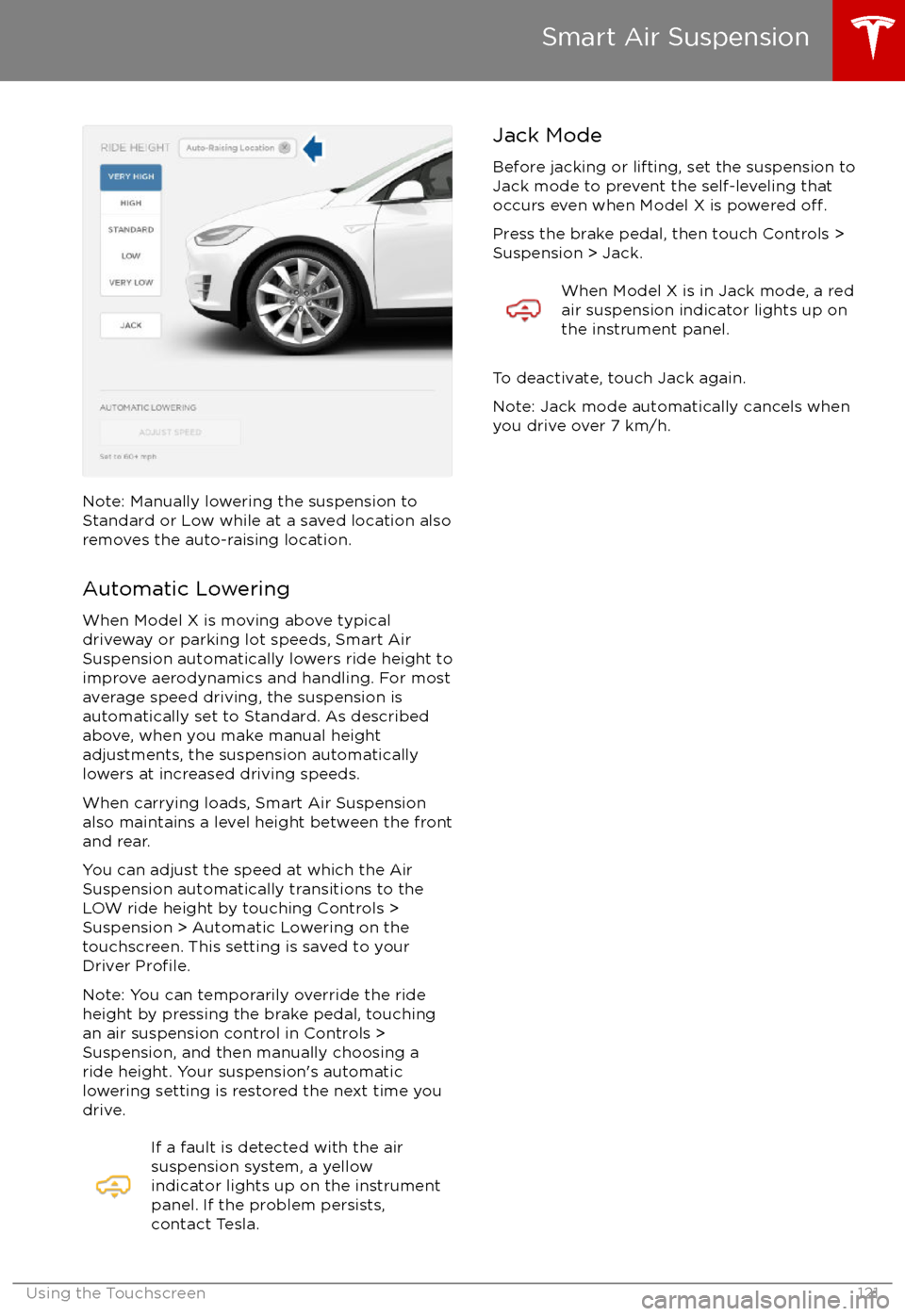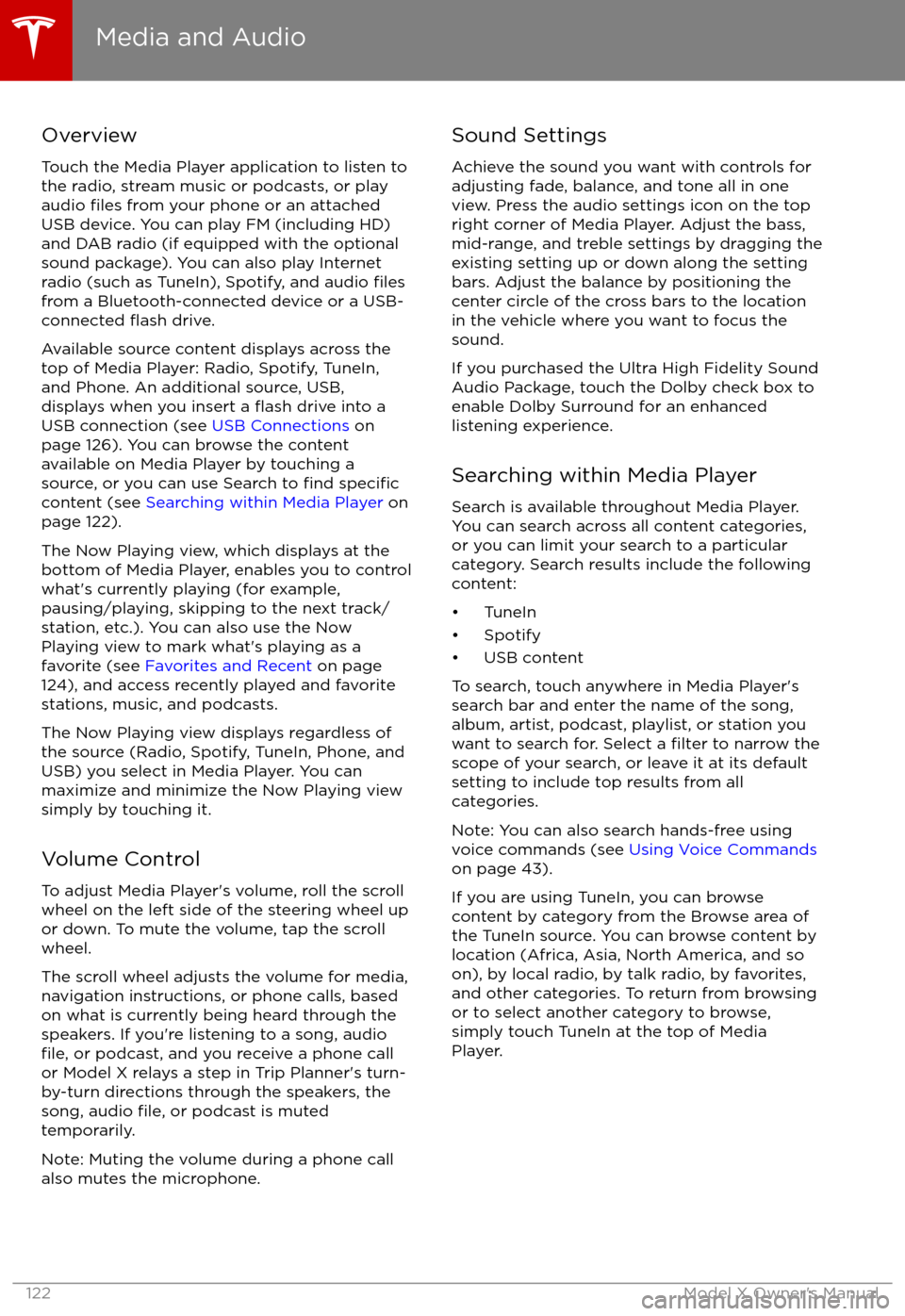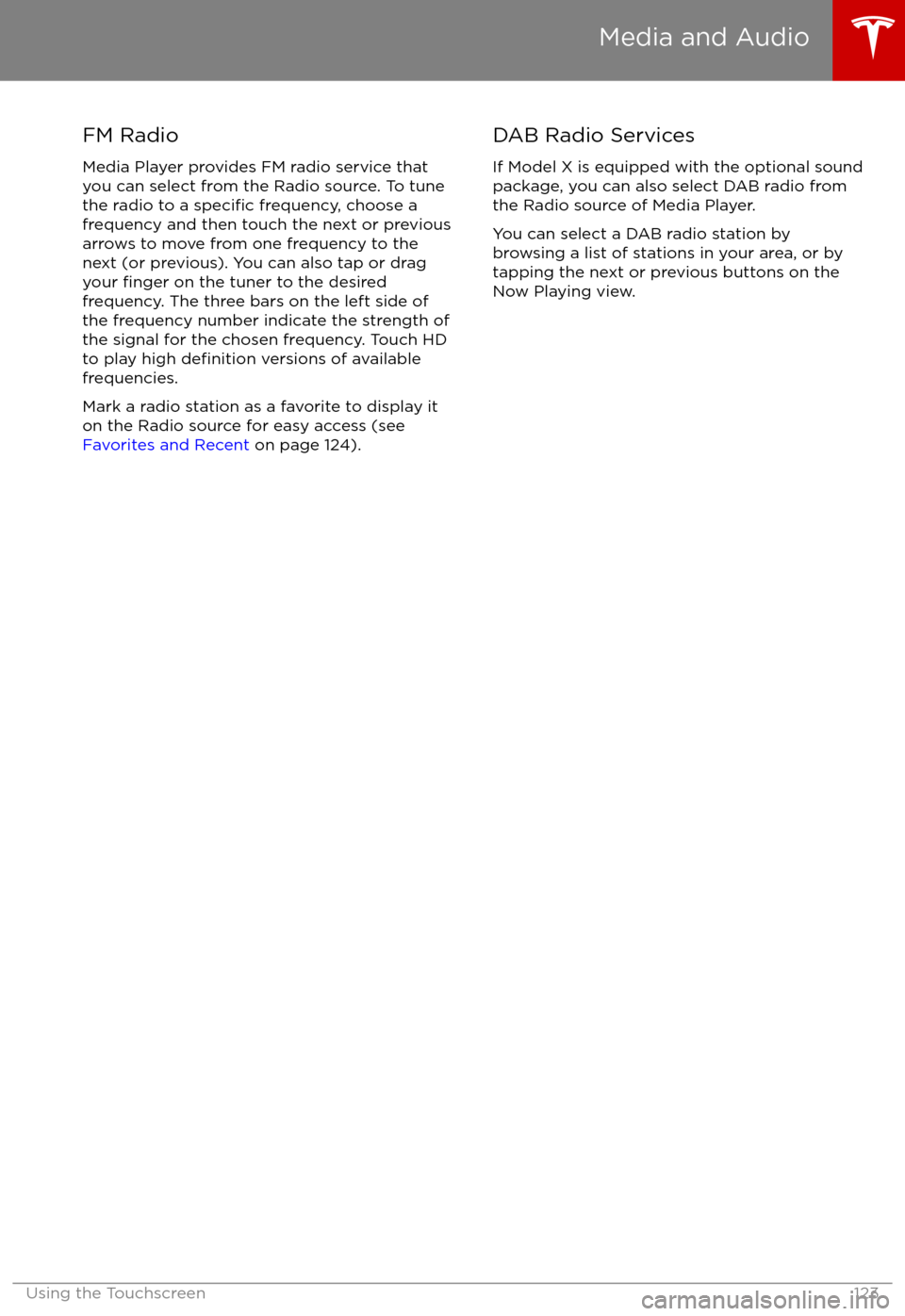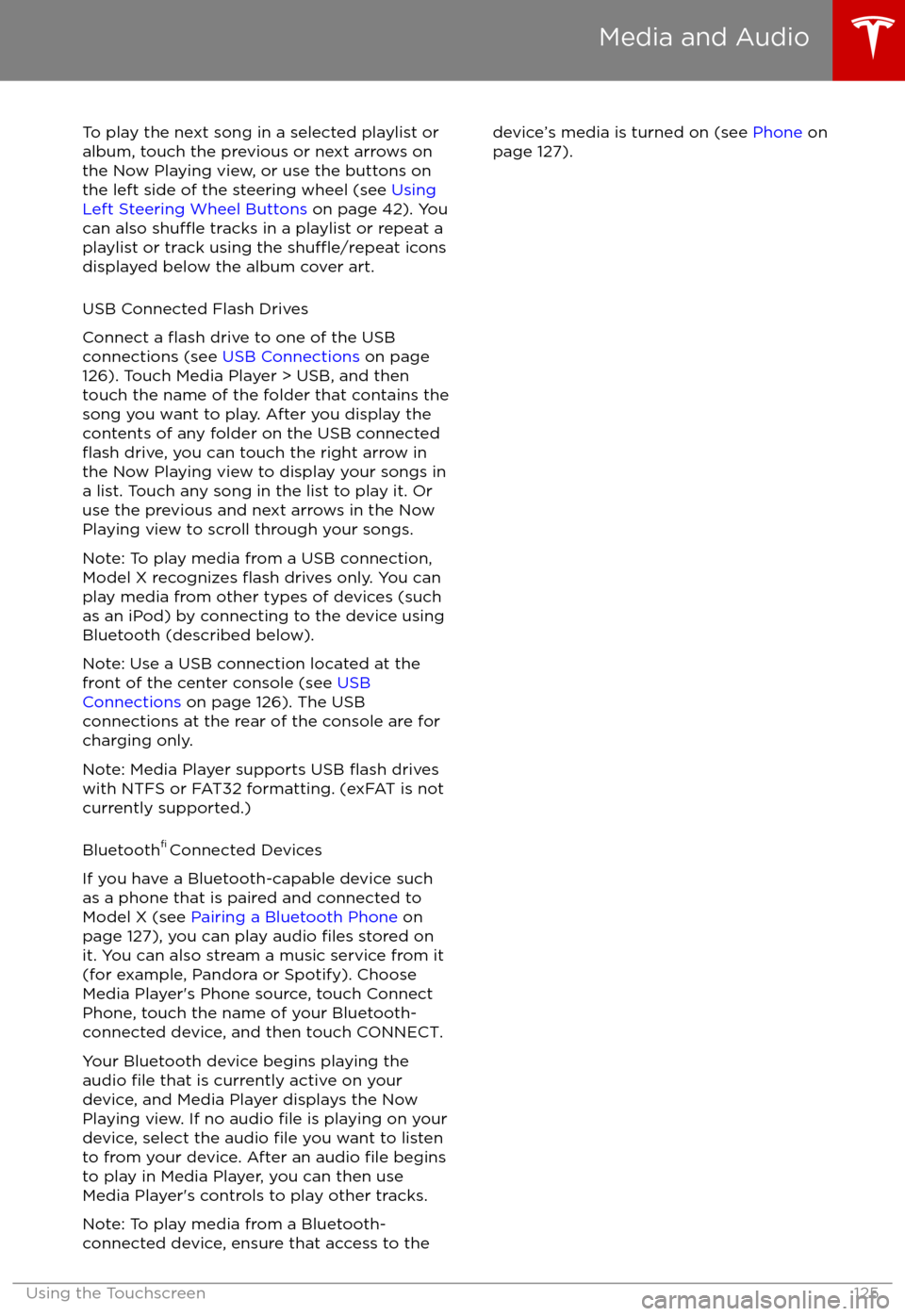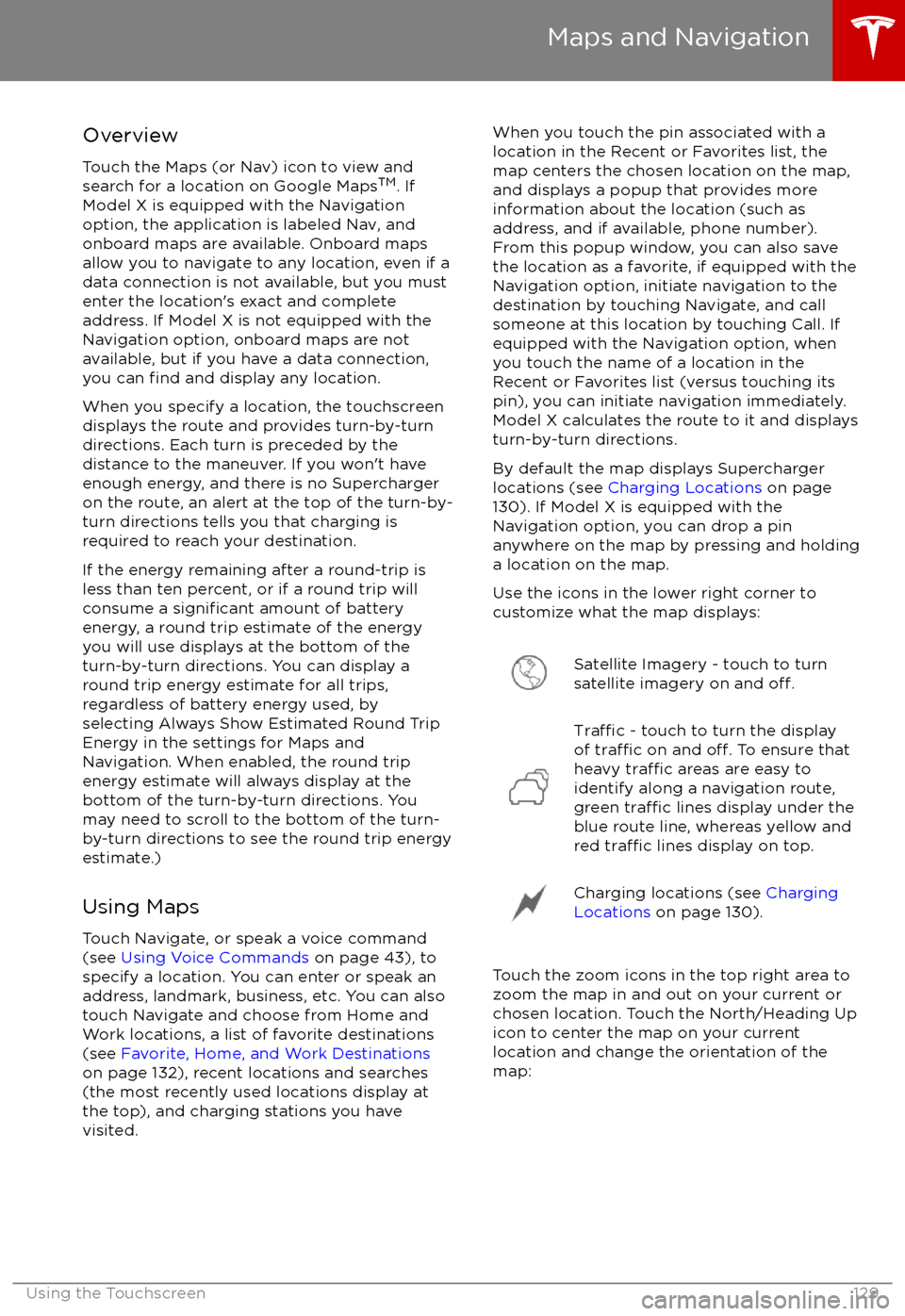TESLA MODEL X 2017 Owner's Manual (UK)
MODEL X 2017
TESLA
TESLA
https://www.carmanualsonline.info/img/26/9279/w960_9279-0.png
TESLA MODEL X 2017 Owner's Manual (UK)
Trending: jacking points, high beam, ESP, inflation pressure, seat adjustment, coolant reservoir, jack points
Page 121 of 202
Note: If Model X is equipped with Smart AirSuspension, you may hear the sound of the
compressor when Model X starts, as the system
Page 122 of 202
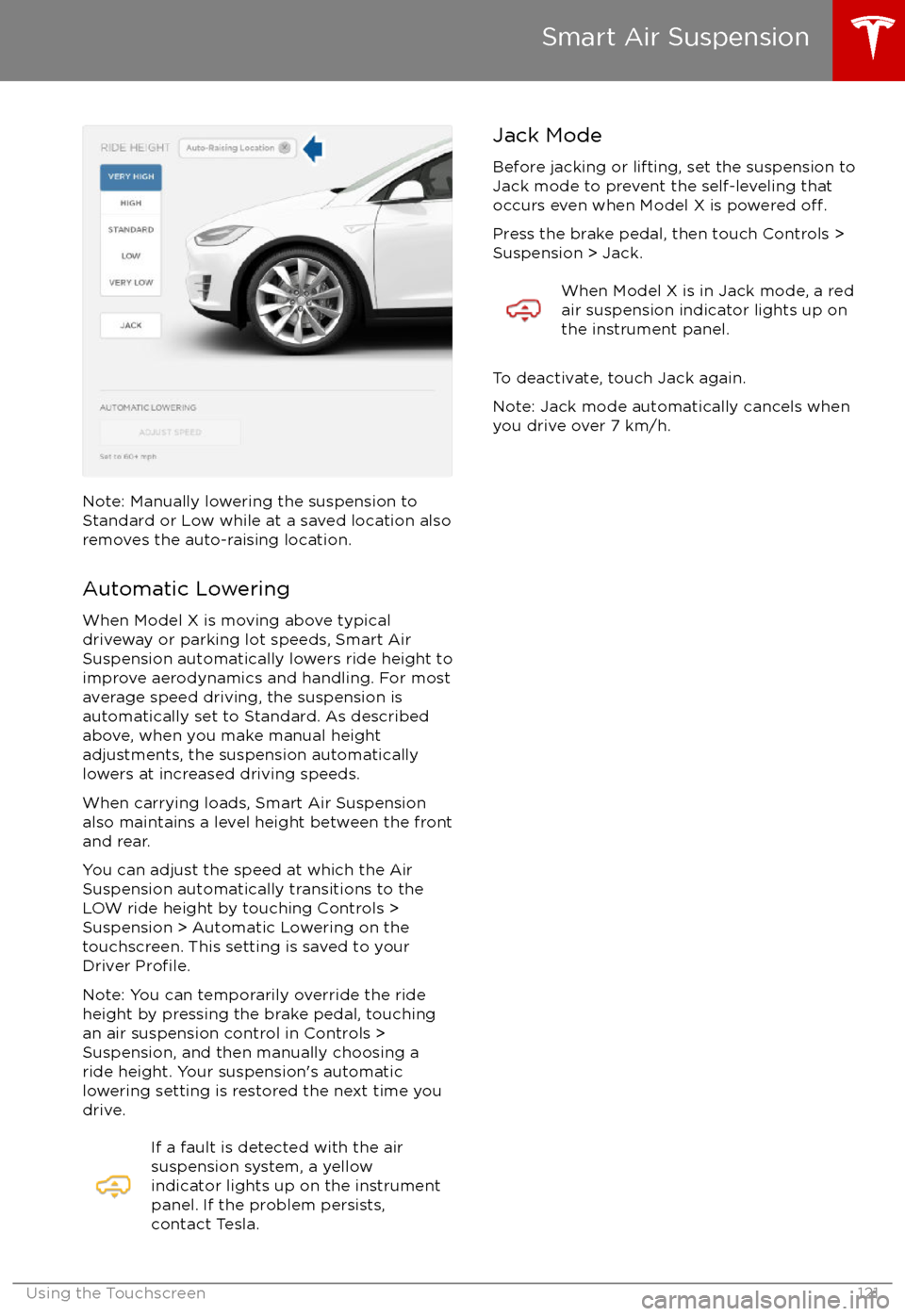
Note: Manually lowering the suspension toStandard or Low while at a saved location alsoremoves the auto-raising location.
Automatic Lowering
When Model X is moving above typical
driveway or parking lot speeds, Smart Air
Suspension automatically lowers ride height to improve aerodynamics and handling. For most
average speed driving, the suspension is
automatically set to Standard. As described
above, when you make manual height adjustments, the suspension automatically
lowers at increased driving speeds.
When carrying loads, Smart Air Suspension
also maintains a level height between the front
and rear.
You can adjust the speed at which the Air
Suspension automatically transitions to the LOW ride height by touching Controls >Suspension > Automatic Lowering on the
touchscreen. This setting is saved to your
Driver
Profile.
Note: You can temporarily override the ride
height by pressing the brake pedal, touching
an air suspension control in Controls >
Suspension, and then manually choosing a
ride height. Your suspension
Page 123 of 202
Overview
Touch the Media Player application to listen to
the radio, stream music or podcasts, or play
audio
files from your phone or an attached
USB device. You can play FM (including HD)
and DAB radio (if equipped with the optional
sound package). You can also play Internet radio (such as TuneIn), Spotify, and audio
filesfrom a Bluetooth-connected device or a USB-
connected flash drive.
Available source content displays across the
top of Media Player: Radio, Spotify, TuneIn, and Phone. An additional source, USB,displays when you insert a
flash drive into a
USB connection (see USB Connections on
page 126). You can browse the content
available on Media Player by touching a
source, or you can use Search to
find specificcontent (see Searching within Media Player on
page 122).
The Now Playing view, which displays at the bottom of Media Player, enables you to controlwhat
Page 124 of 202
FM Radio
Media Player provides FM radio service that
you can select from the Radio source. To tune
the radio to a
specific frequency, choose a
frequency and then touch the next or previous
arrows to move from one frequency to the next (or previous). You can also tap or dragyour
finger on the tuner to the desired
frequency. The three bars on the left side of the frequency number indicate the strength of
the signal for the chosen frequency. Touch HD
to play high
definition versions of available
frequencies.
Mark a radio station as a favorite to display it on the Radio source for easy access (see
Favorites and Recent on page 124).
DAB Radio Services
If Model X is equipped with the optional sound
package, you can also select DAB radio from
the Radio source of Media Player.
You can select a DAB radio station by
browsing a list of stations in your area, or by
tapping the next or previous buttons on the
Now Playing view.
Media and Audio
Using the Touchscreen123
Page 125 of 202
Internet Radio
Internet radio services are accessed over a
data connection. To use Internet radio, touch
Media Player
Page 126 of 202
To play the next song in a selected playlist or
album, touch the previous or next arrows on
the Now Playing view, or use the buttons on
the left side of the steering wheel (see Using
Left Steering Wheel Buttons on page 42). You
can also
shu
Page 127 of 202

USB Connections
Your Model X has two USB connections
located on the front of the center console that
you can use to connect USB devices. To play
audio
files stored on a USB drive connected to
these ports, see Playing Media from Devices
on page 124. You can also use these
connections to charge USB devices.
In addition, Model X has two charge-only USB
connections located at the rear of the center
console, and another charge-only connection located between the third row seats.
Note: You can charge four devices
simultaneously using the two ports at the
front of the center console and the two at the
rear of the console.
12V Power Socket
Your Model X has a power socket located onthe front of the center console. An additional
12V power socket is located in the rear trunk.
Power is available whenever the instrument
panel and touchscreen are on.
The 12V power sockets are suitable for
accessories requiring up to 11A continuous
draw (15A peak) or a maximum of 150
continuous watts (180 watts peak).
Note: In situations where Model X is unable to detect the key (low battery, interference, etc.),
place it immediately below the 12V power
socket in the center console where Model X
can best detect it.
Warning: The power socket and an
accessory
Page 128 of 202
Page 129 of 202
Connecting to a Paired Phone
Model X automatically connects with the last
phone to which it was connected, provided it
is within operating range and has Bluetooth turned on. If the last phone is not within range,
it attempts to connect with the next phone
that it has been paired with.
To connect to a
different phone, touch the
Bluetooth icon on the touchscreen
Page 130 of 202
Overview
Touch the Maps (or Nav) icon to view and
search for a location on Google Maps TM
. If
Model X is equipped with the Navigation option, the application is labeled Nav, and
onboard maps are available. Onboard maps
allow you to navigate to any location, even if a
data connection is not available, but you must
enter the location
Trending: parking sensors, sensor, suspension, change wheel, flat tire, change time, ad blue