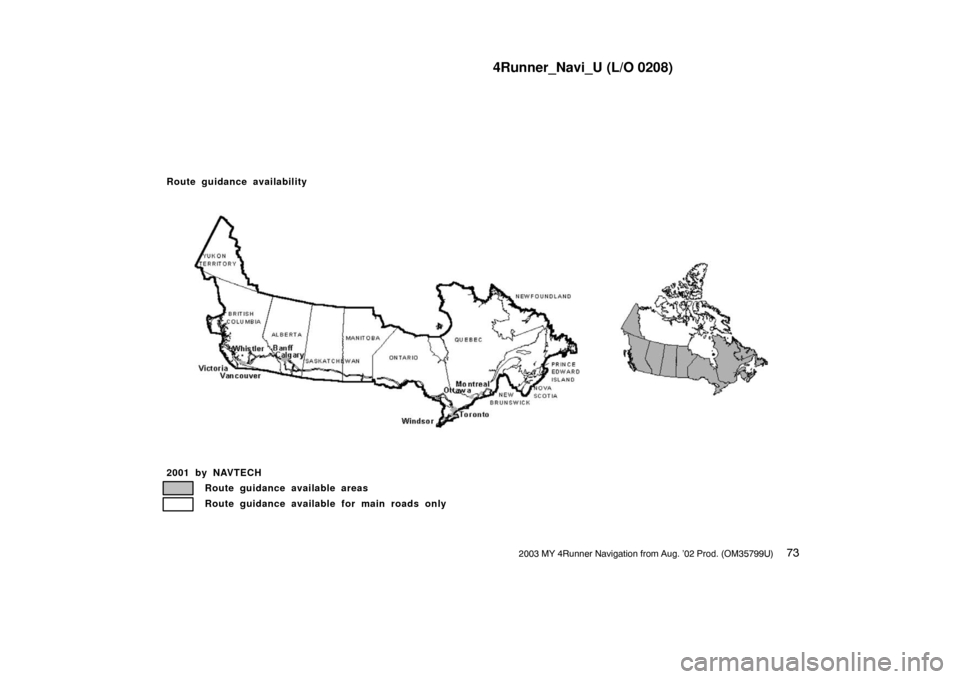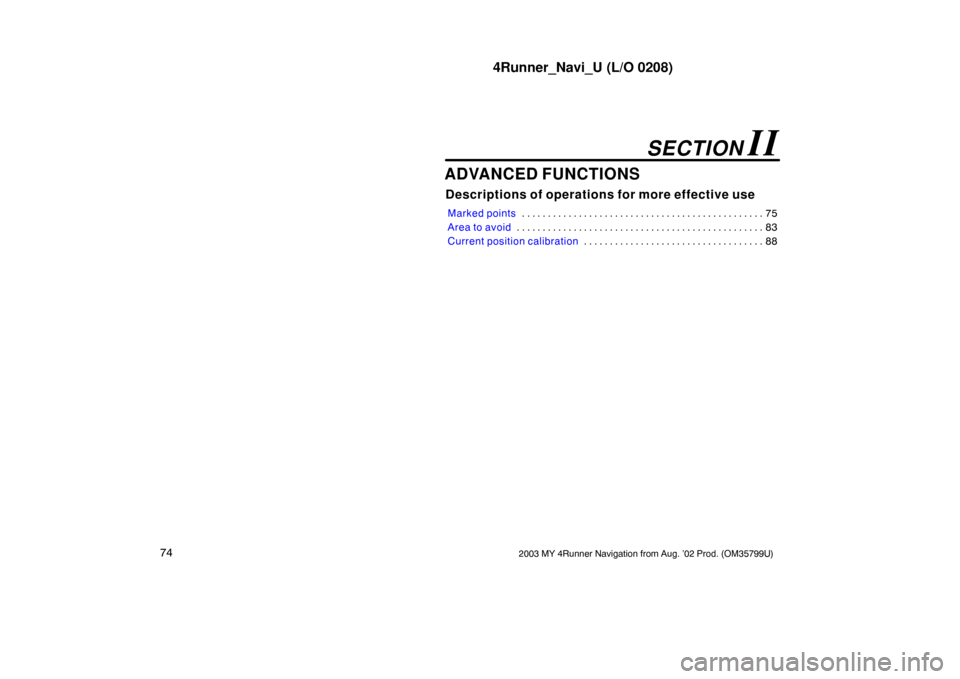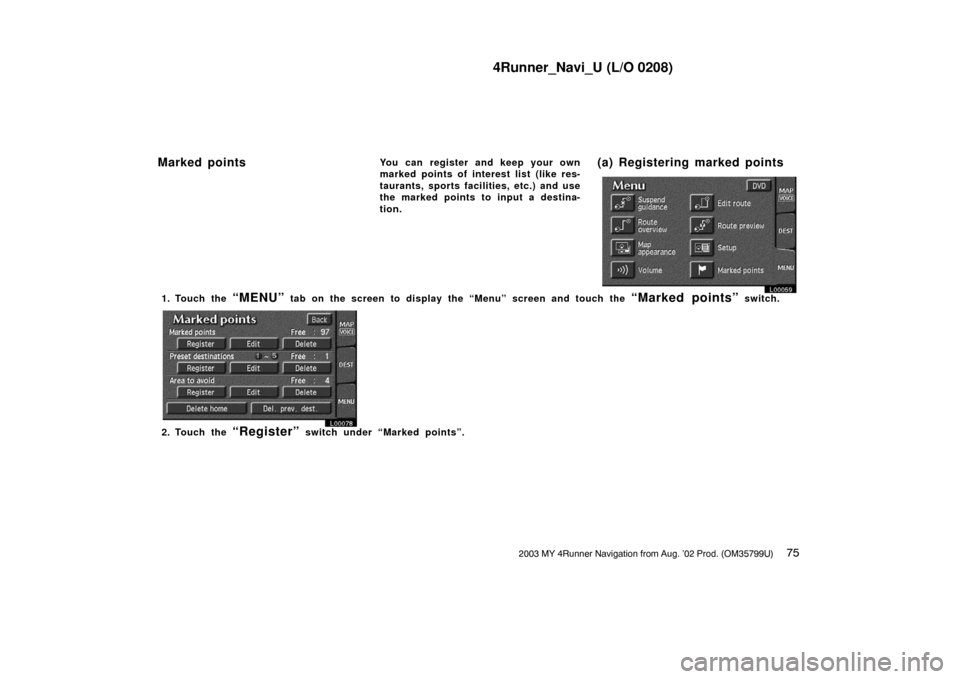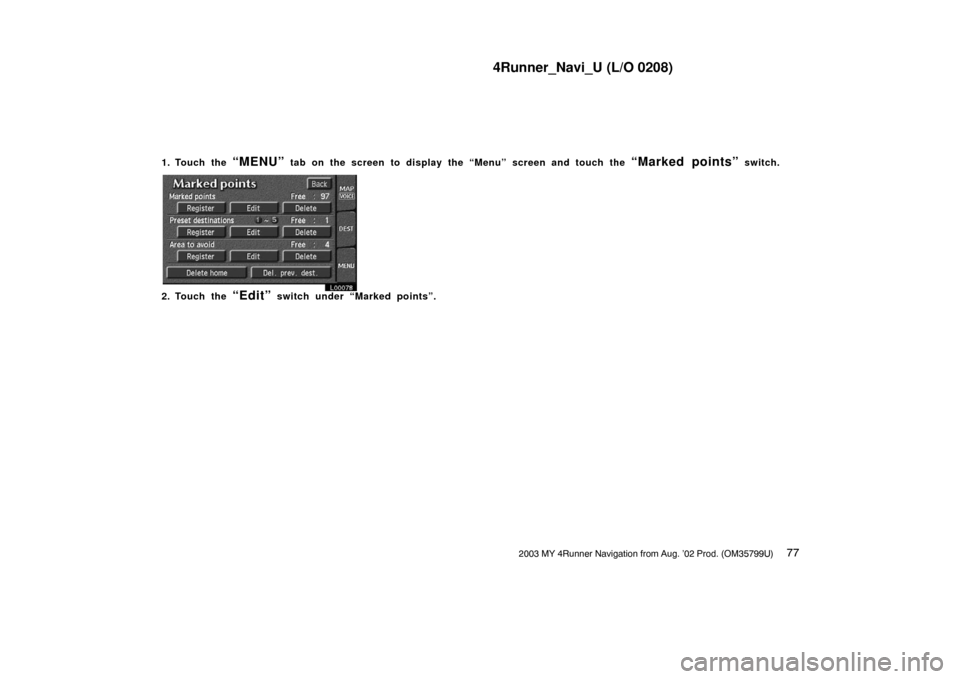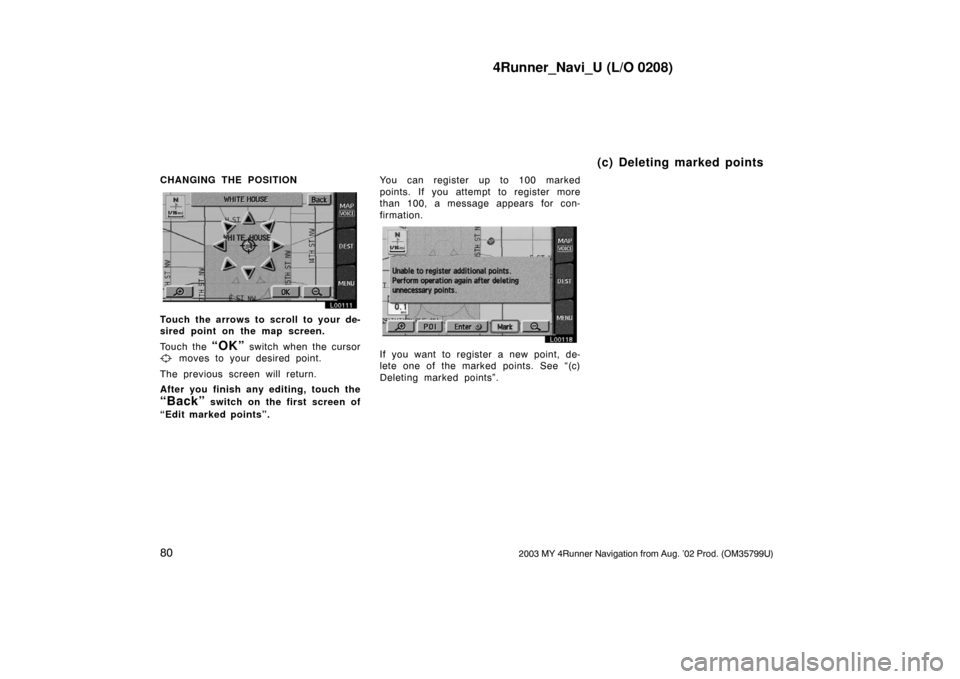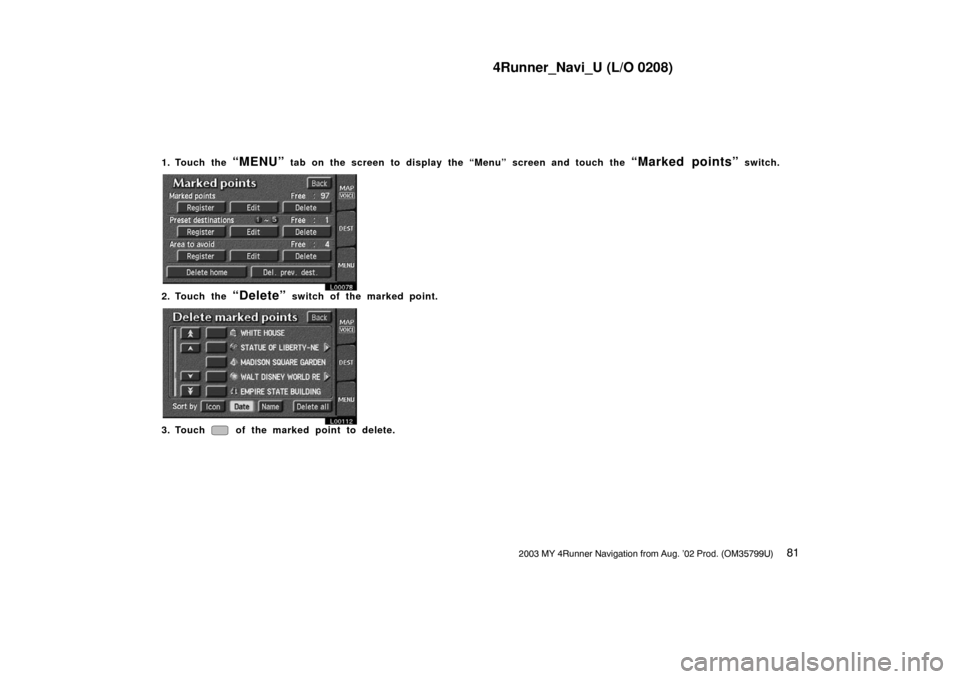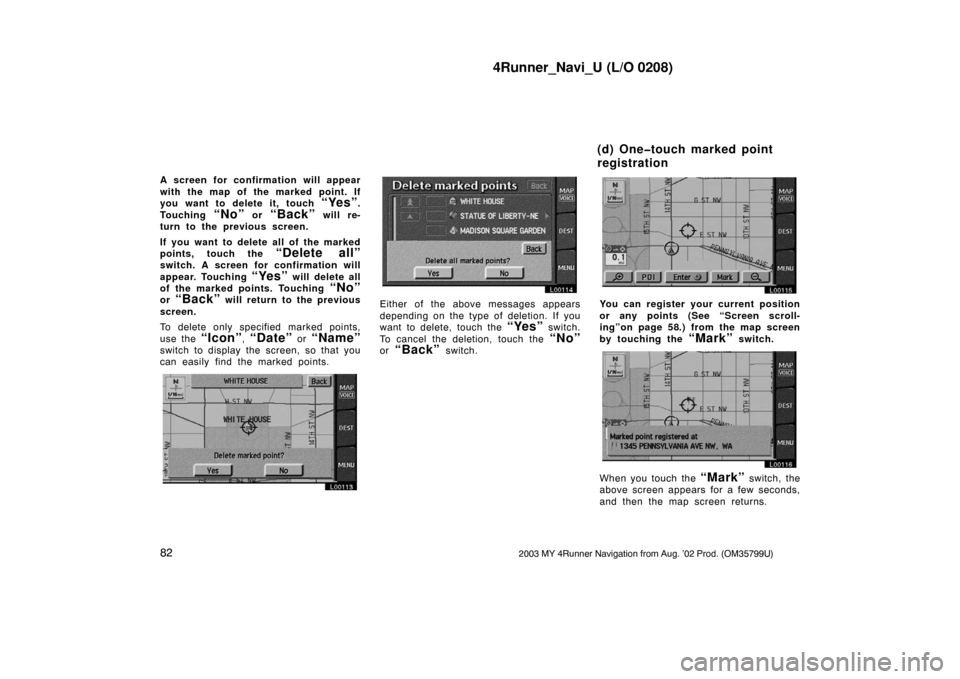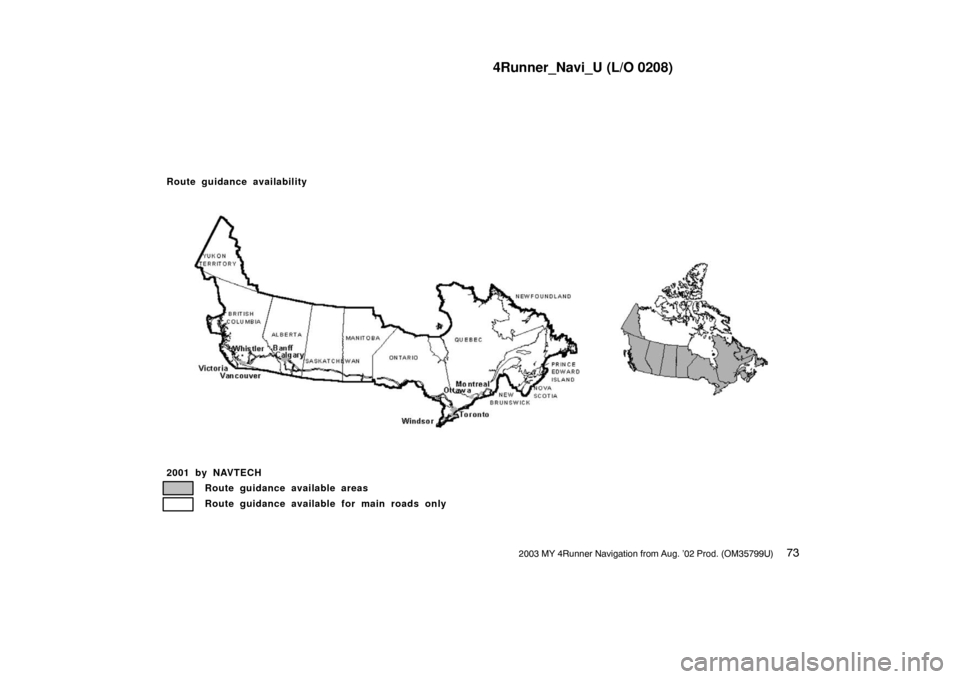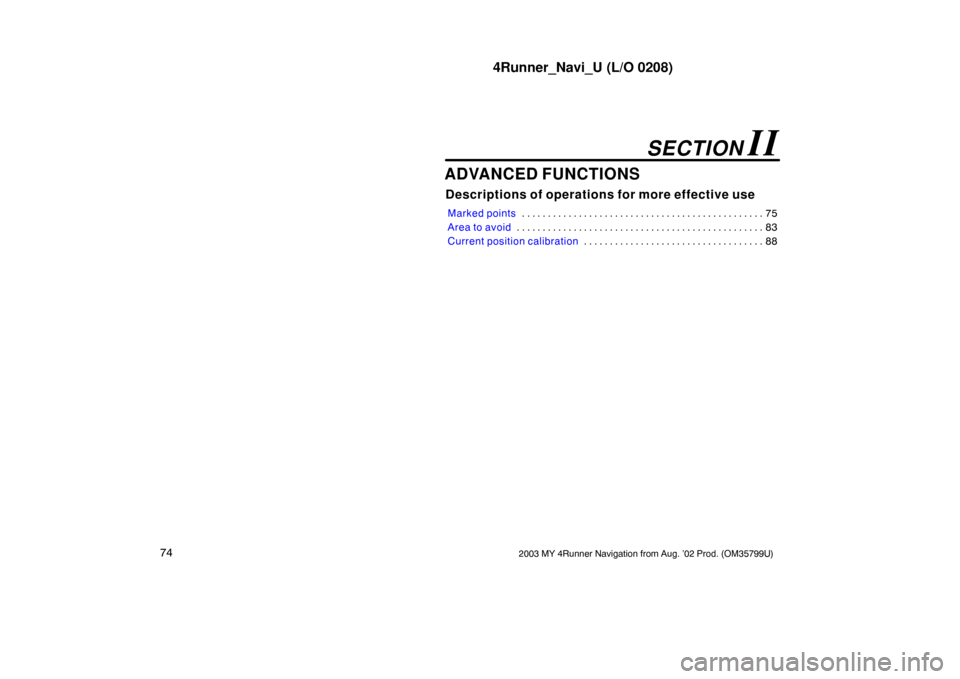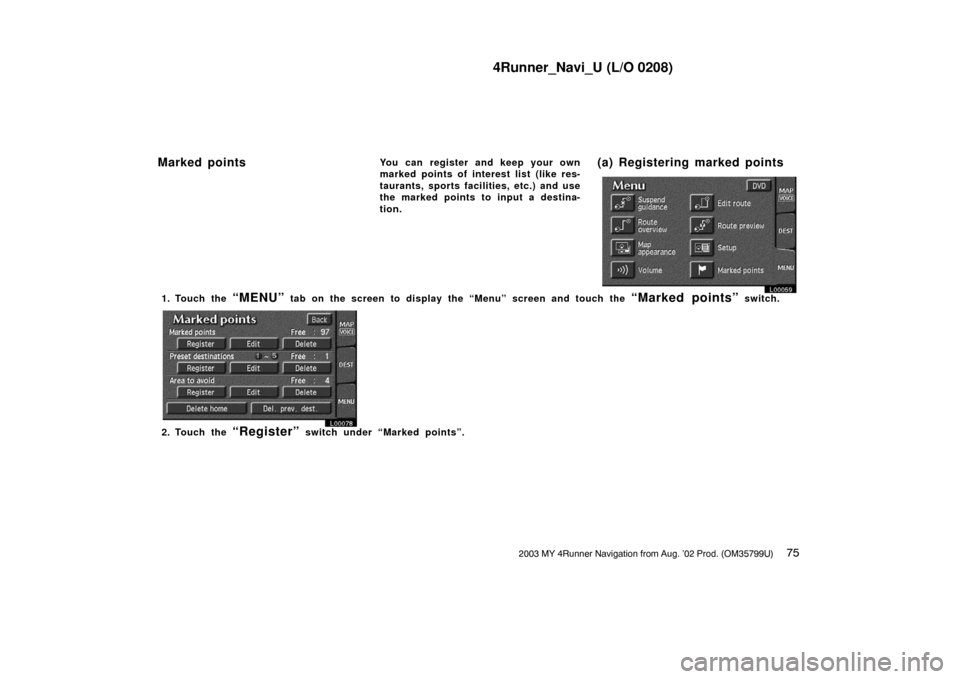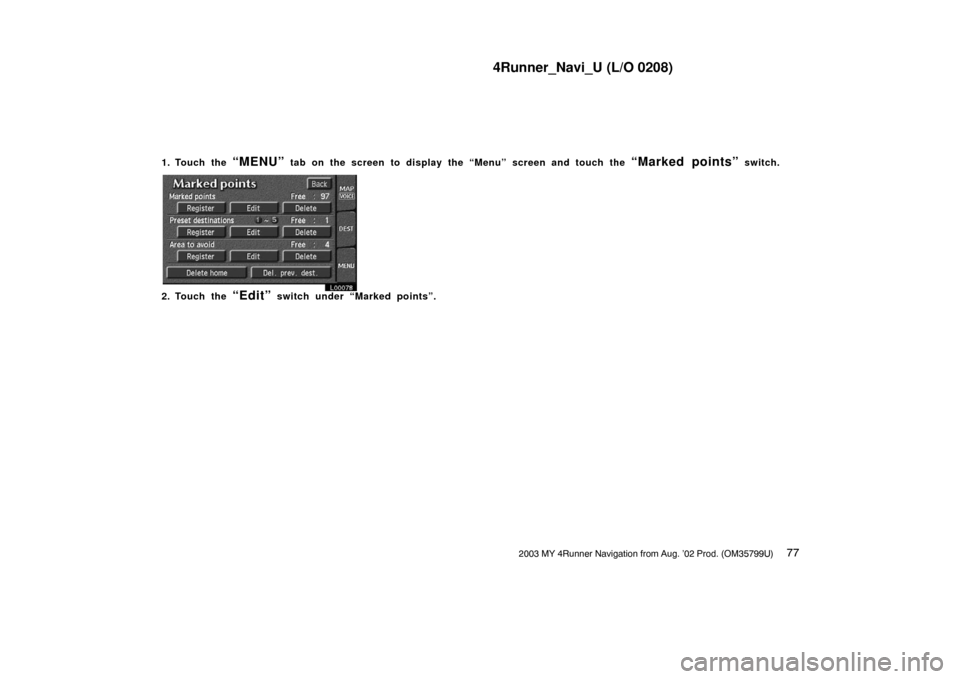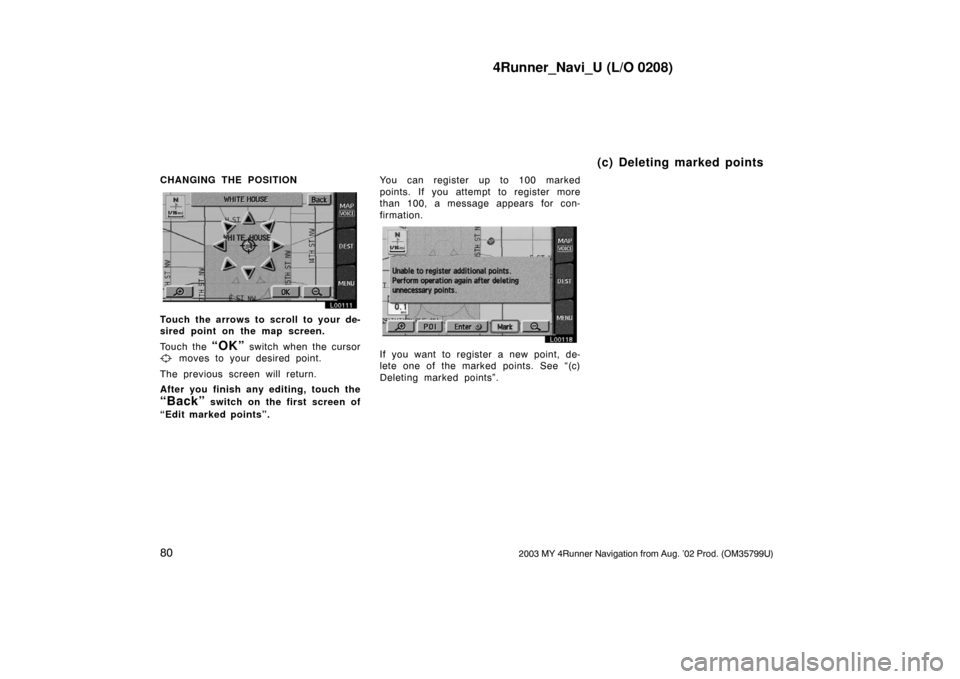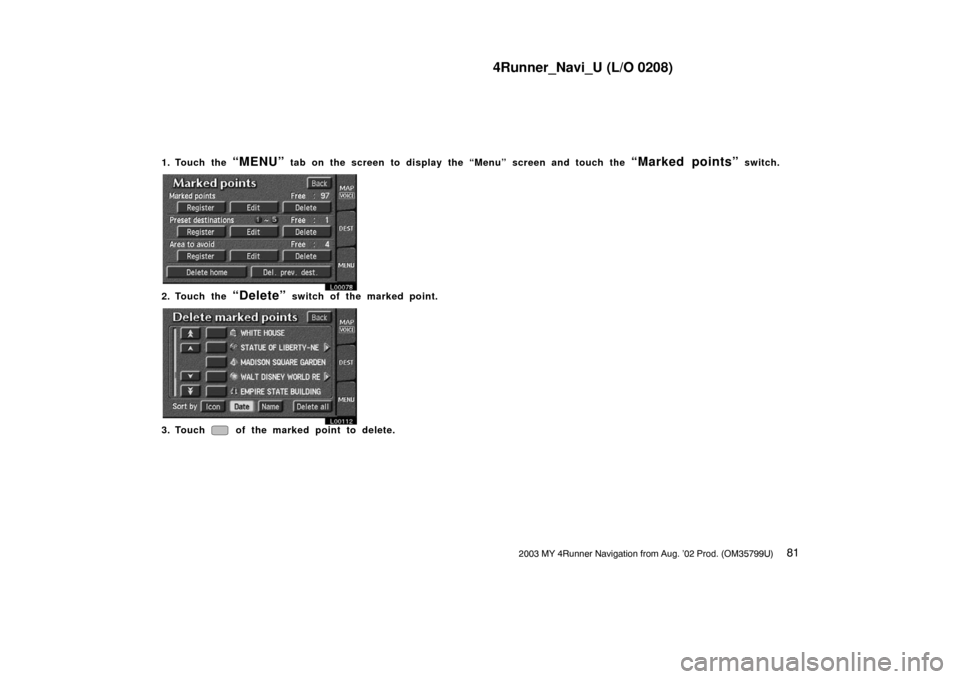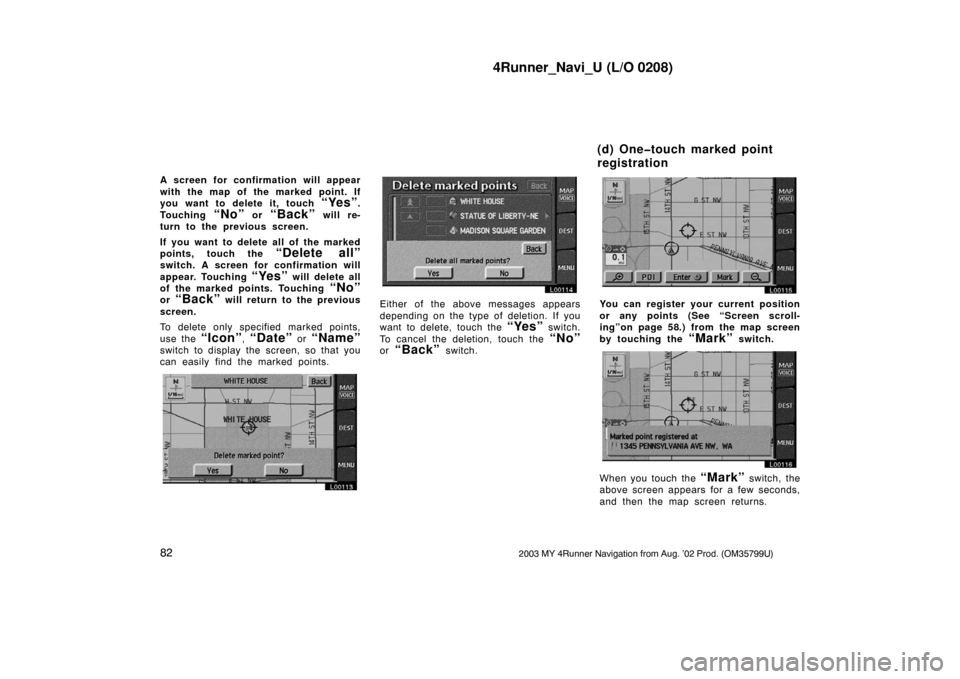TOYOTA 4RUNNER 2003 N210 / 4.G Navigation Manual
4RUNNER 2003 N210 / 4.G
TOYOTA
TOYOTA
https://www.carmanualsonline.info/img/14/6072/w960_6072-0.png
TOYOTA 4RUNNER 2003 N210 / 4.G Navigation Manual
Trending: low beam, steering, brake fluid, glove box, ECU, navigation update, change time
Page 81 of 187
4Runner_Navi_U (L/O 0208)
732003 MY 4Runner Navigation from Aug. ’02 Prod. (OM35799U)
2001 by NAVTECHRoute guidance available areas
Route guidance available for main roads only
Route guidance availability
1NO086
Page 82 of 187
4Runner_Navi_U (L/O 0208)
742003 MY 4Runner Navigation from Aug. ’02 Prod. (OM35799U)
ADVANCED FUNCTIONS
Descriptions of operations for more effective use
Marked points75
. . . . . . . . . . . . . . . . . . . . . . . . . . . . . . . . . . . . .\
. . . . . . . . . .
Area to avoid 83
. . . . . . . . . . . . . . . . . . . . . . . . . . . . . . . . . . . . .\
. . . . . . . . . . .
Current position calibration 88
. . . . . . . . . . . . . . . . . . . . . . . . . . . . . . . . . . .
SECTION II
Page 83 of 187
4Runner_Navi_U (L/O 0208)
752003 MY 4Runner Navigation from Aug. ’02 Prod. (OM35799U)
You can register and keep your own
marked points of interest list (like res-
taurants, sports facilities, etc.) and use
the marked points to input a destina-
tion.
L00059
1. Touch the “MENU” tab on the screen to display the “Menu” screen and touch the “Marked points” switch.
L00078
2. Touch the “Register” switch under “Marked points”.
Marked points (a) Registering marked points
Page 84 of 187
4Runner_Navi_U (L/O 0208)
762003 MY 4Runner Navigation from Aug. ’02 Prod. (OM35799U)
L00104
A screen similar to that for destination
input appears. Input the address of the
marked point in the same way as any
destination input. See pages 10 through
24.
3. After you finish registering the marked point, touch the
“Back” switch.
INFORMATION
Up to 100 marked points can be reg-
istered.Once a marked point is registered, you can
edit the icon, name or telephone number.
(b) Editing marked points
Page 85 of 187
4Runner_Navi_U (L/O 0208)
772003 MY 4Runner Navigation from Aug. ’02 Prod. (OM35799U)
1. Touch the “MENU” tab on the screen to display the “Menu” screen and touch the “Marked points” switch.
L00078
2. Touch the “Edit” switch under “Marked points”.
Page 86 of 187
4Runner_Navi_U (L/O 0208)
782003 MY 4Runner Navigation from Aug. ’02 Prod. (OM35799U)
L00106
The screen lists the marked points.
Sort by Icon: Touch this switch to list
the marked points in order of the type of
symbol.
Sort by Date: Touch this switch to list
the marked points in order of the regis-
tered date.
Sort by Name: Touch this switch to list
the marked points in alphabetical order.
Touch
of the desired marked point
to display the edit marked point screen.
L00105
Touch the “Change” switch to edit
the each item. CHANGING THE ICON
L00107
Touch your desired icon.
Page 1 and page 2:
You can select one
of 46 icons.
When you touch the desired icon or
“Back”, or complete the direction set-
ting, the previous screen is displayed.
With sound: When you set
“With
sound”
for these icons, a buzzer
sounds as your vehicle approaches them.
Page 87 of 187
4Runner_Navi_U (L/O 0208)
792003 MY 4Runner Navigation from Aug. ’02 Prod. (OM35799U)
L00109
Touch the direction switches and adjust
the direction. Touch the
“OK” switch.
The buzzer sounds when your vehicle ap-
proaches this icon in the direction that
you set.
When you touch the desired icon or
“Back”, or complete the direction set-
ting, the previous screen is displayed. CHANGING THE NAME
L00108
Touch alphabet or numeral keys direct-
ly to input the name.
After you finish your entry, touch the
“OK” switch.
The previous screen will be displayed. If you
touch the
“Off” switch of “Show name”,
the name of the marked point will not be
shown on the map. CHANGING THE PHONE NUMBER
L00110
Touch numeral keys directly.
After you finish your entry, touch the
“OK” switch.
The previous screen will be displayed.
Page 88 of 187
4Runner_Navi_U (L/O 0208)
802003 MY 4Runner Navigation from Aug. ’02 Prod. (OM35799U)
CHANGING THE POSITION
L00111
Touch the arrows to scroll to your de-
sired point on the map screen.
Touch the
“OK” switch when the cursor
moves to your desired point.
The previous screen will return.
After you finish any editing, touch the
“Back” switch on the first screen of
“Edit marked points”. You can register up to 100 marked
points. If you attempt to register more
than 100, a message appears for con-
firmation.
L00118
If you want to register a new point, de-
lete one of the marked points. See “(c)
Deleting marked points”.
(c) Deleting marked points
Page 89 of 187
4Runner_Navi_U (L/O 0208)
812003 MY 4Runner Navigation from Aug. ’02 Prod. (OM35799U)
1. Touch the “MENU” tab on the screen to display the “Menu” screen and touch the “Marked points” switch.
L00078
2. Touch the “Delete” switch of the marked point.
L00112
3. Touch of the marked point to delete.
Page 90 of 187
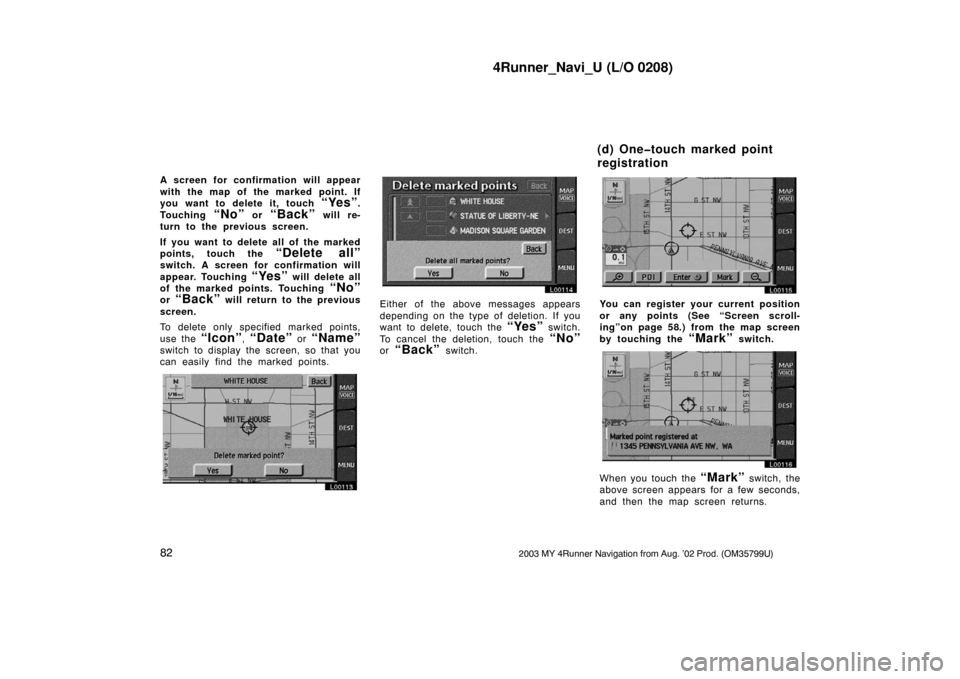
4Runner_Navi_U (L/O 0208)
822003 MY 4Runner Navigation from Aug. ’02 Prod. (OM35799U)
A screen for confirmation will appear
with the map of the marked point. If
you want to delete it, touch
“Yes”.
Touching
“No” or “Back” will re-
turn to the previous screen.
If you want to delete all of the marked
points, touch the
“Delete all”
switch. A screen for confirmation will
appear. Touching
“Yes” will delete all
of the marked points. Touching
“No”
or “Back” will return to the previous
screen.
To delete only specified marked points,
use the
“Icon”, “Date” or “Name”
switch to display the screen, so that you
can easily find the marked points.
L00113
L00114
Either of the above messages appears
depending on the type of deletion. If you
want to delete, touch the
“Yes” switch.
To cancel the deletion, touch the
“No”
or “Back” switch.
L00115
You can register your current position
or any points (See “Screen scroll-
ing”on page 58.) from the map screen
by touching the
“Mark” switch.
L00116
When you touch the “Mark” switch, the
above screen appears for a few seconds,
and then the map screen returns.
(d) One�touch marked point
registration
Trending: air conditioning, steering wheel, warning, check engine, maintenance schedule, change key battery, oil filter