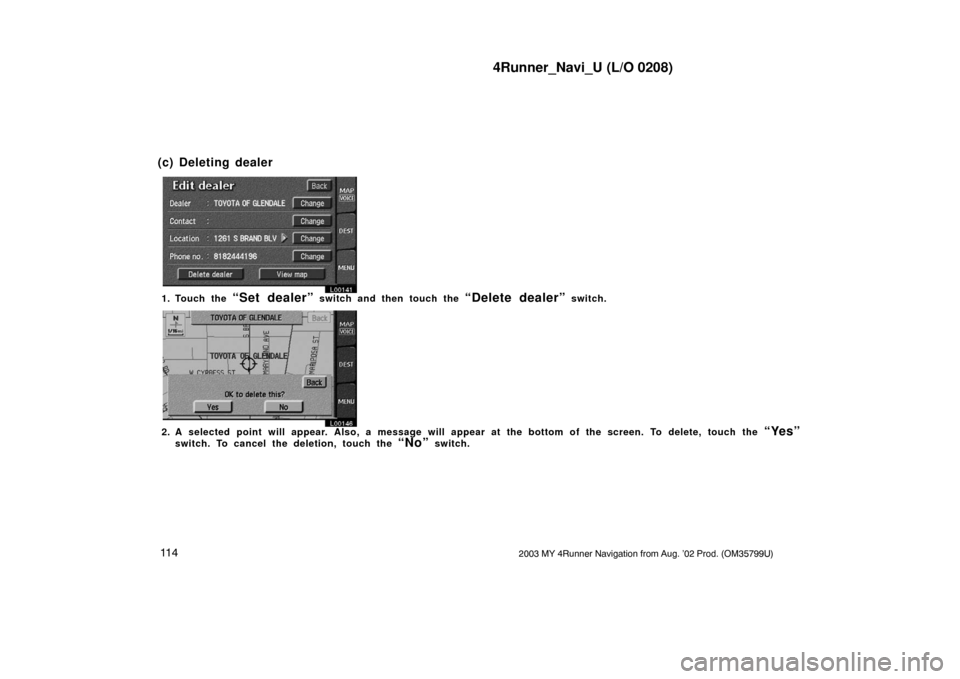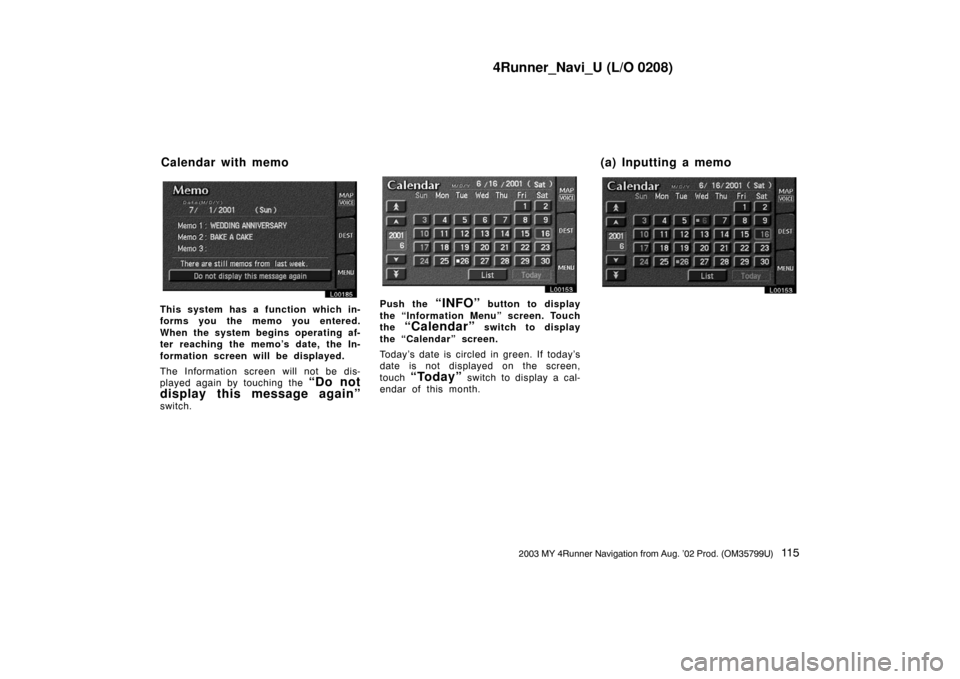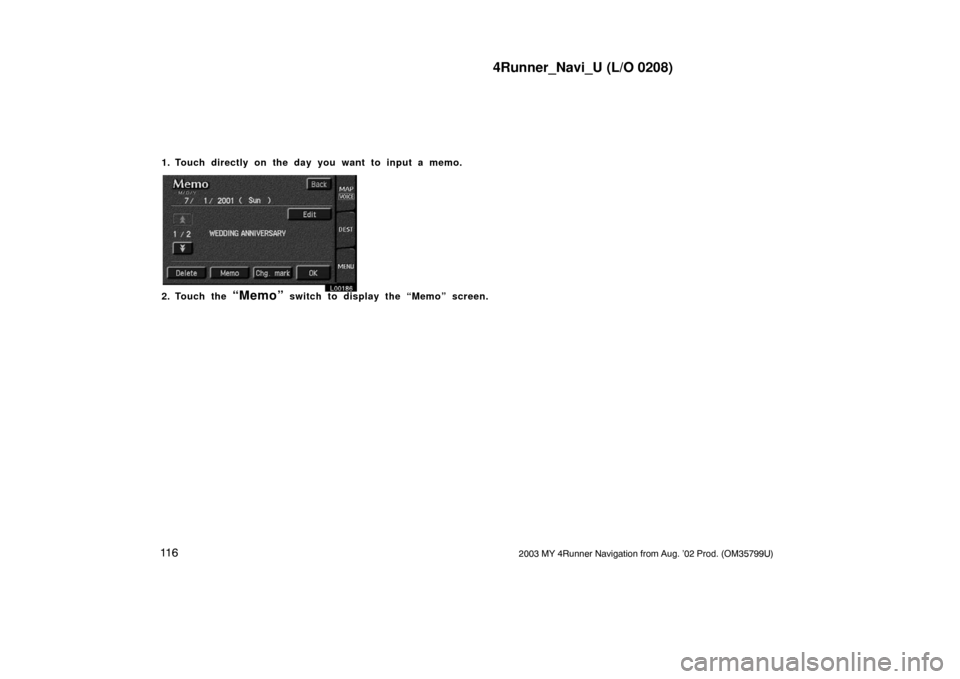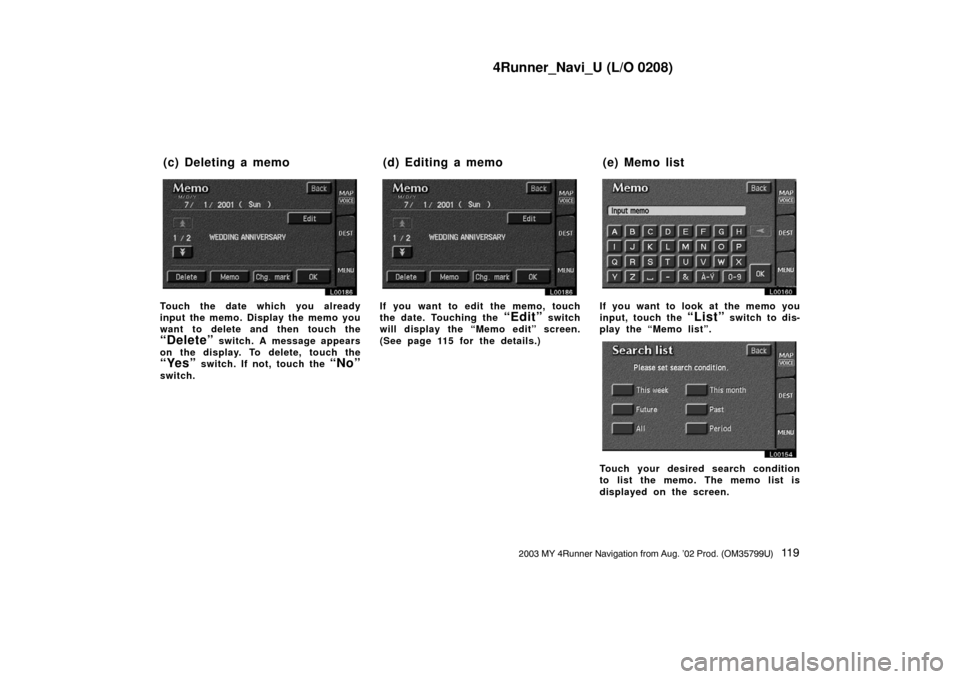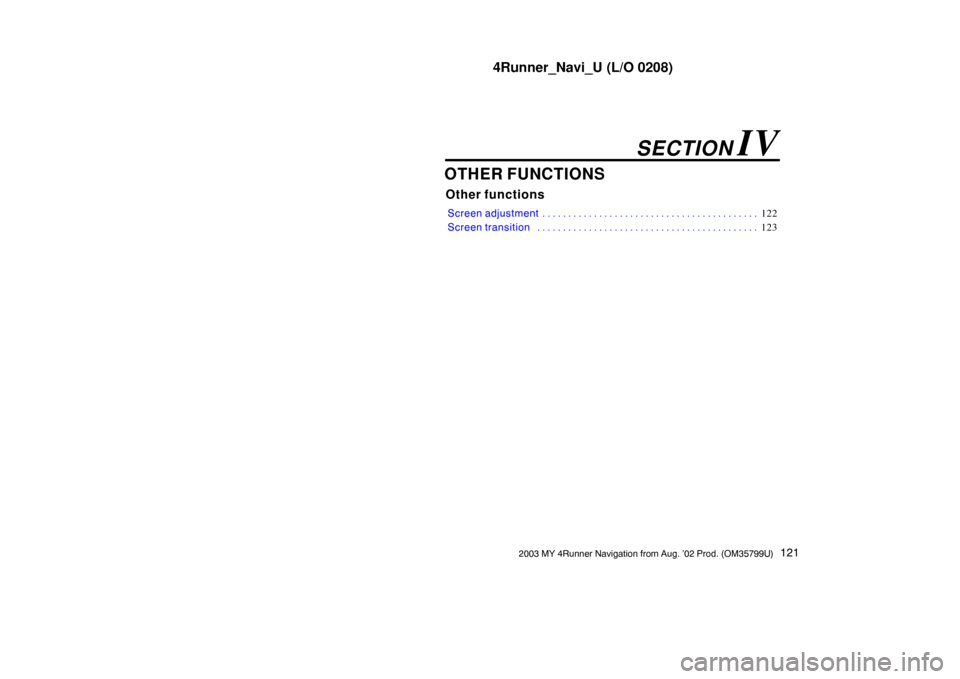TOYOTA 4RUNNER 2003 N210 / 4.G Navigation Manual
4RUNNER 2003 N210 / 4.G
TOYOTA
TOYOTA
https://www.carmanualsonline.info/img/14/6072/w960_6072-0.png
TOYOTA 4RUNNER 2003 N210 / 4.G Navigation Manual
Trending: light, oil type, battery, stop start, lock, navigation system, tire type
Page 121 of 187
4Runner_Navi_U (L/O 0208)
11 32003 MY 4Runner Navigation from Aug. ’02 Prod. (OM35799U)
EDITING THE NAME OF THE DEALER
OR CONTACT
L00142
Touch alphabet or numeral keys direct-
ly to input the name.
After you finish your entry, touch the
“OK” switch. The previous screen will
be displayed. EDITING THE LOCATION
L00143
Touch the arrows to scroll to your de-
sired point on the map screen.
Touch the
“OK” switch when the cursor
moves to your desired point.
The previous screen will be displayed. EDITING THE PHONE NUMBER
L00144
Touch numeral keys directly.
After you finish your entry, touch the
“OK” switch.
The previous screen will be displayed.
After you finish any editing, touch the
“Back” switch.
Page 122 of 187
4Runner_Navi_U (L/O 0208)
11 42003 MY 4Runner Navigation from Aug. ’02 Prod. (OM35799U)
L00141
1. Touch the “Set dealer” switch and then touch the “Delete dealer” switch.
L00146
2. A selected point will appear. Also, a message will appear at the bottom of the screen. To delete, touch the “Yes”
switch. To cancel the deletion, touch the “No” switch.
(c) Deleting dealer
Page 123 of 187
4Runner_Navi_U (L/O 0208)
11 52003 MY 4Runner Navigation from Aug. ’02 Prod. (OM35799U)
L00185
This system has a function which in-
forms you the memo you entered.
When the system begins operating af-
ter reaching the memo’s date, the In-
formation screen will be displayed.
The Information screen will not be dis-
played again by touching the
“Do not
display this message again”
switch.
L00153
Push the “INFO” button to display
the “Information Me nu” screen. Touch
the
“Calendar” switch to display
the “Calendar” screen.
Today’s date is circled in green. If today’s
date is not displayed on the screen,
touch
“Today” switch to display a cal-
endar of this month.
L00153
Calendar with memo (a) Inputting a memo
Page 124 of 187
4Runner_Navi_U (L/O 0208)
11 62003 MY 4Runner Navigation from Aug. ’02 Prod. (OM35799U)
1. Touch directly on the day you want to input a memo.
L00186
2. Touch the “Memo” switch to display the “Memo” screen.
Page 125 of 187
4Runner_Navi_U (L/O 0208)
11 72003 MY 4Runner Navigation from Aug. ’02 Prod. (OM35799U)
L00160
3. Touch keys directly to input a memo. You can input up to 24 letters.
Page 126 of 187
4Runner_Navi_U (L/O 0208)
11 82003 MY 4Runner Navigation from Aug. ’02 Prod. (OM35799U)
After you input the memo, touch the
“OK” switch at the bottom right of the
screen. The previous screen will appear.
You can input a memo until December
31. 2020.
The date for which a memo is set is
displayed with a mark as in the above
illustration. The de fault color of the
mark is white.
L00186
You can select your desired date and/
or mark color. Touch the
“Chg.
mark”
switch.
L00157
Select your desired date or mark color.
If you want to default the date color
you chose, touch the
“Cancel”
switch. After you select the date and/
or mark color, touch the
“OK” switch
to display the previous screen.
L00186
When you want to add a memo, touch
directly on the date you want to add
the memo.
The “Memo” screen appears on the
display. If touching
“Memo” switch,
the memo input screen is displayed.
(See page 115 for inputting a memo.)
You can input up to three memos a day.
(b) Adding a Memo
Page 127 of 187
4Runner_Navi_U (L/O 0208)
11 92003 MY 4Runner Navigation from Aug. ’02 Prod. (OM35799U)
L00186
Touch the date which you already
input the memo. Display the memo you
want to delete and then touch the
“Delete” switch. A message appears
on the display. To delete, touch the
“Yes” switch. If not, touch the “No”
switch.
L00186L00186
If you want to edit the memo, touch
the date. Touching the
“Edit” switch
will display the “Memo edit” screen.
(See page 115 for the details.)
L00160
If you want to look at the memo you
input, touch the
“List” switch to dis-
play the “Memo list”.
L00154
Touch your desired search condition
to list the memo. The memo list is
displayed on the screen.
(c) Deleting a memo (d) Editing a memo (e) Memo list
Page 128 of 187

4Runner_Navi_U (L/O 0208)
1202003 MY 4Runner Navigation from Aug. ’02 Prod. (OM35799U)
L00158
Touch the “Period” switch to display
the “Memo list” as long as you desi-
red. Touch numeral keys to input your
desired search period. After inputting
a search period, touch the
“OK”
switch. The “Memo list” screen will be
displayed.
You can input a search period from Janu-
ary 1. 2000 through December 31. 2020.
L00156
If you want to delete and/or edit the
memo, touch the
switch of the
memo.
If you want to delete all of the memo,
touch the
“Delete all” switch. A
message appears on the display. To
delete, touch the
“Yes” switch. If not,
touch the
“No” switch. If you want to remove all of the date
colors of date you input, touch the
“Remove color of date” switch.
A message appears on the display. To
remove the colors, touch the
“Yes”
switch. To allow the colors to remain,
touch the
“No” switch.
L00186L00186
To e d i t : Touch the “Edit” switch. (See
page 119 for details.)
To d e l e t e : Touch the
“Delete” switch.
(See page 119 for details.)
Page 129 of 187
4Runner_Navi_U (L/O 0208)
1212003 MY 4Runner Navigation from Aug. ’02 Prod. (OM35799U)
OTHER FUNCTIONS
Other functions
Screen adjustment122
. . . . . . . . . . . . . . . . . . . . . . . . . . . . . . . . . . . . \
. . . . . .
Screen transition 123
. . . . . . . . . . . . . . . . . . . . . . . . . . . . . . . . . . . . \
. . . . . . .
SECTION IV
Page 130 of 187
4Runner_Navi_U (L/O 0208)
1222003 MY 4Runner Navigation from Aug. ’02 Prod. (OM35799U)
You can adjust the brightness or con-
trast of the screen depending on the
brightness of your surroundings. You
also can turn the screen off.1. Push the
“DISPLAY” button. The following ad justment screen appears.
L00181NZN043
BRIGHTNESS: Adjusts the brightness of
the screen.
CONTRAST: Adjusts the contrast of the
screen.
2. Touch “+” or “�” for adjustment.
“�”: The screen becomes dark or its con-
trast becomes weak. “+”:
The screen becomes bright or its
contrast becomes strong. You can adjust the brightness and con-
trast with exterior light on or off individu-
ally.
3. After adjusting the brightn ess and contrast, touch the
“OK” switch.
Touching the
“SCREEN OFF” switch
turns the screen off.
Screen adjustment
Trending: air condition, CD changer, ad blue, key battery, remote control, maintenance reset, lane assist