TOYOTA 4RUNNER 2009 N280 / 5.G Owners Manual
Manufacturer: TOYOTA, Model Year: 2009, Model line: 4RUNNER, Model: TOYOTA 4RUNNER 2009 N280 / 5.GPages: 520, PDF Size: 10.74 MB
Page 241 of 520
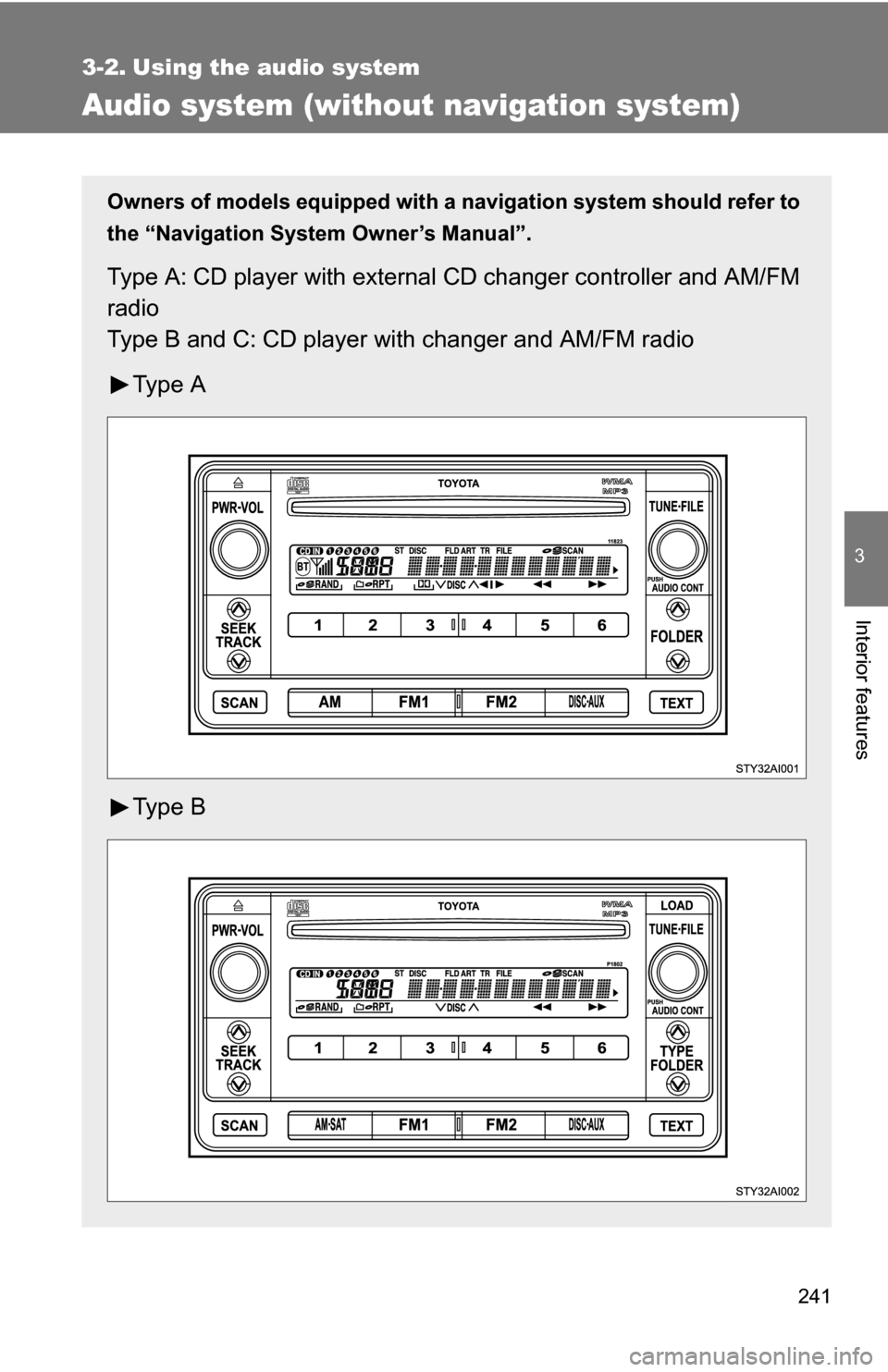
241
3
Interior features
3-2. Using the audio system
Audio system (without navigation system)
Owners of models equipped with a navigation system should refer to
the “Navigation System Owner’s Manual”.
Type A: CD player with external CD changer controller and AM/FM
radio
Type B and C: CD player with changer and AM/FM radio
Ty p e A
Ty p e B
Page 242 of 520
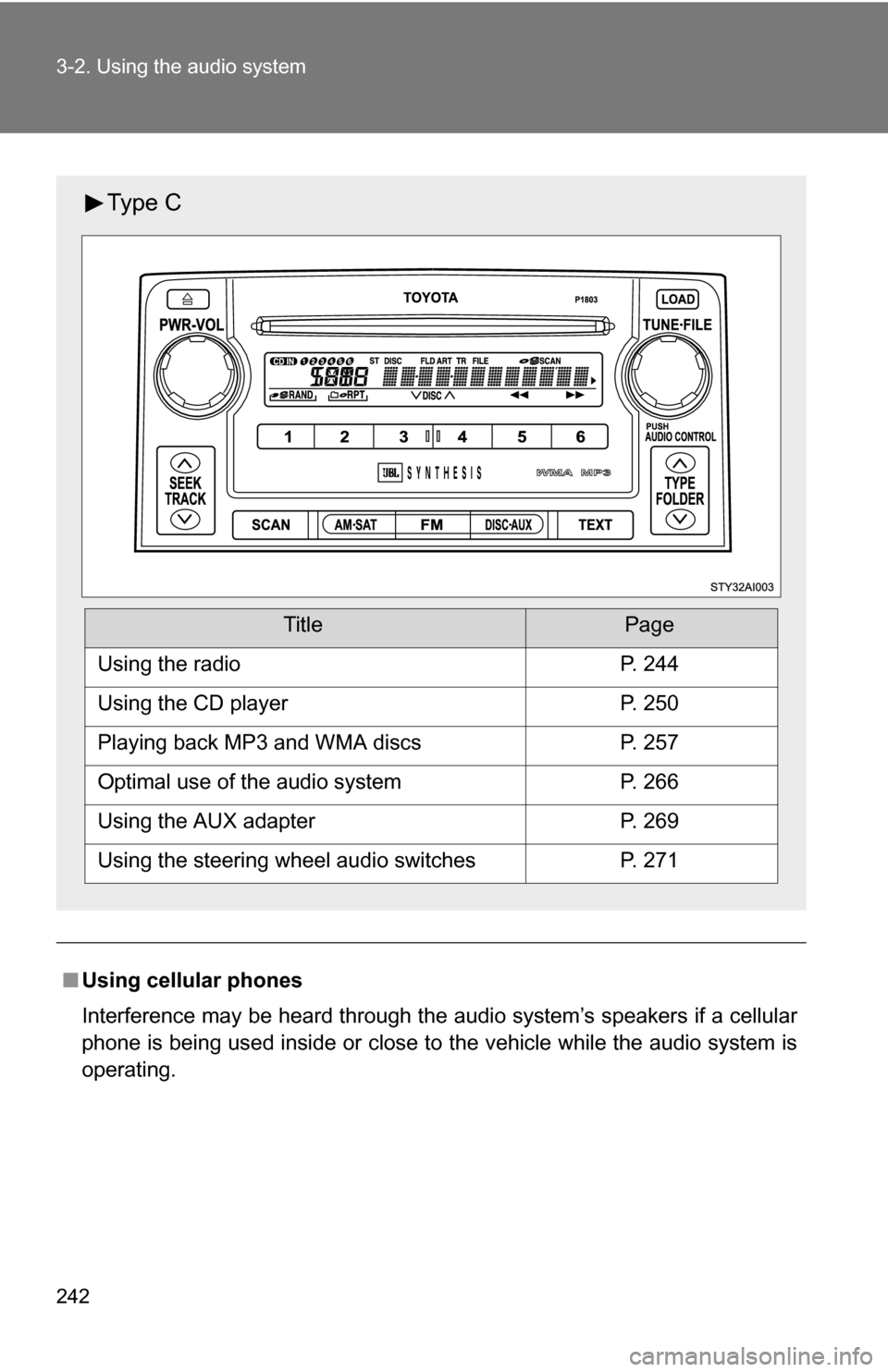
242 3-2. Using the audio system
■Using cellular phones
Interference may be heard through the audio system’s speakers if a cellular
phone is being used inside or close to the vehicle while the audio syste\
m is
operating.
Ty p e C
TitlePage
Using the radioP. 244
Using the CD playerP. 250
Playing back MP3 and WMA discsP. 257
Optimal use of the audio systemP. 266
Using the AUX adapterP. 269
Using the steering wheel audio switchesP. 271
Page 243 of 520
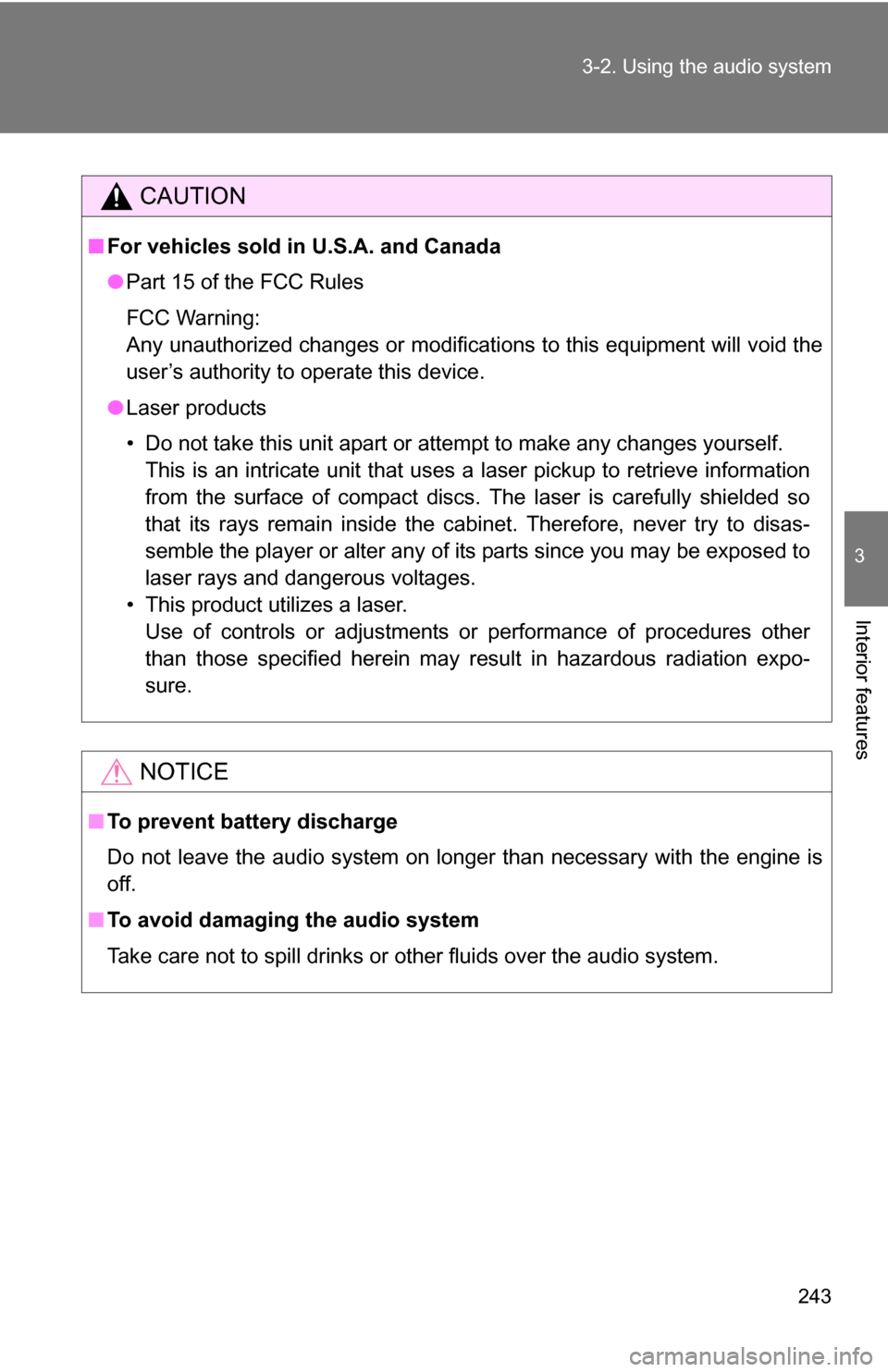
243
3-2. Using the audio system
3
Interior features
CAUTION
■
For vehicles sold in U.S.A. and Canada
●Part 15 of the FCC Rules
FCC Warning:
Any unauthorized changes or modifications to this equipment will void the
user’s authority to operate this device.
● Laser products
• Do not take this unit apart or attempt to make any changes yourself.
This is an intricate unit that uses a laser pickup to retrieve information
from the surface of compact discs. The laser is carefully shielded so
that its rays remain inside the cabinet. Therefore, never try to disas-
semble the player or alter any of its parts since you may be exposed to
laser rays and dangerous voltages.
• This product utilizes a laser. Use of controls or adjustments or performance of procedures other
than those specified herein may result in hazardous radiation expo-
sure.
NOTICE
■ To prevent battery discharge
Do not leave the audio system on longer than necessary with the engine is
off.
■ To avoid damaging the audio system
Take care not to spill drinks or other fluids over the audio system.
Page 244 of 520
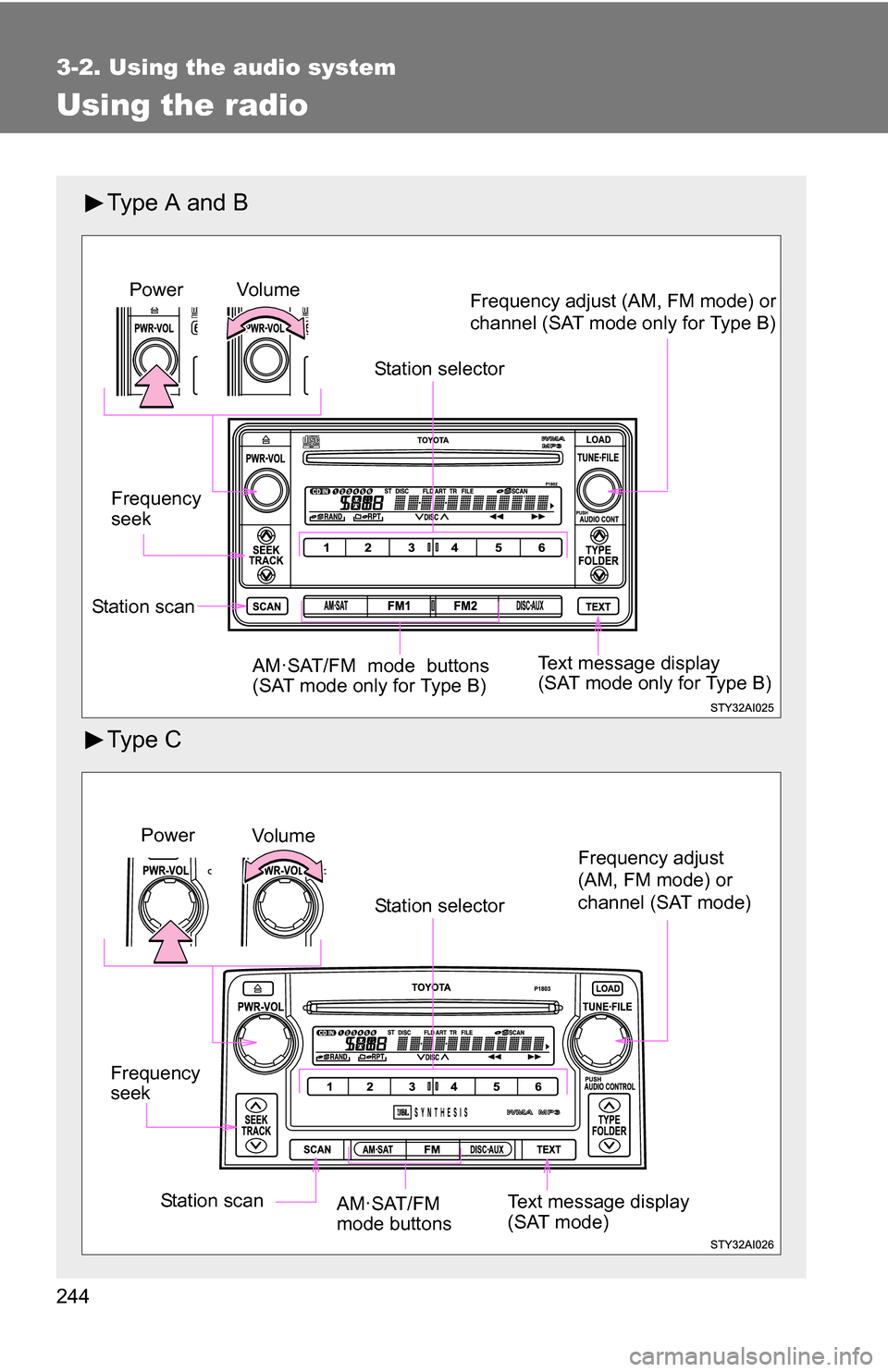
244
3-2. Using the audio system
Using the radio
Type A and B
Ty p e C
Vol u m eStation selector
Frequency
seek Frequency adjust (AM, FM mode) or
channel (SAT mode only for Type B)
AM·SAT/FM mode buttons
(SAT mode only for Type B)Power
Station scan Text message display
(SAT mode only for Type B)
Frequency
seek
Vo lu m e
Power
Station selector
AM·SAT/FM
mode buttons
Station scan Text message display
(SAT mode)
Frequency adjust
(AM, FM mode) or
channel (SAT mode)
Page 245 of 520
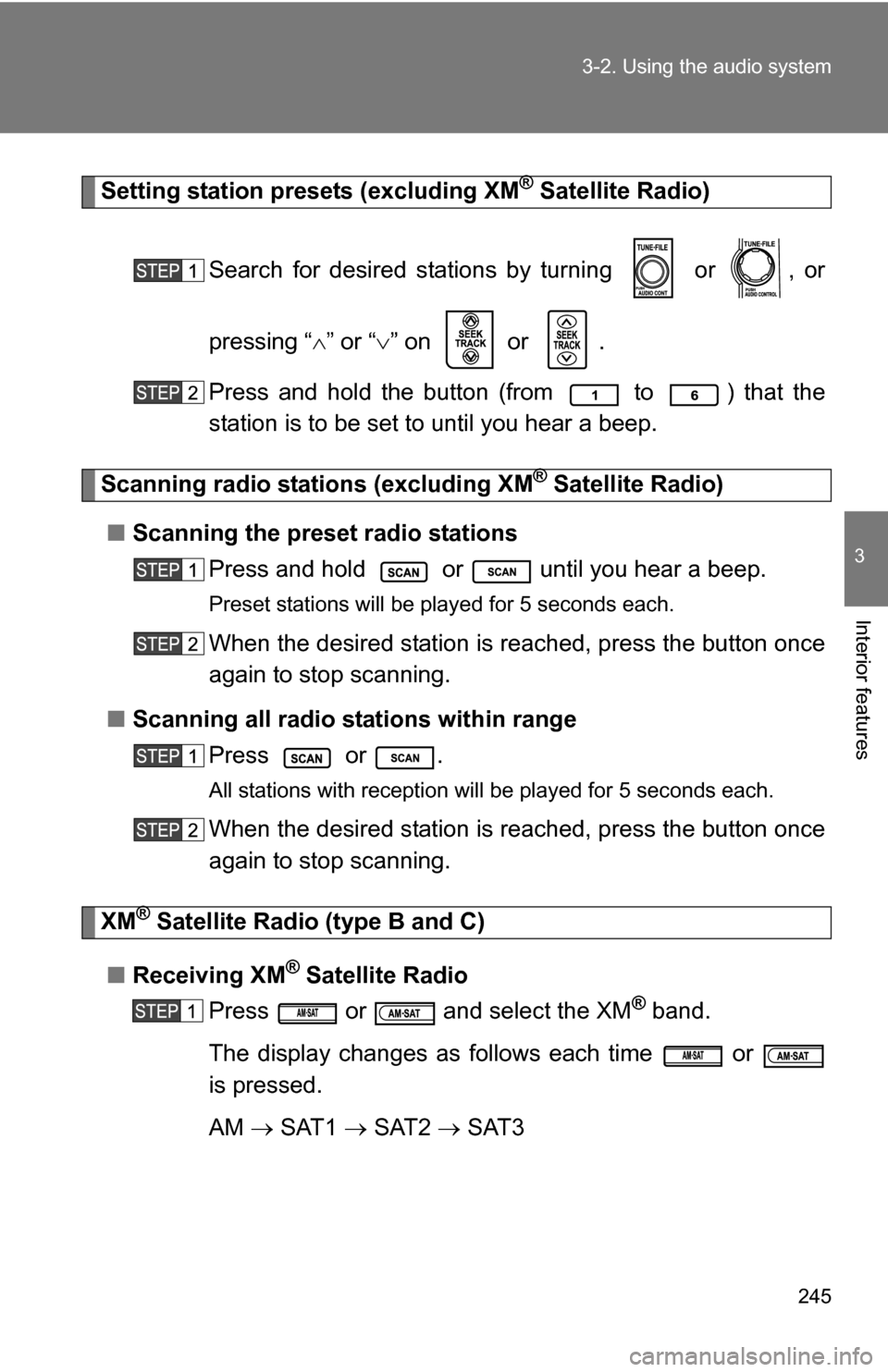
245
3-2. Using the audio system
3
Interior features
Setting station presets (excluding XM® Satellite Radio)
Search for desired stations by turning or , or
pressing “ ” or “ ” on or .
Press and hold the button (from
to ) that the
station is to be set to until you hear a beep.
Scanning radio stations (excluding XM® Satellite Radio)
■ Scanning the preset radio stations
Press and hold or until you hear a beep.
Preset stations will be played for 5 seconds each.
When the desired station is reached, press the button once
again to stop scanning.
■ Scanning all radio stations within range
Press or .
All stations with reception will be played for 5 seconds each.
When the desired station is reached, press the button once
again to stop scanning.
XM® Satellite Radio (type B and C)
■ Receiving XM
® Satellite Radio
Press or and select the XM
® band.
The display changes as follows each time or
is pressed.
AM SAT1 SAT2 SAT3
Page 246 of 520
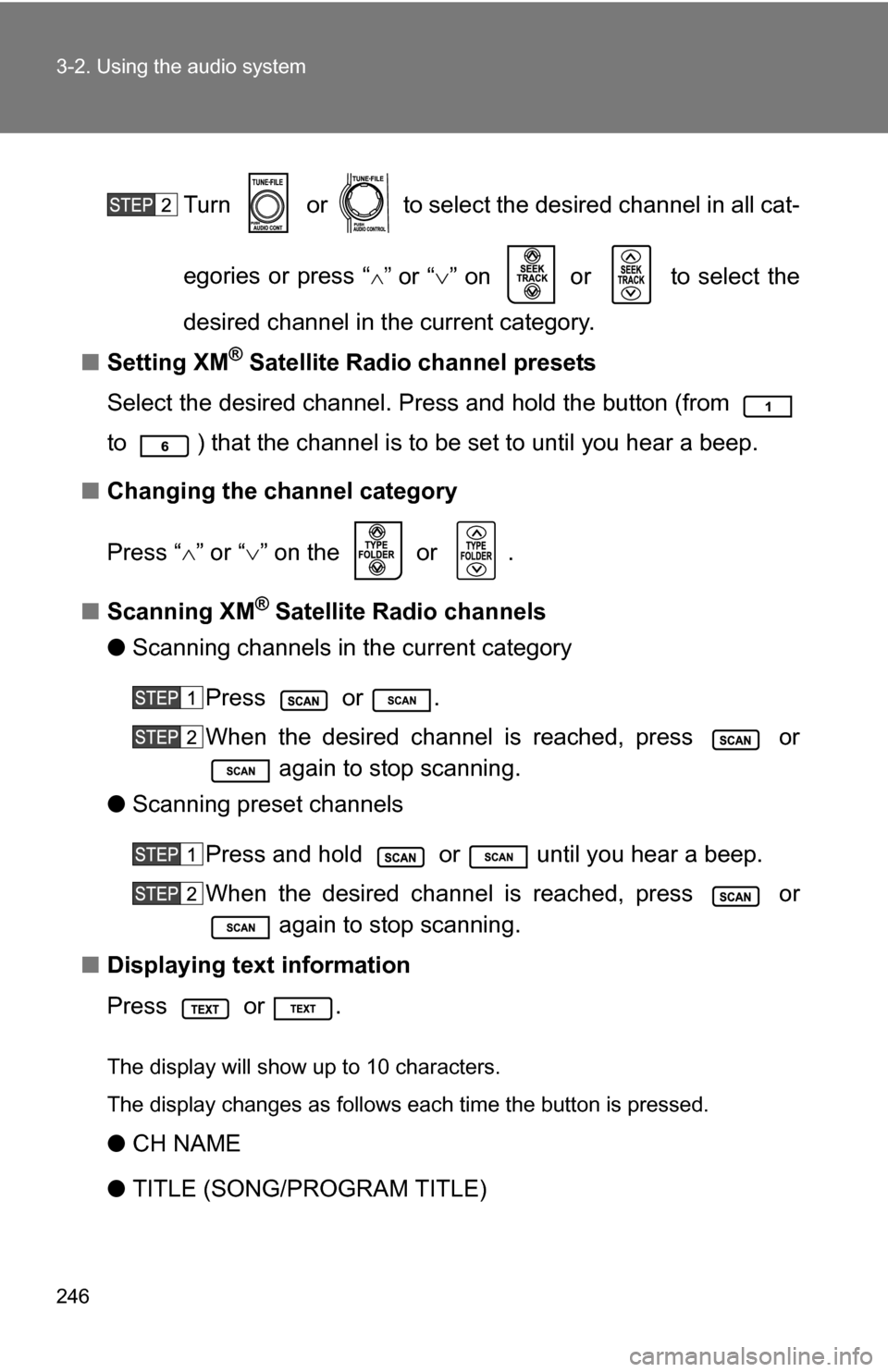
246 3-2. Using the audio system
Turn or to select the desired channel in all cat-
egories or press “
”or “” on or to select the
desired channel in the current category.
■ Setting XM
® Satellite Radio channel presets
Select the desired channel. Press and hold the button (from
to ) that the channel is to be set to until you hear a beep.
■ Changing the channel category
Press “ ” or “ ” on the or .
■ Scanning XM
® Satellite Radio channels
● Scanning channels in the current category
Press or .
When the desired channel is reached, press or again to stop scanning.
● Scanning preset channels
Press and hold or until you hear a beep.
When the desired channel is reached, press or again to stop scanning.
■ Displaying text information
Press or .
The display will show up to 10 characters.
The display changes as follows each time the button is pressed.
●CH NAME
● TITLE (SONG/PROGRAM TITLE)
Page 247 of 520
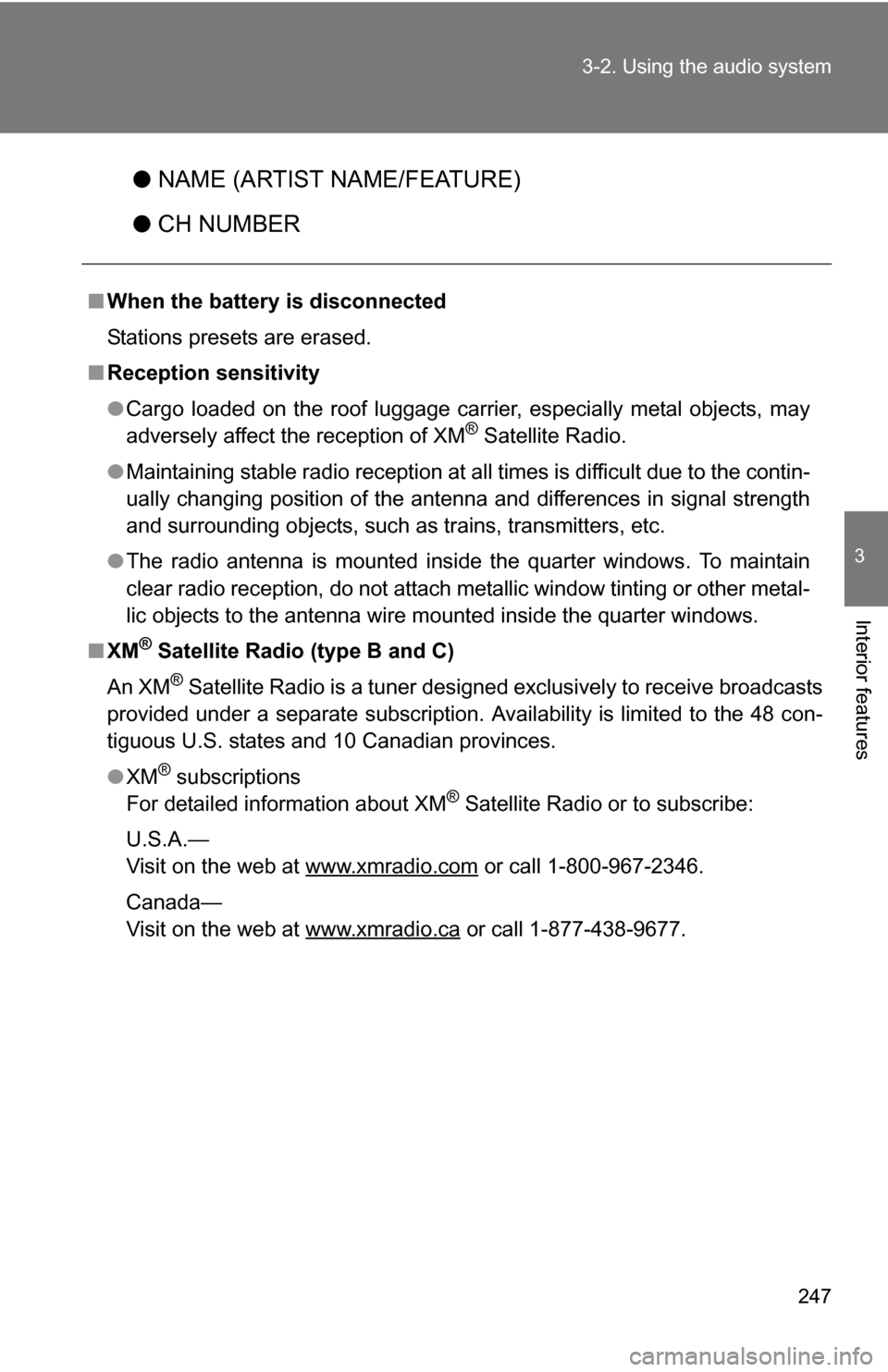
247
3-2. Using the audio system
3
Interior features
●
NAME (ARTIST NAME/FEATURE)
● CH NUMBER
■When the battery is disconnected
Stations presets are erased.
■ Reception sensitivity
●Cargo loaded on the roof luggage carrier, especially metal objects, may
adversely affect the reception of XM
® Satellite Radio.
● Maintaining stable radio reception at all times is difficult due to the contin-
ually changing position of the antenna and differences in signal strength
and surrounding objects, such as trains, transmitters, etc.
● The radio antenna is mounted inside the quarter windows. To maintain
clear radio reception, do not attach metallic window tinting or other metal-
lic objects to the antenna wire mounted inside the quarter windows.
■ XM
® Satellite Radio (type B and C)
An XM
® Satellite Radio is a tuner designed exclusively to receive broadcasts
provided under a separate subscription. Availability is limited to the 48 con-
tiguous U.S. states and 10 Canadian provinces.
● XM
® subscriptions
For detailed information about XM® Satellite Radio or to subscribe:
U.S.A.—
Visit on the web at www.xmradio.com
or call 1-800-967-2346.
Canada—
Visit on the web at www.xmradio.ca
or call 1-877-438-9677.
Page 248 of 520
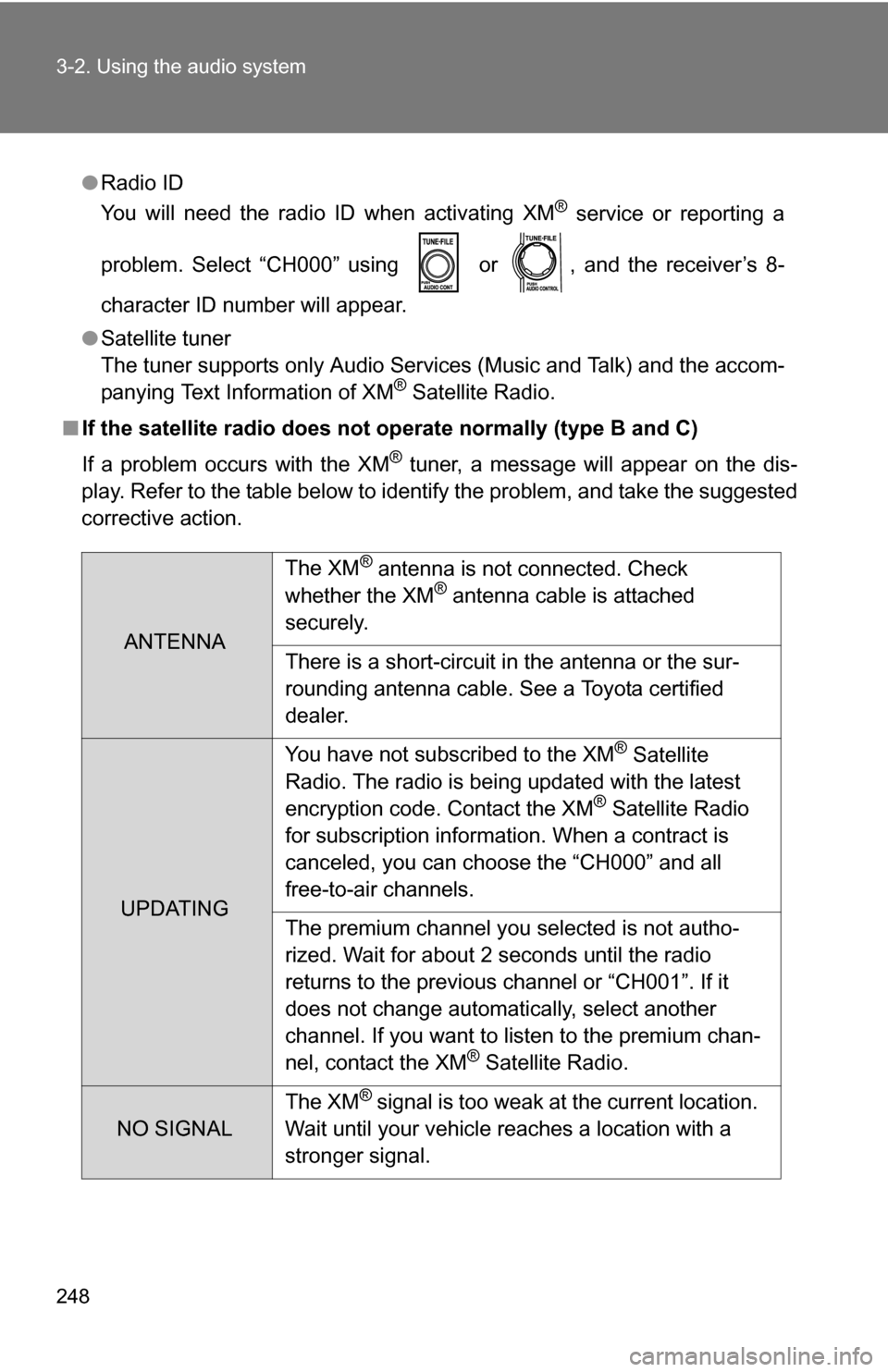
248 3-2. Using the audio system
●Radio ID
You will need the radio ID when activating XM® service or reporting a
problem. Select “CH000” using or , and the receiver’s 8-
character ID number will appear.
● Satellite tuner
The tuner supports only Audio Services (Music and Talk) and the accom-
panying Text Information of XM
® Satellite Radio.
■ If the satellite radio does not operate normally (type B and C)
If a problem occurs with the XM
® tuner, a message will appear on the dis-
play. Refer to the table below to identify the problem, and take the suggested
corrective action.
ANTENNA The XM
® antenna is not connected. Check
whether the XM® antenna cable is attached
securely.
There is a short-circuit in the antenna or the sur-
rounding antenna cable. See a Toyota certified
dealer.
UPDATING You have not subscribed to the XM
® Satellite
Radio. The radio is being updated with the latest
encryption code. Contact the XM
® Satellite Radio
for subscription information. When a contract is
canceled, you can choose the “CH000” and all
free-to-air channels.
The premium channel you selected is not autho-
rized. Wait for about 2 seconds until the radio
returns to the previous channel or “CH001”. If it
does not change automatically, select another
channel. If you want to listen to the premium chan-
nel, contact the XM
® Satellite Radio.
NO SIGNAL The XM
® signal is too weak at the current location.
Wait until your vehicle reaches a location with a
stronger signal.
Page 249 of 520
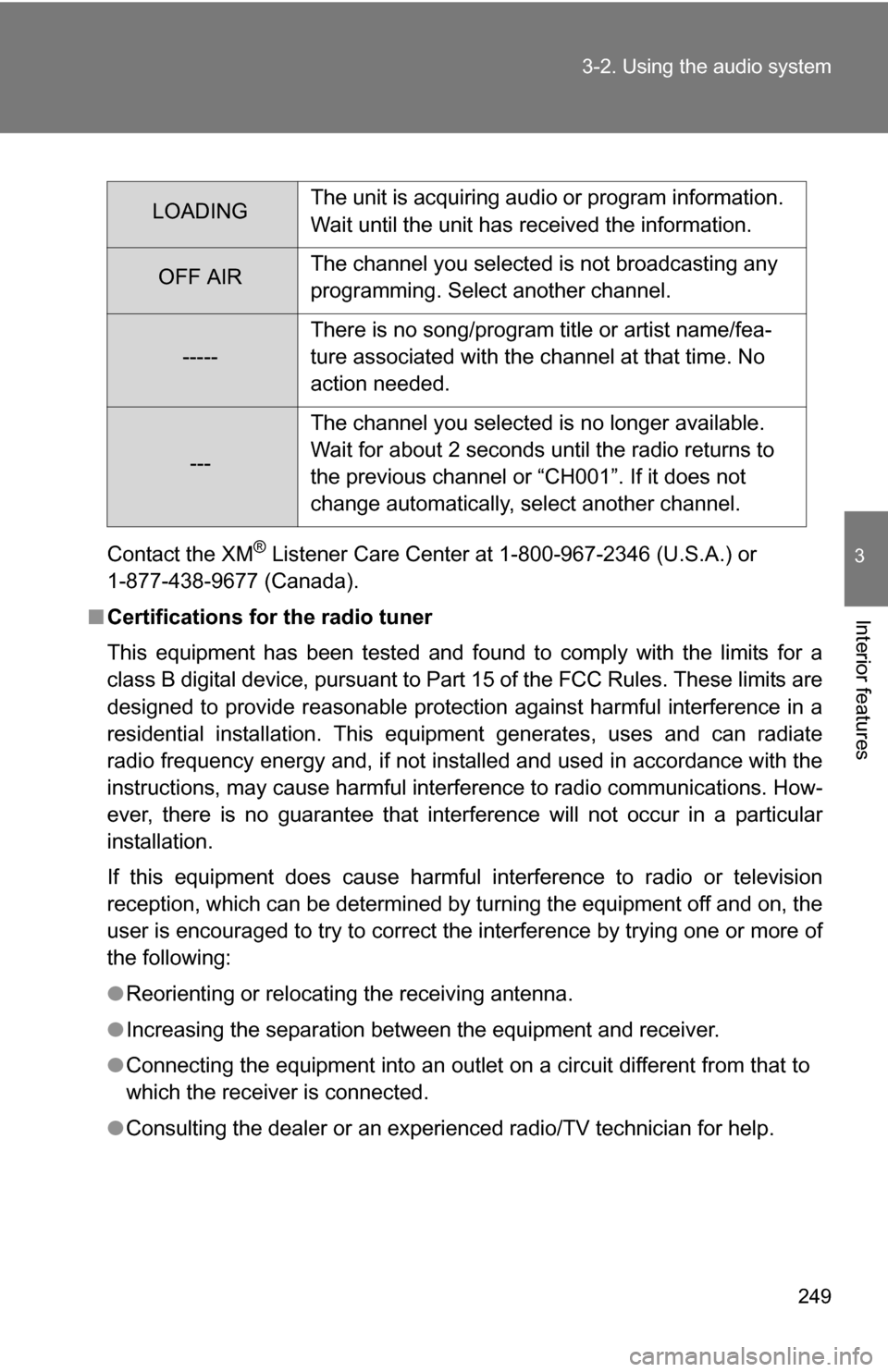
249
3-2. Using the audio system
3
Interior features
Contact the XM® Listener Care Center at 1-800-967-2346 (U.S.A.) or
1-877-438-9677 (Canada).
■ Certifications for the radio tuner
This equipment has been tested and found to comply with the limits for a
class B digital device, pursuant to Part 15 of the FCC Rules. These limits are
designed to provide reasonable protection against harmful interference in a
residential installation. This equipment generates, uses and can radiate
radio frequency energy and, if not installed and used in accordance with the
instructions, may cause harmful interference to radio communications. How-
ever, there is no guarantee that interference will not occur in a particular
installation.
If this equipment does cause harmful interference to radio or television
reception, which can be determined by turning the equipment off and on, the
user is encouraged to try to correct the interference by trying one or more of
the following:
●Reorienting or relocating the receiving antenna.
● Increasing the separation between the equipment and receiver.
● Connecting the equipment into an outlet on a circuit different from that to
which the receiver is connected.
● Consulting the dealer or an experienc ed radio/TV technician for help.
LOADINGThe unit is acquiring audio or program information.
Wait until the unit has received the information.
OFF AIRThe channel you selected is not broadcasting any
programming. Select another channel.
-----There is no song/program title or artist name/fea-
ture associated with the channel at that time. No
action needed.
---The channel you selected is no longer available.
Wait for about 2 seconds until the radio returns to
the previous channel or “CH001”. If it does not
change automatically, select another channel.
Page 250 of 520
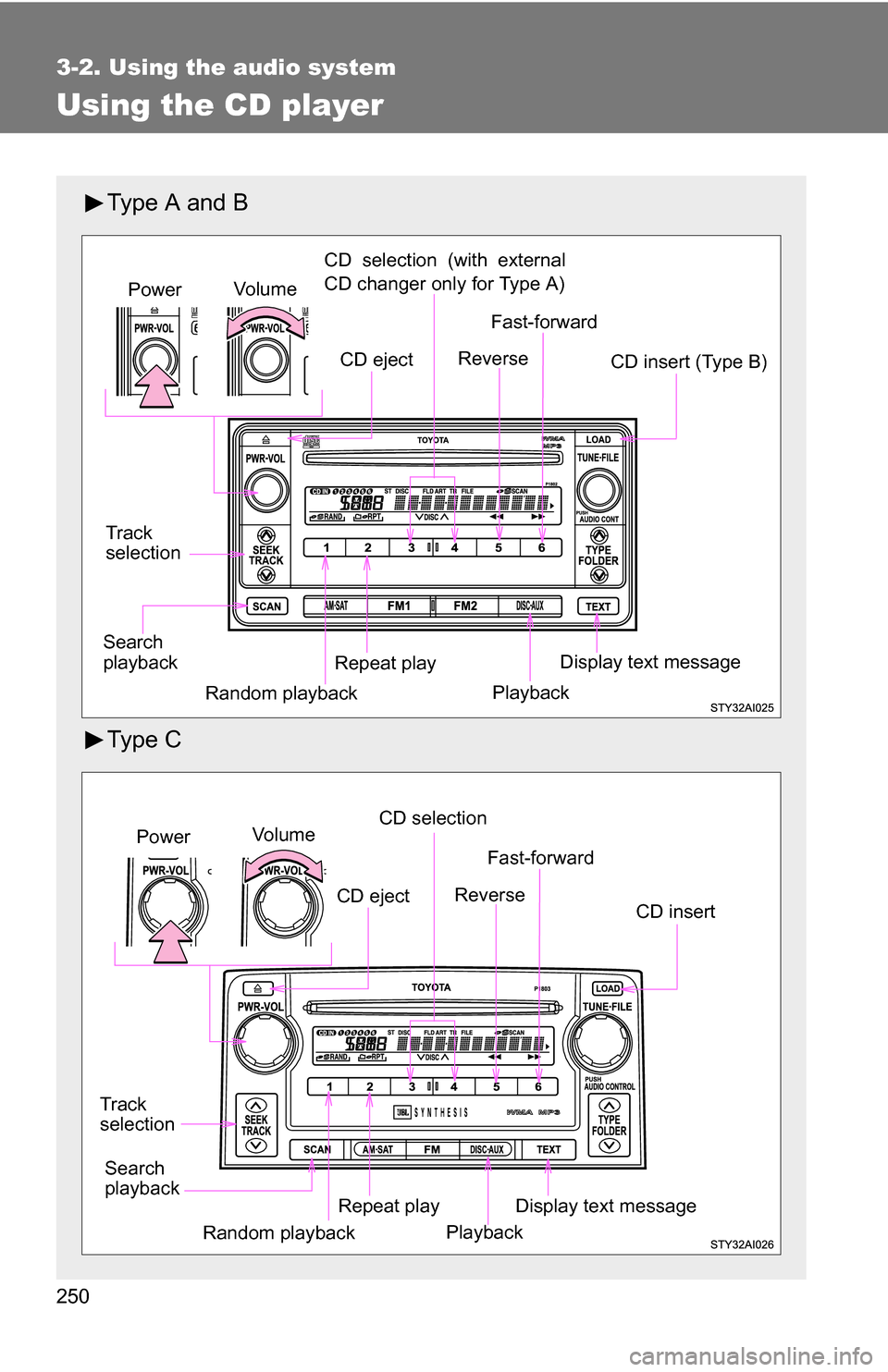
250
3-2. Using the audio system
Using the CD player
Type A and B
Ty p e C
Vo lu m eCD selection (with external
CD changer only for Type A)
Track
selection CD insert (Type B)
Repeat playPower
Random playback Display text message
Search
playback Fast-forward
Reverse
CD eject
Playback
Vo l u m eCD selection
Track
selection CD insert
Repeat playPower
Random playback Display text message
Search
playback Fast-forward
Reverse
CD eject
Playback