TOYOTA AURIS 2017 Owners Manual (in English)
Manufacturer: TOYOTA, Model Year: 2017, Model line: AURIS, Model: TOYOTA AURIS 2017Pages: 661, PDF Size: 26.83 MB
Page 361 of 661
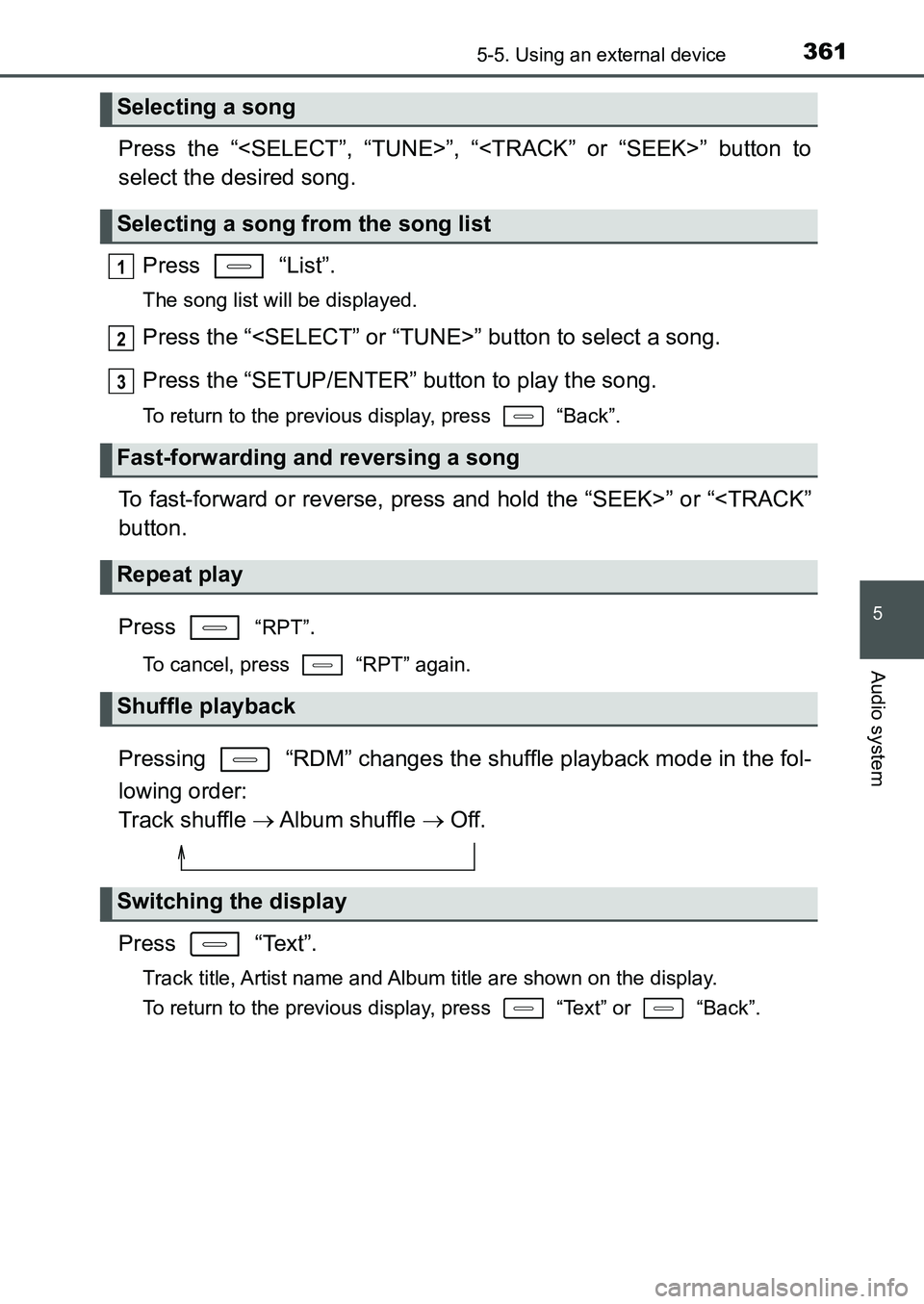
3615-5. Using an external device
UK AURIS_HB_EE (OM12K97E)
5
Audio system
Press the “
select the desired song.
Press “List”.
The song list will be displayed.
Press the “
Press the “SETUP/ENTER” button to play the song.
To return to the previous display, press “Back”.
To fast-forward or reverse, press and hold the “SEEK>” or “
Press
“RPT”.
To cancel, press “RPT” again.
Pressing “RDM” changes the shuffle playback mode in the fol-
lowing order:
Track shuffle Album shuffle Off.
Press “Text”.
Track title, Artist name and Album title are shown on the display.
To return to the previous display, press “Text” or “Back”.
Selecting a song
Selecting a song from the song list
Fast-forwarding and reversing a song
Repeat play
Shuffle playback
Switching the display
1
2
3
UK AURIS_HB_OM_Europe_OM12K97E.book 361 ページ 2016年6月27日 月曜日 午後5時42分
Page 362 of 661
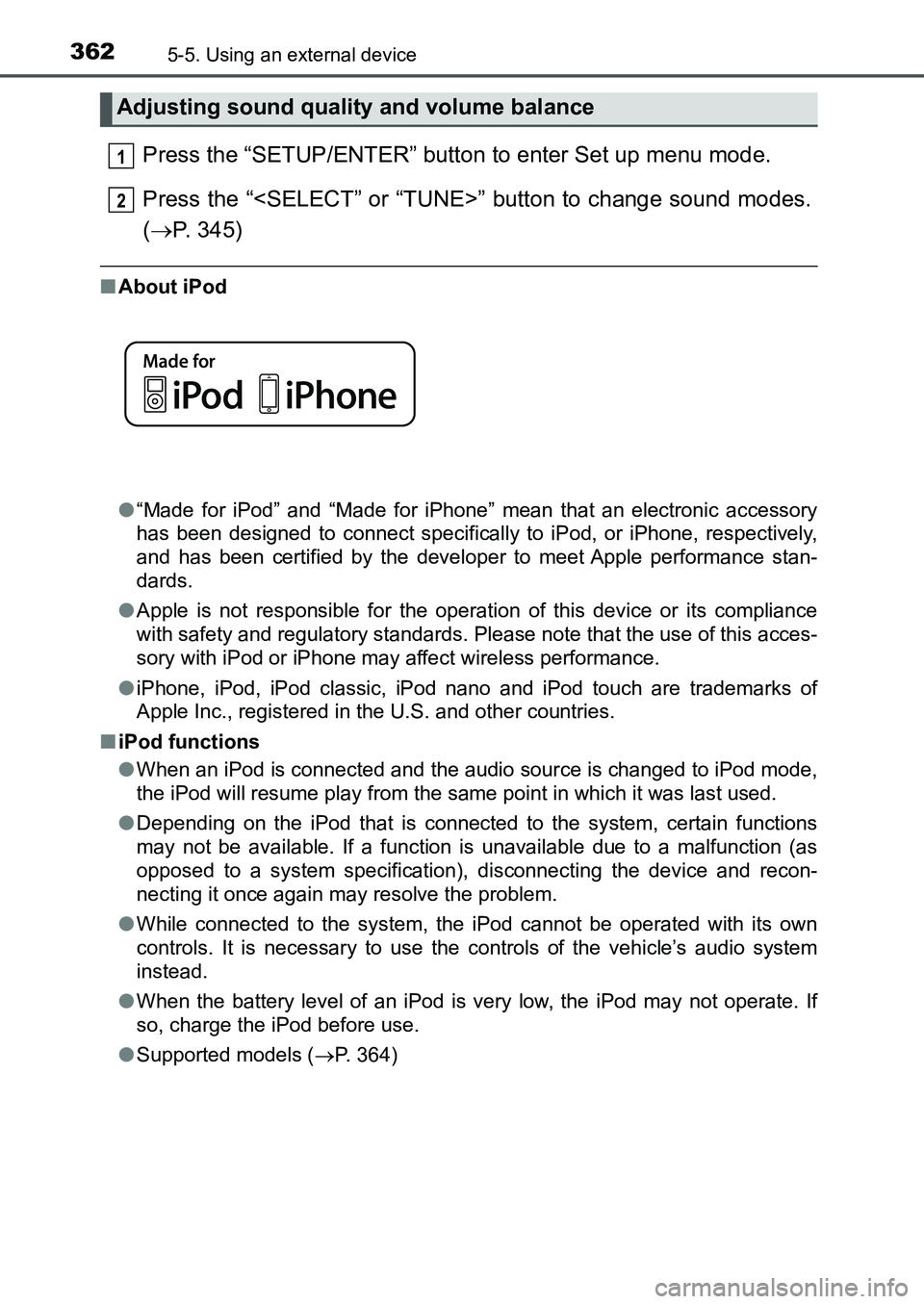
3625-5. Using an external device
UK AURIS_HB_EE (OM12K97E)
Press the “SETUP/ENTER” button to enter Set up menu mode.
Press the “
(P. 345)
■About iPod
●“Made for iPod” and “Made for iPhone” mean that an electronic accessory
has been designed to connect specifically to iPod, or iPhone, respectively,
and has been certified by the developer to meet Apple performance stan-
dards.
●Apple is not responsible for the operation of this device or its compliance
with safety and regulatory standards. Please note that the use of this acces-
sory with iPod or iPhone may affect wireless performance.
●iPhone, iPod, iPod classic, iPod nano and iPod touch are trademarks of
Apple Inc., registered in the U.S. and other countries.
■iPod functions
●When an iPod is connected and the audio source is changed to iPod mode,
the iPod will resume play from the same point in which it was last used.
●Depending on the iPod that is connected to the system, certain functions
may not be available. If a function is unavailable due to a malfunction (as
opposed to a system specification), disconnecting the device and recon-
necting it once again may resolve the problem.
●While connected to the system, the iPod cannot be operated with its own
controls. It is necessary to use the controls of the vehicle’s audio system
instead.
●When the battery level of an iPod is very low, the iPod may not operate. If
so, charge the iPod before use.
●Supported models (P. 364)
Adjusting sound quality and volume balance
1
2
UK AURIS_HB_OM_Europe_OM12K97E.book 362 ページ 2016年6月27日 月曜日 午後5時42分
Page 363 of 661
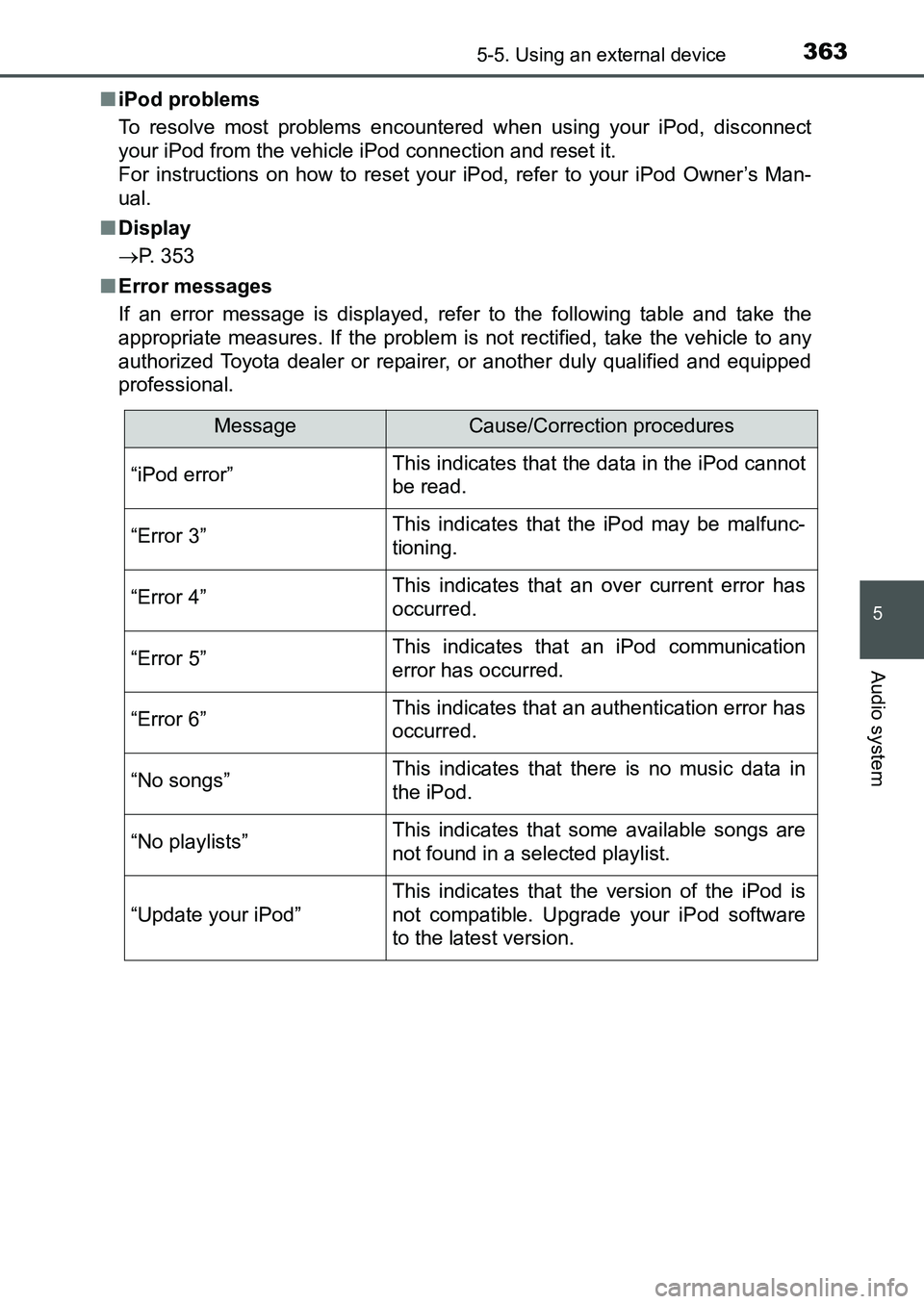
3635-5. Using an external device
UK AURIS_HB_EE (OM12K97E)
5
Audio system
■iPod problems
To resolve most problems encountered when using your iPod, disconnect
your iPod from the vehicle iPod connection and reset it.
For instructions on how to reset your iPod, refer to your iPod Owner’s Man-
ual.
■Display
P. 353
■Error messages
If an error message is displayed, refer to the following table and take the
appropriate measures. If the problem is not rectified, take the vehicle to any
authorized Toyota dealer or repairer, or another duly qualified and equipped
professional.
MessageCause/Correction procedures
“iPod error”This indicates that the data in the iPod cannot
be read.
“Error 3”This indicates that the iPod may be malfunc-
tioning.
“Error 4”This indicates that an over current error has
occurred.
“Error 5”This indicates that an iPod communication
error has occurred.
“Error 6”This indicates that an authentication error has
occurred.
“No songs”This indicates that there is no music data in
the iPod.
“No playlists”This indicates that some available songs are
not found in a selected playlist.
“Update your iPod”
This indicates that the version of the iPod is
not compatible. Upgrade your iPod software
to the latest version.
UK AURIS_HB_OM_Europe_OM12K97E.book 363 ページ 2016年6月27日 月曜日 午後5時42分
Page 364 of 661
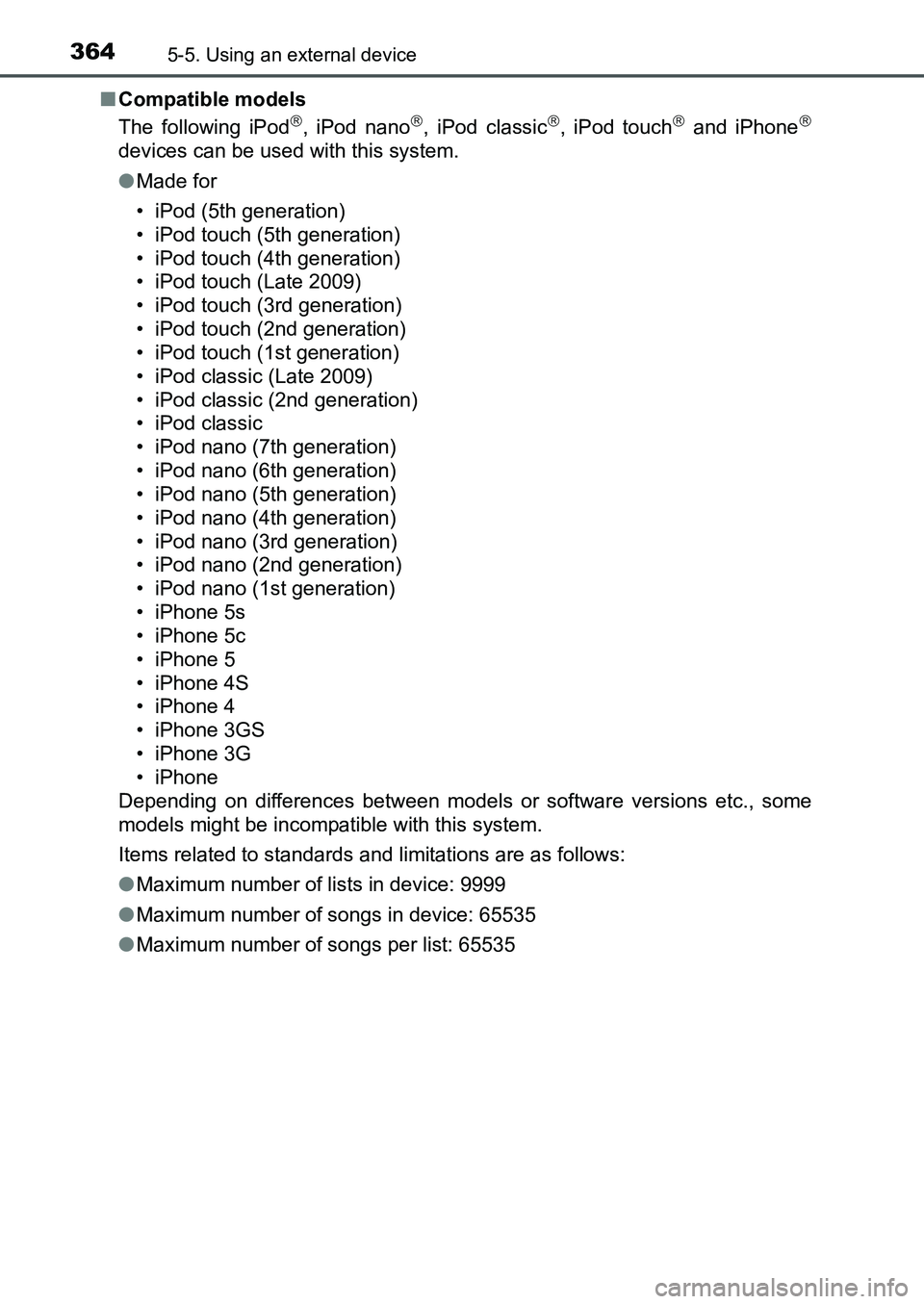
3645-5. Using an external device
UK AURIS_HB_EE (OM12K97E)■Compatible models
The following iPod
, iPod nano, iPod classic, iPod touch and iPhone
devices can be used with this system.
●Made for
• iPod (5th generation)
• iPod touch (5th generation)
• iPod touch (4th generation)
• iPod touch (Late 2009)
• iPod touch (3rd generation)
• iPod touch (2nd generation)
• iPod touch (1st generation)
• iPod classic (Late 2009)
• iPod classic (2nd generation)
• iPod classic
• iPod nano (7th generation)
• iPod nano (6th generation)
• iPod nano (5th generation)
• iPod nano (4th generation)
• iPod nano (3rd generation)
• iPod nano (2nd generation)
• iPod nano (1st generation)
• iPhone 5s
• iPhone 5c
• iPhone 5
• iPhone 4S
• iPhone 4
• iPhone 3GS
• iPhone 3G
• iPhone
Depending on differences between models or software versions etc., some
models might be incompatible with this system.
Items related to standards and limitations are as follows:
●Maximum number of lists in device: 9999
●Maximum number of songs in device: 65535
●Maximum number of songs per list: 65535
UK AURIS_HB_OM_Europe_OM12K97E.book 364 ページ 2016年6月27日 月曜日 午後5時42分
Page 365 of 661
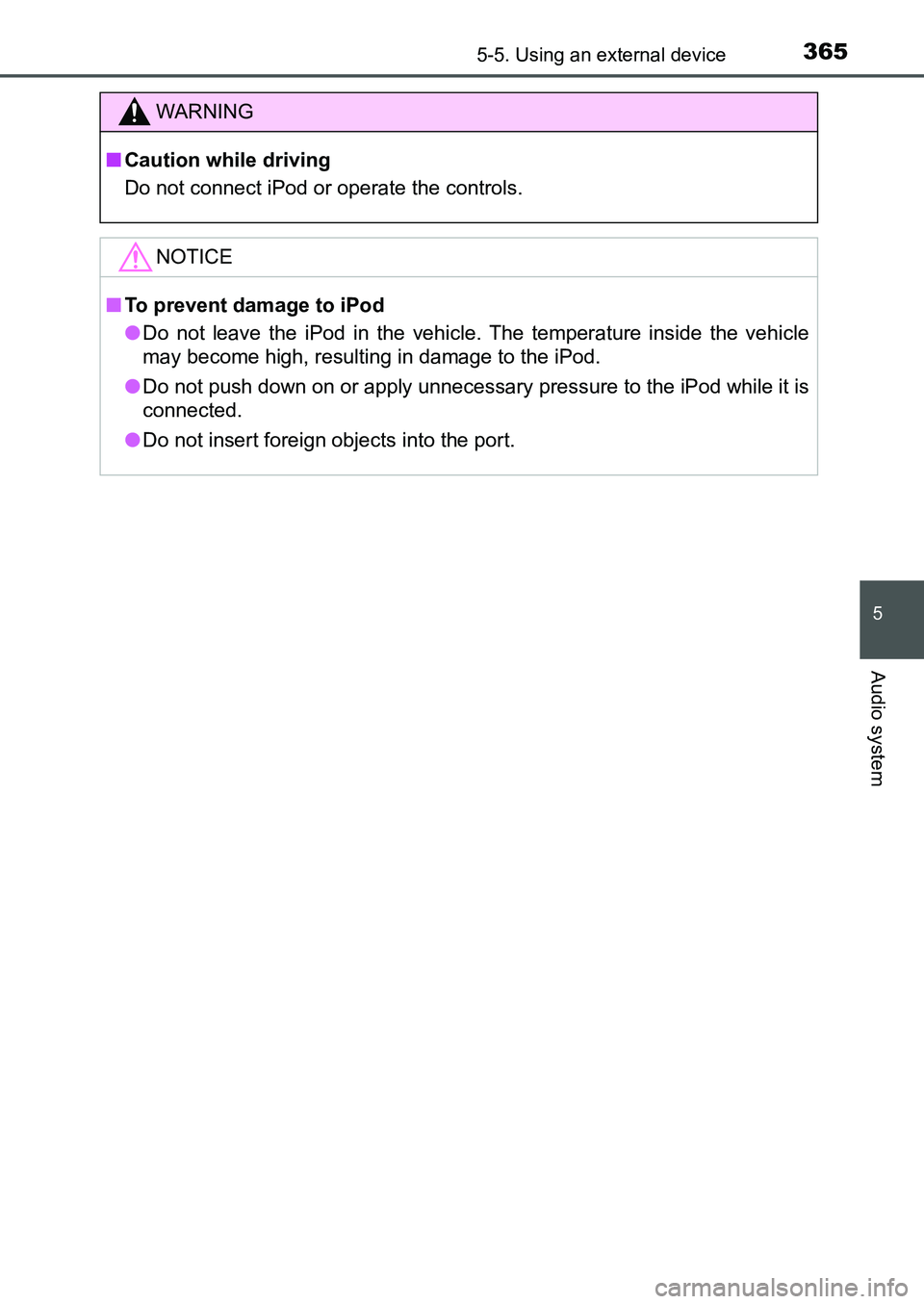
3655-5. Using an external device
UK AURIS_HB_EE (OM12K97E)
5
Audio system
WARNING
■Caution while driving
Do not connect iPod or operate the controls.
NOTICE
■To prevent damage to iPod
●Do not leave the iPod in the vehicle. The temperature inside the vehicle
may become high, resulting in damage to the iPod.
●Do not push down on or apply unnecessary pressure to the iPod while it is
connected.
●Do not insert foreign objects into the port.
UK AURIS_HB_OM_Europe_OM12K97E.book 365 ページ 2016年6月27日 月曜日 午後5時42分
Page 366 of 661
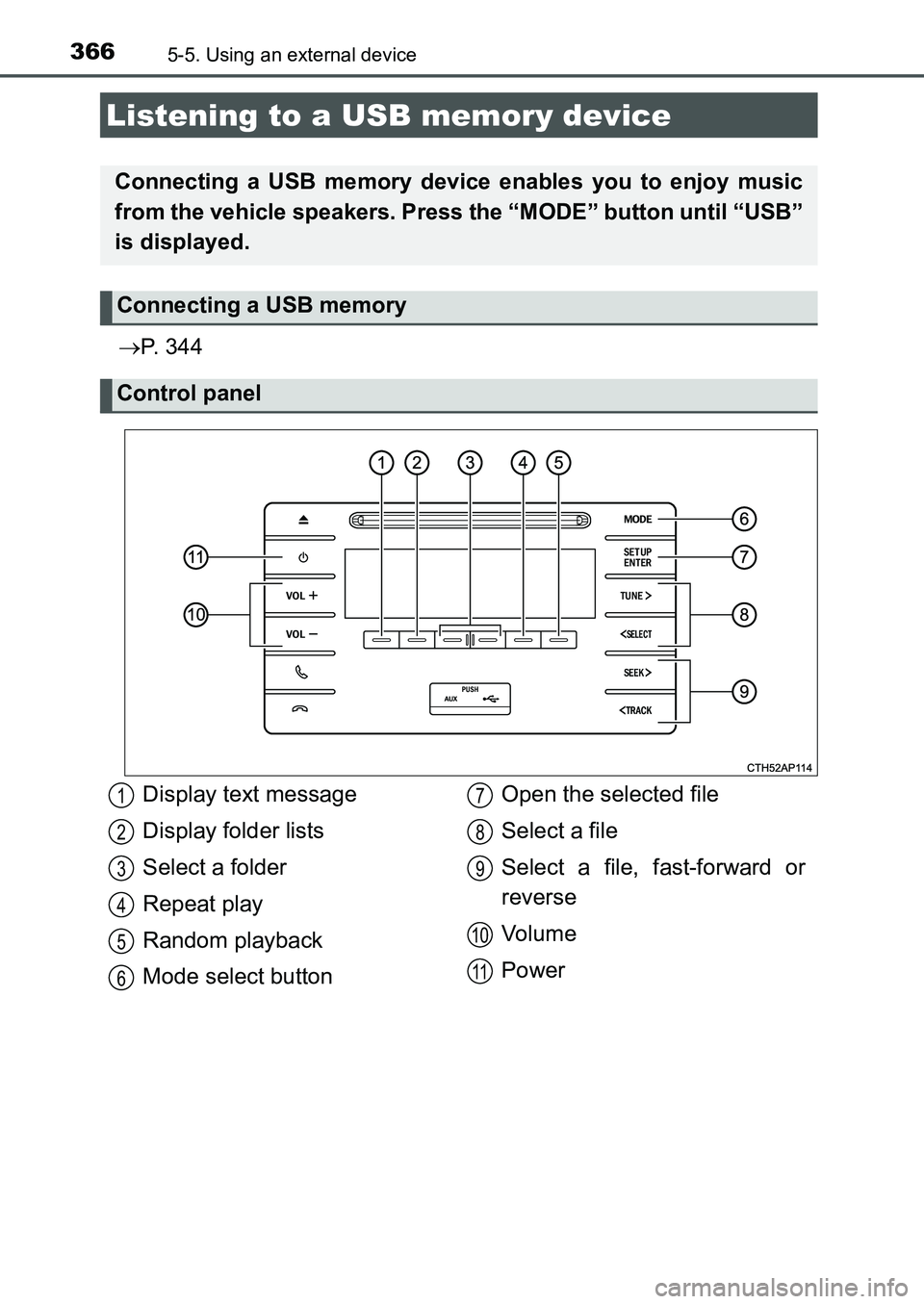
3665-5. Using an external device
UK AURIS_HB_EE (OM12K97E)
P. 3 4 4
Listening to a USB memory device
Connecting a USB memory device enables you to enjoy music
from the vehicle speakers. Press the “MODE” button until “USB”
is displayed.
Connecting a USB memory
Control panel
Display text message
Display folder lists
Select a folder
Repeat play
Random playback
Mode select buttonOpen the selected file
Select a file
Select a file, fast-forward or
reverse
Vo l u m e
Power1
2
3
4
5
6
7
8
9
10
11
UK AURIS_HB_OM_Europe_OM12K97E.book 366 ページ 2016年6月27日 月曜日 午後5時42分
Page 367 of 661
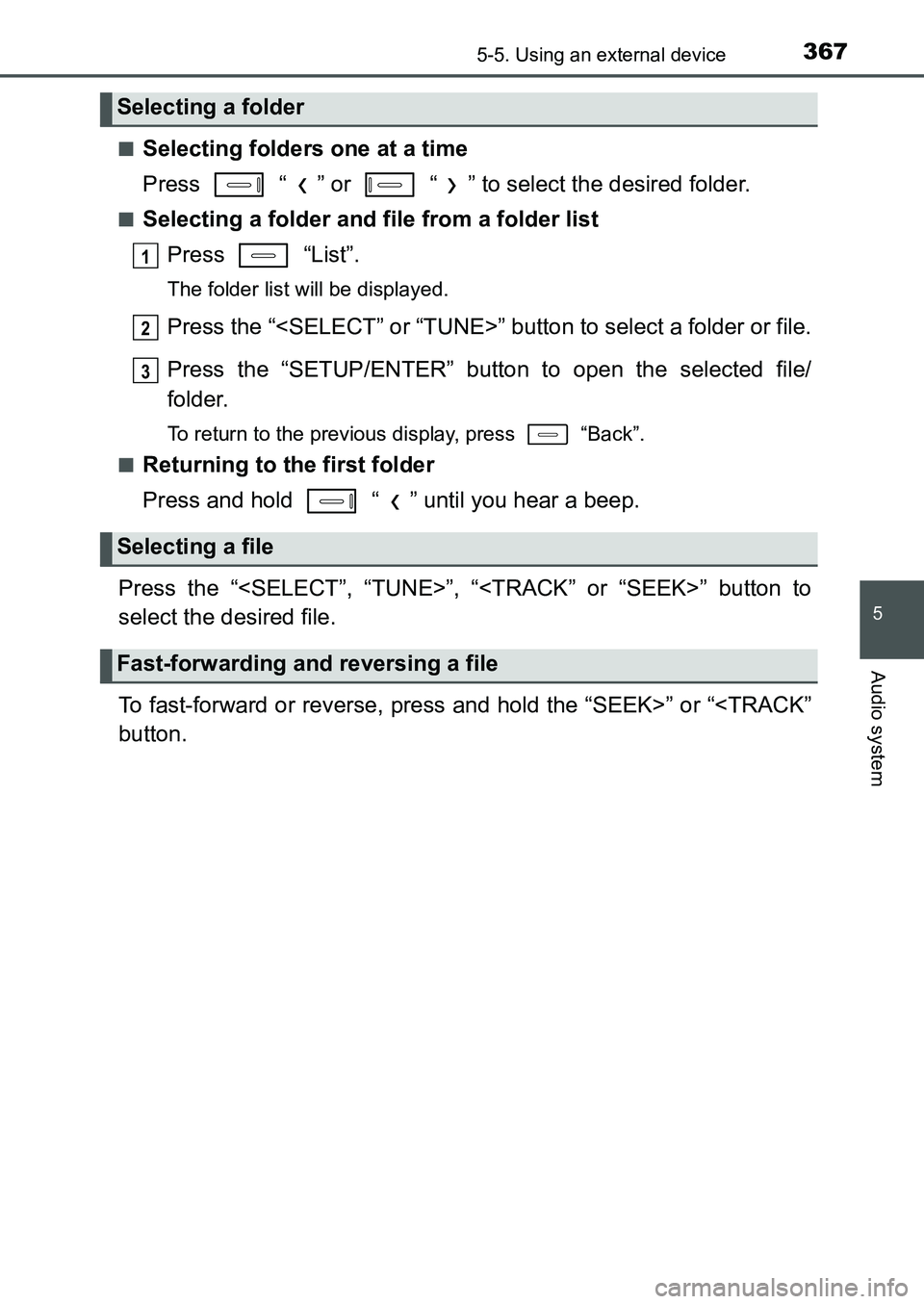
3675-5. Using an external device
UK AURIS_HB_EE (OM12K97E)
5
Audio system
■Selecting folders one at a time
Press “ ” or “ ” to select the desired folder.
■Selecting a folder and file from a folder list
Press “List”.
The folder list will be displayed.
Press the “
Press the “SETUP/ENTER” button to open the selected file/
folder.
To return to the previous display, press “Back”.
■
Returning to the first folder
Press and hold “ ” until you hear a beep.
Press the “
select the desired file.
To fast-forward or reverse, press and hold the “SEEK>” or “
Selecting a folder
Selecting a file
Fast-forwarding and reversing a file
1
2
3
UK AURIS_HB_OM_Europe_OM12K97E.book 367 ページ 2016年6月27日 月曜日 午後5時42分
Page 368 of 661
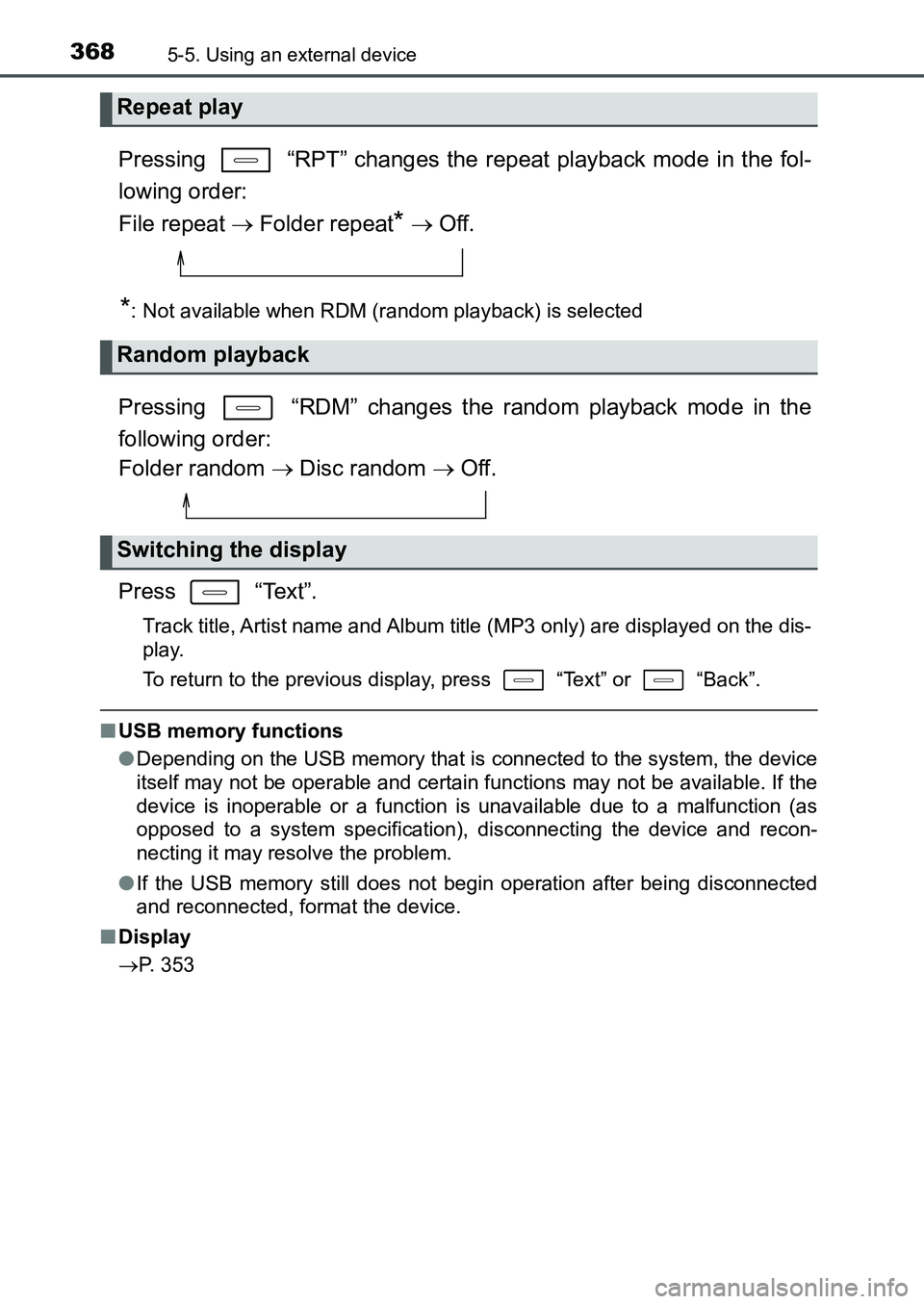
3685-5. Using an external device
UK AURIS_HB_EE (OM12K97E)
Pressing “RPT” changes the repeat playback mode in the fol-
lowing order:
File repeat Folder repeat
* Off.
*: Not available when RDM (random playback) is selected
Pressing “RDM” changes the random playback mode in the
following order:
Folder random Disc random Off.
Press “Text”.
Track title, Artist name and Album title (MP3 only) are displayed on the dis-
play.
To return to the previous display, press “Text” or “Back”.
■USB memory functions
●Depending on the USB memory that is connected to the system, the device
itself may not be operable and certain functions may not be available. If the
device is inoperable or a function is unavailable due to a malfunction (as
opposed to a system specification), disconnecting the device and recon-
necting it may resolve the problem.
●If the USB memory still does not begin operation after being disconnected
and reconnected, format the device.
■Display
P. 353
Repeat play
Random playback
Switching the display
UK AURIS_HB_OM_Europe_OM12K97E.book 368 ページ 2016年6月27日 月曜日 午後5時42分
Page 369 of 661
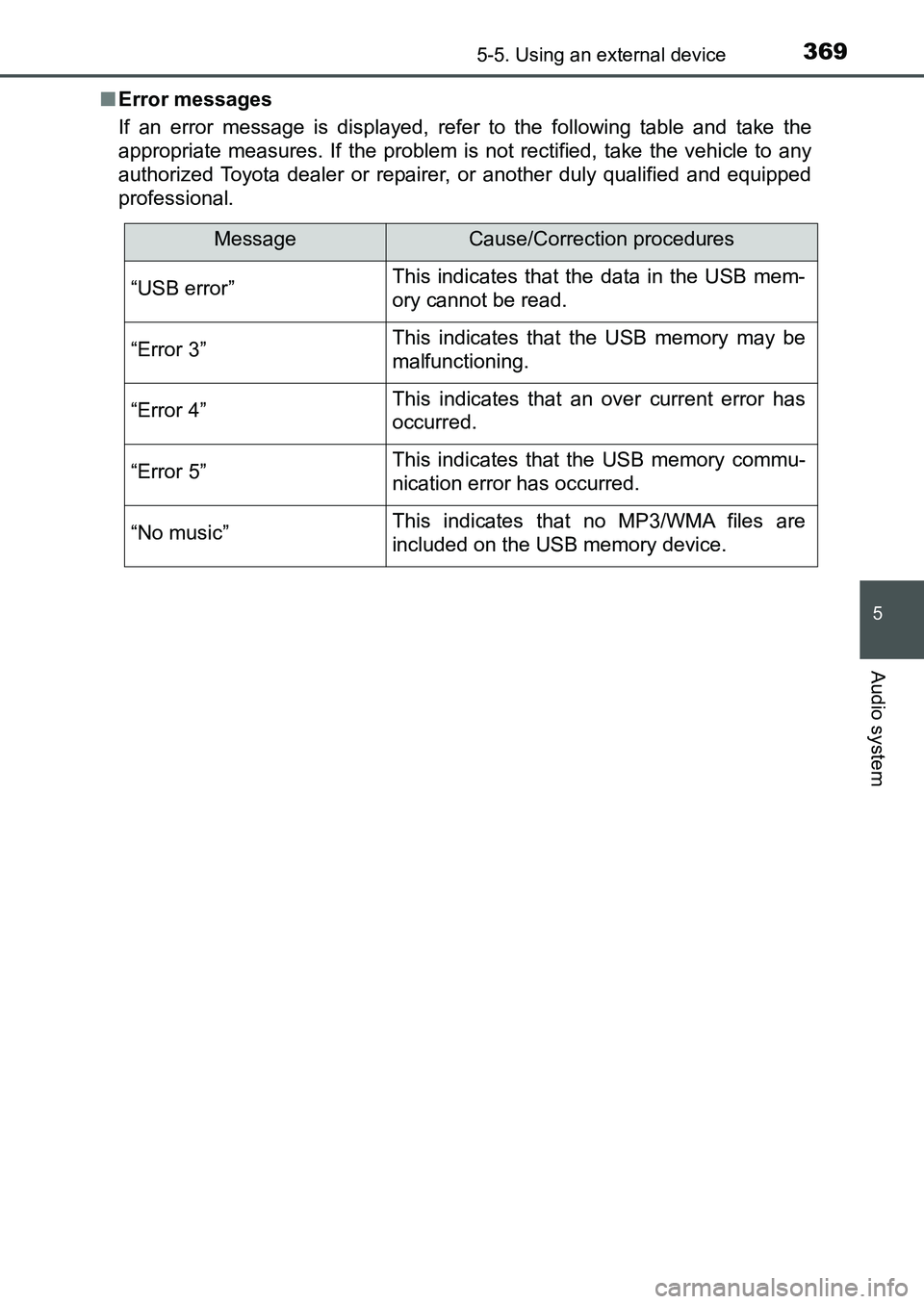
3695-5. Using an external device
UK AURIS_HB_EE (OM12K97E)
5
Audio system
■Error messages
If an error message is displayed, refer to the following table and take the
appropriate measures. If the problem is not rectified, take the vehicle to any
authorized Toyota dealer or repairer, or another duly qualified and equipped
professional.
MessageCause/Correction procedures
“USB error”This indicates that the data in the USB mem-
ory cannot be read.
“Error 3”This indicates that the USB memory may be
malfunctioning.
“Error 4”This indicates that an over current error has
occurred.
“Error 5”This indicates that the USB memory commu-
nication error has occurred.
“No music”This indicates that no MP3/WMA files are
included on the USB memory device.
UK AURIS_HB_OM_Europe_OM12K97E.book 369 ページ 2016年6月27日 月曜日 午後5時42分
Page 370 of 661
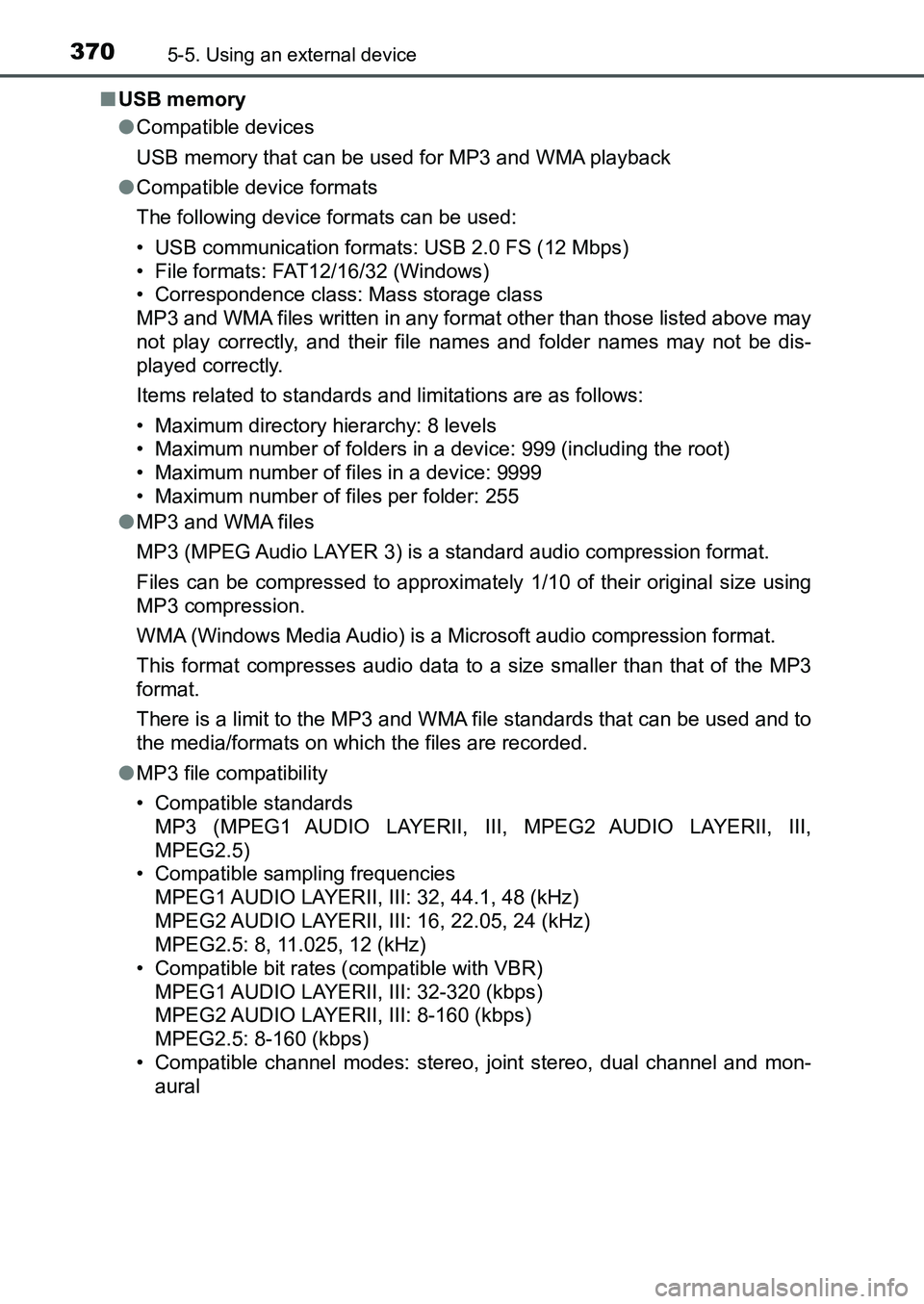
3705-5. Using an external device
UK AURIS_HB_EE (OM12K97E)■USB memory
●Compatible devices
USB memory that can be used for MP3 and WMA playback
●Compatible device formats
The following device formats can be used:
• USB communication formats: USB 2.0 FS (12 Mbps)
• File formats: FAT12/16/32 (Windows)
• Correspondence class: Mass storage class
MP3 and WMA files written in any format other than those listed above may
not play correctly, and their file names and folder names may not be dis-
played correctly.
Items related to standards and limitations are as follows:
• Maximum directory hierarchy: 8 levels
• Maximum number of folders in a device: 999 (including the root)
• Maximum number of files in a device: 9999
• Maximum number of files per folder: 255
●MP3 and WMA files
MP3 (MPEG Audio LAYER 3) is a standard audio compression format.
Files can be compressed to approximately 1/10 of their original size using
MP3 compression.
WMA (Windows Media Audio) is a Microsoft audio compression format.
This format compresses audio data to a size smaller than that of the MP3
format.
There is a limit to the MP3 and WMA file standards that can be used and to
the media/formats on which the files are recorded.
●MP3 file compatibility
• Compatible standards
MP3 (MPEG1 AUDIO LAYERII, III, MPEG2 AUDIO LAYERII, III,
MPEG2.5)
• Compatible sampling frequencies
MPEG1 AUDIO LAYERII, III: 32, 44.1, 48 (kHz)
MPEG2 AUDIO LAYERII, III: 16, 22.05, 24 (kHz)
MPEG2.5: 8, 11.025, 12 (kHz)
• Compatible bit rates (compatible with VBR)
MPEG1 AUDIO LAYERII, III: 32-320 (kbps)
MPEG2 AUDIO LAYERII, III: 8-160 (kbps)
MPEG2.5: 8-160 (kbps)
• Compatible channel modes: stereo, joint stereo, dual channel and mon-
aural
UK AURIS_HB_OM_Europe_OM12K97E.book 370 ページ 2016年6月27日 月曜日 午後5時42分