TOYOTA AURIS 2017 Owners Manual (in English)
Manufacturer: TOYOTA, Model Year: 2017, Model line: AURIS, Model: TOYOTA AURIS 2017Pages: 661, PDF Size: 26.83 MB
Page 351 of 661
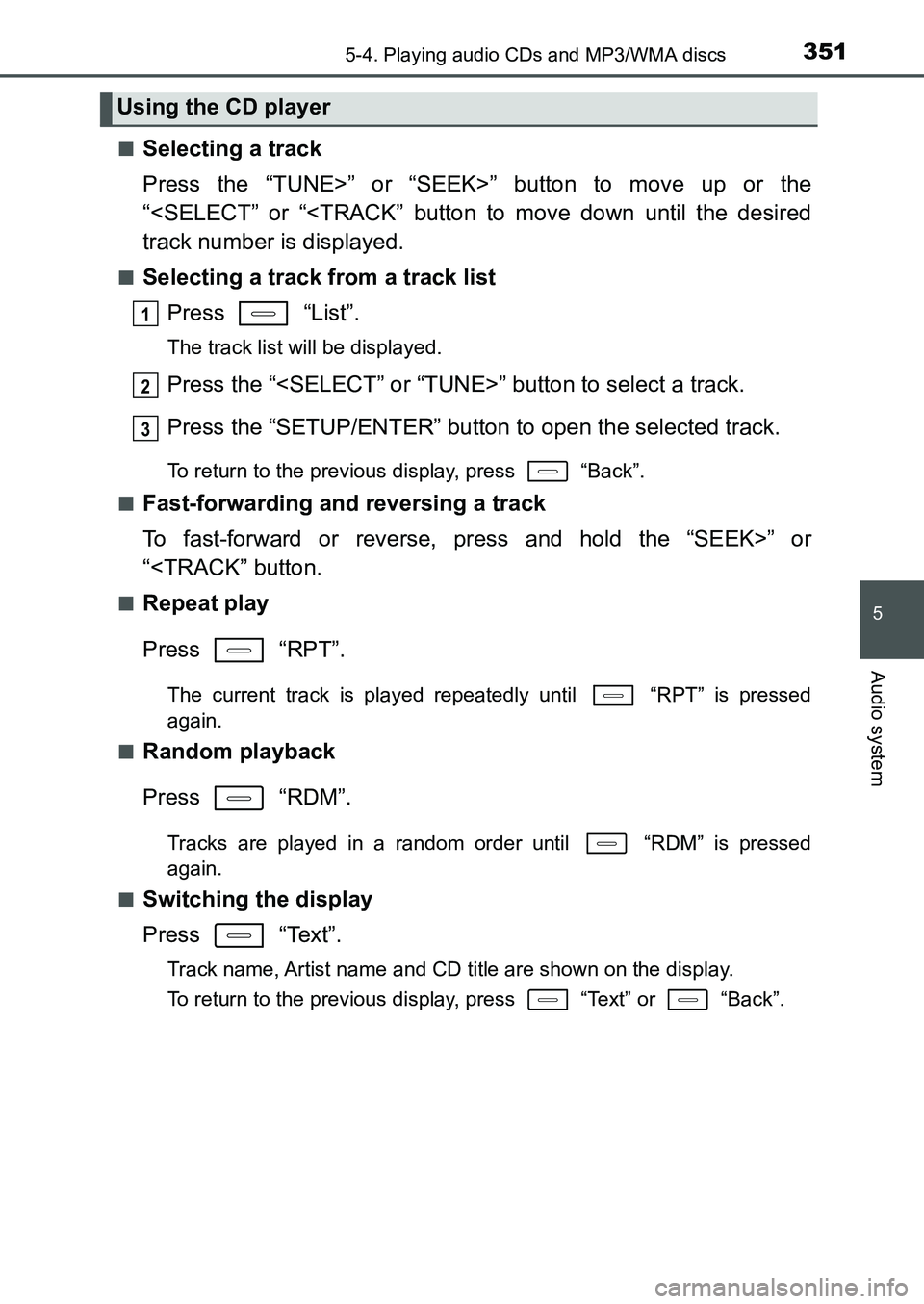
3515-4. Playing audio CDs and MP3/WMA discs
UK AURIS_HB_EE (OM12K97E)
5
Audio system
■Selecting a track
Press the “TUNE>” or “SEEK>” button to move up or the
“
■Selecting a track from a track list
Press “List”.
The track list will be displayed.
Press the “
Press the “SETUP/ENTER” button to open the selected track.
To return to the previous display, press “Back”.
■
Fast-forwarding and reversing a track
To fast-forward or reverse, press and hold the “SEEK>” or
“
Press “RPT”.
The current track is played repeatedly until “RPT” is pressed
again.
■
Random playback
Press “RDM”.
Tracks are played in a random order until “RDM” is pressed
again.
■
Switching the display
Press “Text”.
Track name, Artist name and CD title are shown on the display.
To return to the previous display, press “Text” or “Back”.
Using the CD player
1
2
3
UK AURIS_HB_OM_Europe_OM12K97E.book 351 ページ 2016年6月27日 月曜日 午後5時42分
Page 352 of 661
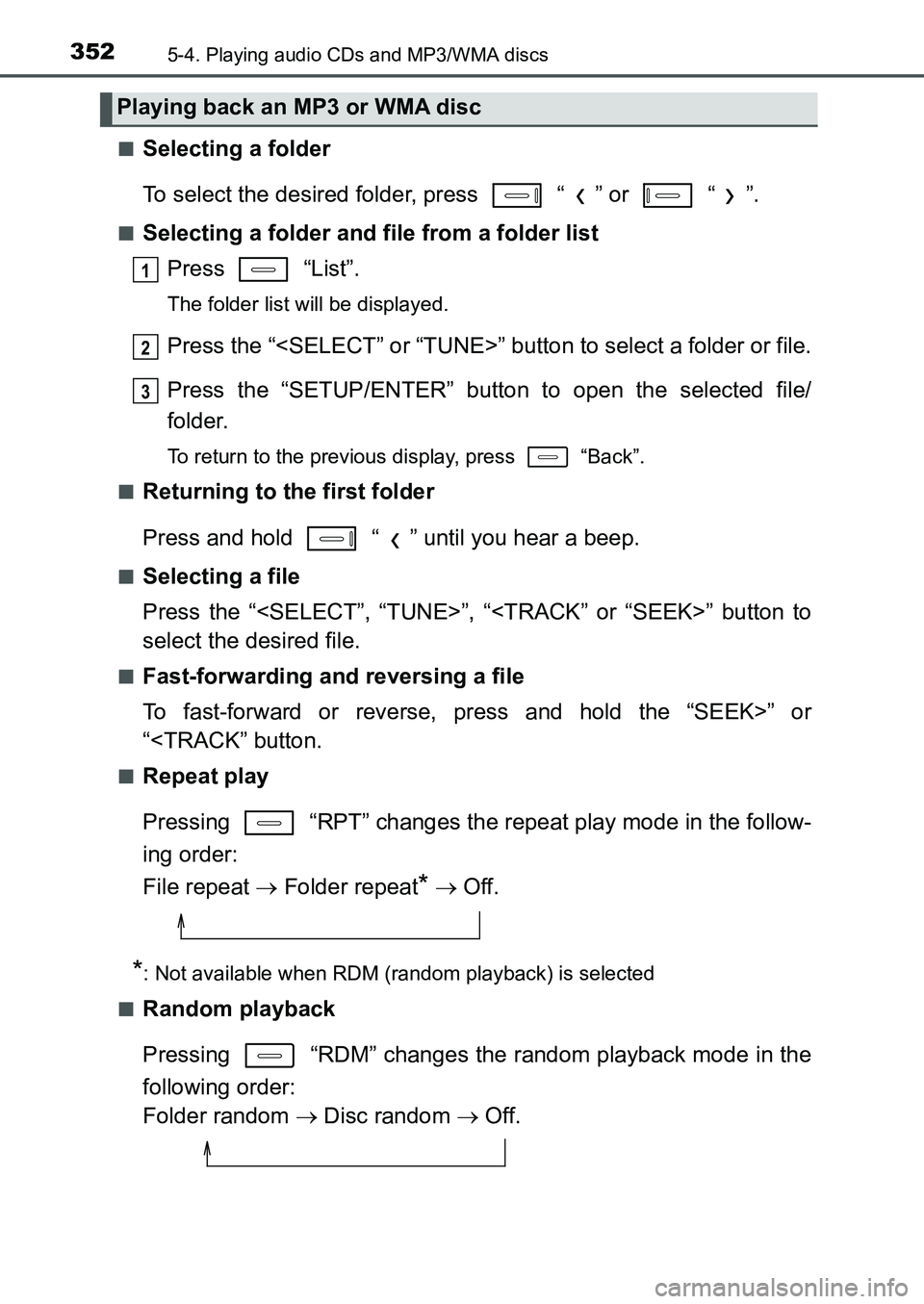
3525-4. Playing audio CDs and MP3/WMA discs
UK AURIS_HB_EE (OM12K97E)■
Selecting a folder
To select the desired folder, press “ ” or “ ”.
■Selecting a folder and file from a folder list
Press “List”.
The folder list will be displayed.
Press the “
Press the “SETUP/ENTER” button to open the selected file/
folder.
To return to the previous display, press “Back”.
■
Returning to the first folder
Press and hold “ ” until you hear a beep.
■Selecting a file
Press the “
select the desired file.
■Fast-forwarding and reversing a file
To fast-forward or reverse, press and hold the “SEEK>” or
“
Pressing “RPT” changes the repeat play mode in the follow-
ing order:
File repeat Folder repeat
* Off.
*: Not available when RDM (random playback) is selected
■
Random playback
Pressing “RDM” changes the random playback mode in the
following order:
Folder random Disc random Off.
Playing back an MP3 or WMA disc
1
2
3
UK AURIS_HB_OM_Europe_OM12K97E.book 352 ページ 2016年6月27日 月曜日 午後5時42分
Page 353 of 661
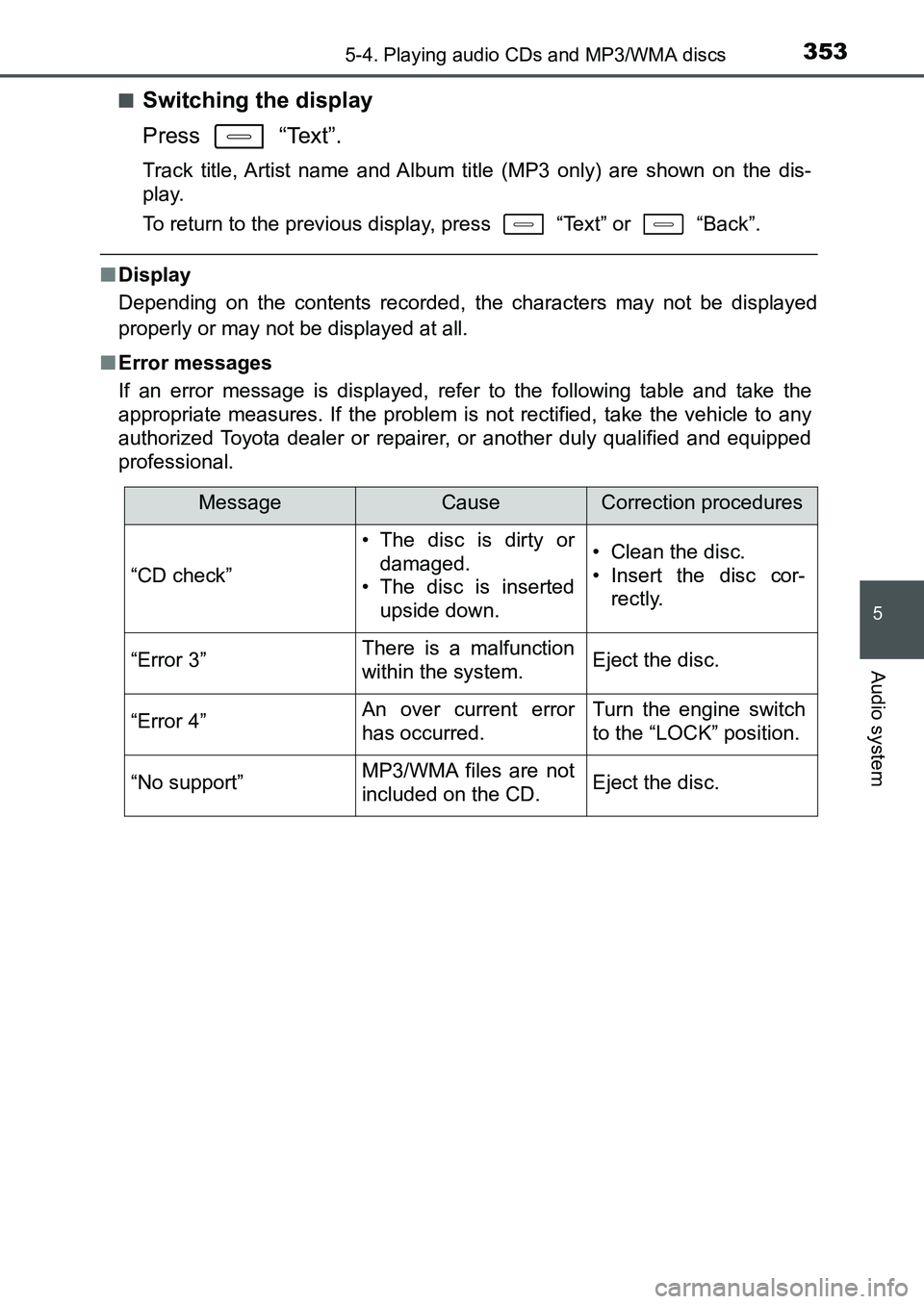
3535-4. Playing audio CDs and MP3/WMA discs
UK AURIS_HB_EE (OM12K97E)
5
Audio system
■Switching the display
Press “Text”.
Track title, Artist name and Album title (MP3 only) are shown on the dis-
play.
To return to the previous display, press “Text” or “Back”.
■Display
Depending on the contents recorded, the characters may not be displayed
properly or may not be displayed at all.
■Error messages
If an error message is displayed, refer to the following table and take the
appropriate measures. If the problem is not rectified, take the vehicle to any
authorized Toyota dealer or repairer, or another duly qualified and equipped
professional.
MessageCauseCorrection procedures
“CD check”
• The disc is dirty or
damaged.
• The disc is inserted
upside down.• Clean the disc.
• Insert the disc cor-
rectly.
“Error 3”There is a malfunction
within the system.Eject the disc.
“Error 4”An over current error
has occurred.Turn the engine switch
to the “LOCK” position.
“No support”MP3/WMA files are not
included on the CD.Eject the disc.
UK AURIS_HB_OM_Europe_OM12K97E.book 353 ページ 2016年6月27日 月曜日 午後5時42分
Page 354 of 661
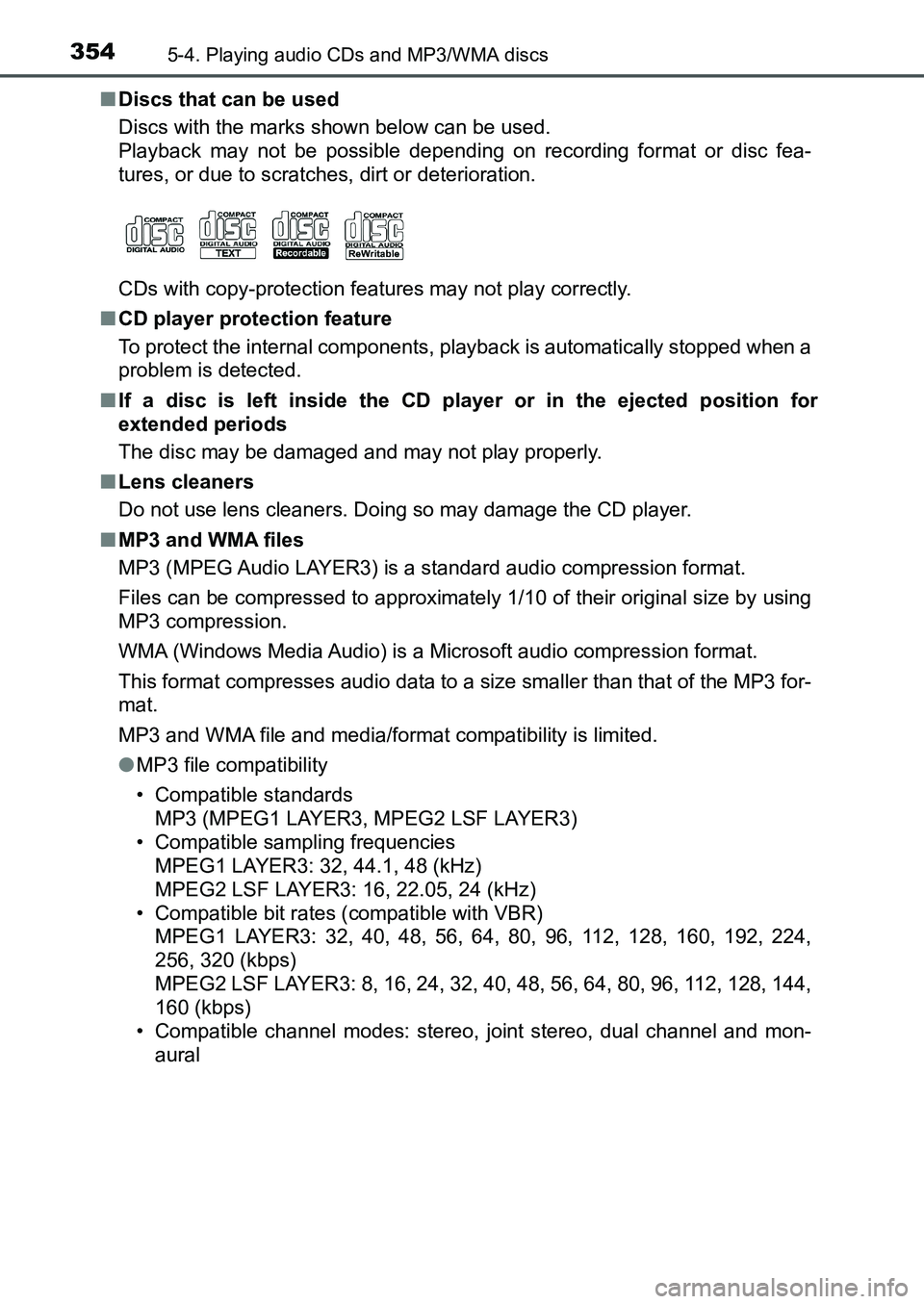
3545-4. Playing audio CDs and MP3/WMA discs
UK AURIS_HB_EE (OM12K97E)■Discs that can be used
Discs with the marks shown below can be used.
Playback may not be possible depending on recording format or disc fea-
tures, or due to scratches, dirt or deterioration.
CDs with copy-protection features may not play correctly.
■CD player protection feature
To protect the internal components, playback is automatically stopped when a
problem is detected.
■If a disc is left inside the CD player or in the ejected position for
extended periods
The disc may be damaged and may not play properly.
■Lens cleaners
Do not use lens cleaners. Doing so may damage the CD player.
■MP3 and WMA files
MP3 (MPEG Audio LAYER3) is a standard audio compression format.
Files can be compressed to approximately 1/10 of their original size by using
MP3 compression.
WMA (Windows Media Audio) is a Microsoft audio compression format.
This format compresses audio data to a size smaller than that of the MP3 for-
mat.
MP3 and WMA file and media/format compatibility is limited.
●MP3 file compatibility
• Compatible standards
MP3 (MPEG1 LAYER3, MPEG2 LSF LAYER3)
• Compatible sampling frequencies
MPEG1 LAYER3: 32, 44.1, 48 (kHz)
MPEG2 LSF LAYER3: 16, 22.05, 24 (kHz)
• Compatible bit rates (compatible with VBR)
MPEG1 LAYER3: 32, 40, 48, 56, 64, 80, 96, 112, 128, 160, 192, 224,
256, 320 (kbps)
MPEG2 LSF LAYER3: 8, 16, 24, 32, 40, 48, 56, 64, 80, 96, 112, 128, 144,
160 (kbps)
• Compatible channel modes: stereo, joint stereo, dual channel and mon-
aural
UK AURIS_HB_OM_Europe_OM12K97E.book 354 ページ 2016年6月27日 月曜日 午後5時42分
Page 355 of 661
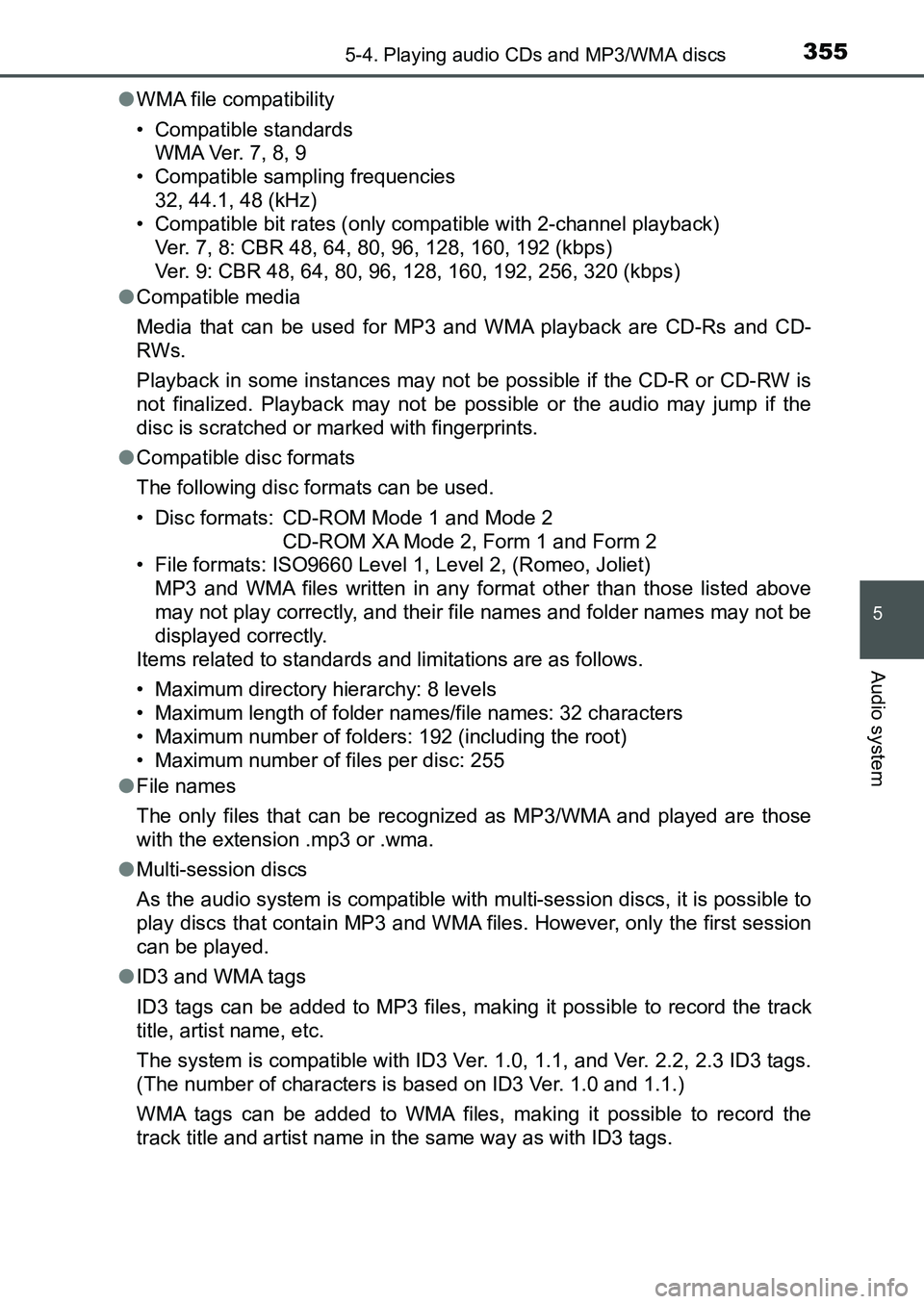
3555-4. Playing audio CDs and MP3/WMA discs
UK AURIS_HB_EE (OM12K97E)
5
Audio system
●WMA file compatibility
• Compatible standards
WMA Ver. 7, 8, 9
• Compatible sampling frequencies
32, 44.1, 48 (kHz)
• Compatible bit rates (only compatible with 2-channel playback)
Ver. 7, 8: CBR 48, 64, 80, 96, 128, 160, 192 (kbps)
Ver. 9: CBR 48, 64, 80, 96, 128, 160, 192, 256, 320 (kbps)
●Compatible media
Media that can be used for MP3 and WMA playback are CD-Rs and CD-
RWs.
Playback in some instances may not be possible if the CD-R or CD-RW is
not finalized. Playback may not be possible or the audio may jump if the
disc is scratched or marked with fingerprints.
●Compatible disc formats
The following disc formats can be used.
• Disc formats: CD-ROM Mode 1 and Mode 2
CD-ROM XA Mode 2, Form 1 and Form 2
• File formats: ISO9660 Level 1, Level 2, (Romeo, Joliet)
MP3 and WMA files written in any format other than those listed above
may not play correctly, and their file names and folder names may not be
displayed correctly.
Items related to standards and limitations are as follows.
• Maximum directory hierarchy: 8 levels
• Maximum length of folder names/file names: 32 characters
• Maximum number of folders: 192 (including the root)
• Maximum number of files per disc: 255
●File names
The only files that can be recognized as MP3/WMA and played are those
with the extension .mp3 or .wma.
●Multi-session discs
As the audio system is compatible with multi-session discs, it is possible to
play discs that contain MP3 and WMA files. However, only the first session
can be played.
●ID3 and WMA tags
ID3 tags can be added to MP3 files, making it possible to record the track
title, artist name, etc.
The system is compatible with ID3 Ver. 1.0, 1.1, and Ver. 2.2, 2.3 ID3 tags.
(The number of characters is based on ID3 Ver. 1.0 and 1.1.)
WMA tags can be added to WMA files, making it possible to record the
track title and artist name in the same way as with ID3 tags.
UK AURIS_HB_OM_Europe_OM12K97E.book 355 ページ 2016年6月27日 月曜日 午後5時42分
Page 356 of 661
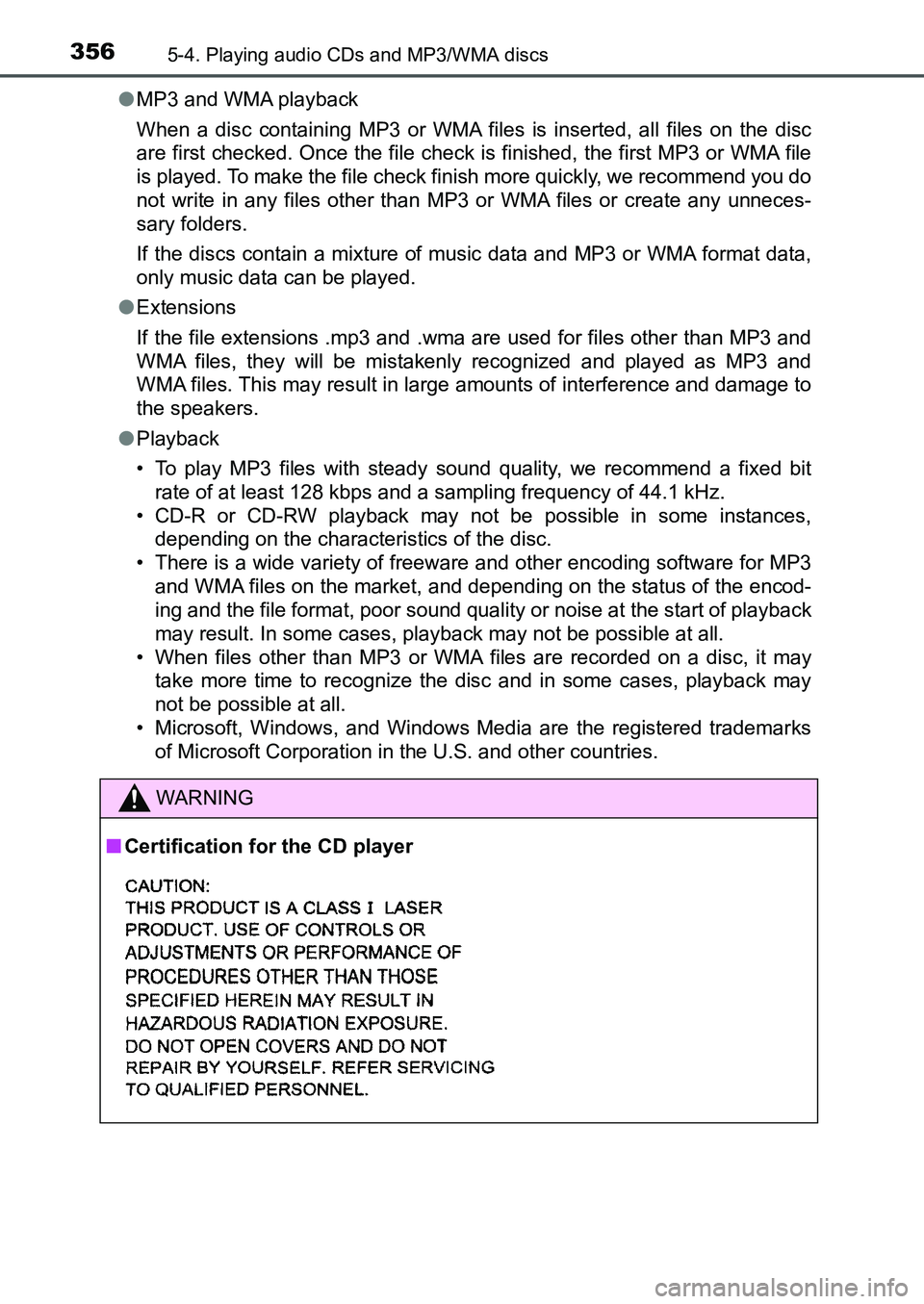
3565-4. Playing audio CDs and MP3/WMA discs
UK AURIS_HB_EE (OM12K97E)●MP3 and WMA playback
When a disc containing MP3 or WMA files is inserted, all files on the disc
are first checked. Once the file check is finished, the first MP3 or WMA file
is played. To make the file check finish more quickly, we recommend you do
not write in any files other than MP3 or WMA files or create any unneces-
sary folders.
If the discs contain a mixture of music data and MP3 or WMA format data,
only music data can be played.
●Extensions
If the file extensions .mp3 and .wma are used for files other than MP3 and
WMA files, they will be mistakenly recognized and played as MP3 and
WMA files. This may result in large amounts of interference and damage to
the speakers.
●Playback
• To play MP3 files with steady sound quality, we recommend a fixed bit
rate of at least 128 kbps and a sampling frequency of 44.1 kHz.
• CD-R or CD-RW playback may not be possible in some instances,
depending on the characteristics of the disc.
• There is a wide variety of freeware and other encoding software for MP3
and WMA files on the market, and depending on the status of the encod-
ing and the file format, poor sound quality or noise at the start of playback
may result. In some cases, playback may not be possible at all.
• When files other than MP3 or WMA files are recorded on a disc, it may
take more time to recognize the disc and in some cases, playback may
not be possible at all.
• Microsoft, Windows, and Windows Media are the registered trademarks
of Microsoft Corporation in the U.S. and other countries.
WARNING
■Certification for the CD player
UK AURIS_HB_OM_Europe_OM12K97E.book 356 ページ 2016年6月27日 月曜日 午後5時42分
Page 357 of 661
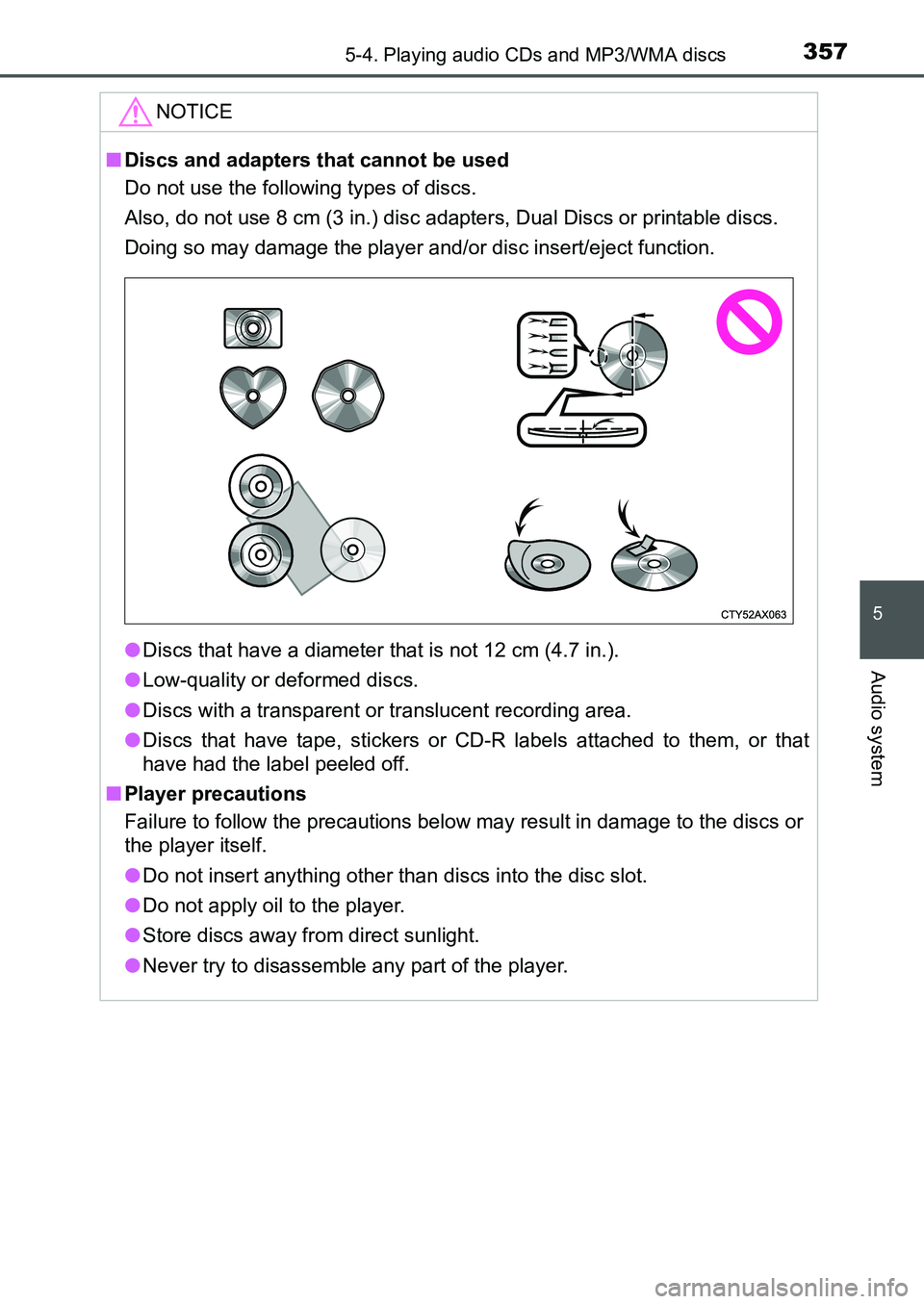
3575-4. Playing audio CDs and MP3/WMA discs
UK AURIS_HB_EE (OM12K97E)
5
Audio system
NOTICE
■Discs and adapters that cannot be used
Do not use the following types of discs.
Also, do not use 8 cm (3 in.) disc adapters, Dual Discs or printable discs.
Doing so may damage the player and/or disc insert/eject function.
●Discs that have a diameter that is not 12 cm (4.7 in.).
●Low-quality or deformed discs.
●Discs with a transparent or translucent recording area.
●Discs that have tape, stickers or CD-R labels attached to them, or that
have had the label peeled off.
■Player precautions
Failure to follow the precautions below may result in damage to the discs or
the player itself.
●Do not insert anything other than discs into the disc slot.
●Do not apply oil to the player.
●Store discs away from direct sunlight.
●Never try to disassemble any part of the player.
UK AURIS_HB_OM_Europe_OM12K97E.book 357 ページ 2016年6月27日 月曜日 午後5時42分
Page 358 of 661
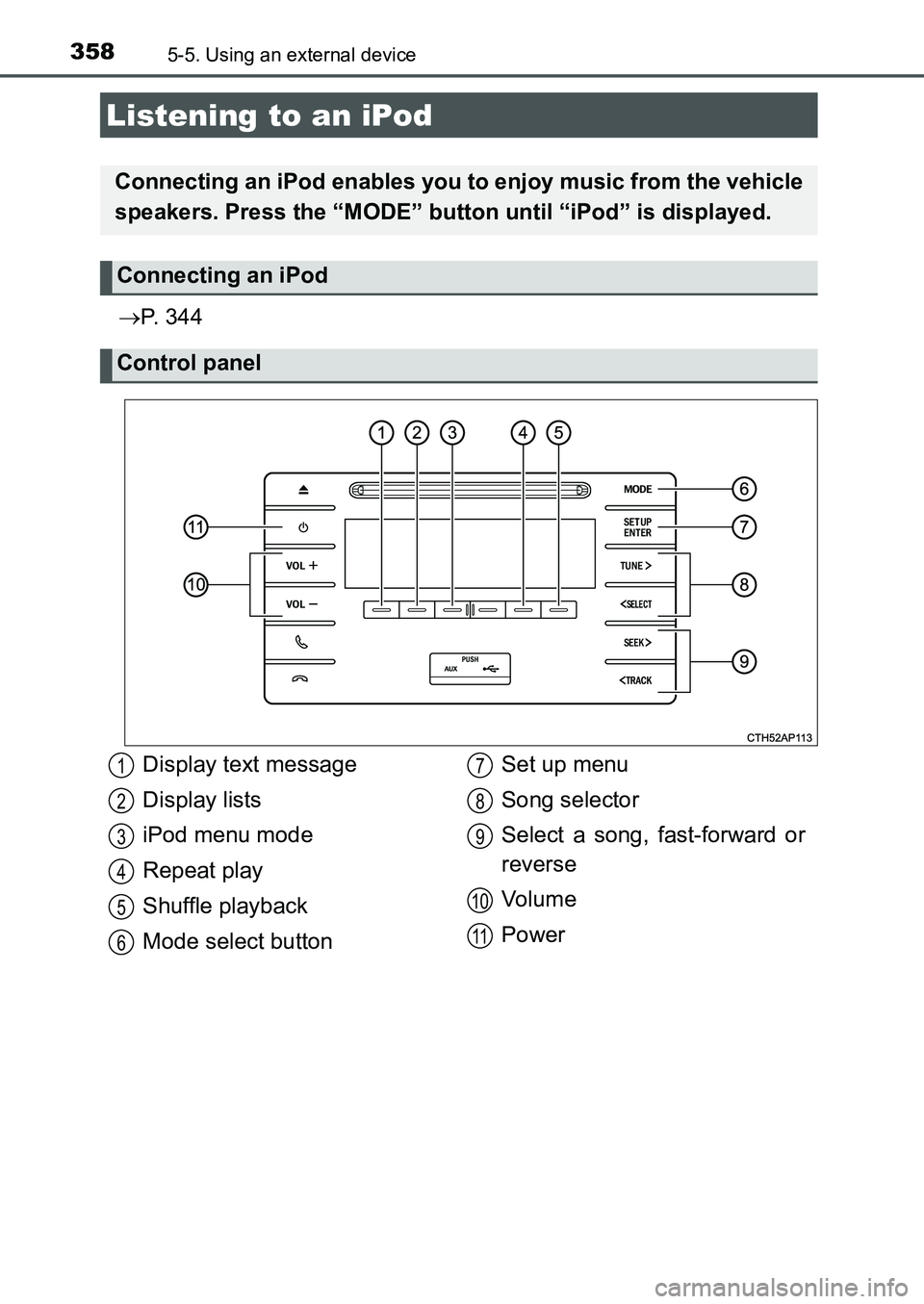
358
UK AURIS_HB_EE (OM12K97E)
5-5. Using an external device
P. 3 4 4
Listening to an iPod
Connecting an iPod enables you to enjoy music from the vehicle
speakers. Press the “MODE” button until “iPod” is displayed.
Connecting an iPod
Control panel
Display text message
Display lists
iPod menu mode
Repeat play
Shuffle playback
Mode select buttonSet up menu
Song selector
Select a song, fast-forward or
reverse
Vo l u m e
Power1
2
3
4
5
6
7
8
9
10
11
UK AURIS_HB_OM_Europe_OM12K97E.book 358 ページ 2016年6月27日 月曜日 午後5時42分
Page 359 of 661
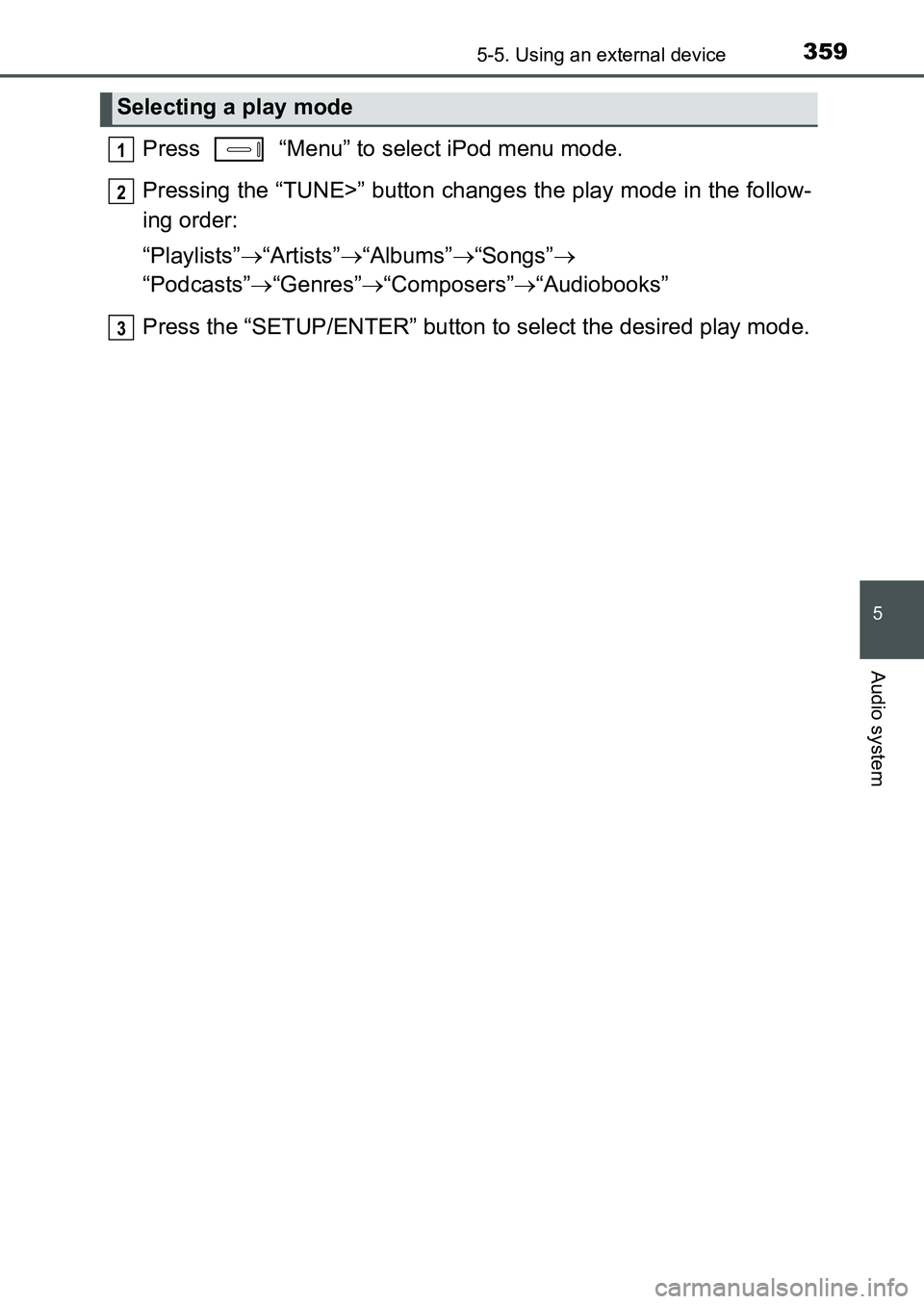
3595-5. Using an external device
UK AURIS_HB_EE (OM12K97E)
5
Audio system
Press “Menu” to select iPod menu mode.
Pressing the “TUNE>” button changes the play mode in the follow-
ing order:
“Playlists”“Artists”“Albums”“Songs”
“Podcasts”“Genres”“Composers”“Audiobooks”
Press the “SETUP/ENTER” button to select the desired play mode.
Selecting a play mode
1
2
3
UK AURIS_HB_OM_Europe_OM12K97E.book 359 ページ 2016年6月27日 月曜日 午後5時42分
Page 360 of 661
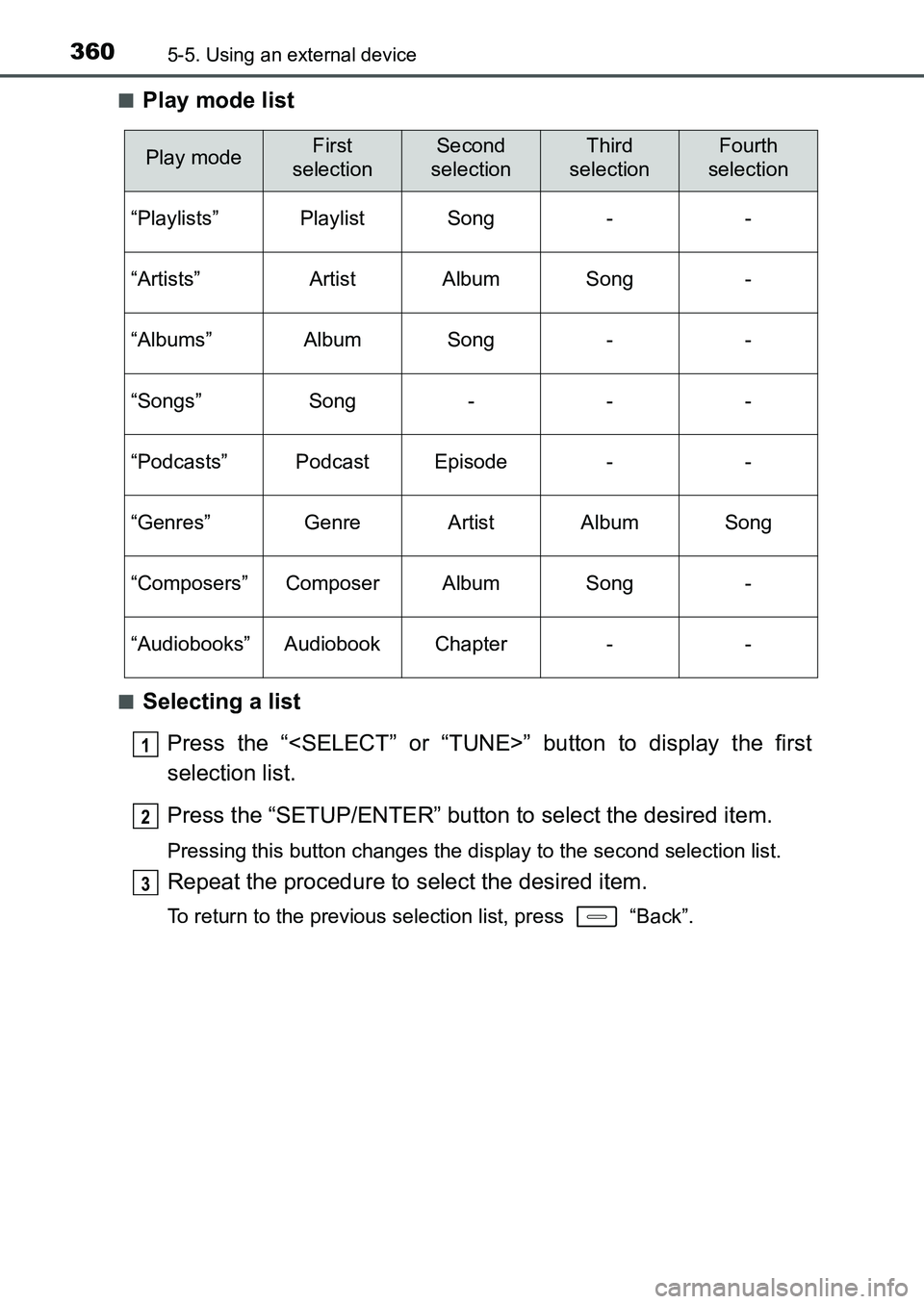
3605-5. Using an external device
UK AURIS_HB_EE (OM12K97E)■
Play mode list
■Selecting a list
Press the “
selection list.
Press the “SETUP/ENTER” button to select the desired item.
Pressing this button changes the display to the second selection list.
Repeat the procedure to select the desired item.
To return to the previous selection list, press “Back”.
Play modeFirst
selectionSecond
selectionThird
selectionFourth
selection
“Playlists”PlaylistSong--
“Artists”ArtistAlbumSong-
“Albums”AlbumSong--
“Songs”Song---
“Podcasts”PodcastEpisode--
“Genres”GenreArtistAlbumSong
“Composers”ComposerAlbumSong-
“Audiobooks”AudiobookChapter--
1
2
3
UK AURIS_HB_OM_Europe_OM12K97E.book 360 ページ 2016年6月27日 月曜日 午後5時42分