TOYOTA AURIS 2018 Owners Manual (in English)
Manufacturer: TOYOTA, Model Year: 2018, Model line: AURIS, Model: TOYOTA AURIS 2018Pages: 592, PDF Size: 28.6 MB
Page 321 of 592
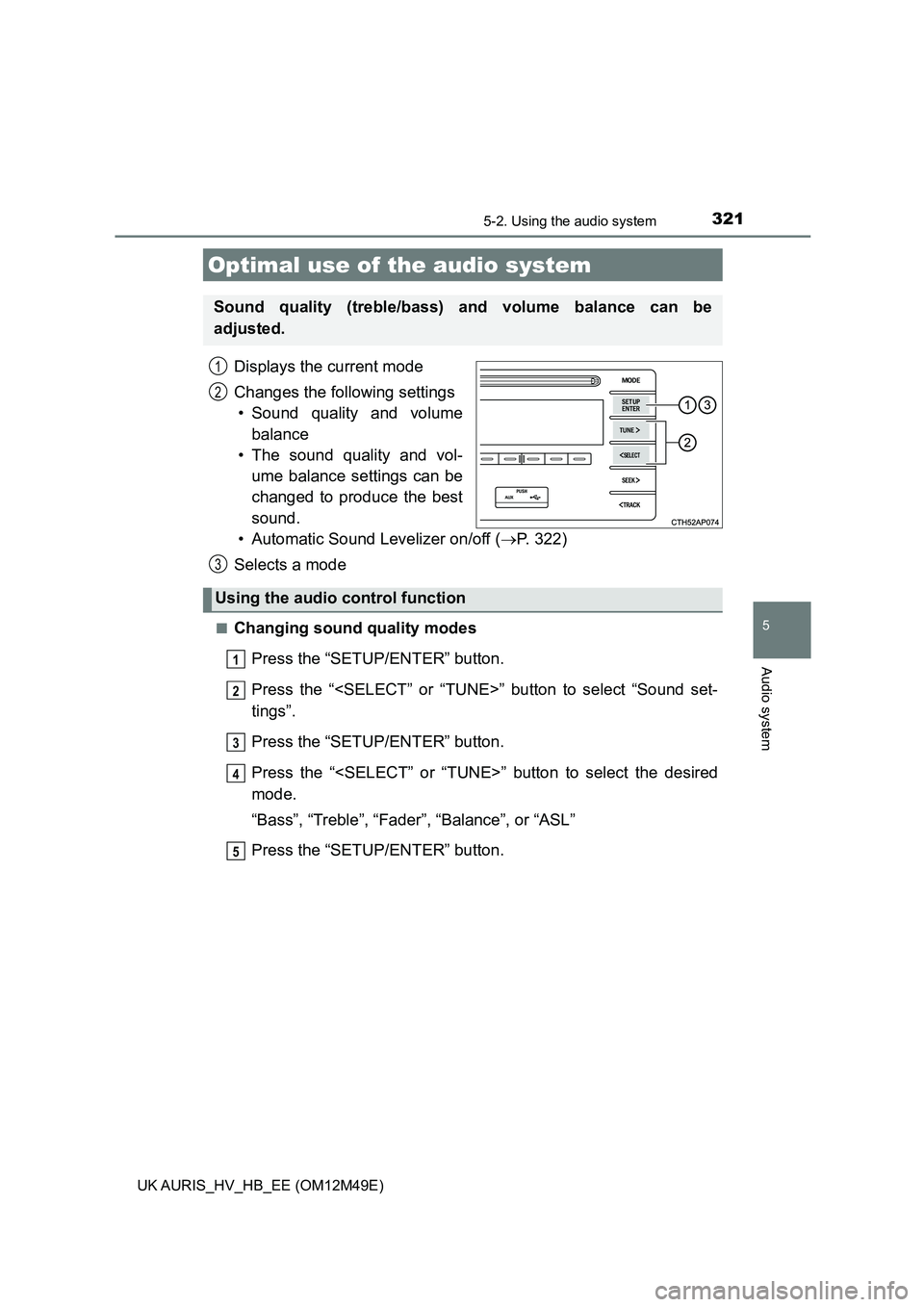
321
UK AURIS_HV_HB_EE (OM12M49E)
5
Audio system
5-2. Using the audio system
Displays the current mode
Changes the following settings
• Sound quality and volume
balance
• The sound quality and vol-
ume balance settings can be
changed to produce the best
sound.
• Automatic Sound Levelizer on/off ( P. 322)
Selects a mode
■Changing sound quality modes
Press the “SETUP/ENTER” button.
Press the “
tings”.
Press the “SETUP/ENTER” button.
Press the “
mode.
“Bass”, “Treble”, “Fader”, “Balance”, or “ASL”
Press the “SETUP/ENTER” button.
Optimal use of the audio system
Sound quality (treble/bass) and volume balance can be
adjusted.
1
2
Using the audio control function
3
1
2
3
4
5
Page 322 of 592
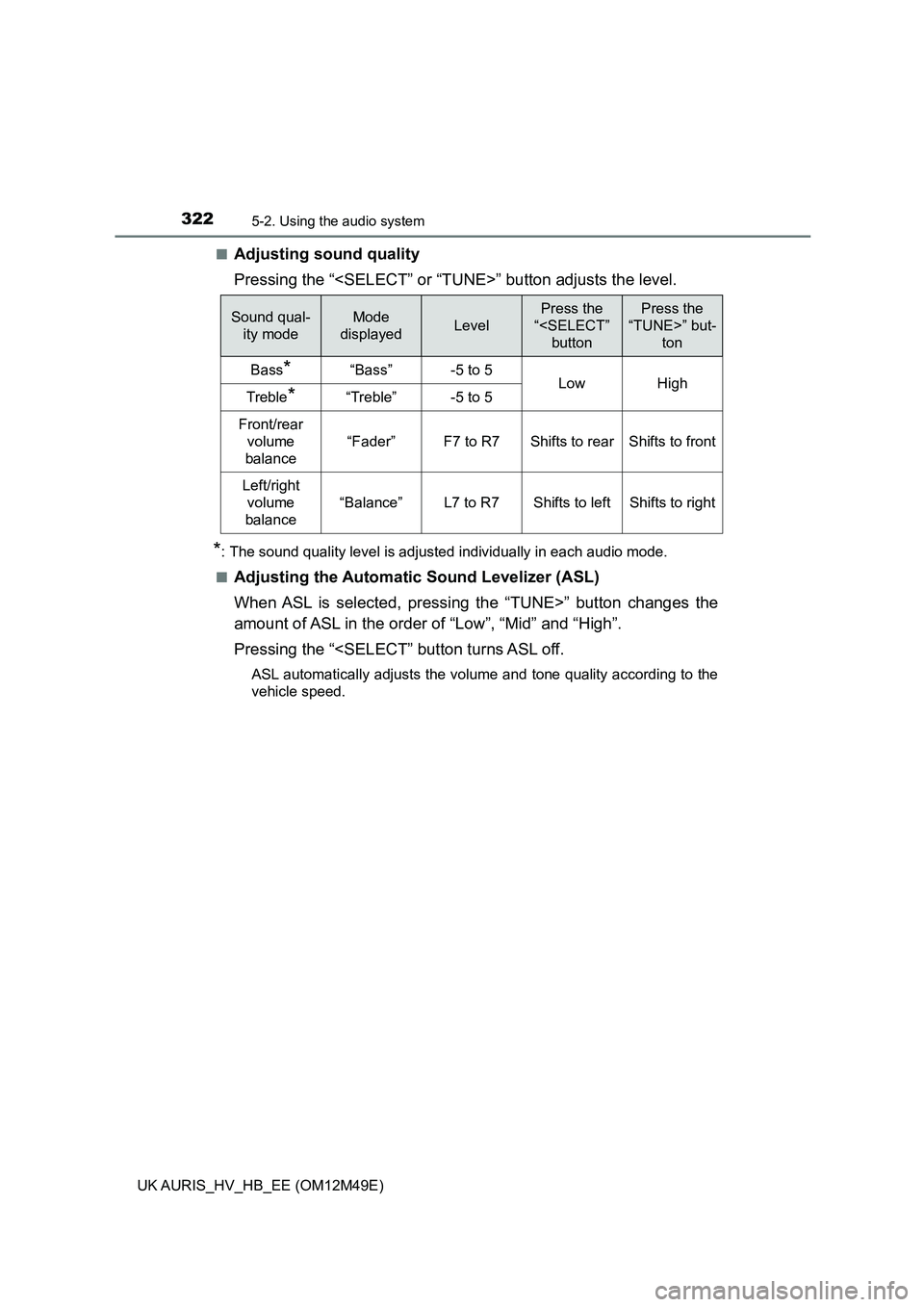
3225-2. Using the audio system
UK AURIS_HV_HB_EE (OM12M49E)
■Adjusting sound quality
Pressing the “
*: The sound quality level is adjusted individually in each audio mode.
■Adjusting the Automatic Sound Levelizer (ASL)
When ASL is selected, pressing the “TUNE>” button changes the
amount of ASL in the order of “Low”, “Mid” and “High”.
Pressing the “
vehicle speed.
Sound qual-
ity mode
Mode
displayedLevel
Press the
“
Press the
“TUNE>” but-
ton
Bass*“Bass”-5 to 5LowHighTreble*“Treble”-5 to 5
Front/rear
volume
balance
“Fader”F7 to R7Shifts to rearShifts to front
Left/right
volume
balance
“Balance”L7 to R7Shifts to leftShifts to right
Page 323 of 592
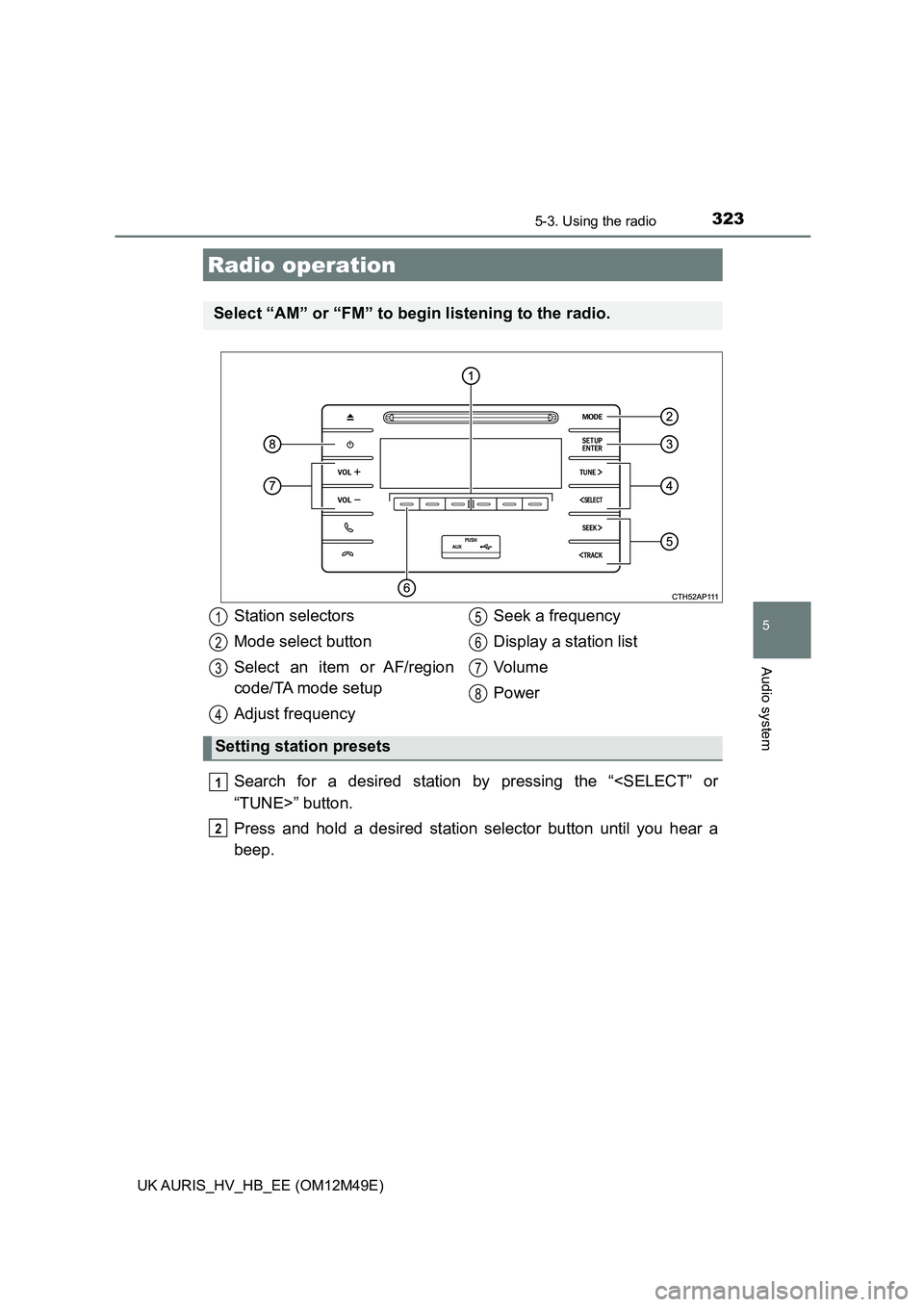
323
UK AURIS_HV_HB_EE (OM12M49E)
5
Audio system
5-3. Using the radio
Search for a desired station by pressing the “
Press and hold a desired station selector button until you hear a
beep.
Radio operation
Select “AM” or “FM” to be gin listening to the radio.
Station selectors
Mode select button
Select an item or AF/region
code/TA mode setup
Adjust frequency
Seek a frequency
Display a station list
Vo l u m e
Power
Setting station presets
1
2
3
4
5
6
7
8
1
2
Page 324 of 592
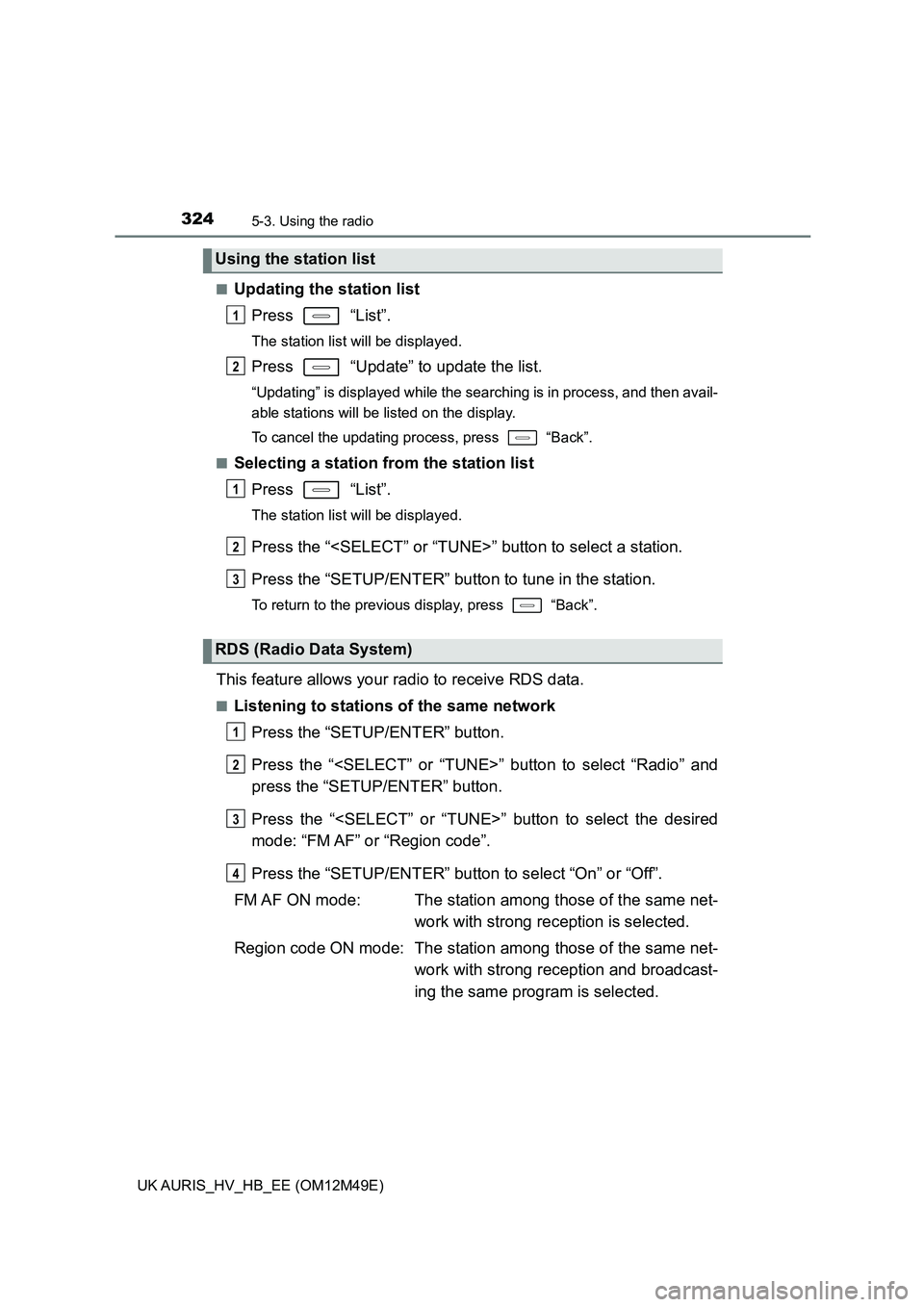
3245-3. Using the radio
UK AURIS_HV_HB_EE (OM12M49E)
■Updating the station list
Press “List”.
The station list will be displayed.
Press “Update” to update the list.
“Updating” is displayed while the searching is in process, and then avail-
able stations will be listed on the display.
To cancel the updating process, press “Back”.
■Selecting a station from the station list
Press “List”.
The station list will be displayed.
Press the “
Press the “SETUP/ENTER” butt on to tune in the station.
To return to the previous display, press “Back”.
This feature allows your radio to receive RDS data.
■Listening to stations of the same network
Press the “SETUP/ENTER” button.
Press the “
press the “SETUP/ENTER” button.
Press the “
mode: “FM AF” or “Region code”.
Press the “SETUP/ENTER” button to select “On” or “Off”.
FM AF ON mode: The station among those of the same net-
work with strong reception is selected.
Region code ON mode: The statio n among those of the same net-
work with strong reception and broadcast-
ing the same program is selected.
Using the station list
RDS (Radio Data System)
1
2
1
2
3
1
2
3
4
Page 325 of 592

3255-3. Using the radio
UK AURIS_HV_HB_EE (OM12M49E)
5
Audio system
■Traffic information
Press the “SETUP/ENTER” button.
Press the “
press the “SETUP/ENTER” button.
Press the “
mode.
Press the “SETUP/ENTER” button to select “On” or “Off”.
TA mode: The system automatically switches to traffic information
when a broadcast with a traffic information signal is
received.
The station returns to the previous one when the traffic infor-
mation ends.
■ EON (Enhanced Other Network) system (for traffic announcement func-
tion)
If the RDS station (with EON data) you are listening to is not broadcasting a
traffic information program and the audio system is in the TA (traffic
announcement) mode, the radio will be switched automatically to a station
broadcasting a traffic information program in the EON AF list when traffic
information begins.
■ When the 12-volt battery is disconnected
Station presets are erased.
■ Reception sensitivity
● Maintaining perfect radio reception at all times is difficult due to the continu-
ally changing position of the antenna, differences in signal strength and sur-
rounding objects, such as trains, transmitters, etc.
● The radio antenna is mounted on the rear side of the roof.
1
2
3
4
Page 326 of 592
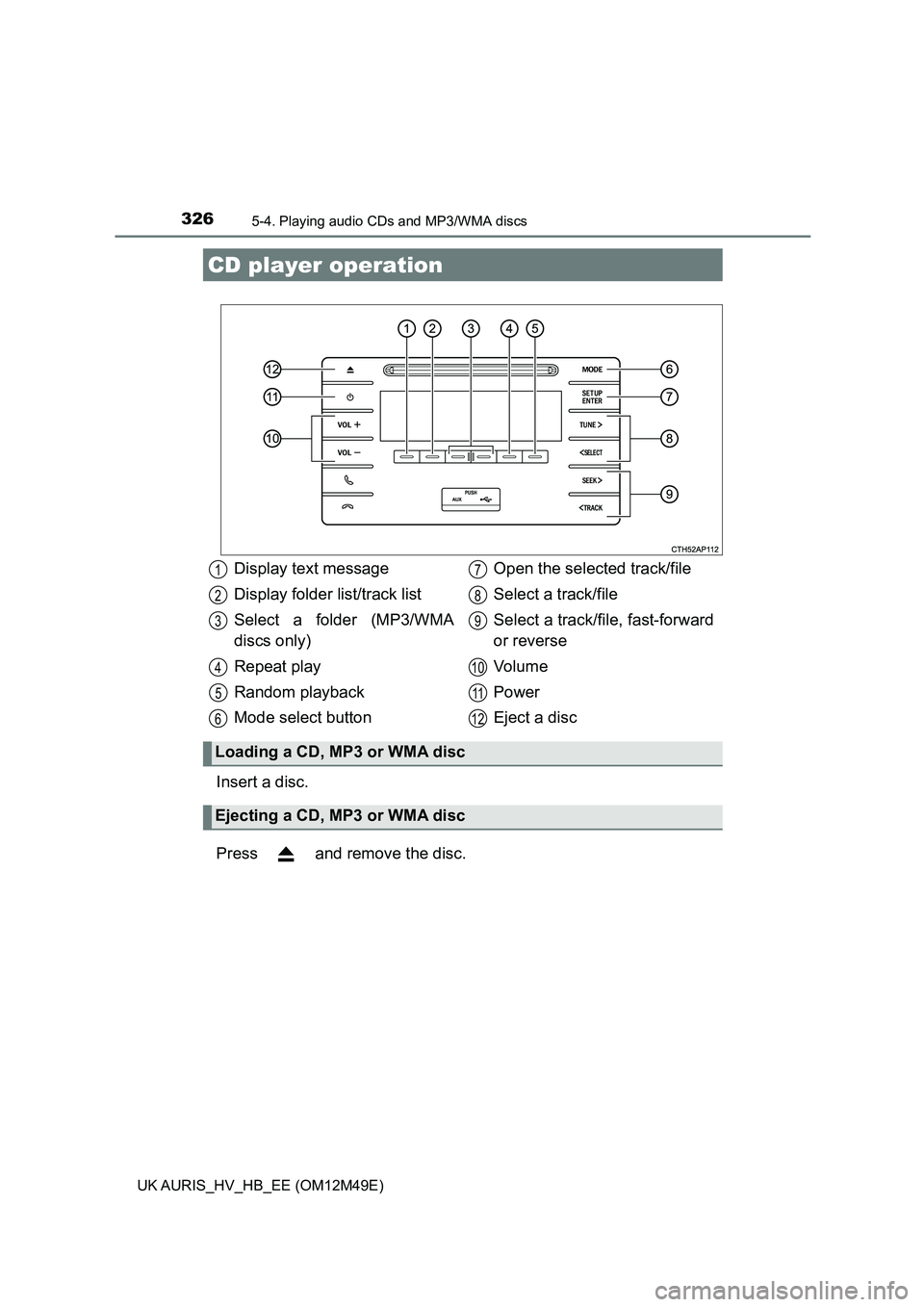
326
UK AURIS_HV_HB_EE (OM12M49E)
5-4. Playing audio CDs and MP3/WMA discs
Insert a disc.
Press and remove the disc.
CD player operation
Display text message
Display folder list/track list
Select a folder (MP3/WMA
discs only)
Repeat play
Random playback
Mode select button
Open the selected track/file
Select a track/file
Select a track/f ile, fast-forward
or reverse
Vo l u m e
Power
Eject a disc
Loading a CD, MP3 or WMA disc
Ejecting a CD, MP3 or WMA disc
1
2
3
4
5
6
7
8
9
10
11
12
Page 327 of 592
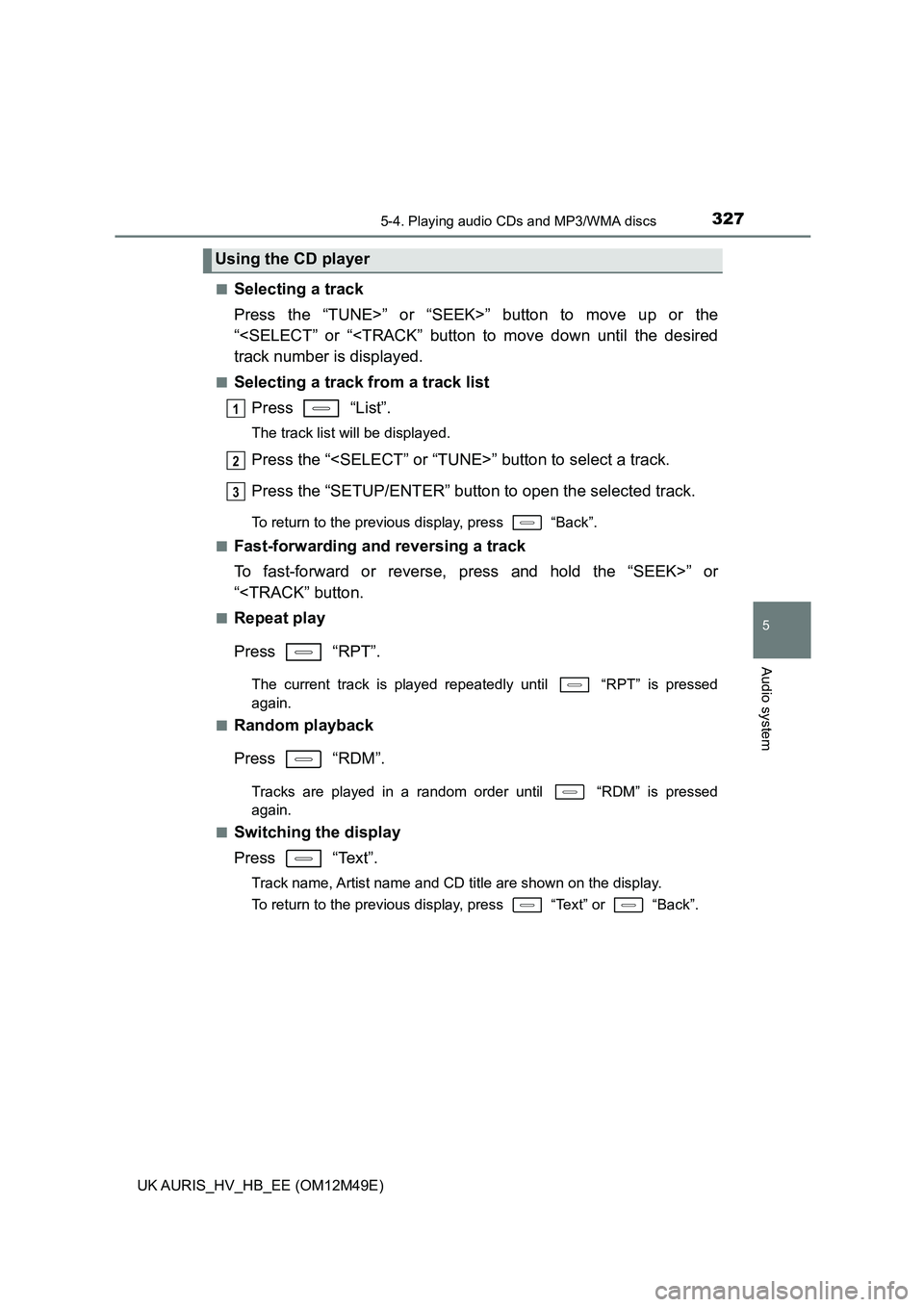
3275-4. Playing audio CDs and MP3/WMA discs
UK AURIS_HV_HB_EE (OM12M49E)
5
Audio system
■Selecting a track
Press the “TUNE>” or “SEEK>” button to move up or the
“
■Selecting a track from a track list
Press “List”.
The track list will be displayed.
Press the “
Press the “SETUP/ENTER” button to open the selected track.
To return to the previous display, press “Back”.
■Fast-forwarding and reversing a track
To fast-forward or reverse, press and hold the “SEEK>” or
“
Press “RPT”.
The current track is played repeatedly until “RPT” is pressed
again.
■Random playback
Press “RDM”.
Tracks are played in a random order until “RDM” is pressed
again.
■Switching the display
Press “Text”.
Track name, Artist name and CD title are shown on the display.
To return to the previous display, press “Text” or “Back”.
Using the CD player
1
2
3
Page 328 of 592
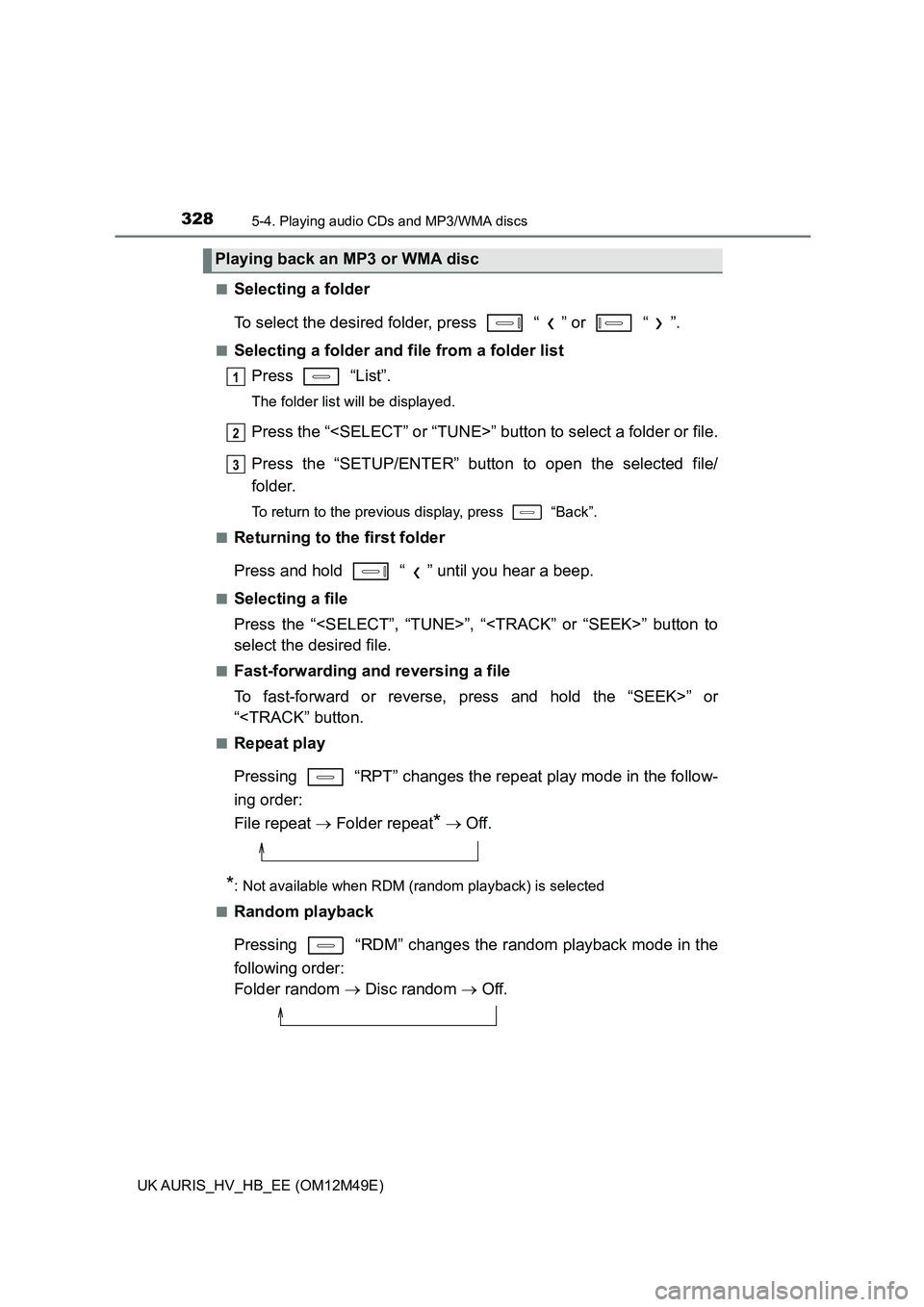
3285-4. Playing audio CDs and MP3/WMA discs
UK AURIS_HV_HB_EE (OM12M49E)
■Selecting a folder
To select the desired folder, press “ ” or “ ”.
■Selecting a folder and file from a folder list
Press “List”.
The folder list will be displayed.
Press the “
Press the “SETUP/ENTER” button to open the selected file/
folder.
To return to the previous display, press “Back”.
■Returning to the first folder
Press and hold “ ” until you hear a beep.
■Selecting a file
Press the “
select the desired file.
■Fast-forwarding and reversing a file
To fast-forward or reverse, press and hold the “SEEK>” or
“
Pressing “RPT” changes the repeat play mode in the follow-
ing order:
File repeat Folder repeat* Off.
*: Not available when RDM (random playback) is selected
■Random playback
Pressing “RDM” changes the random playback mode in the
following order:
Folder random Disc random Off.
Playing back an MP3 or WMA disc
1
2
3
Page 329 of 592
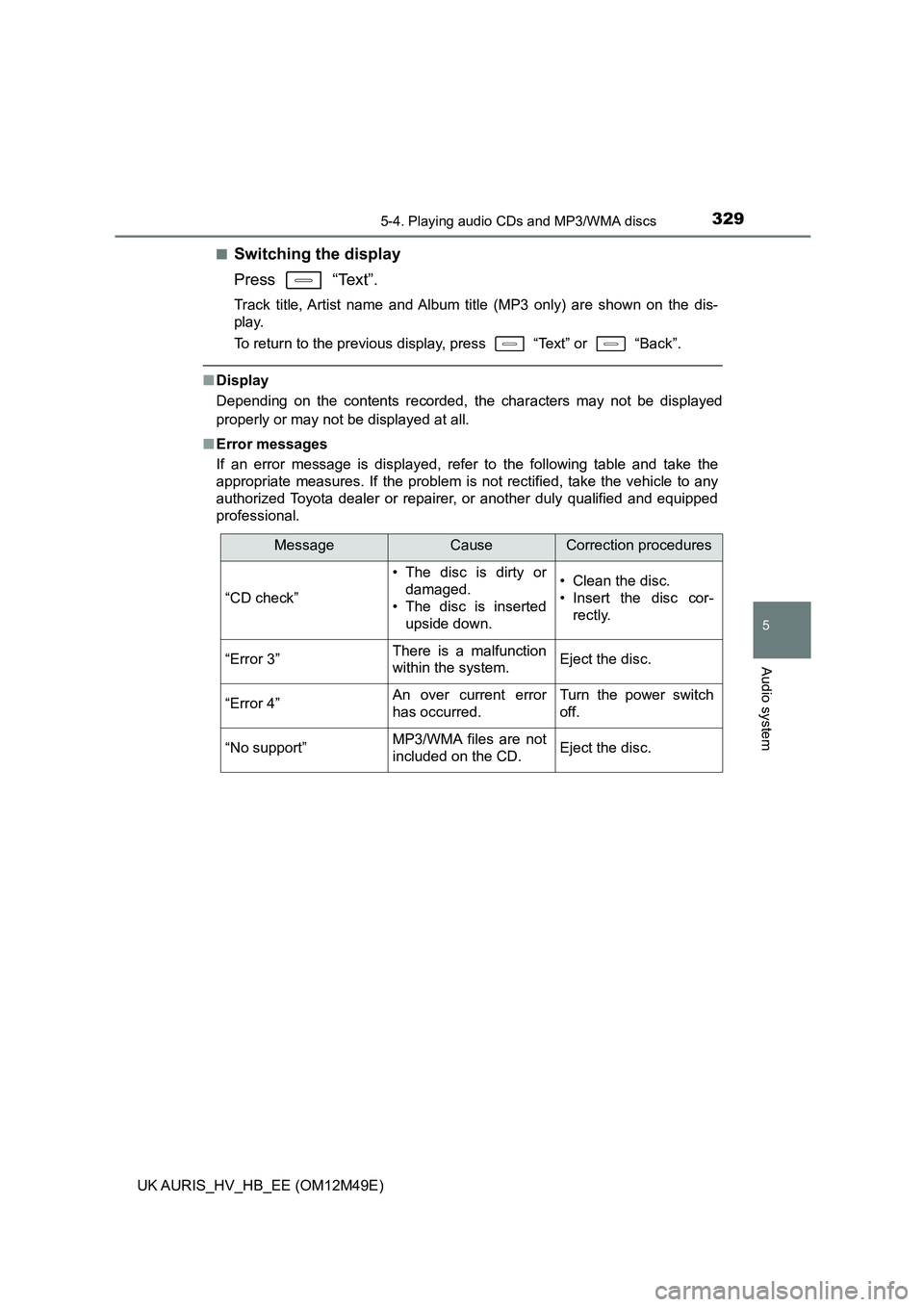
3295-4. Playing audio CDs and MP3/WMA discs
UK AURIS_HV_HB_EE (OM12M49E)
5
Audio system
■Switching the display
Press “Text”.
Track title, Artist name and Album title (MP3 only) are shown on the dis-
play.
To return to the previous display, press “Text” or “Back”.
■ Display
Depending on the contents recorded, the characters may not be displayed
properly or may not be displayed at all.
■ Error messages
If an error message is displayed, refer to the following table and take the
appropriate measures. If the problem is not rectified, take the vehicle to any
authorized Toyota dealer or repairer, or another duly qualified and equipped
professional.
MessageCauseCorrection procedures
“CD check”
• The disc is dirty or
damaged.
• The disc is inserted
upside down.
• Clean the disc.
• Insert the disc cor-
rectly.
“Error 3”There is a malfunction
within the system.Eject the disc.
“Error 4”An over current error
has occurred.
Turn the power switch
off.
“No support”MP3/WMA files are not
included on the CD.Eject the disc.
Page 330 of 592
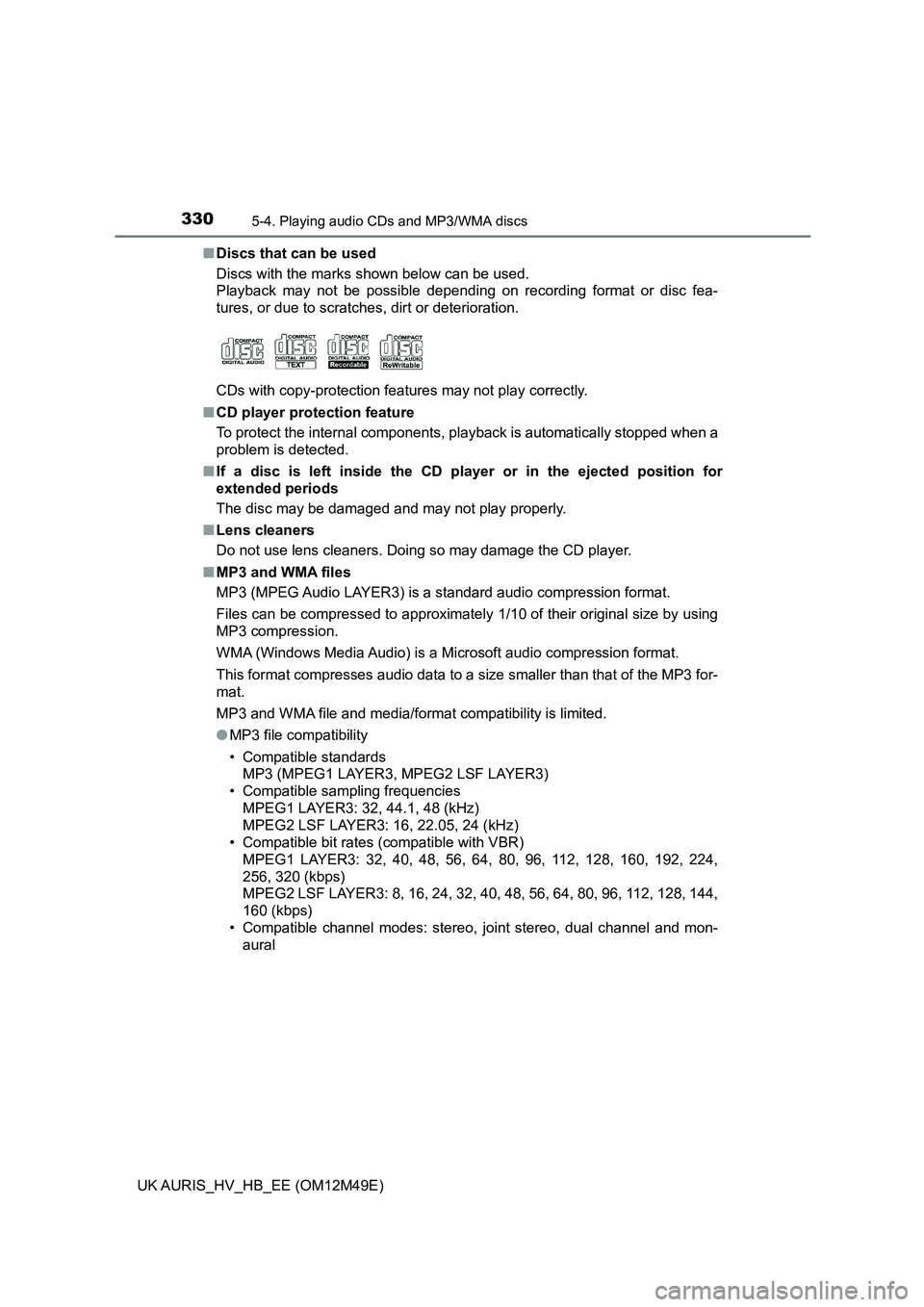
3305-4. Playing audio CDs and MP3/WMA discs
UK AURIS_HV_HB_EE (OM12M49E)
■ Discs that can be used
Discs with the marks shown below can be used.
Playback may not be possible depending on recording format or disc fea-
tures, or due to scratches, dirt or deterioration.
CDs with copy-protection features may not play correctly.
■ CD player protection feature
To protect the internal components, playback is automatically stopped when a
problem is detected.
■ If a disc is left inside the CD player or in the ejected position for
extended periods
The disc may be damaged and may not play properly.
■ Lens cleaners
Do not use lens cleaners. Doing so may damage the CD player.
■ MP3 and WMA files
MP3 (MPEG Audio LAYER3) is a standard audio compression format.
Files can be compressed to approximately 1/10 of their original size by using
MP3 compression.
WMA (Windows Media Audio) is a Microsoft audio compression format.
This format compresses audio data to a size smaller than that of the MP3 for-
mat.
MP3 and WMA file and media/format compatibility is limited.
● MP3 file compatibility
• Compatible standards
MP3 (MPEG1 LAYER3, MPEG2 LSF LAYER3)
• Compatible sampling frequencies
MPEG1 LAYER3: 32, 44.1, 48 (kHz)
MPEG2 LSF LAYER3: 16, 22.05, 24 (kHz)
• Compatible bit rates (compatible with VBR)
MPEG1 LAYER3: 32, 40, 48, 56, 64, 80, 96, 112, 128, 160, 192, 224,
256, 320 (kbps)
MPEG2 LSF LAYER3: 8, 16, 24, 32, 40, 48, 56, 64, 80, 96, 112, 128, 144,
160 (kbps)
• Compatible channel modes: stereo, joint stereo, dual channel and mon-
aural