TOYOTA AURIS 2018 Owners Manual (in English)
Manufacturer: TOYOTA, Model Year: 2018, Model line: AURIS, Model: TOYOTA AURIS 2018Pages: 592, PDF Size: 28.6 MB
Page 331 of 592
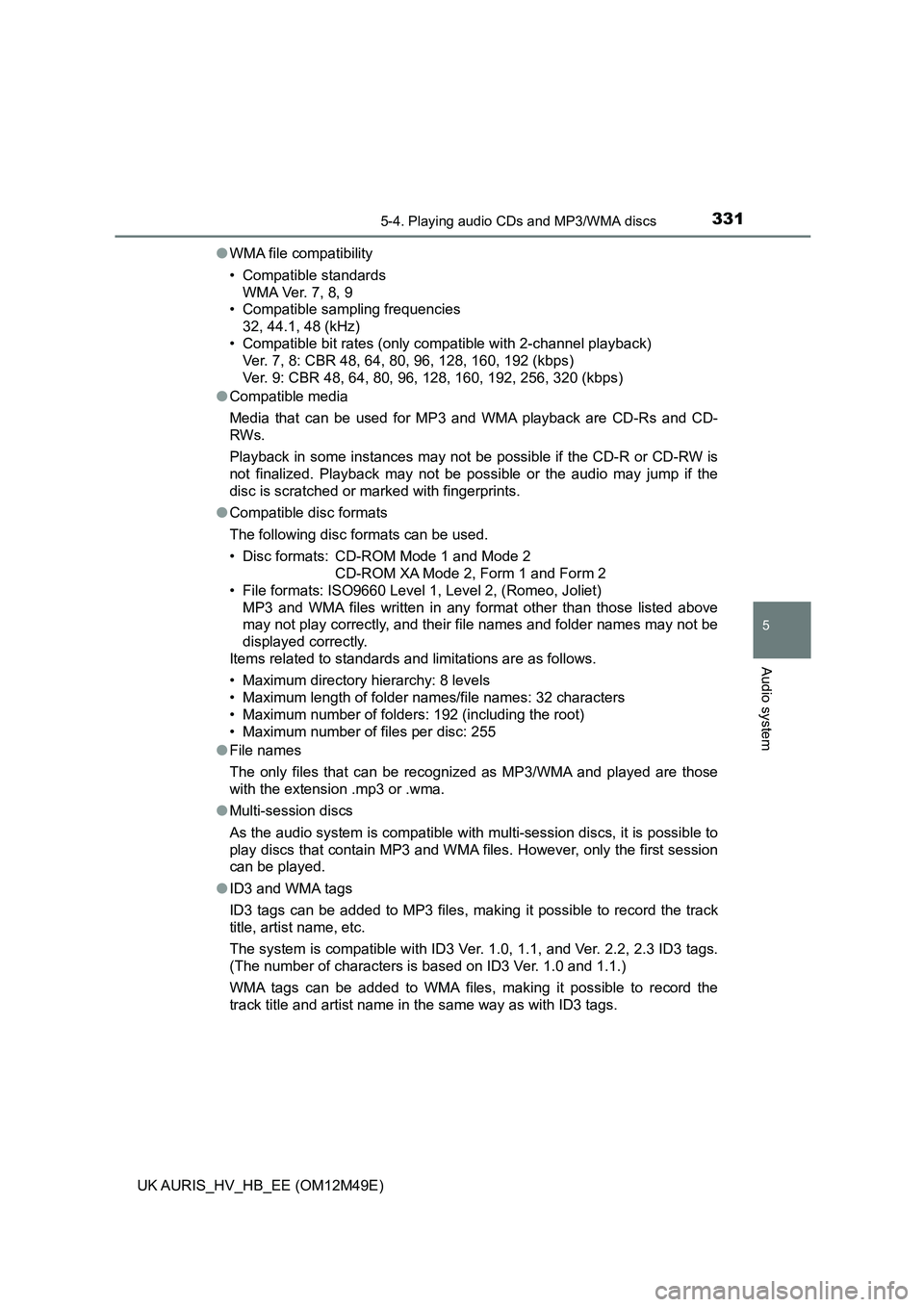
3315-4. Playing audio CDs and MP3/WMA discs
UK AURIS_HV_HB_EE (OM12M49E)
5
Audio system
ŌŚÅWMA file compatibility
ŌĆó Compatible standards
WMA Ver. 7, 8, 9
ŌĆó Compatible sampling frequencies
32, 44.1, 48 (kHz)
ŌĆó Compatible bit rates (only compatible with 2-channel playback)
Ver. 7, 8: CBR 48, 64, 80, 96, 128, 160, 192 (kbps)
Ver. 9: CBR 48, 64, 80, 96, 128, 160, 192, 256, 320 (kbps)
ŌŚÅ Compatible media
Media that can be used for MP3 and WMA playback are CD-Rs and CD-
RWs.
Playback in some instances may not be possible if the CD-R or CD-RW is
not finalized. Playback may not be possible or the audio may jump if the
disc is scratched or marked with fingerprints.
ŌŚÅ Compatible disc formats
The following disc formats can be used.
ŌĆó Disc formats: CD-ROM Mode 1 and Mode 2
CD-ROM XA Mode 2, Form 1 and Form 2
ŌĆó File formats: ISO9660 Level 1, Level 2, (Romeo, Joliet)
MP3 and WMA files written in any format other than those listed above
may not play correctly, and their file names and folder names may not be
displayed correctly.
Items related to standards and limitations are as follows.
ŌĆó Maximum directory hierarchy: 8 levels
ŌĆó Maximum length of folder names/file names: 32 characters
ŌĆó Maximum number of folders: 192 (including the root)
ŌĆó Maximum number of files per disc: 255
ŌŚÅ File names
The only files that can be recognized as MP3/WMA and played are those
with the extension .mp3 or .wma.
ŌŚÅ Multi-session discs
As the audio system is compatible with multi-session discs, it is possible to
play discs that contain MP3 and WMA files. However, only the first session
can be played.
ŌŚÅ ID3 and WMA tags
ID3 tags can be added to MP3 files, making it possible to record the track
title, artist name, etc.
The system is compatible with ID3 Ver. 1.0, 1.1, and Ver. 2.2, 2.3 ID3 tags.
(The number of characters is based on ID3 Ver. 1.0 and 1.1.)
WMA tags can be added to WMA files, making it possible to record the
track title and artist name in the same way as with ID3 tags.
Page 332 of 592
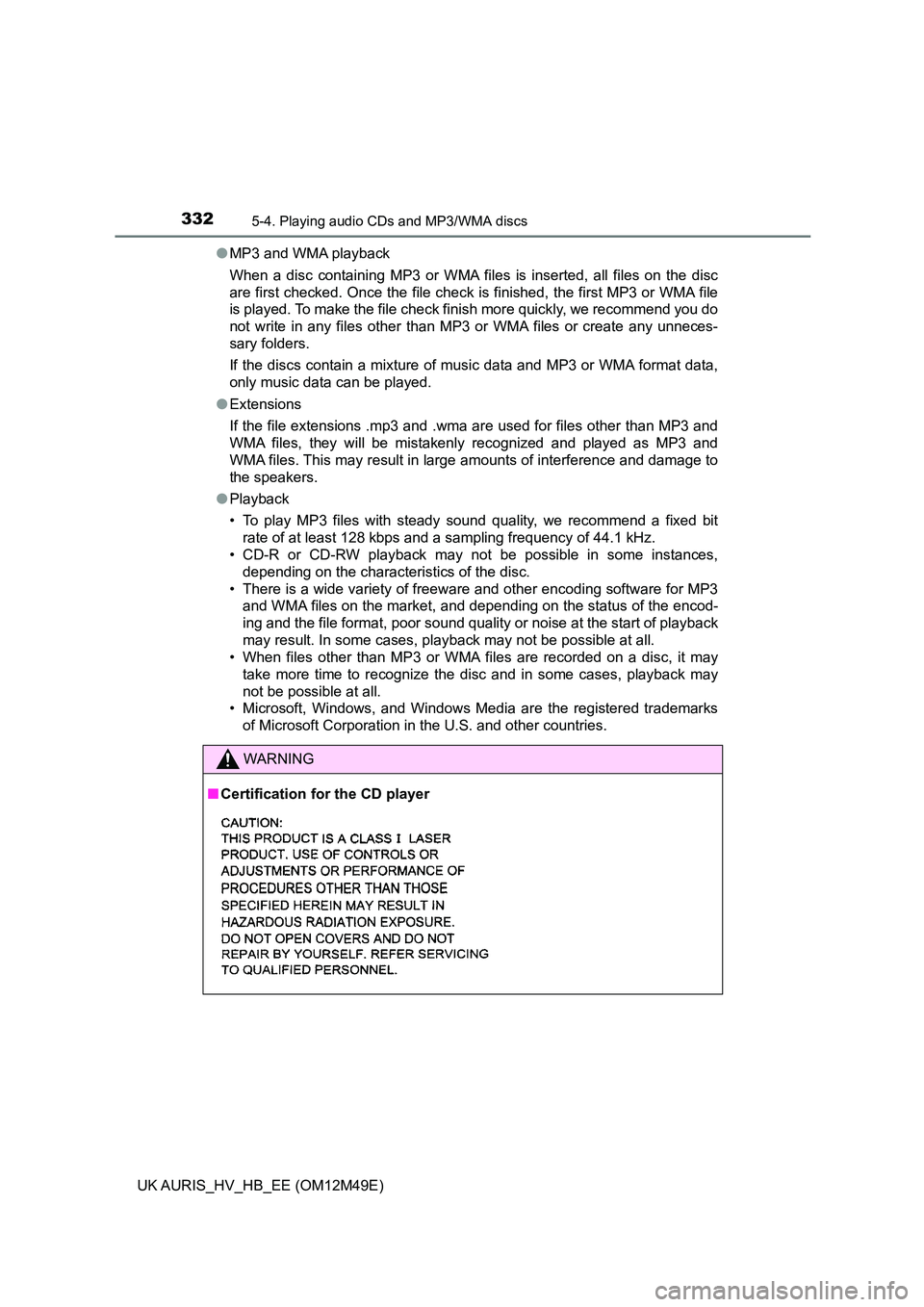
3325-4. Playing audio CDs and MP3/WMA discs
UK AURIS_HV_HB_EE (OM12M49E)
ŌŚÅ MP3 and WMA playback
When a disc containing MP3 or WMA files is inserted, all files on the disc
are first checked. Once the file check is finished, the first MP3 or WMA file
is played. To make the file check finish more quickly, we recommend you do
not write in any files other than MP3 or WMA files or create any unneces-
sary folders.
If the discs contain a mixture of music data and MP3 or WMA format data,
only music data can be played.
ŌŚÅ Extensions
If the file extensions .mp3 and .wma are used for files other than MP3 and
WMA files, they will be mistakenly recognized and played as MP3 and
WMA files. This may result in large amounts of interference and damage to
the speakers.
ŌŚÅ Playback
ŌĆó To play MP3 files with steady sound quality, we recommend a fixed bit
rate of at least 128 kbps and a sampling frequency of 44.1 kHz.
ŌĆó CD-R or CD-RW playback may not be possible in some instances,
depending on the characteristics of the disc.
ŌĆó There is a wide variety of freeware and other encoding software for MP3
and WMA files on the market, and depending on the status of the encod-
ing and the file format, poor sound quality or noise at the start of playback
may result. In some cases, playback may not be possible at all.
ŌĆó When files other than MP3 or WMA files are recorded on a disc, it may
take more time to recognize the disc and in some cases, playback may
not be possible at all.
ŌĆó Microsoft, Windows, and Windows Media are the registered trademarks
of Microsoft Corporation in the U.S. and other countries.
WARNING
Ō¢Ā Certification for the CD player
Page 333 of 592
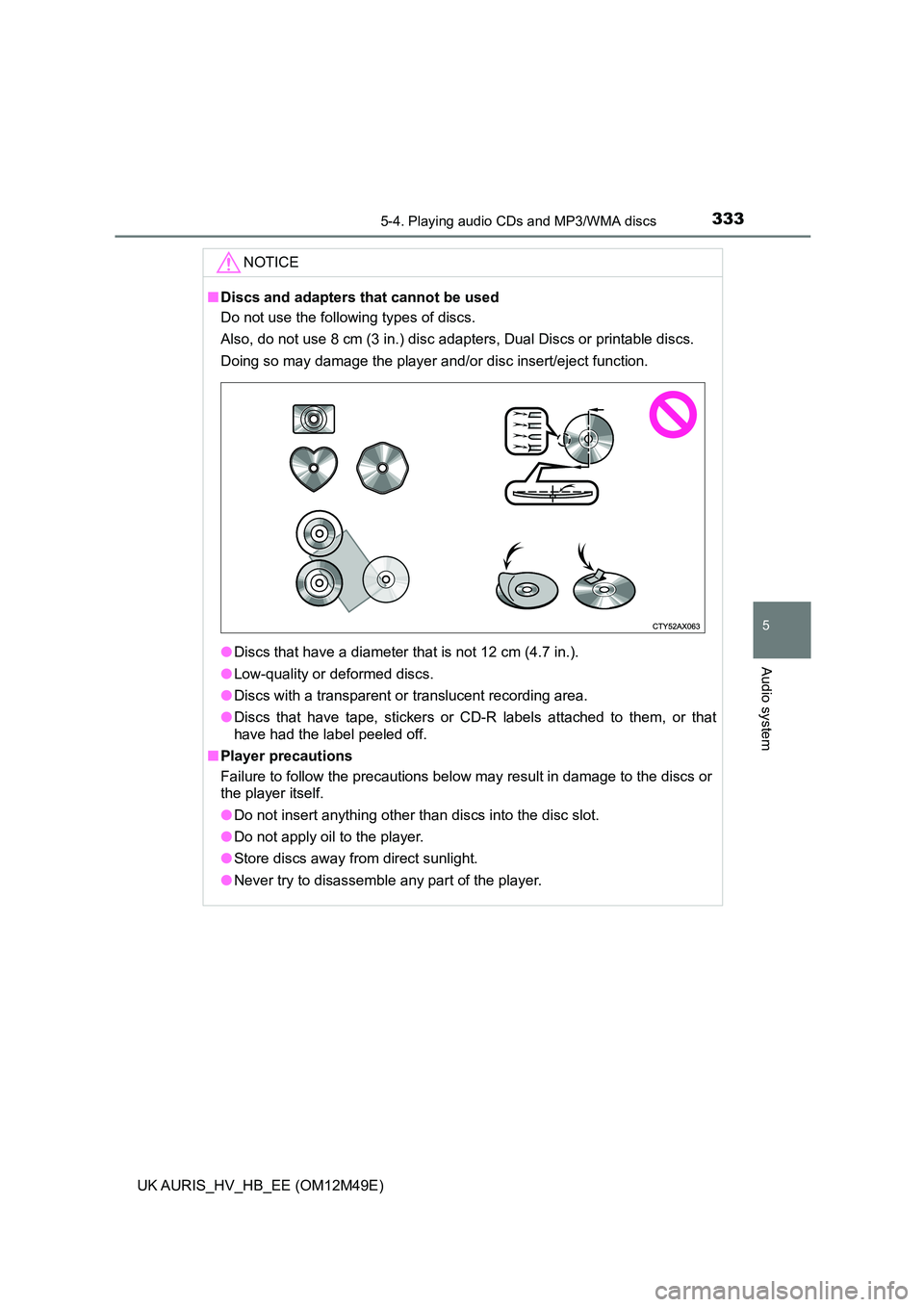
3335-4. Playing audio CDs and MP3/WMA discs
UK AURIS_HV_HB_EE (OM12M49E)
5
Audio system
NOTICE
Ō¢ĀDiscs and adapters that cannot be used
Do not use the following types of discs.
Also, do not use 8 cm (3 in.) disc adapters, Dual Discs or printable discs.
Doing so may damage the player and/or disc insert/eject function.
ŌŚÅ Discs that have a diameter that is not 12 cm (4.7 in.).
ŌŚÅ Low-quality or deformed discs.
ŌŚÅ Discs with a transparent or translucent recording area.
ŌŚÅ Discs that have tape, stickers or CD-R labels attached to them, or that
have had the label peeled off.
Ō¢Ā Player precautions
Failure to follow the precautions below may result in damage to the discs or
the player itself.
ŌŚÅ Do not insert anything other than discs into the disc slot.
ŌŚÅ Do not apply oil to the player.
ŌŚÅ Store discs away from direct sunlight.
ŌŚÅ Never try to disassemble any part of the player.
Page 334 of 592
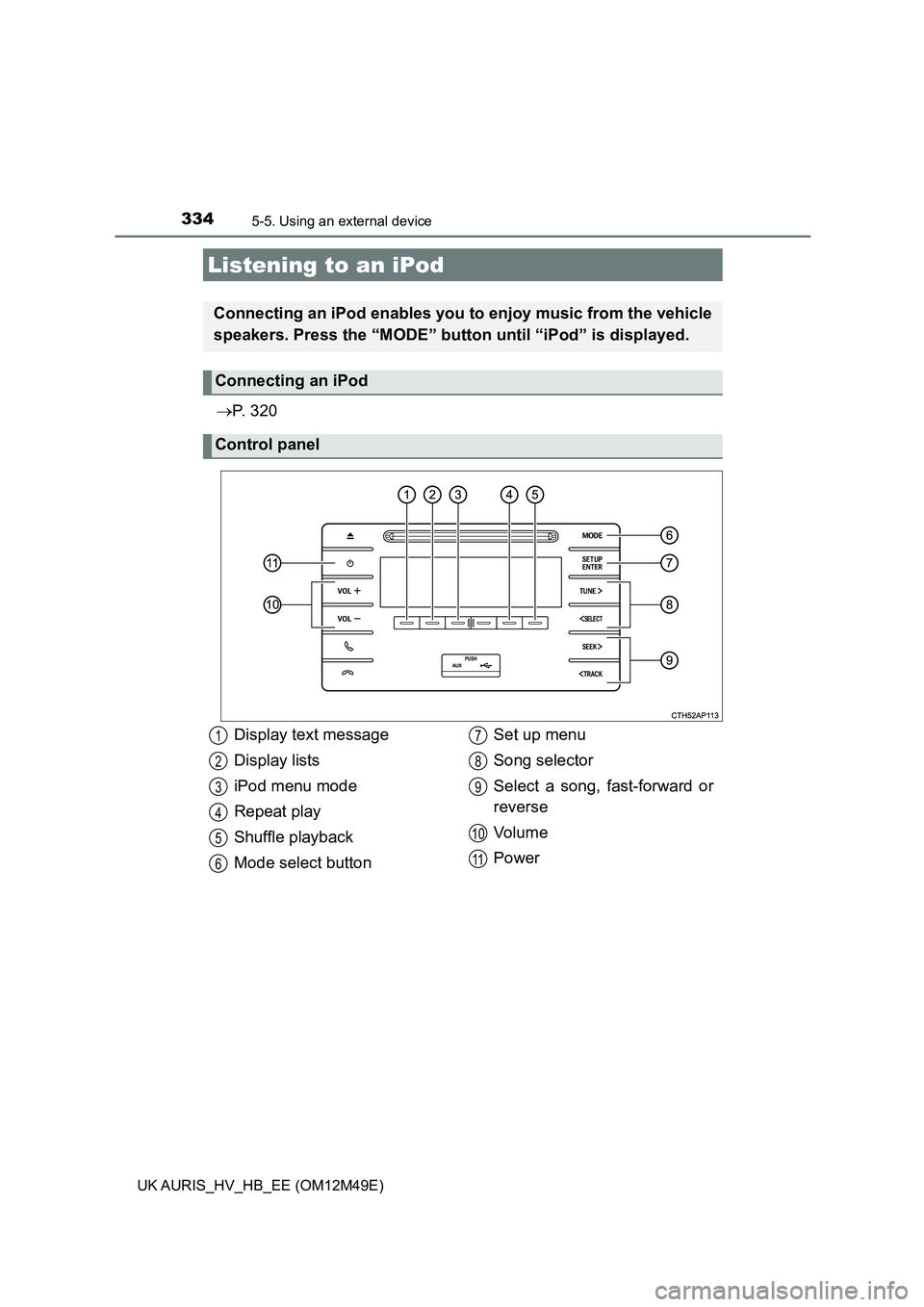
334
UK AURIS_HV_HB_EE (OM12M49E)
5-5. Using an external device
’é«P. 3 2 0
Listening to an iPod
Connecting an iPod enables you to enjoy music from the vehicle
speakers. Press the ŌĆ£MODEŌĆØ button until ŌĆ£iPodŌĆØ is displayed.
Connecting an iPod
Control panel
Display text message
Display lists
iPod menu mode
Repeat play
Shuffle playback
Mode select button
Set up menu
Song selector
Select a song, fast-forward or
reverse
Vo l u m e
Power
1
2
3
4
5
6
7
8
9
10
11
Page 335 of 592
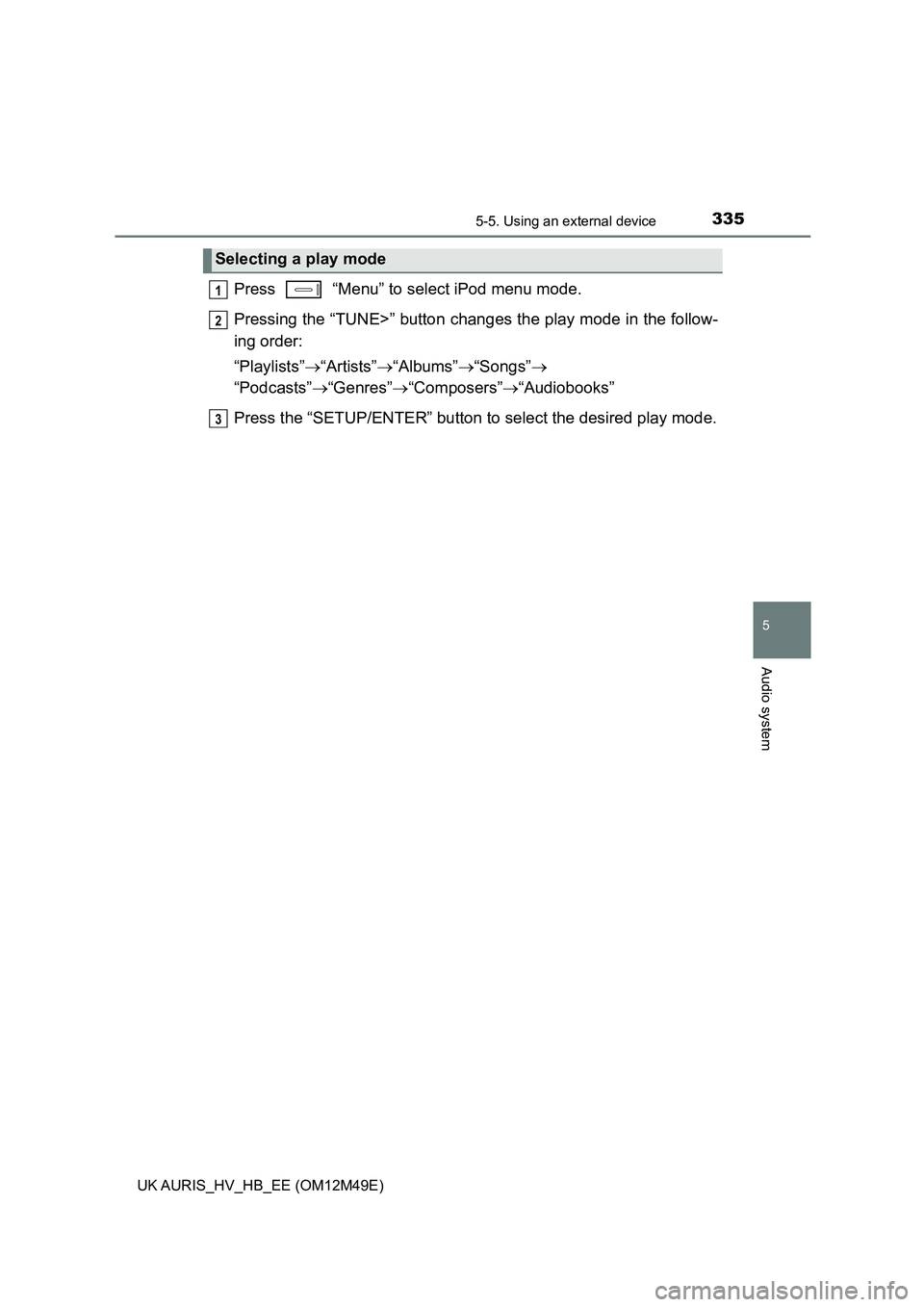
3355-5. Using an external device
UK AURIS_HV_HB_EE (OM12M49E)
5
Audio system
Press ŌĆ£MenuŌĆØ to select iPod menu mode.
Pressing the ŌĆ£TUNE>ŌĆØ button chang es the play mode in the follow-
ing order:
ŌĆ£PlaylistsŌĆØ ’é«ŌĆ£ArtistsŌĆØ’é«ŌĆ£AlbumsŌĆØ’é«ŌĆ£SongsŌĆØ’é«
ŌĆ£PodcastsŌĆØ ’é«ŌĆ£GenresŌĆØ’é«ŌĆ£ComposersŌĆØ’é«ŌĆ£AudiobooksŌĆØ
Press the ŌĆ£SETUP/ENTERŌĆØ button to select the desired play mode.
Selecting a play mode
1
2
3
Page 336 of 592
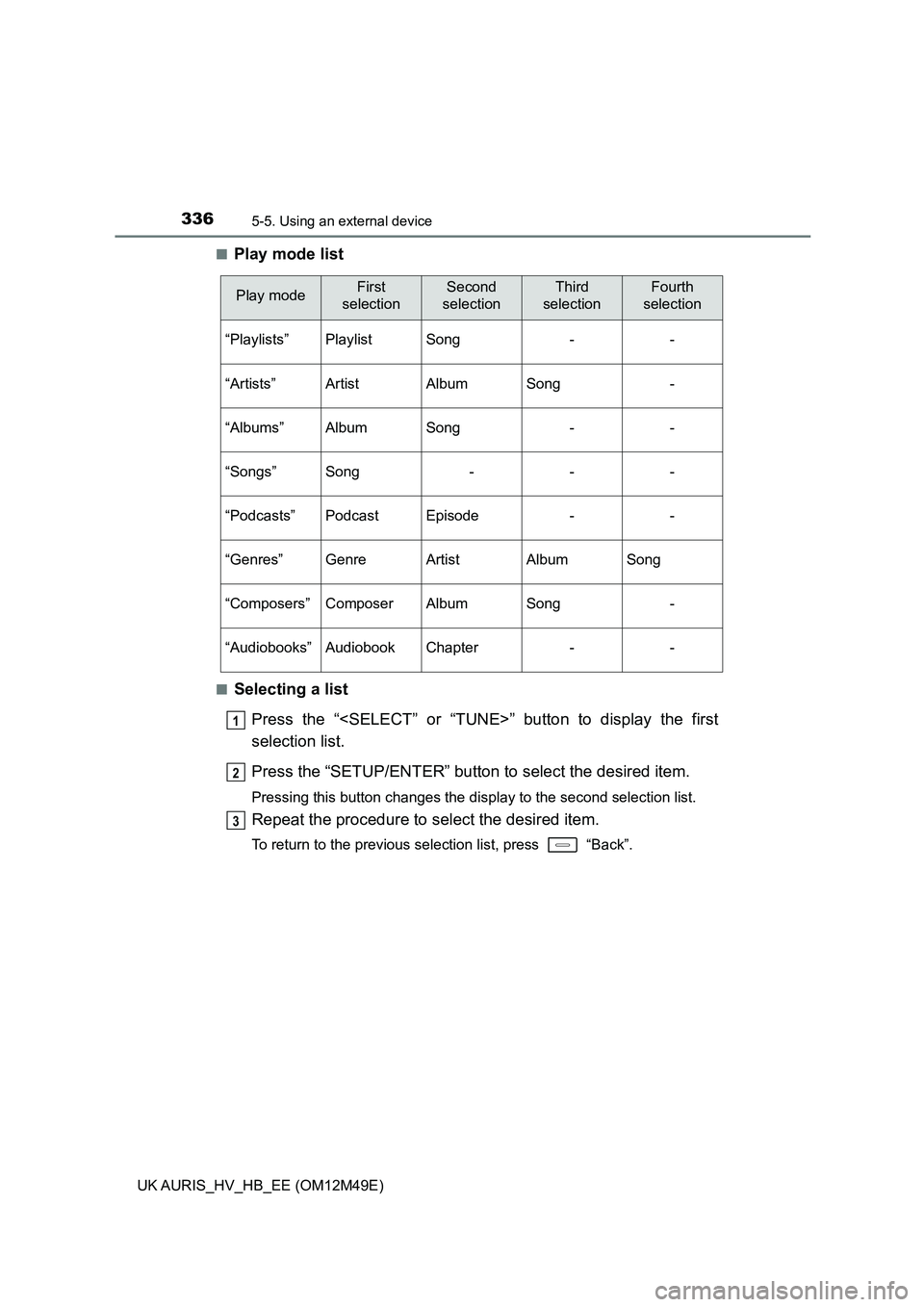
3365-5. Using an external device
UK AURIS_HV_HB_EE (OM12M49E)
Ō¢ĀPlay mode list
Ō¢ĀSelecting a list
Press the ŌĆ£
selection list.
Press the ŌĆ£SETUP/ENTERŌĆØ button to select the desired item.
Pressing this button changes the display to the second selection list.
Repeat the procedure to select the desired item.
To return to the previous selection list, press ŌĆ£BackŌĆØ.
Play modeFirst
selection
Second
selection
Third
selection
Fourth
selection
ŌĆ£PlaylistsŌĆØPlaylistSong--
ŌĆ£ArtistsŌĆØArtistAlbumSong-
ŌĆ£AlbumsŌĆØAlbumSong--
ŌĆ£SongsŌĆØSong---
ŌĆ£PodcastsŌĆØPodcastEpisode--
ŌĆ£GenresŌĆØGenreArtistAlbumSong
ŌĆ£ComposersŌĆØComposerAlbumSong-
ŌĆ£AudiobooksŌĆØAudiobookChapter--
1
2
3
Page 337 of 592
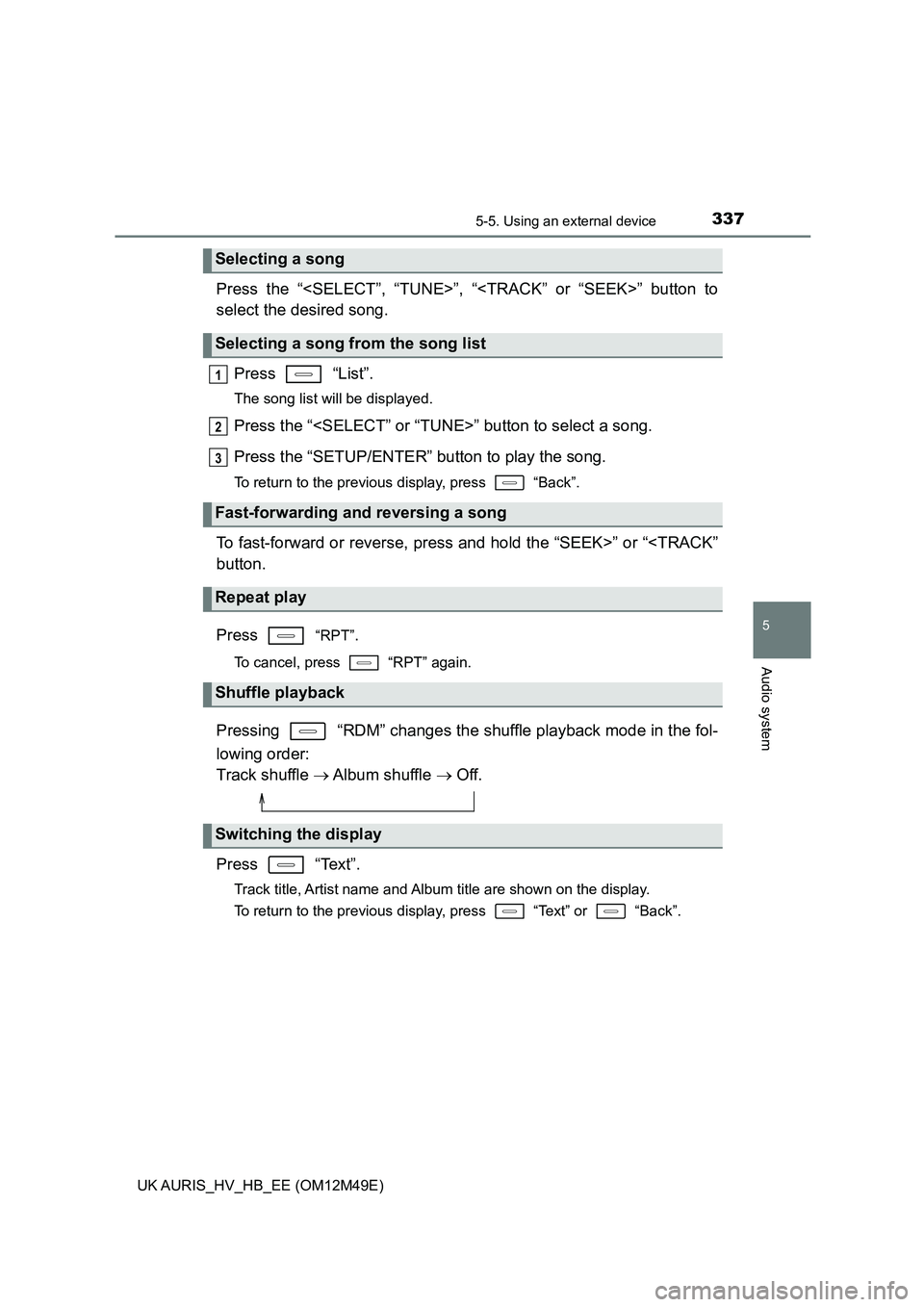
3375-5. Using an external device
UK AURIS_HV_HB_EE (OM12M49E)
5
Audio system
Press the ŌĆ£
select the desired song.
Press ŌĆ£ListŌĆØ.
The song list will be displayed.
Press the ŌĆ£
Press the ŌĆ£SETUP/ENTERŌĆØ button to play the song.
To return to the previous display, press ŌĆ£BackŌĆØ.
To fast-forward or reverse, press and hold the ŌĆ£SEEK>ŌĆØ or ŌĆ£
Press ŌĆ£RPTŌĆØ.
To cancel, press ŌĆ£RPTŌĆØ again.
Pressing ŌĆ£RDMŌĆØ changes the shuffle playback mode in the fol-
lowing order:
Track shuffle ’é« Album shuffle ’é« Off.
Press ŌĆ£TextŌĆØ.
Track title, Artist name and Album title are shown on the display.
To return to the previous display, press ŌĆ£TextŌĆØ or ŌĆ£BackŌĆØ.
Selecting a song
Selecting a song from the song list
Fast-forwarding and reversing a song
Repeat play
Shuffle playback
Switching the display
1
2
3
Page 338 of 592
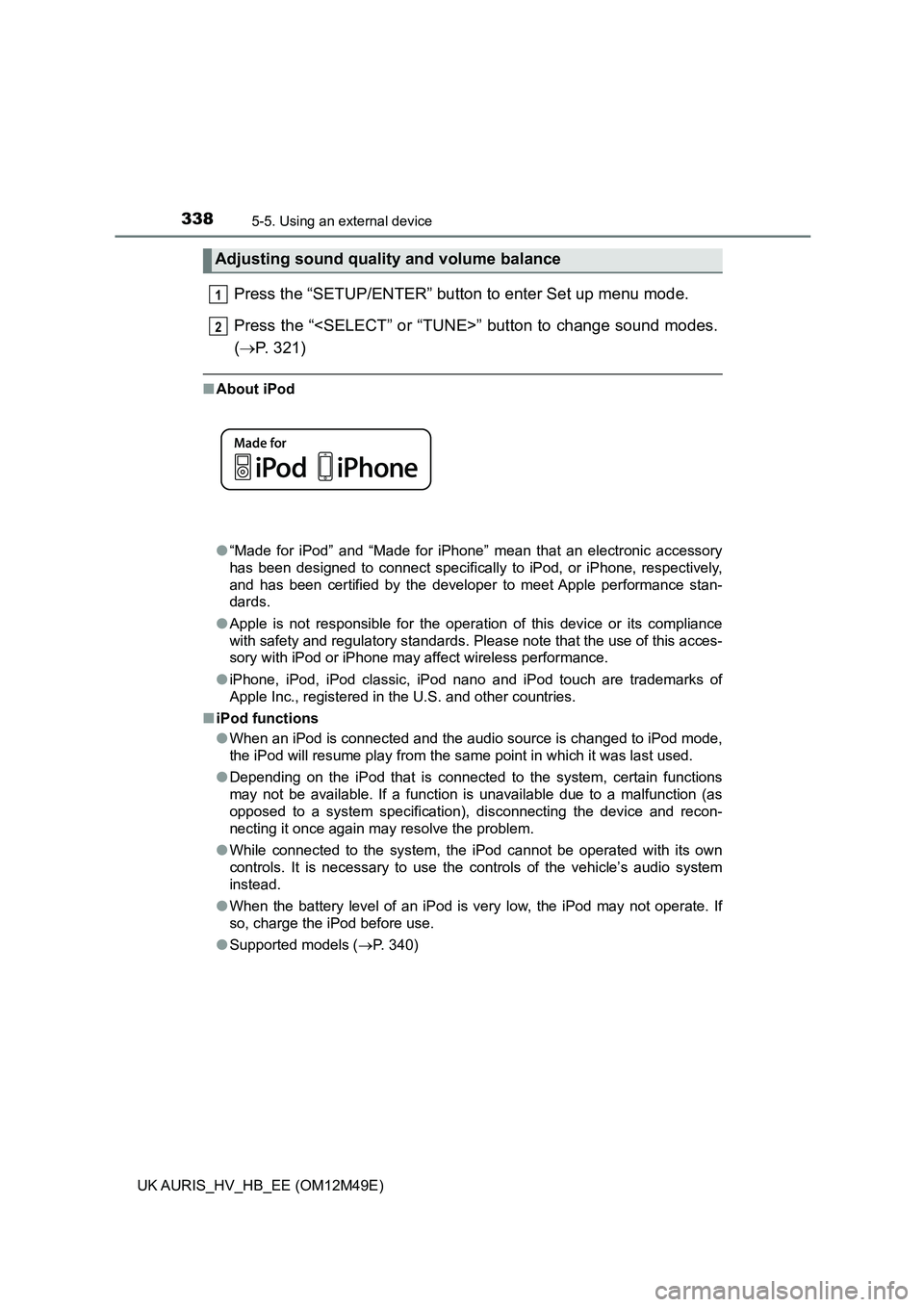
3385-5. Using an external device
UK AURIS_HV_HB_EE (OM12M49E)
Press the ŌĆ£SETUP/ENTERŌĆØ button to enter Set up menu mode.
Press the ŌĆ£
( ’é«P. 321)
Ō¢ĀAbout iPod
ŌŚÅ ŌĆ£Made for iPodŌĆØ and ŌĆ£Made for iPhoneŌĆØ mean that an electronic accessory
has been designed to connect specifically to iPod, or iPhone, respectively,
and has been certified by the developer to meet Apple performance stan-
dards.
ŌŚÅ Apple is not responsible for the operation of this device or its compliance
with safety and regulatory standards. Please note that the use of this acces-
sory with iPod or iPhone may affect wireless performance.
ŌŚÅ iPhone, iPod, iPod classic, iPod nano and iPod touch are trademarks of
Apple Inc., registered in the U.S. and other countries.
Ō¢Ā iPod functions
ŌŚÅ When an iPod is connected and the audio source is changed to iPod mode,
the iPod will resume play from the same point in which it was last used.
ŌŚÅ Depending on the iPod that is connected to the system, certain functions
may not be available. If a function is unavailable due to a malfunction (as
opposed to a system specification), disconnecting the device and recon-
necting it once again may resolve the problem.
ŌŚÅ While connected to the system, the iPod cannot be operated with its own
controls. It is necessary to use the controls of the vehicleŌĆÖs audio system
instead.
ŌŚÅ When the battery level of an iPod is very low, the iPod may not operate. If
so, charge the iPod before use.
ŌŚÅ Supported models (’é«P. 340)
Adjusting sound quality and volume balance
1
2
Page 339 of 592
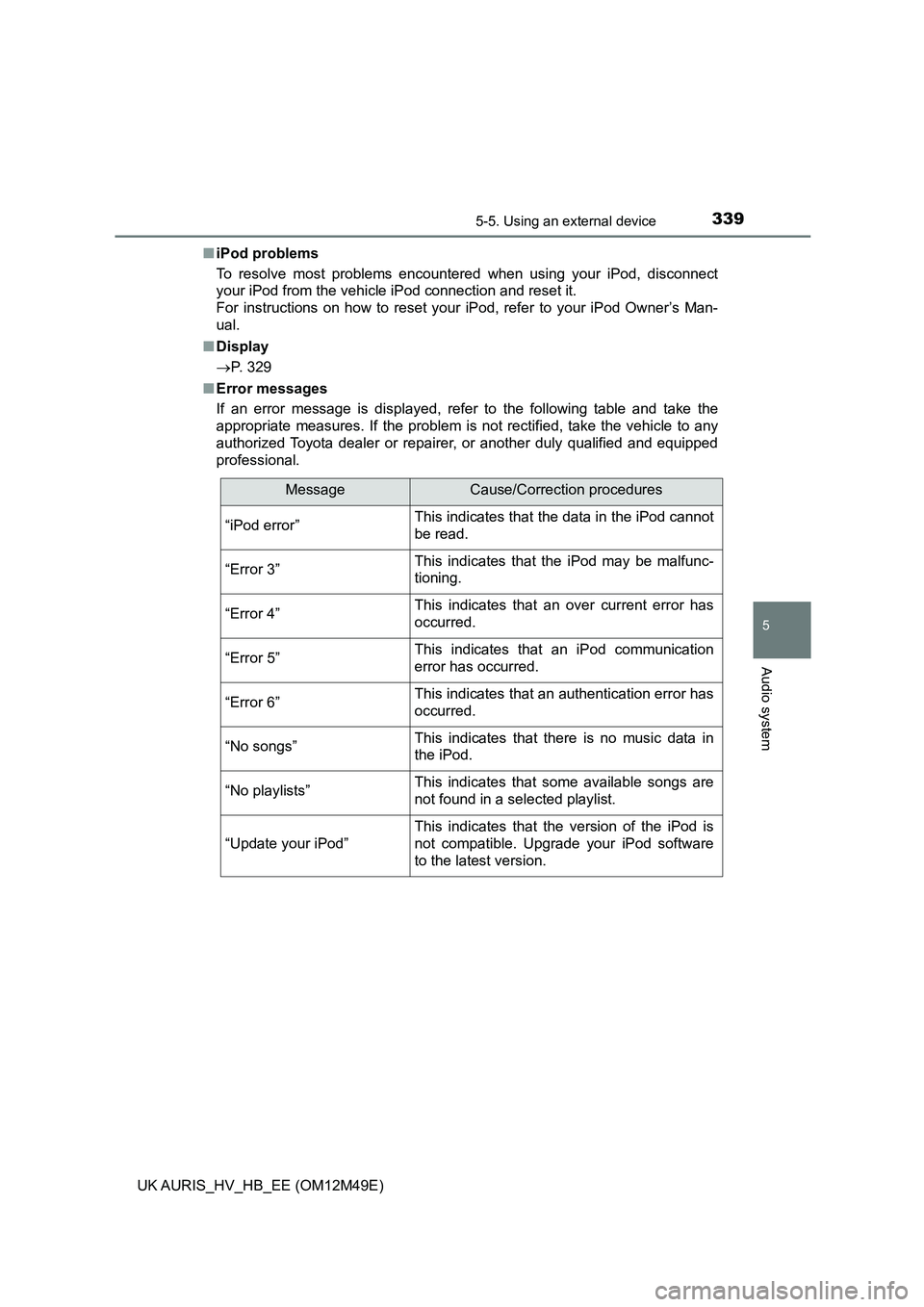
3395-5. Using an external device
UK AURIS_HV_HB_EE (OM12M49E)
5
Audio system
Ō¢ĀiPod problems
To resolve most problems encountered when using your iPod, disconnect
your iPod from the vehicle iPod connection and reset it.
For instructions on how to reset your iPod, refer to your iPod OwnerŌĆÖs Man-
ual.
Ō¢Ā Display
’é« P. 329
Ō¢Ā Error messages
If an error message is displayed, refer to the following table and take the
appropriate measures. If the problem is not rectified, take the vehicle to any
authorized Toyota dealer or repairer, or another duly qualified and equipped
professional.
MessageCause/Correction procedures
ŌĆ£iPod errorŌĆØThis indicates that the data in the iPod cannot
be read.
ŌĆ£Error 3ŌĆØThis indicates that the iPod may be malfunc-
tioning.
ŌĆ£Error 4ŌĆØThis indicates that an over current error has
occurred.
ŌĆ£Error 5ŌĆØThis indicates that an iPod communication
error has occurred.
ŌĆ£Error 6ŌĆØThis indicates that an authentication error has
occurred.
ŌĆ£No songsŌĆØThis indicates that there is no music data in
the iPod.
ŌĆ£No playlistsŌĆØThis indicates that some available songs are
not found in a selected playlist.
ŌĆ£Update your iPodŌĆØ
This indicates that the version of the iPod is
not compatible. Upgrade your iPod software
to the latest version.
Page 340 of 592
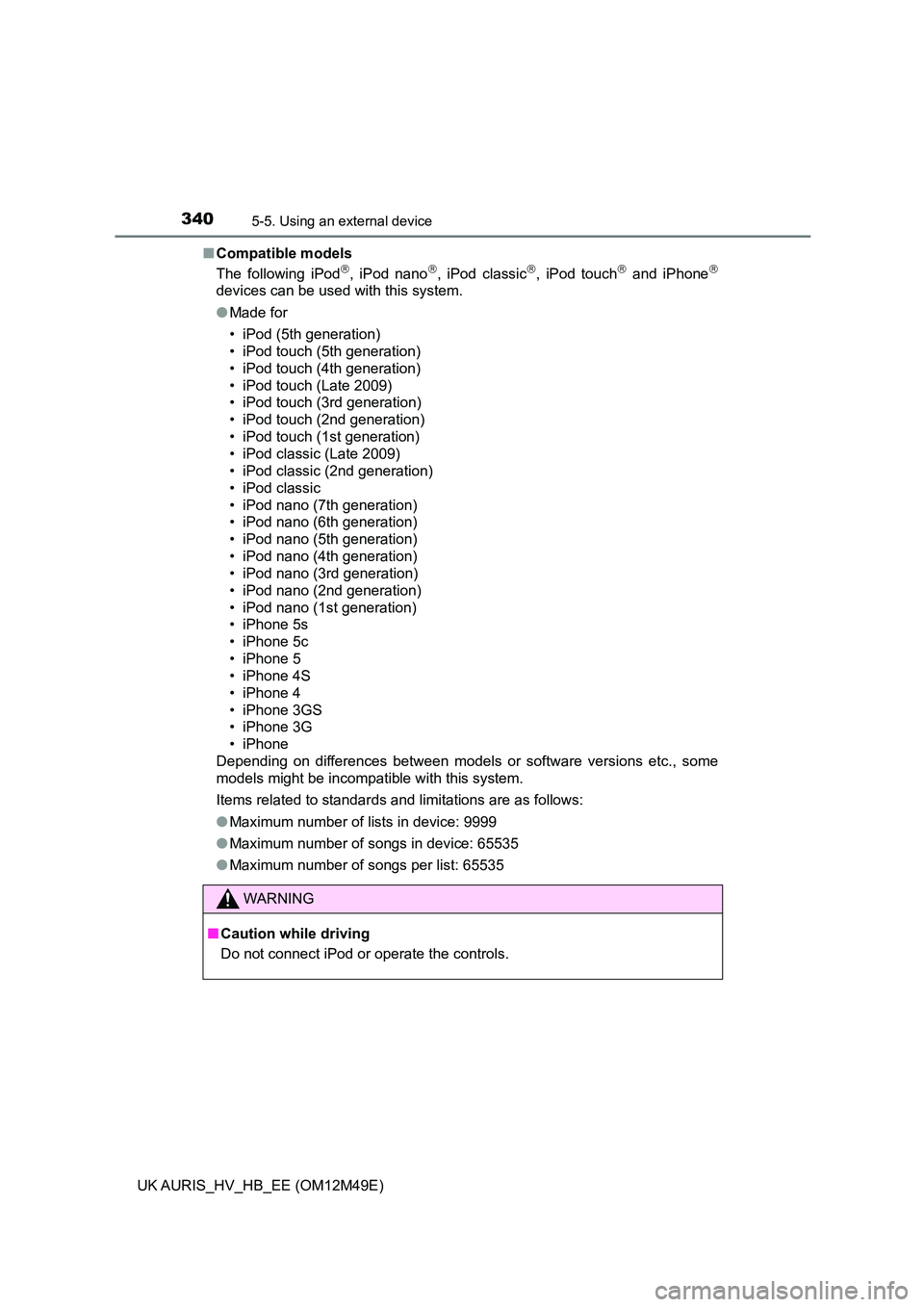
3405-5. Using an external device
UK AURIS_HV_HB_EE (OM12M49E)
Ō¢Ā Compatible models
The following iPod’āó, iPod nano’āó, iPod classic’āó, iPod touch’āó and iPhone’āó
devices can be used with this system.
ŌŚÅ Made for
ŌĆó iPod (5th generation)
ŌĆó iPod touch (5th generation)
ŌĆó iPod touch (4th generation)
ŌĆó iPod touch (Late 2009)
ŌĆó iPod touch (3rd generation)
ŌĆó iPod touch (2nd generation)
ŌĆó iPod touch (1st generation)
ŌĆó iPod classic (Late 2009)
ŌĆó iPod classic (2nd generation)
ŌĆó iPod classic
ŌĆó iPod nano (7th generation)
ŌĆó iPod nano (6th generation)
ŌĆó iPod nano (5th generation)
ŌĆó iPod nano (4th generation)
ŌĆó iPod nano (3rd generation)
ŌĆó iPod nano (2nd generation)
ŌĆó iPod nano (1st generation)
ŌĆó iPhone 5s
ŌĆó iPhone 5c
ŌĆó iPhone 5
ŌĆó iPhone 4S
ŌĆó iPhone 4
ŌĆó iPhone 3GS
ŌĆó iPhone 3G
ŌĆó iPhone
Depending on differences between models or software versions etc., some
models might be incompatible with this system.
Items related to standards and limitations are as follows:
ŌŚÅ Maximum number of lists in device: 9999
ŌŚÅ Maximum number of songs in device: 65535
ŌŚÅ Maximum number of songs per list: 65535
WARNING
Ō¢ĀCaution while driving
Do not connect iPod or operate the controls.