TOYOTA AURIS 2018 Owners Manual (in English)
Manufacturer: TOYOTA, Model Year: 2018, Model line: AURIS, Model: TOYOTA AURIS 2018Pages: 592, PDF Size: 28.6 MB
Page 341 of 592
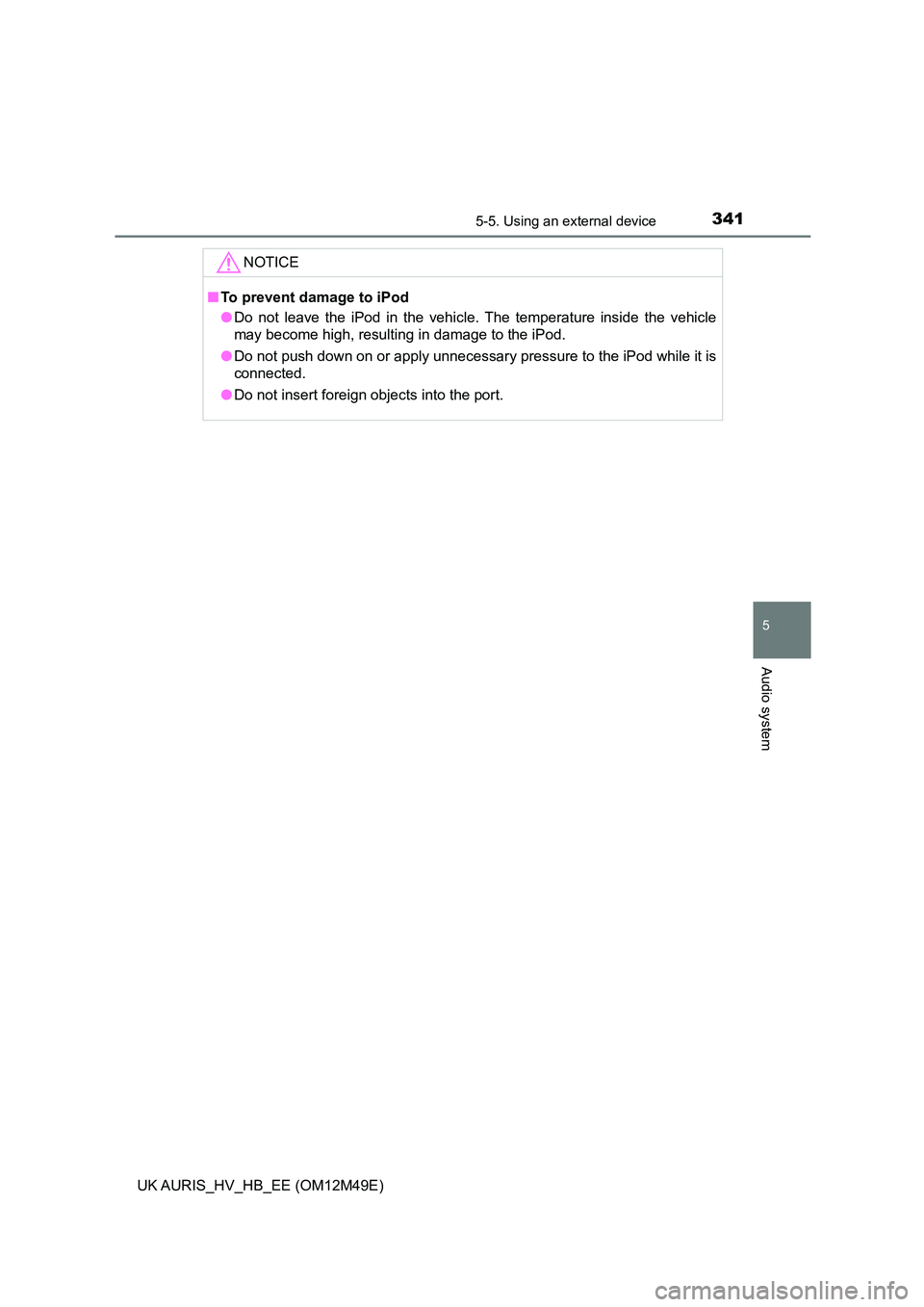
3415-5. Using an external device
UK AURIS_HV_HB_EE (OM12M49E)
5
Audio system
NOTICE
■To prevent damage to iPod
● Do not leave the iPod in the vehicle. The temperature inside the vehicle
may become high, resulting in damage to the iPod.
● Do not push down on or apply unnecessary pressure to the iPod while it is
connected.
● Do not insert foreign objects into the port.
Page 342 of 592
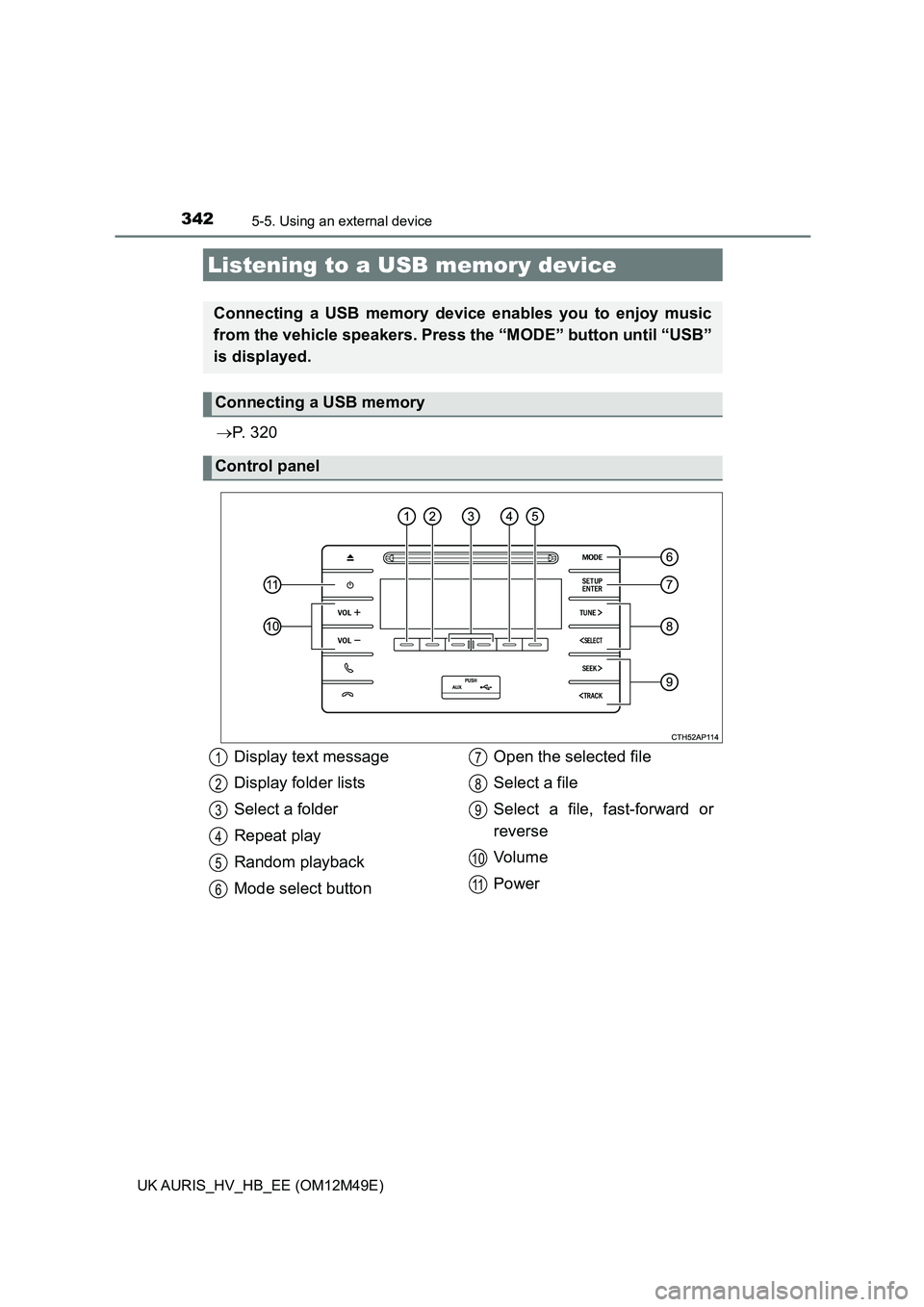
3425-5. Using an external device
UK AURIS_HV_HB_EE (OM12M49E)
P. 3 2 0
Listening to a USB memory device
Connecting a USB memory device enables you to enjoy music
from the vehicle speakers. Press the “MODE” button until “USB”
is displayed.
Connecting a USB memory
Control panel
Display text message
Display folder lists
Select a folder
Repeat play
Random playback
Mode select button
Open the selected file
Select a file
Select a file, fast-forward or
reverse
Vo l u m e
Power
1
2
3
4
5
6
7
8
9
10
11
Page 343 of 592
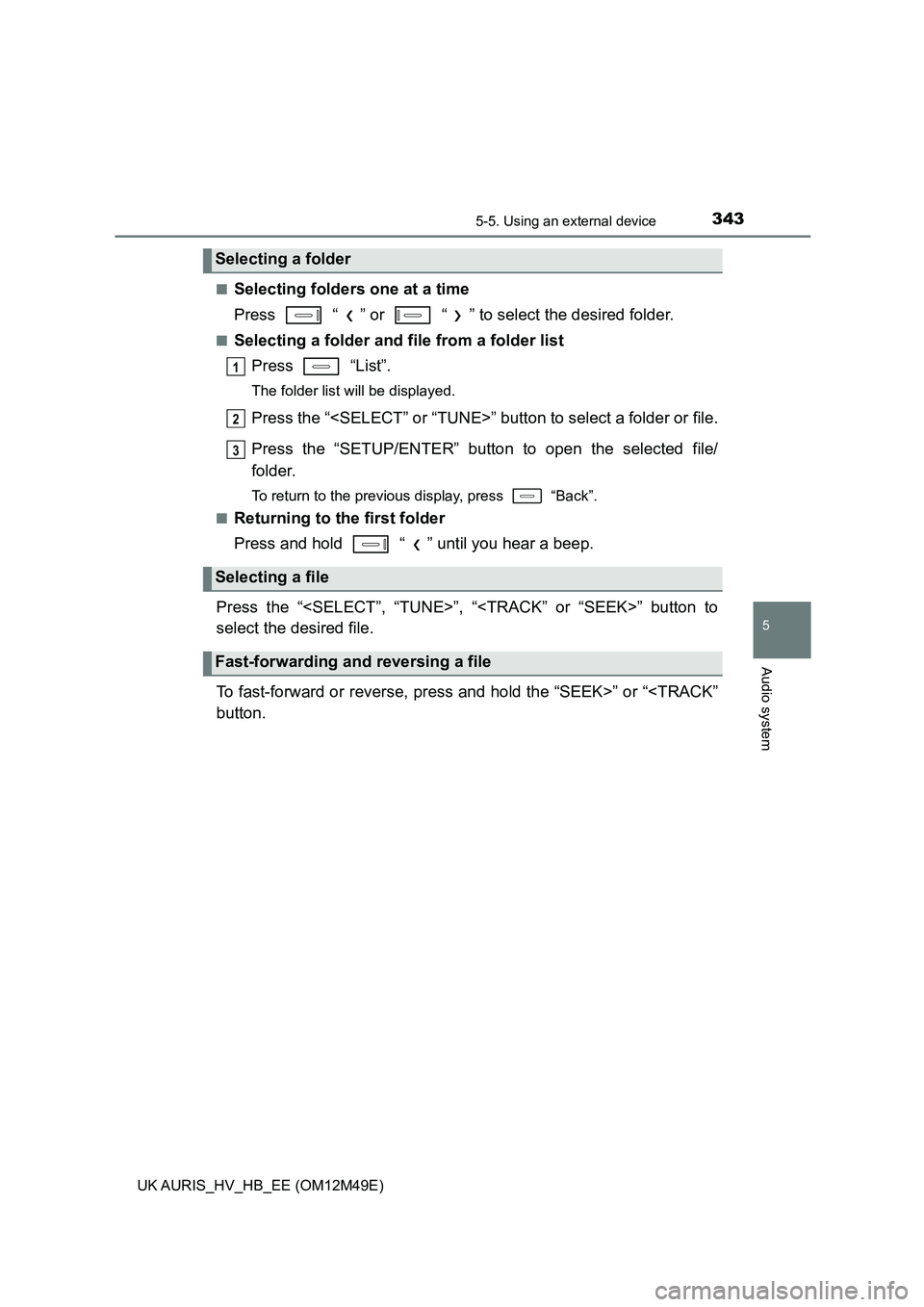
3435-5. Using an external device
UK AURIS_HV_HB_EE (OM12M49E)
5
Audio system
■Selecting folders one at a time
Press “ ” or “ ” to select the desired folder.
■Selecting a folder and file from a folder list
Press “List”.
The folder list will be displayed.
Press the “
Press the “SETUP/ENTER” button to open the selected file/
folder.
To return to the previous display, press “Back”.
■Returning to the first folder
Press and hold “ ” until you hear a beep.
Press the “
select the desired file.
To fast-forward or reverse, press and hold the “SEEK>” or “
Selecting a folder
Selecting a file
Fast-forwarding and reversing a file
1
2
3
Page 344 of 592
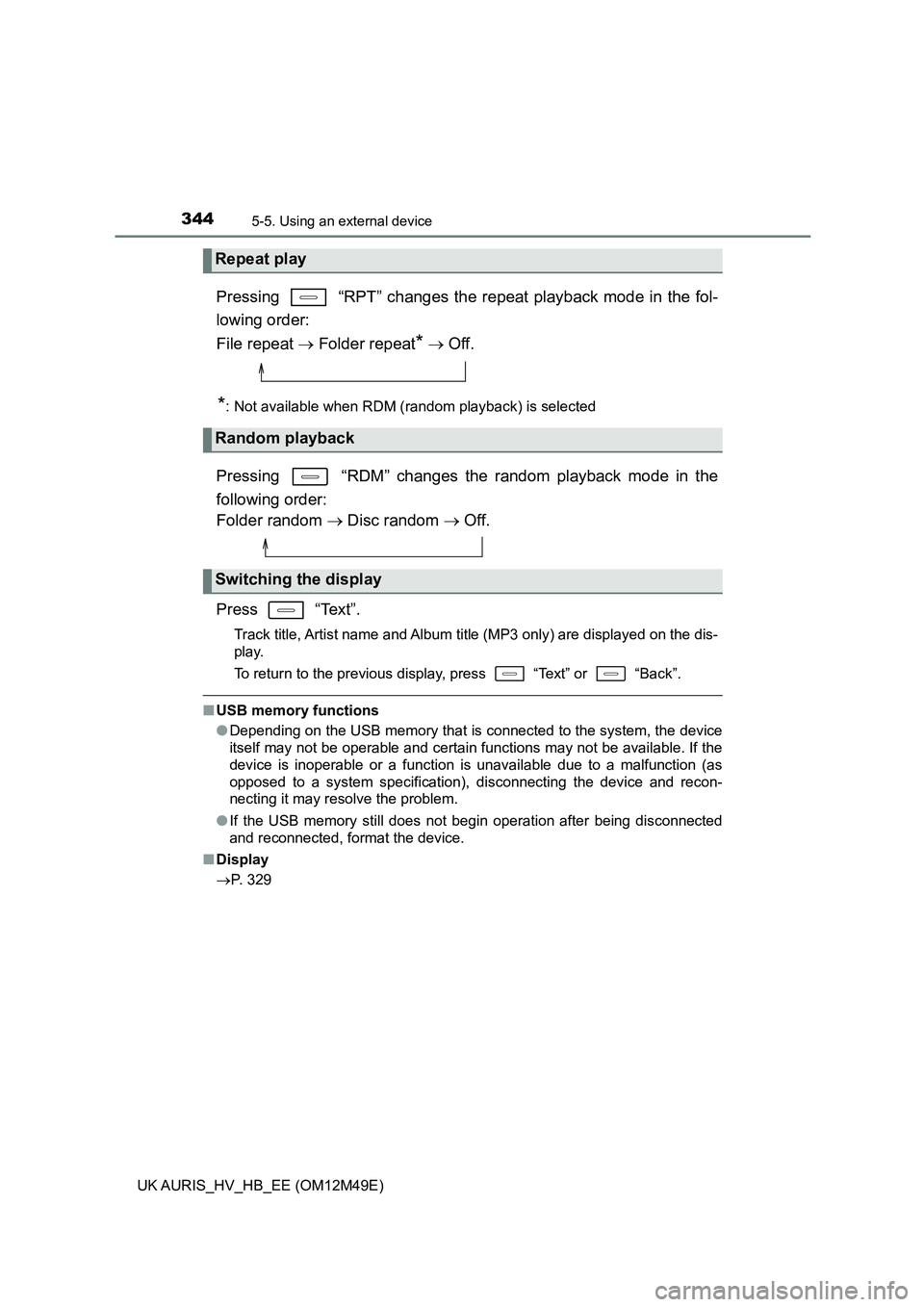
3445-5. Using an external device
UK AURIS_HV_HB_EE (OM12M49E)
Pressing “RPT” changes the repeat playback mode in the fol-
lowing order:
File repeat Folder repeat* Off.
*: Not available when RDM (random playback) is selected
Pressing “RDM” changes the random playback mode in the
following order:
Folder random Disc random Off.
Press “Text”.
Track title, Artist name and Album title (MP3 only) are displayed on the dis-
play.
To return to the previous display, press “Text” or “Back”.
■ USB memory functions
● Depending on the USB memory that is connected to the system, the device
itself may not be operable and certain functions may not be available. If the
device is inoperable or a function is unavailable due to a malfunction (as
opposed to a system specification), disconnecting the device and recon-
necting it may resolve the problem.
● If the USB memory still does not begin operation after being disconnected
and reconnected, format the device.
■ Display
P. 329
Repeat play
Random playback
Switching the display
Page 345 of 592
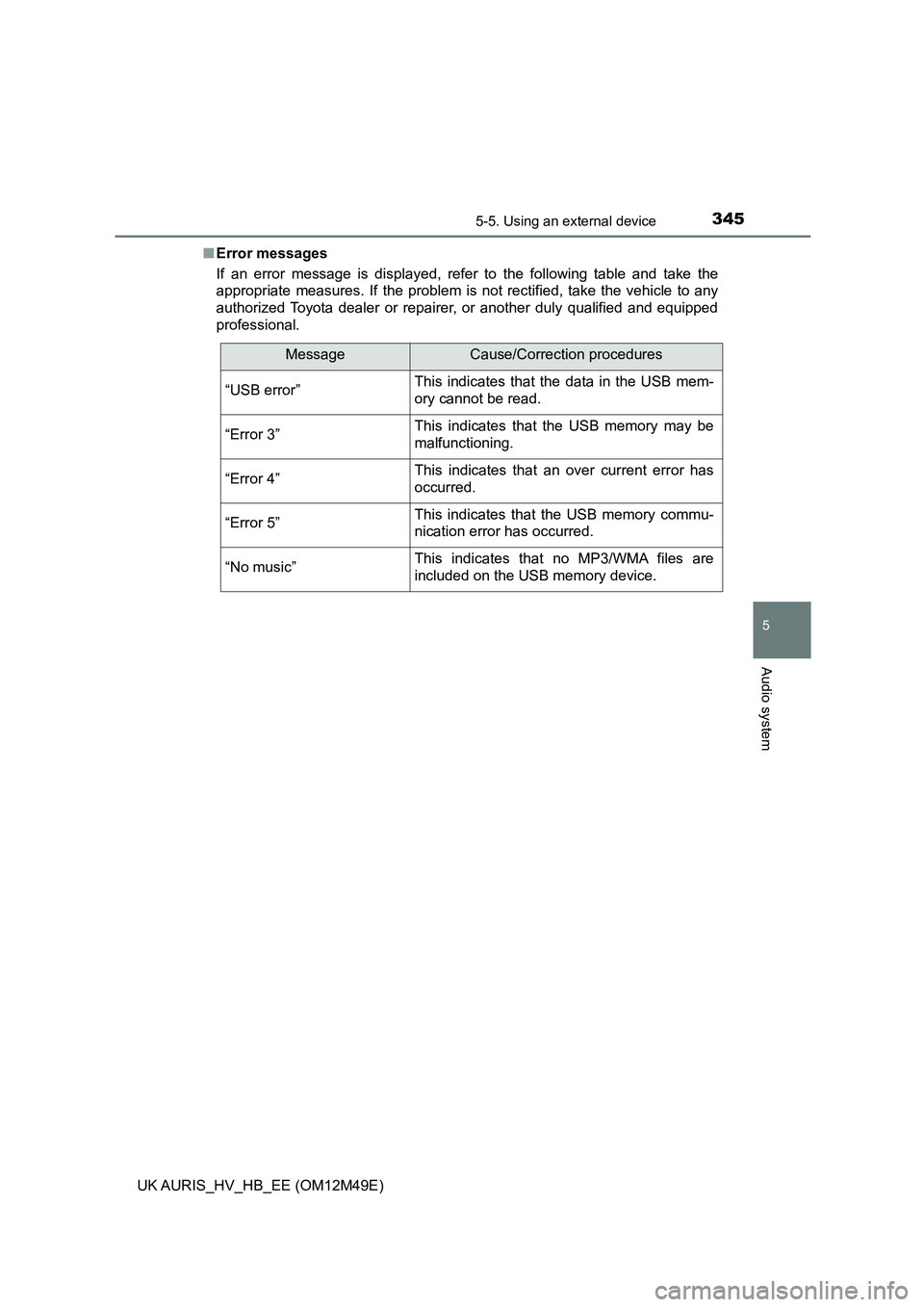
3455-5. Using an external device
UK AURIS_HV_HB_EE (OM12M49E)
5
Audio system
■Error messages
If an error message is displayed, refer to the following table and take the
appropriate measures. If the problem is not rectified, take the vehicle to any
authorized Toyota dealer or repairer, or another duly qualified and equipped
professional.
MessageCause/Correction procedures
“USB error”This indicates that the data in the USB mem-
ory cannot be read.
“Error 3”This indicates that the USB memory may be
malfunctioning.
“Error 4”This indicates that an over current error has
occurred.
“Error 5”This indicates that the USB memory commu-
nication error has occurred.
“No music”This indicates that no MP3/WMA files are
included on the USB memory device.
Page 346 of 592
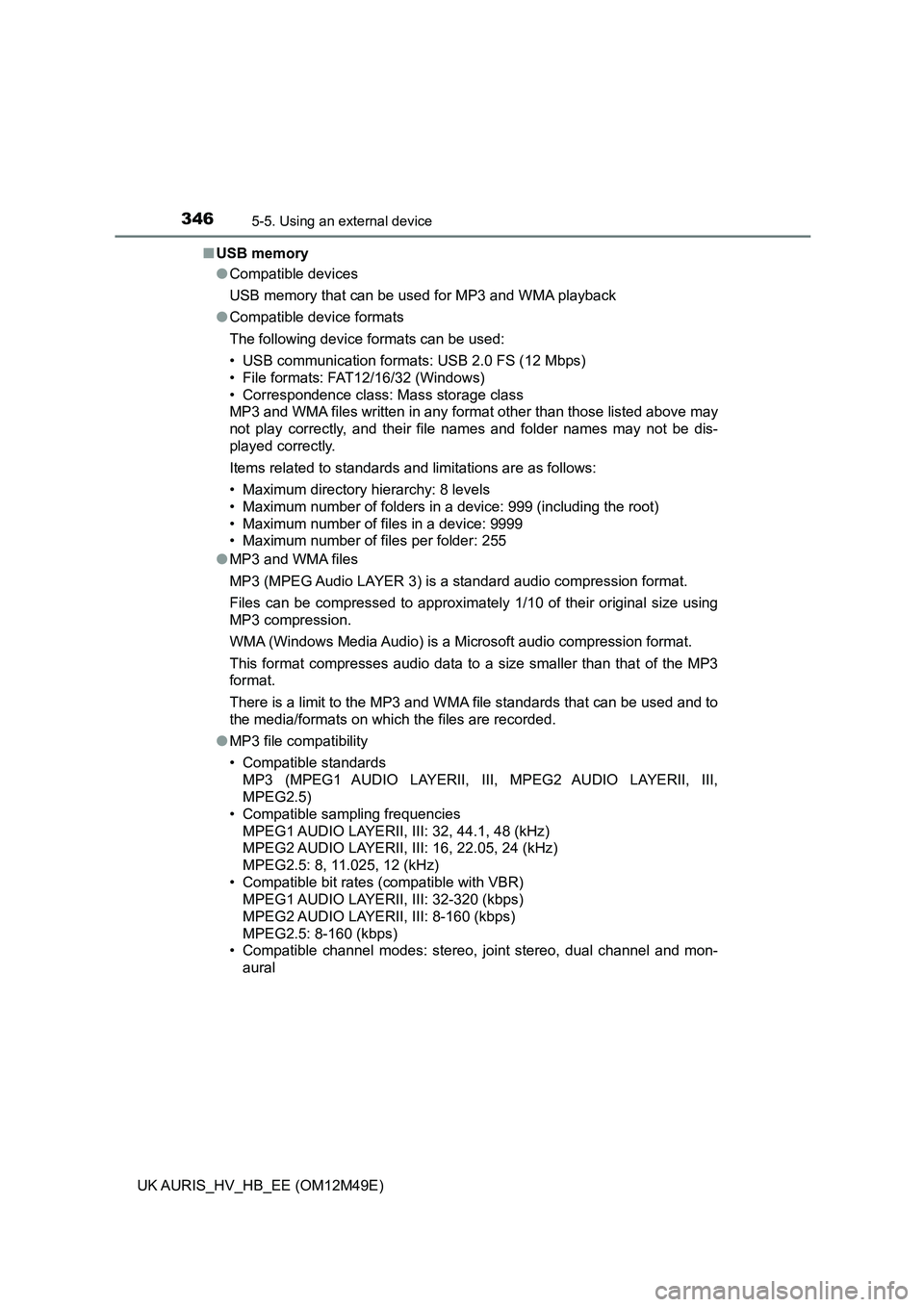
3465-5. Using an external device
UK AURIS_HV_HB_EE (OM12M49E)
■ USB memory
● Compatible devices
USB memory that can be used for MP3 and WMA playback
● Compatible device formats
The following device formats can be used:
• USB communication formats: USB 2.0 FS (12 Mbps)
• File formats: FAT12/16/32 (Windows)
• Correspondence class: Mass storage class
MP3 and WMA files written in any format other than those listed above may
not play correctly, and their file names and folder names may not be dis-
played correctly.
Items related to standards and limitations are as follows:
• Maximum directory hierarchy: 8 levels
• Maximum number of folders in a device: 999 (including the root)
• Maximum number of files in a device: 9999
• Maximum number of files per folder: 255
● MP3 and WMA files
MP3 (MPEG Audio LAYER 3) is a standard audio compression format.
Files can be compressed to approximately 1/10 of their original size using
MP3 compression.
WMA (Windows Media Audio) is a Microsoft audio compression format.
This format compresses audio data to a size smaller than that of the MP3
format.
There is a limit to the MP3 and WMA file standards that can be used and to
the media/formats on which the files are recorded.
● MP3 file compatibility
• Compatible standards
MP3 (MPEG1 AUDIO LAYERII, III, MPEG2 AUDIO LAYERII, III,
MPEG2.5)
• Compatible sampling frequencies
MPEG1 AUDIO LAYERII, III: 32, 44.1, 48 (kHz)
MPEG2 AUDIO LAYERII, III: 16, 22.05, 24 (kHz)
MPEG2.5: 8, 11.025, 12 (kHz)
• Compatible bit rates (compatible with VBR)
MPEG1 AUDIO LAYERII, III: 32-320 (kbps)
MPEG2 AUDIO LAYERII, III: 8-160 (kbps)
MPEG2.5: 8-160 (kbps)
• Compatible channel modes: stereo, joint stereo, dual channel and mon-
aural
Page 347 of 592
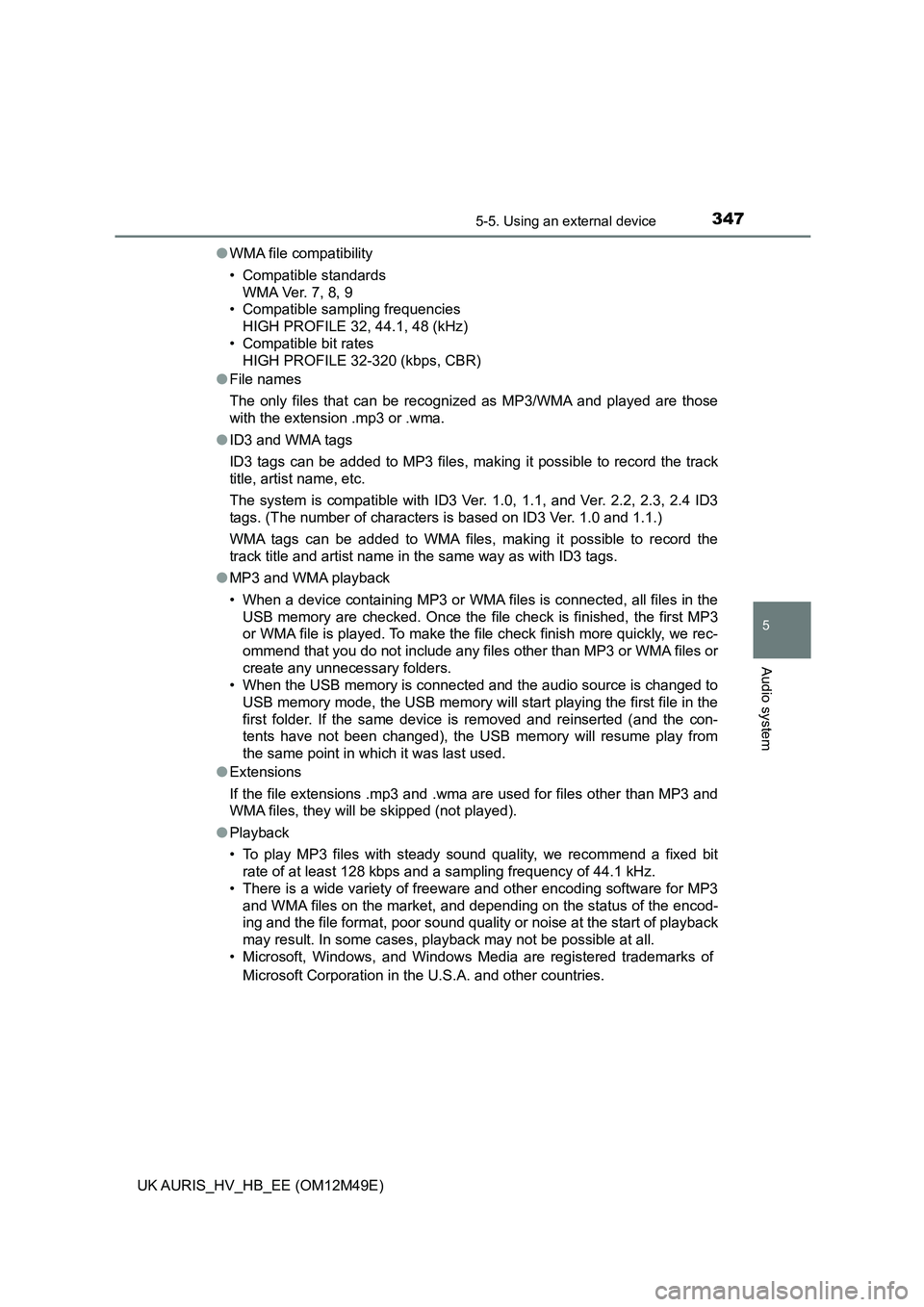
3475-5. Using an external device
UK AURIS_HV_HB_EE (OM12M49E)
5
Audio system
●WMA file compatibility
• Compatible standards
WMA Ver. 7, 8, 9
• Compatible sampling frequencies
HIGH PROFILE 32, 44.1, 48 (kHz)
• Compatible bit rates
HIGH PROFILE 32-320 (kbps, CBR)
● File names
The only files that can be recognized as MP3/WMA and played are those
with the extension .mp3 or .wma.
● ID3 and WMA tags
ID3 tags can be added to MP3 files, making it possible to record the track
title, artist name, etc.
The system is compatible with ID3 Ver. 1.0, 1.1, and Ver. 2.2, 2.3, 2.4 ID3
tags. (The number of characters is based on ID3 Ver. 1.0 and 1.1.)
WMA tags can be added to WMA files, making it possible to record the
track title and artist name in the same way as with ID3 tags.
● MP3 and WMA playback
• When a device containing MP3 or WMA files is connected, all files in the
USB memory are checked. Once the file check is finished, the first MP3
or WMA file is played. To make the file check finish more quickly, we rec-
ommend that you do not include any files other than MP3 or WMA files or
create any unnecessary folders.
• When the USB memory is connected and the audio source is changed to
USB memory mode, the USB memory will start playing the first file in the
first folder. If the same device is removed and reinserted (and the con-
tents have not been changed), the USB memory will resume play from
the same point in which it was last used.
● Extensions
If the file extensions .mp3 and .wma are used for files other than MP3 and
WMA files, they will be skipped (not played).
● Playback
• To play MP3 files with steady sound quality, we recommend a fixed bit
rate of at least 128 kbps and a sampling frequency of 44.1 kHz.
• There is a wide variety of freeware and other encoding software for MP3
and WMA files on the market, and depending on the status of the encod-
ing and the file format, poor sound quality or noise at the start of playback
may result. In some cases, playback may not be possible at all.
• Microsoft, Windows, and Windows Media are registered trademarks of
Microsoft Corporation in the U.S.A. and other countries.
Page 348 of 592
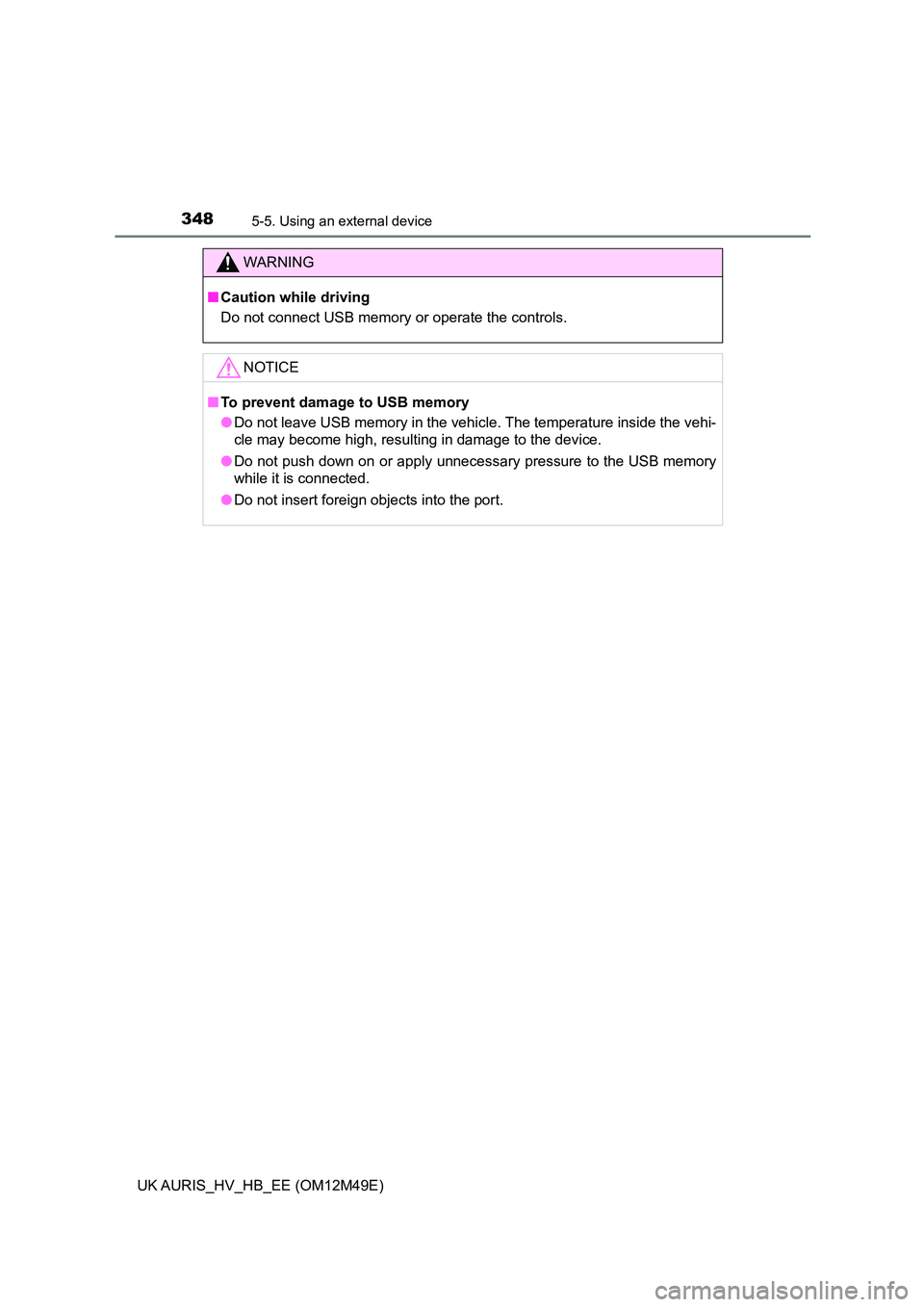
3485-5. Using an external device
UK AURIS_HV_HB_EE (OM12M49E)
WARNING
■Caution while driving
Do not connect USB memory or operate the controls.
NOTICE
■ To prevent damage to USB memory
● Do not leave USB memory in the vehicle. The temperature inside the vehi-
cle may become high, resulting in damage to the device.
● Do not push down on or apply unnecessary pressure to the USB memory
while it is connected.
● Do not insert foreign objects into the port.
Page 349 of 592
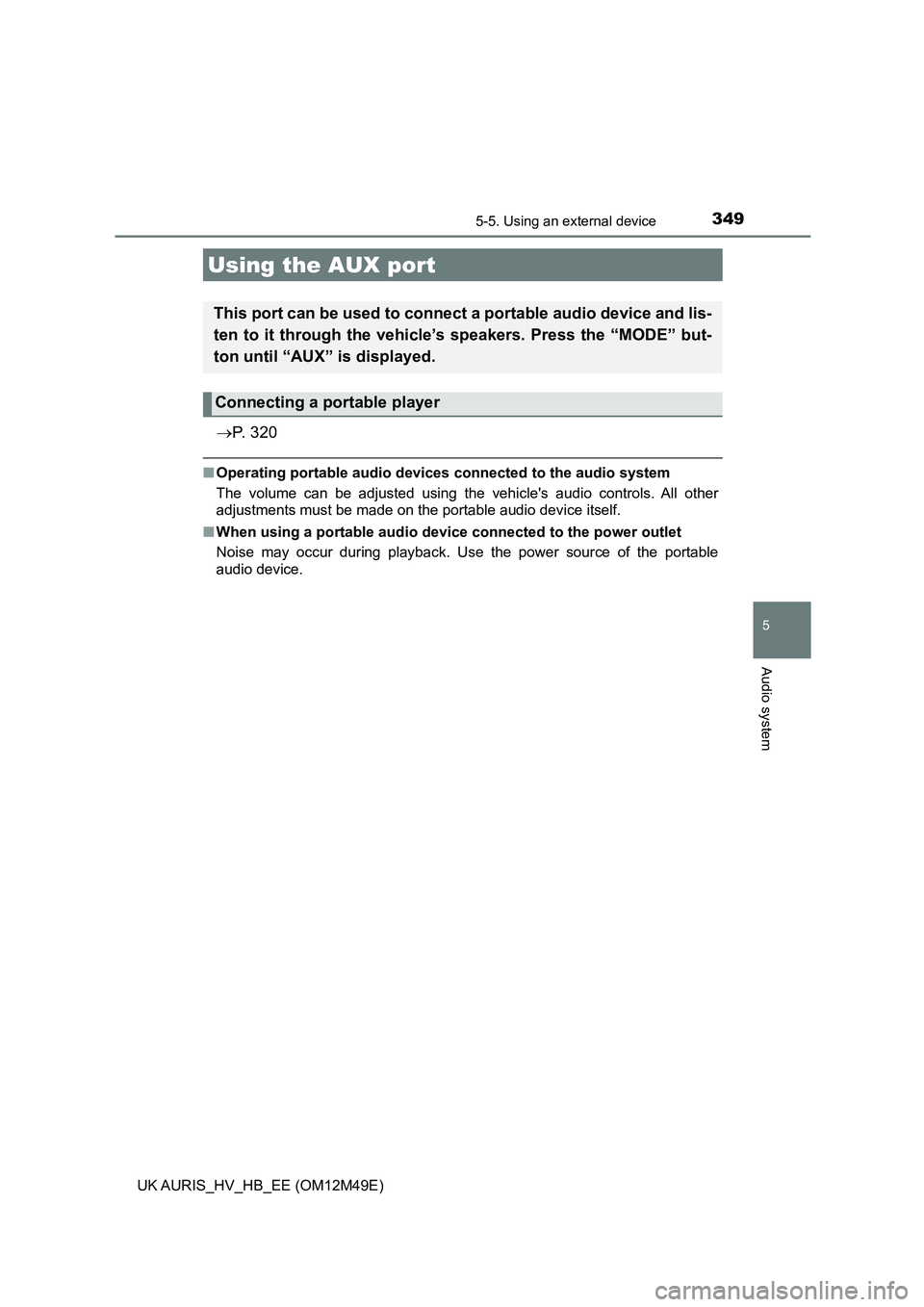
3495-5. Using an external device
UK AURIS_HV_HB_EE (OM12M49E)
5
Audio system
P. 3 2 0
■Operating portable audio devices connected to the audio system
The volume can be adjusted using the vehicle's audio controls. All other
adjustments must be made on the portable audio device itself.
■ When using a portable audio device connected to the power outlet
Noise may occur during playback. Use the power source of the portable
audio device.
Using the AUX port
This port can be used to connect a portable audio device and lis-
ten to it through the vehicle’s speakers. Press the “MODE” but-
ton until “AUX” is displayed.
Connecting a portable player
Page 350 of 592
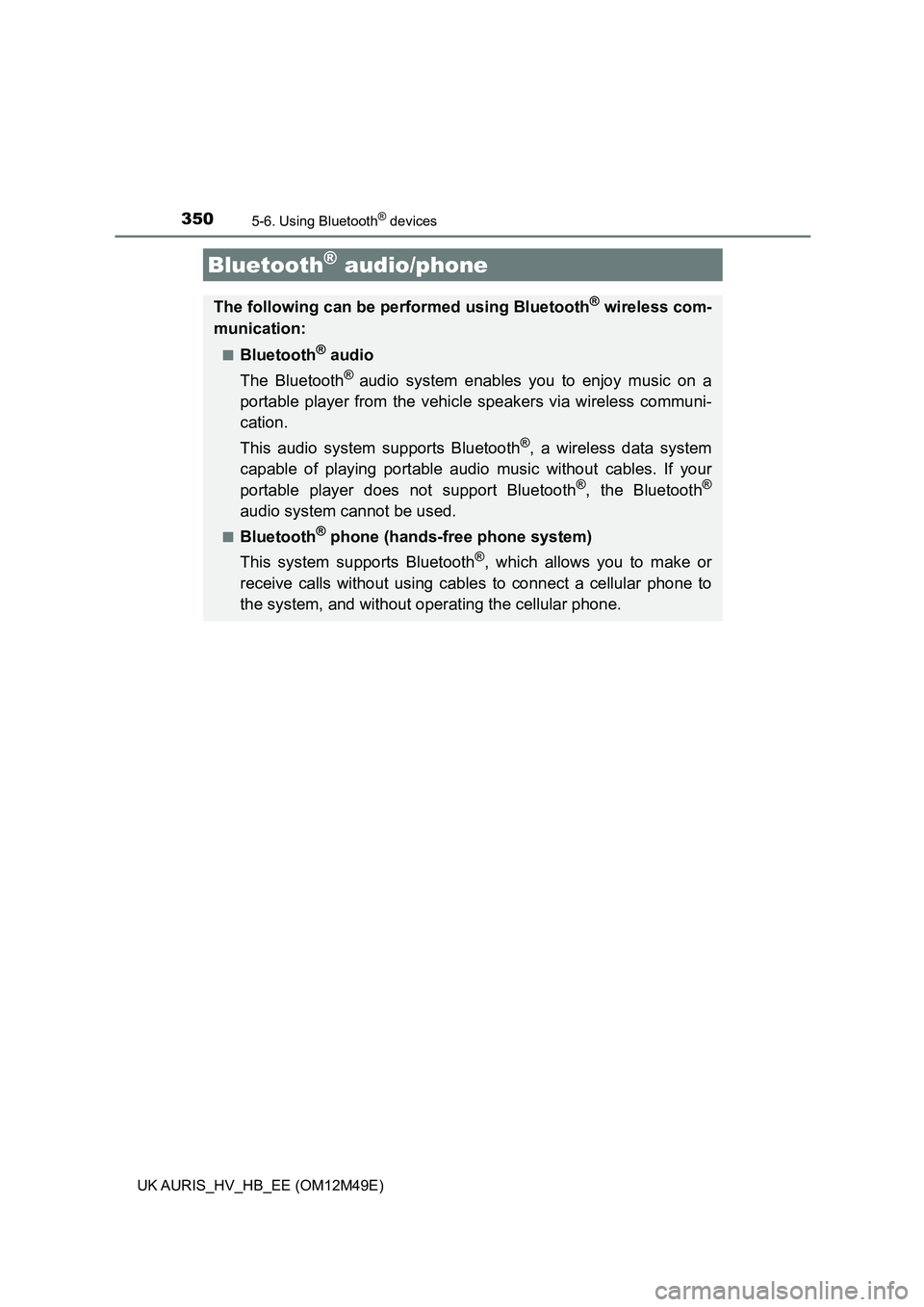
350
UK AURIS_HV_HB_EE (OM12M49E)
5-6. Using Bluetooth® devices
Bluetooth® audio/phone
The following can be performed using Bluetooth® wireless com-
munication:
■Bluetooth® audio
The Bluetooth® audio system enables you to enjoy music on a
portable player from the vehicle speakers via wireless communi-
cation.
This audio system supports Bluetooth®, a wireless data system
capable of playing portable audio music without cables. If your
portable player does not support Bluetooth®, the Bluetooth®
audio system cannot be used.
■Bluetooth® phone (hands-free phone system)
This system supports Bluetooth®, which allows you to make or
receive calls without using cables to connect a cellular phone to
the system, and without oper ating the cellular phone.