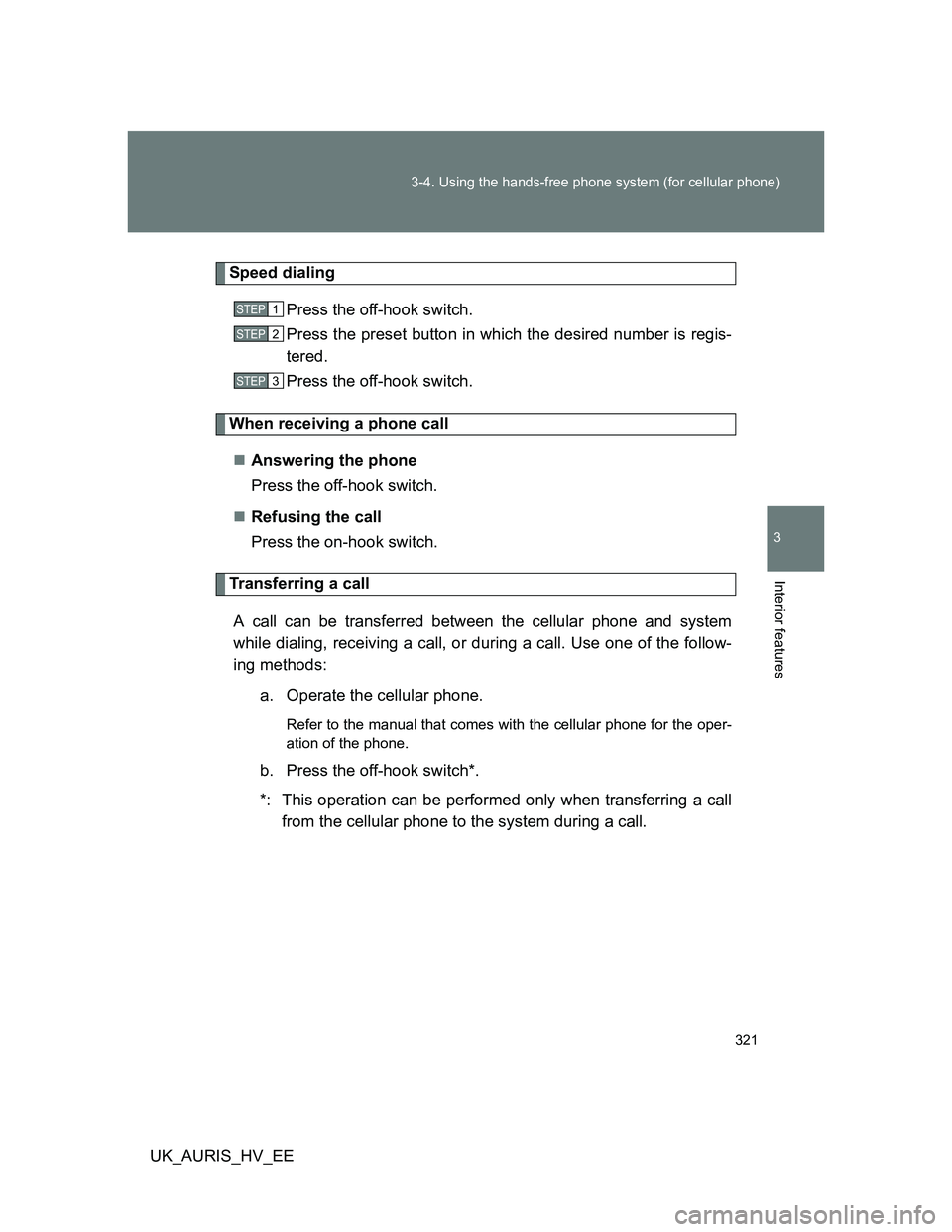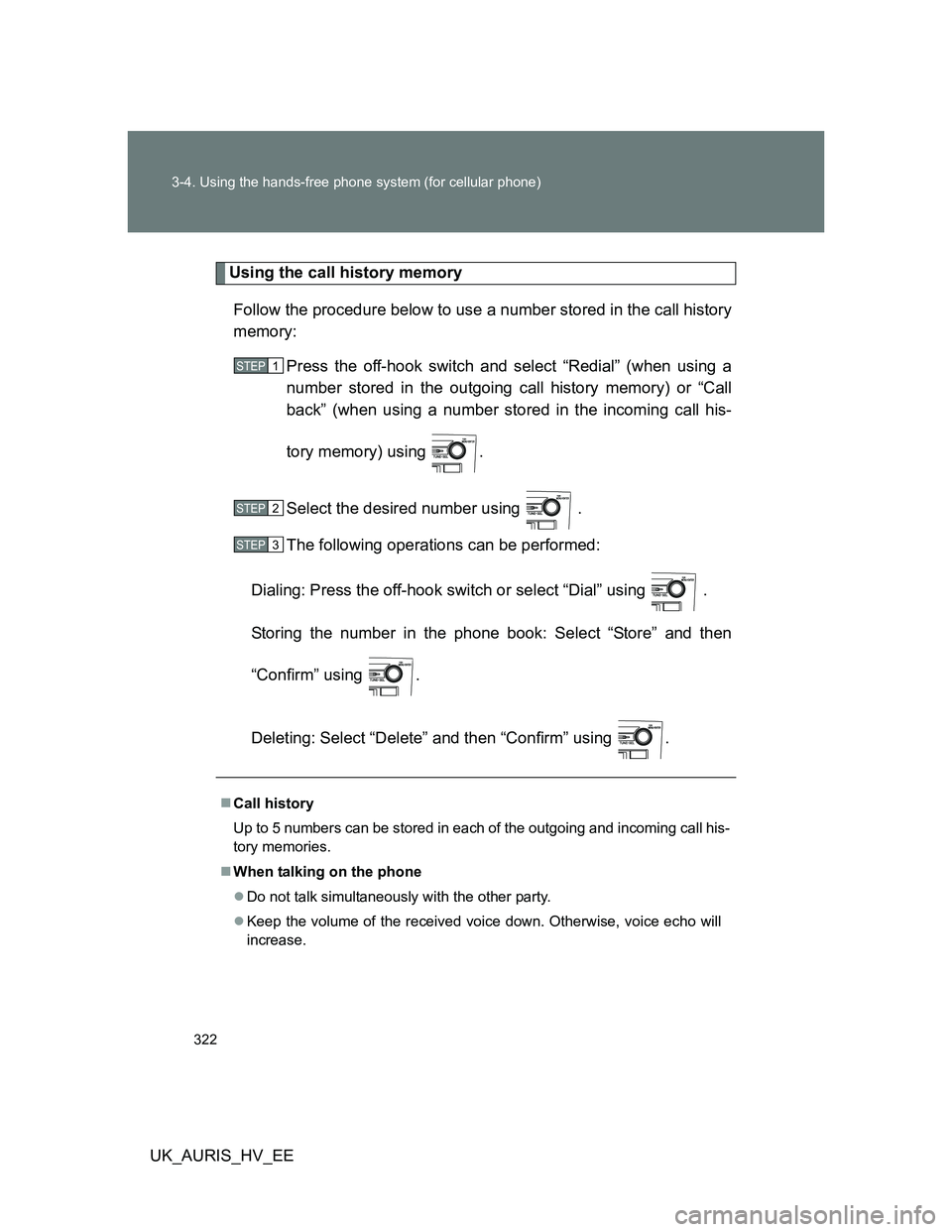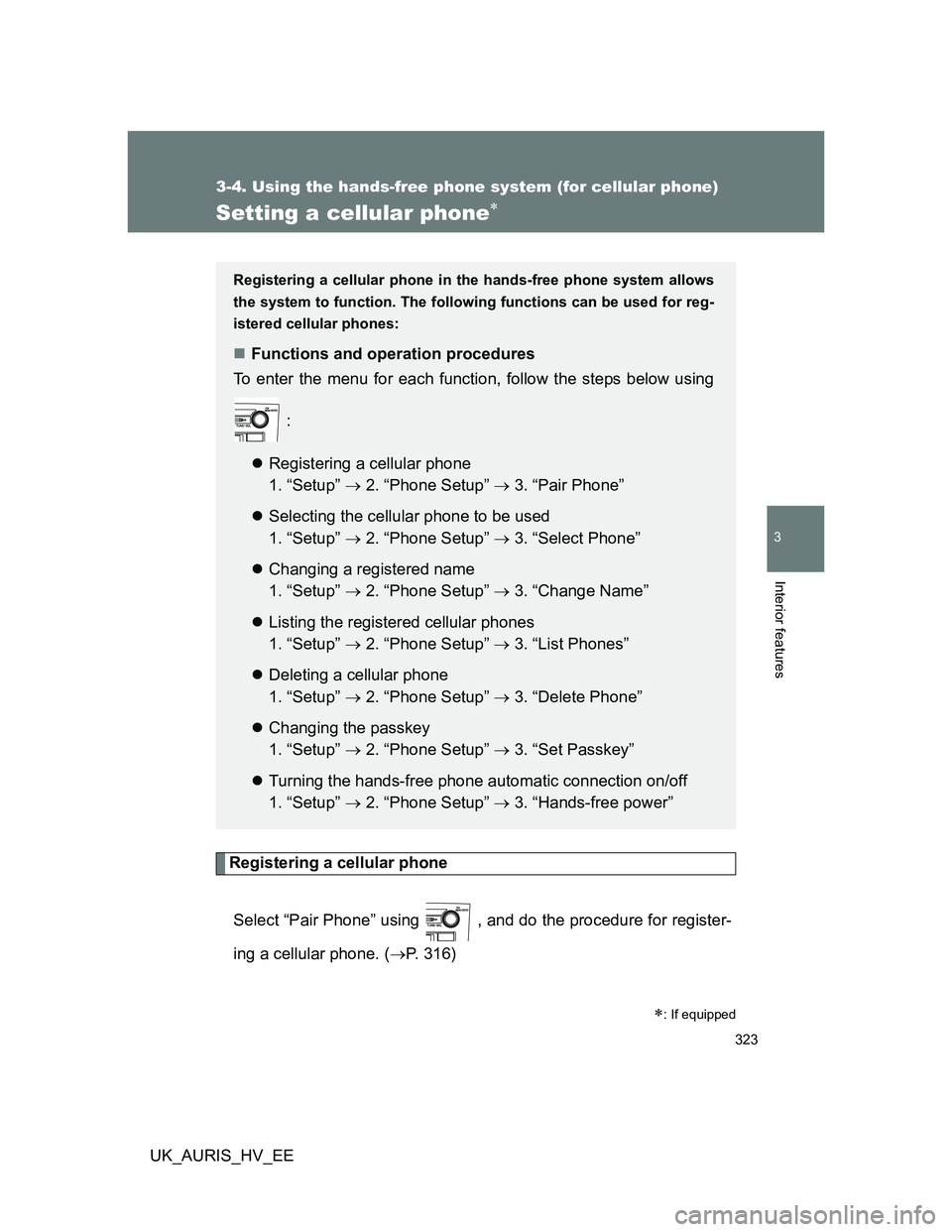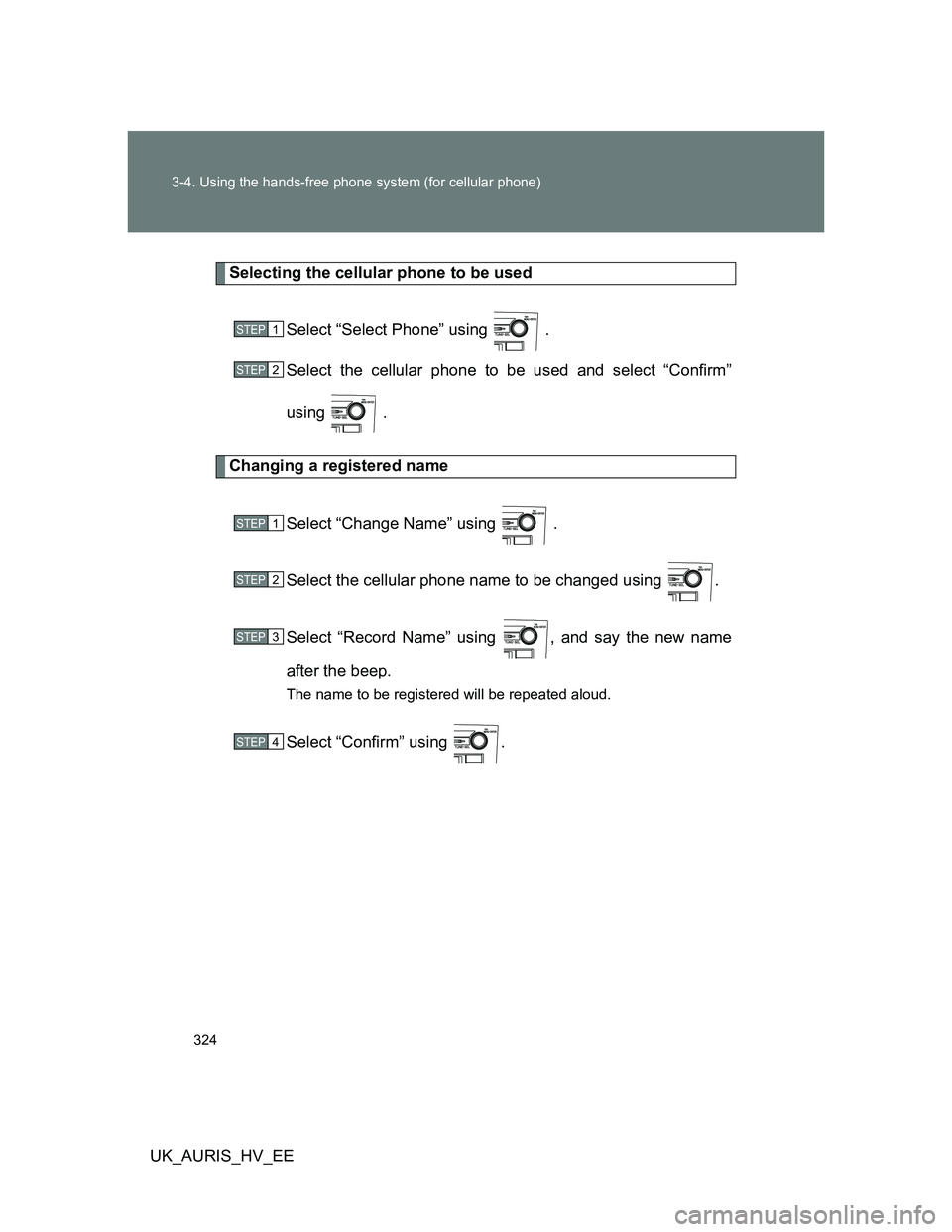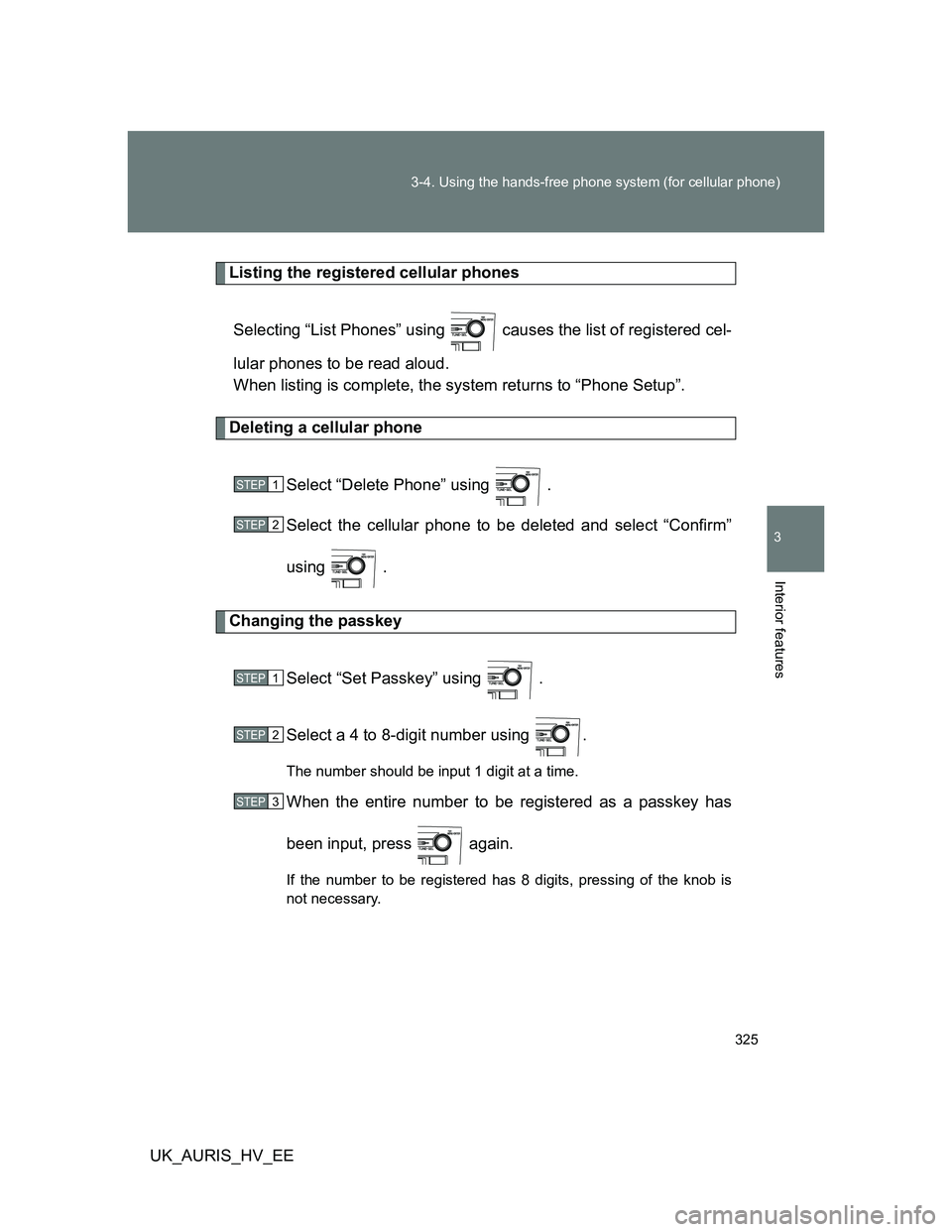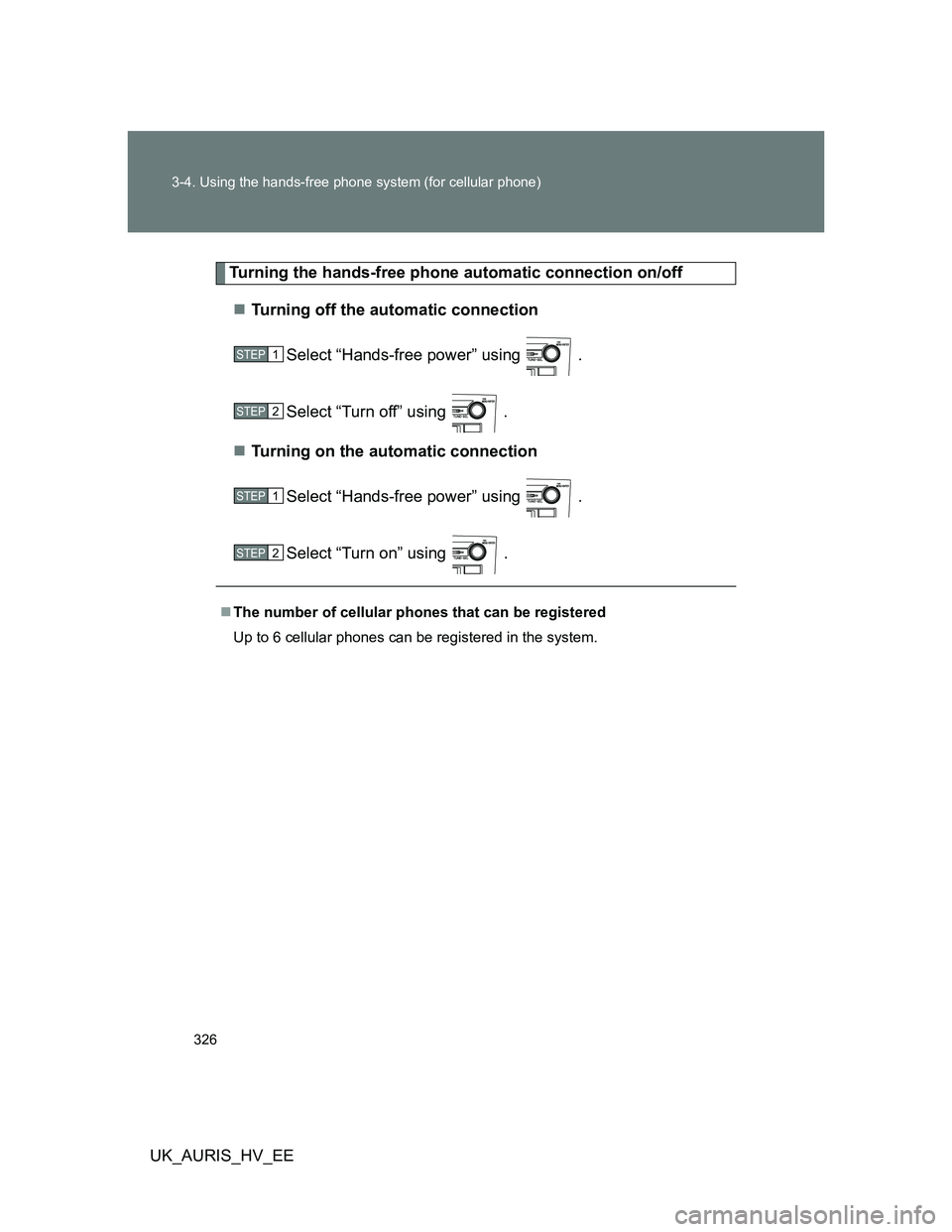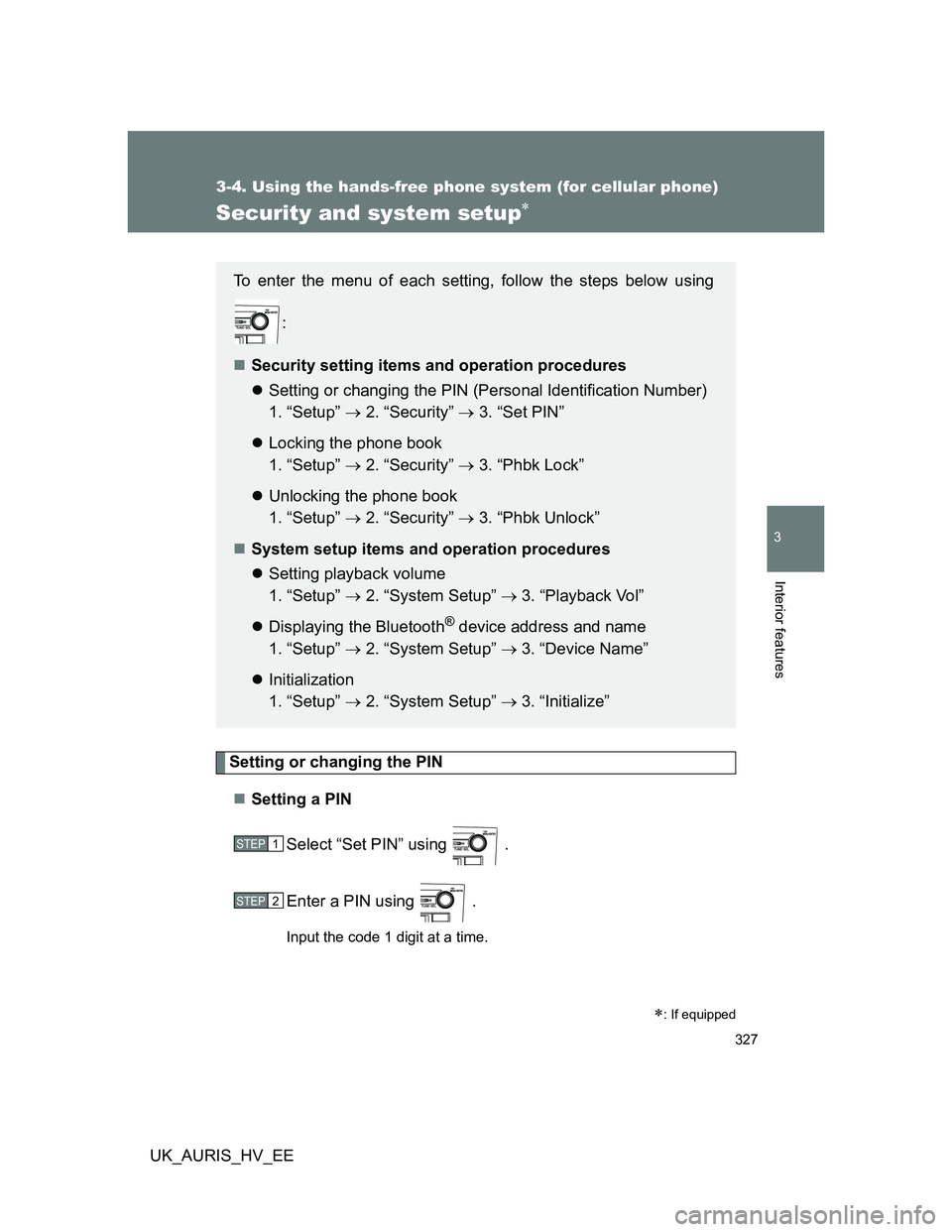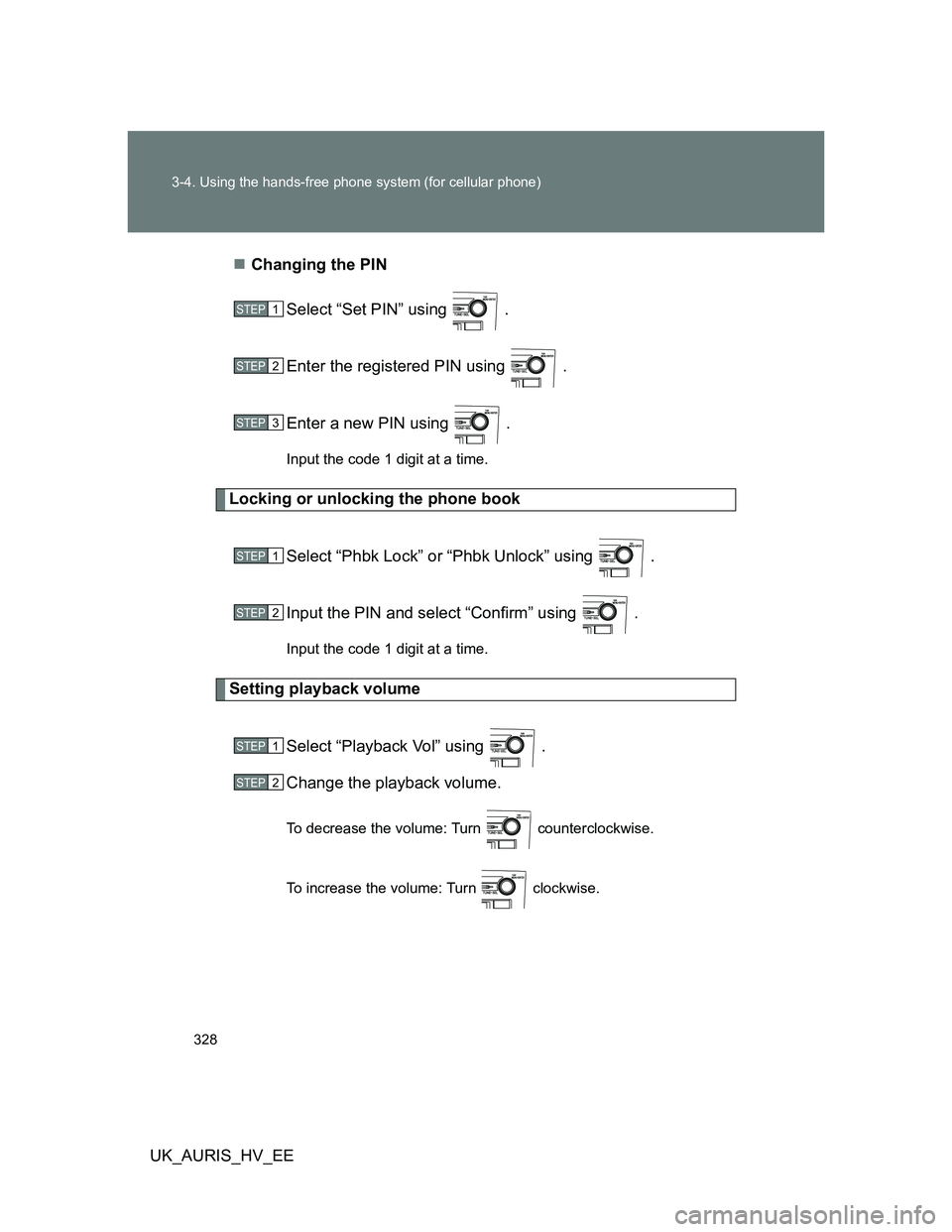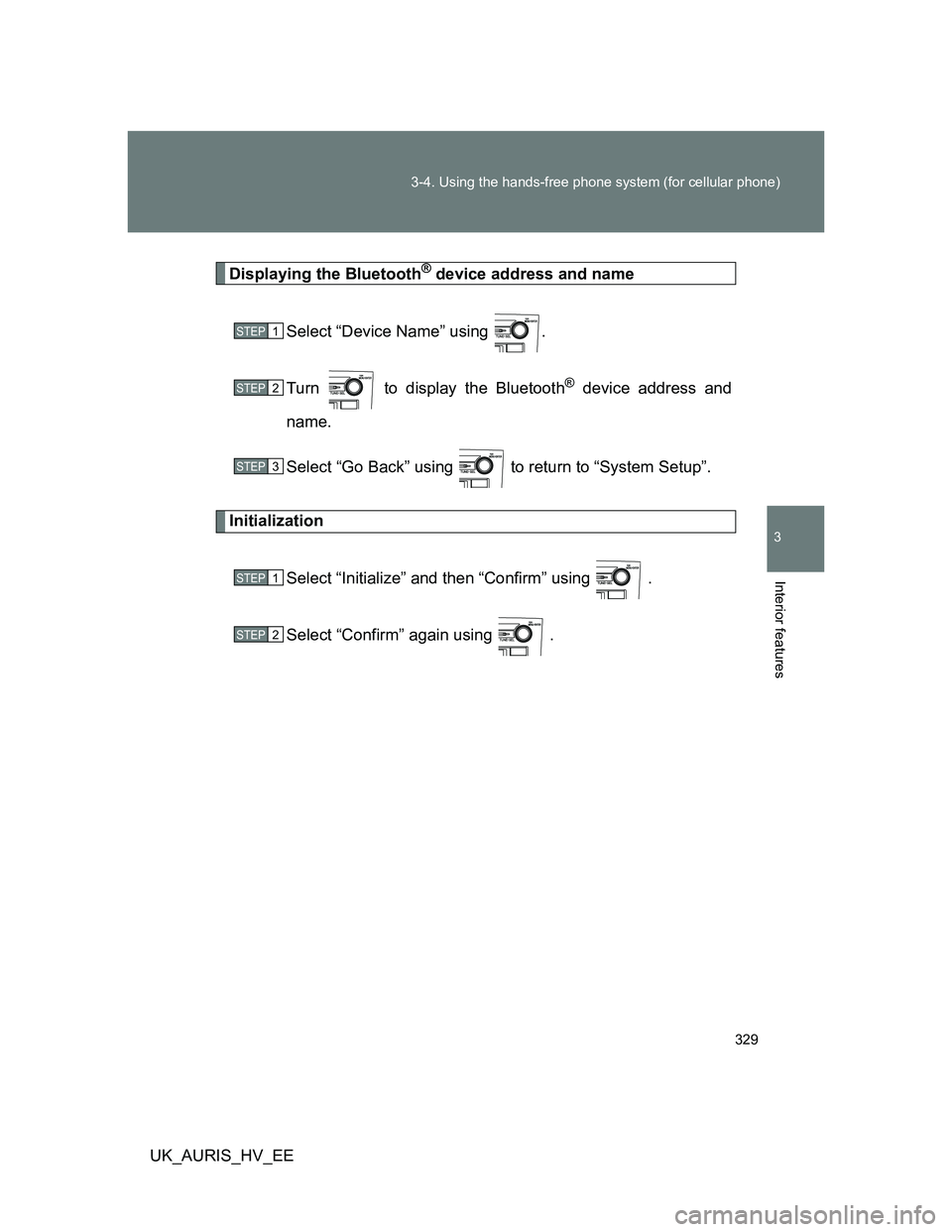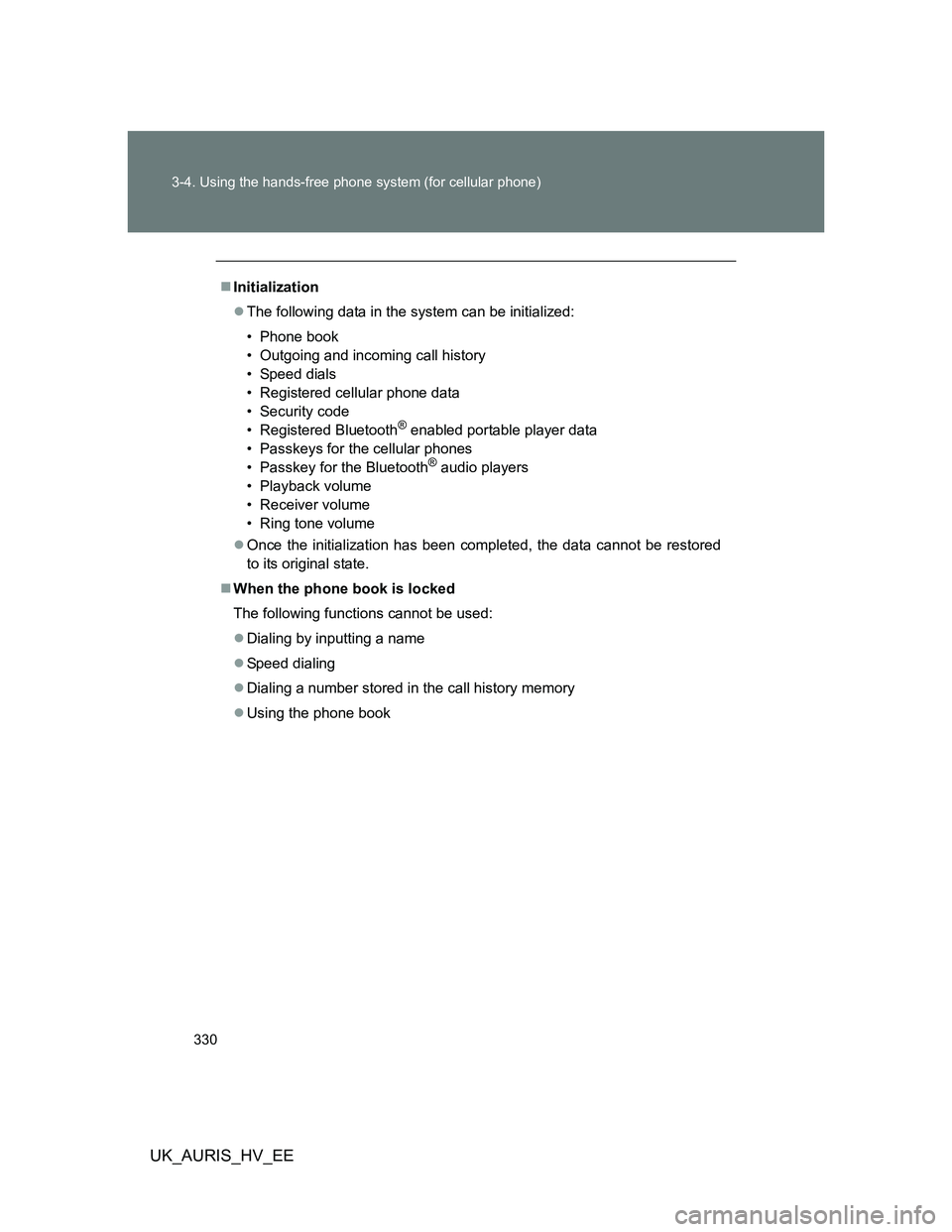TOYOTA AURIS HYBRID 2012 Owners Manual
AURIS HYBRID 2012
TOYOTA
TOYOTA
https://www.carmanualsonline.info/img/14/59611/w960_59611-0.png
TOYOTA AURIS HYBRID 2012 Owners Manual
Trending: coolant reservoir, service indicator, suspension, auxiliary battery, parking sensors, turn signal bulb, checking oil
Page 321 of 524
321 3-4. Using the hands-free phone system (for cellular phone)
3
Interior features
UK_AURIS_HV_EE
Speed dialing
Press the off-hook switch.
Press the preset button in which the desired number is regis-
tered.
Press the off-hook switch.
When receiving a phone call
Answering the phone
Press the off-hook switch.
Refusing the call
Press the on-hook switch.
Transferring a call
A call can be transferred between the cellular phone and system
while dialing, receiving a call, or during a call. Use one of the follow-
ing methods:
a. Operate the cellular phone.
Refer to the manual that comes with the cellular phone for the oper-
ation of the phone.
b. Press the off-hook switch*.
*: This operation can be performed only when transferring a call
from the cellular phone to the system during a call.
STEP1
STEP2
STEP3
Page 322 of 524
322 3-4. Using the hands-free phone system (for cellular phone)
UK_AURIS_HV_EE
Using the call history memory
Follow the procedure below to use a number stored in the call history
memory:
Press the off-hook switch and select “Redial” (when using a
number stored in the outgoing call history memory) or “Call
back” (when using a number stored in the incoming call his-
tory memory) using .
Select the desired number using .
The following operations can be performed:
Dialing: Press the off-hook switch or select “Dial” using .
Storing the number in the phone book: Select “Store” and then
“Confirm” using .
Deleting: Select “Delete” and then “Confirm” using .
Call history
Up to 5 numbers can be stored in each of the outgoing and incoming call his-
tory memories.
When talking on the phone
Do not talk simultaneously with the other party.
Keep the volume of the received voice down. Otherwise, voice echo will
increase.
STEP1
STEP2
STEP3
Page 323 of 524
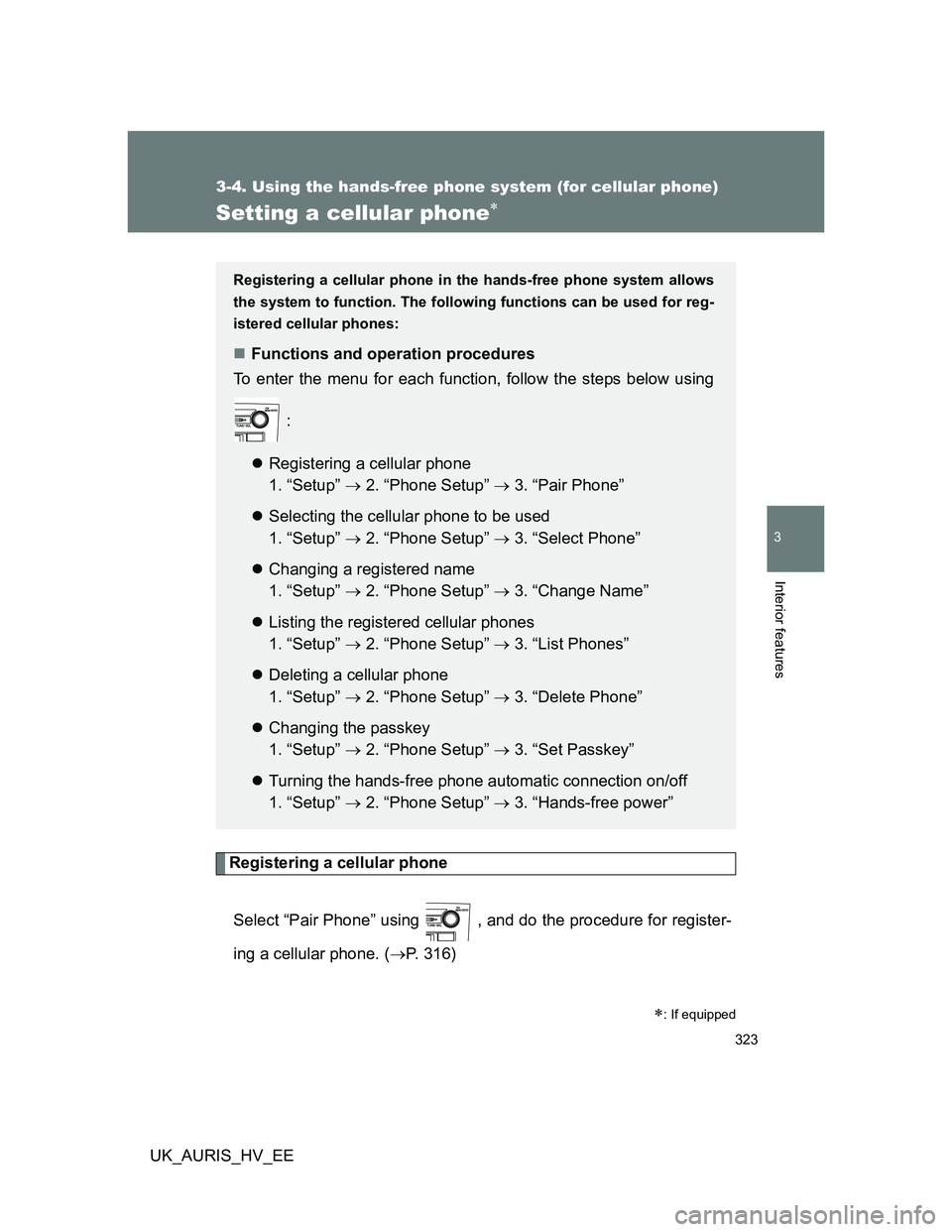
323
3-4. Using the hands-free phone system (for cellular phone)
3
Interior features
UK_AURIS_HV_EE
Setting a cellular phone
Registering a cellular phone
Select “Pair Phone” using , and do the procedure for register-
ing a cellular phone. (P. 316)
: If equipped
Registering a cellular phone in the hands-free phone system allows
the system to function. The following functions can be used for reg-
istered cellular phones:
Functions and operation procedures
To enter the menu for each function, follow the steps below using
:
Registering a cellular phone
1. “Setup” 2. “Phone Setup” 3. “Pair Phone”
Selecting the cellular phone to be used
1. “Setup” 2. “Phone Setup” 3. “Select Phone”
Changing a registered name
1. “Setup” 2. “Phone Setup” 3. “Change Name”
Listing the registered cellular phones
1. “Setup” 2. “Phone Setup” 3. “List Phones”
Deleting a cellular phone
1. “Setup” 2. “Phone Setup” 3. “Delete Phone”
Changing the passkey
1. “Setup” 2. “Phone Setup” 3. “Set Passkey”
Turning the hands-free phone automatic connection on/off
1. “Setup” 2. “Phone Setup” 3. “Hands-free power”
Page 324 of 524
324 3-4. Using the hands-free phone system (for cellular phone)
UK_AURIS_HV_EE
Selecting the cellular phone to be used
Select “Select Phone” using .
Select the cellular phone to be used and select “Confirm”
using .
Changing a registered name
Select “Change Name” using .
Select the cellular phone name to be changed using .
Select “Record Name” using , and say the new name
after the beep.
The name to be registered will be repeated aloud.
Select “Confirm” using .
STEP1
STEP2
STEP1
STEP2
STEP3
STEP4
Page 325 of 524
325 3-4. Using the hands-free phone system (for cellular phone)
3
Interior features
UK_AURIS_HV_EE
Listing the registered cellular phones
Selecting “List Phones” using causes the list of registered cel-
lular phones to be read aloud.
When listing is complete, the system returns to “Phone Setup”.
Deleting a cellular phone
Select “Delete Phone” using .
Select the cellular phone to be deleted and select “Confirm”
using .
Changing the passkey
Select “Set Passkey” using .
Select a 4 to 8-digit number using .
The number should be input 1 digit at a time.
When the entire number to be registered as a passkey has
been input, press again.
If the number to be registered has 8 digits, pressing of the knob is
not necessary.
STEP1
STEP2
STEP1
STEP2
STEP3
Page 326 of 524
326 3-4. Using the hands-free phone system (for cellular phone)
UK_AURIS_HV_EE
Turning the hands-free phone automatic connection on/off
Turning off the automatic connection
Select “Hands-free power” using .
Select “Turn off” using .
Turning on the automatic connection
Select “Hands-free power” using .
Select “Turn on” using .
The number of cellular phones that can be registered
Up to 6 cellular phones can be registered in the system.
STEP1
STEP2
STEP1
STEP2
Page 327 of 524
327
3-4. Using the hands-free phone system (for cellular phone)
3
Interior features
UK_AURIS_HV_EE
Security and system setup
Setting or changing the PIN
Setting a PIN
Select “Set PIN” using .
Enter a PIN using .
Input the code 1 digit at a time.
: If equipped
To enter the menu of each setting, follow the steps below using
:
Security setting items and operation procedures
Setting or changing the PIN (Personal Identification Number)
1. “Setup” 2. “Security” 3. “Set PIN”
Locking the phone book
1. “Setup” 2. “Security” 3. “Phbk Lock”
Unlocking the phone book
1. “Setup” 2. “Security” 3. “Phbk Unlock”
System setup items and operation procedures
Setting playback volume
1. “Setup” 2. “System Setup” 3. “Playback Vol”
Displaying the Bluetooth
® device address and name
1. “Setup” 2. “System Setup” 3. “Device Name”
Initialization
1. “Setup” 2. “System Setup” 3. “Initialize”
STEP1
STEP2
Page 328 of 524
328 3-4. Using the hands-free phone system (for cellular phone)
UK_AURIS_HV_EEChanging the PIN
Select “Set PIN” using .
Enter the registered PIN using .
Enter a new PIN using .
Input the code 1 digit at a time.
Locking or unlocking the phone book
Select “Phbk Lock” or “Phbk Unlock” using .
Input the PIN and select “Confirm” using .
Input the code 1 digit at a time.
Setting playback volume
Select “Playback Vol” using .
Change the playback volume.
To decrease the volume: Turn counterclockwise.
To increase the volume: Turn clockwise.
STEP1
STEP2
STEP3
STEP1
STEP2
STEP1
STEP2
Page 329 of 524
329 3-4. Using the hands-free phone system (for cellular phone)
3
Interior features
UK_AURIS_HV_EE
Displaying the Bluetooth® device address and name
Select “Device Name” using .
Turn to display the Bluetooth
® device address and
name.
Select “Go Back” using to return to “System Setup”.
Initialization
Select “Initialize” and then “Confirm” using .
Select “Confirm” again using .
STEP1
STEP2
STEP3
STEP1
STEP2
Page 330 of 524
330 3-4. Using the hands-free phone system (for cellular phone)
UK_AURIS_HV_EE
Initialization
The following data in the system can be initialized:
• Phone book
• Outgoing and incoming call history
• Speed dials
• Registered cellular phone data
• Security code
• Registered Bluetooth
® enabled portable player data
• Passkeys for the cellular phones
• Passkey for the Bluetooth
® audio players
• Playback volume
• Receiver volume
• Ring tone volume
Once the initialization has been completed, the data cannot be restored
to its original state.
When the phone book is locked
The following functions cannot be used:
Dialing by inputting a name
Speed dialing
Dialing a number stored in the call history memory
Using the phone book
Trending: manual radio set, inflation pressure, check engine, coolant temperature, snow chains, fuel pressure, rear view mirror