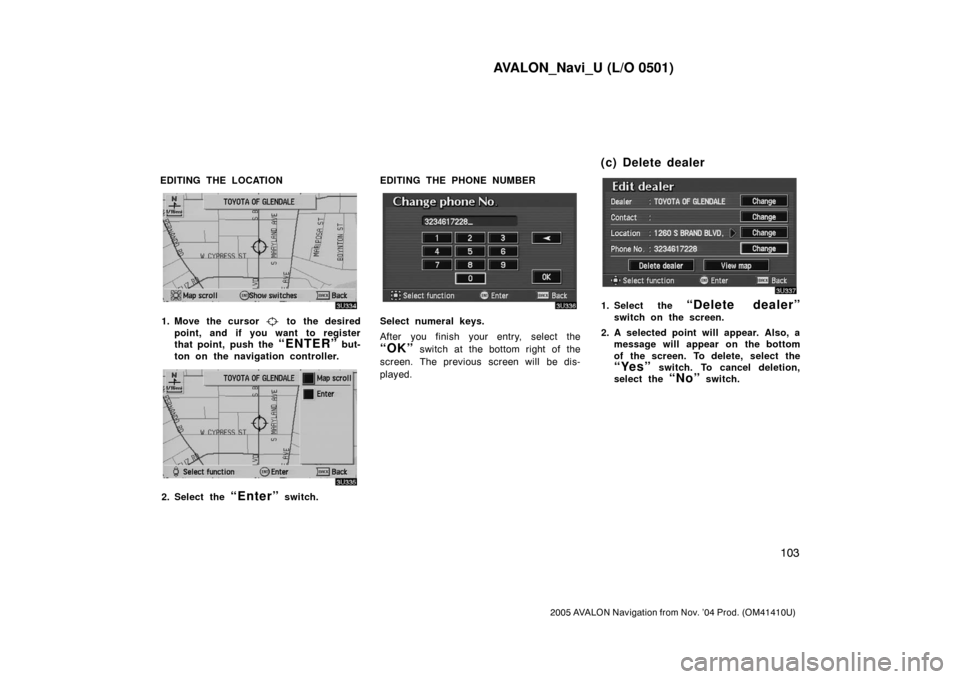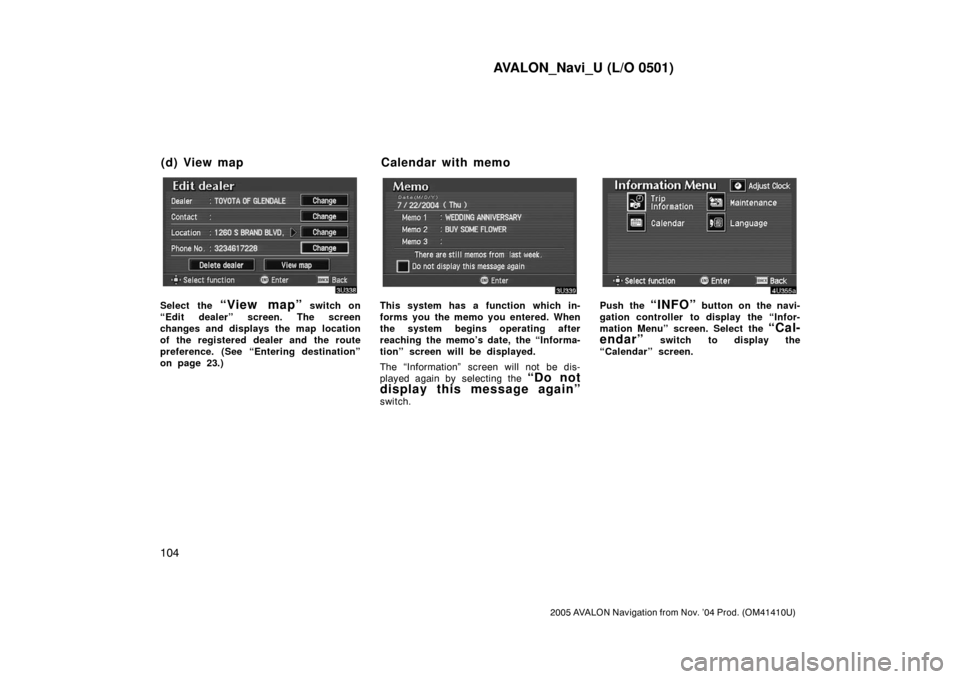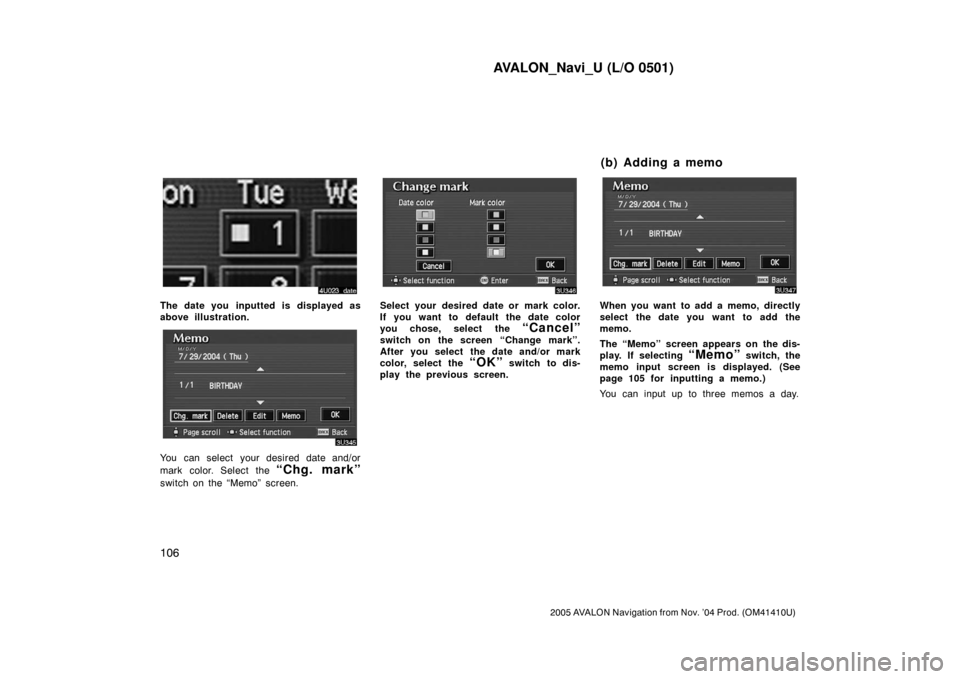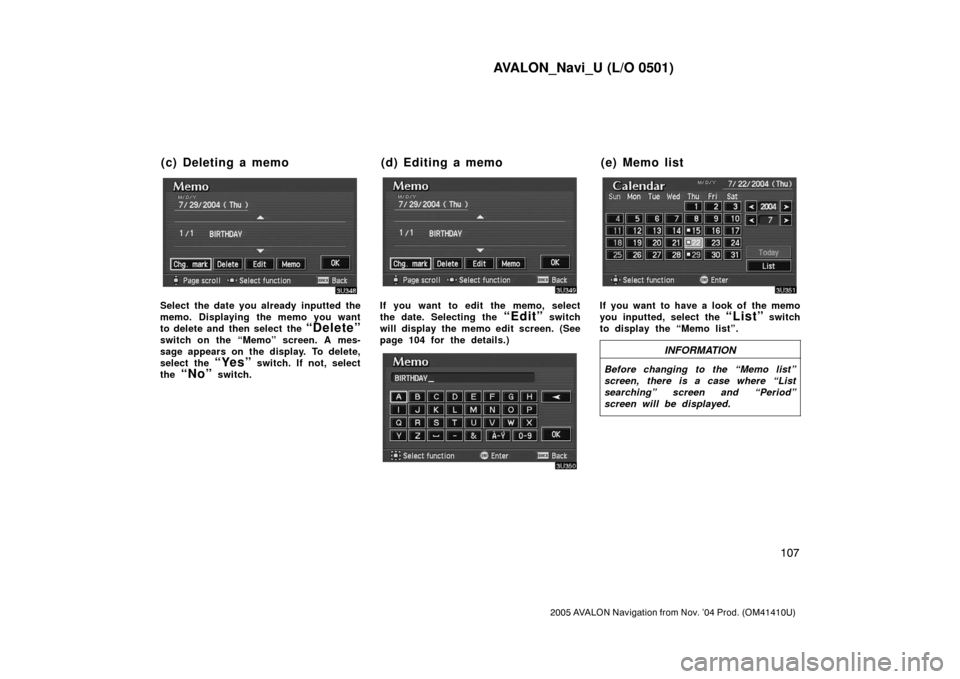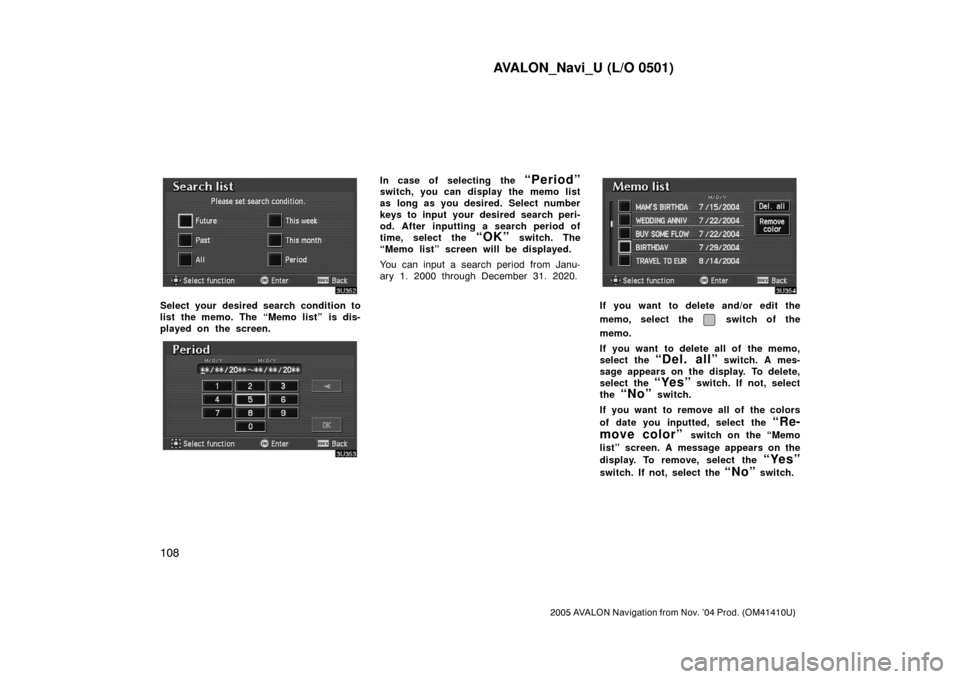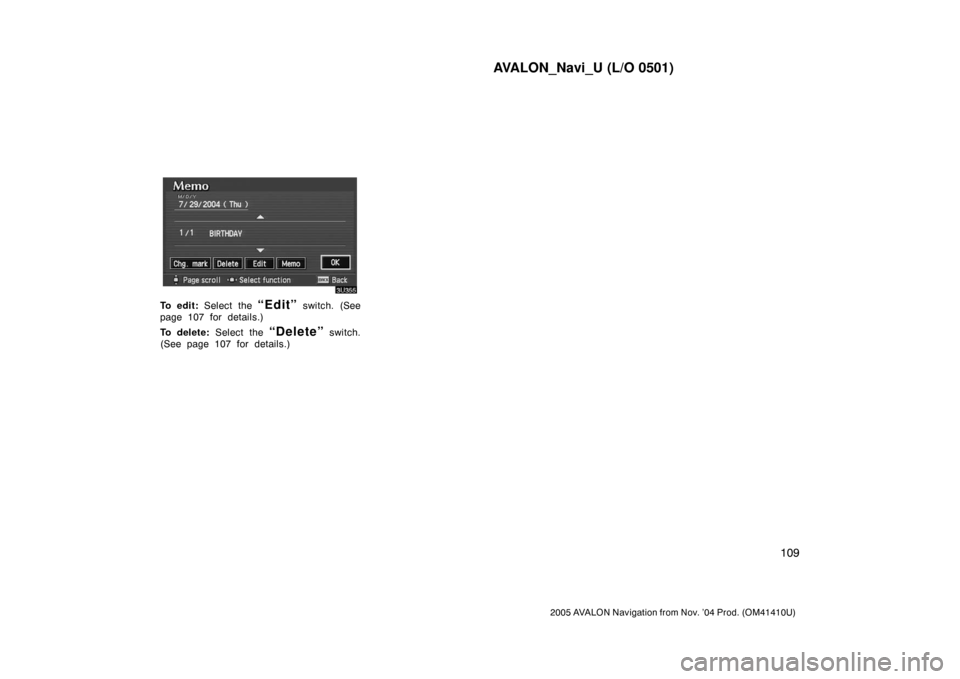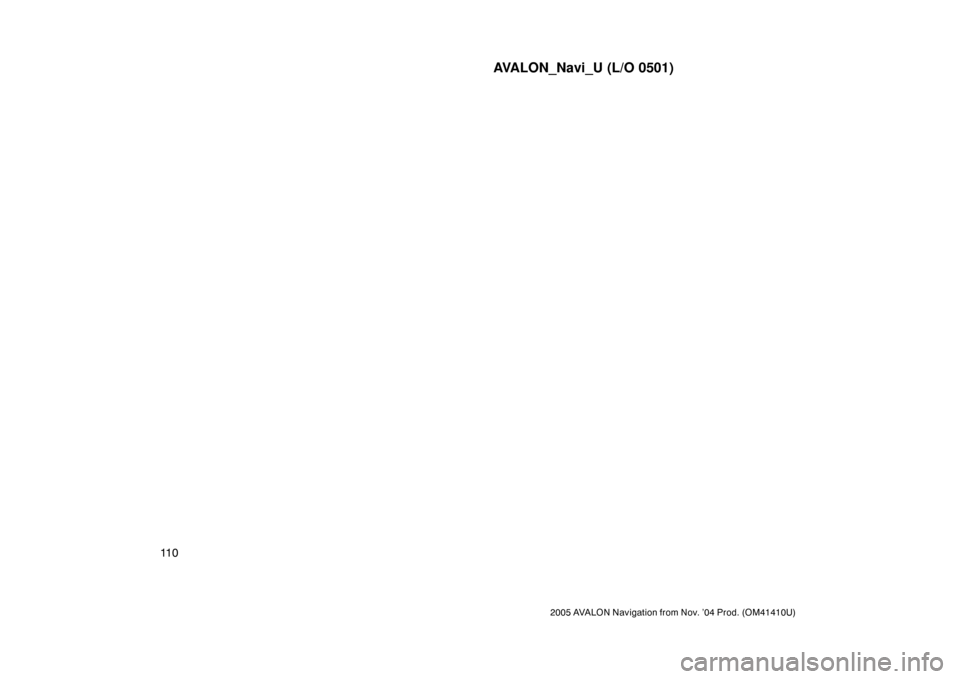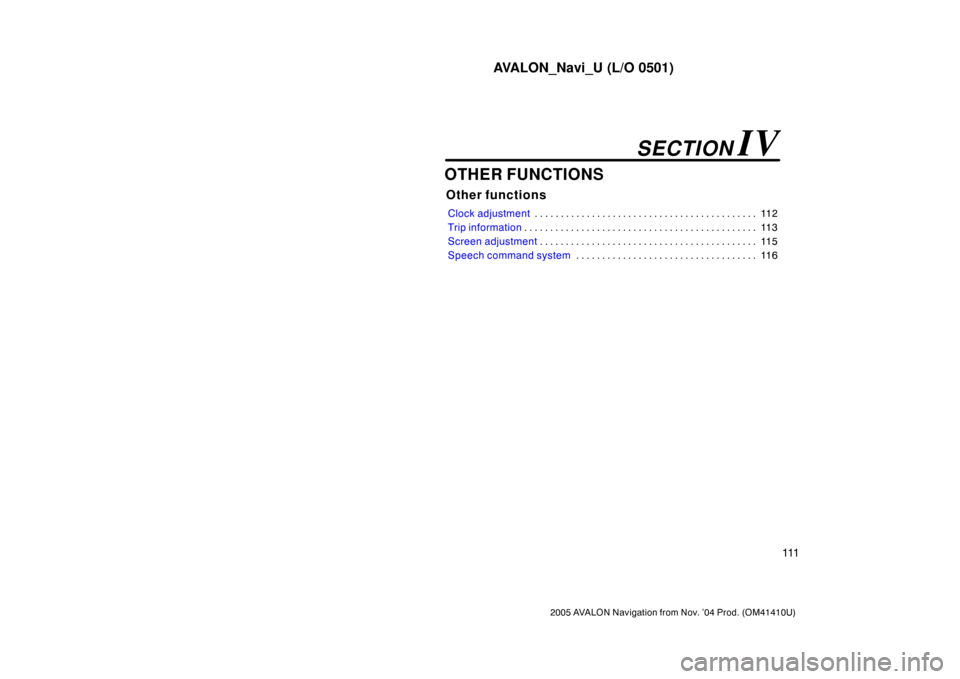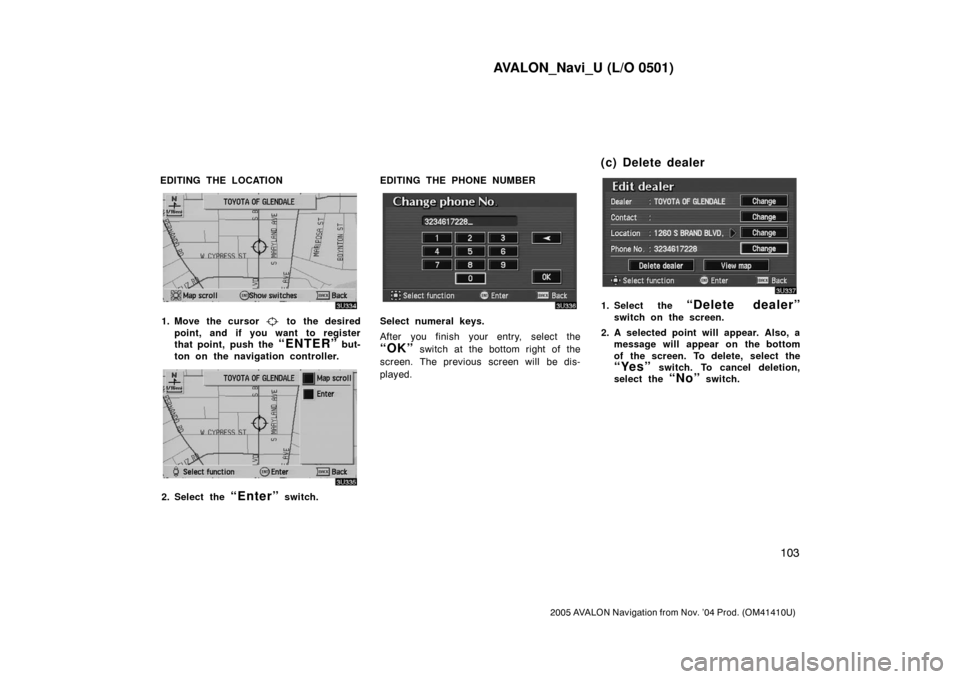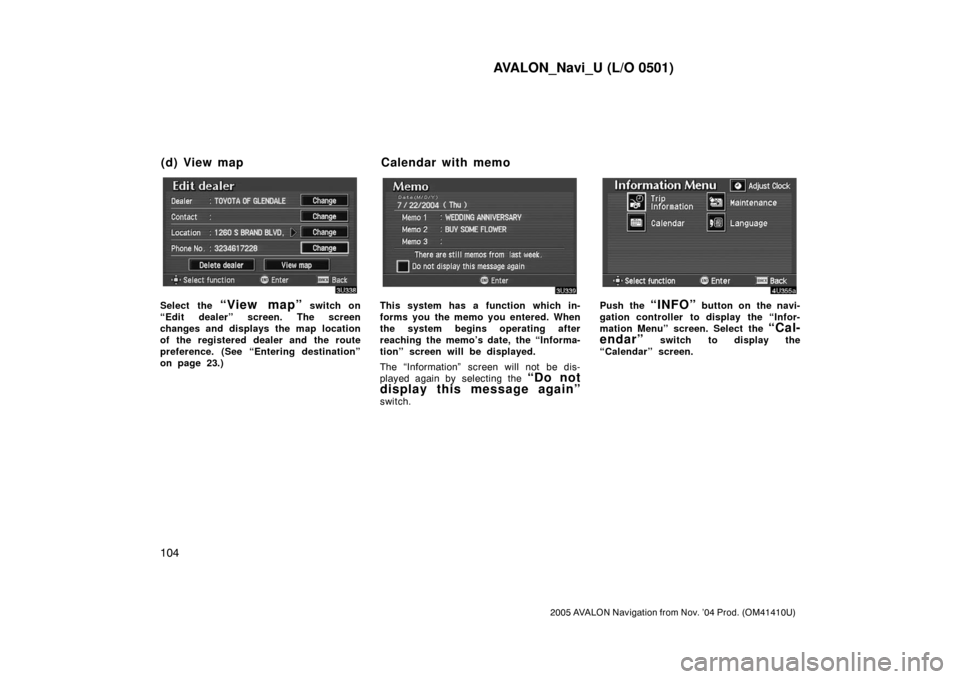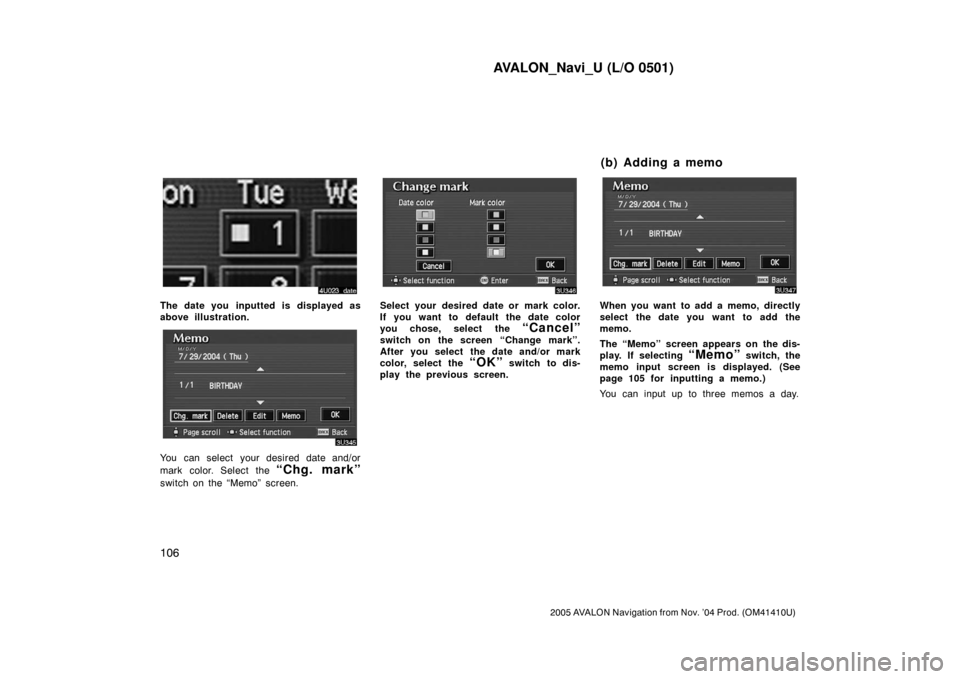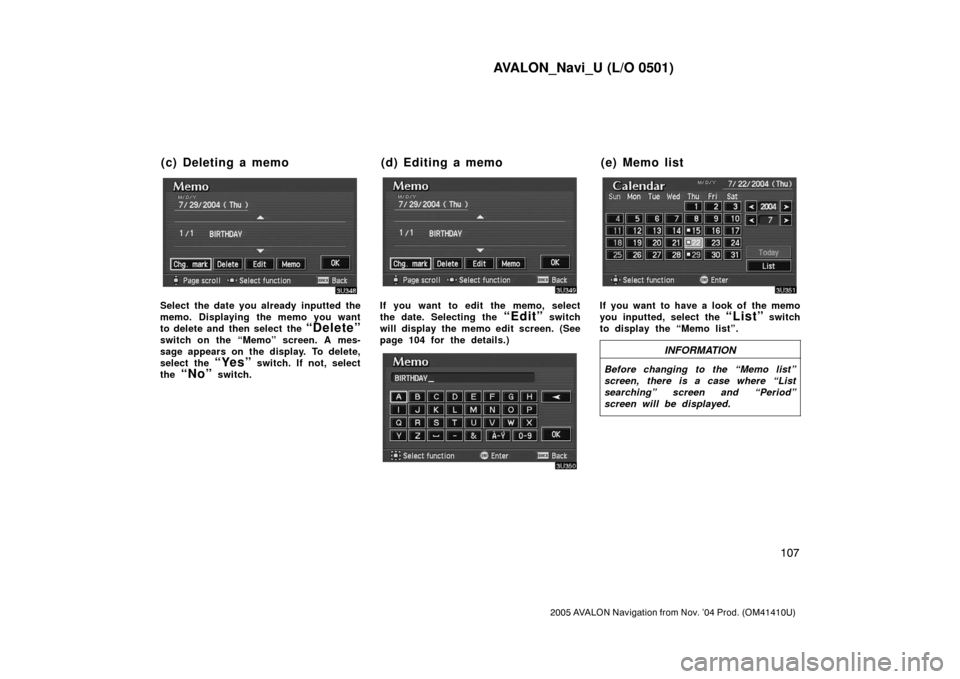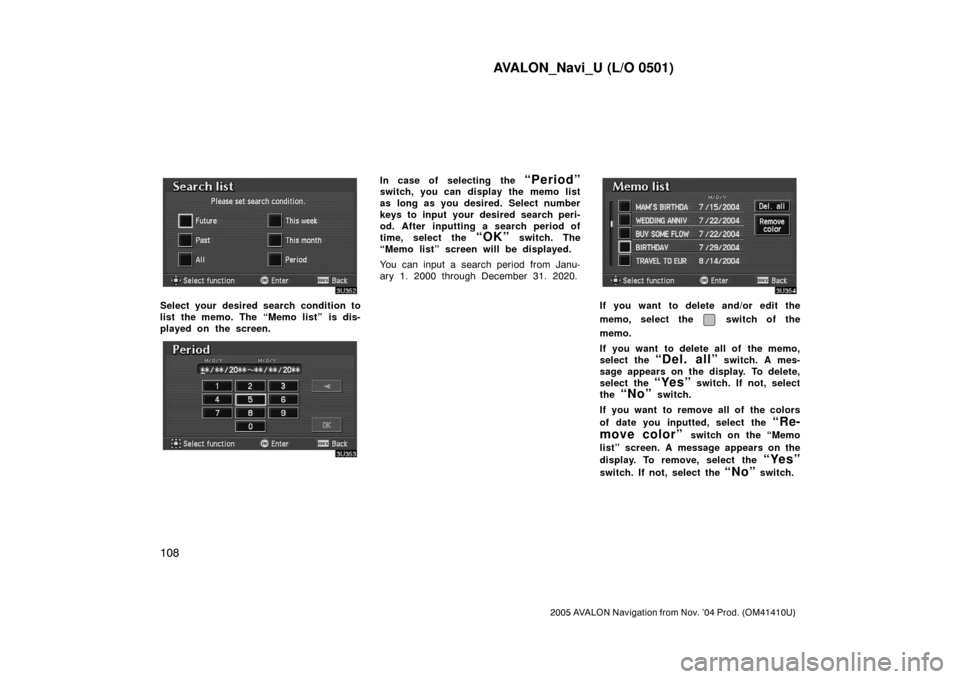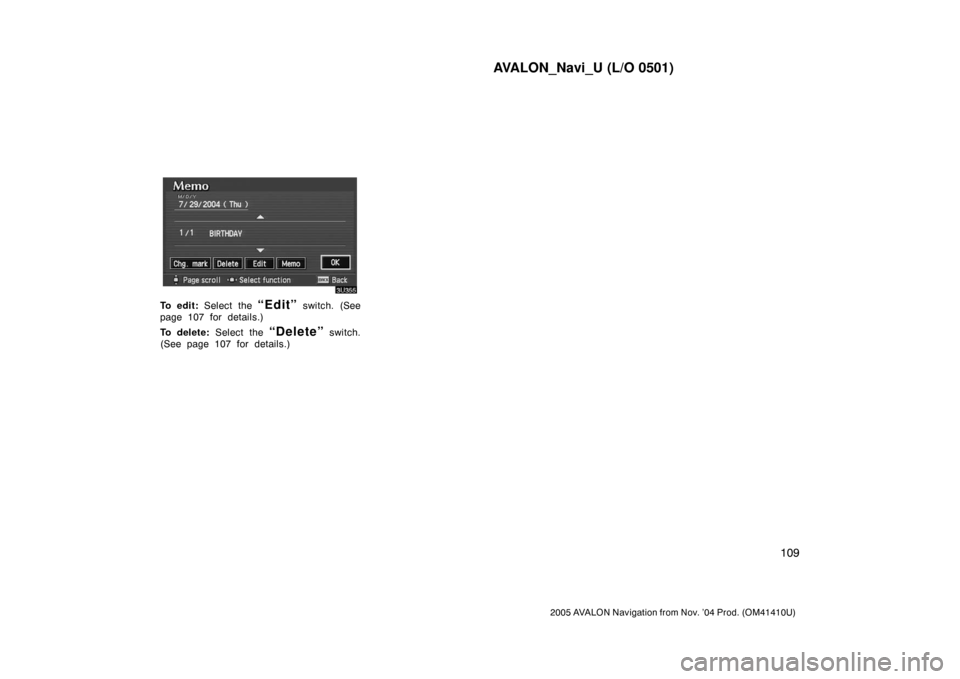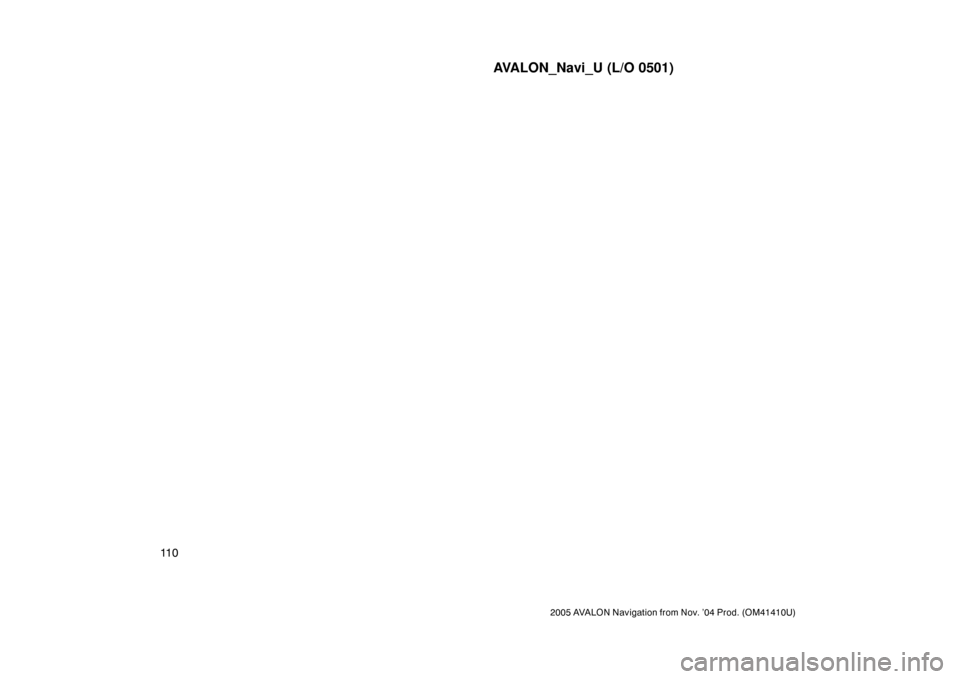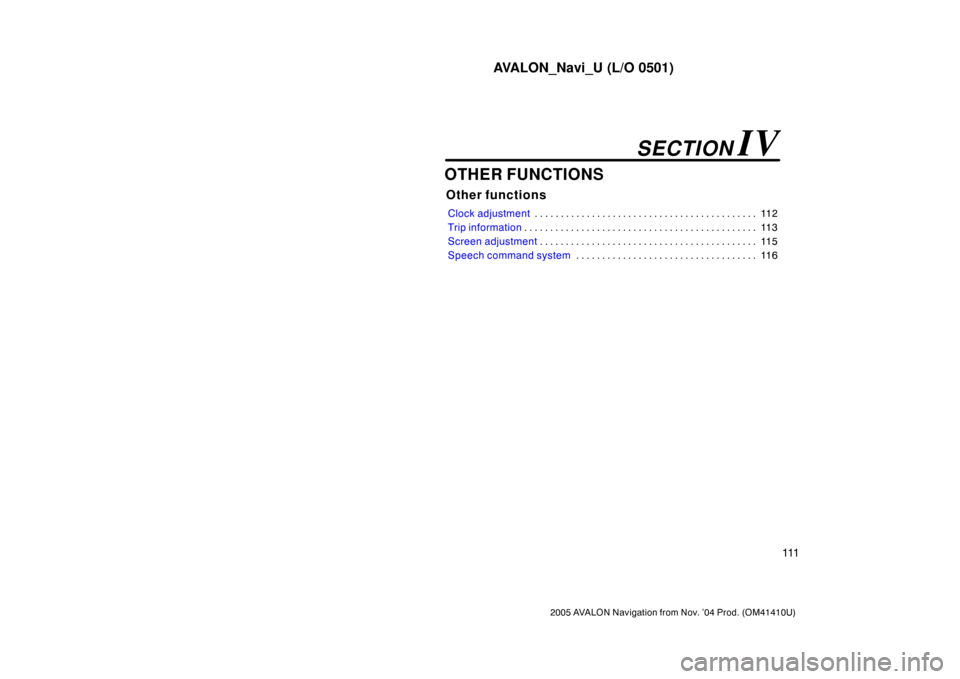TOYOTA AVALON 2005 XX30 / 3.G Navigation Manual
AVALON 2005 XX30 / 3.G
TOYOTA
TOYOTA
https://www.carmanualsonline.info/img/14/6144/w960_6144-0.png
TOYOTA AVALON 2005 XX30 / 3.G Navigation Manual
Trending: wiper fluid, oil filter, panel, key, language, roof, oil change
Page 111 of 135
AVALON_Navi_U (L/O 0501)
103
2005 AVALON Navigation from Nov. ’04 Prod. (OM41410U)
EDITING THE LOCATION
1. Move the cursor to the desired
point, and if you want to register
that point, push the
“ENTER” but-
ton on the navigation controller.
2. Select the “Enter” switch.EDITING THE PHONE NUMBER
Select numeral keys.
After you finish your entry, select the
“OK” switch at the bottom right of the
screen. The previous screen will be dis-
played.
1. Select the “Delete dealer”
switch on the screen.
2. A selected point will appear. Also, a
message will appear on the bottom
of the screen. To delete, select the
“Yes” switch. To cancel deletion,
select the
“No” switch.
(c) Delete dealer
Page 112 of 135
AVALON_Navi_U (L/O 0501)
104
2005 AVALON Navigation from Nov. ’04 Prod. (OM41410U)
Select the “View map” switch on
“Edit dealer” screen. The screen
changes and displays the map location
of the registered dealer and the route
preference. (See “Entering destination”
on page 23.)This system has a function which in-
forms you the memo you entered. When
the system begins operating after
reaching the memo’s date, the “Informa-
tion” screen will be displayed.
The “Information” screen will not be dis-
played again by selecting the
“Do not
display this message again”
switch.
Push the “INFO” button on the navi-
gation controller to display the “Infor-
mation Menu” screen. Select the
“Cal-
endar”
switch to display the
“Calendar” screen.
(d) View map Calendar with memo
Page 113 of 135
AVALON_Navi_U (L/O 0501)
105
2005 AVALON Navigation from Nov. ’04 Prod. (OM41410U)
Today’s date is highlighted. If today’s date
is not displayed on the screen, select
“Today” switch to display a calendar of
this month.
1. Select the day you want to input a
memo.
2. Select the “Memo” switch to dis-
play the “Memo” screen.
3. Select alphabet, umlaut keys directly
to input a memo. You can input up
to 24 letters.
After you input the memo, select the
“OK” switch at the bottom right of the
screen. The previous screen will be ap-
peared.
You can input a memo until December 31.
2020.
(a) Inputting a memo
Page 114 of 135
AVALON_Navi_U (L/O 0501)
106
2005 AVALON Navigation from Nov. ’04 Prod. (OM41410U)
The date you inputted is displayed as
above illustration.
You can select your desired date and/or
mark color. Select the
“Chg. mark”
switch on the “Memo” screen.
Select your desired date or mark color.
If you want to default the date color
you chose, select the
“Cancel”
switch on the screen “Change mark”.
After you select the date and/or mark
color, select the
“OK” switch to dis-
play the previous screen.
When you want to add a memo, directly
select the date you want to add the
memo.
The “Memo” screen appears on the dis-
play. If selecting
“Memo” switch, the
memo input screen is displayed. (See
page 105 for inputting a memo.)
You can input up to three memos a day.
(b) Adding a memo
Page 115 of 135
AVALON_Navi_U (L/O 0501)
107
2005 AVALON Navigation from Nov. ’04 Prod. (OM41410U)
Select the date you already inputted the
memo. Displaying the memo you want
to delete and then select the
“Delete”
switch on the “Memo” screen. A mes-
sage appears on the display. To delete,
select the
“Yes” switch. If not, select
the
“No” switch.
If you want to edit the memo, select
the date. Selecting the
“Edit” switch
will display the memo edit screen. (See
page 104 for the details.)
If you want to have a look of the memo
you inputted, select the
“List” switch
to display the “Memo list”.
INFORMATION
Before changing to the “Memo list”
screen, there is a case where “List
searching” screen and “Period”
screen will be displayed.
(c) Deleting a memo (d) Editing a memo (e) Memo list
Page 116 of 135
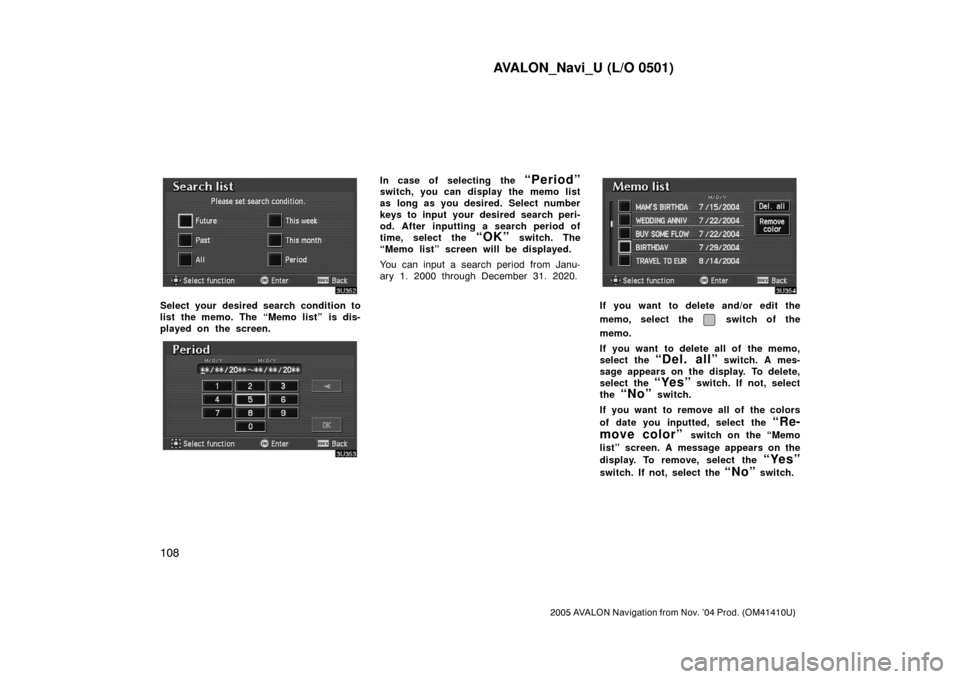
AVALON_Navi_U (L/O 0501)
108
2005 AVALON Navigation from Nov. ’04 Prod. (OM41410U)
Select your desired search condition to
list the memo. The “Memo list” is dis-
played on the screen.
In case of selecting the “Period”switch, you can display the memo list
as long as you desired. Select number
keys to input your desired search peri-
od. After inputting a search period of
time, select the
“OK” switch. The
“Memo list” screen will be displayed.
You can input a search period from Janu-
ary 1. 2000 through December 31. 2020.
If you want to delete and/or edit the
memo, select the
switch of the
memo.
If you want to delete all of the memo,
select the
“Del. all” switch. A mes-
sage appears on the display. To delete,
select the
“Yes” switch. If not, select
the
“No” switch.
If you want to remove all of the colors
of date you inputted, select the
“Re-
move color”
switch on the “Memo
list” screen. A message appears on the
display. To remove, select the
“Yes”
switch. If not, select the “No” switch.
Page 117 of 135
AVALON_Navi_U (L/O 0501)
109
2005 AVALON Navigation from Nov. ’04 Prod. (OM41410U)
To e d i t : Select the “Edit” switch. (See
page 107 for details.)
To d e l e t e : Select the
“Delete” switch.
(See page 107 for details.)
Page 118 of 135
AVALON_Navi_U (L/O 0501)
11 0
2005 AVALON Navigation from Nov. ’04 Prod. (OM41410U)
Page 119 of 135
AVALON_Navi_U (L/O 0501)
111
2005 AVALON Navigation from Nov. ’04 Prod. (OM41410U)
OTHER FUNCTIONS
Other functions
Clock adjustment11 2 . . . . . . . . . . . . . . . . . . . . . . . . . . . . . . . . . . . . . . . . . . .
Trip information11 3 . . . . . . . . . . . . . . . . . . . . . . . . . . . . . . . . . . . . . . . . . . . . .
Screen adjustment11 5 . . . . . . . . . . . . . . . . . . . . . . . . . . . . . . . . . . . . . . . . . .
Speech command system11 6 . . . . . . . . . . . . . . . . . . . . . . . . . . . . . . . . . . .
SECTION IV
Page 120 of 135
AVALON_Navi_U (L/O 0501)
11 2
2005 AVALON Navigation from Nov. ’04 Prod. (OM41410U)
The clock can be corrected manually or
by using signals from the GPS. Daylight
Saving Time setting or your desired
time setting is available.
Push the “INFO” button to display
the “Information Menu” and select the
“Adjust Clock” switch.
“Auto Adjust”: Before you use the auto
adjust function, select the time zone (see
“Time Zone” described below). When you
select the
“ON” switch, the time is auto-
matically adjusted by the GPS clock.
When you select the
“OFF” switch, you
can adjust the clock manually with
“H”,
“M” and “:00” switches.
“H”: To set the hour with “Auto Adjust
OFF”, select this switch.
“M”: To set the minute with “Auto Adjust
OFF”, select this switch.
“:00”: To adjust the time to the nearest
hour, select this switch.
“Daylight Saving Time”: Daylight saving
time can be set or canceled.
Clock adjustment
Trending: language, change language, service schedule, clock setting, snow chains, navigation update, engine