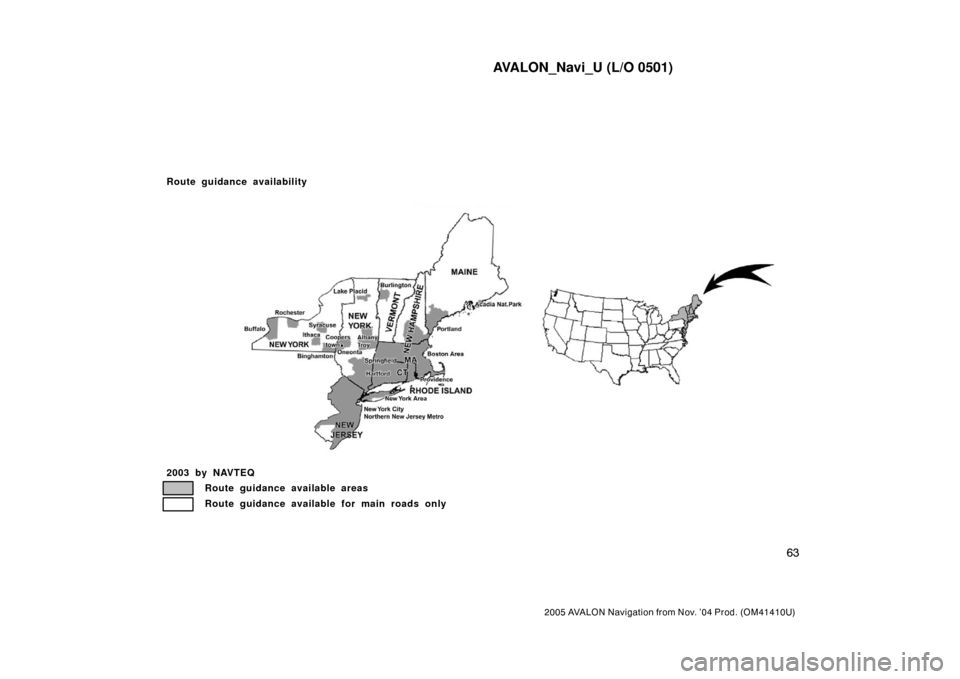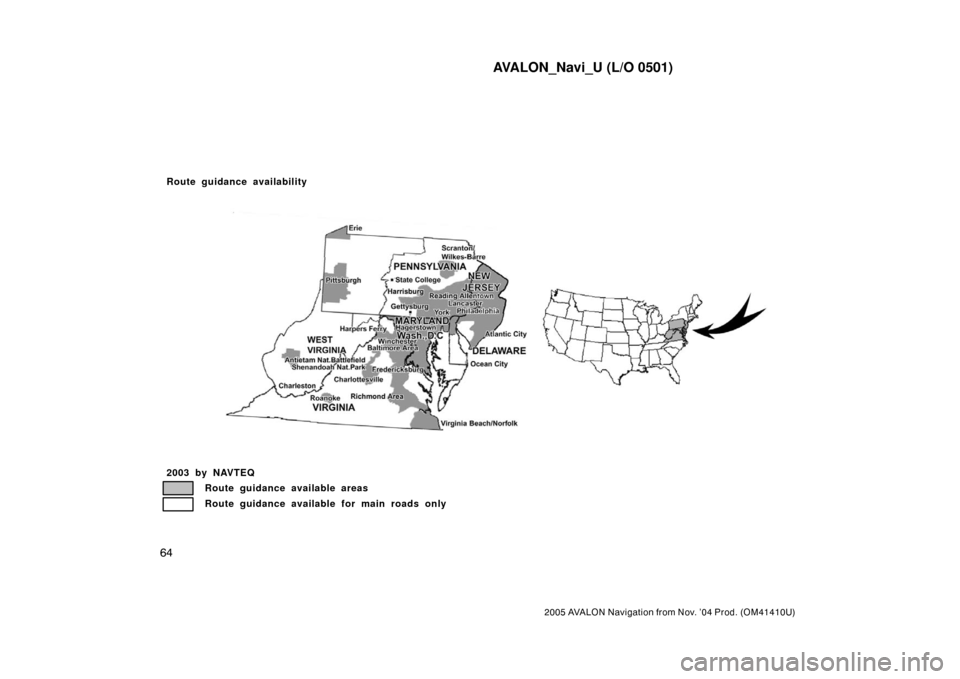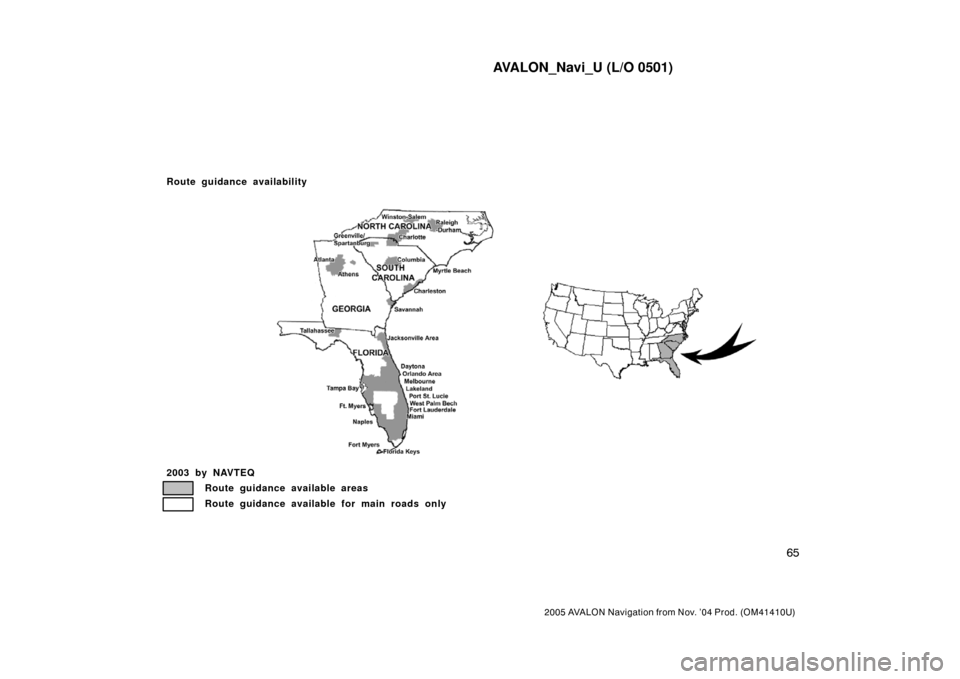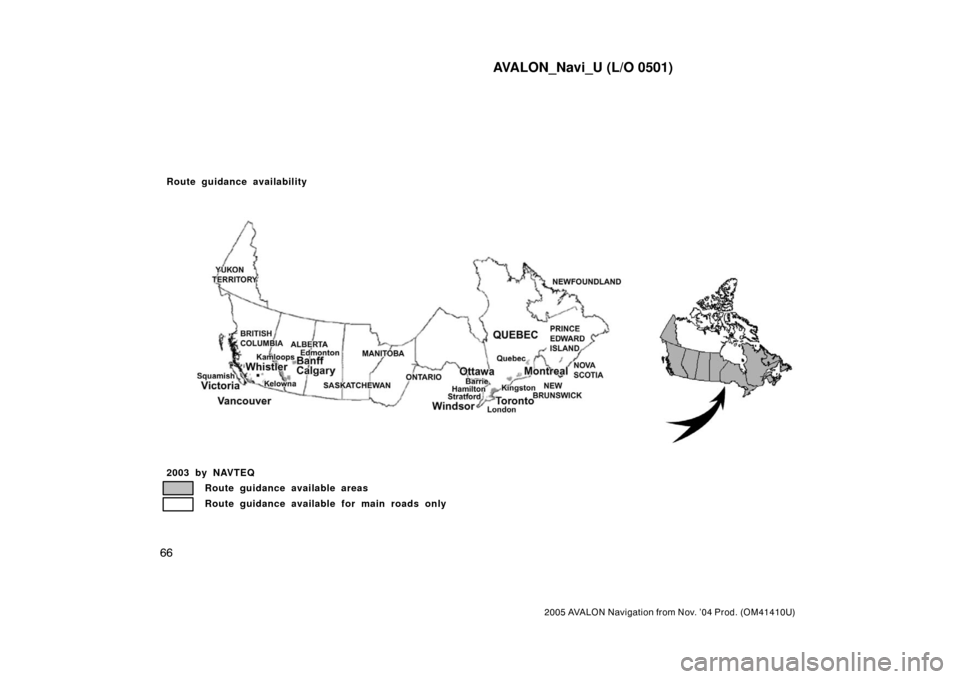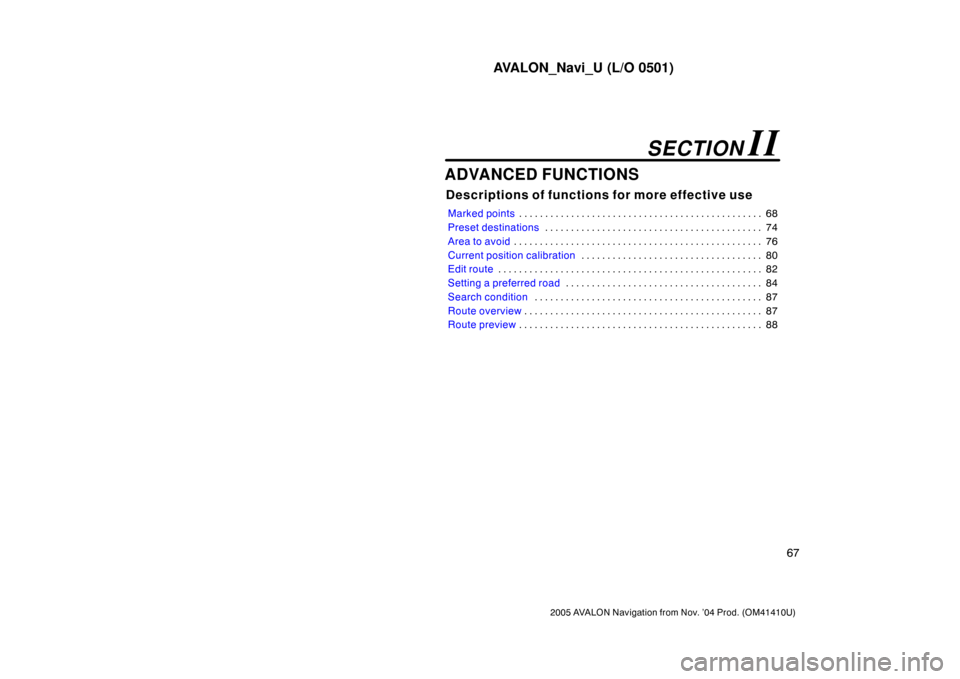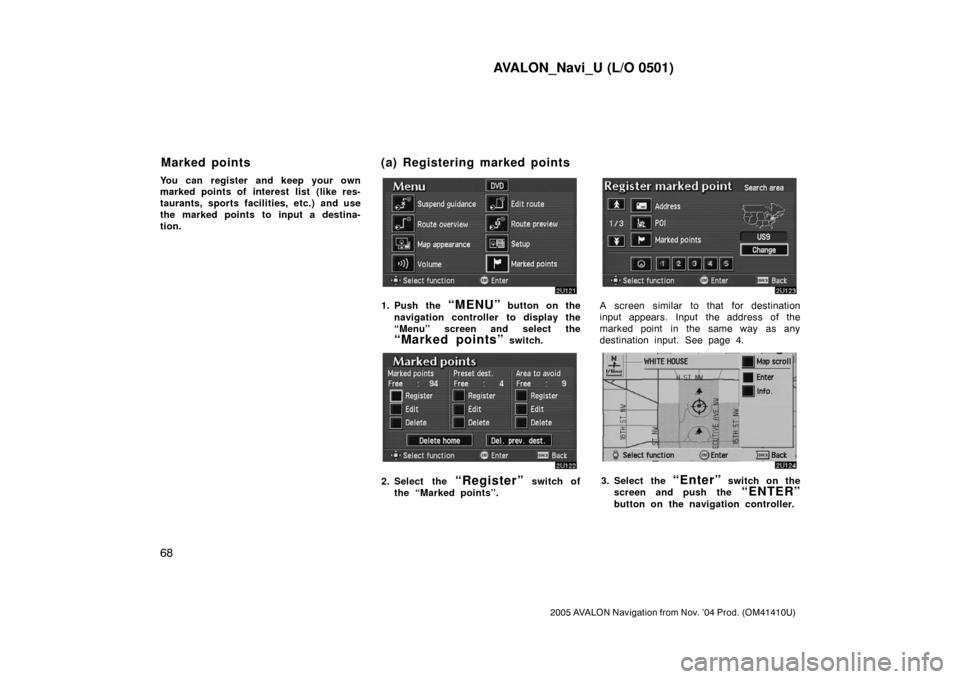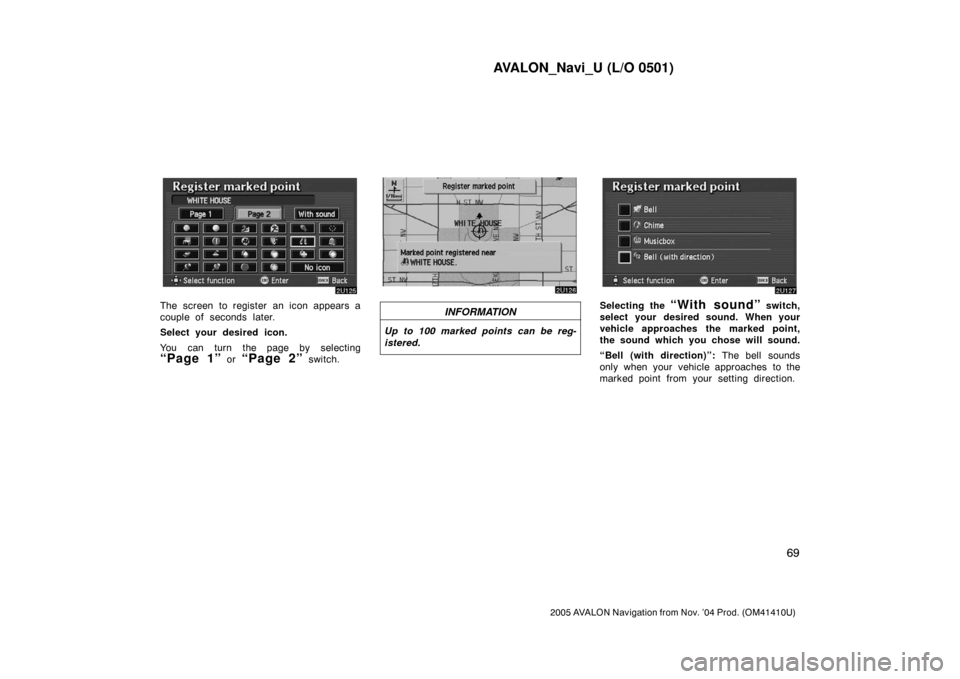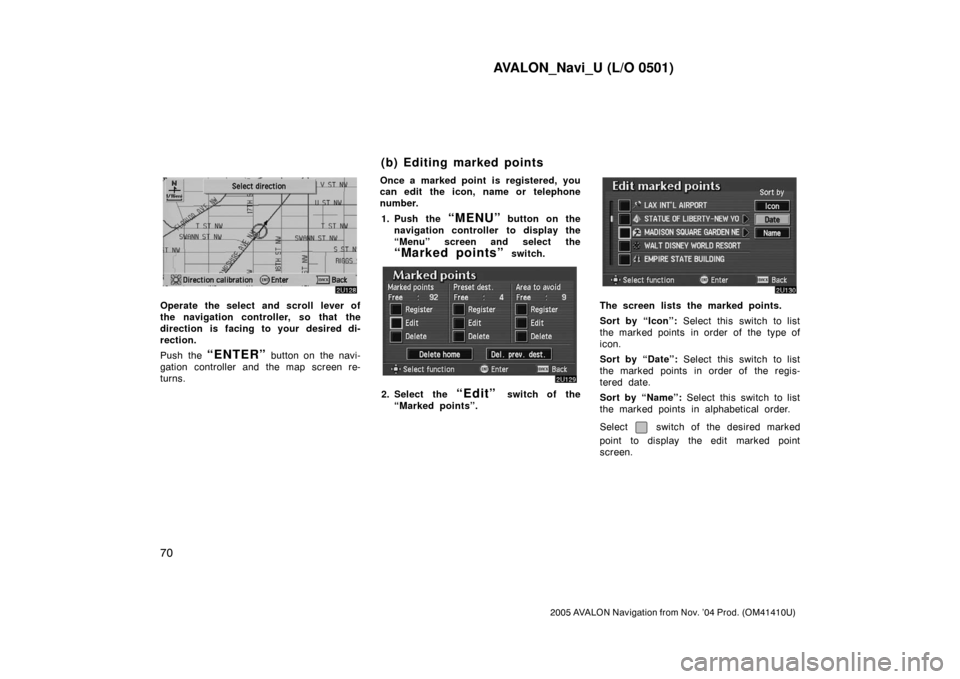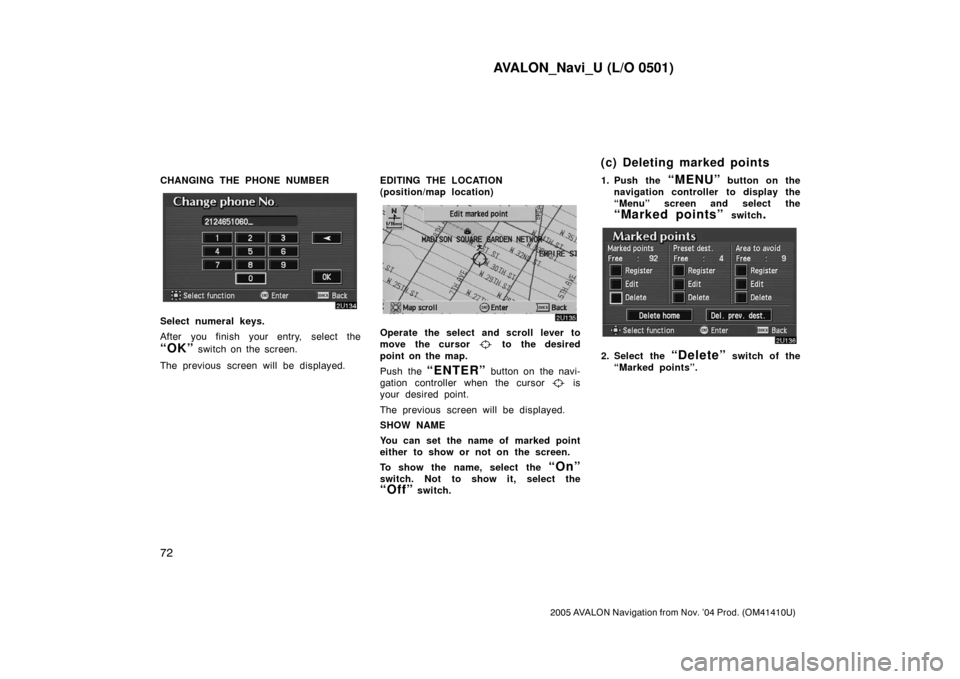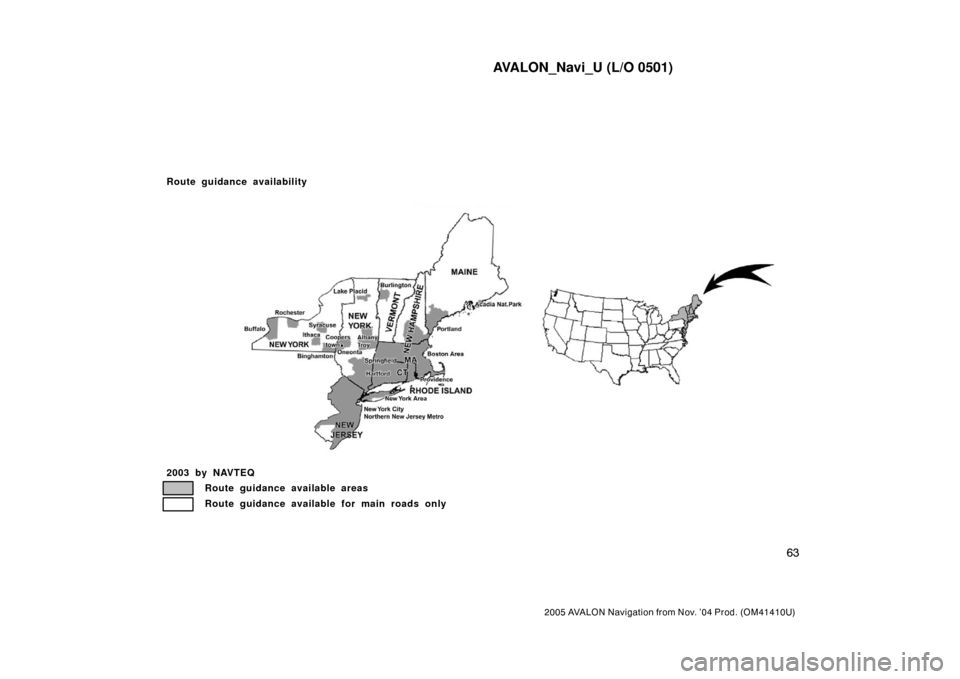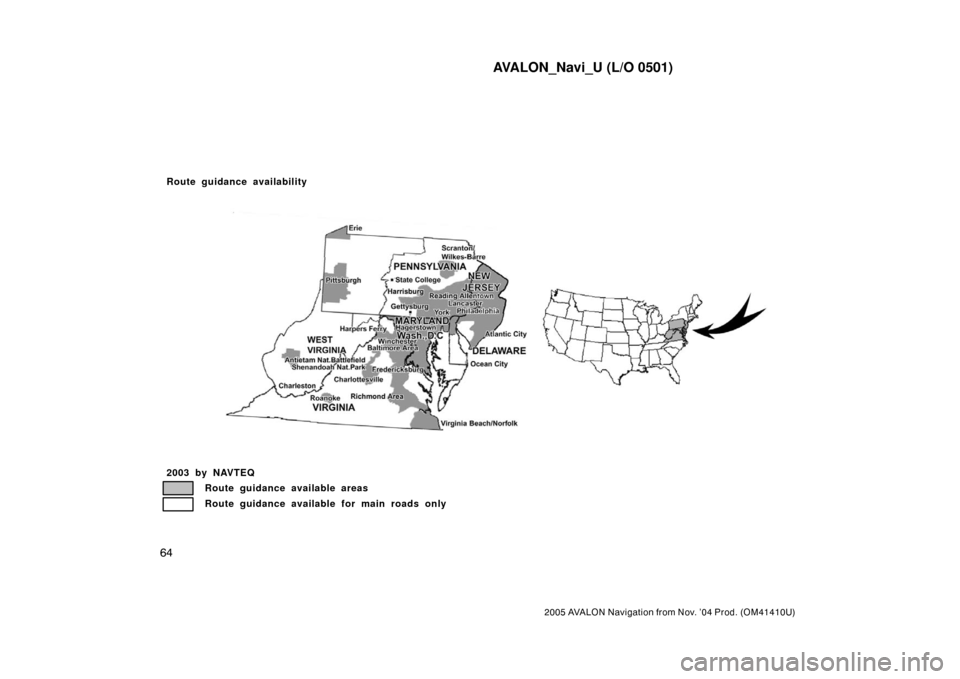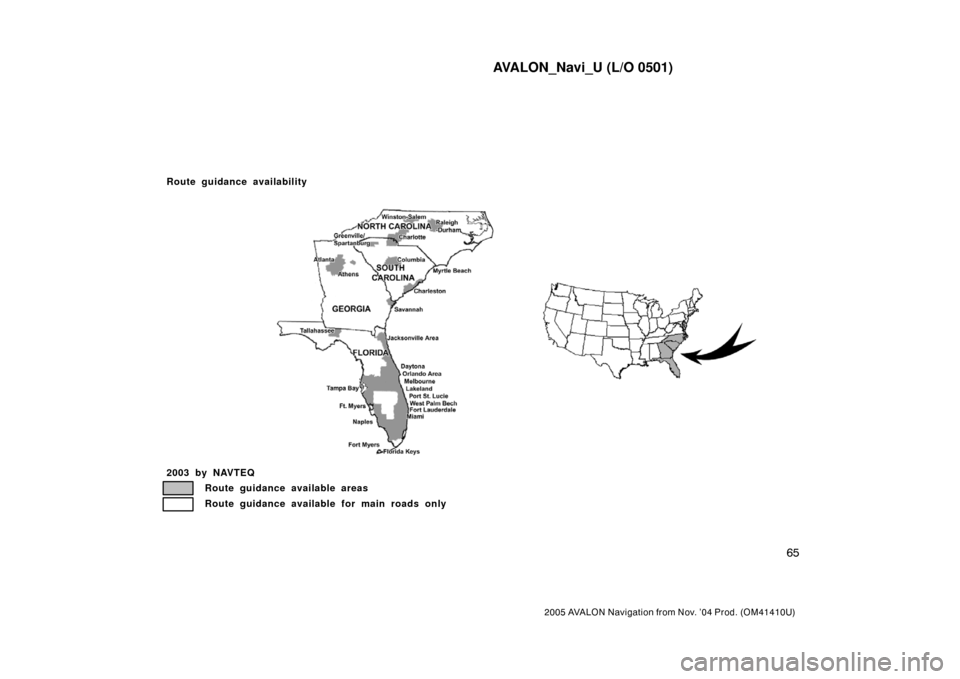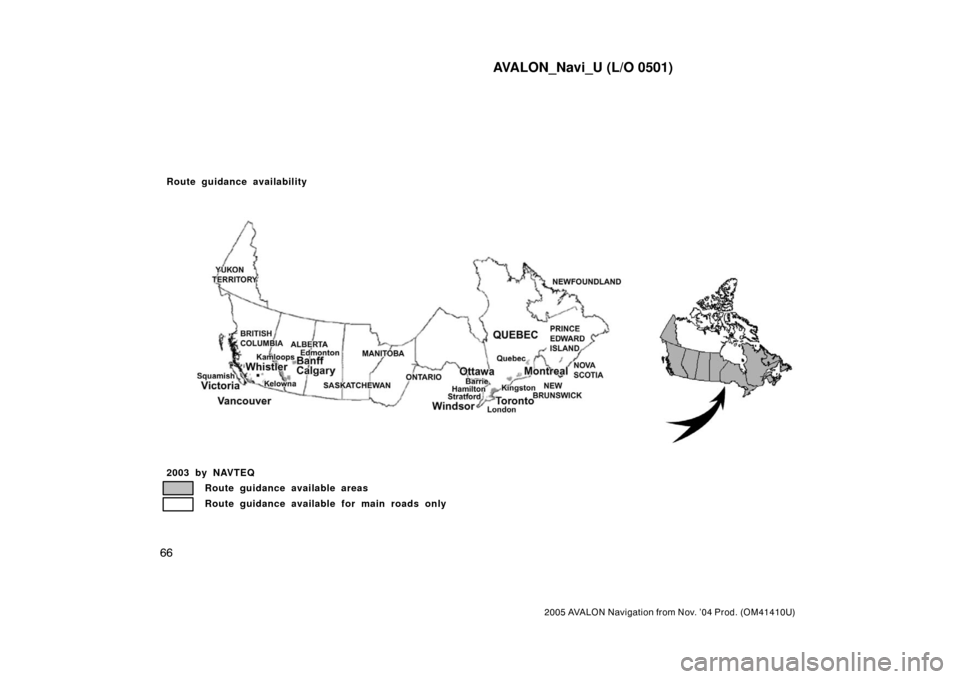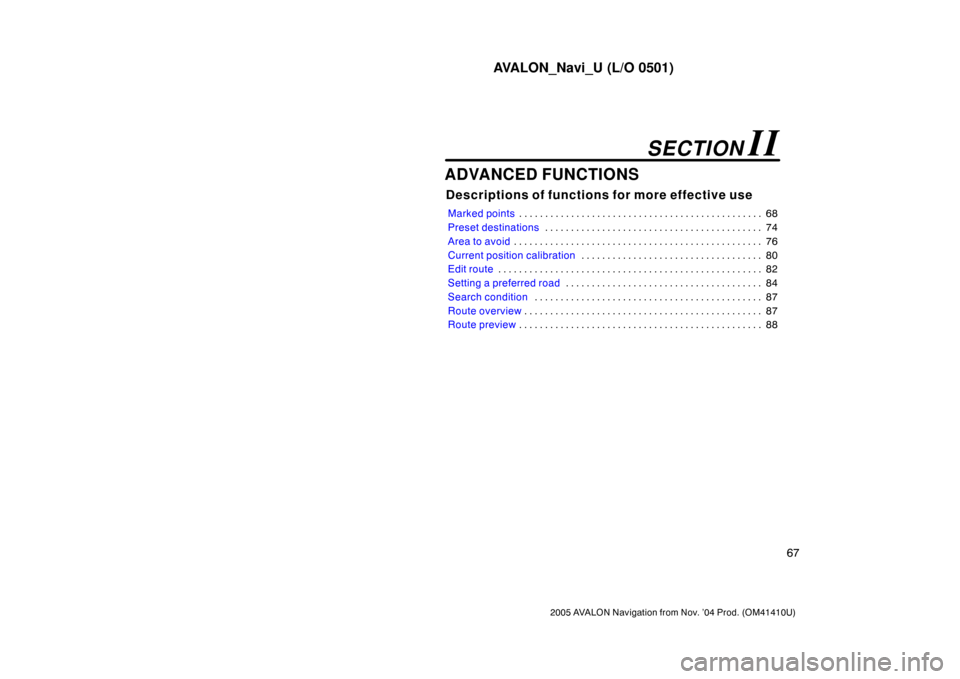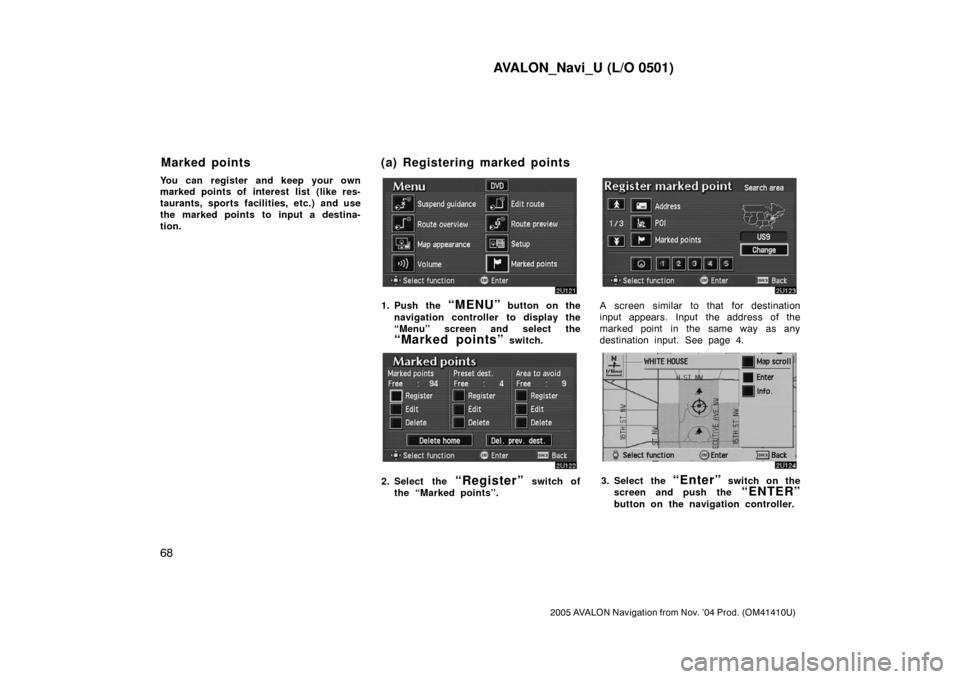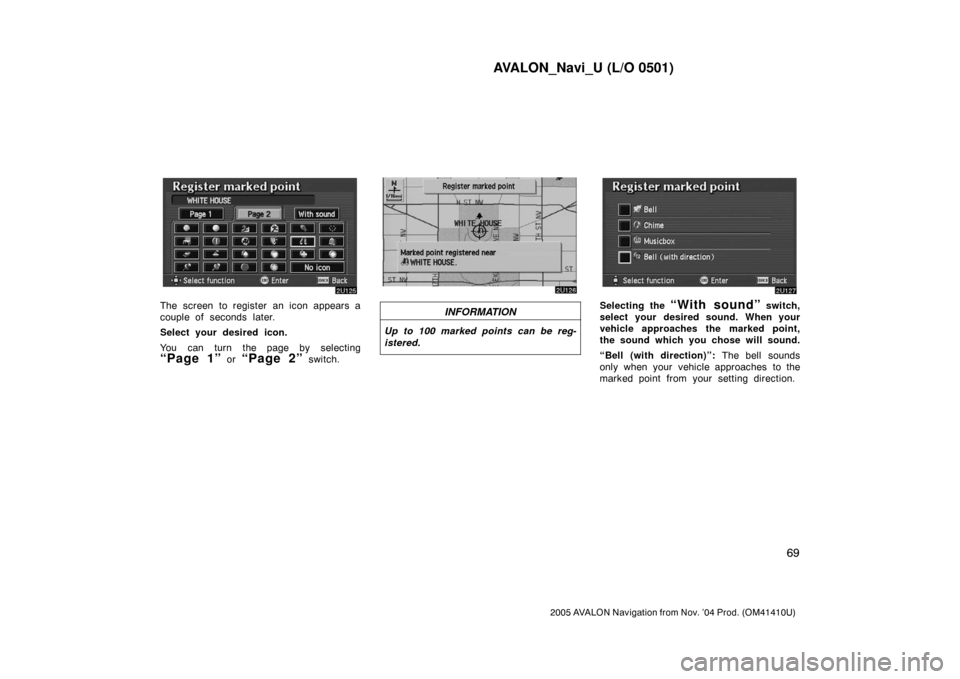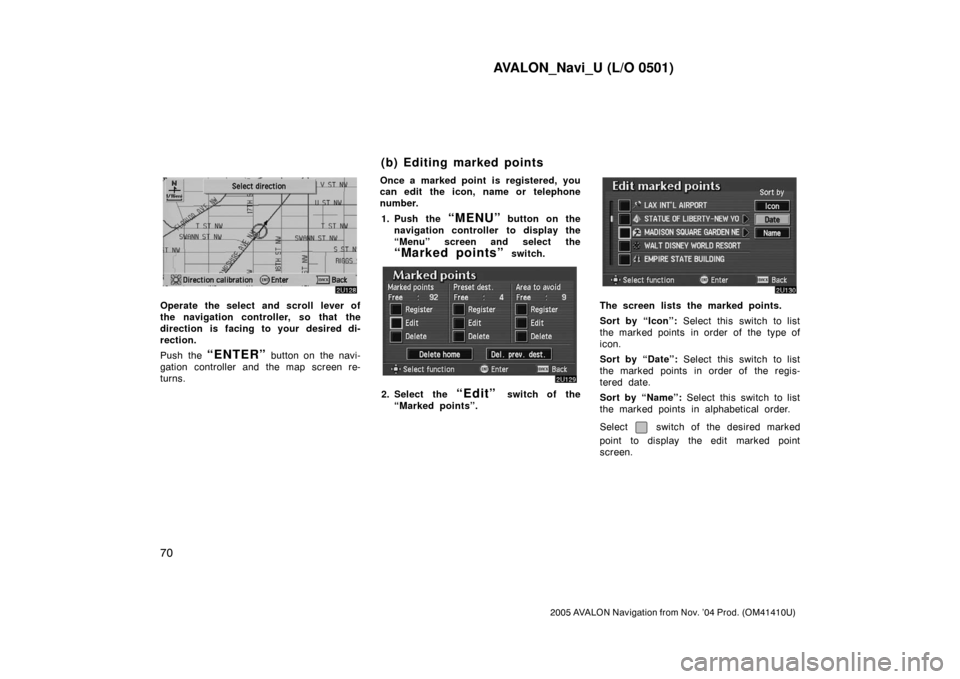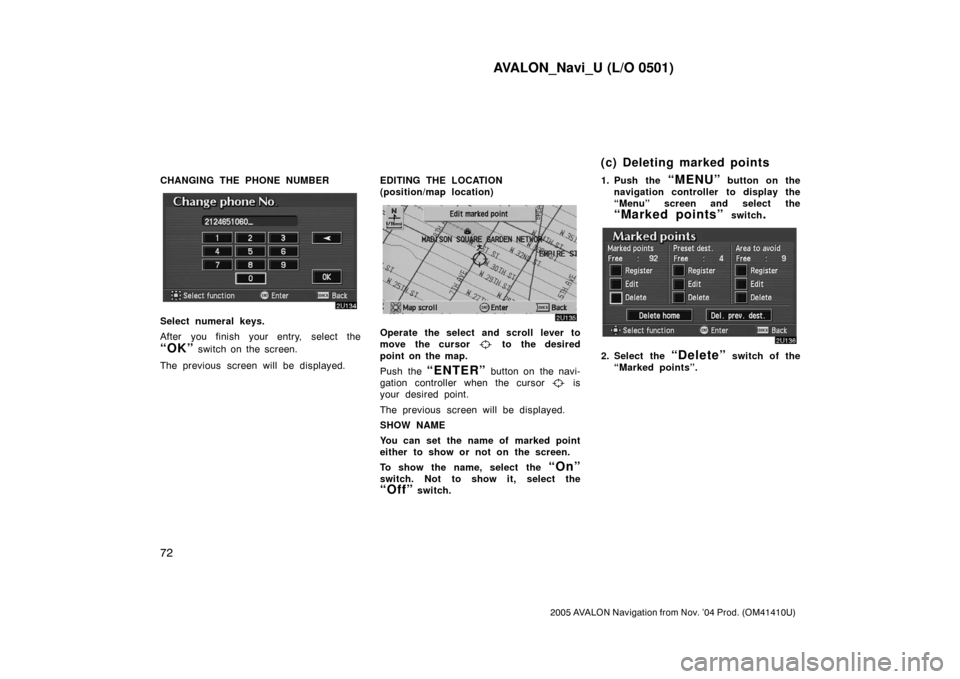TOYOTA AVALON 2005 XX30 / 3.G Navigation Manual
AVALON 2005 XX30 / 3.G
TOYOTA
TOYOTA
https://www.carmanualsonline.info/img/14/6144/w960_6144-0.png
TOYOTA AVALON 2005 XX30 / 3.G Navigation Manual
Trending: brake light, oil, gas type, fuse, start stop button, navigation update, panel
Page 71 of 135
AVALON_Navi_U (L/O 0501)
63
2005 AVALON Navigation from Nov. ’04 Prod. (OM41410U)
2003 by NAVTEQ
Route guidance available areas
Route guidance available for main roads only
Route guidance availability
Page 72 of 135
AVALON_Navi_U (L/O 0501)
64
2005 AVALON Navigation from Nov. ’04 Prod. (OM41410U)
2003 by NAVTEQ
Route guidance available areas
Route guidance available for main roads only
Route guidance availability
Page 73 of 135
AVALON_Navi_U (L/O 0501)
65
2005 AVALON Navigation from Nov. ’04 Prod. (OM41410U)
2003 by NAVTEQ
Route guidance available areas
Route guidance available for main roads only
Route guidance availability
Page 74 of 135
AVALON_Navi_U (L/O 0501)
66
2005 AVALON Navigation from Nov. ’04 Prod. (OM41410U)
2003 by NAVTEQ
Route guidance available areas
Route guidance available for main roads only
Route guidance availability
Page 75 of 135
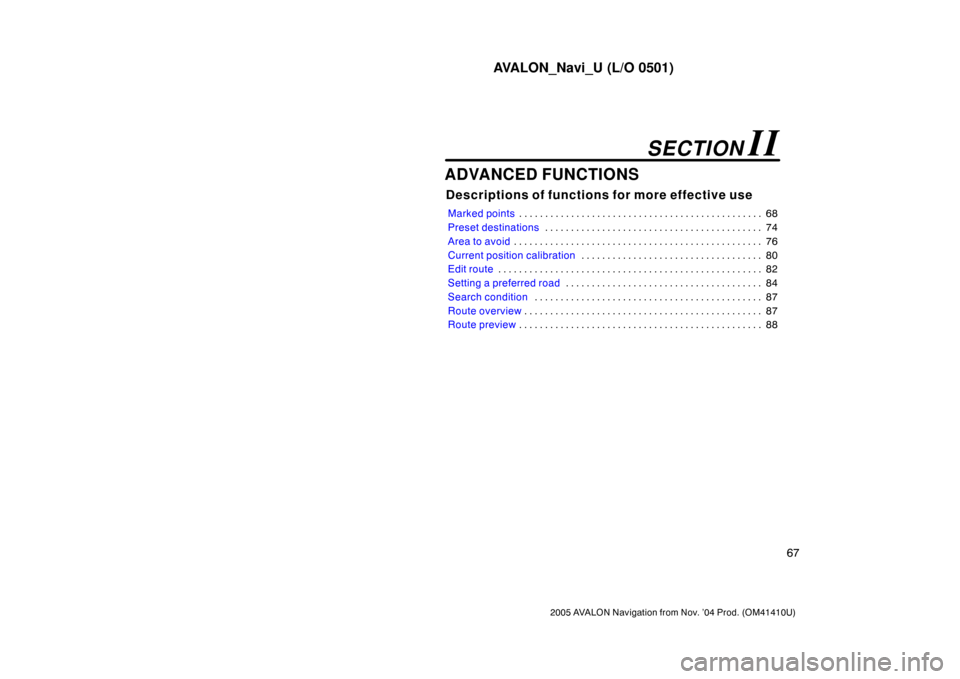
AVALON_Navi_U (L/O 0501)
67
2005 AVALON Navigation from Nov. ’04 Prod. (OM41410U)
ADVANCED FUNCTIONS
Descriptions of functions for more effective use
Marked points68 . . . . . . . . . . . . . . . . . . . . . . . . . . . . . . . . . . . . . . . . . . . . . . .
Preset destinations74 . . . . . . . . . . . . . . . . . . . . . . . . . . . . . . . . . . . . . . . . . .
Area to avoid76 . . . . . . . . . . . . . . . . . . . . . . . . . . . . . . . . . . . . . . . . . . . . . . . .
Current position calibration80 . . . . . . . . . . . . . . . . . . . . . . . . . . . . . . . . . . .
Edit route82 . . . . . . . . . . . . . . . . . . . . . . . . . . . . . . . . . . . . . . . . . . . . . . . . . . .
Setting a preferred road84 . . . . . . . . . . . . . . . . . . . . . . . . . . . . . . . . . . . . . .
Search condition87 . . . . . . . . . . . . . . . . . . . . . . . . . . . . . . . . . . . . . . . . . . . .
Route overview87 . . . . . . . . . . . . . . . . . . . . . . . . . . . . . . . . . . . . . . . . . . . . . .
Route preview88 . . . . . . . . . . . . . . . . . . . . . . . . . . . . . . . . . . . . . . . . . . . . . . .
SECTION II
Page 76 of 135
AVALON_Navi_U (L/O 0501)
68
2005 AVALON Navigation from Nov. ’04 Prod. (OM41410U)
You can register and keep your own
marked points of interest list (like res-
taurants, sports facilities, etc.) and use
the marked points to input a destina-
tion.
1. Push the “MENU” button on the
navigation controller to display the
“Menu” screen and select the
“Marked points” switch.
2. Select the “Register” switch of
the “Marked points”.
A screen similar to that for destination
input appears. Input the address of the
marked point in the same way as any
destination input. See page 4.
3. Select the “Enter” switch on the
screen and push the
“ENTER”
button on the navigation controller.
Marked points (a) Registering marked points
Page 77 of 135
AVALON_Navi_U (L/O 0501)
69
2005 AVALON Navigation from Nov. ’04 Prod. (OM41410U)
The screen to register an icon appears a
couple of seconds later.
Select your desired icon.
You can turn the page by selecting
“Page 1” or “Page 2” switch.
INFORMATION
Up to 100 marked points can be reg-
istered.
Selecting the “With sound” switch,
select your desired sound. When your
vehicle approaches the marked point,
the sound which you chose will sound.
“Bell (with direction)”: The bell sounds
only when your vehicle approaches to the
marked point from your setting direction.
Page 78 of 135
AVALON_Navi_U (L/O 0501)
70
2005 AVALON Navigation from Nov. ’04 Prod. (OM41410U)
Operate the select and scroll lever of
the navigation controller, so that the
direction is facing to your desired di-
rection.
Push the
“ENTER” button on the navi-
gation controller and the map screen re-
turns.Once a marked point is registered, you
can edit the icon, name or telephone
number.
1. Push the
“MENU” button on the
navigation controller to display the
“Menu” screen and select the
“Marked points” switch.
2. Select the “Edit” switch of the
“Marked points”.
The screen lists the marked points.
Sort by “Icon”: Select this switch to list
the marked points in order of the type of
icon.
Sort by “Date”: Select this switch to list
the marked points in order of the regis-
tered date.
Sort by “Name”: Select this switch to list
the marked points in alphabetical order.
Select
switch of the desired marked
point to display the edit marked point
screen.
(b) Editing marked points
Page 79 of 135
AVALON_Navi_U (L/O 0501)
71
2005 AVALON Navigation from Nov. ’04 Prod. (OM41410U)
3. Select the “Change” switch which
you want to edit.CHANGING THE ICON
Select your desired icon.CHANGING THE NAMESelect alphabet or numeral keys to in-
put the name.
After you finish your entry, select the
“OK” switch on the screen.
The previous screen will be displayed.
Page 80 of 135
AVALON_Navi_U (L/O 0501)
72
2005 AVALON Navigation from Nov. ’04 Prod. (OM41410U)
CHANGING THE PHONE NUMBER
Select numeral keys.
After you finish your entry, select the
“OK” switch on the screen.
The previous screen will be displayed.EDITING THE LOCATION
(position/map location)
Operate the select and scroll lever to
move the cursor
to the desired
point on the map.
Push the
“ENTER” button on the navi-
gation controller when the cursor
is
your desired point.
The previous screen will be displayed.
SHOW NAME
You can set the name of marked point
either to show or not on the screen.
To show the name, select the
“On”
switch. Not to show it, select the
“Off” switch.1. Push the
“MENU” button on the
navigation controller to display the
“Menu” screen and select the
“Marked points” switch.
2. Select the “Delete” switch of the
“Marked points”.
(c) Deleting marked points
Trending: ignition, maintenance schedule, ESP, gas type, brake light, buttons, service schedule