TOYOTA AVALON 2005 XX30 / 3.G Navigation Manual
Manufacturer: TOYOTA, Model Year: 2005, Model line: AVALON, Model: TOYOTA AVALON 2005 XX30 / 3.GPages: 135, PDF Size: 4.67 MB
Page 91 of 135
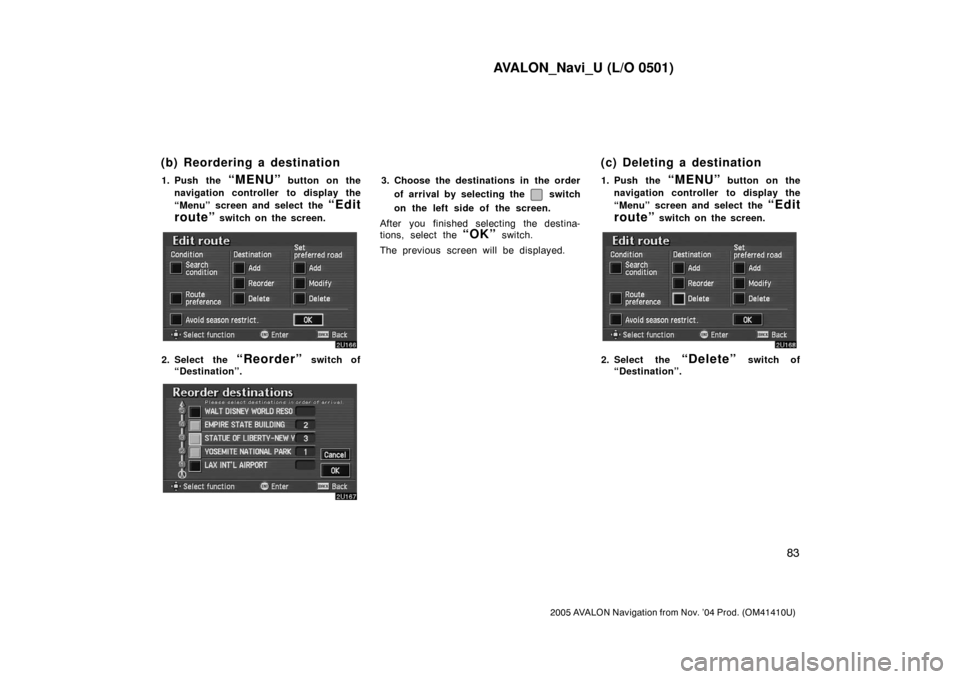
AVALON_Navi_U (L/O 0501)
83
2005 AVALON Navigation from Nov. ŌĆÖ04 Prod. (OM41410U)
1. Push the ŌĆ£MENUŌĆØ button on the
navigation controller to display the
ŌĆ£MenuŌĆØ screen and select the
ŌĆ£Edit
routeŌĆØ
switch on the screen.
2. Select the ŌĆ£ReorderŌĆØ switch of
ŌĆ£DestinationŌĆØ.
3. Choose the destinations in the order
of arrival by selecting the
switch
on the left side of the screen.
After you finished selecting the destina-
tions, select the
ŌĆ£OKŌĆØ switch.
The previous screen will be displayed.1. Push the
ŌĆ£MENUŌĆØ button on the
navigation controller to display the
ŌĆ£MenuŌĆØ screen and select the
ŌĆ£Edit
routeŌĆØ
switch on the screen.
2. Select the ŌĆ£DeleteŌĆØ switch of
ŌĆ£DestinationŌĆØ.
(b) Reordering a destination (c) Deleting a destination
Page 92 of 135
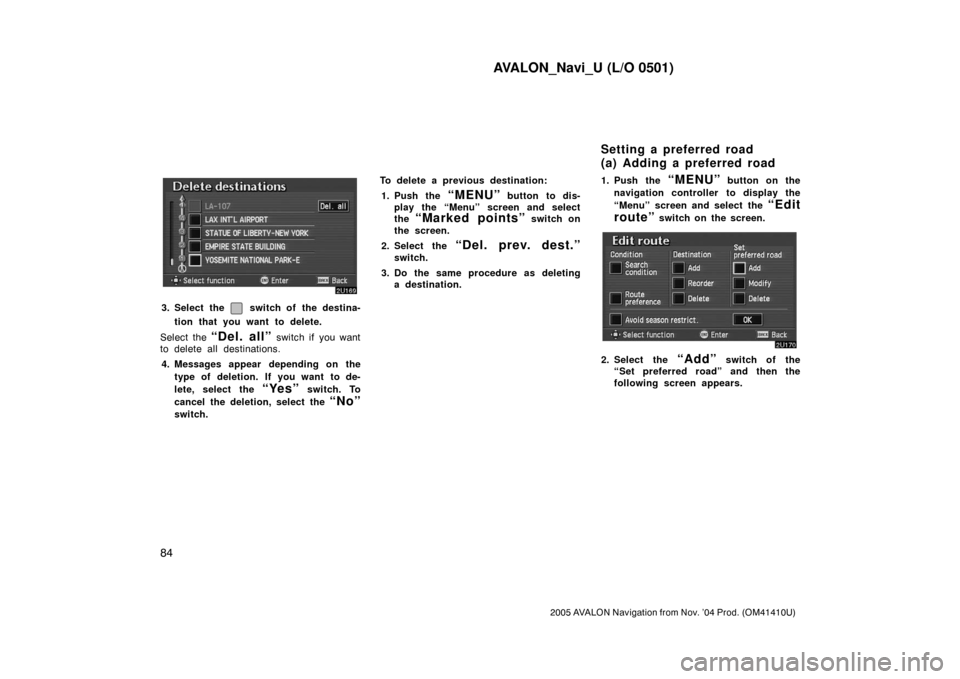
AVALON_Navi_U (L/O 0501)
84
2005 AVALON Navigation from Nov. ŌĆÖ04 Prod. (OM41410U)
3. Select the switch of the destina-
tion that you want to delete.
Select the
ŌĆ£Del. allŌĆØ switch if you want
to delete all destinations.
4. Messages appear depending on the
type of deletion. If you want to de-
lete, select the
ŌĆ£YesŌĆØ switch. To
cancel the deletion, select the
ŌĆ£NoŌĆØ
switch.To delete a previous destination:
1. Push the
ŌĆ£MENUŌĆØ button to dis-
play the ŌĆ£MenuŌĆØ screen and select
the
ŌĆ£Marked pointsŌĆØ switch on
the screen.
2. Select the
ŌĆ£Del. prev. dest.ŌĆØ
switch.
3. Do the same procedure as deleting
a destination.1. Push the
ŌĆ£MENUŌĆØ button on the
navigation controller to display the
ŌĆ£MenuŌĆØ screen and select the
ŌĆ£Edit
routeŌĆØ
switch on the screen.
2. Select the ŌĆ£AddŌĆØ switch of the
ŌĆ£Set preferred roadŌĆØ and then the
following screen appears.
Setting a preferred road
(a) Adding a preferred road
Page 93 of 135

AVALON_Navi_U (L/O 0501)
85
2005 AVALON Navigation from Nov. ŌĆÖ04 Prod. (OM41410U)
3. Move the cursor to your desired
location and push
ŌĆ£ENTERŌĆØ button
on the navigation controller.
Messages appear to confirm your request
on the screen.
Select the
ŌĆ£EnterŌĆØ switch to register
the road.
Select the
ŌĆ£NextŌĆØ switch when you
change the road.
4. The ŌĆ£Add preferred roadŌĆØ screen ap-
pears. Select the
ŌĆ£AddŌĆØ switch if
you want to add as preferred road.1. Push the
ŌĆ£MENUŌĆØ button on the
navigation controller to display the
ŌĆ£MenuŌĆØ screen and select the
ŌĆ£Edit
routeŌĆØ
switch on the screen.
2. Select the ŌĆ£ModifyŌĆØ switch of the
ŌĆ£Set preferred roadŌĆØ. The ŌĆ£Modify
preferred roadŌĆØ screen appears.
(b) Modifying a preferred road
Page 94 of 135
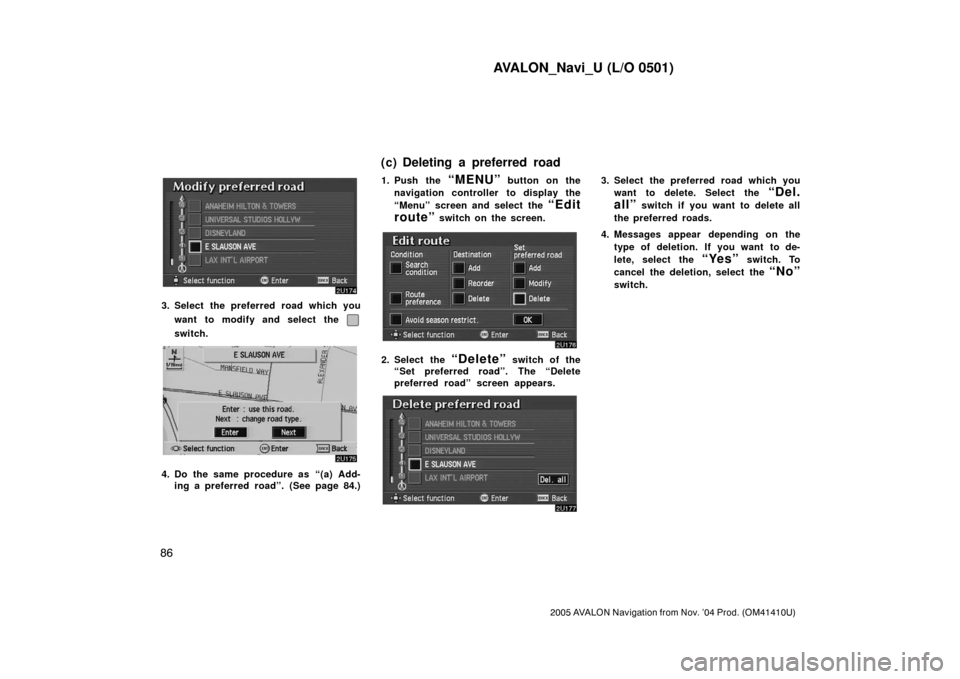
AVALON_Navi_U (L/O 0501)
86
2005 AVALON Navigation from Nov. ŌĆÖ04 Prod. (OM41410U)
3. Select the preferred road which you
want to modify and select the
switch.
4. Do the same procedure as ŌĆ£(a) Add-
ing a preferred roadŌĆØ. (See page 84.)1. Push the
ŌĆ£MENUŌĆØ button on the
navigation controller to display the
ŌĆ£MenuŌĆØ screen and select the
ŌĆ£Edit
routeŌĆØ
switch on the screen.
2. Select the ŌĆ£DeleteŌĆØ switch of the
ŌĆ£Set preferred roadŌĆØ. The ŌĆ£Delete
preferred roadŌĆØ screen appears.
3. Select the preferred road which you
want to delete. Select the
ŌĆ£Del.
allŌĆØ
switch if you want to delete all
the preferred roads.
4. Messages appear depending on the
type of deletion. If you want to de-
lete, select the
ŌĆ£YesŌĆØ switch. To
cancel the deletion, select the
ŌĆ£NoŌĆØ
switch.
(c) Deleting a preferred road
Page 95 of 135
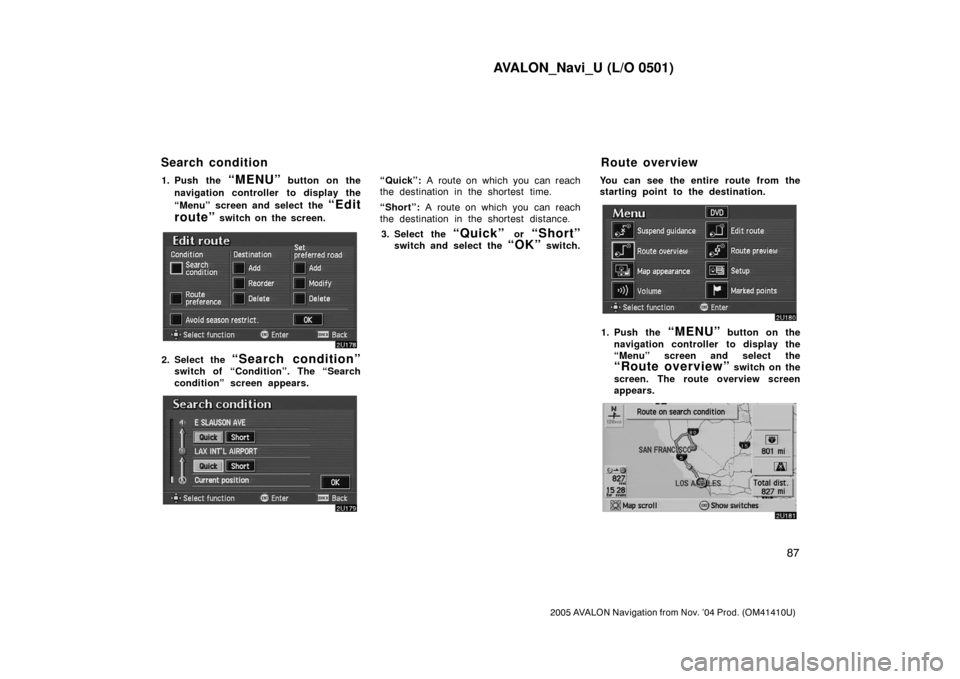
AVALON_Navi_U (L/O 0501)
87
2005 AVALON Navigation from Nov. ŌĆÖ04 Prod. (OM41410U)
1. Push the ŌĆ£MENUŌĆØ button on the
navigation controller to display the
ŌĆ£MenuŌĆØ screen and select the
ŌĆ£Edit
routeŌĆØ
switch on the screen.
2. Select the ŌĆ£Search conditionŌĆØ
switch of ŌĆ£ConditionŌĆØ. The ŌĆ£Search
conditionŌĆØ screen appears.
ŌĆ£QuickŌĆØ: A route on which you can reach
the destination in the shortest time.
ŌĆ£ShortŌĆØ: A route on which you can reach
the destination in the shortest distance.
3. Select the
ŌĆ£QuickŌĆØ or ŌĆ£ShortŌĆØ
switch and select the ŌĆ£OKŌĆØ switch.You can see the entire route from the
starting point to the destination.
1. Push the ŌĆ£MENUŌĆØ button on the
navigation controller to display the
ŌĆ£MenuŌĆØ screen and select the
ŌĆ£Route overviewŌĆØ switch on the
screen. The route overview screen
appears.
Search condition Route overview
Page 96 of 135
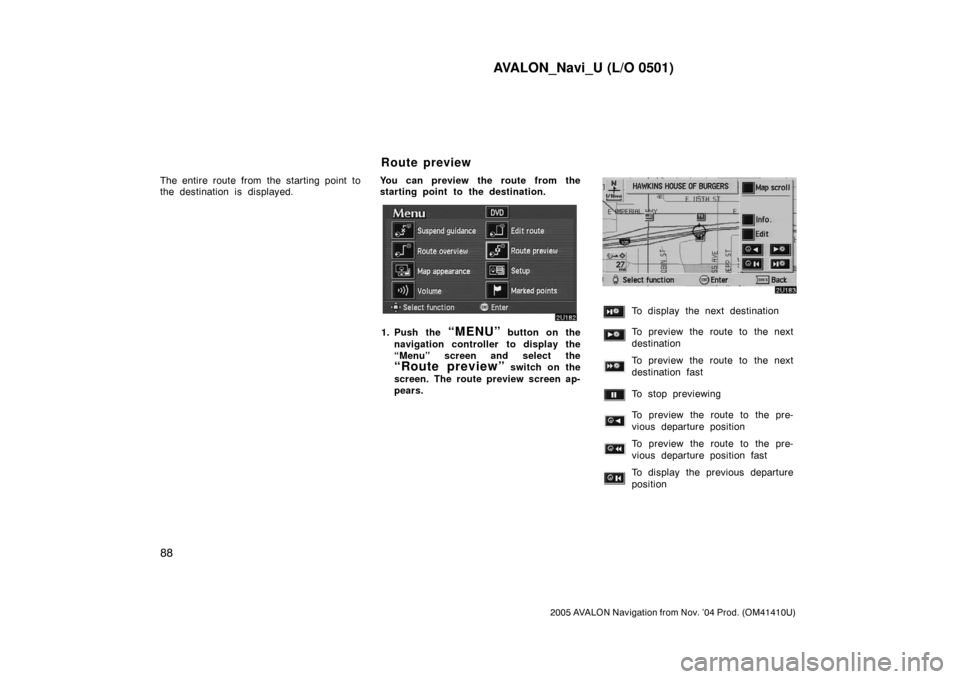
AVALON_Navi_U (L/O 0501)
88
2005 AVALON Navigation from Nov. ŌĆÖ04 Prod. (OM41410U)
The entire route from the starting point to
the destination is displayed.You can preview the route from the
starting point to the destination.
1. Push the ŌĆ£MENUŌĆØ button on the
navigation controller to display the
ŌĆ£MenuŌĆØ screen and select the
ŌĆ£Route previewŌĆØ switch on the
screen. The route preview screen ap-
pears.
To display the next destination
To preview the route to the next
destination
To preview the route to the next
destination fast
To stop previewing
To preview the route to the pre-
vious departure position
To preview the route to the pre-
vious departure position fast
To display the previous departure
position
Route preview
Page 97 of 135

AVALON_Navi_U (L/O 0501)
89
2005 AVALON Navigation from Nov. ŌĆÖ04 Prod. (OM41410U)
2. Select the ŌĆ£EditŌĆØ switch. The ŌĆ£Edit
route previewŌĆØ screen appears.
ŌĆ£To next POIŌĆØ: To preview the next POI
ŌĆ£To next
ŌĆØ: To preview the next des-
tination
If the points of interest you selected are
on the route, they are displayed on the
screen.
ŌĆ£Select POIŌĆØ: To select the POI icon
ŌĆ£DeleteŌĆØ: To delete the POI icon
3. Select your desired category of point
of interest.
4. Select your desired icon from the
list and select the
ŌĆ£OKŌĆØ switch.
Page 98 of 135
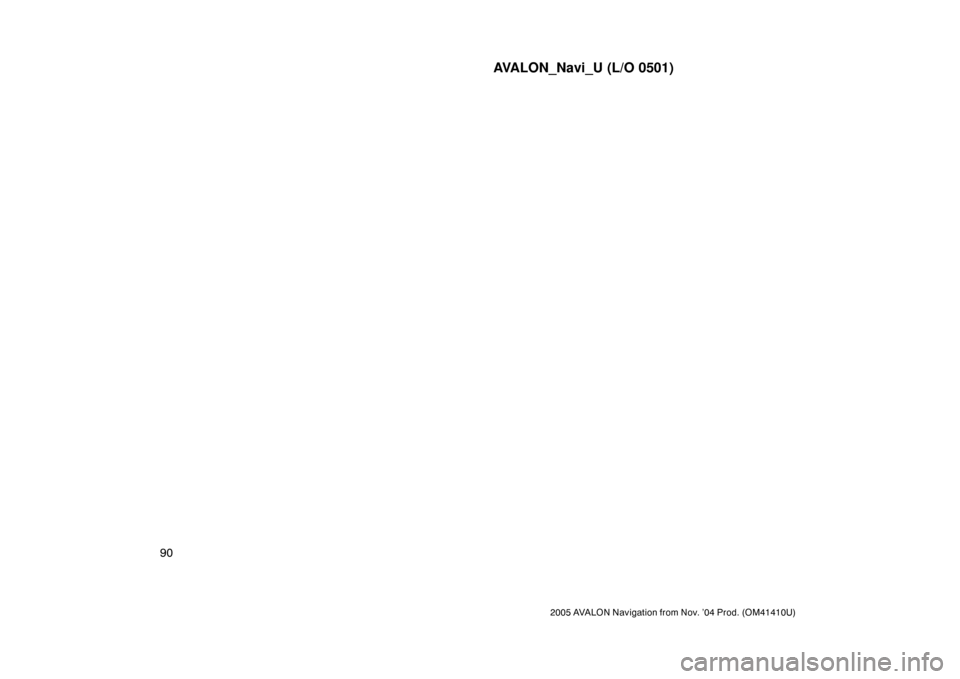
AVALON_Navi_U (L/O 0501)
90
2005 AVALON Navigation from Nov. ŌĆÖ04 Prod. (OM41410U)
Page 99 of 135
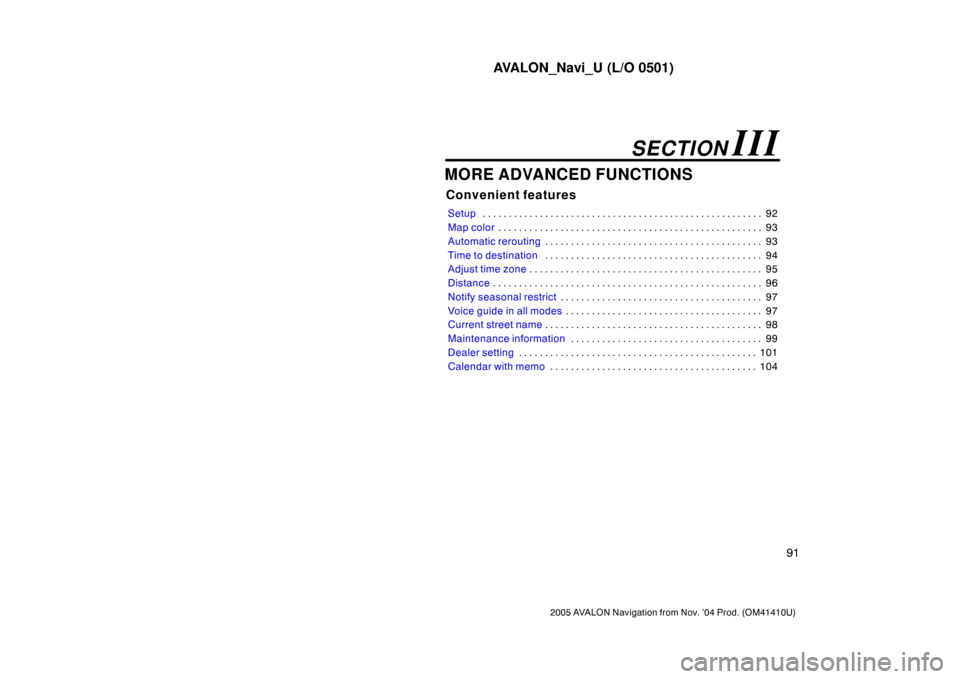
AVALON_Navi_U (L/O 0501)
91
2005 AVALON Navigation from Nov. ŌĆÖ04 Prod. (OM41410U)
MORE ADVANCED FUNCTIONS
Convenient features
Setup92 . . . . . . . . . . . . . . . . . . . . . . . . . . . . . . . . . . . . . . . . . . . . . . . . . . . . . .
Map color93 . . . . . . . . . . . . . . . . . . . . . . . . . . . . . . . . . . . . . . . . . . . . . . . . . . .
Automatic rerouting93 . . . . . . . . . . . . . . . . . . . . . . . . . . . . . . . . . . . . . . . . . .
Time to destination94 . . . . . . . . . . . . . . . . . . . . . . . . . . . . . . . . . . . . . . . . . .
Adjust time zone95 . . . . . . . . . . . . . . . . . . . . . . . . . . . . . . . . . . . . . . . . . . . . .
Distance96 . . . . . . . . . . . . . . . . . . . . . . . . . . . . . . . . . . . . . . . . . . . . . . . . . . . .
Notify seasonal restrict97 . . . . . . . . . . . . . . . . . . . . . . . . . . . . . . . . . . . . . . .
Voice guide in all modes97 . . . . . . . . . . . . . . . . . . . . . . . . . . . . . . . . . . . . . .
Current street name98 . . . . . . . . . . . . . . . . . . . . . . . . . . . . . . . . . . . . . . . . . .
Maintenance information99 . . . . . . . . . . . . . . . . . . . . . . . . . . . . . . . . . . . . .
Dealer setting101 . . . . . . . . . . . . . . . . . . . . . . . . . . . . . . . . . . . . . . . . . . . . . .
Calendar with memo104 . . . . . . . . . . . . . . . . . . . . . . . . . . . . . . . . . . . . . . . .
SECTION III
Page 100 of 135
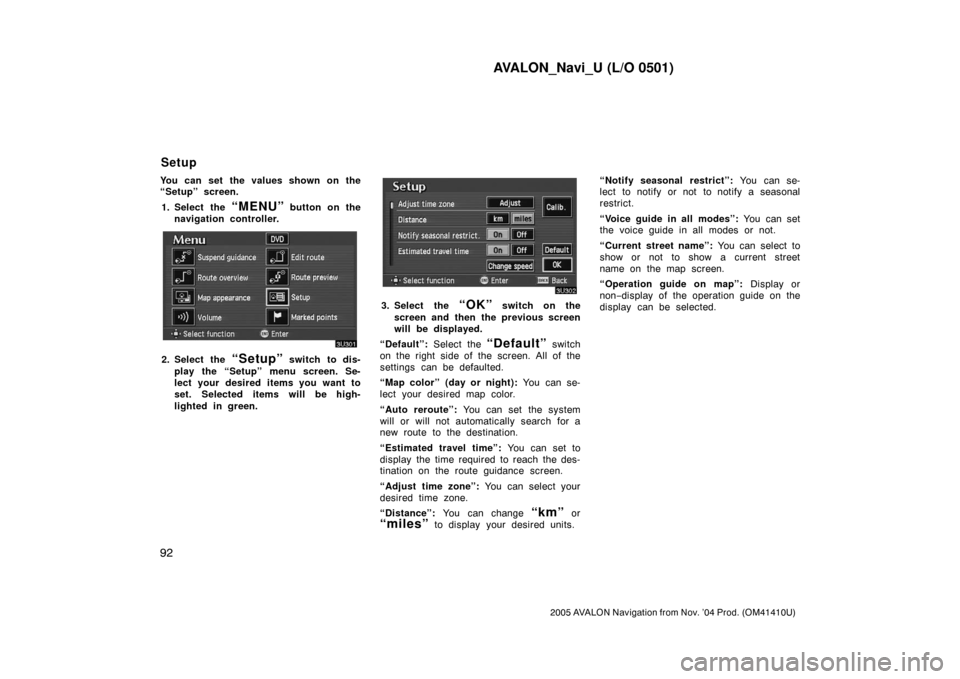
AVALON_Navi_U (L/O 0501)
92
2005 AVALON Navigation from Nov. ŌĆÖ04 Prod. (OM41410U)
You can set the values shown on the
ŌĆ£SetupŌĆØ screen.
1. Select the
ŌĆ£MENUŌĆØ button on the
navigation controller.
2. Select the ŌĆ£SetupŌĆØ switch to dis-
play the ŌĆ£SetupŌĆØ menu screen. Se-
lect your desired items you want to
set. Selected items will be high-
lighted in green.
3. Select the ŌĆ£OKŌĆØ switch on the
screen and then the previous screen
will be displayed.
ŌĆ£DefaultŌĆØ: Select the
ŌĆ£DefaultŌĆØ switch
on the right side of the screen. All of the
settings can be defaulted.
ŌĆ£Map colorŌĆØ (day or night): You can se-
lect your desired map color.
ŌĆ£Auto rerouteŌĆØ: You can set the system
will or will not automatically search for a
new route to the destination.
ŌĆ£Estimated travel timeŌĆØ: You can set to
display the time required to reach the des-
tination on the route guidance screen.
ŌĆ£Adjust time zoneŌĆØ: You can select your
desired time zone.
ŌĆ£DistanceŌĆØ: You can change
ŌĆ£kmŌĆØ or
ŌĆ£milesŌĆØ to display your desired units.ŌĆ£Notify seasonal restrictŌĆØ: You can se-
lect to notify or not to notify a seasonal
restrict.
ŌĆ£Voice guide in all modesŌĆØ: You can set
the voice guide in all modes or not.
ŌĆ£Current street nameŌĆØ: You can select to
show or not to show a current street
name on the map screen.
ŌĆ£Operation guide on mapŌĆØ: Display or
nonŌłÆdisplay of the operation guide on the
display can be selected.
Setup