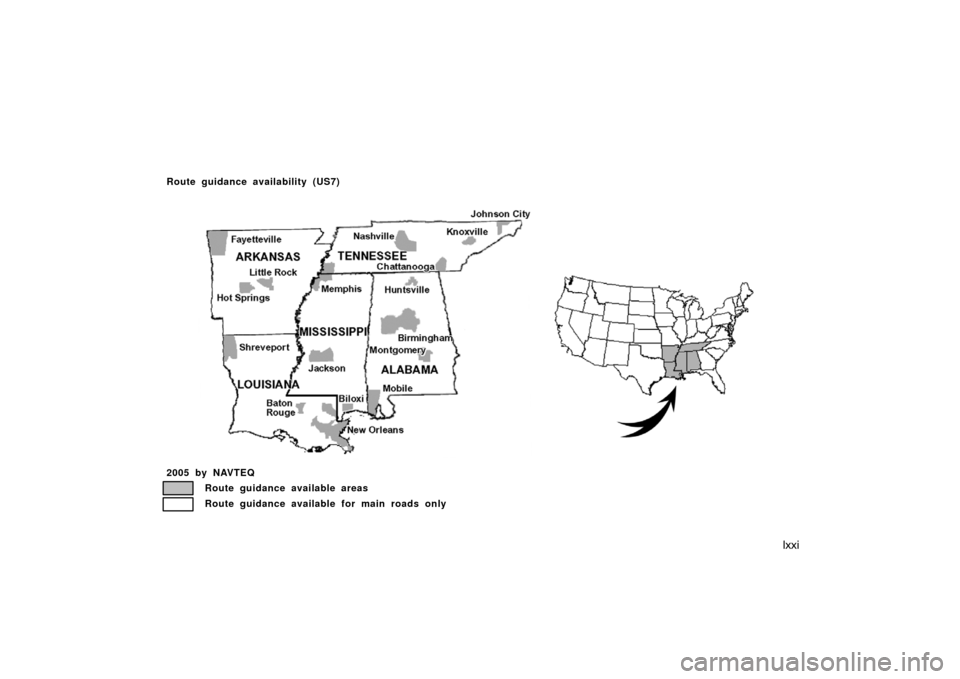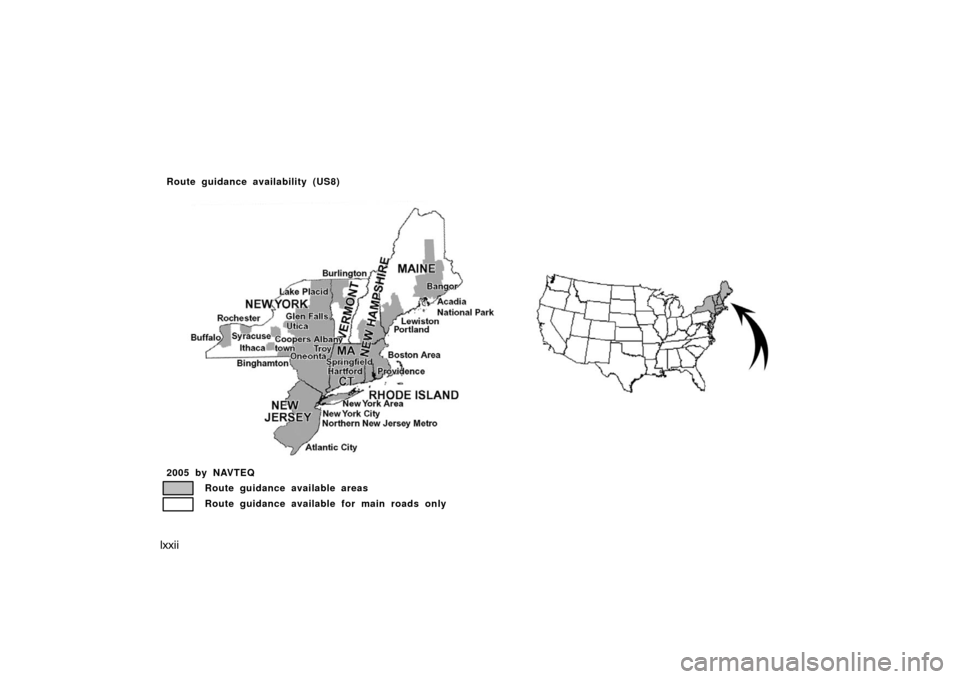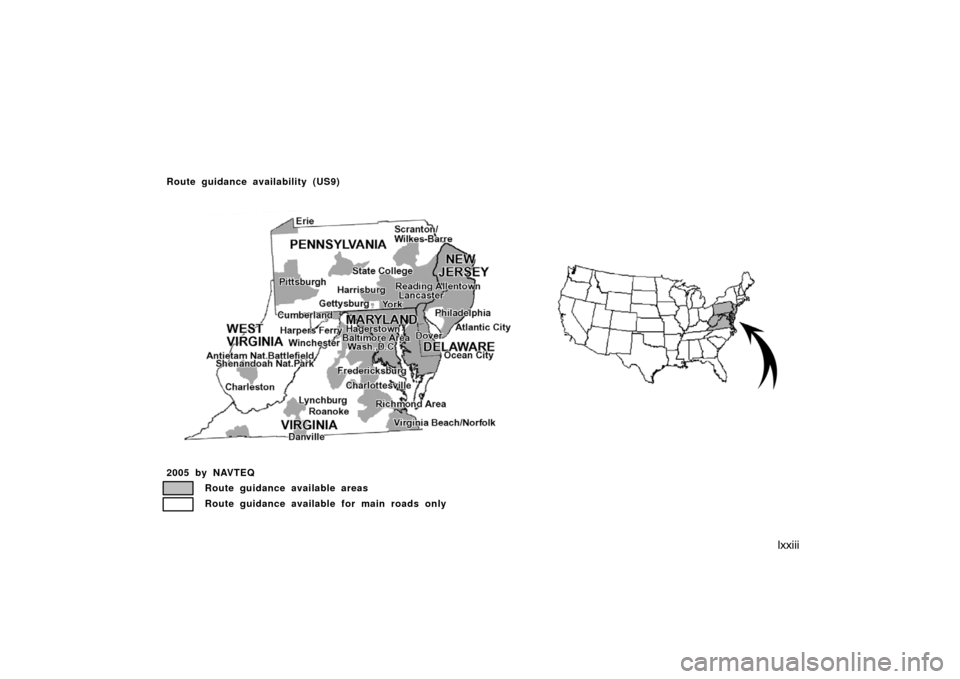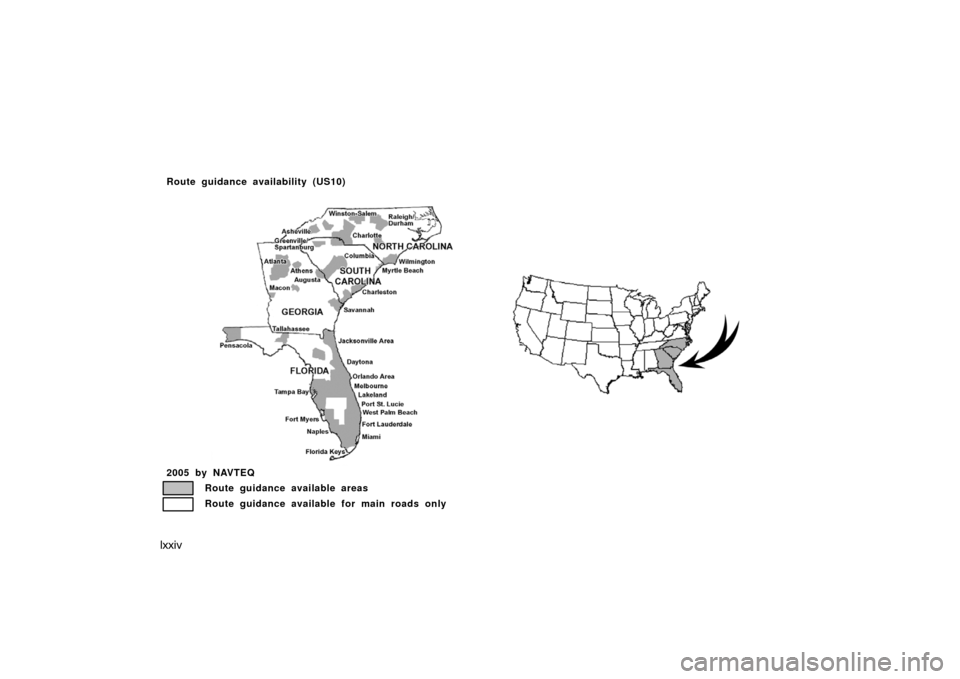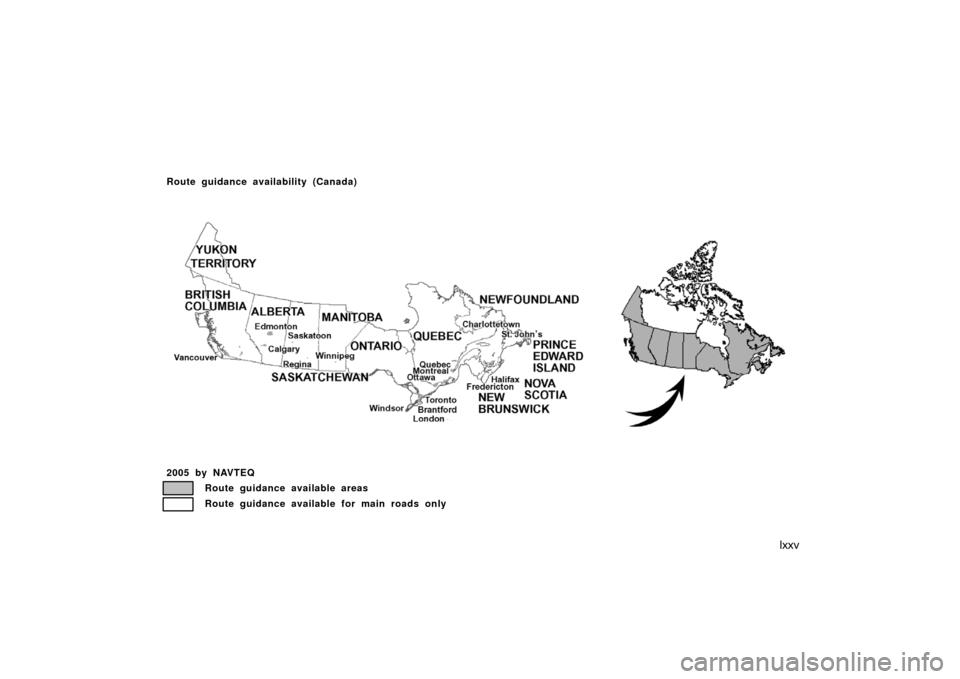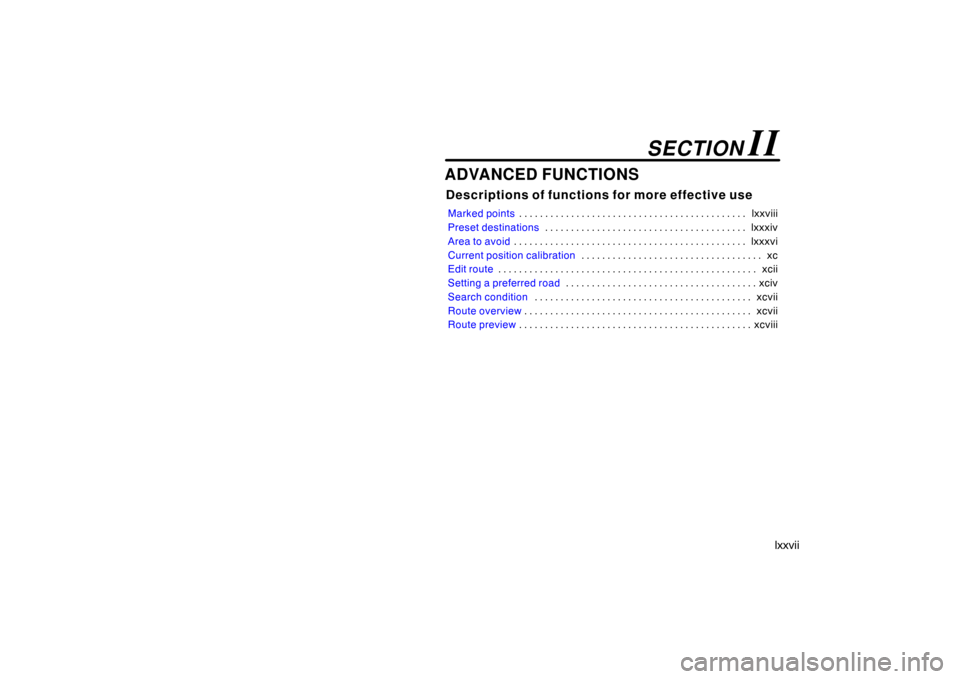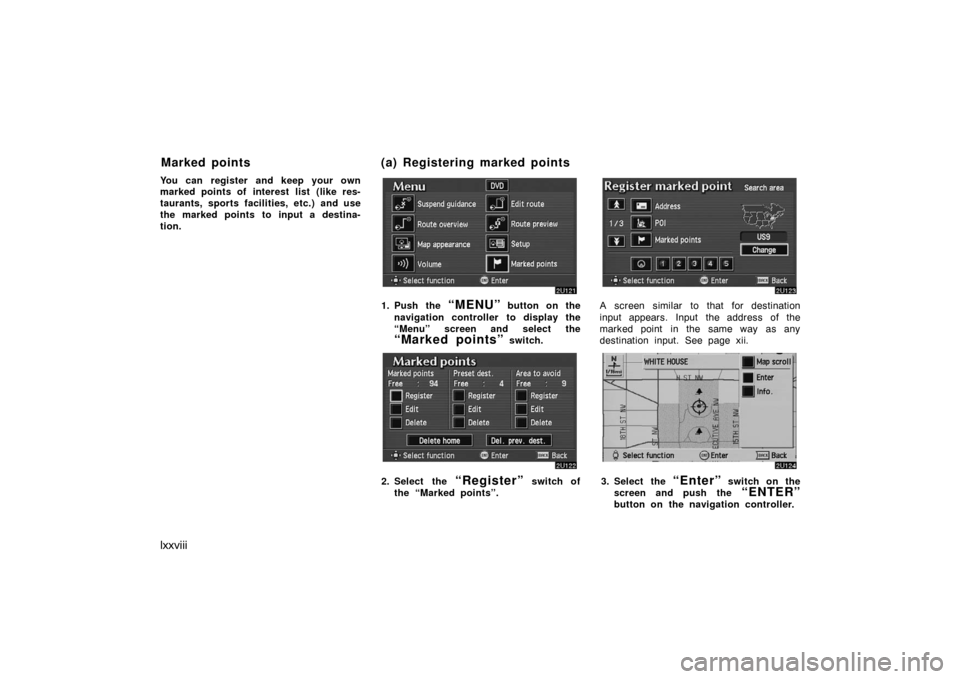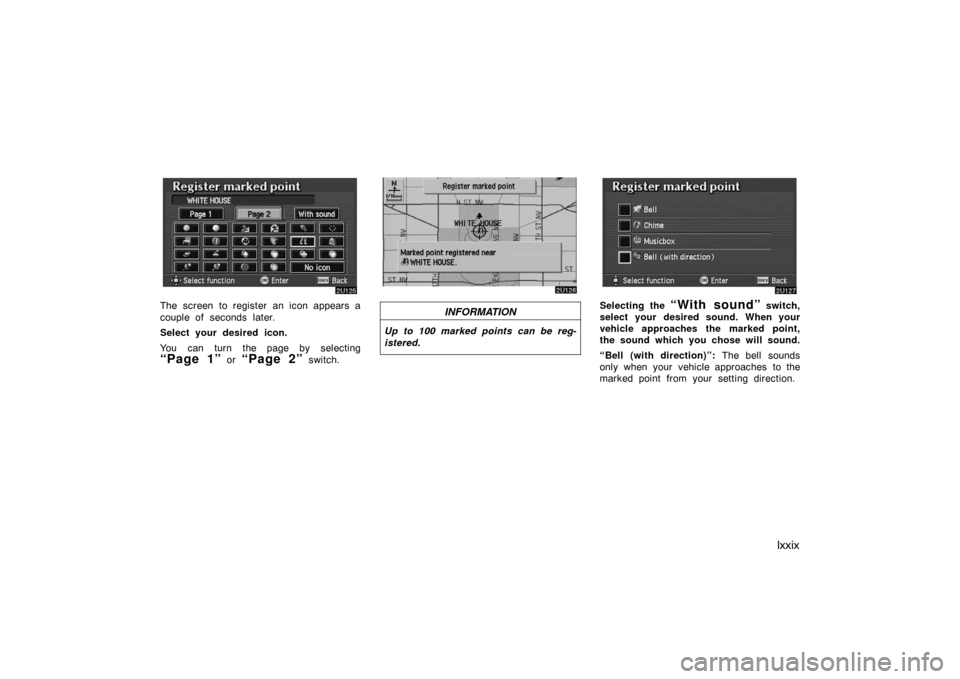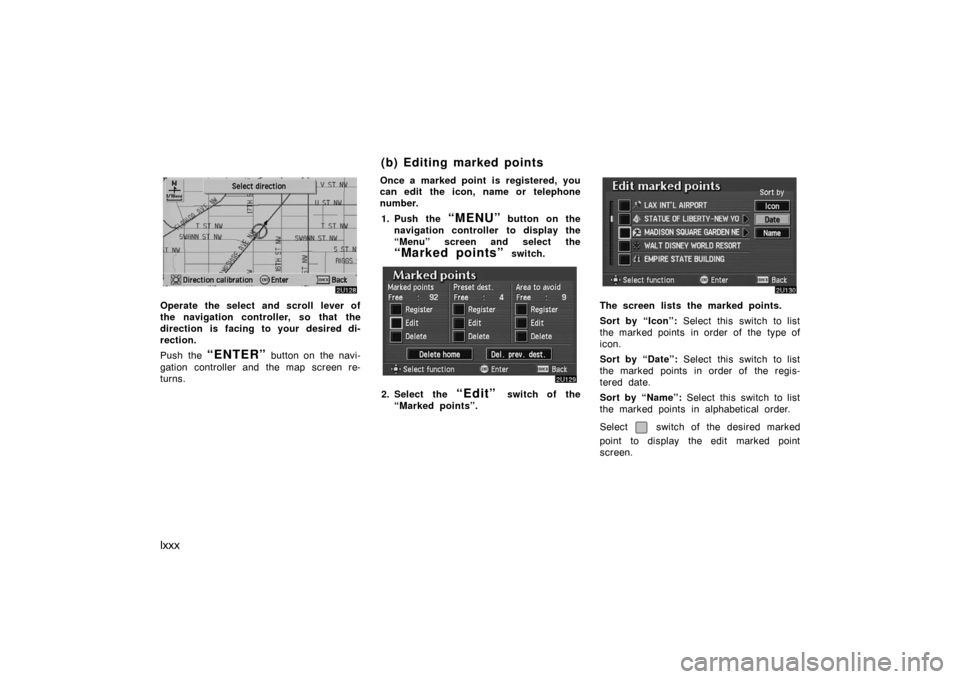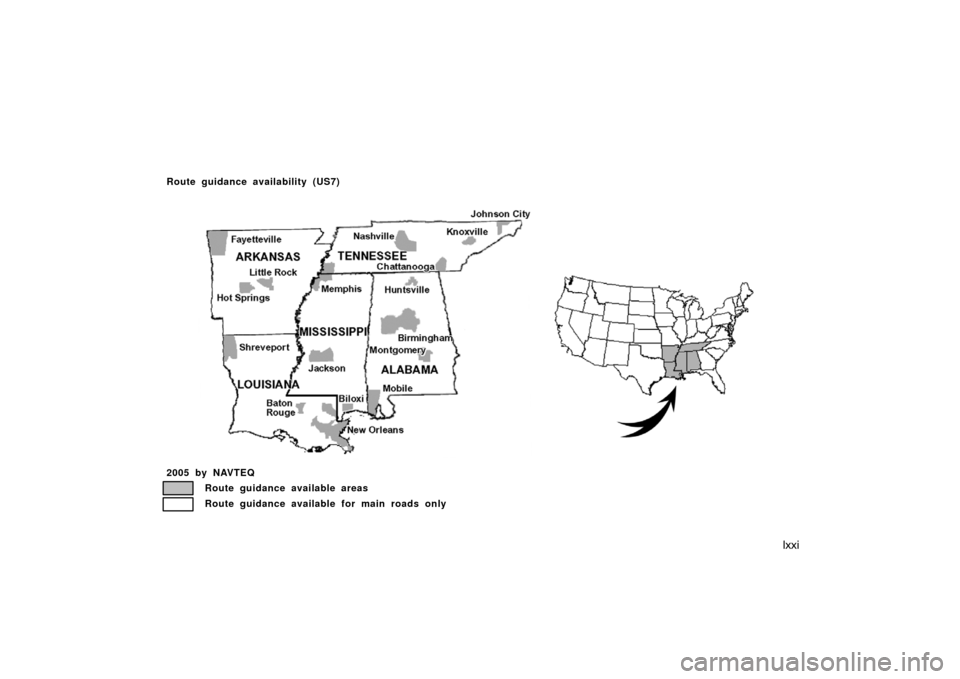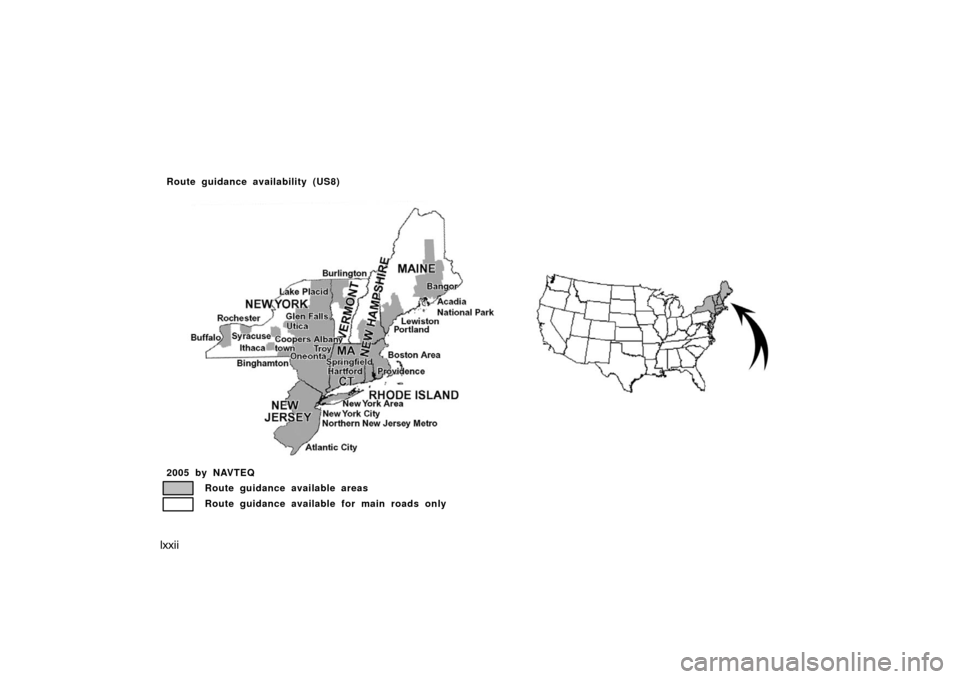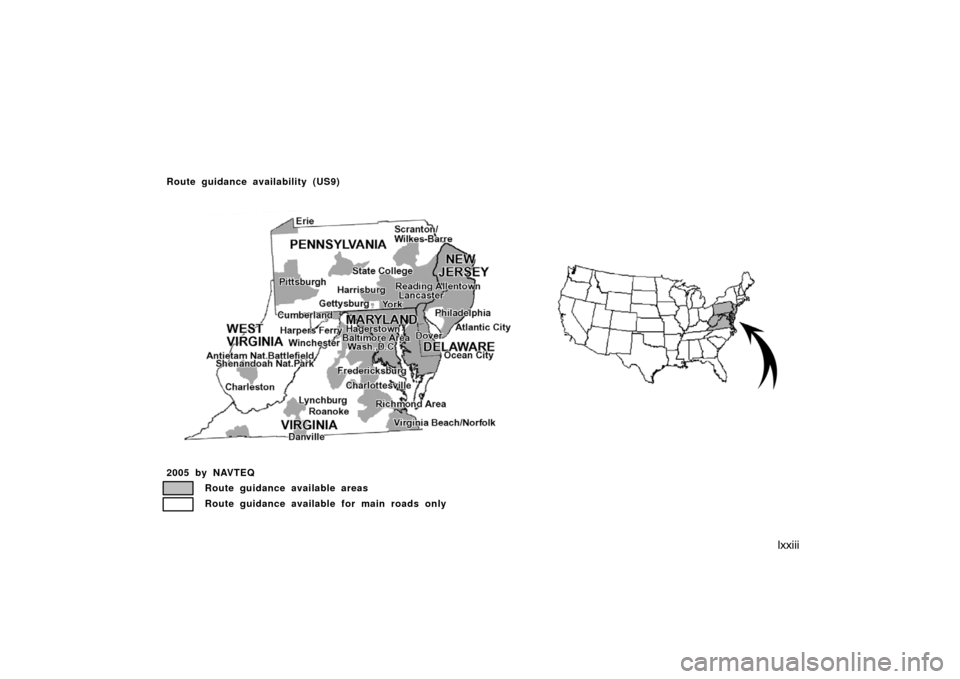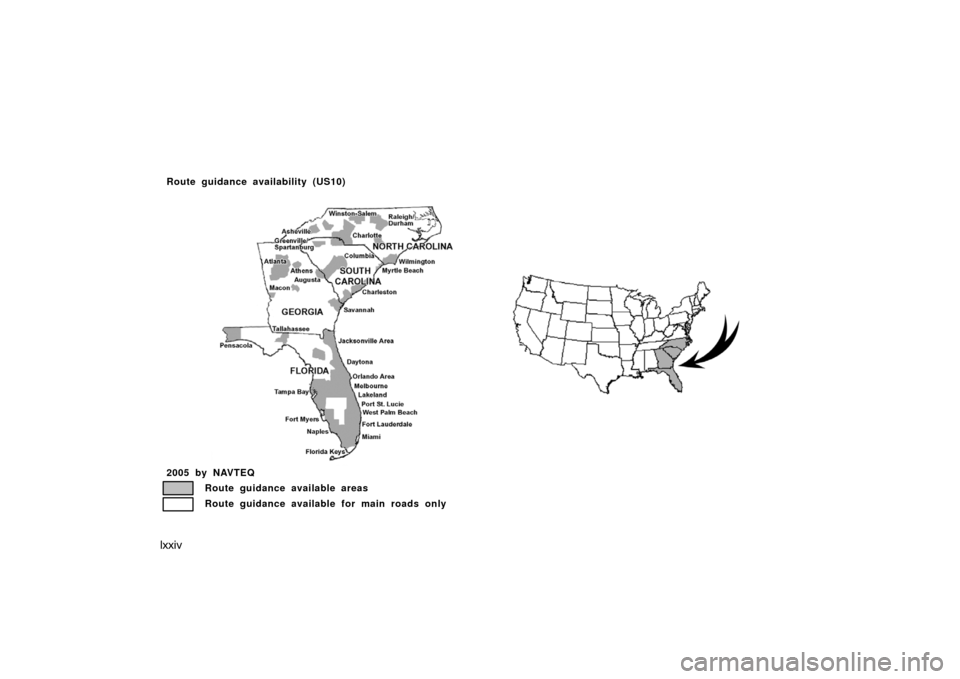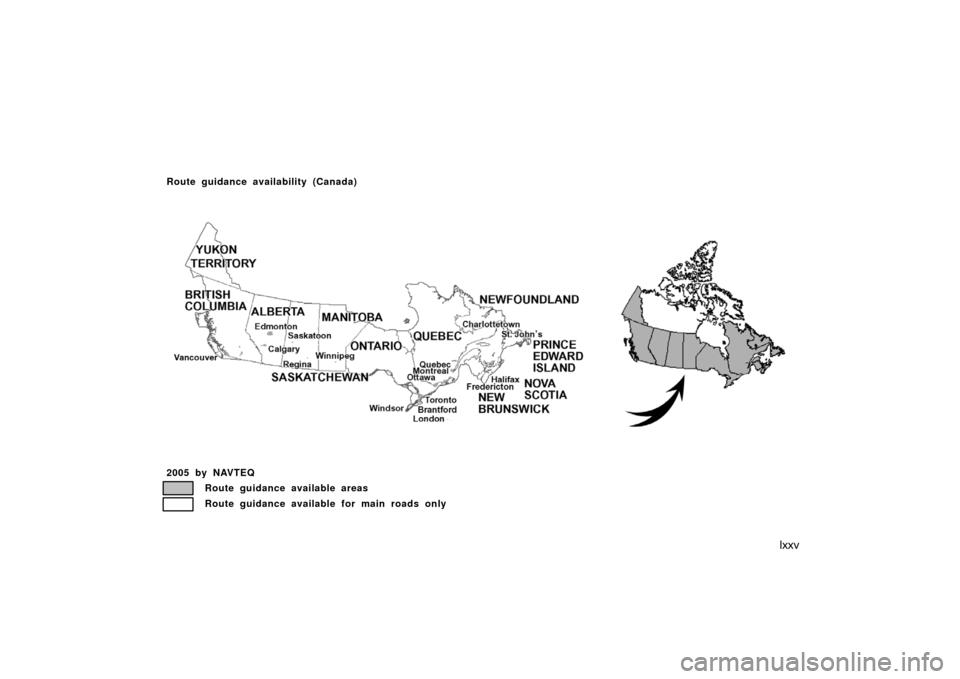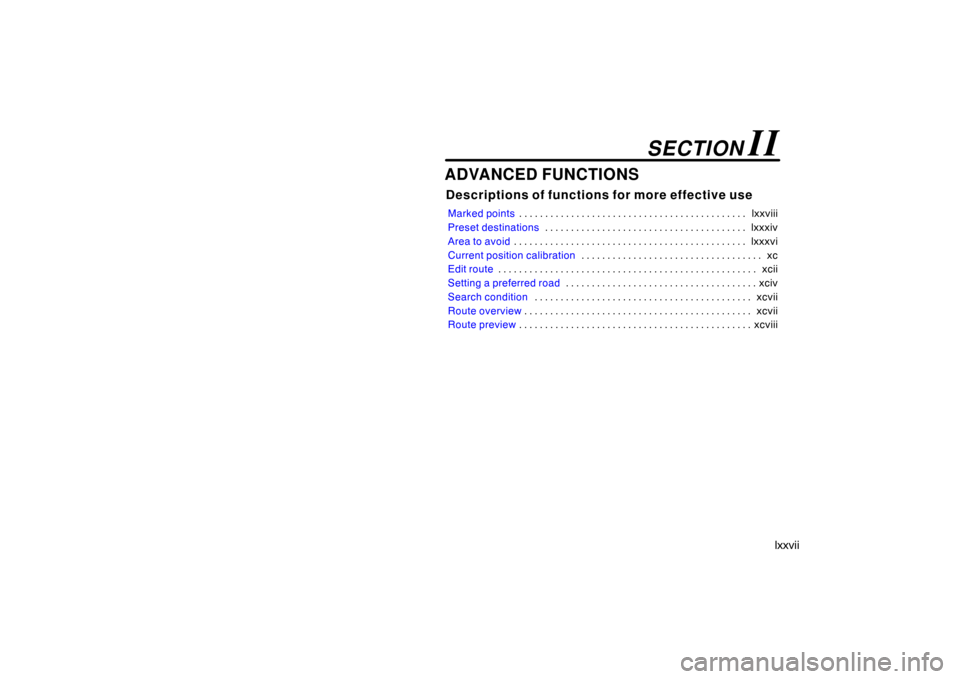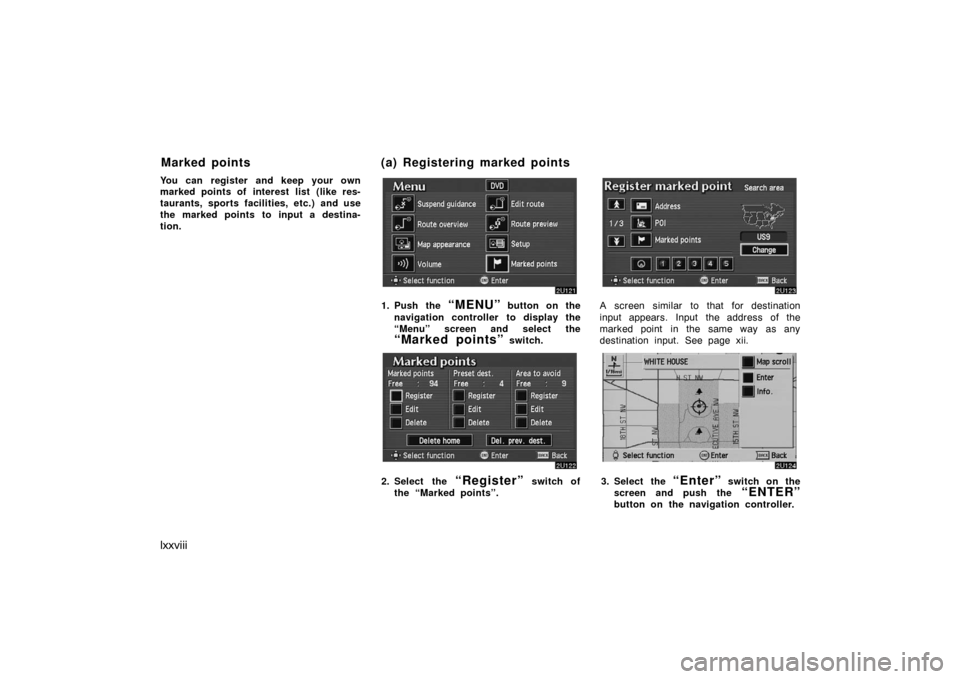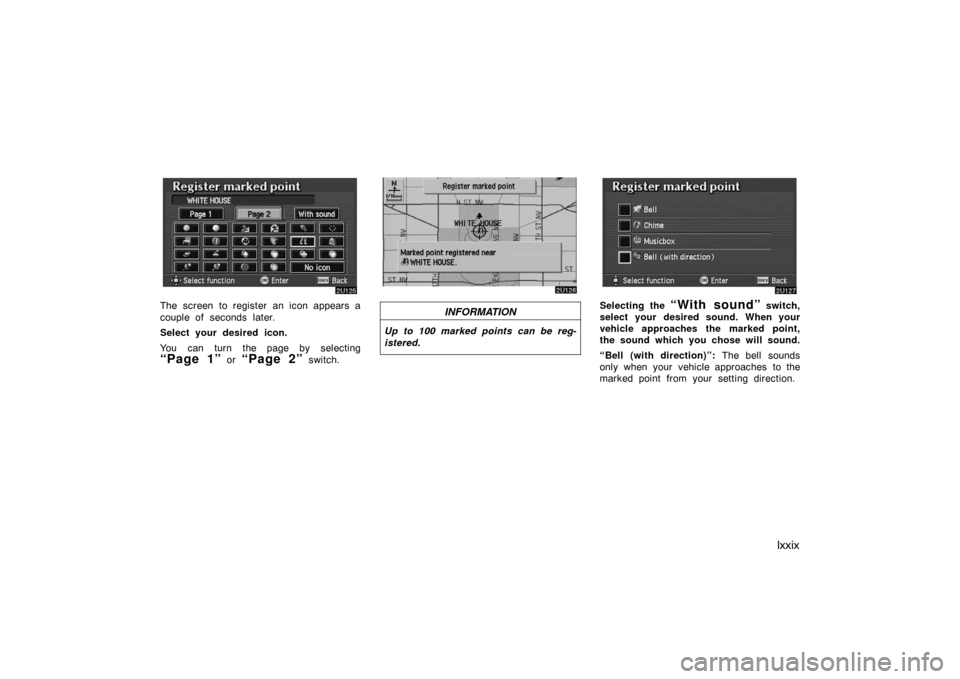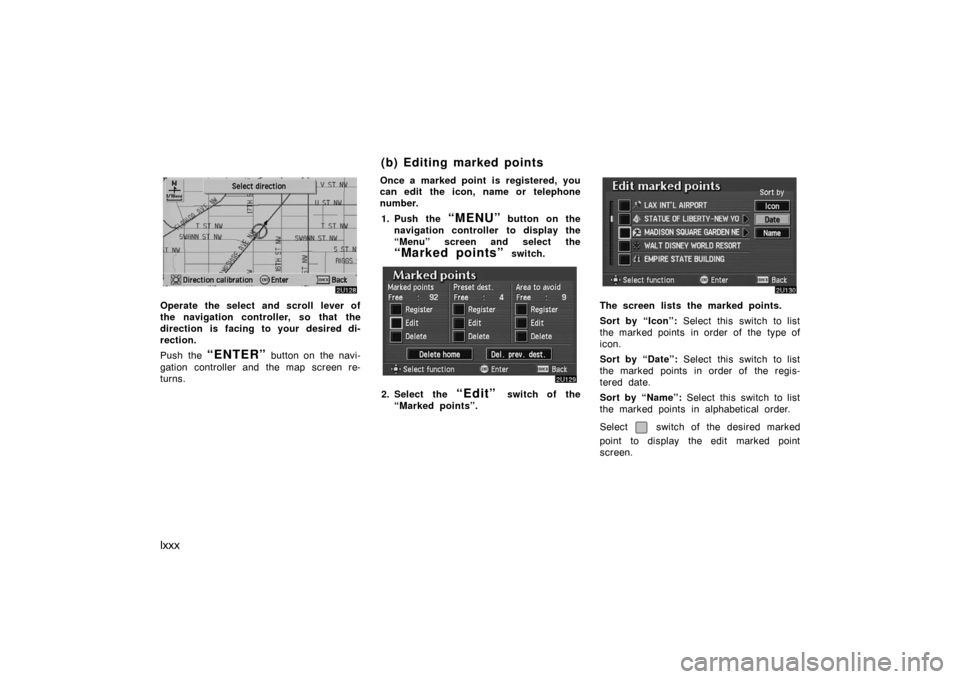TOYOTA AVALON 2007 XX30 / 3.G Navigation Manual
AVALON 2007 XX30 / 3.G
TOYOTA
TOYOTA
https://www.carmanualsonline.info/img/14/6150/w960_6150-0.png
TOYOTA AVALON 2007 XX30 / 3.G Navigation Manual
Trending: technical data, navigation system, lock, brake fluid, start stop button, sat nav, reset
Page 71 of 138
lxxi
2005 by NAVTEQ
Route guidance available areas
Route guidance available for main roads only
Route guidance availability (US7)
US07
Page 72 of 138
lxxii
2005 by NAVTEQ
Route guidance available areas
Route guidance available for main roads only
Route guidance availability (US8)
US08
Page 73 of 138
lxxiii
2005 by NAVTEQ
Route guidance available areas
Route guidance available for main roads only
Route guidance availability (US9)
US09
Page 74 of 138
lxxiv
US10
2005 by NAVTEQ
Route guidance available areas
Route guidance available for main roads only
Route guidance availability (US10)
Page 75 of 138
lxxv
2005 by NAVTEQ
Route guidance available areas
Route guidance available for main roads only
Route guidance availability (Canada)
canada01
Page 76 of 138
Page 77 of 138
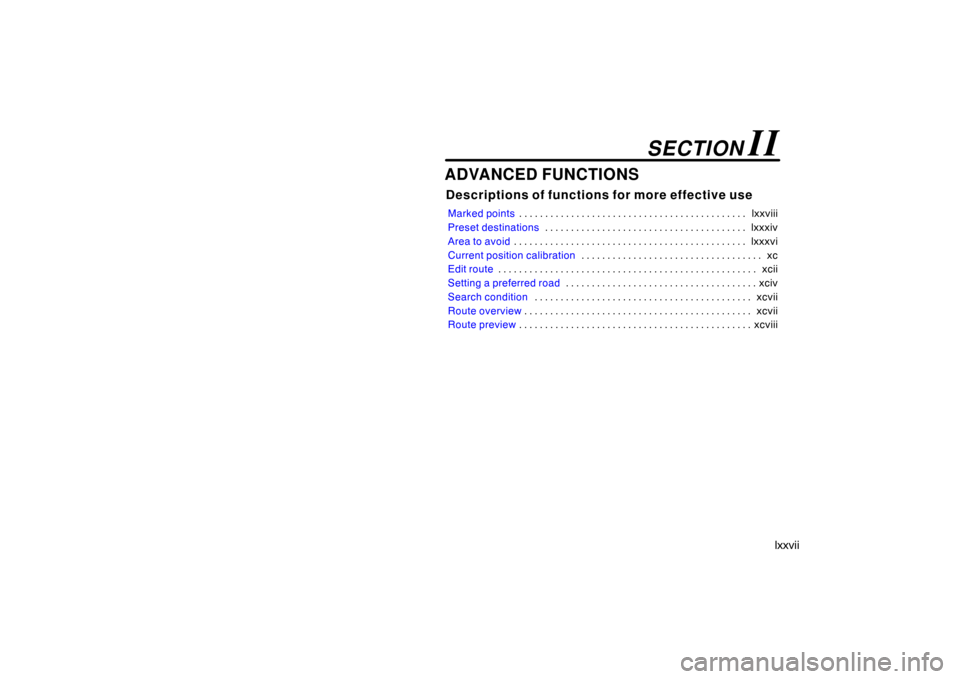
lxxvii
ADVANCED FUNCTIONS
Descriptions of functions for more effective use
Marked pointslxxviii . . . . . . . . . . . . . . . . . . . . . . . . . . . . . . . . . . . . . . . . . . . .
Preset destinationslxxxiv . . . . . . . . . . . . . . . . . . . . . . . . . . . . . . . . . . . . . . .
Area to avoidlxxxvi . . . . . . . . . . . . . . . . . . . . . . . . . . . . . . . . . . . . . . . . . . . . .
Current position calibrationxc . . . . . . . . . . . . . . . . . . . . . . . . . . . . . . . . . . .
Edit routexcii . . . . . . . . . . . . . . . . . . . . . . . . . . . . . . . . . . . . . . . . . . . . . . . . . .
Setting a preferred roadxciv . . . . . . . . . . . . . . . . . . . . . . . . . . . . . . . . . . . . .
Search conditionxcvii . . . . . . . . . . . . . . . . . . . . . . . . . . . . . . . . . . . . . . . . . .
Route overviewxcvii . . . . . . . . . . . . . . . . . . . . . . . . . . . . . . . . . . . . . . . . . . . .
Route previewxcviii . . . . . . . . . . . . . . . . . . . . . . . . . . . . . . . . . . . . . . . . . . . . .
SECTION II
Page 78 of 138
lxxviii
You can register and keep your own
marked points of interest list (like res-
taurants, sports facilities, etc.) and use
the marked points to input a destina-
tion.
1. Push the “MENU” button on the
navigation controller to display the
“Menu” screen and select the
“Marked points” switch.
2. Select the “Register” switch of
the “Marked points”.
A screen similar to that for destination
input appears. Input the address of the
marked point in the same way as any
destination input. See page xii.
3. Select the “Enter” switch on the
screen and push the
“ENTER”
button on the navigation controller.
Marked points (a) Registering marked points
Page 79 of 138
lxxix
The screen to register an icon appears a
couple of seconds later.
Select your desired icon.
You can turn the page by selecting
“Page 1” or “Page 2” switch.
INFORMATION
Up to 100 marked points can be reg-
istered.
Selecting the “With sound” switch,
select your desired sound. When your
vehicle approaches the marked point,
the sound which you chose will sound.
“Bell (with direction)”: The bell sounds
only when your vehicle approaches to the
marked point from your setting direction.
Page 80 of 138
lxxx
Operate the select and scroll lever of
the navigation controller, so that the
direction is facing to your desired di-
rection.
Push the
“ENTER” button on the navi-
gation controller and the map screen re-
turns.Once a marked point is registered, you
can edit the icon, name or telephone
number.
1. Push the
“MENU” button on the
navigation controller to display the
“Menu” screen and select the
“Marked points” switch.
2. Select the “Edit” switch of the
“Marked points”.
The screen lists the marked points.
Sort by “Icon”: Select this switch to list
the marked points in order of the type of
icon.
Sort by “Date”: Select this switch to list
the marked points in order of the regis-
tered date.
Sort by “Name”: Select this switch to list
the marked points in alphabetical order.
Select
switch of the desired marked
point to display the edit marked point
screen.
(b) Editing marked points
Trending: change time, height, instrument panel, fuses, engine, navigation system, climate control