display TOYOTA AVALON 2015 XX40 / 4.G Navigation Manual
[x] Cancel search | Manufacturer: TOYOTA, Model Year: 2015, Model line: AVALON, Model: TOYOTA AVALON 2015 XX40 / 4.GPages: 310, PDF Size: 4.49 MB
Page 197 of 310
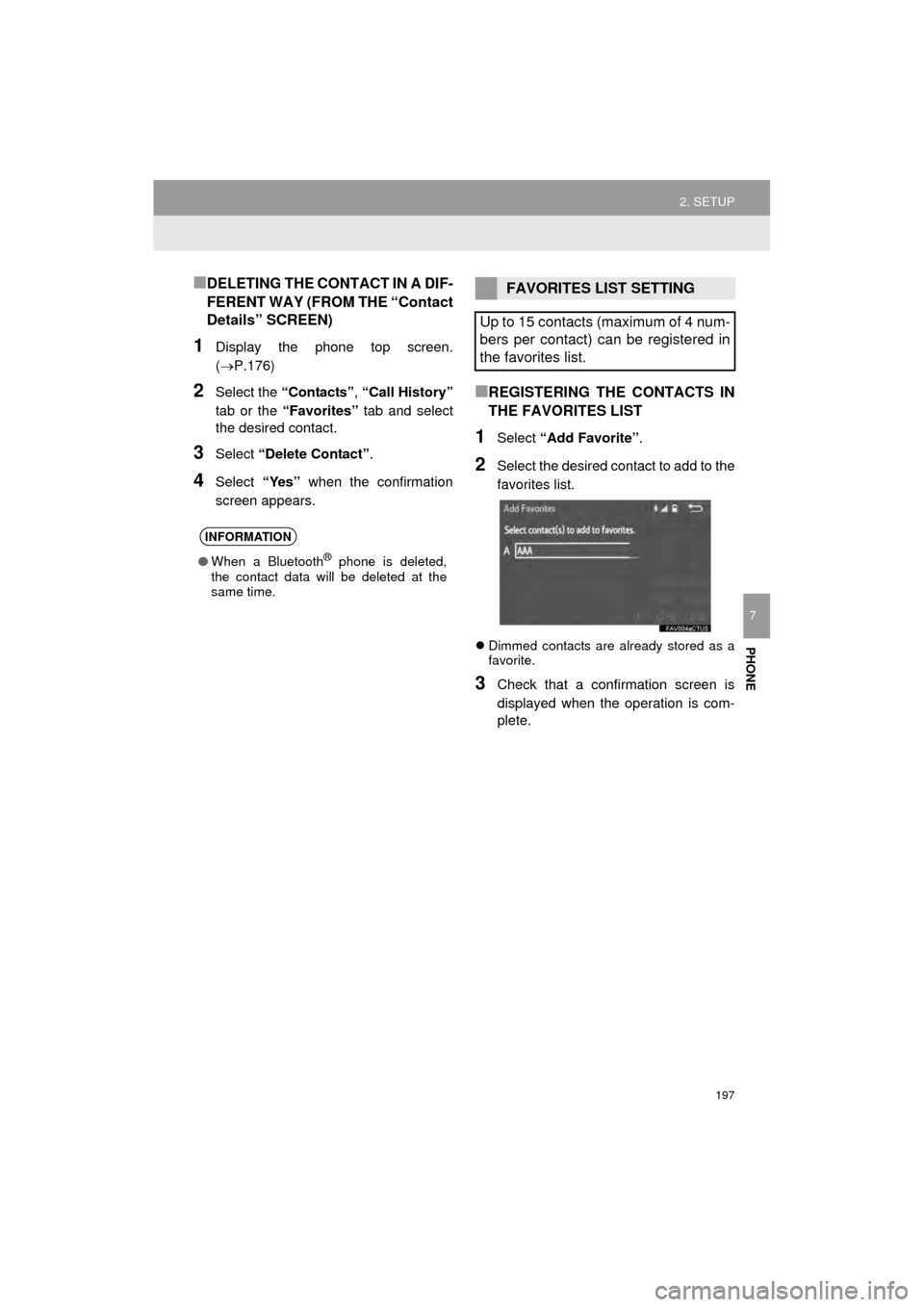
197
2. SETUP
AVA L O N _ N a v i _ U
PHONE
7
■DELETING THE CONTACT IN A DIF-
FERENT WAY (FROM THE “Contact
Details” SCREEN)
1Display the phone top screen.
(P.176)
2Select the “Contacts” , “Call History”
tab or the “Favorites” tab and select
the desired contact.
3Select “Delete Contact” .
4Select “Yes” when the confirmation
screen appears.
■REGISTERING THE CONTACTS IN
THE FAVORITES LIST
1Select “Add Favorite” .
2Select the desired contact to add to the
favorites list.
Dimmed contacts are already stored as a
favorite.
3Check that a confirmation screen is
displayed when the operation is com-
plete.
INFORMATION
● When a Bluetooth® phone is deleted,
the contact data will be deleted at the
same time.
FAVORITES LIST SETTING
Up to 15 contacts (maximum of 4 num-
bers per contact) can be registered in
the favorites list.
Page 198 of 310
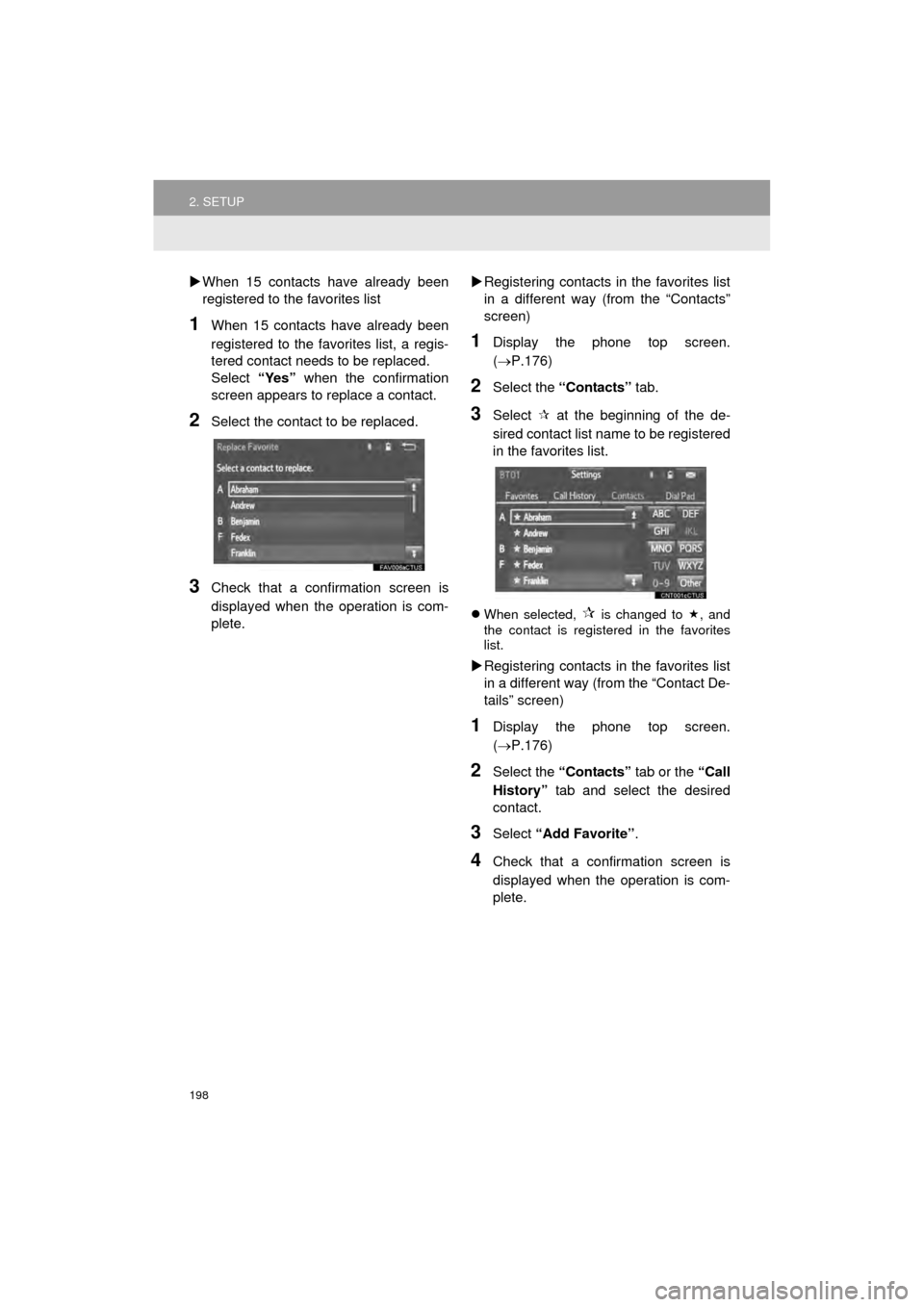
198
2. SETUP
AVA L O N _ N a v i _ U
When 15 contacts have already been
registered to the favorites list
1When 15 contacts have already been
registered to the favorites list, a regis-
tered contact needs to be replaced.
Select “Yes” when the confirmation
screen appears to replace a contact.
2Select the contact to be replaced.
3Check that a confirmation screen is
displayed when the operation is com-
plete.
Registering contacts in the favorites list
in a different way (from the “Contacts”
screen)
1Display the phone top screen.
( P.176)
2Select the “Contacts” tab.
3Select at the beginning of the de-
sired contact list name to be registered
in the favorites list.
When selected, is changed to , and
the contact is registered in the favorites
list.
Registering contacts in the favorites list
in a different way (from the “Contact De-
tails” screen)
1Display the phone top screen.
( P.176)
2Select the “Contacts” tab or the “Call
History” tab and select the desired
contact.
3Select “Add Favorite” .
4Check that a confirmation screen is
displayed when the operation is com-
plete.
Page 199 of 310
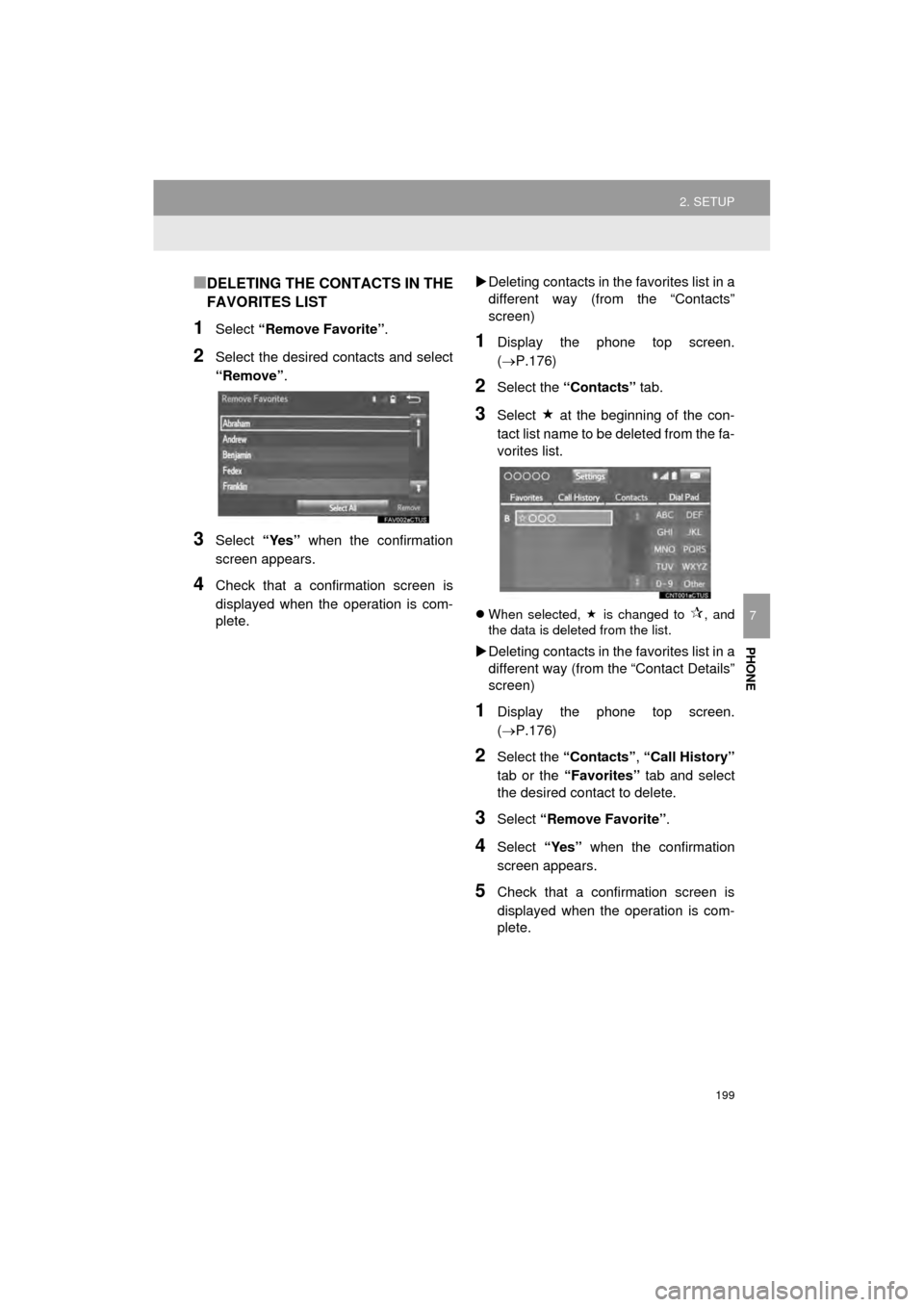
199
2. SETUP
AVA L O N _ N a v i _ U
PHONE
7
■DELETING THE CONTACTS IN THE
FAVORITES LIST
1Select “Remove Favorite” .
2Select the desired contacts and select
“Remove”.
3Select “Yes” when the confirmation
screen appears.
4Check that a confirmation screen is
displayed when the operation is com-
plete.
Deleting contacts in the favorites list in a
different way (from the “Contacts”
screen)
1Display the phone top screen.
(P.176)
2Select the “Contacts” tab.
3Select at the beginning of the con-
tact list name to be deleted from the fa-
vorites list.
When selected, is changed to , and
the data is deleted from the list.
Deleting contacts in the favorites list in a
different way (from the “Contact Details”
screen)
1Display the phone top screen.
(P.176)
2Select the “Contacts” , “Call History”
tab or the “Favorites” tab and select
the desired contact to delete.
3Select “Remove Favorite” .
4Select “Yes” when the confirmation
screen appears.
5Check that a confirmation screen is
displayed when the operation is com-
plete.
Page 200 of 310
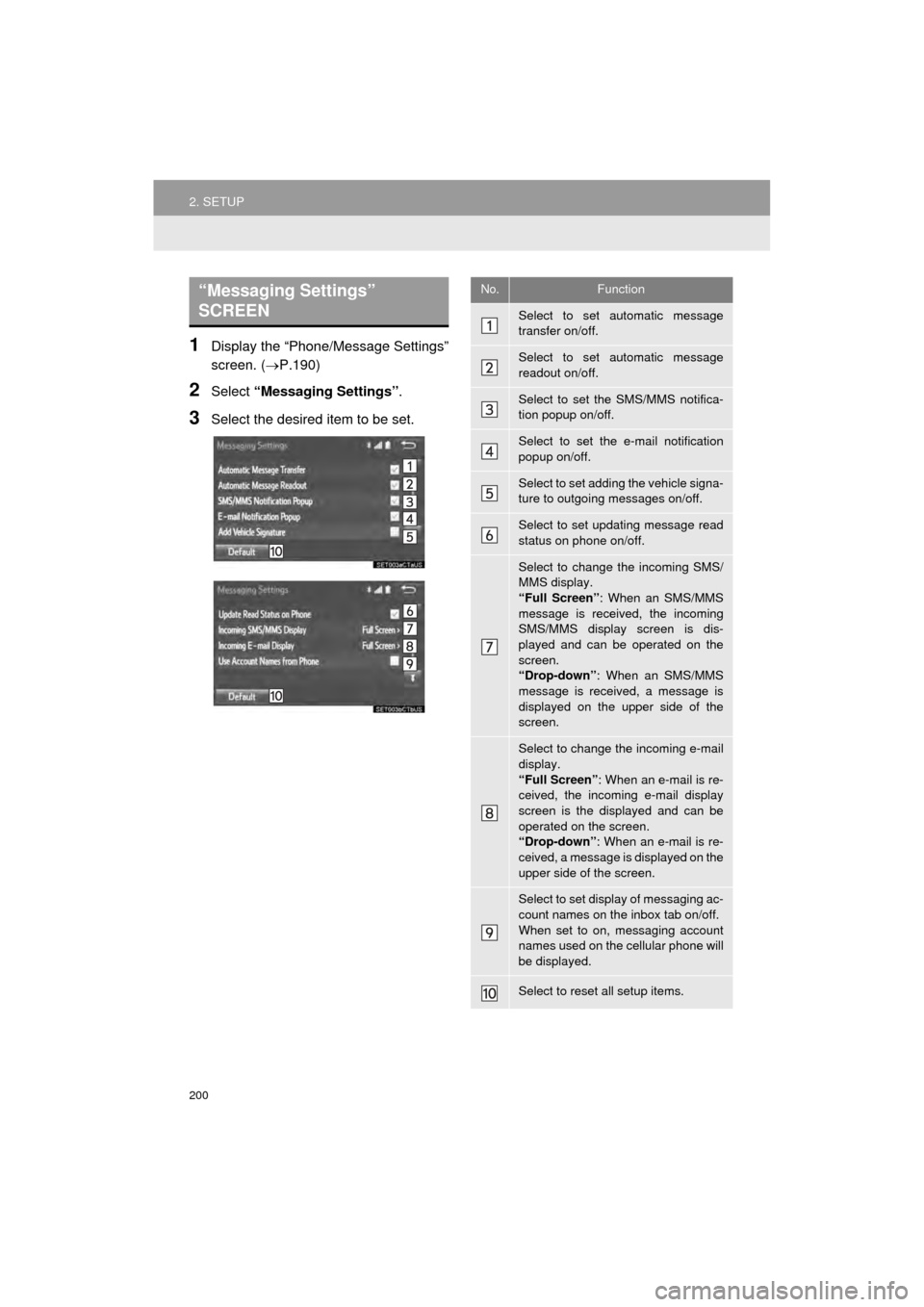
200
2. SETUP
AVA L O N _ N a v i _ U
1Display the “Phone/Message Settings”
screen. (P.190)
2Select “Messaging Settings” .
3Select the desired item to be set.
“Messaging Settings”
SCREEN No.Function
Select to set automatic message
transfer on/off.
Select to set automatic message
readout on/off.
Select to set the SMS/MMS notifica-
tion popup on/off.
Select to set the e-mail notification
popup on/off.
Select to set adding the vehicle signa-
ture to outgoing messages on/off.
Select to set updating message read
status on phone on/off.
Select to change the incoming SMS/
MMS display.
“Full Screen”: When an SMS/MMS
message is received, the incoming
SMS/MMS display screen is dis-
played and can be operated on the
screen.
“Drop-down” : When an SMS/MMS
message is received, a message is
displayed on the upper side of the
screen.
Select to change the incoming e-mail
display.
“Full Screen” : When an e-mail is re-
ceived, the incoming e-mail display
screen is the displayed and can be
operated on the screen.
“Drop-down” : When an e-mail is re-
ceived, a message is displayed on the
upper side of the screen.
Select to set display of messaging ac-
count names on the inbox tab on/off.
When set to on, messaging account
names used on the cellular phone will
be displayed.
Select to reset all setup items.
Page 201 of 310
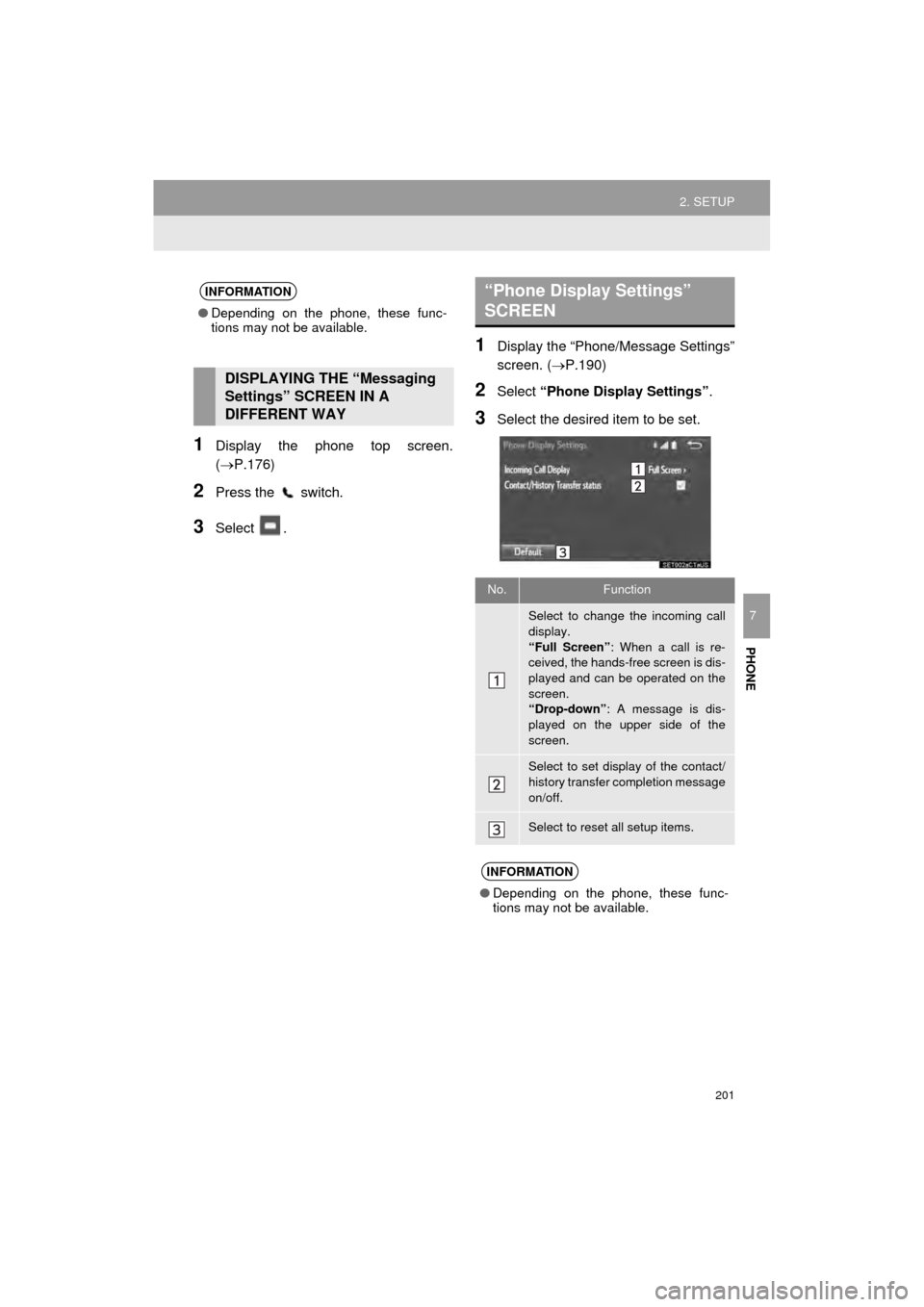
201
2. SETUP
AVA L O N _ N a v i _ U
PHONE
7
1Display the phone top screen.
(P.176)
2Press the switch.
3Select .
1Display the “Phone/Message Settings”
screen. (P.190)
2Select “Phone Display Settings” .
3Select the desired item to be set.
INFORMATION
●Depending on the phone, these func-
tions may not be available.
DISPLAYING THE “Messaging
Settings” SCREEN IN A
DIFFERENT WAY
“Phone Display Settings”
SCREEN
No.Function
Select to change the incoming call
display.
“Full Screen” : When a call is re-
ceived, the hands-free screen is dis-
played and can be operated on the
screen.
“Drop-down” : A message is dis-
played on the upper side of the
screen.
Select to set display of the contact/
history transfer completion message
on/off.
Select to reset all setup items.
INFORMATION
● Depending on the phone, these func-
tions may not be available.
Page 204 of 310
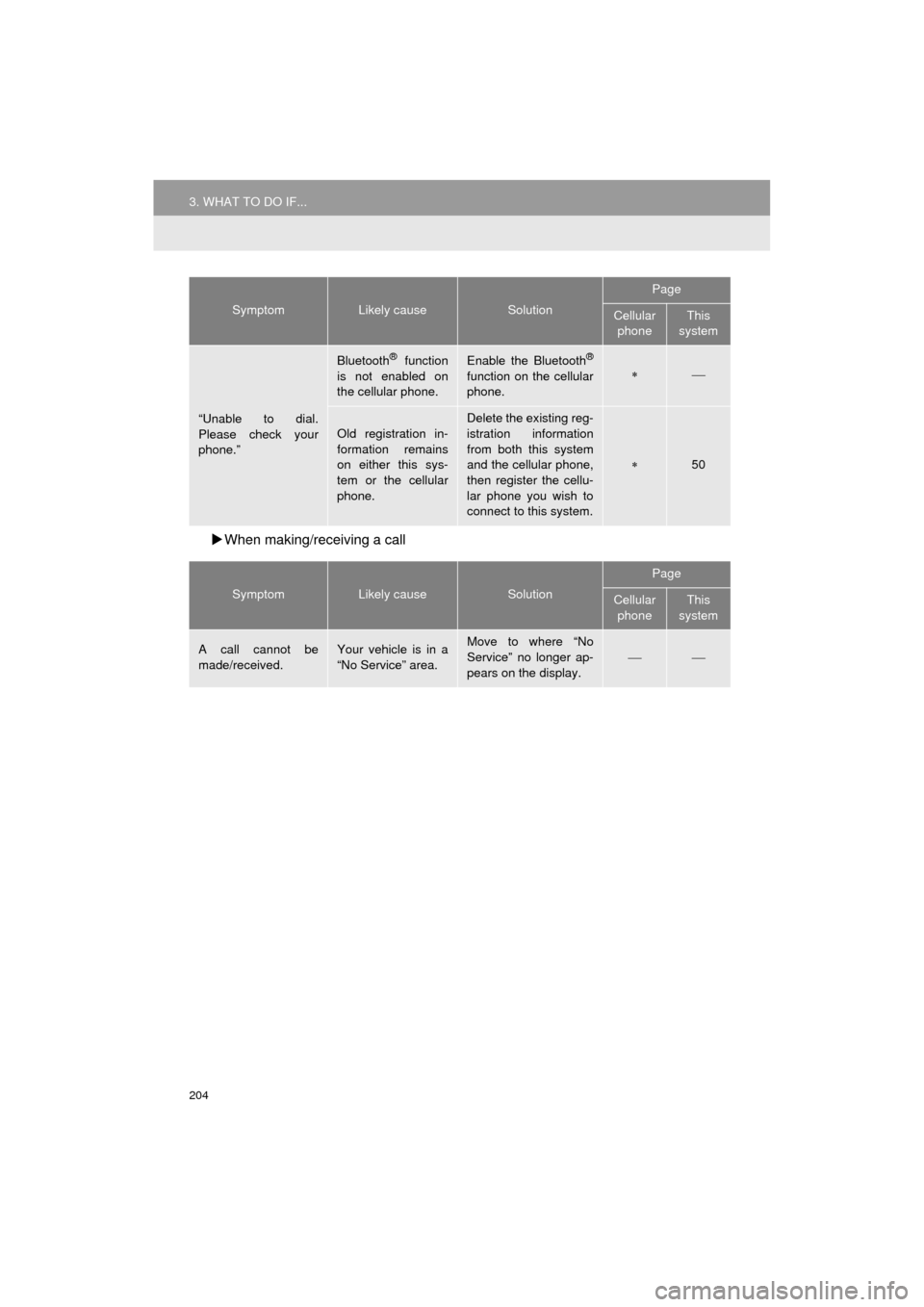
204
3. WHAT TO DO IF...
AVA L O N _ N a v i _ U
When making/receiving a call
“Unable to dial.
Please check your
phone.”
Bluetooth® function
is not enabled on
the cellular phone.Enable the Bluetooth®
function on the cellular
phone.
Old registration in-
formation remains
on either this sys-
tem or the cellular
phone.Delete the existing reg-
istration information
from both this system
and the cellular phone,
then register the cellu-
lar phone you wish to
connect to this system.
50
SymptomLikely causeSolution
Page
Cellular phoneThis
system
A call cannot be
made/received.Your vehicle is in a
“No Service” area.Move to where “No
Service” no longer ap-
pears on the display.
SymptomLikely causeSolution
Page
Cellular phoneThis
system
Page 207 of 310
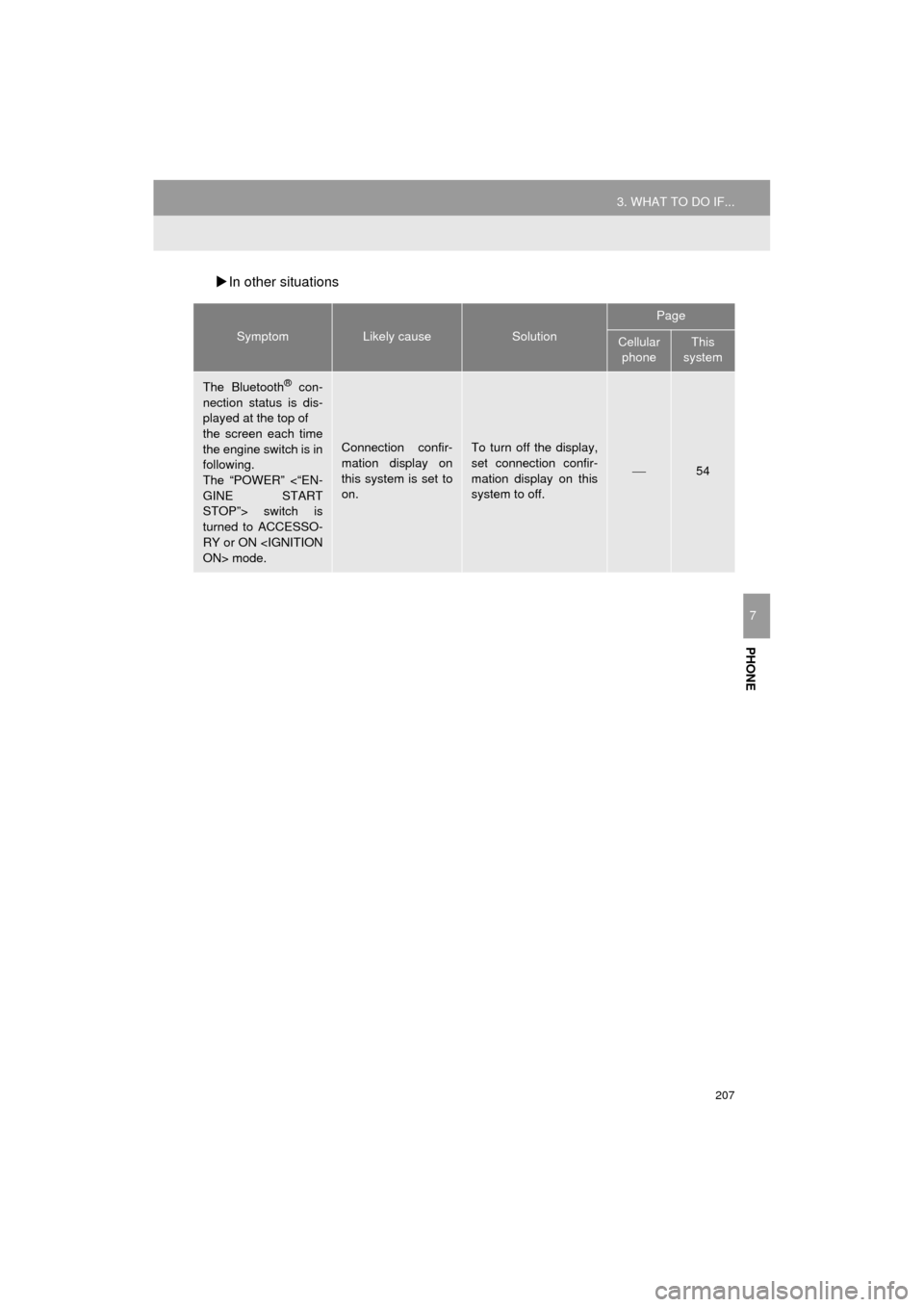
207
3. WHAT TO DO IF...
AVA L O N _ N a v i _ U
PHONE
7
In other situations
SymptomLikely causeSolution
Page
Cellular
phoneThis
system
The Bluetooth® con-
nection status is dis-
played at the top of
the screen each time
the engine switch is in
following.
The “POWER” <“EN-
GINE START
STOP”> switch is
turned to ACCESSO-
RY or ON
Connection confir-
mation display on
this system is set to
on.To turn off the display,
set connection confir-
mation display on this
system to off.
54
Page 210 of 310
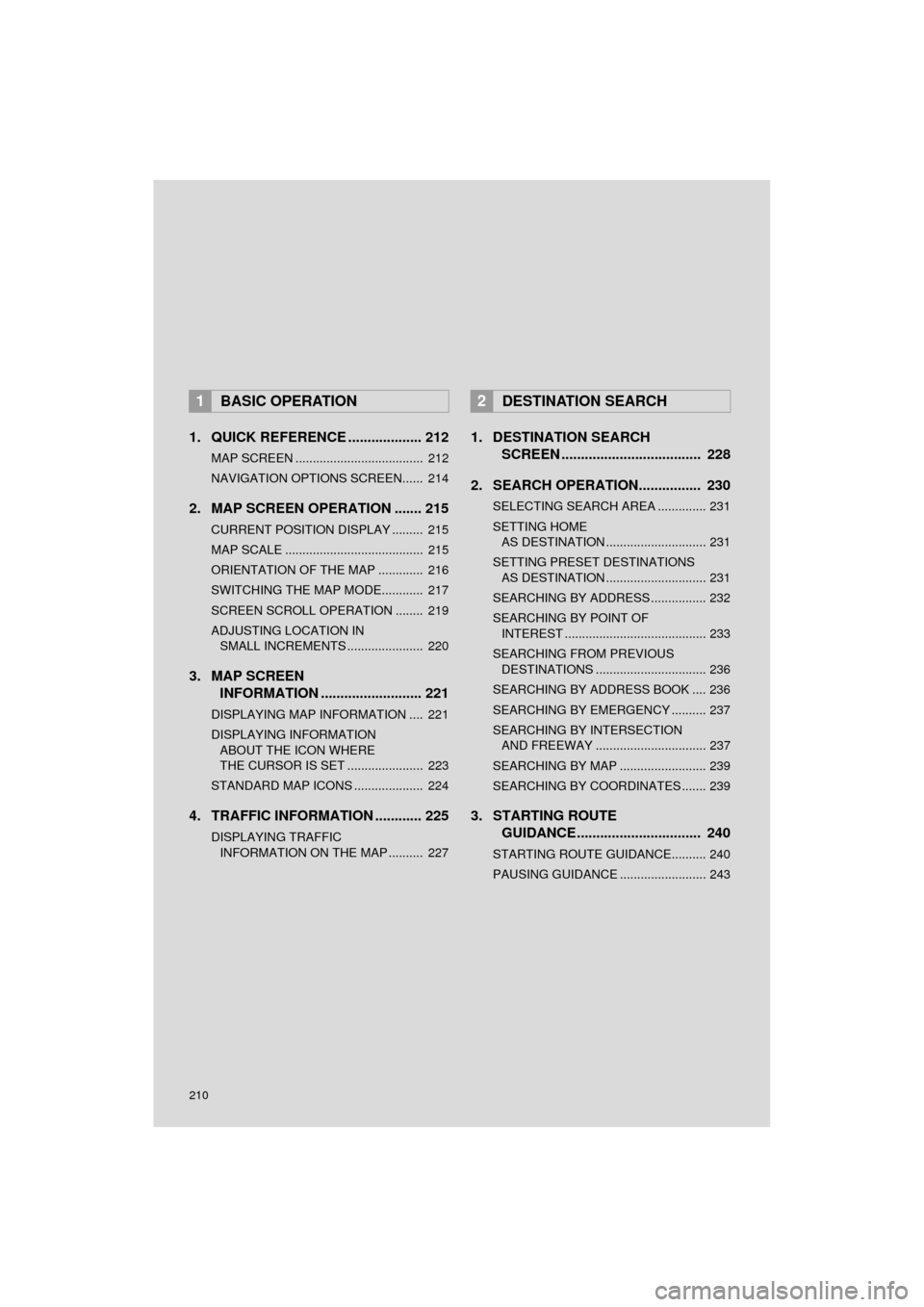
210
AVA L O N _ N a v i _ U
1. QUICK REFERENCE ................... 212
MAP SCREEN ..................................... 212
NAVIGATION OPTIONS SCREEN...... 214
2. MAP SCREEN OPERATION ....... 215
CURRENT POSITION DISPLAY ......... 215
MAP SCALE ........................................ 215
ORIENTATION OF THE MAP ............. 216
SWITCHING THE MAP MODE............ 217
SCREEN SCROLL OPERATION ........ 219
ADJUSTING LOCATION IN SMALL INCREMENTS ...................... 220
3. MAP SCREEN INFORMATION .......................... 221
DISPLAYING MAP INFORMATION .... 221
DISPLAYING INFORMATION
ABOUT THE ICON WHERE
THE CURSOR IS SET ...................... 223
STANDARD MAP ICONS .................... 224
4. TRAFFIC INFORMATION ............ 225
DISPLAYING TRAFFIC INFORMATION ON THE MAP .......... 227
1. DESTINATION SEARCH SCREEN .................................... 228
2. SEARCH OPERATION.. .............. 230
SELECTING SEARCH AREA .............. 231
SETTING HOME
AS DESTINATION ............................. 231
SETTING PRESET DESTINATIONS AS DESTINATION ............................. 231
SEARCHING BY ADDRESS ................ 232
SEARCHING BY POINT OF INTEREST ......................................... 233
SEARCHING FROM PREVIOUS DESTINATIONS ................................ 236
SEARCHING BY ADDRESS BOOK .... 236
SEARCHING BY EMERGENCY .......... 237
SEARCHING BY INTERSECTION AND FREEWAY ................................ 237
SEARCHING BY MAP ......................... 239
SEARCHING BY COORDINATES ....... 239
3. STARTING ROUTE GUIDANCE ....... ......................... 240
STARTING ROUTE GUIDANCE.......... 240
PAUSING GUIDANCE ......................... 243
1BASIC OPERATION2DESTINATION SEARCH
Page 212 of 310
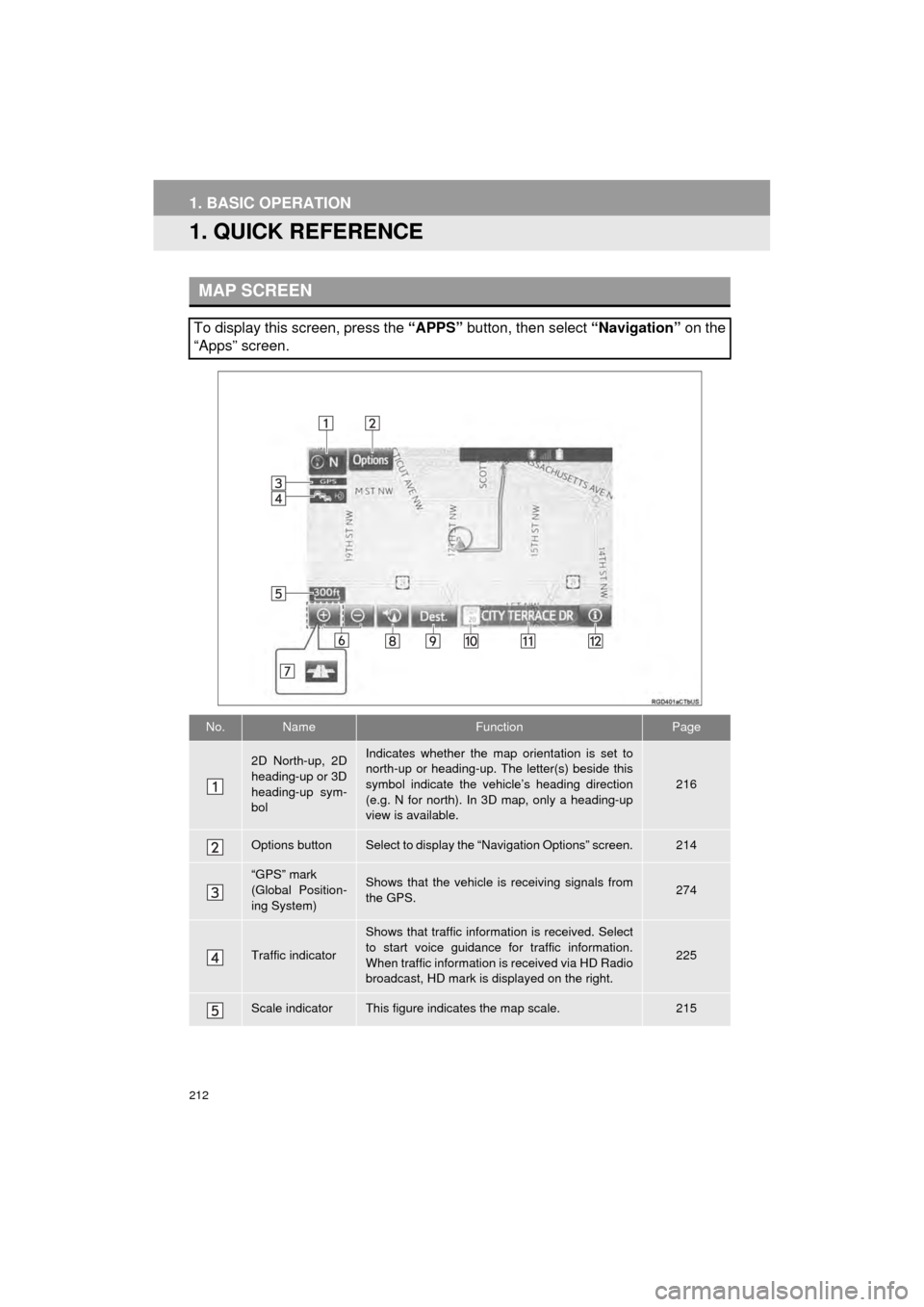
212
AVA L O N _ N a v i _ U
1. BASIC OPERATION
1. QUICK REFERENCE
MAP SCREEN
To display this screen, press the “APPS” button, then select “Navigation” on the
“Apps” screen.
No.NameFunctionPage
2D North-up, 2D
heading-up or 3D
heading-up sym-
bolIndicates whether the map orientation is set to
north-up or heading-up. The letter(s) beside this
symbol indicate the vehicle’s heading direction
(e.g. N for north). In 3D map, only a heading-up
view is available.
216
Options buttonSelect to display the “Navigation Options” screen.214
“GPS” mark
(Global Position-
ing System)Shows that the vehicle is receiving signals from
the GPS.274
Traffic indicator
Shows that traffic information is received. Select
to start voice guidance for traffic information.
When traffic information is received via HD Radio
broadcast, HD mark is displayed on the right.
225
Scale indicatorThis figure indicates the map scale.215
Page 213 of 310
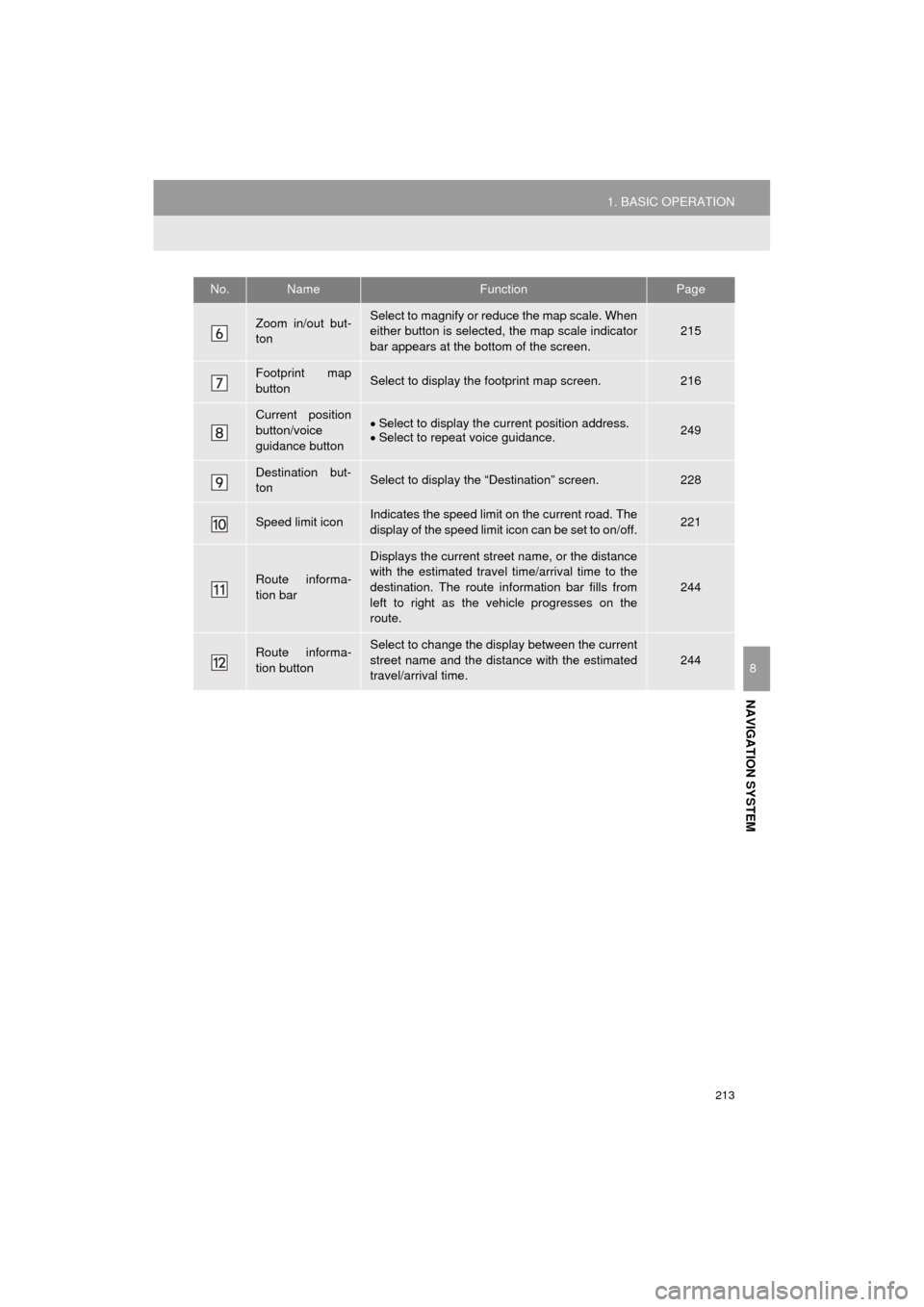
213
1. BASIC OPERATION
AVA L O N _ N a v i _ U
NAVIGATION SYSTEM
8
Zoom in/out but-
tonSelect to magnify or reduce the map scale. When
either button is selected, the map scale indicator
bar appears at the bottom of the screen.215
Footprint map
buttonSelect to display the footprint map screen.216
Current position
button/voice
guidance buttonSelect to display the current position address.
Select to repeat voice guidance.249
Destination but-
tonSelect to display the “Destination” screen.228
Speed limit iconIndicates the speed limit on the current road. The
display of the speed limit icon can be set to on/off.221
Route informa-
tion bar
Displays the current street name, or the distance
with the estimated travel time/arrival time to the
destination. The route information bar fills from
left to right as the vehicle progresses on the
route.
244
Route informa-
tion buttonSelect to change the display between the current
street name and the distance with the estimated
travel/arrival time.
244
No.NameFunctionPage