display TOYOTA AVALON 2015 XX40 / 4.G Navigation Manual
[x] Cancel search | Manufacturer: TOYOTA, Model Year: 2015, Model line: AVALON, Model: TOYOTA AVALON 2015 XX40 / 4.GPages: 310, PDF Size: 4.49 MB
Page 155 of 310
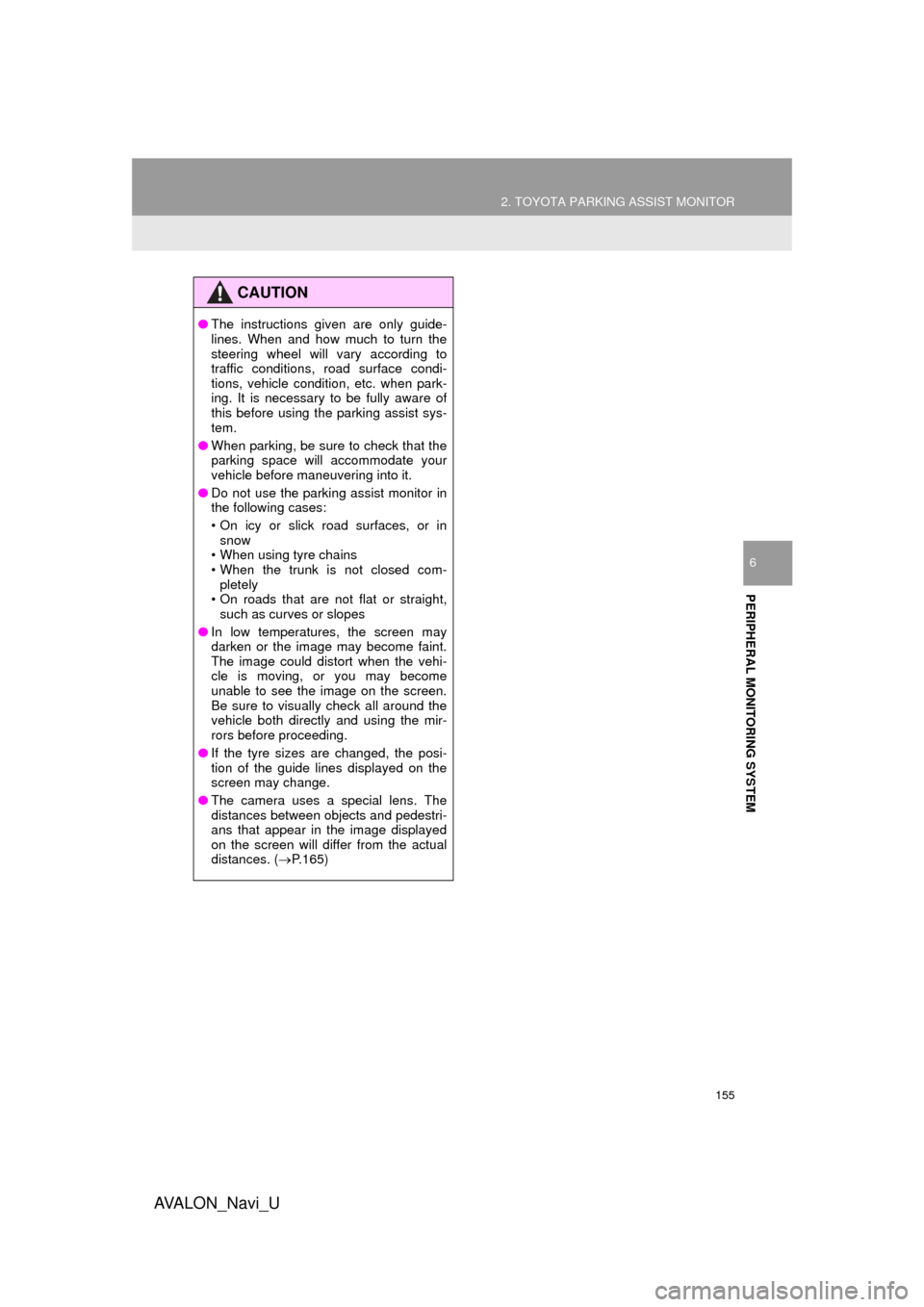
155
2. TOYOTA PARKING ASSIST MONITOR
AVA L O N _ N a v i _ U
PERIPHERAL MONITORING SYSTEM
6
CAUTION
●The instructions given are only guide-
lines. When and how much to turn the
steering wheel will vary according to
traffic conditions, road surface condi-
tions, vehicle condition, etc. when park-
ing. It is necessary to be fully aware of
this before using the parking assist sys-
tem.
● When parking, be sure to check that the
parking space will accommodate your
vehicle before maneuvering into it.
● Do not use the parking assist monitor in
the following cases:
• On icy or slick road surfaces, or in
snow
• When using tyre chains
• When the trunk is not closed com- pletely
• On roads that are not flat or straight,
such as curves or slopes
● In low temperatures, the screen may
darken or the image may become faint.
The image could distort when the vehi-
cle is moving, or you may become
unable to see the image on the screen.
Be sure to visually check all around the
vehicle both directly and using the mir-
rors before proceeding.
● If the tyre sizes are changed, the posi-
tion of the guide lines displayed on the
screen may change.
● The camera uses a special lens. The
distances between objects and pedestri-
ans that appear in the image displayed
on the screen will differ from the actual
distances. ( P.165)
Page 156 of 310
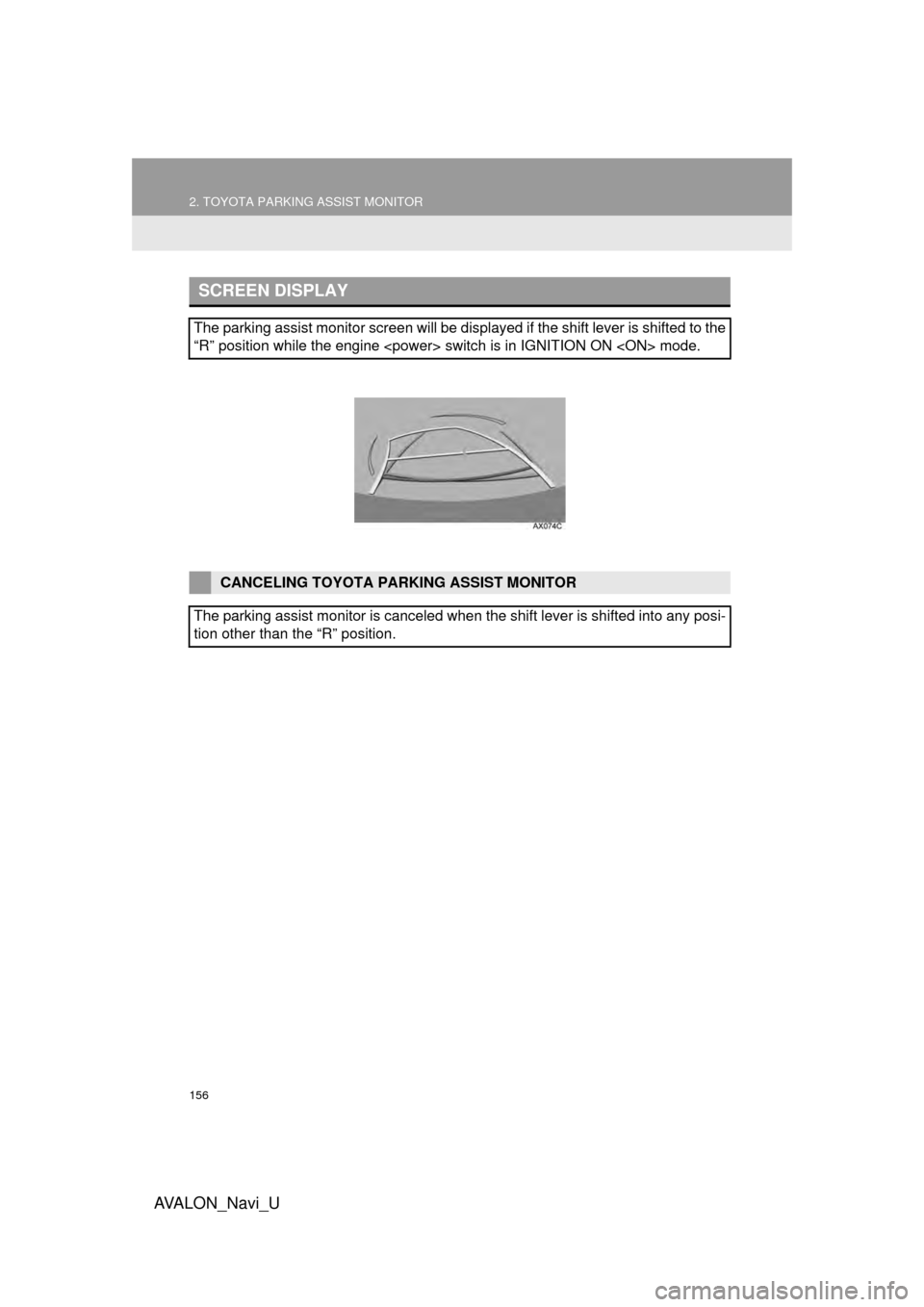
156
2. TOYOTA PARKING ASSIST MONITOR
AVA L O N _ N a v i _ U
SCREEN DISPLAY
The parking assist monitor screen will be displayed if the shift lever is shifted to the
“R” position while the engine
CANCELING TOYOTA PARKING ASSIST MONITOR
The parking assist monitor is canceled when the shift lever is shifted into any posi-
tion other than the “R” position.
Page 157 of 310
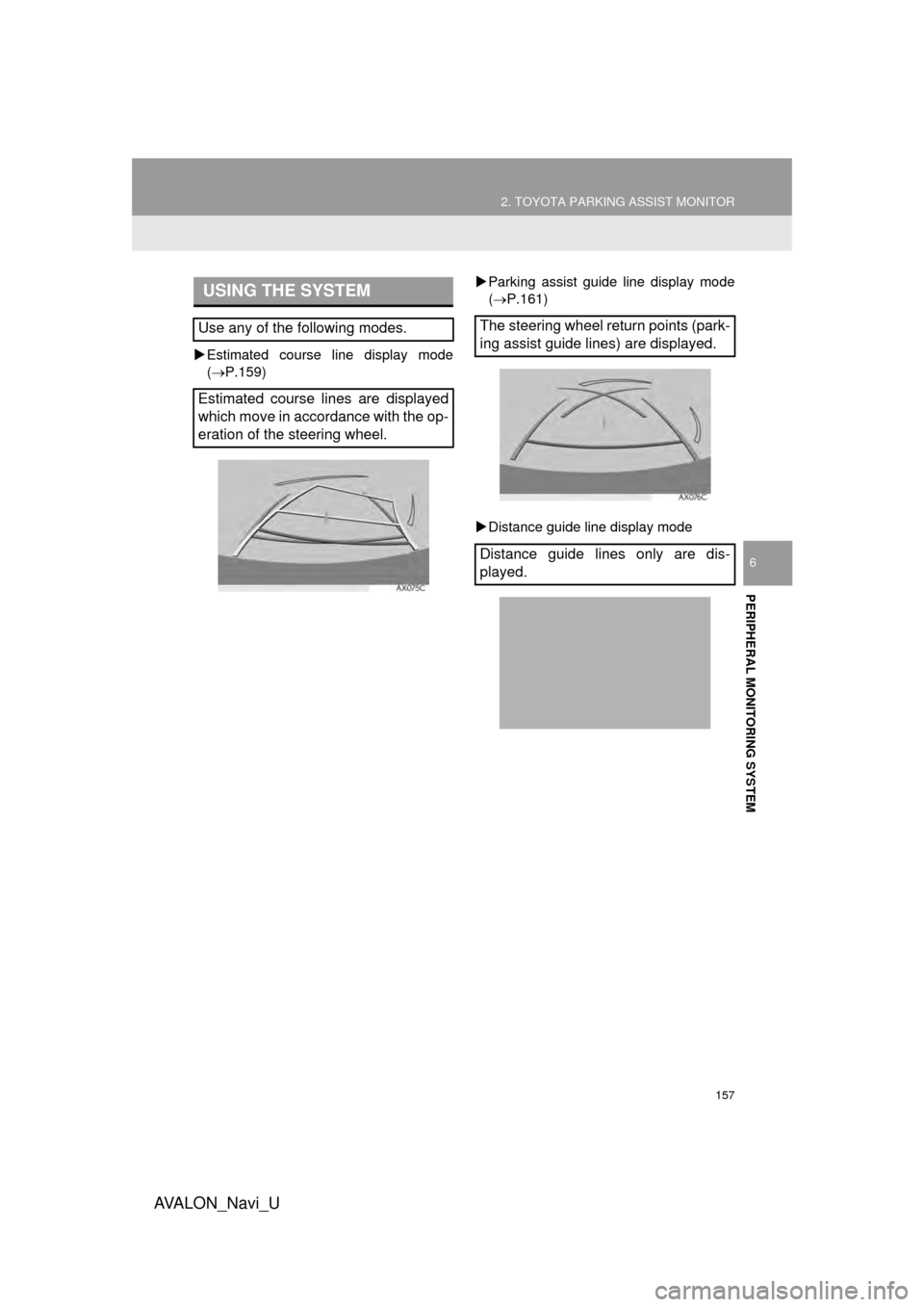
157
2. TOYOTA PARKING ASSIST MONITOR
AVA L O N _ N a v i _ U
PERIPHERAL MONITORING SYSTEM
6
Estimated course line display mode
( P.159)
Parking assist guide line display mode
(P.161)
Distance guide line display mode
USING THE SYSTEM
Use any of the following modes.
Estimated course lines are displayed
which move in accordance with the op-
eration of the steering wheel.The steering wheel return points (park-
ing assist guide lines) are displayed.
Distance guide lines only are dis-
played.
Page 158 of 310
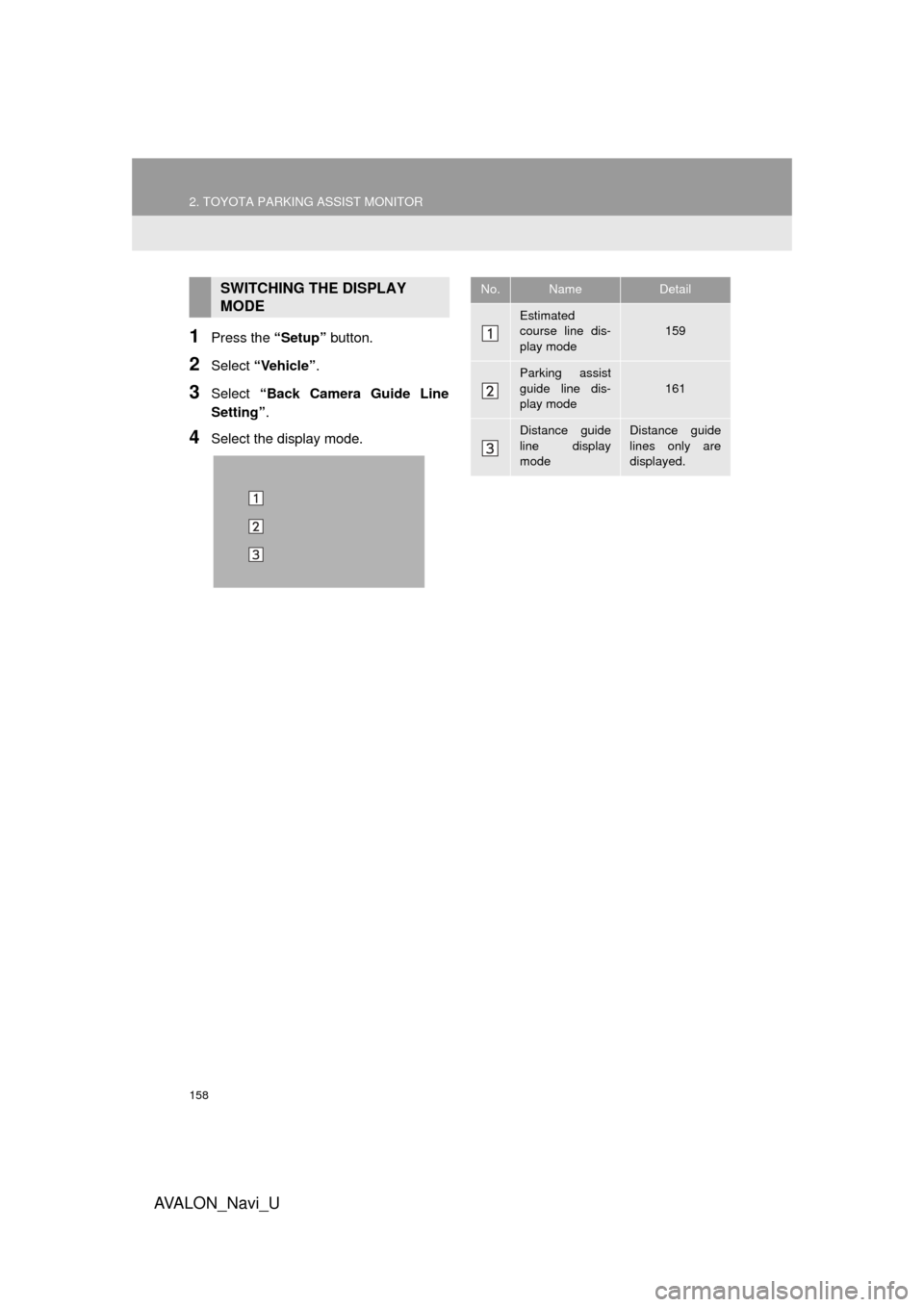
158
2. TOYOTA PARKING ASSIST MONITOR
AVA L O N _ N a v i _ U
1Press the “Setup” button.
2Select “Vehicle” .
3Select “Back Camera Guide Line
Setting”.
4Select the display mode.
SWITCHING THE DISPLAY
MODENo.NameDetail
Estimated
course line dis-
play mode159
Parking assist
guide line dis-
play mode
161
Distance guide
line display
modeDistance guide
lines only are
displayed.
Page 159 of 310
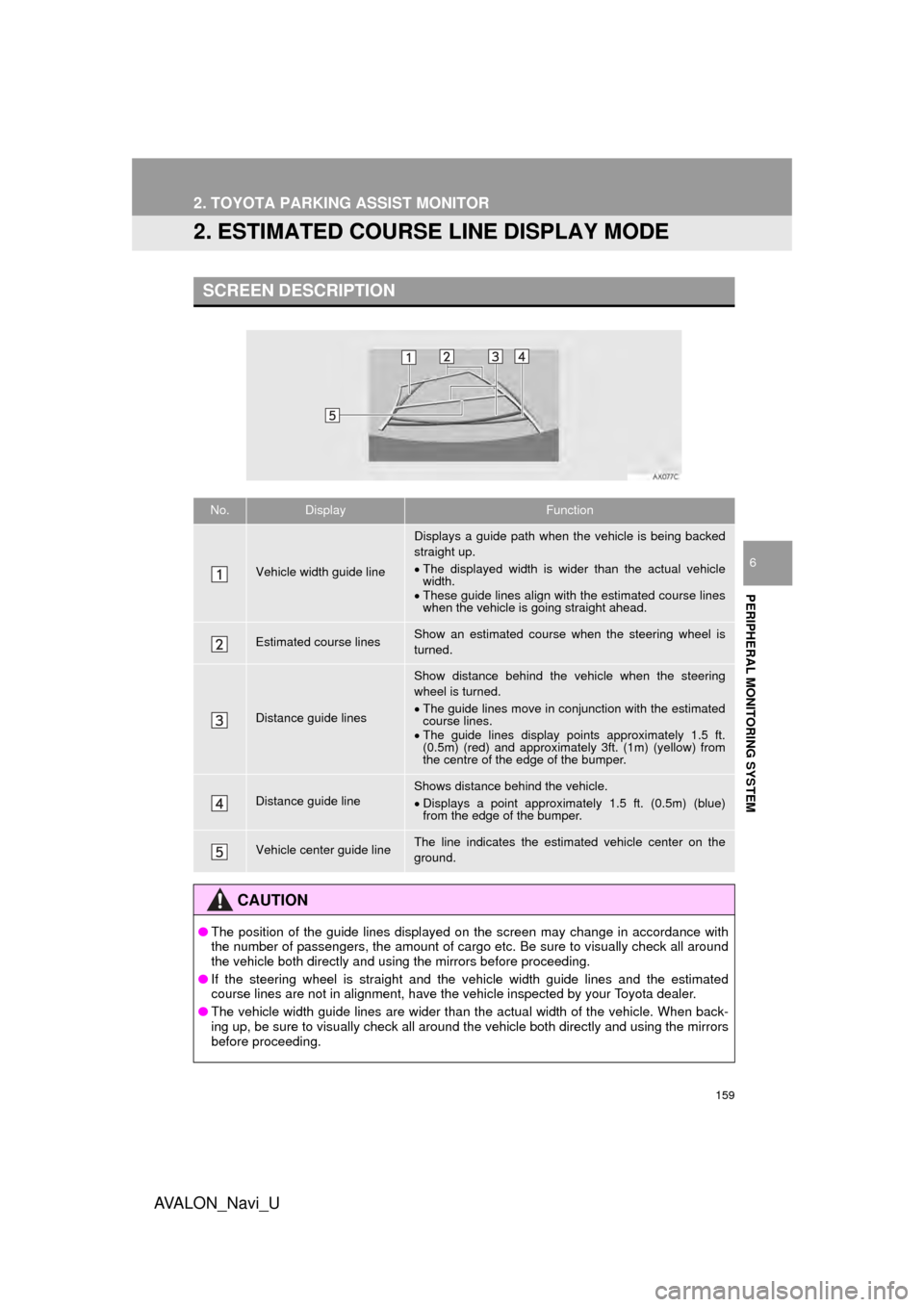
159
2. TOYOTA PARKING ASSIST MONITOR
AVA L O N _ N a v i _ U
PERIPHERAL MONITORING SYSTEM
6
2. ESTIMATED COURSE LINE DISPLAY MODE
SCREEN DESCRIPTION
No.DisplayFunction
Vehicle width guide line
Displays a guide path when the vehicle is being backed
straight up.
The displayed width is wider than the actual vehicle
width.
These guide lines align with the estimated course lines
when the vehicle is going straight ahead.
Estimated course linesShow an estimated course when the steering wheel is
turned.
Distance guide lines
Show distance behind the vehicle when the steering
wheel is turned.
The guide lines move in conjunction with the estimated
course lines.
The guide lines display points approximately 1.5 ft.
(0.5m) (red) and approximately 3ft. (1m) (yellow) from
the centre of the edge of the bumper.
Distance guide lineShows distance behind the vehicle.
Displays a point approximately 1.5 ft. (0.5m) (blue)
from the edge of the bumper.
Vehicle center guide lineThe line indicates the estimated vehicle center on the
ground.
CAUTION
● The position of the guide lines displayed on the screen may change in accordance with
the number of passengers, the amount of cargo etc. Be sure to visually check all around
the vehicle both directly and using the mirrors before proceeding.
● If the steering wheel is straight and the vehicle width guide lines and the estimated
course lines are not in alignment, have the vehicle inspected by your Toyota dealer.
● The vehicle width guide lines are wider than the actual width of the vehicle. When back-
ing up, be sure to visually check all around the vehicle both directly and using the mirrors
before proceeding.
Page 161 of 310
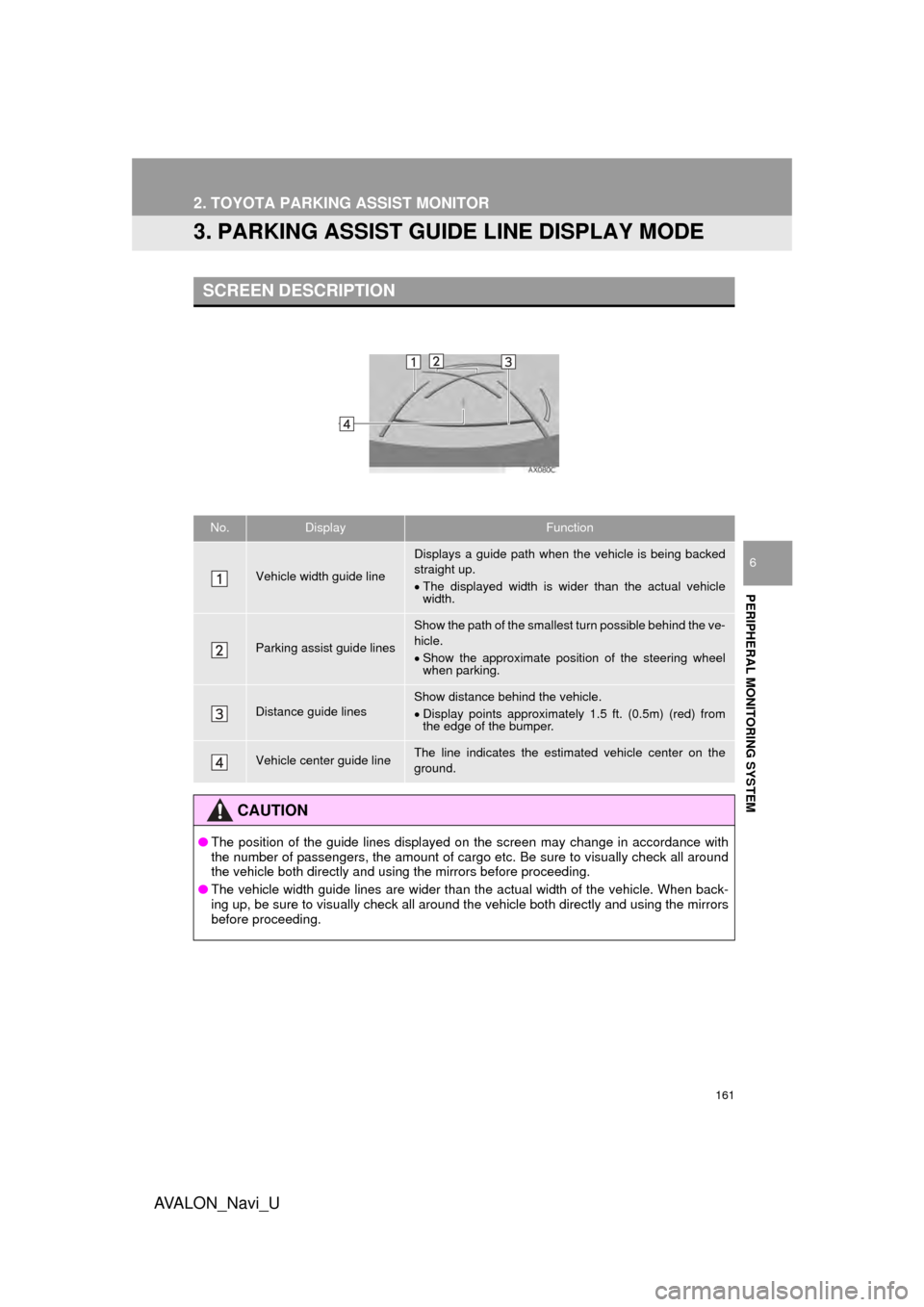
161
2. TOYOTA PARKING ASSIST MONITOR
AVA L O N _ N a v i _ U
PERIPHERAL MONITORING SYSTEM
6
3. PARKING ASSIST GUIDE LINE DISPLAY MODE
SCREEN DESCRIPTION
No.DisplayFunction
Vehicle width guide line
Displays a guide path when the vehicle is being backed
straight up.
The displayed width is wider than the actual vehicle
width.
Parking assist guide lines
Show the path of the smallest turn possible behind the ve-
hicle.
Show the approximate position of the steering wheel
when parking.
Distance guide linesShow distance behind the vehicle.
Display points approximately 1.5 ft. (0.5m) (red) from
the edge of the bumper.
Vehicle center guide lineThe line indicates the estimated vehicle center on the
ground.
CAUTION
● The position of the guide lines displayed on the screen may change in accordance with
the number of passengers, the amount of cargo etc. Be sure to visually check all around
the vehicle both directly and using the mirrors before proceeding.
● The vehicle width guide lines are wider than the actual width of the vehicle. When back-
ing up, be sure to visually check all around the vehicle both directly and using the mirrors
before proceeding.
Page 163 of 310
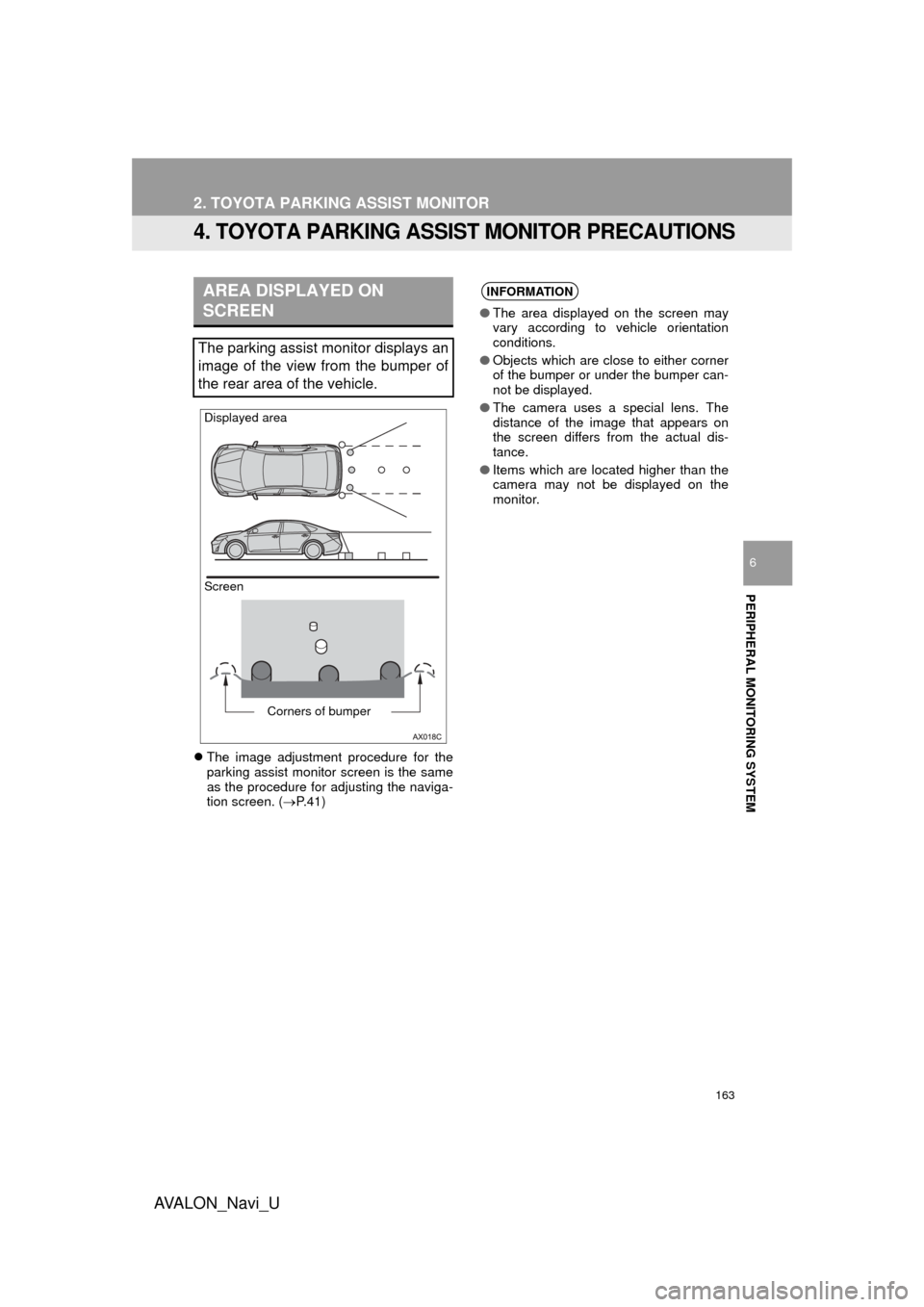
163
2. TOYOTA PARKING ASSIST MONITOR
AVA L O N _ N a v i _ U
PERIPHERAL MONITORING SYSTEM
6
4. TOYOTA PARKING ASSIST MONITOR PRECAUTIONS
The image adjustment procedure for the
parking assist monitor screen is the same
as the procedure for adjusting the naviga-
tion screen. ( P. 4 1 )
AREA DISPLAYED ON
SCREEN
The parking assist monitor displays an
image of the view from the bumper of
the rear area of the vehicle.
Screen Displayed area
Corners of bumper
INFORMATION
●The area displayed on the screen may
vary according to vehicle orientation
conditions.
● Objects which are close to either corner
of the bumper or under the bumper can-
not be displayed.
● The camera uses a special lens. The
distance of the image that appears on
the screen differs from the actual dis-
tance.
● Items which are located higher than the
camera may not be displayed on the
monitor.
Page 168 of 310
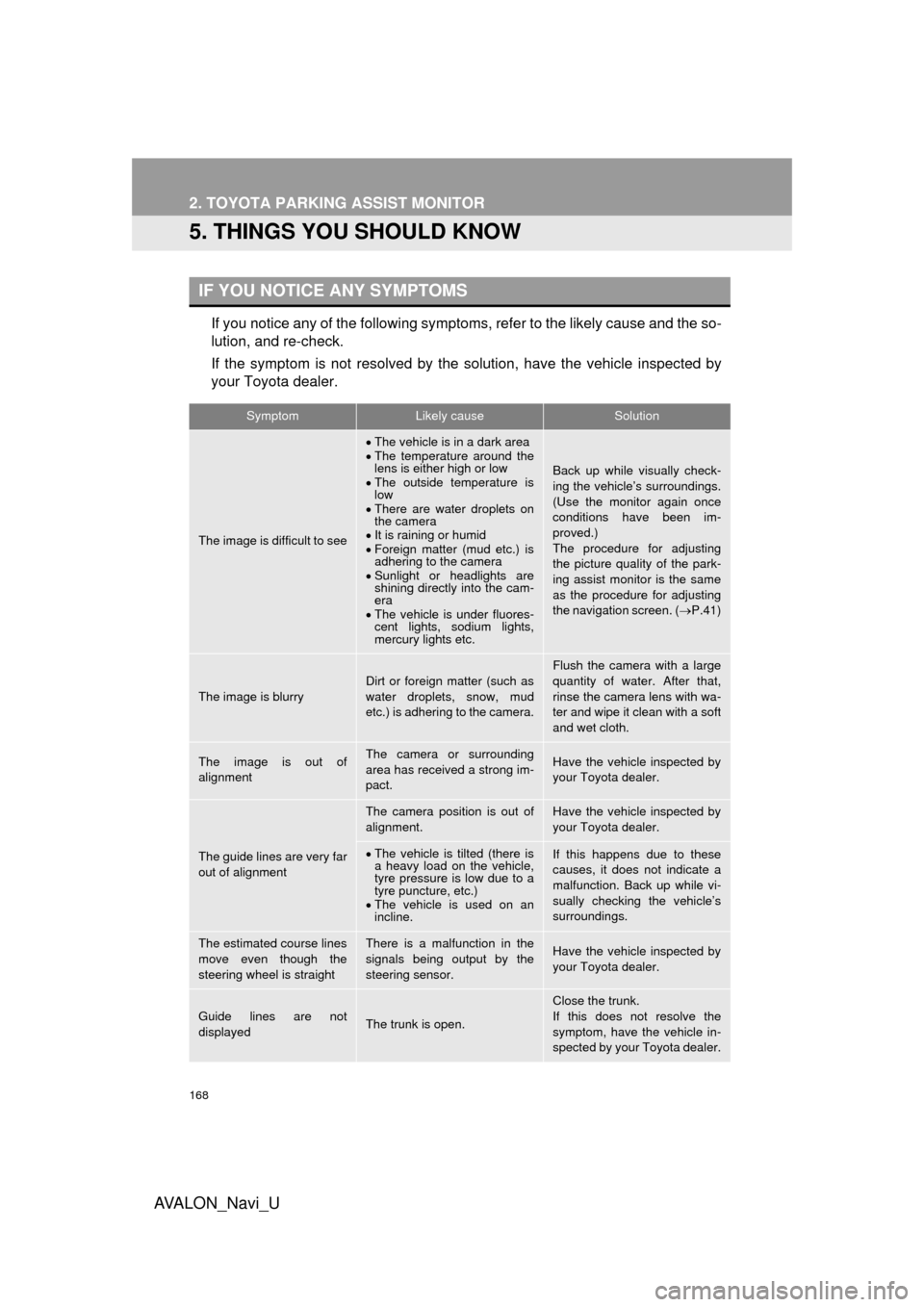
168
2. TOYOTA PARKING ASSIST MONITOR
AVA L O N _ N a v i _ U
5. THINGS YOU SHOULD KNOW
If you notice any of the following symptoms, refer to the likely cause and the so-
lution, and re-check.
If the symptom is not resolved by the solution, have the vehicle inspected by
your Toyota dealer.
IF YOU NOTICE ANY SYMPTOMS
SymptomLikely causeSolution
The image is difficult to see
The vehicle is in a dark area
The temperature around the
lens is either high or low
The outside temperature is
low
There are water droplets on
the camera
It is raining or humid
Foreign matter (mud etc.) is
adhering to the camera
Sunlight or headlights are
shining directly into the cam-
era
The vehicle is under fluores-
cent lights, sodium lights,
mercury lights etc.
Back up while visually check-
ing the vehicle’s surroundings.
(Use the monitor again once
conditions have been im-
proved.)
The procedure for adjusting
the picture quality of the park-
ing assist monitor is the same
as the procedure for adjusting
the navigation screen. ( P.41)
The image is blurryDirt or foreign matter (such as
water droplets, snow, mud
etc.) is adhering to the camera.
Flush the camera with a large
quantity of water. After that,
rinse the camera lens with wa-
ter and wipe it clean with a soft
and wet cloth.
The image is out of
alignmentThe camera or surrounding
area has received a strong im-
pact.Have the vehicle inspected by
your Toyota dealer.
The guide lines are very far
out of alignment
The camera position is out of
alignment.Have the vehicle inspected by
your Toyota dealer.
The vehicle is tilted (there is
a heavy load on the vehicle,
tyre pressure is low due to a
tyre puncture, etc.)
The vehicle is used on an
incline.If this happens due to these
causes, it does not indicate a
malfunction. Back up while vi-
sually checking the vehicle’s
surroundings.
The estimated course lines
move even though the
steering wheel is straightThere is a malfunction in the
signals being output by the
steering sensor.Have the vehicle inspected by
your Toyota dealer.
Guide lines are not
displayedThe trunk is open.
Close the trunk.
If this does not resolve the
symptom, have the vehicle in-
spected by your Toyota dealer.
Page 169 of 310
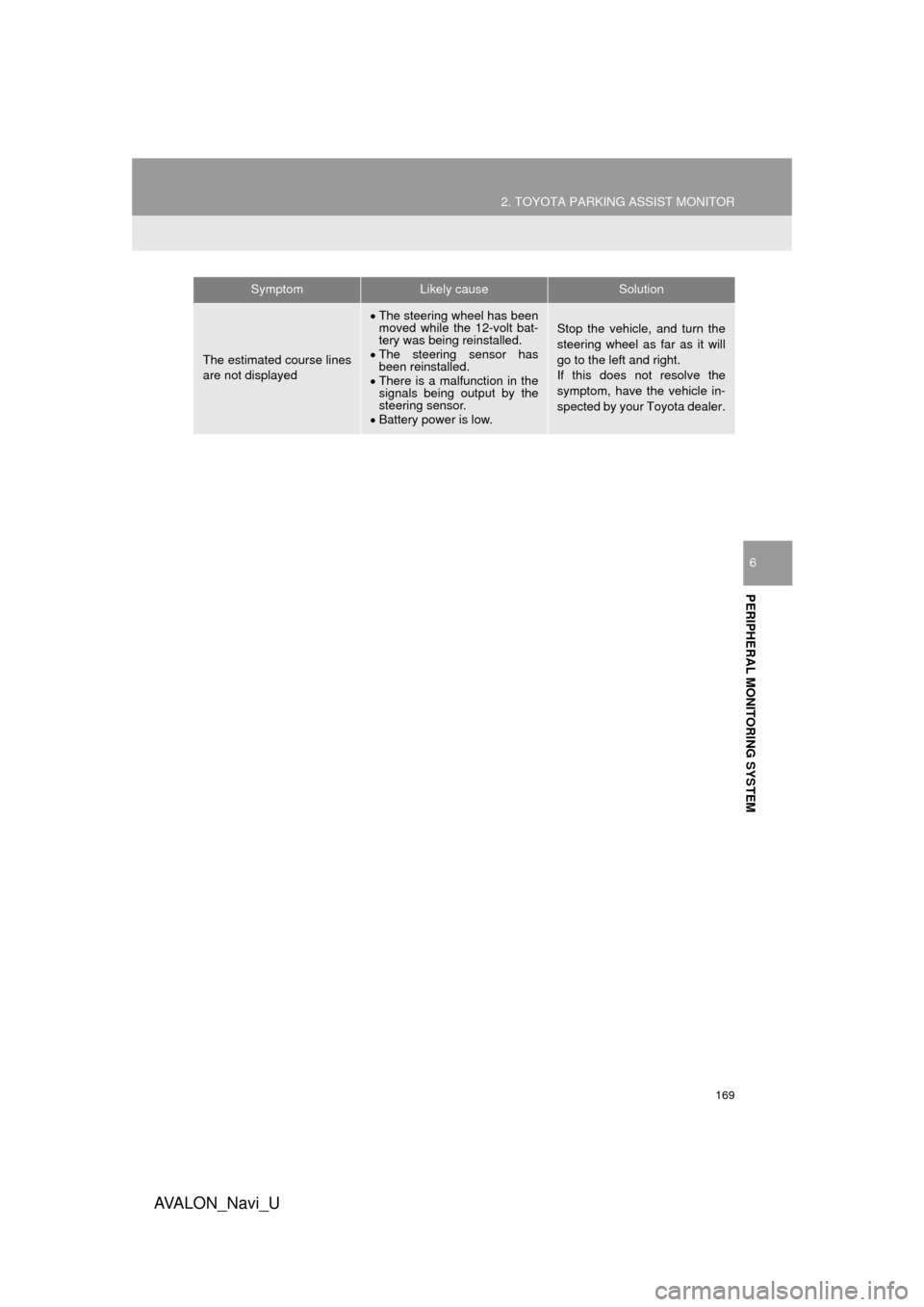
169
2. TOYOTA PARKING ASSIST MONITOR
AVA L O N _ N a v i _ U
PERIPHERAL MONITORING SYSTEM
6
The estimated course lines
are not displayed
The steering wheel has been
moved while the 12-volt bat-
tery was being reinstalled.
The steering sensor has
been reinstalled.
There is a malfunction in the
signals being output by the
steering sensor.
Battery power is low.Stop the vehicle, and turn the
steering wheel as far as it will
go to the left and right.
If this does not resolve the
symptom, have the vehicle in-
spected by your Toyota dealer.
SymptomLikely causeSolution
Page 171 of 310
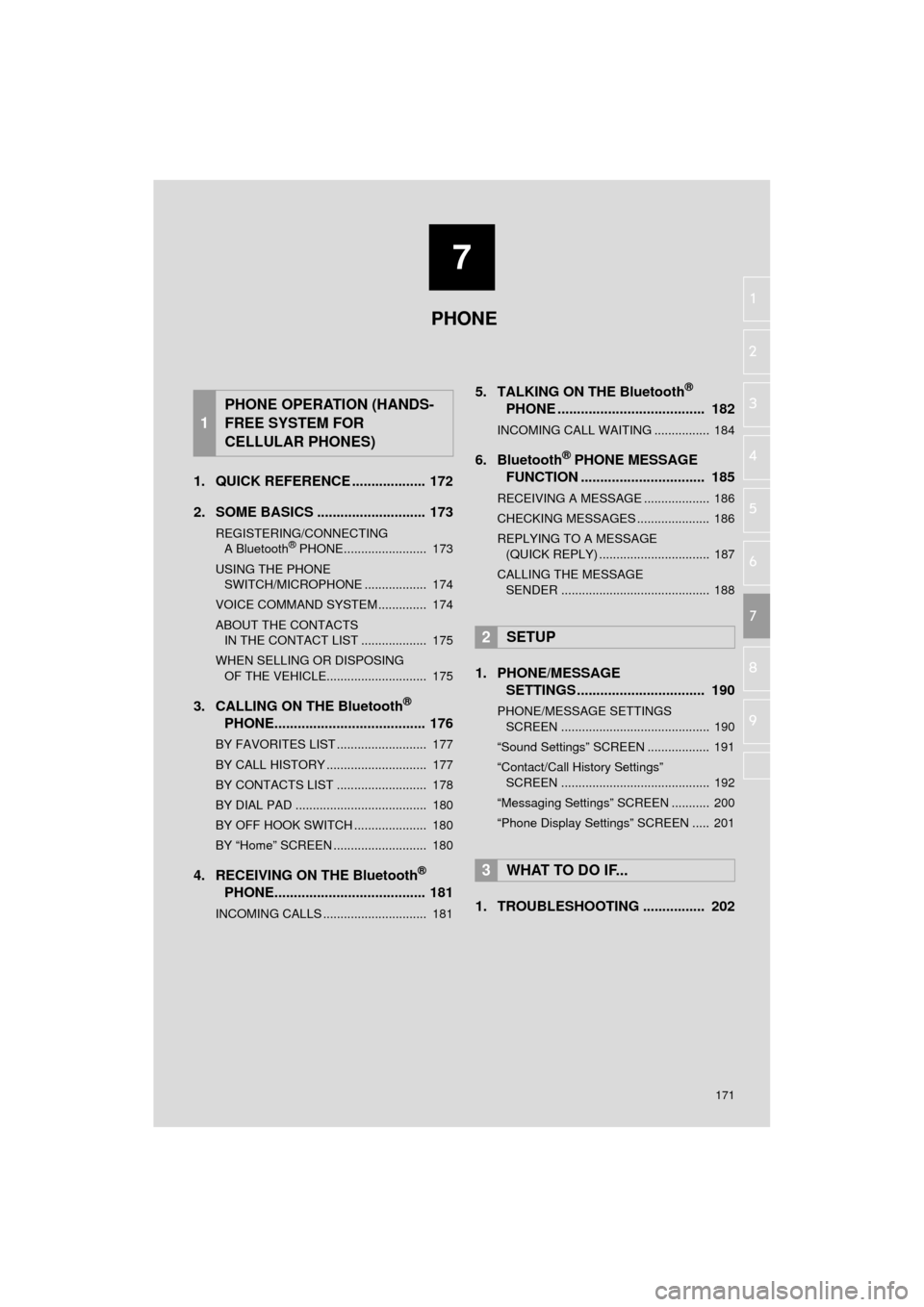
7
171
AVA L O N _ N a v i _ U
4
5
6
8
9
1
2
3
7
1. QUICK REFERENCE ................... 172
2. SOME BASICS ............................ 173
REGISTERING/CONNECTING
A Bluetooth® PHONE........................ 173
USING THE PHONE SWITCH/MICROPHONE .................. 174
VOICE COMMAND SYSTEM .............. 174
ABOUT THE CONTACTS IN THE CONTACT LIST ................... 175
WHEN SELLING OR DISPOSING OF THE VEHICLE............................. 175
3. CALLING ON THE Bluetooth®
PHONE....................................... 176
BY FAVORITES LIST .......................... 177
BY CALL HISTORY ............................. 177
BY CONTACTS LIST .......................... 178
BY DIAL PAD ...................................... 180
BY OFF HOOK SWITCH ..................... 180
BY “Home” SCREEN ........................... 180
4. RECEIVING ON THE Bluetooth®
PHONE....................................... 181
INCOMING CALLS .............................. 181
5. TALKING ON THE Bluetooth®
PHONE ...................................... 182
INCOMING CALL WAITING ................ 184
6. Bluetooth® PHONE MESSAGE
FUNCTION ...... ....................... ... 185
RECEIVING A MESSAGE ................... 186
CHECKING MESSAGES ..................... 186
REPLYING TO A MESSAGE
(QUICK REPLY) ................................ 187
CALLING THE MESSAGE SENDER ........................................... 188
1. PHONE/MESSAGE SETTINGS ................................. 190
PHONE/MESSAGE SETTINGS
SCREEN ........................................... 190
“Sound Settings” SCREEN .................. 191
“Contact/Call History Settings” SCREEN ........................................... 192
“Messaging Settings” SCREEN ........... 200
“Phone Display Settings” SCREEN ..... 201
1. TROUBLESHOOTING ................ 202
1
PHONE OPERATION (HANDS-
FREE SYSTEM FOR
CELLULAR PHONES)
2SETUP
3WHAT TO DO IF...
PHONE