display TOYOTA AVALON 2020 Accessories, Audio & Navigation (in English)
[x] Cancel search | Manufacturer: TOYOTA, Model Year: 2020, Model line: AVALON, Model: TOYOTA AVALON 2020Pages: 326, PDF Size: 7.79 MB
Page 253 of 326

253
2. DESTINATION SEARCH
NAVIGATION SYSTEM
8
CONFIRM DESTINATION
SCREEN
No.Function
Select to adjust the position in small-
er increments. (P.234)
Select to search for the route.
( P.252)
If a destination has already been
set, “Go Directly” and “Add to
Route” will be displayed.
“Go Directly” : Select to delete the
existing destination(s) and set a new
one.
“Add to Route” : Select to add a
destination to the current route.
Select to register as a memory point.
Select to call the registered number.
*Select to update information about
the selected entry.
*: This function is displayed only when there is information from the Toyota Entune
center. ( P.245)
ROUTE OVERVIEW SCREEN
No.Information/FunctionPage
Current position
Destination point
Select to display a list of
the turns required to reach
the destination.
255
Select the desired route
from 3 possible routes.254
Select to change the
route.255
Type of route and its dis-
tance
Distance of the entire
route
Select to start guidance.
Select and hold to start
demo mode. ( P.254)
Displayed when the route
displayed is from the Toy-
ota Entune center.
256
Page 254 of 326
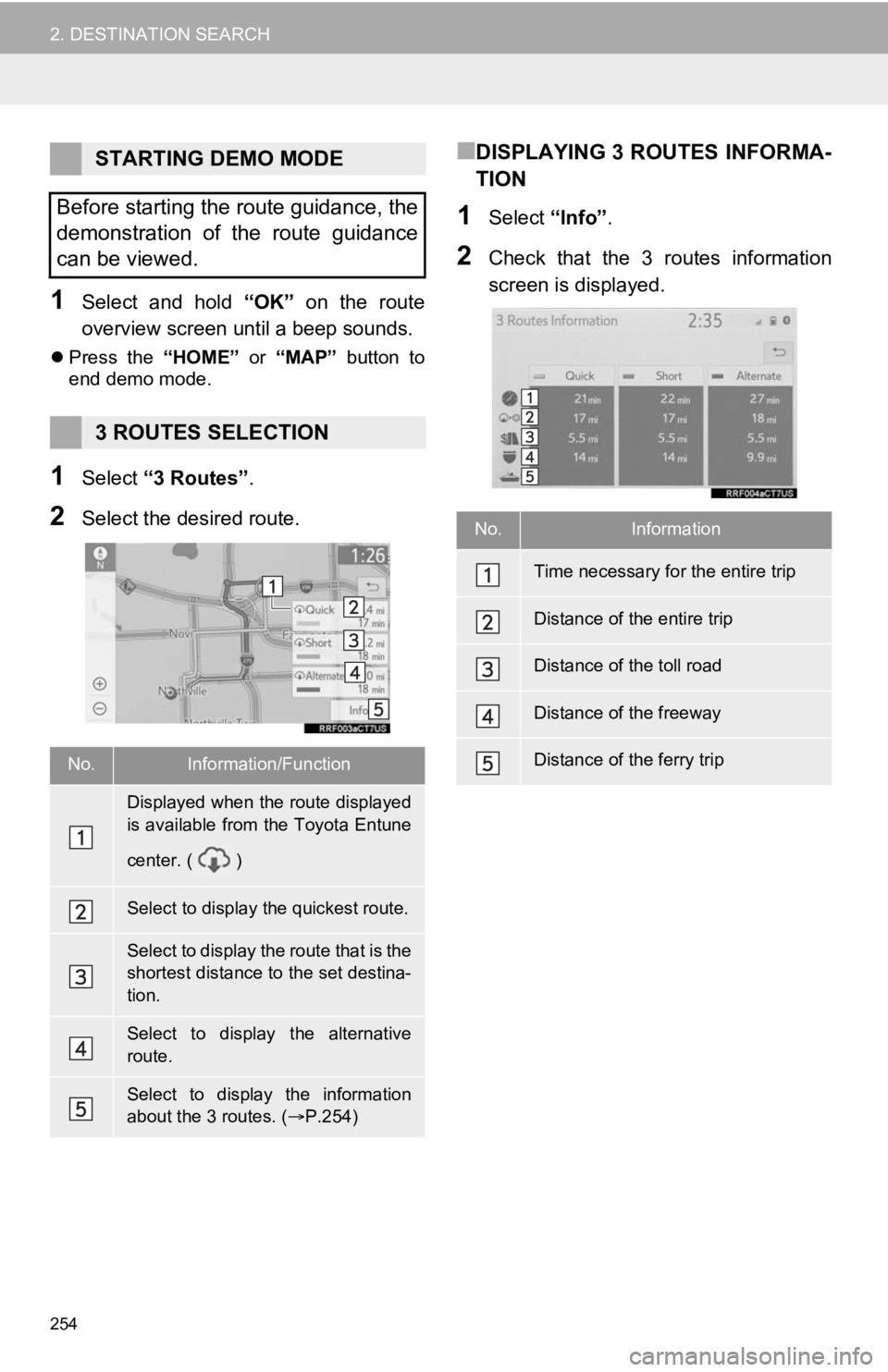
254
2. DESTINATION SEARCH
1Select and hold “OK” on the route
overview screen unt il a beep sounds.
Press the “HOME” or “MAP” button to
end demo mode.
1Select “3 Routes” .
2Select the desired route.
■DISPLAYING 3 ROUTES INFORMA-
TION
1Select “Info”.
2Check that the 3 routes information
screen is displayed.
STARTING DEMO MODE
Before starting the route guidance, the
demonstration of the route guidance
can be viewed.
3 ROUTES SELECTION
No.Information/Function
Displayed when the route displayed
is available from the Toyota Entune
center. ( )
Select to display the quickest route.
Select to display the route that is the
shortest distance to the set destina-
tion.
Select to display the alternative
route.
Select to display the information
about the 3 routes. ( P.254)
No.Information
Time necessary for the entire trip
Distance of the entire trip
Distance of the toll road
Distance of the freeway
Distance of the ferry trip
Page 255 of 326
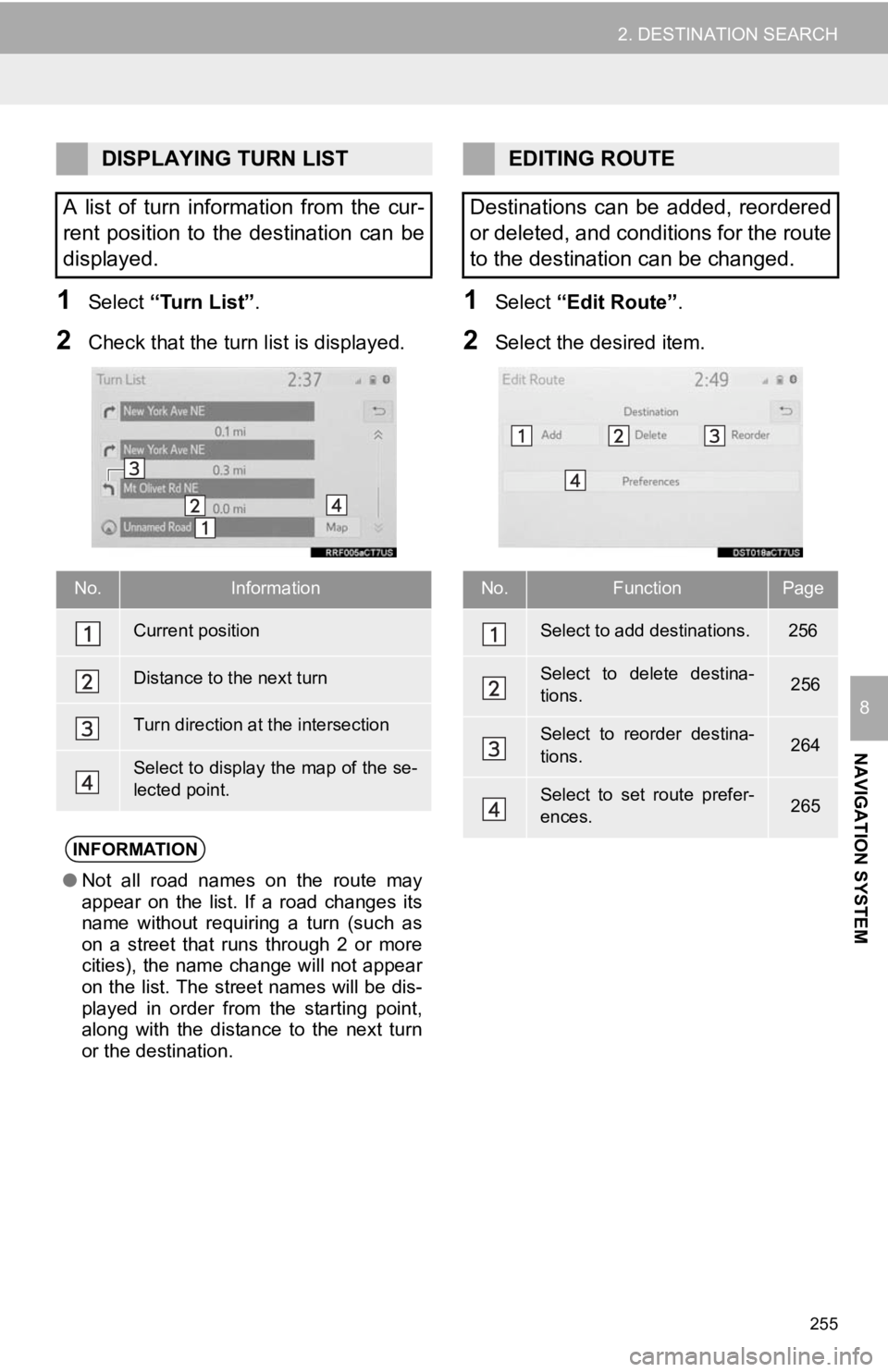
255
2. DESTINATION SEARCH
NAVIGATION SYSTEM
8
1Select “Turn List” .
2Check that the turn list is displayed.
1Select “Edit Route” .
2Select the desired item.
DISPLAYING TURN LIST
A list of turn information from the cur-
rent position to the destination can be
displayed.
No.Information
Current position
Distance to the next turn
Turn direction at the intersection
Select to display the map of the se-
lected point.
INFORMATION
● Not all road names on the route may
appear on the list. If a road changes its
name without requiring a turn (such as
on a street that runs through 2 or more
cities), the name change will not appear
on the list. The street names will be dis-
played in order from the starting point,
along with the distance to the next turn
or the destination.
EDITING ROUTE
Destinations can be added, reordered
or deleted, and conditions for the route
to the destination can be changed.
No.FunctionPage
Select to add destinations.256
Select to delete destina-
tions. 256
Select to reorder destina-
tions. 264
Select to set route prefer-
ences. 265
Page 257 of 326

257
NAVIGATION SYSTEM
8
3. ROUTE GUIDANCE
1. ROUTE GUIDANCE SCREEN
During the route guidance, various
types of guidance screens can be dis-
played depending on conditions.
SCREEN FOR ROUTE
GUIDANCE
No.Information/Function
Distance to the next turn and an ar-
row indicating the turning direction
Guidance route
Current position
Select to mute the voice guidance.
Route information ( P.258)
Select to delete destination(s). If
there is more than 1, the list of des-
tinations will be displayed.
INFORMATION
● If the vehicle goes off the guidance
route, the route will be recalculated.
● For some areas, the roads have not
been completely digitized in our data-
base. For this reason, the route guid-
ance may select a road that should not
be traveled on.
● When arriving at the set destination, the
destination name will be displayed on
the upper part of the screen.
● When the automatic zoom function is
enabled, the map will automatically
change to a detailed map as the vehicle
approaches a guidance point. ( P.274)
● Vehicle with head-up display: When the
head-up display is se t to on, turn-by-turn
guidance arrows will be displayed on the
windshield.
Page 258 of 326
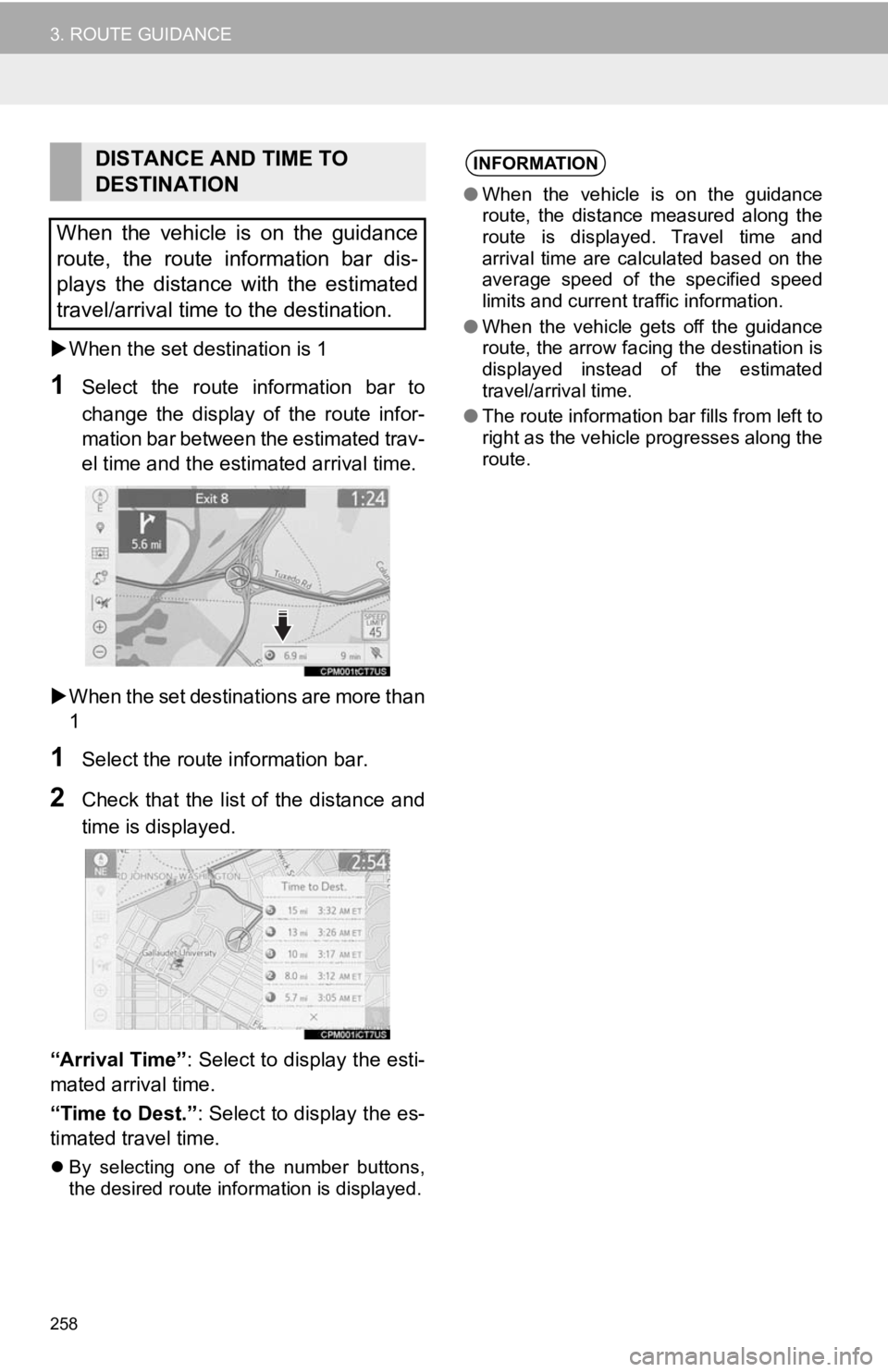
258
3. ROUTE GUIDANCE
When the set destination is 1
1Select the route information bar to
change the display of the route infor-
mation bar between the estimated trav-
el time and the estimated arrival time.
When the set destinations are more than
1
1Select the route information bar.
2Check that the list of the distance and
time is displayed.
“Arrival Time” : Select to display the esti-
mated arrival time.
“Time to Dest.” : Select to display the es-
timated travel time.
By selecting one of the number buttons,
the desired route information is displayed.
DISTANCE AND TIME TO
DESTINATION
When the vehicle is on the guidance
route, the route information bar dis-
plays the distance with the estimated
travel/arrival time to the destination.INFORMATION
● When the vehicle is on the guidance
route, the distance measured along the
route is displayed. Travel time and
arrival time are calculated based on the
average speed of the specified speed
limits and current traffic information.
● When the vehicle gets off the guidance
route, the arrow facing the destination is
displayed instead of the estimated
travel/arrival time.
● The route information bar fills from left to
right as the vehicle progresses along the
route.
Page 259 of 326
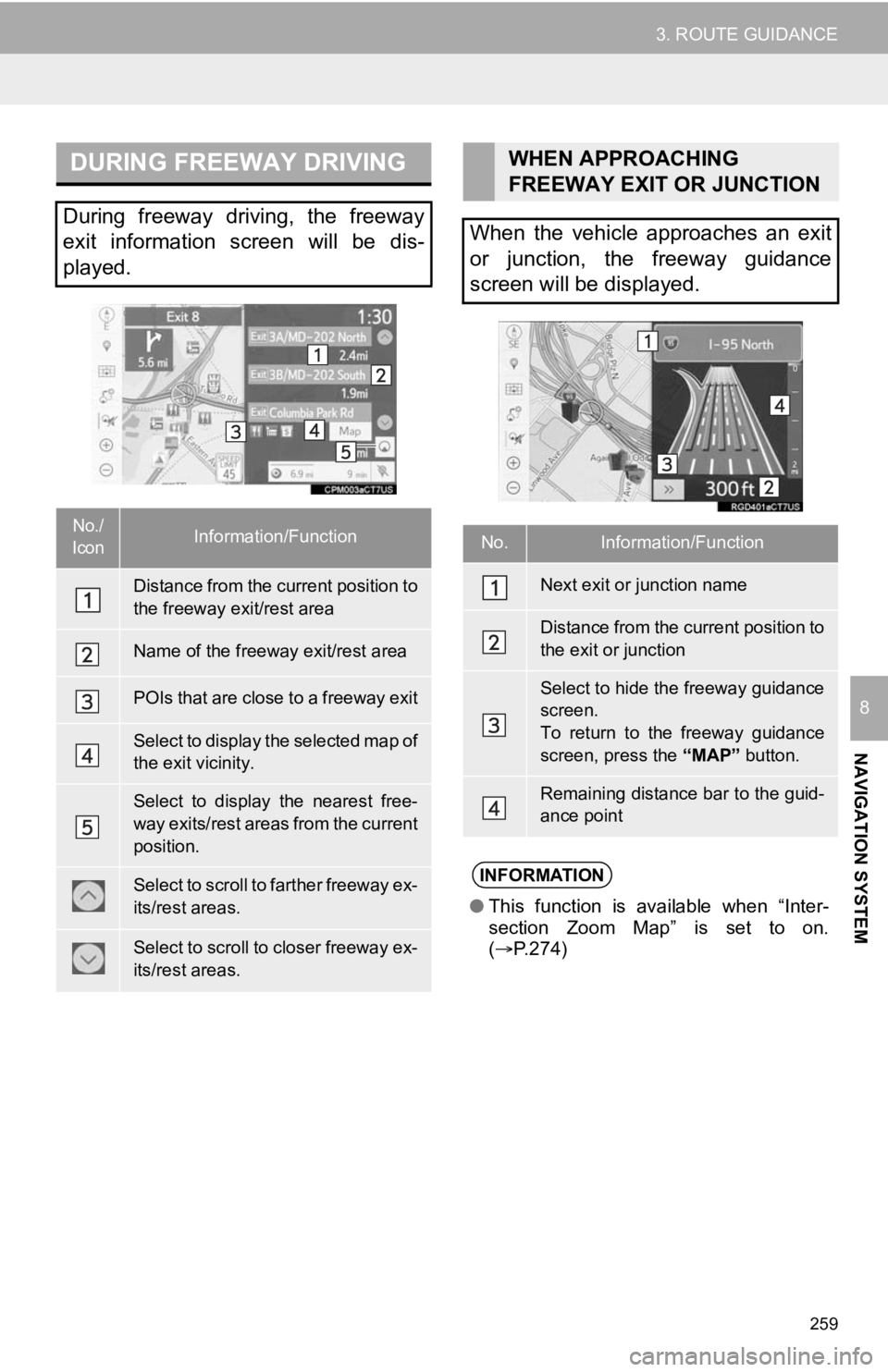
259
3. ROUTE GUIDANCE
NAVIGATION SYSTEM
8
DURING FREEWAY DRIVING
During freeway driving, the freeway
exit information screen will be dis-
played.
No./
IconInformation/Function
Distance from the current position to
the freeway exit/rest area
Name of the freeway exit/rest area
POIs that are close to a freeway exit
Select to display the selected map of
the exit vicinity.
Select to display the nearest free-
way exits/rest areas from the current
position.
Select to scroll to farther freeway ex-
its/rest areas.
Select to scroll to closer freeway ex-
its/rest areas.
WHEN APPROACHING
FREEWAY EXIT OR JUNCTION
When the vehicle approaches an exit
or junction, the freeway guidance
screen will be displayed.
No.Information/Function
Next exit or junction name
Distance from the current position to
the exit or junction
Select to hide the freeway guidance
screen.
To return to the freeway guidance
screen, press the “MAP” button.
Remaining distance bar to the guid-
ance point
INFORMATION
●This function is available when “Inter-
section Zoom Map” is set to on.
( P.274)
Page 260 of 326
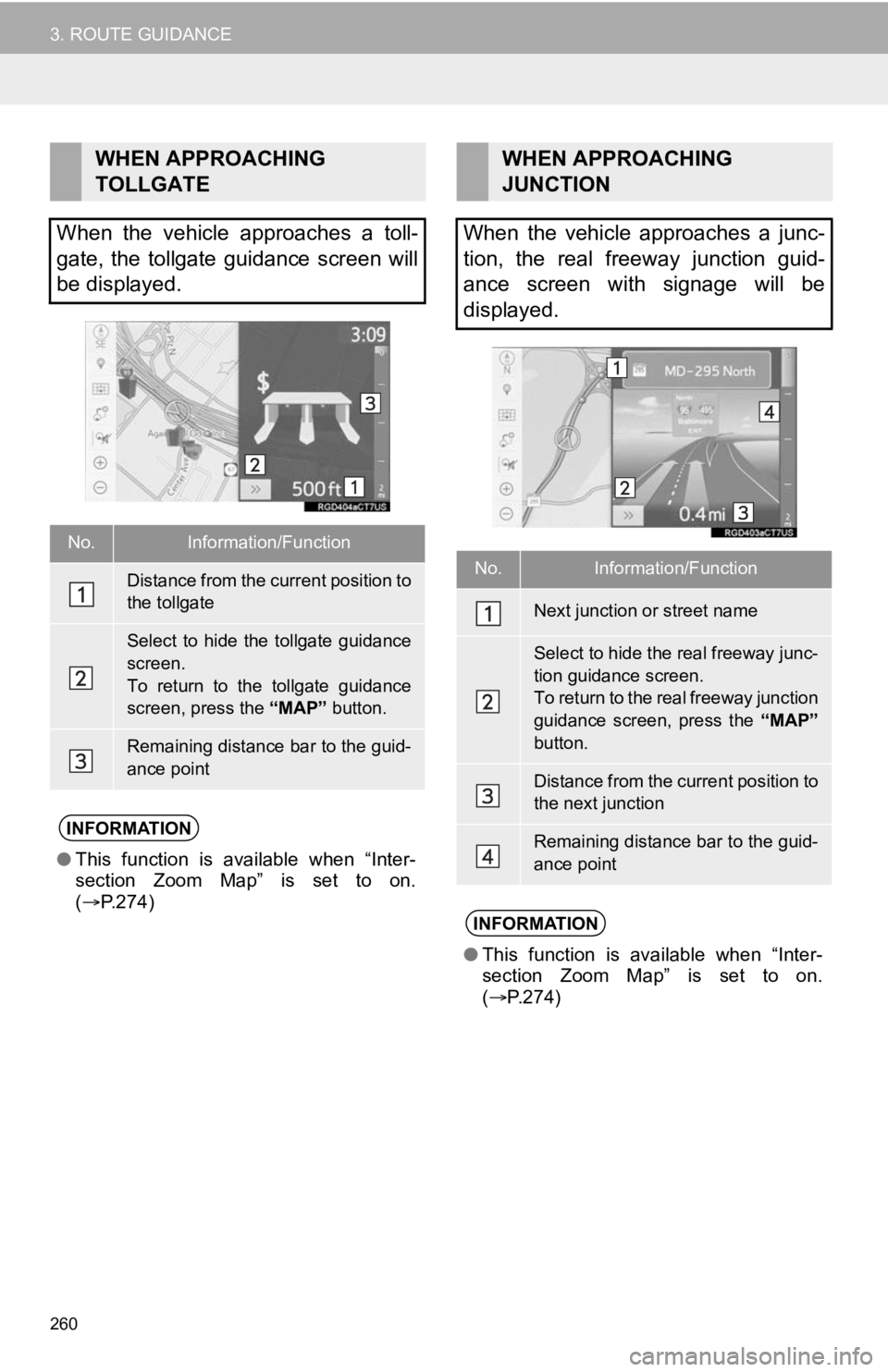
260
3. ROUTE GUIDANCE
WHEN APPROACHING
TOLLGATE
When the vehicle approaches a toll-
gate, the tollgate guidance screen will
be displayed.
No.Information/Function
Distance from the current position to
the tollgate
Select to hide the tollgate guidance
screen.
To return to the tollgate guidance
screen, press the “MAP” button.
Remaining distance bar to the guid-
ance point
INFORMATION
●This function is available when “Inter-
section Zoom Map” is set to on.
( P.274)
WHEN APPROACHING
JUNCTION
When the vehicle approaches a junc-
tion, the real freeway junction guid-
ance screen with signage will be
displayed.
No.Information/Function
Next junction or street name
Select to hide the real freeway junc-
tion guidance screen.
To return to the real freeway junction
guidance screen, press the “MAP”
button.
Distance from the current position to
the next junction
Remaining distance bar to the guid-
ance point
INFORMATION
● This function is available when “Inter-
section Zoom Map” is set to on.
( P.274)
Page 261 of 326
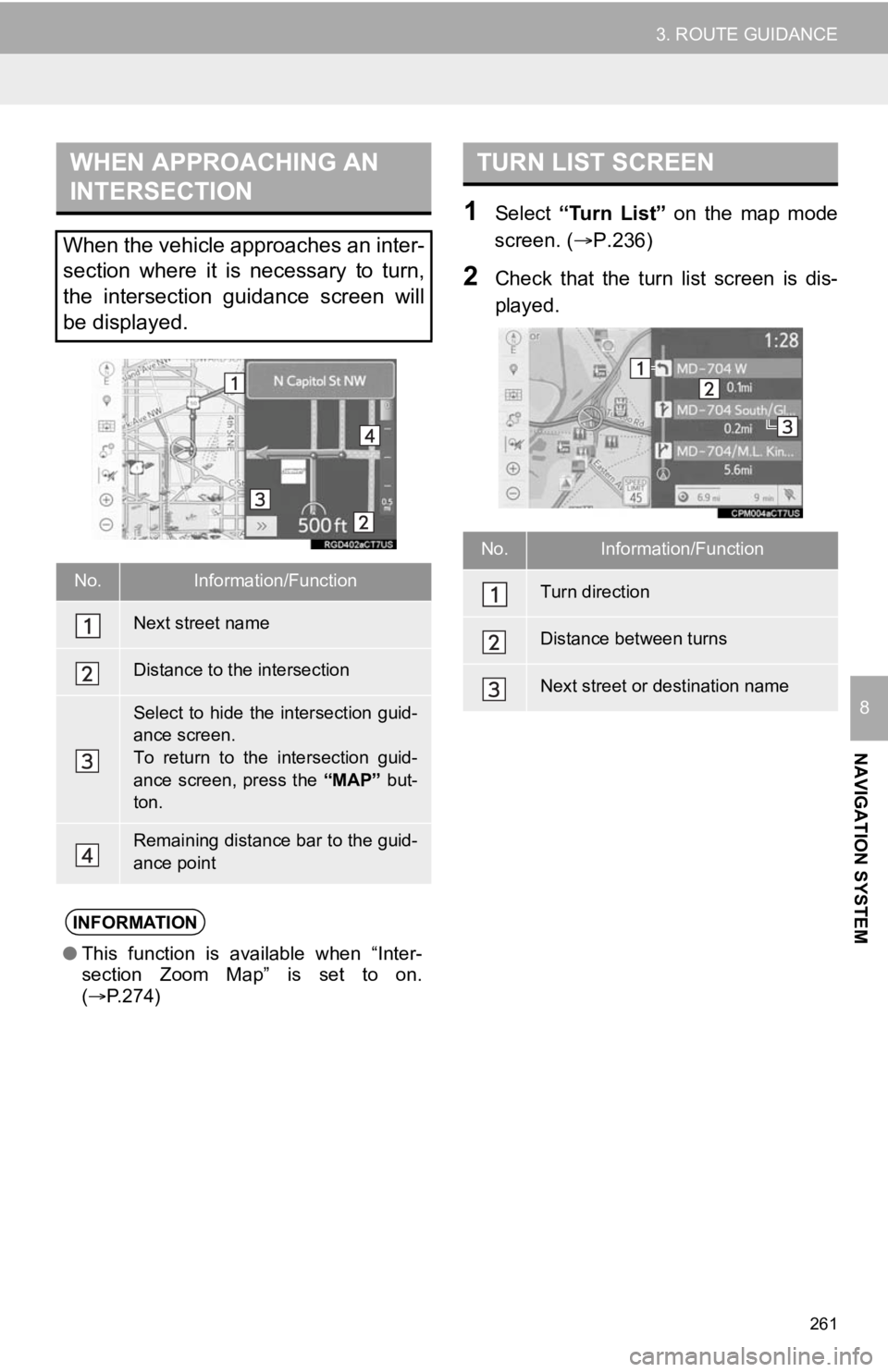
261
3. ROUTE GUIDANCE
NAVIGATION SYSTEM
8
1Select “Turn List” on the map mode
screen. ( P.236)
2Check that the turn list screen is dis-
played.
WHEN APPROACHING AN
INTERSECTION
When the vehicle approaches an inter-
section where it is necessary to turn,
the intersection guidance screen will
be displayed.
No.Information/Function
Next street name
Distance to the intersection
Select to hide the intersection guid-
ance screen.
To return to the intersection guid-
ance screen, press the “MAP” but-
ton.
Remaining distance bar to the guid-
ance point
INFORMATION
● This function is available when “Inter-
section Zoom Map” is set to on.
( P.274)
TURN LIST SCREEN
No.Information/Function
Turn direction
Distance between turns
Next street or destination name
Page 262 of 326
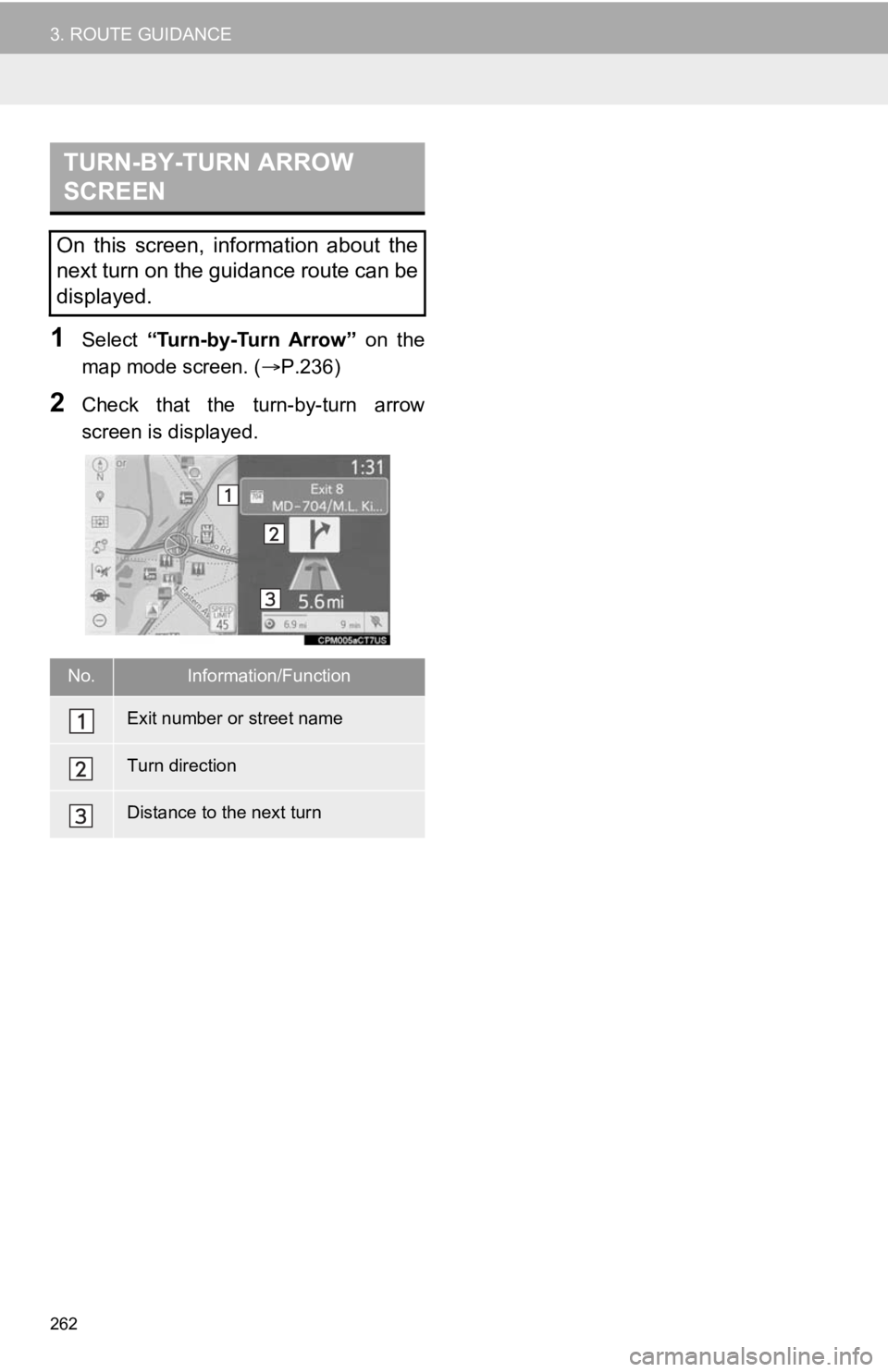
262
3. ROUTE GUIDANCE
1Select “Turn-by-Turn Arrow” on the
map mode screen. ( P.236)
2Check that the turn-by-turn arrow
screen is displayed.
TURN-BY-TURN ARROW
SCREEN
On this screen, information about the
next turn on the guidance route can be
displayed.
No.Information/Function
Exit number or street name
Turn direction
Distance to the next turn
Page 264 of 326
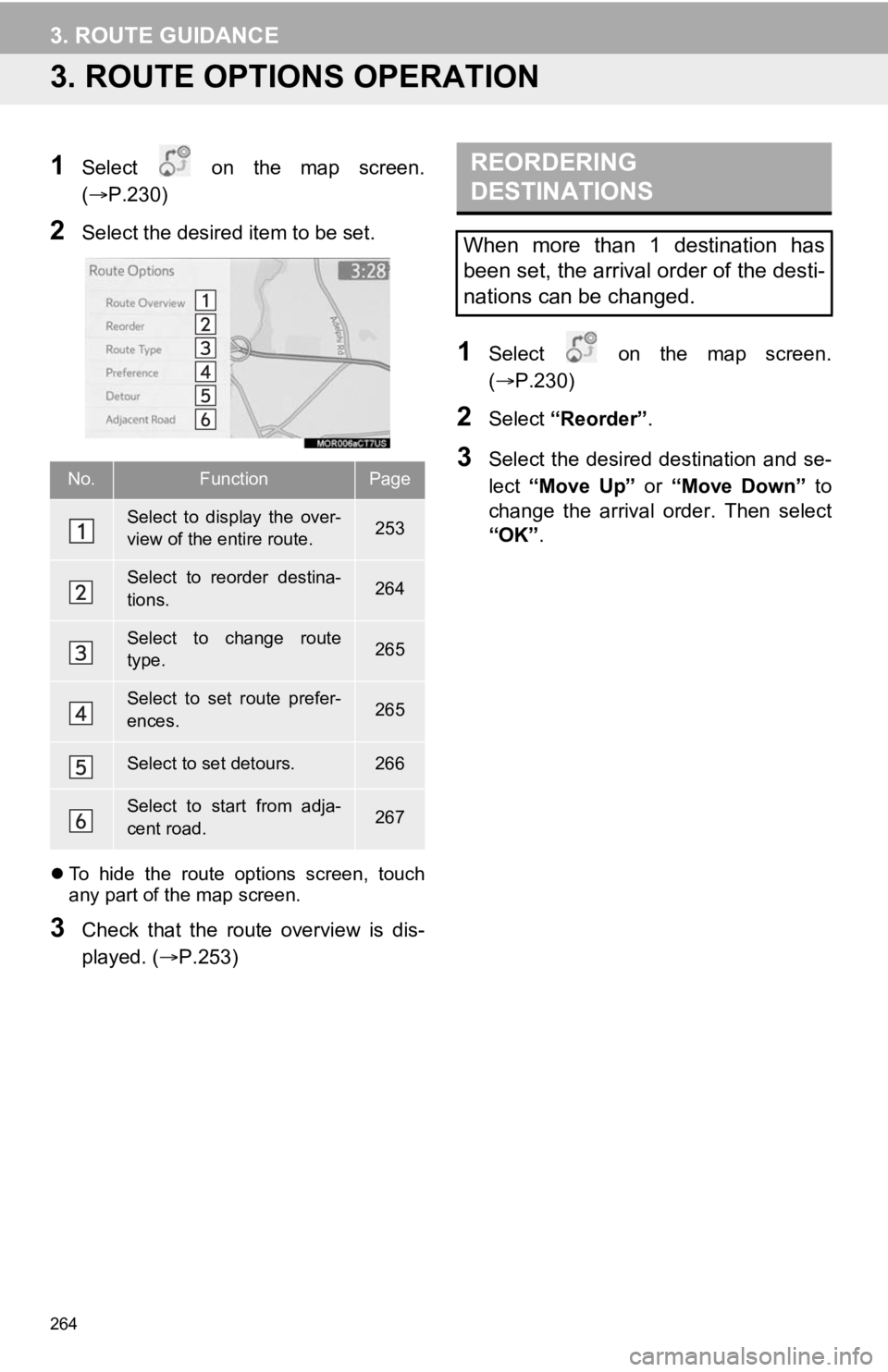
264
3. ROUTE GUIDANCE
3. ROUTE OPTIONS OPERATION
1Select on the map screen.
(P.230)
2Select the desired item to be set.
To hide the route options screen, touch
any part of the map screen.
3Check that the route overview is dis-
played. ( P.253)
1Select on the map screen.
(P.230)
2Select “Reorder” .
3Select the desired destination and se-
lect “Move Up” or “Move Down” to
change the arrival order. Then select
“OK” .No.FunctionPage
Select to display the over-
view of the entire route.253
Select to reorder destina-
tions.264
Select to change route
type.265
Select to set route prefer-
ences.265
Select to set detours.266
Select to start from adja-
cent road.267
REORDERING
DESTINATIONS
When more than 1 destination has
been set, the arrival order of the desti-
nations can be changed.