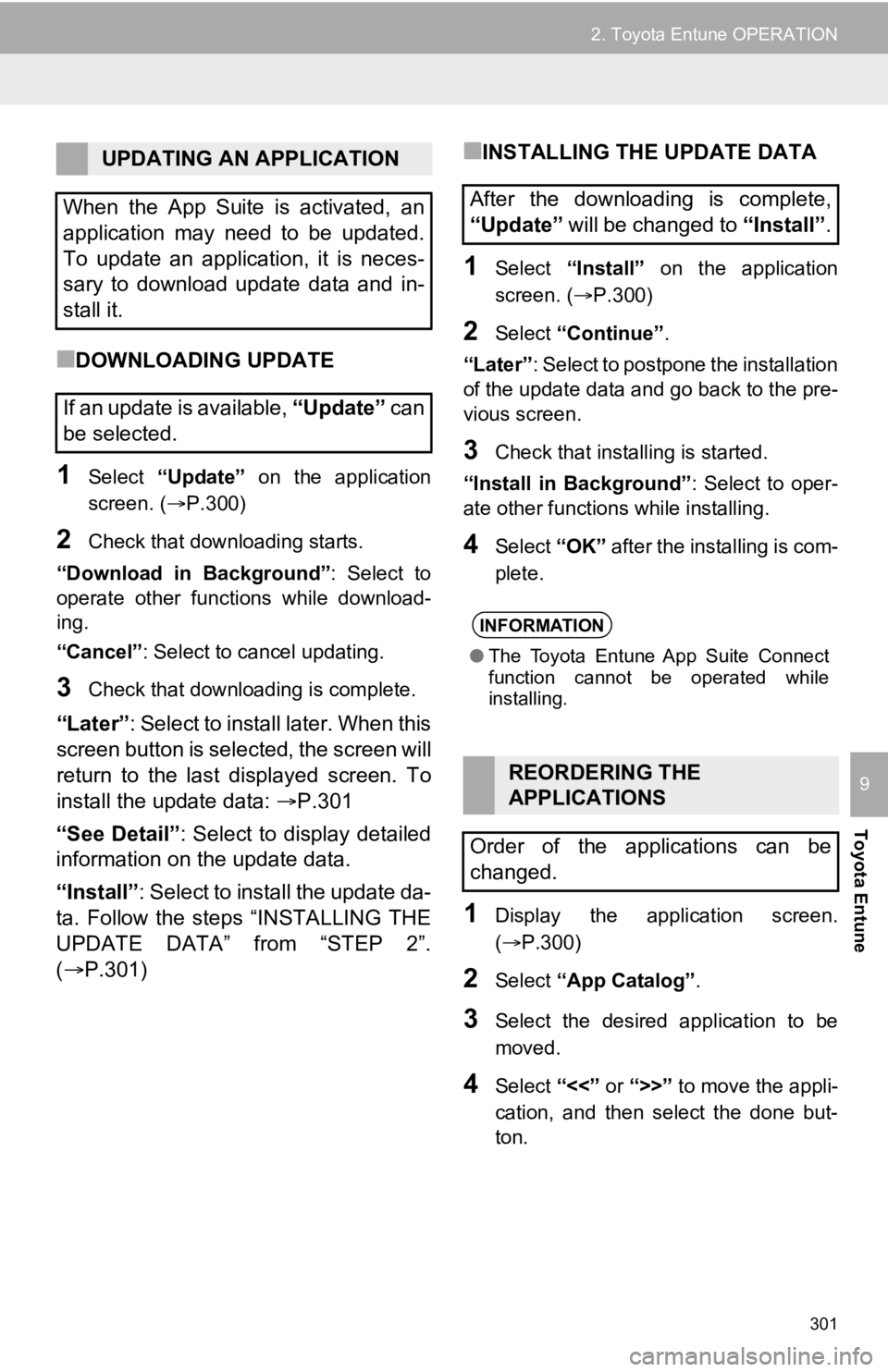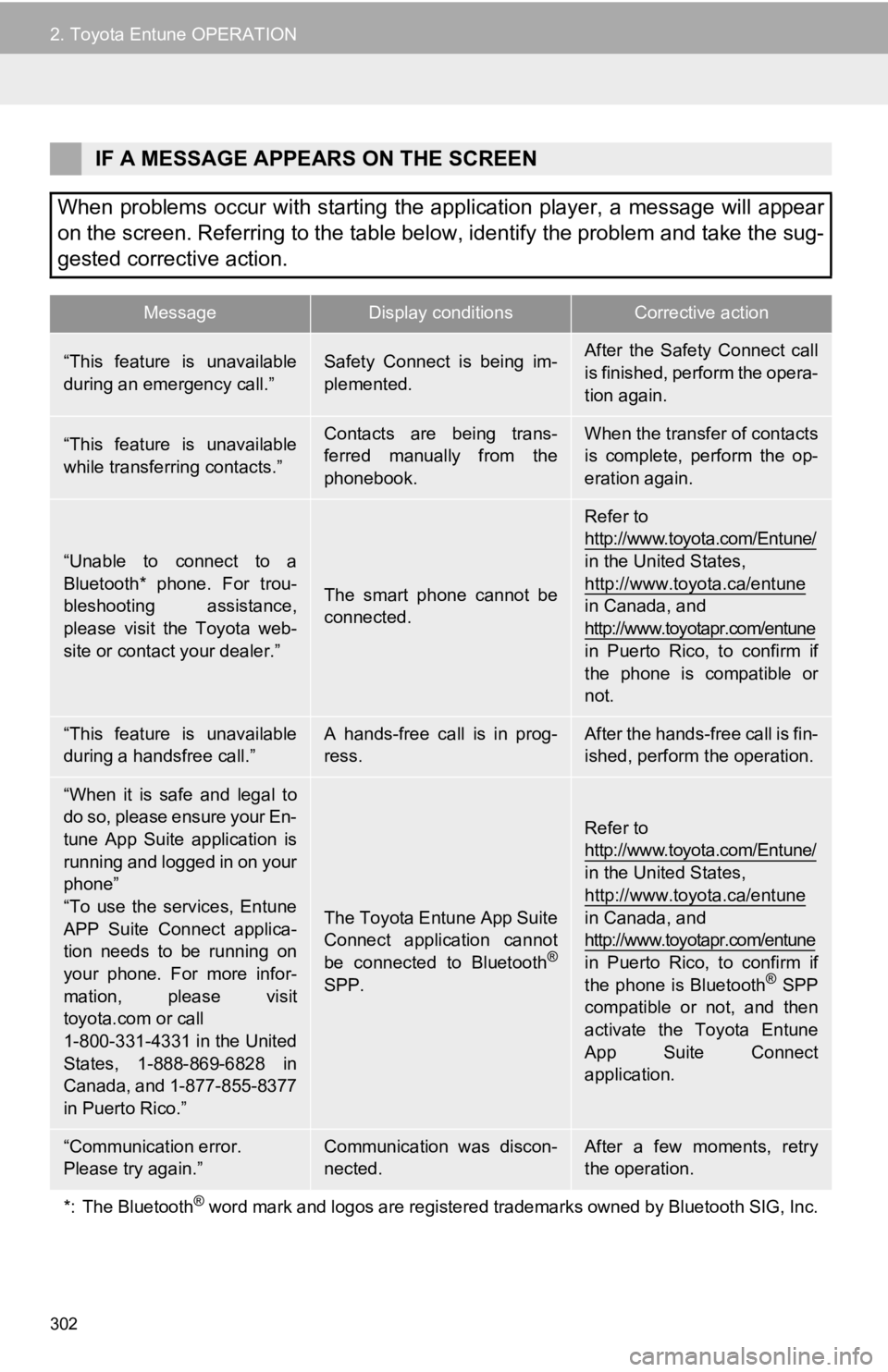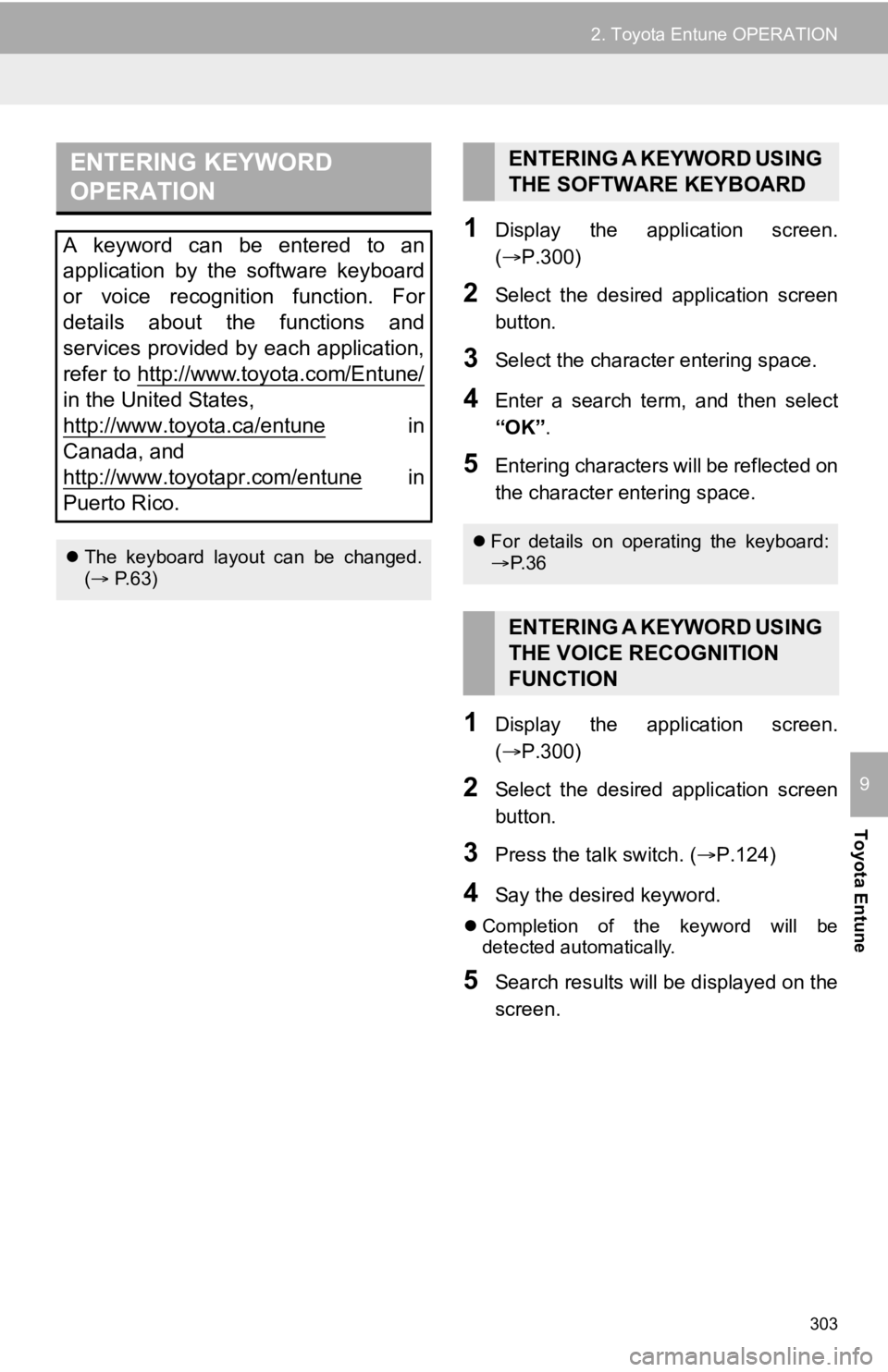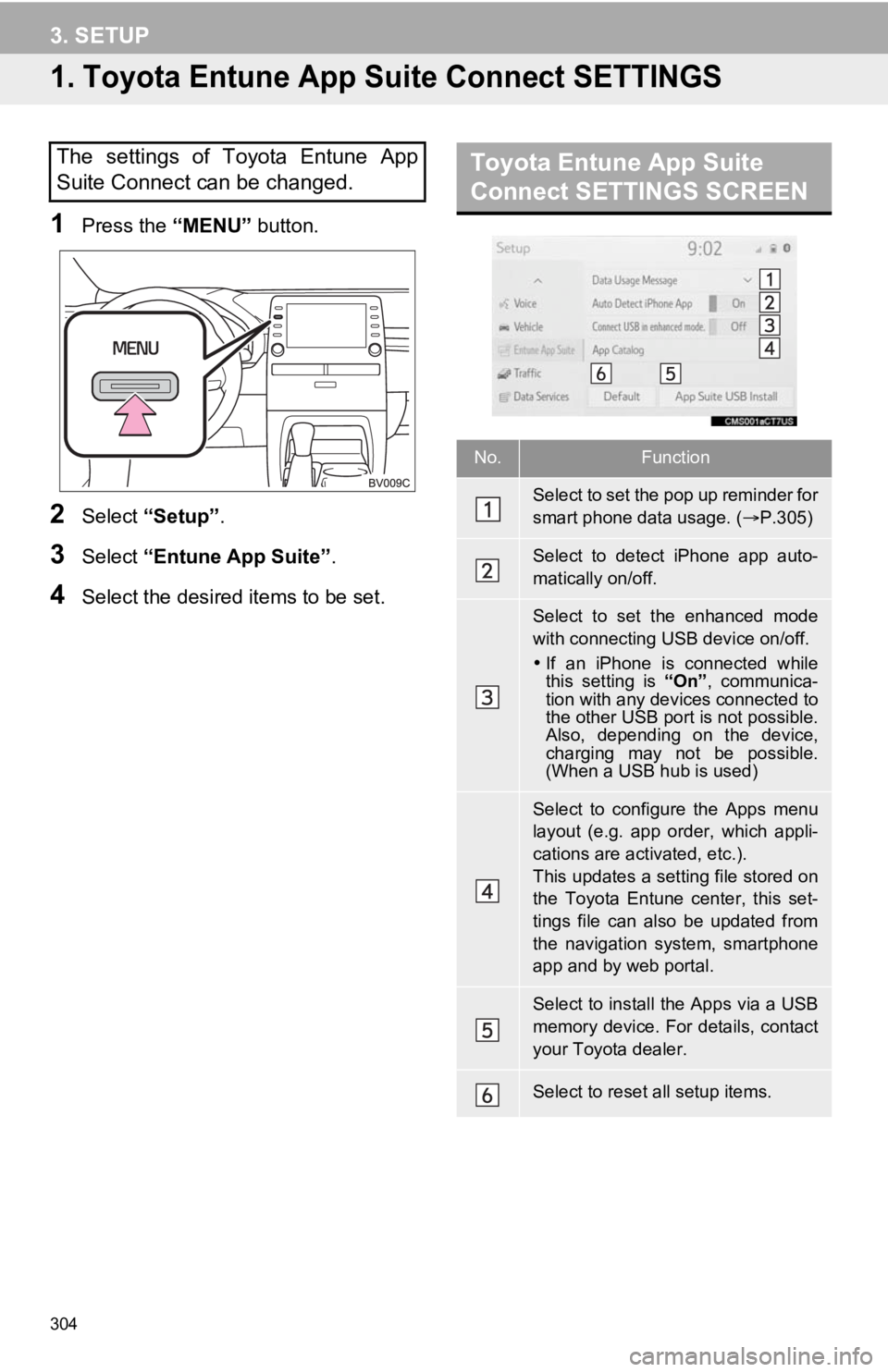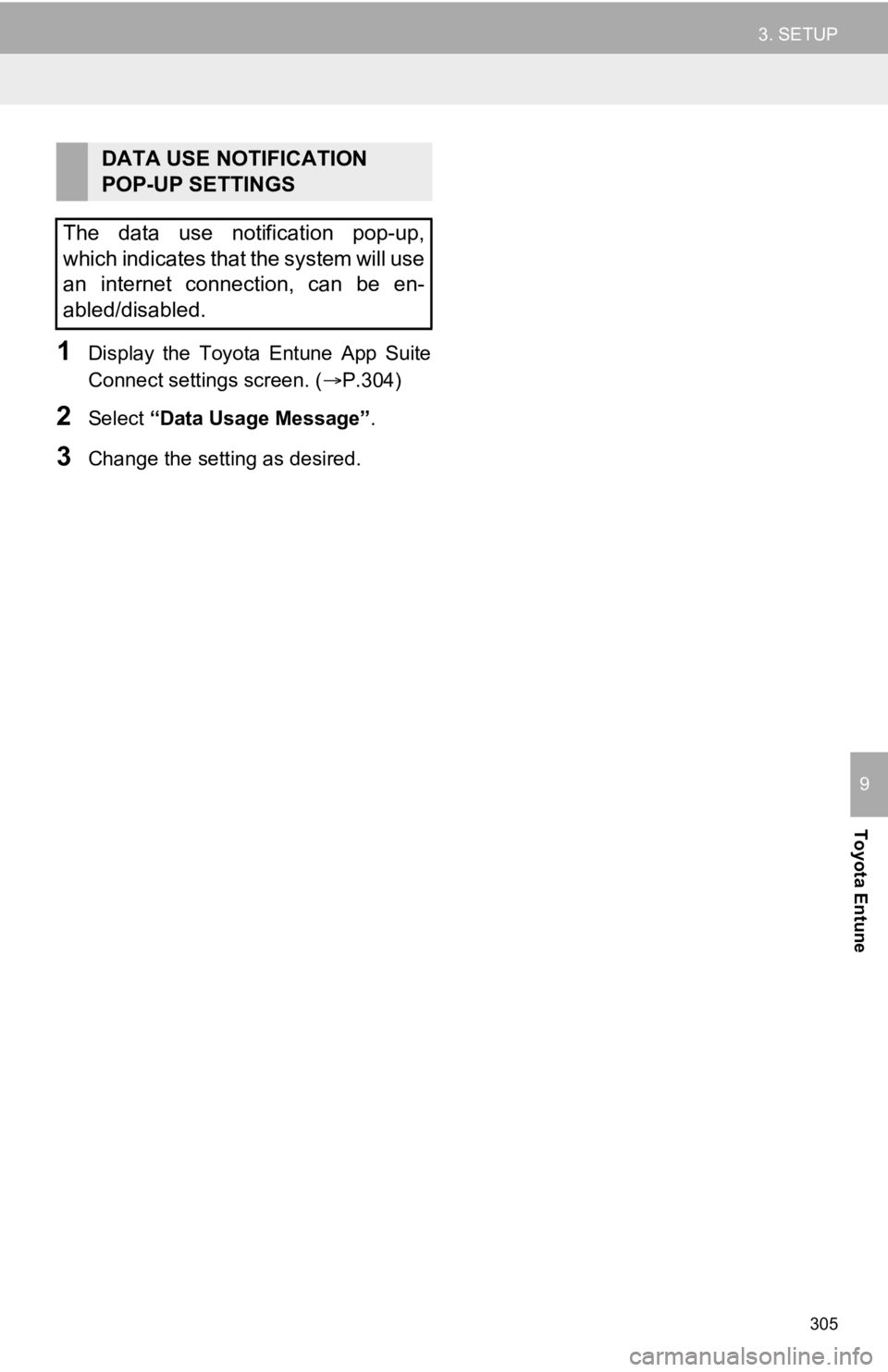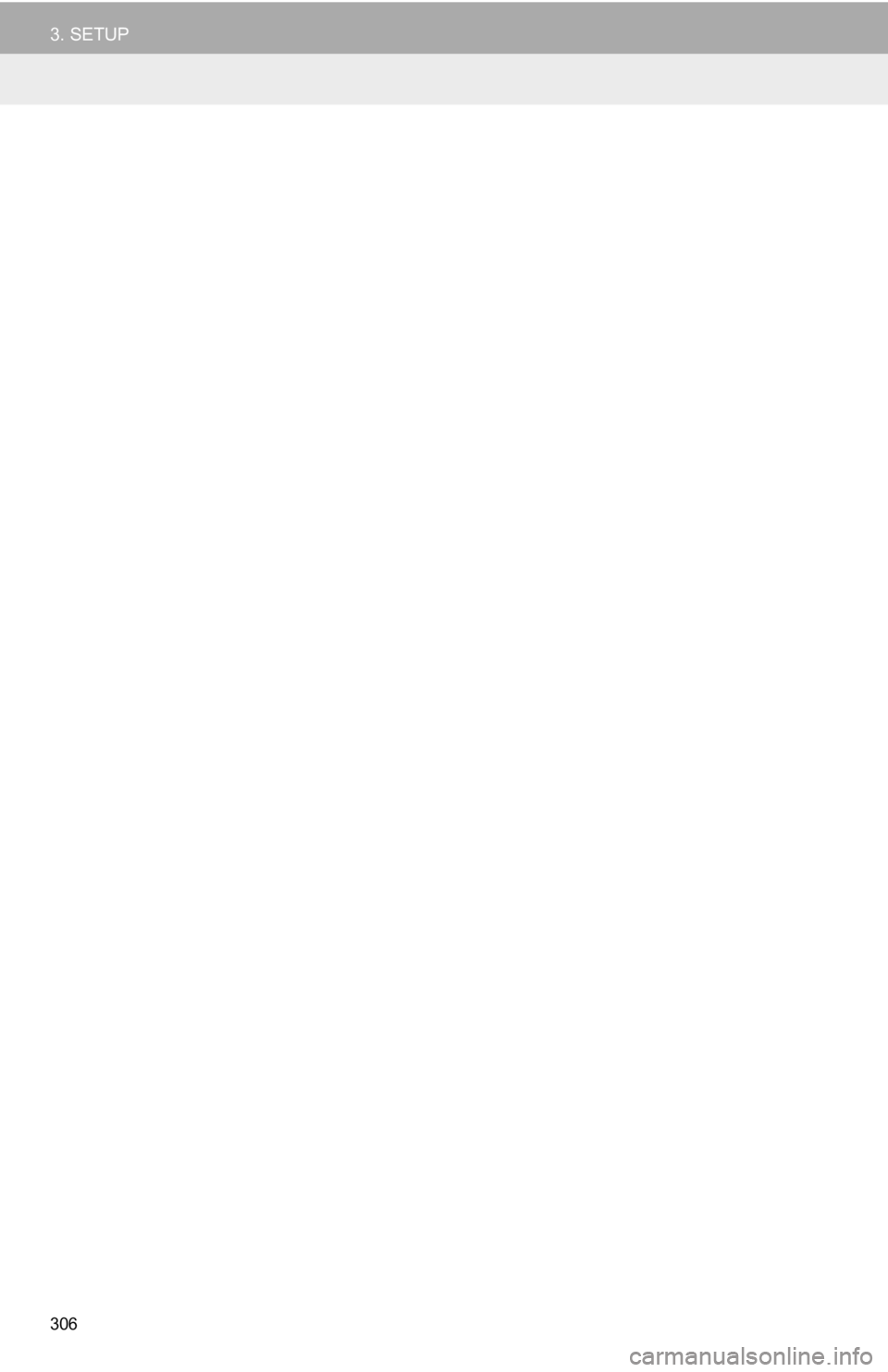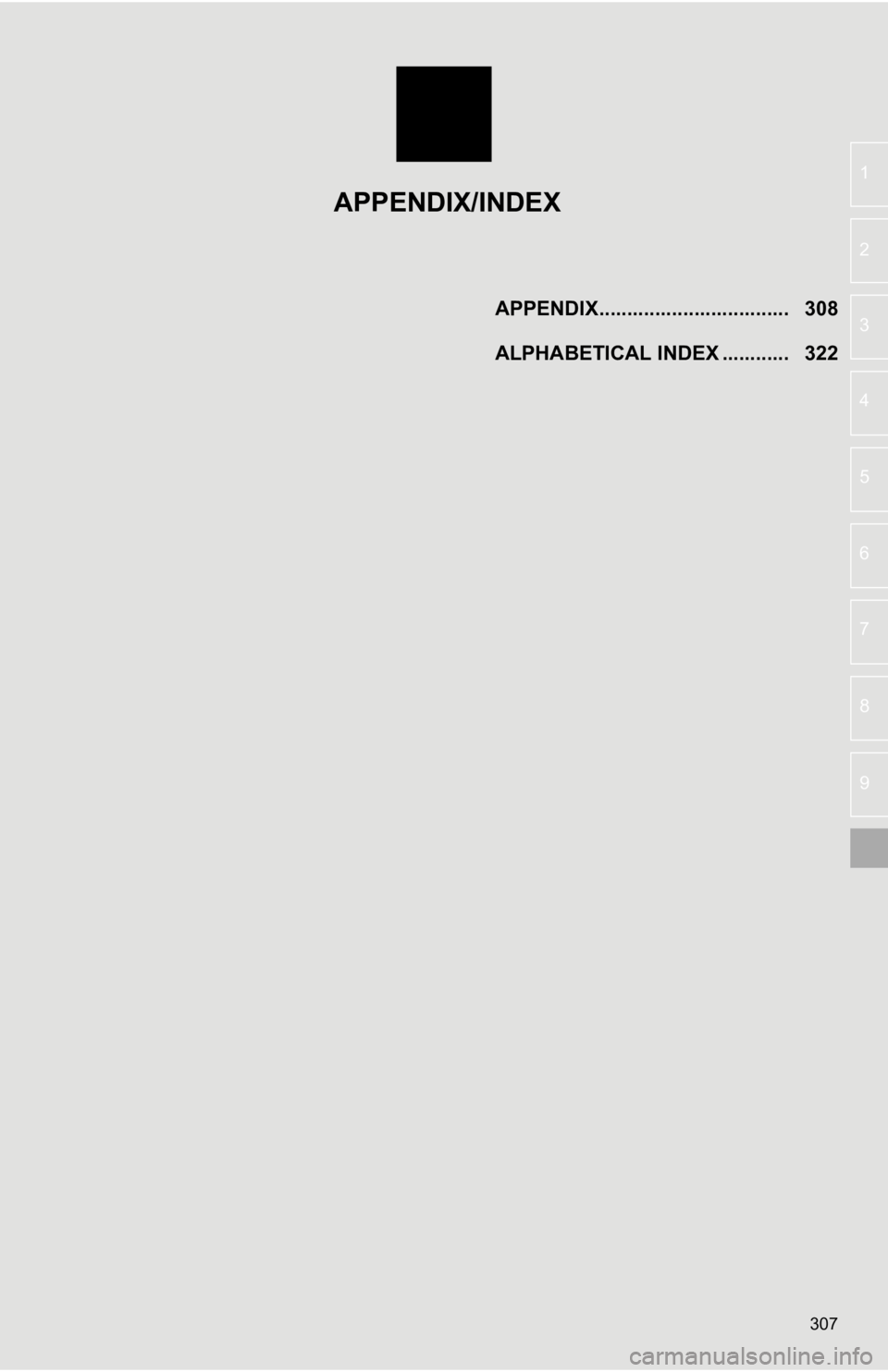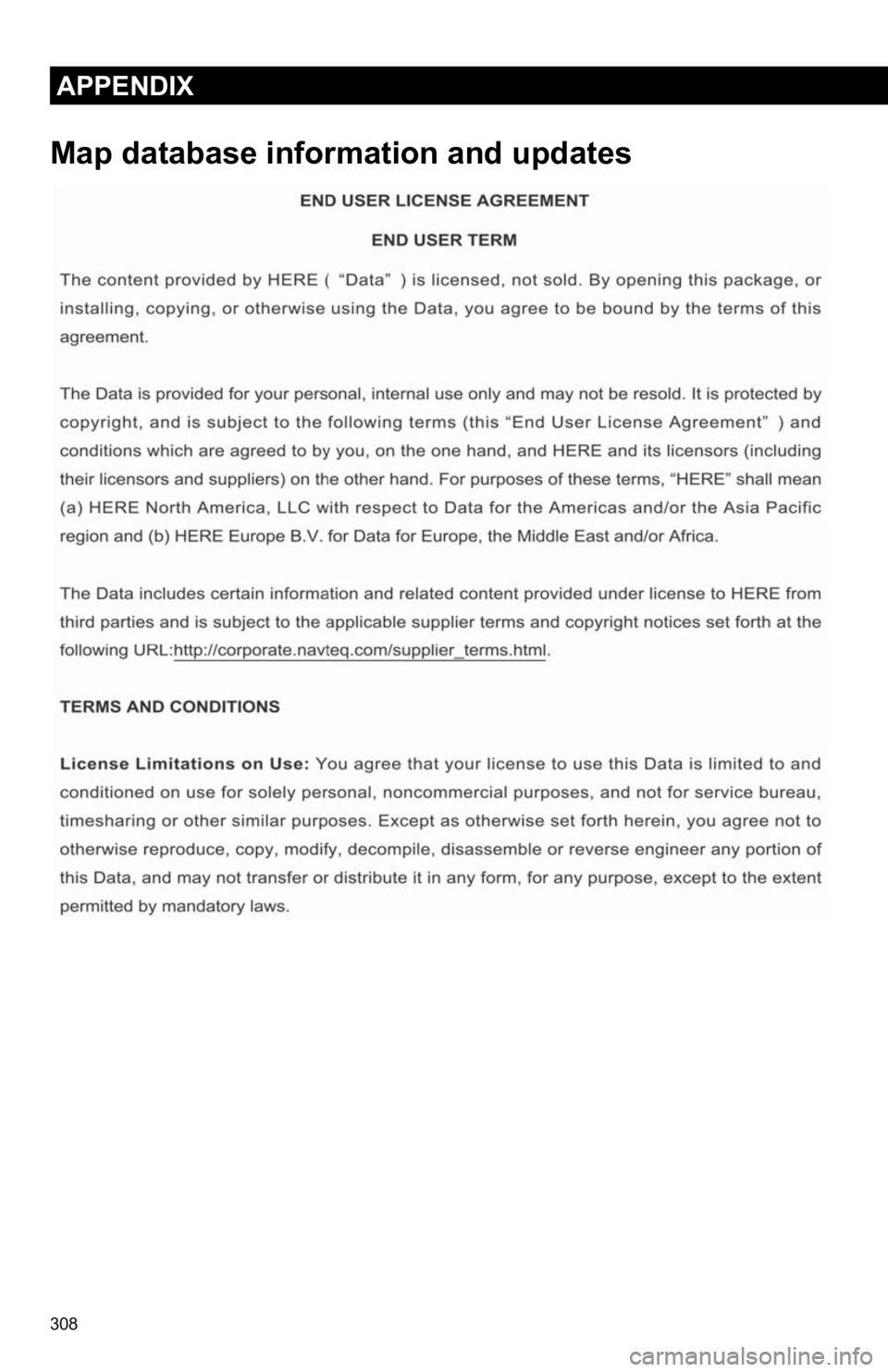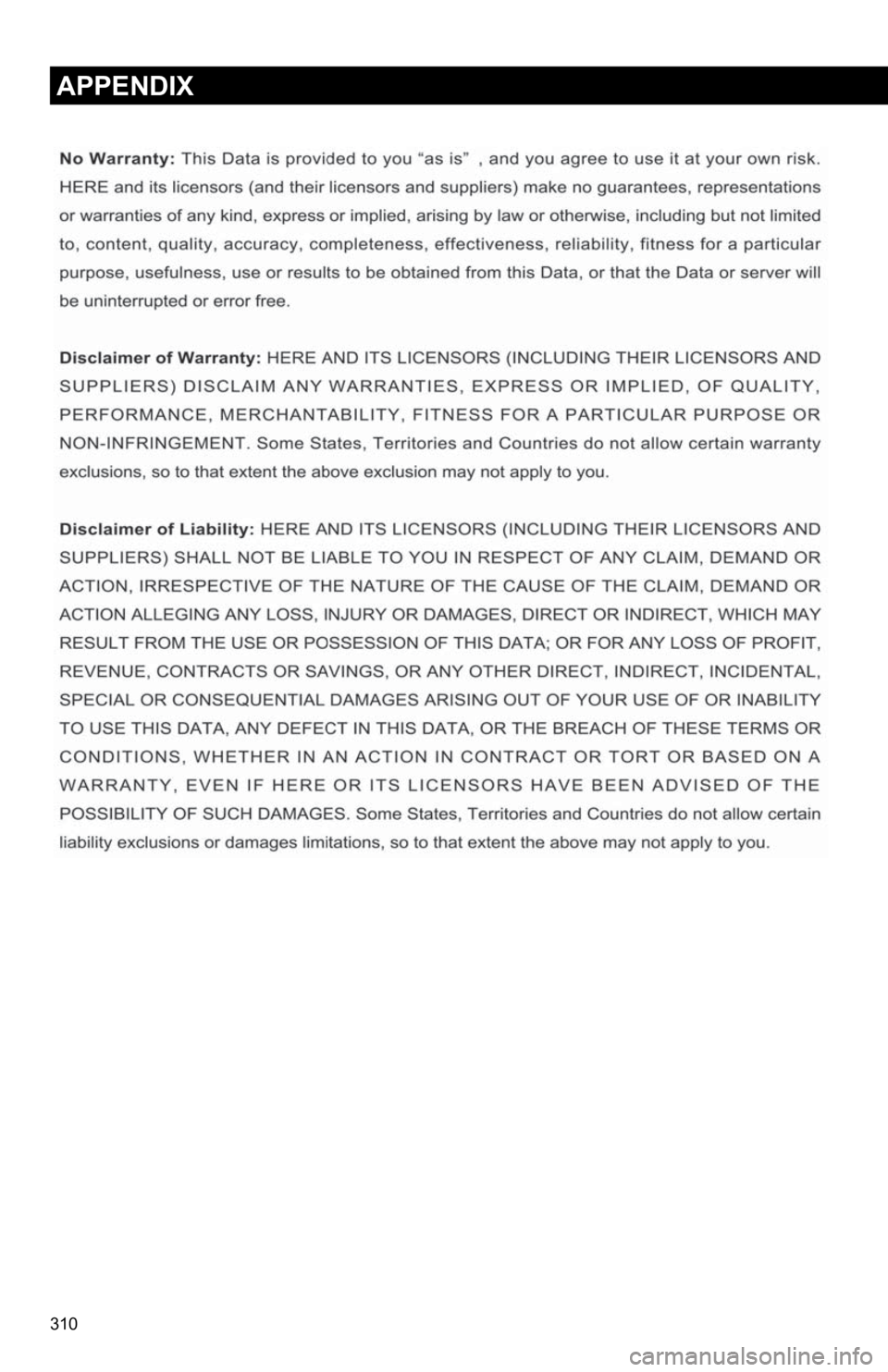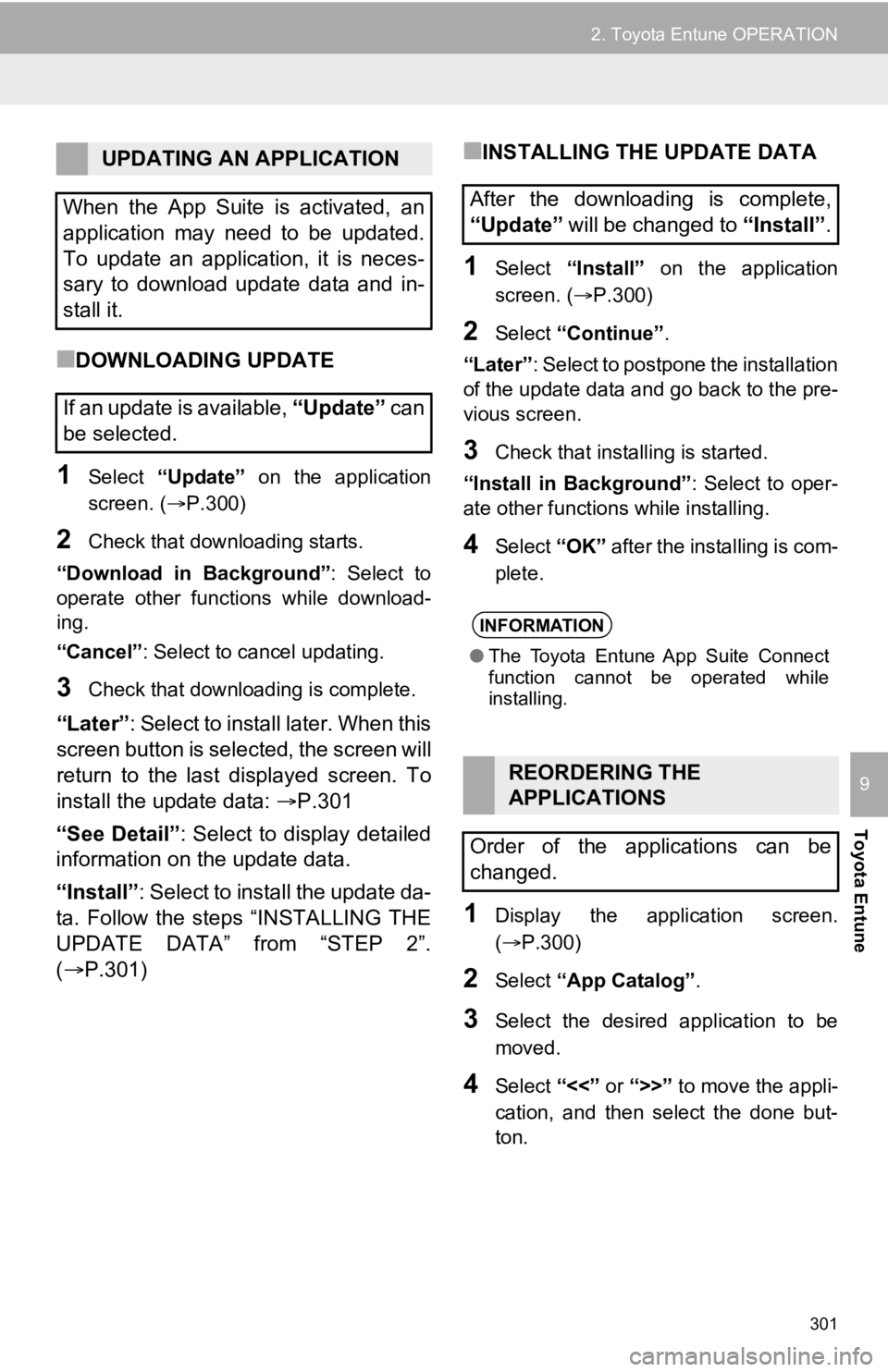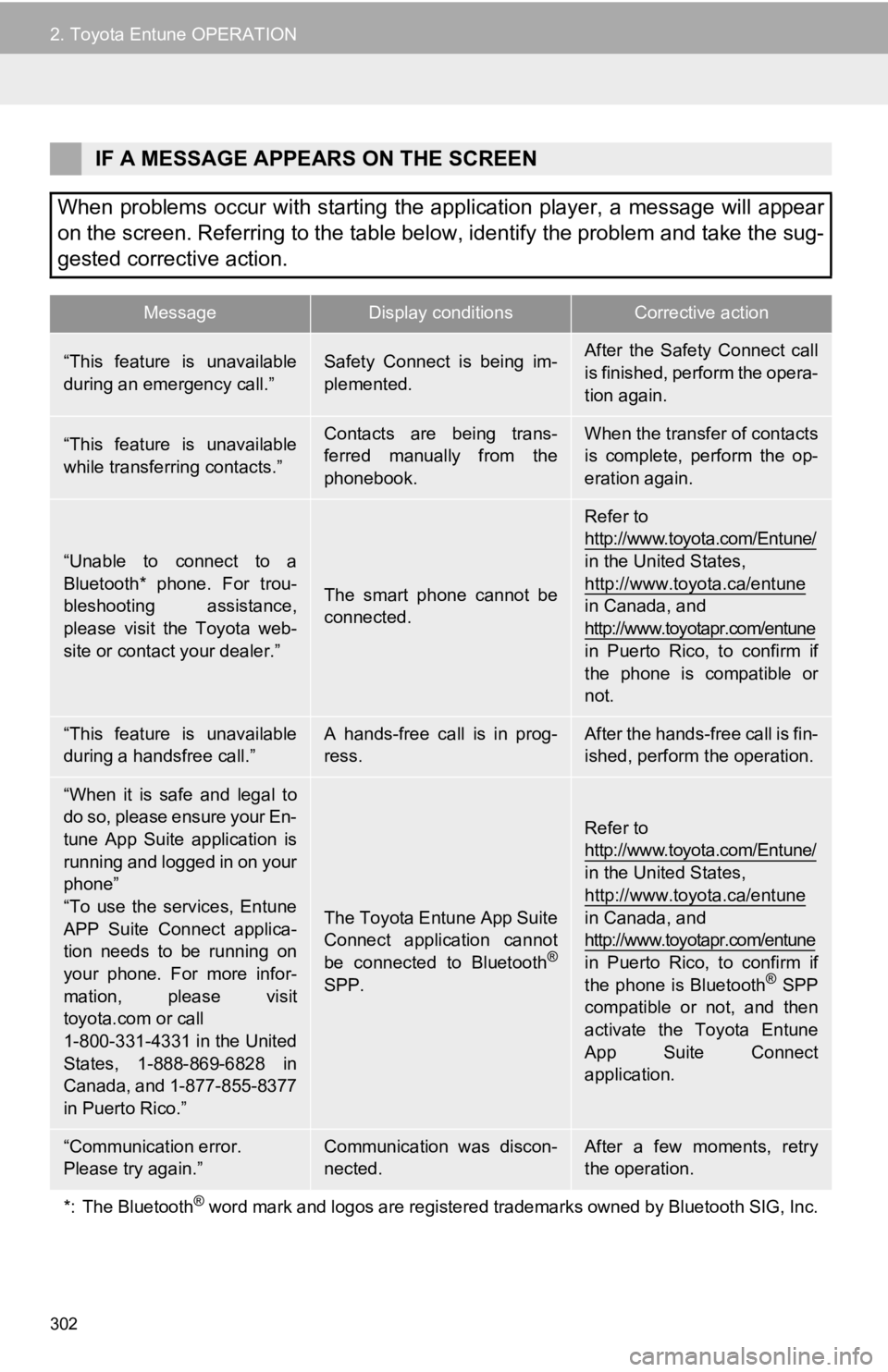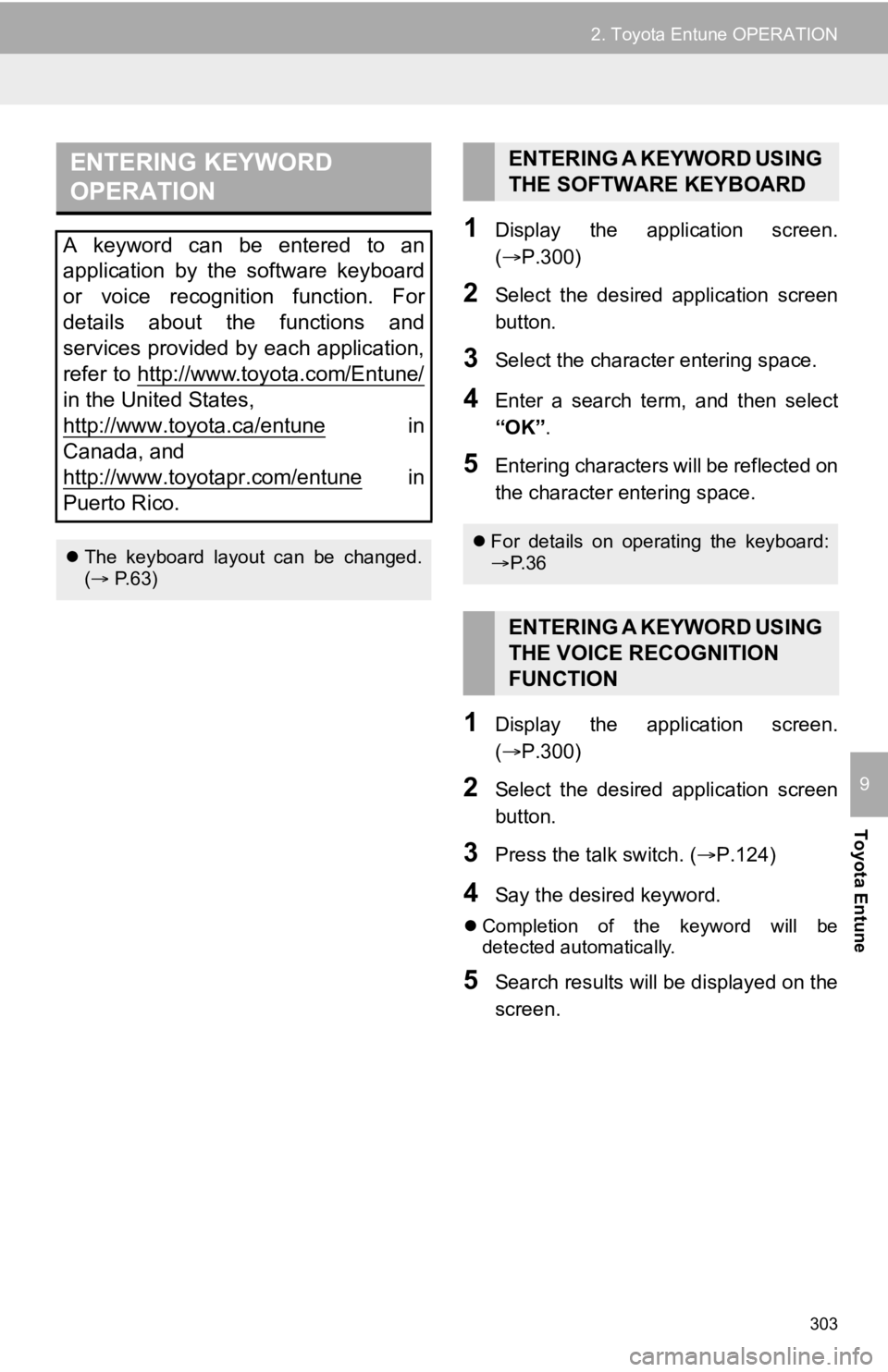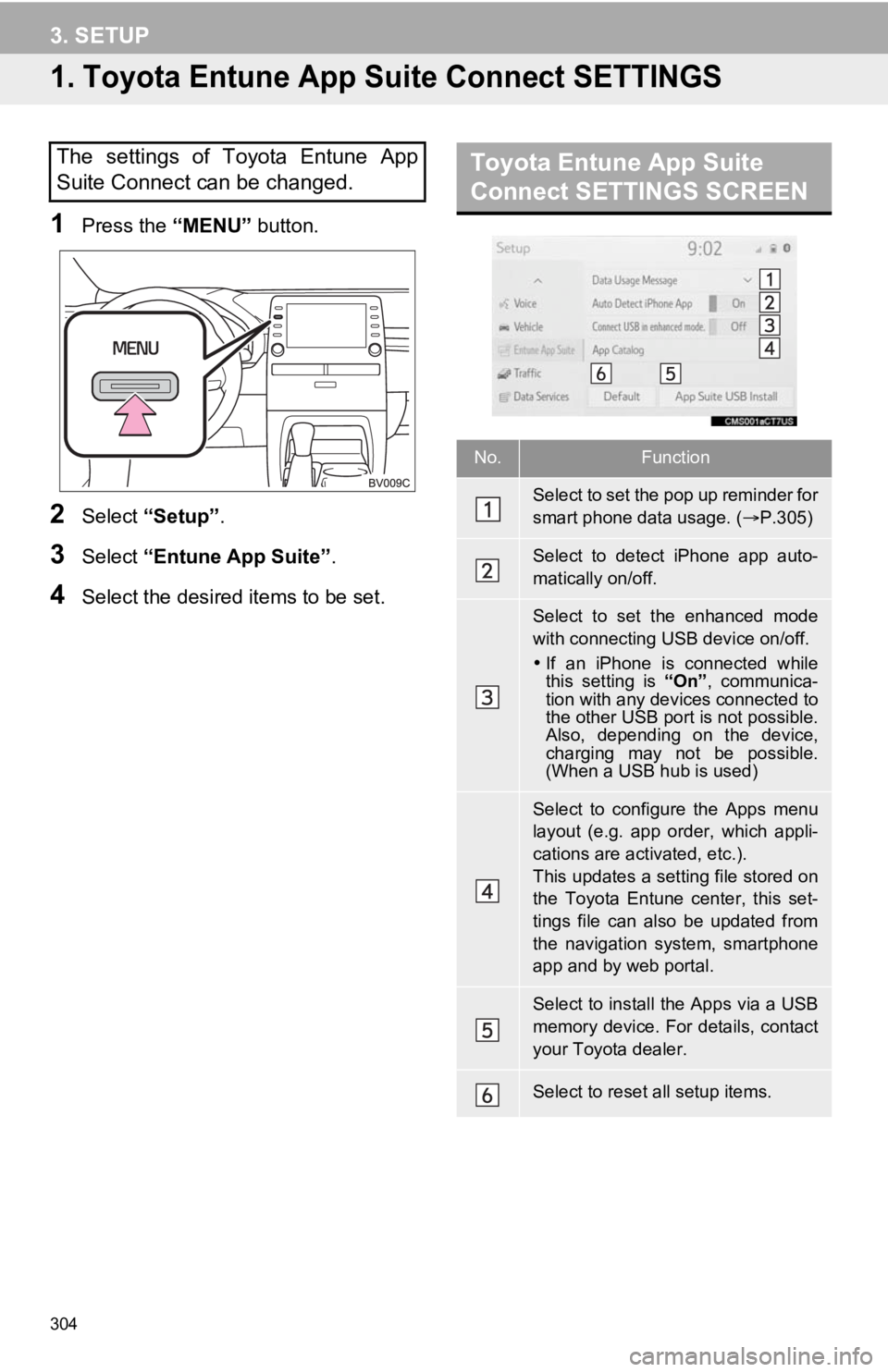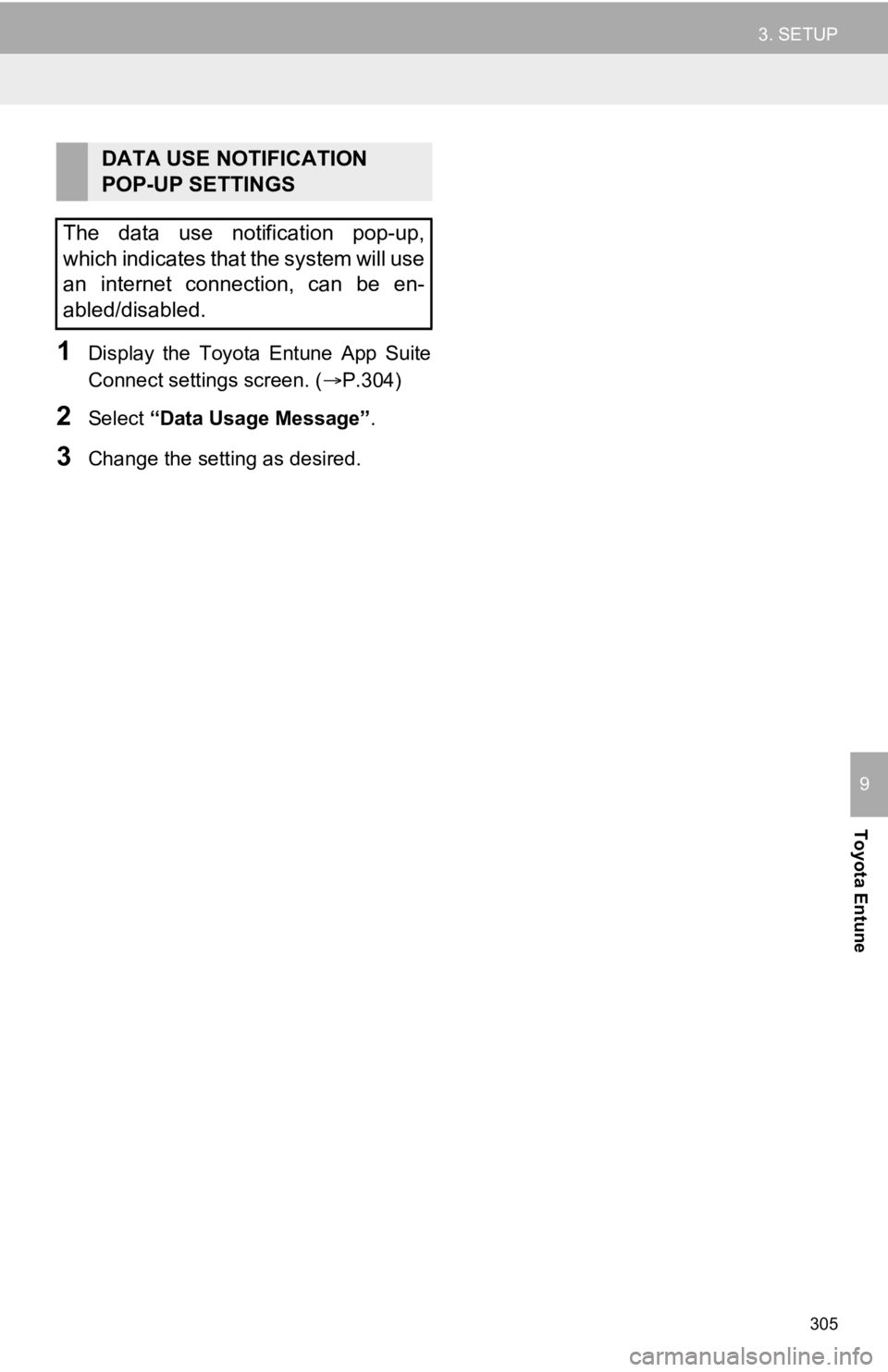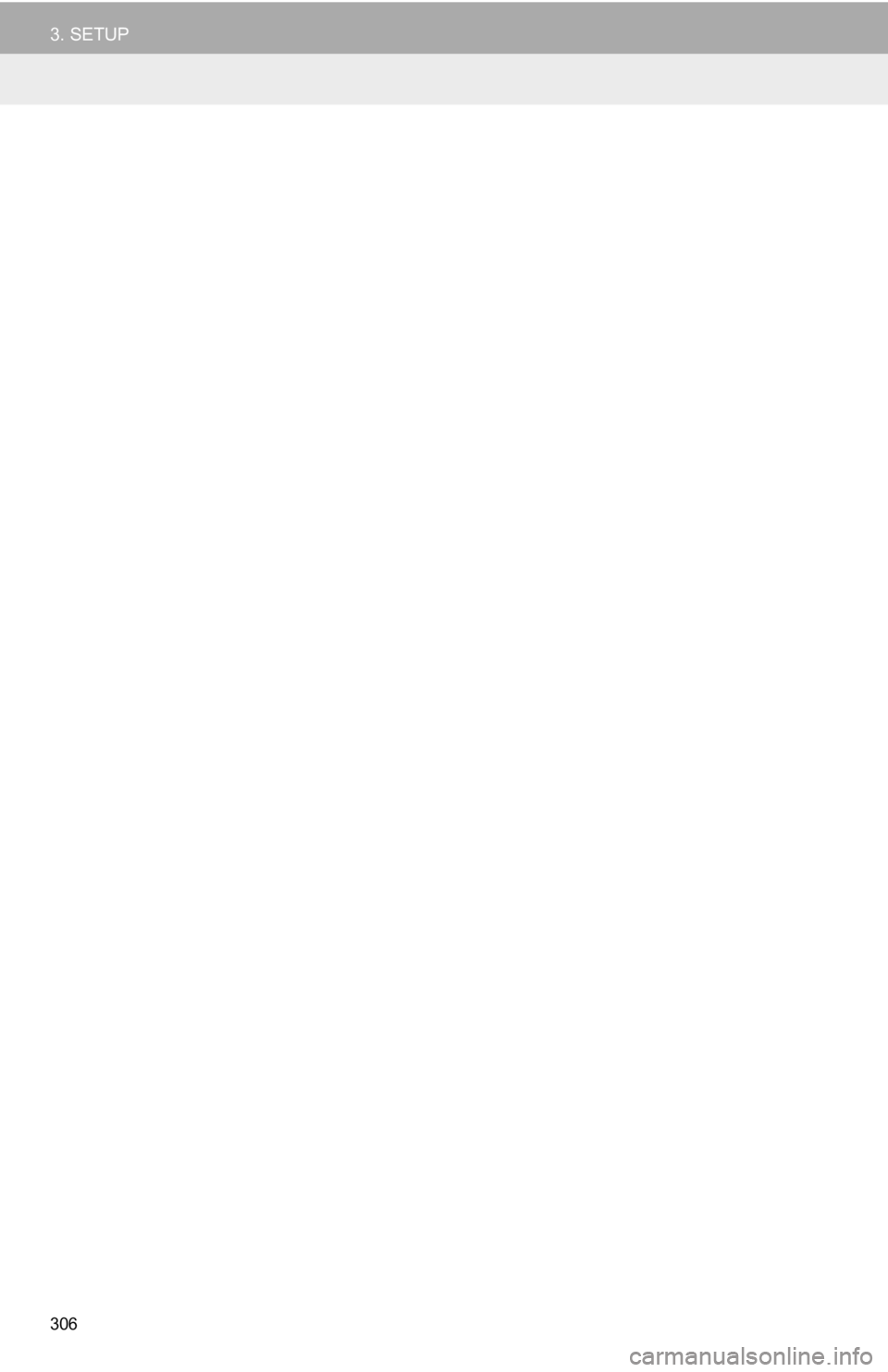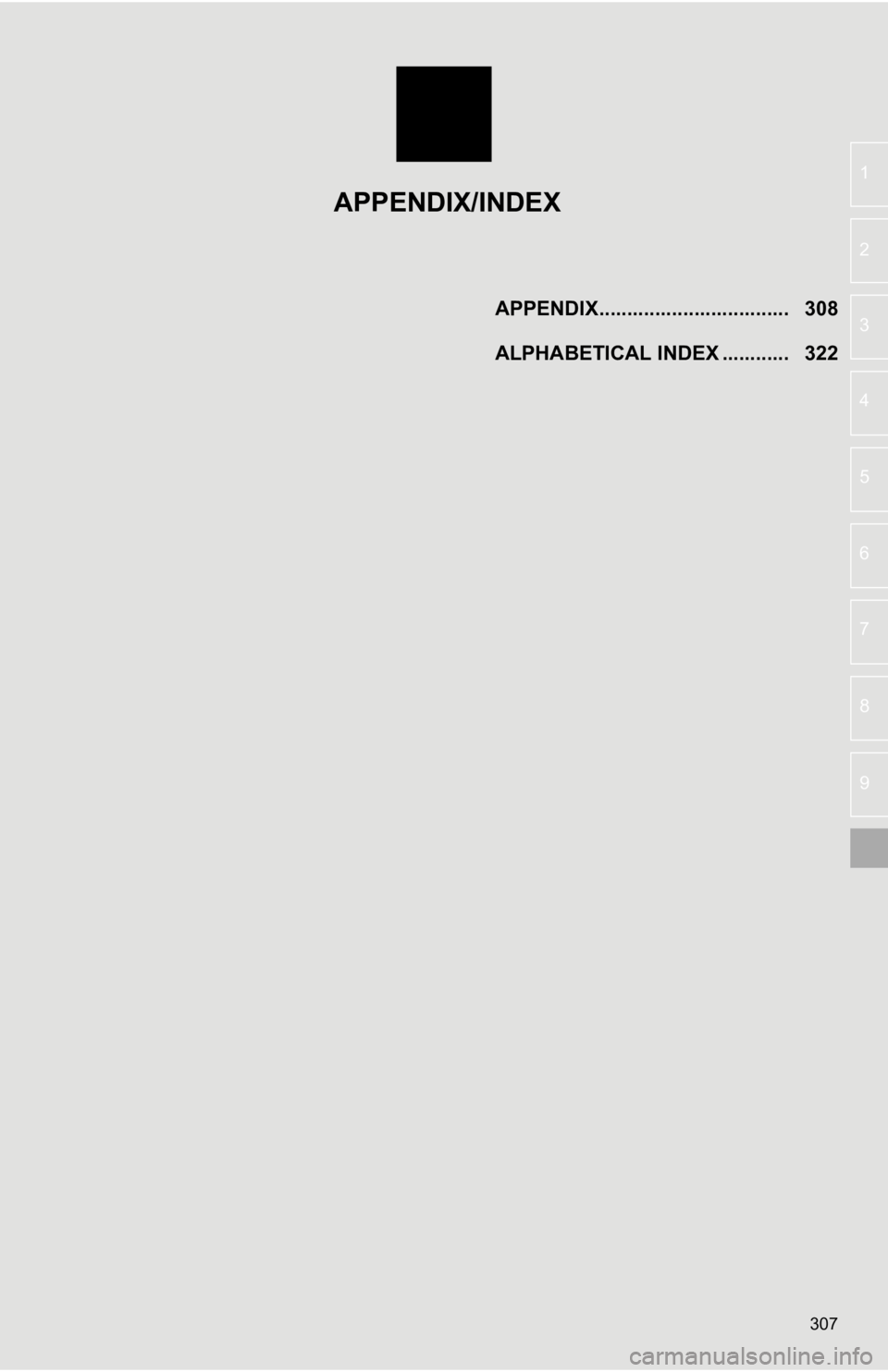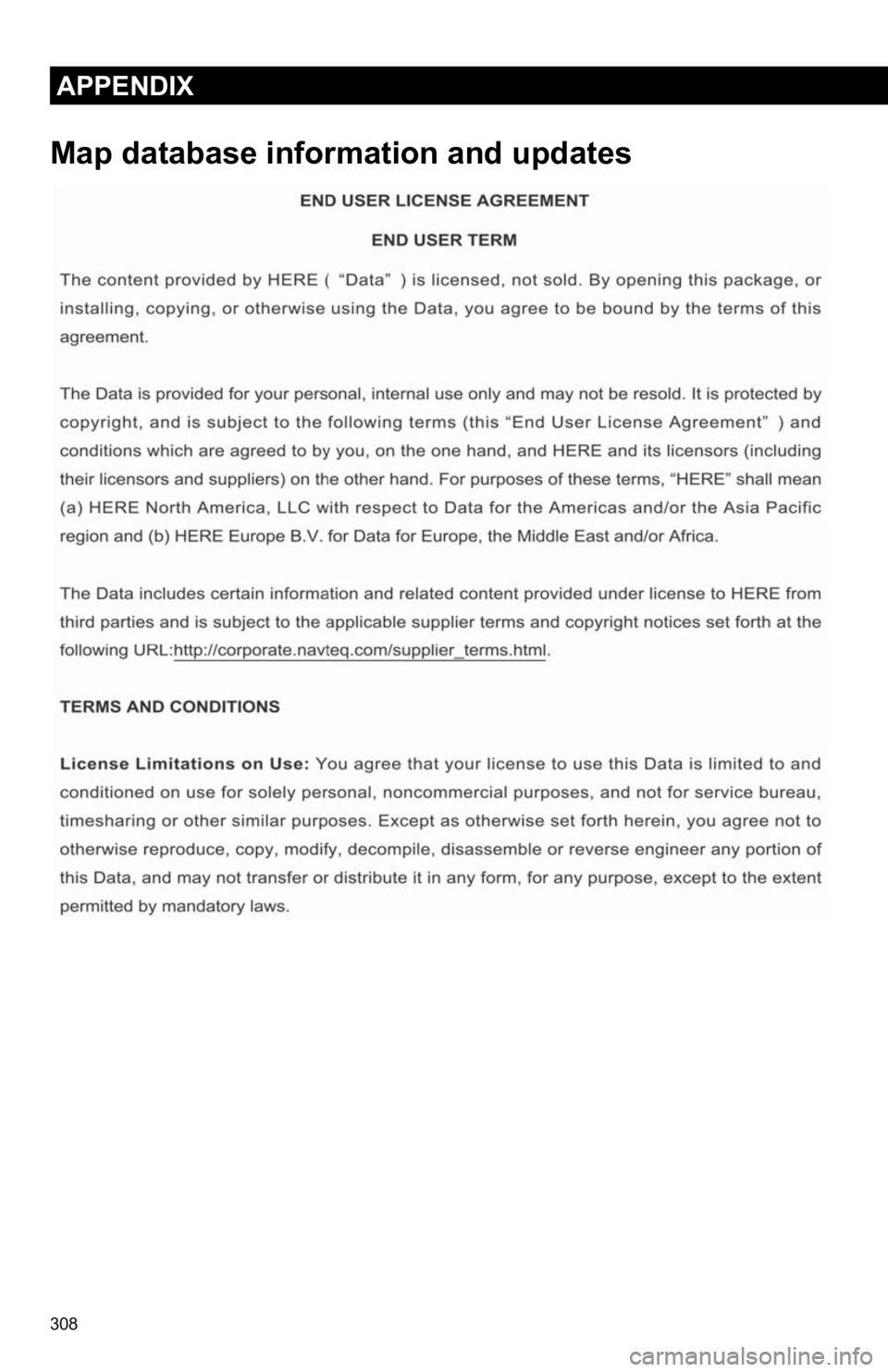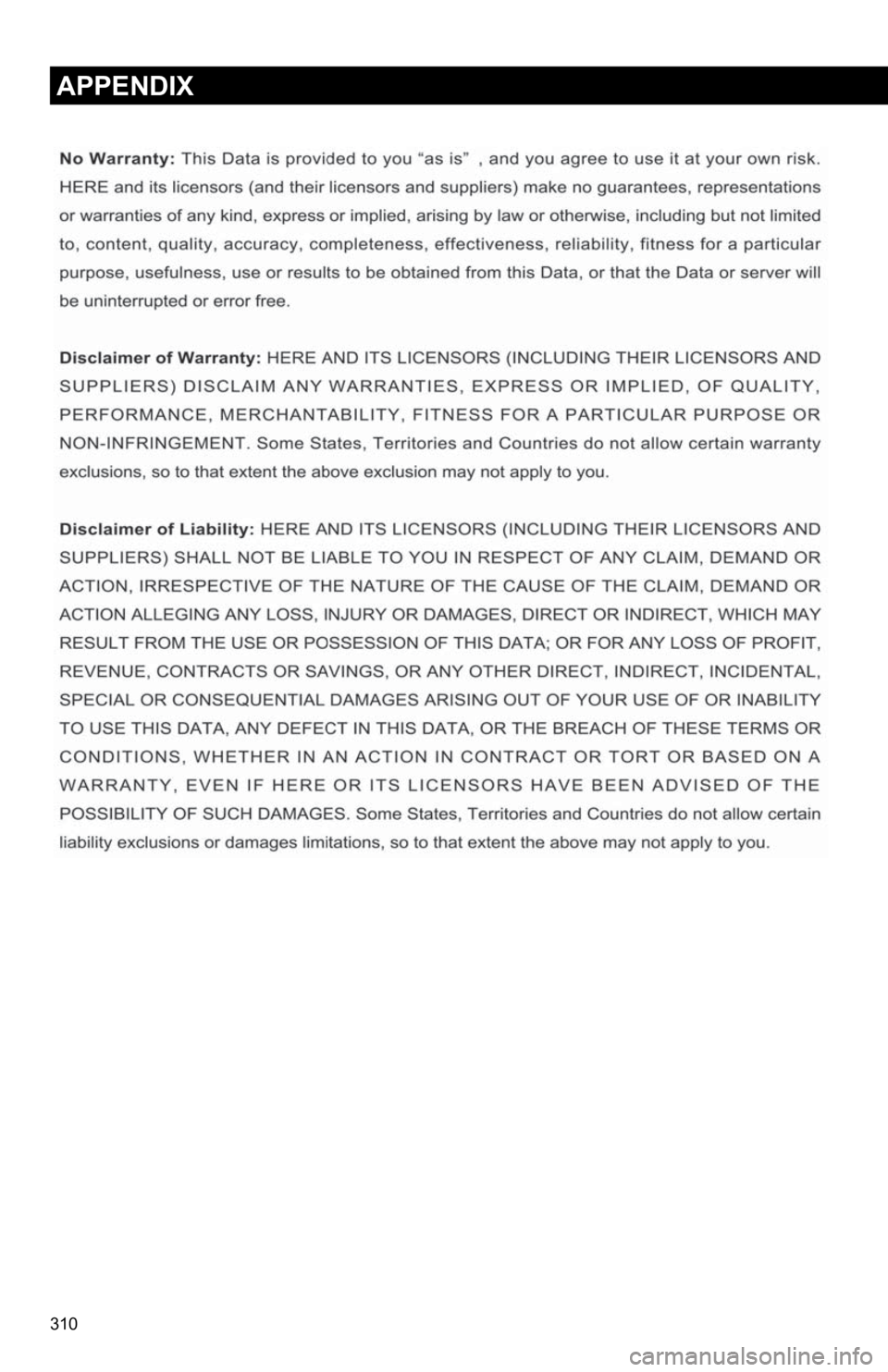TOYOTA AVALON 2020 Accessories, Audio & Navigation (in English)
Manufacturer: TOYOTA, Model Year: 2020,
Model line: AVALON,
Model: TOYOTA AVALON 2020
Pages: 326, PDF Size: 7.79 MB
TOYOTA AVALON 2020 Accessories, Audio & Navigation (in English)
AVALON 2020
TOYOTA
TOYOTA
https://www.carmanualsonline.info/img/14/42379/w960_42379-0.png
TOYOTA AVALON 2020 Accessories, Audio & Navigation (in English)
Trending: set clock, reset, radio controls, stop start, suspension, window, charging
Page 301 of 326
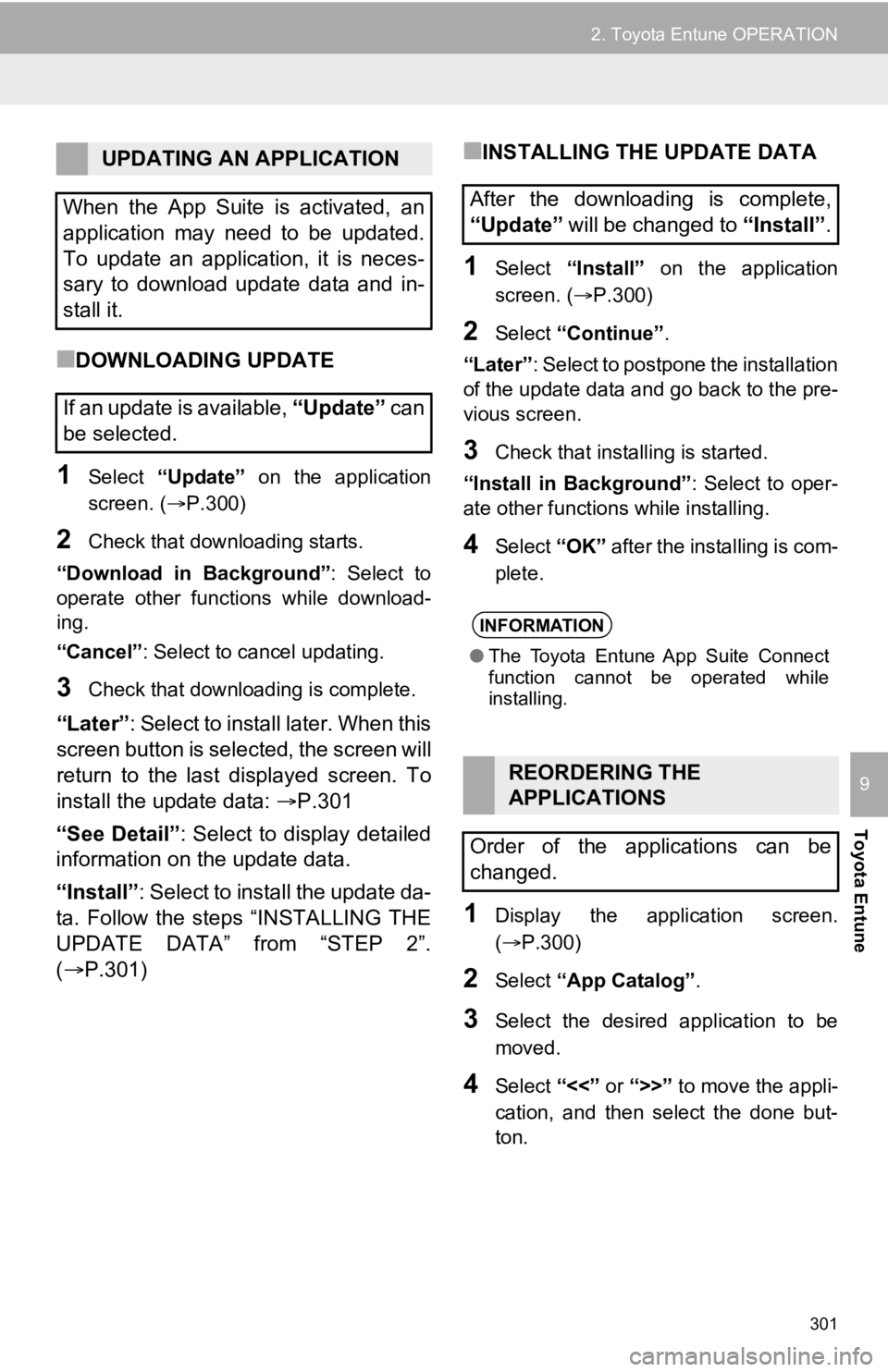
301
2. Toyota Entune OPERATION
Toyota Entune
9
■DOWNLOADING UPDATE
1Select “Update” on the application
screen. ( P.300)
2Check that downloading starts.
“Download in Background” : Select to
operate other functions while download-
ing.
“Cancel” : Select to cancel updating.
3Check that downloading is complete.
“Later”: Select to install later. When this
screen button is selected, the screen will
return to the last displayed screen. To
install the update data: P.301
“See Detail” : Select to display detailed
information on the update data.
“Install” : Select to install the update da-
ta. Follow the steps “INSTALLING THE
UPDATE DATA” from “STEP 2”.
( P.301)
■INSTALLING THE UPDATE DATA
1Select “Install” on the application
screen. ( P.300)
2Select “Continue” .
“Later” : Select to postpone the installation
of the update data and go back to the pre-
vious screen.
3Check that installing is started.
“Install in Background” : Select to oper-
ate other functions while installing.
4Select “OK” after the installing is com-
plete.
1Display the application screen.
(P.300)
2Select “App Catalog” .
3Select the desired application to be
moved.
4Select “<<” or “>>” to move the appli-
cation, and then select the done but-
ton.
UPDATING AN APPLICATION
When the App Suite is activated, an
application may need to be updated.
To update an application, it is neces-
sary to download update data and in-
stall it.
If an update is available, “Update” c a n
be selected.
After the downloading is complete,
“Update” will be changed to “Install”.
INFORMATION
●The Toyota Entune App Suite Connect
function cannot be operated while
installing.
REORDERING THE
APPLICATIONS
Order of the applications can be
changed.
Page 302 of 326
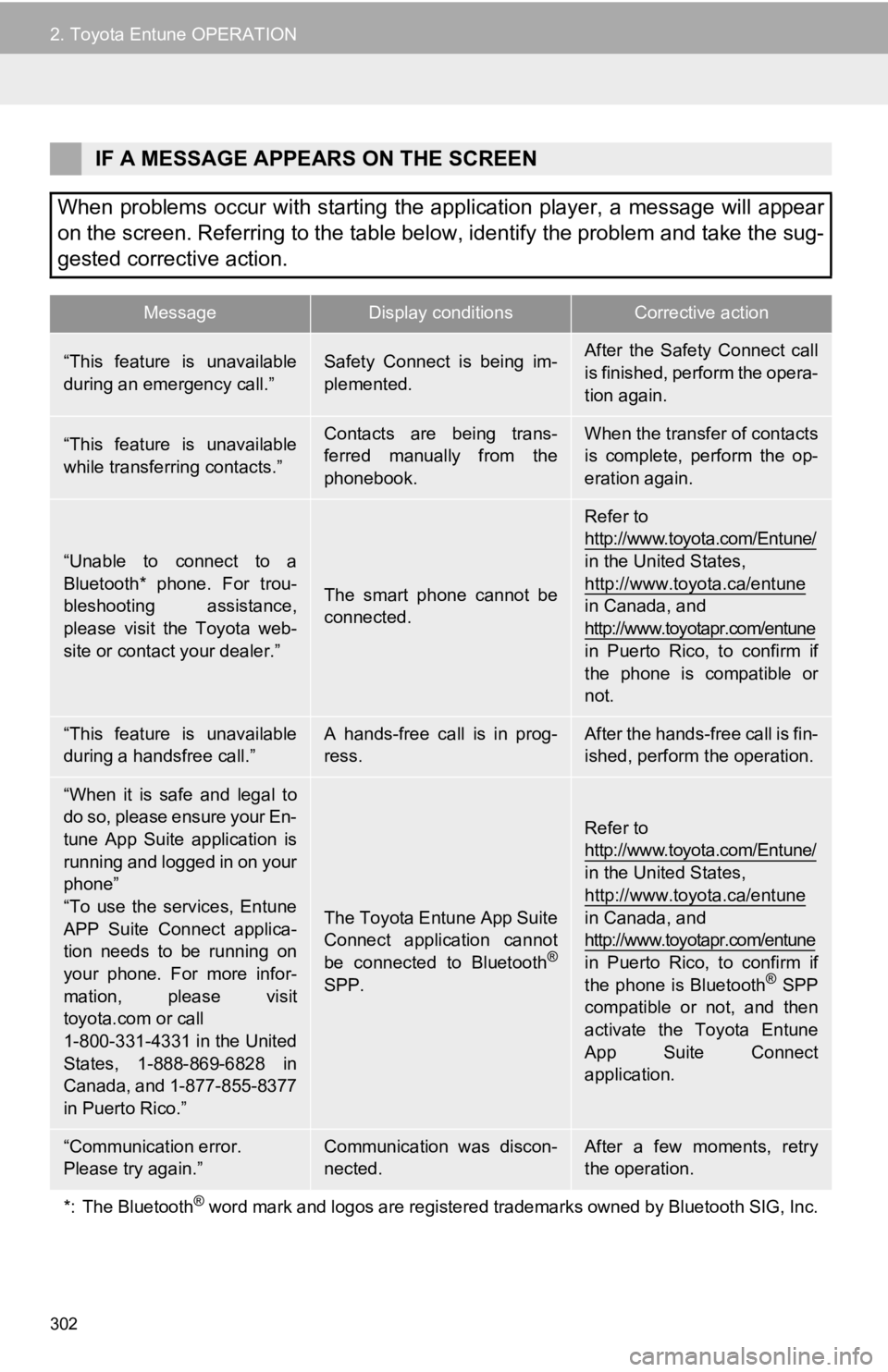
302
2. Toyota Entune OPERATION
IF A MESSAGE APPEARS ON THE SCREEN
When problems occur with starting the application player, a mes sage will appear
on the screen. Referring to the table below, identify the probl em and take the sug-
gested corrective action.
MessageDisplay conditionsCorrective action
“This feature is unavailable
during an emergency call.”Safety Connect is being im-
plemented.After the Safety Connect call
is finished, perform the opera-
tion again.
“This feature is unavailable
while transferring contacts.”Contacts are being trans-
ferred manually from the
phonebook.When the transfer of contacts
is complete, perform the op-
eration again.
“Unable to connect to a
Bluetooth* phone. For trou-
bleshooting assistance,
please visit the Toyota web-
site or contact your dealer.”
The smart phone cannot be
connected.
Refer to
http://www.toyota.com/Entune/
in the United States,
http://www.toyota.ca/entune
in Canada, and
http://www.toyotapr.com/entune
in Puerto Rico, to confirm if
the phone is compatible or
not.
“This feature is unavailable
during a handsfree call.”A hands-free call is in prog-
ress.After the hands-free call is fin-
ished, perform the operation.
“When it is safe and legal to
do so, please ensure your En-
tune App Suite application is
running and logged in on your
phone”
“To use the services, Entune
APP Suite Connect applica-
tion needs to be running on
your phone. For more infor-
mation, please visit
toyota.com or call
1-800-331-4331 in the United
States, 1-888-869-6828 in
Canada, and 1-877-855-8377
in Puerto Rico.”
The Toyota Entune App Suite
Connect application cannot
be connected to Bluetooth
®
SPP.
Refer to
http://www.toyota.com/Entune/
in the United States,
http://www.toyota.ca/entune
in Canada, and
http://www.toyotapr.com/entune
in Puerto Rico, to confirm if
the phone is Bluetooth
® SPP
compatible or not, and then
activate the Toyota Entune
App Suite Connect
application.
“Communication error.
Please try again.”Communication was discon-
nected.After a few moments, retry
the operation.
*: The Bluetooth
® word mark and logos are registered trademarks owned by Bluetoo th SIG, Inc.
Page 303 of 326
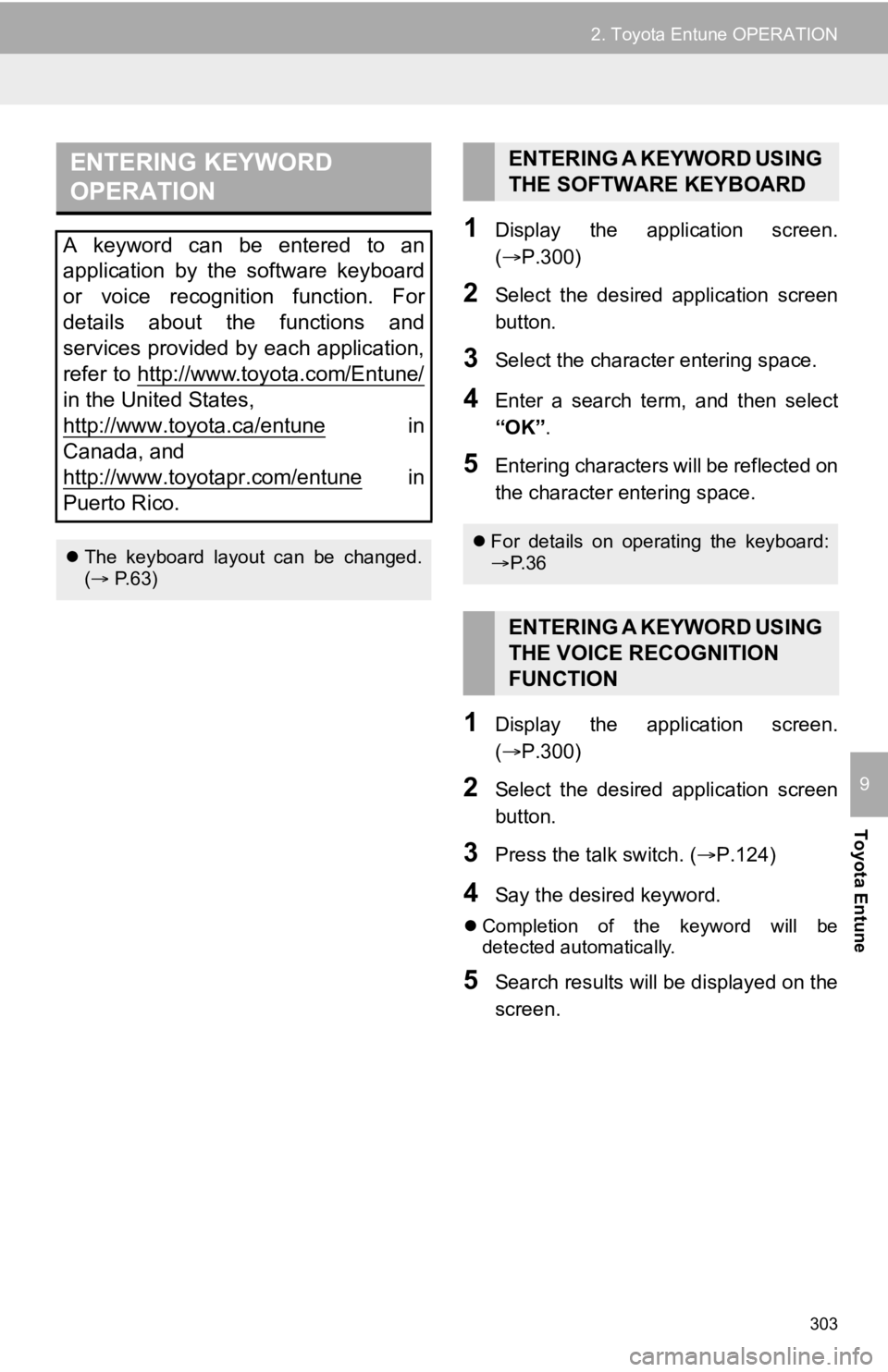
303
2. Toyota Entune OPERATION
Toyota Entune
9
1Display the application screen.
(P.300)
2Select the desired application screen
button.
3Select the character entering space.
4Enter a search term, and then select
“OK”.
5Entering characters will be reflected on
the character entering space.
1Display the application screen.
(P.300)
2Select the desired application screen
button.
3Press the talk switch. ( P.124)
4Say the desired keyword.
Completion of the keyword will be
detected automatically.
5Search results will be displayed on the
screen.
ENTERING KEYWORD
OPERATION
A keyword can be entered to an
application by the software keyboard
or voice recognition function. For
details about the functions and
services provided by each application,
refer to http://www.toyota.com/Entune/
in the United States,
http://www.toyota.ca/entune
in
Canada, and
http://www.toyotapr.com/entune
in
Puerto Rico.
The keyboard layout can be changed.
( P.63)
ENTERING A KEYWORD USING
THE SOFTWARE KEYBOARD
For details on operating the keyboard:
P. 3 6
ENTERING A KEYWORD USING
THE VOICE RECOGNITION
FUNCTION
Page 304 of 326
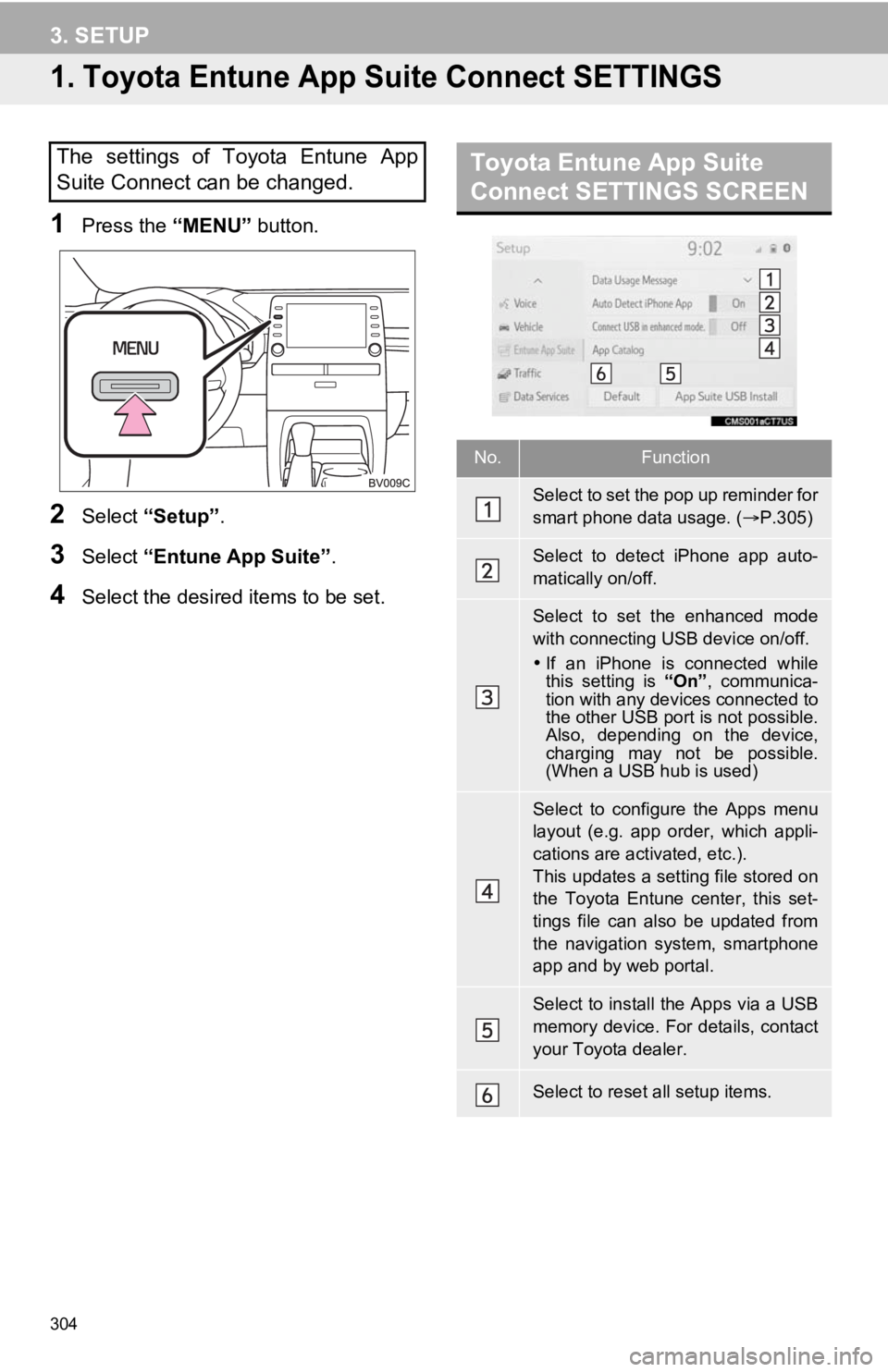
304
3. SETUP
1. Toyota Entune App Suite Connect SETTINGS
1Press the “MENU” button.
2Select “Setup” .
3Select “Entune App Suite” .
4Select the desired items to be set.
The settings of Toyota Entune App
Suite Connect can be changed.Toyota Entune App Suite
Connect SETTINGS SCREEN
No.Function
Select to set the pop up reminder for
smart phone data usage. ( P.305)
Select to detect iPhone app auto-
matically on/off.
Select to set the enhanced mode
with connecting USB device on/off.
If an iPhone is connected while
this setting is “On”, communica-
tion with any devices connected to
the other USB port is not possible.
Also, depending on the device,
charging may not be possible.
(When a USB hub is used)
Select to configure the Apps menu
layout (e.g. app order, which appli-
cations are activated, etc.).
This updates a setting file stored on
the Toyota Entune center, this set-
tings file can also be updated from
the navigation system, smartphone
app and by web portal.
Select to install the Apps via a USB
memory device. For details, contact
your Toyota dealer.
Select to reset all setup items.
Page 305 of 326
305
3. SETUP
Toyota Entune
9
1Display the Toyota Entune App Suite
Connect settings screen. (P.304)
2Select “Data Usage Message” .
3Change the setting as desired.
DATA USE NOTIFICATION
POP-UP SETTINGS
The data use notification pop-up,
which indicates that the system will use
an internet connection, can be en-
abled/disabled.
Page 306 of 326
Page 307 of 326
307
4
5
6
7
8
9
1
2
3APPENDIX.................................. 308
ALPHABETICAL INDEX ............ 322
APPENDIX/INDEX
Page 308 of 326
308
APPENDIX
Map database information and updates
Page 309 of 326
Page 310 of 326
Trending: carplay, bluetooth, engine oil, apple carplay, brake, check engine, sat nav