TOYOTA AVALON 2020 Accessories, Audio & Navigation (in English)
Manufacturer: TOYOTA, Model Year: 2020, Model line: AVALON, Model: TOYOTA AVALON 2020Pages: 326, PDF Size: 7.79 MB
Page 281 of 326
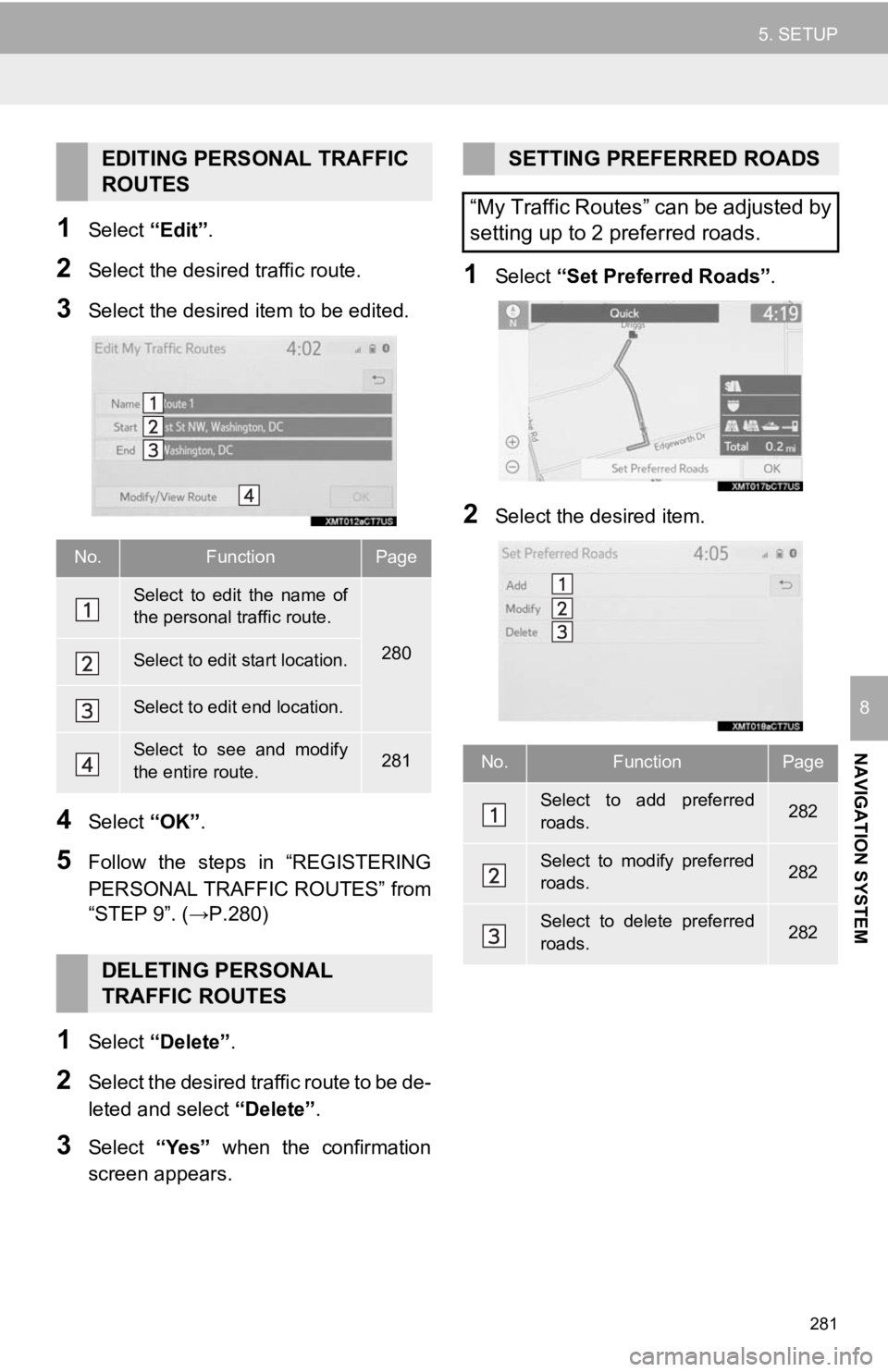
281
5. SETUP
NAVIGATION SYSTEM
8
1Select “Edit”.
2Select the desir ed traffic route.
3Select the desired item to be edited.
4Select “OK”.
5Follow the steps in “REGISTERING
PERSONAL TRAFFIC ROUTES” from
“STEP 9”. (→P.280)
1Select “Delete” .
2Select the desired traffic route to be de-
leted and select “Delete”.
3Select “Yes” when the confirmation
screen appears.
1Select “Set Preferred Roads” .
2Select the desired item.
EDITING PERSONAL TRAFFIC
ROUTES
No.FunctionPage
Select to edit the name of
the personal traffic route.
280Select to edit start location.
Select to edit end location.
Select to see and modify
the entire route.281
DELETING PERSONAL
TRAFFIC ROUTES
SETTING PREFERRED ROADS
“My Traffic Routes” can be adjusted by
setting up to 2 preferred roads.
No.FunctionPage
Select to add preferred
roads.282
Select to modify preferred
roads.282
Select to delete preferred
roads.282
Page 282 of 326
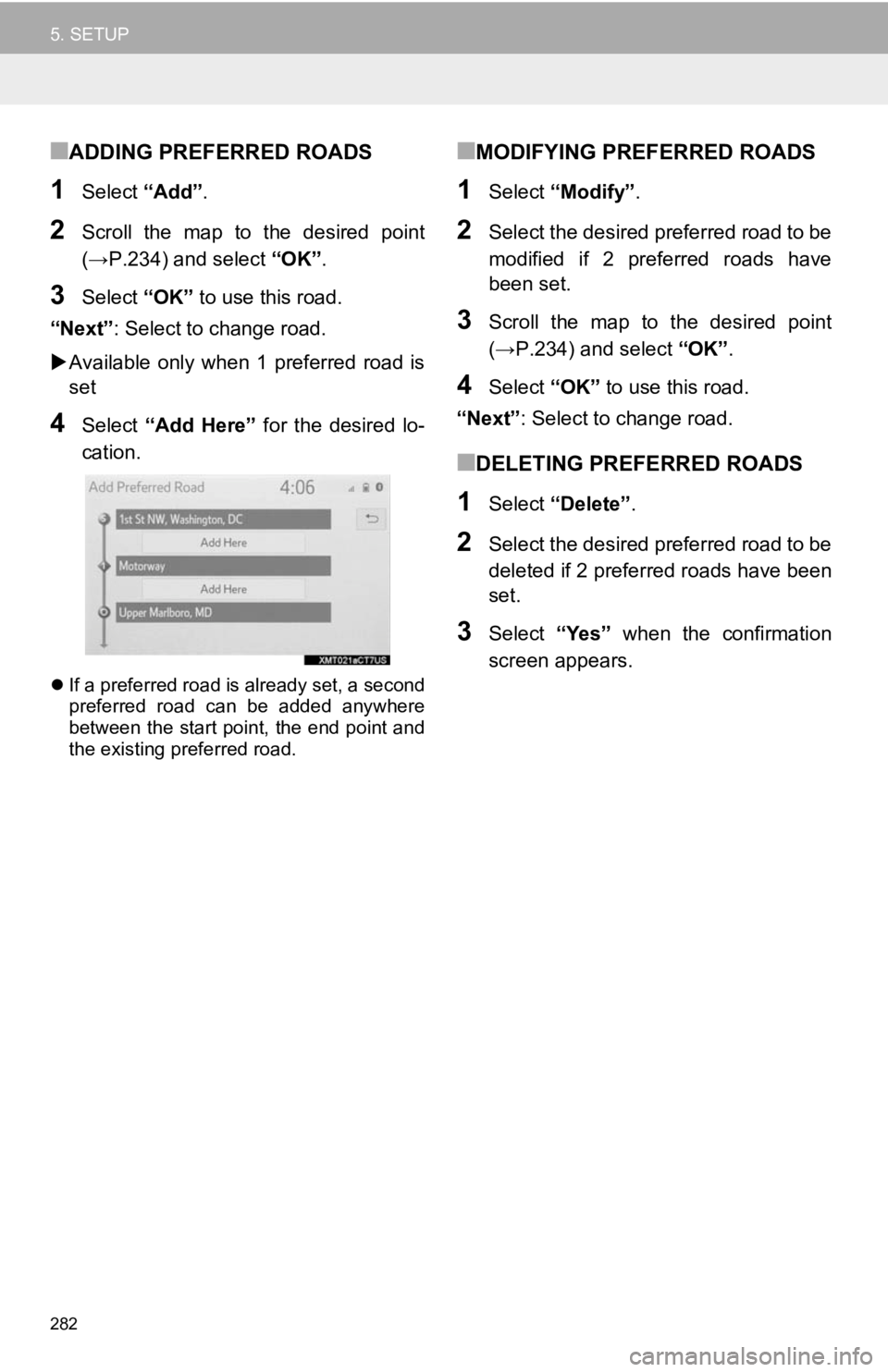
282
5. SETUP
■ADDING PREFERRED ROADS
1Select “Add”.
2Scroll the map to the desired point
(→P.234) and select “OK”.
3Select “OK” to use this road.
“Next” : Select to change road.
Available only when 1 preferred road is
set
4Select “Add Here” for the desired lo-
cation.
If a preferred road is already set, a second
preferred road can be added anywhere
between the start point, the end point and
the existing preferred road.
■MODIFYING PREFERRED ROADS
1Select “Modify” .
2Select the desired preferred road to be
modified if 2 preferred roads have
been set.
3Scroll the map to the desired point
(→P.234) and select “OK”.
4Select “OK” to use this road.
“Next” : Select to change road.
■DELETING PREFERRED ROADS
1Select “Delete” .
2Select the desired preferred road to be
deleted if 2 preferred roads have been
set.
3Select “Yes” when the confirmation
screen appears.
Page 283 of 326
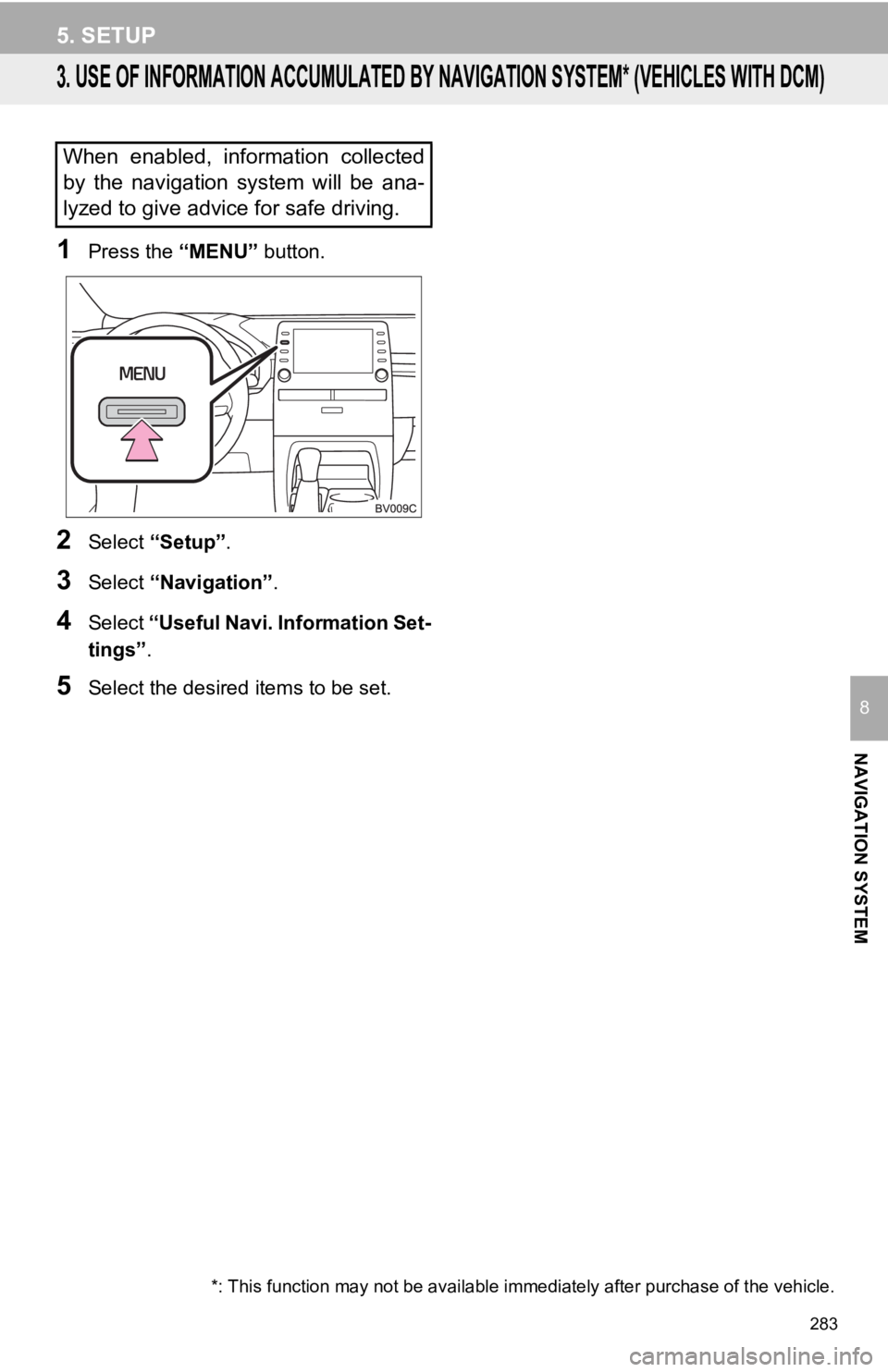
283
5. SETUP
NAVIGATION SYSTEM
8
3. USE OF INFORMATION ACCUMULATED BY NAVIGATION SYSTEM* (VEHICLES WITH DCM)
1Press the “MENU” button.
2Select “Setup” .
3Select “Navigation” .
4Select “Useful Navi. Information Set-
tings” .
5Select the desired items to be set.
When enabled, information collected
by the navigation system will be ana-
lyzed to give advice for safe driving.
*: This function may not be avai lable immediately after purchase of the vehicle.
Page 284 of 326
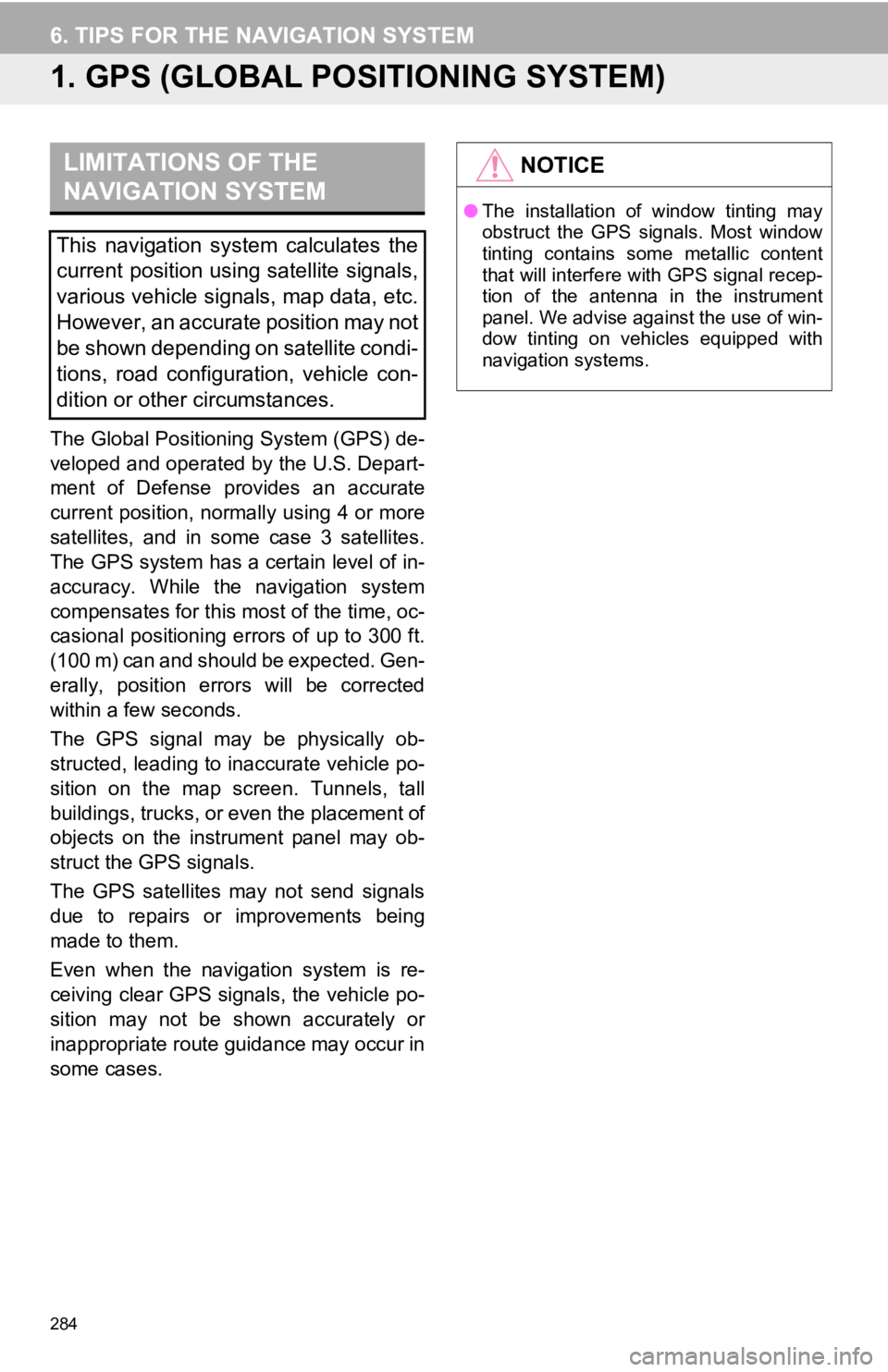
284
6. TIPS FOR THE NAVIGATION SYSTEM
1. GPS (GLOBAL POSITIONING SYSTEM)
The Global Positioning System (GPS) de-
veloped and operated by the U.S. Depart-
ment of Defense provides an accurate
current position, normally using 4 or more
satellites, and in some case 3 satellites.
The GPS system has a certain level of in-
accuracy. While the navigation system
compensates for this most of the time, oc-
casional positioning errors of up to 300 ft.
(100 m) can and should be expected. Gen-
erally, position errors will be corrected
within a few seconds.
The GPS signal may be physically ob-
structed, leading to inaccurate vehicle po-
sition on the map screen. Tunnels, tall
buildings, trucks, or even the placement of
objects on the instrument panel may ob-
struct the GPS signals.
The GPS satellites may not send signals
due to repairs or improvements being
made to them.
Even when the navigation system is re-
ceiving clear GPS signals, the vehicle po-
sition may not be shown accurately or
inappropriate route guidance may occur in
some cases.
LIMITATIONS OF THE
NAVIGATION SYSTEM
This navigation system calculates the
current position using satellite signals,
various vehicle signals, map data, etc.
However, an accurate position may not
be shown depending on satellite condi-
tions, road configuration, vehicle con-
dition or other circumstances.
NOTICE
●The installation of window tinting may
obstruct the GPS signals. Most window
tinting contains some metallic content
that will interfere with GPS signal recep-
tion of the antenna in the instrument
panel. We advise against the use of win-
dow tinting on vehicles equipped with
navigation systems.
Page 285 of 326
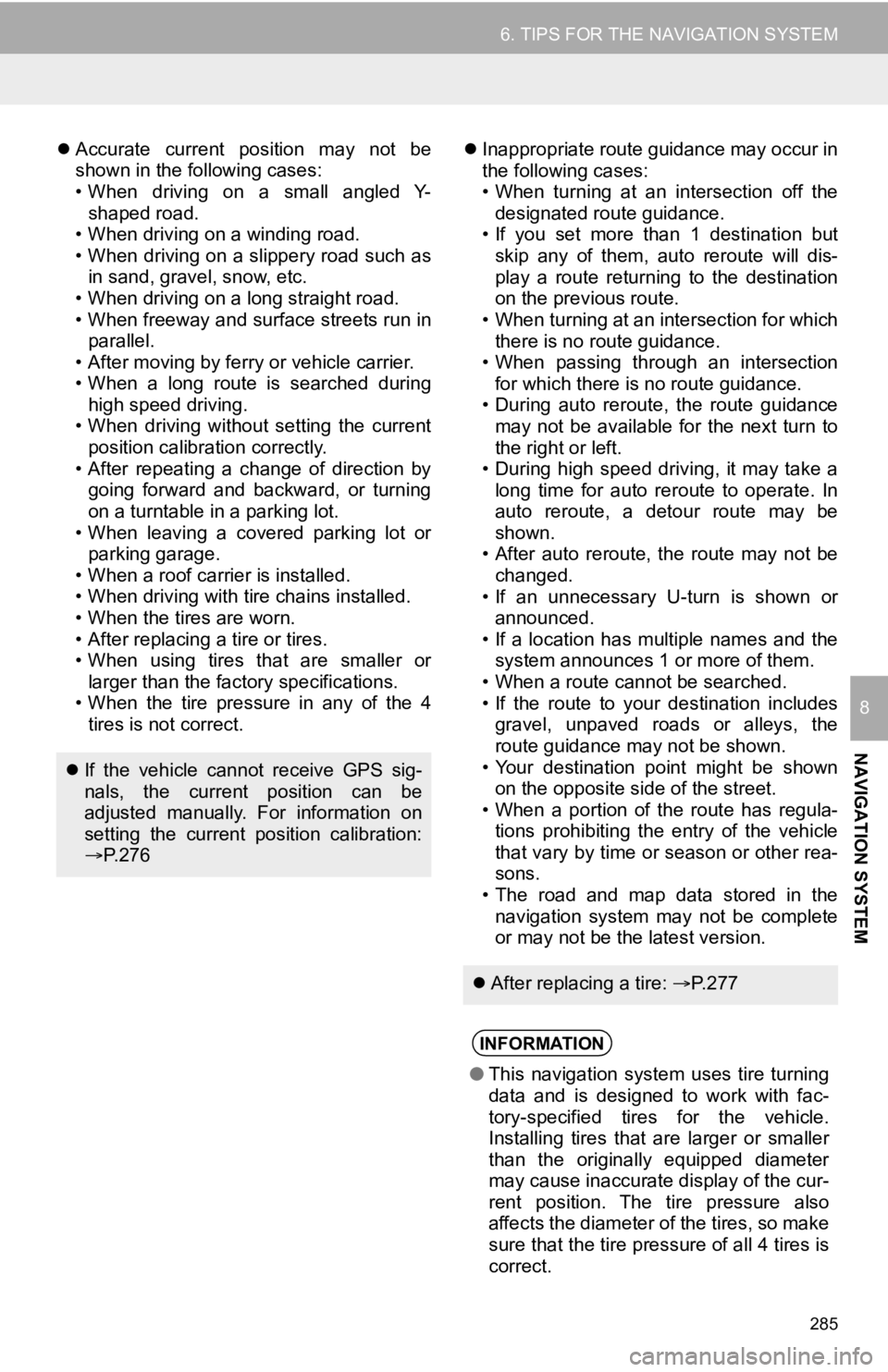
285
6. TIPS FOR THE NAVIGATION SYSTEM
NAVIGATION SYSTEM
8
Accurate current position may not be
shown in the following cases:
• When driving on a small angled Y-
shaped road.
• When driving on a winding road.
• When driving on a slippery road such as in sand, gravel, snow, etc.
• When driving on a long straight road.
• When freeway and surface streets run in parallel.
• After moving by ferry or vehicle carrier.
• When a long route is searched during high speed driving.
• When driving without setting the current
position calibration correctly.
• After repeating a change of direction by going forward and backward, or turning
on a turntable in a parking lot.
• When leaving a covered parking lot or parking garage.
• When a roof carrier is installed.
• When driving with tire chains installed.
• When the tires are worn.
• After replacing a tire or tires.
• When using tires that are smaller or larger than the factory specifications.
• When the tire pressure in any of the 4 tires is not correct.
Inappropriate route guidance may occur in
the following cases:
• When turning at an intersection off the
designated route guidance.
• If you set more than 1 destination but
skip any of them, auto reroute will dis-
play a route returning to the destination
on the previous route.
• When turning at an intersection for which there is no route guidance.
• When passing through an intersection
for which there is no route guidance.
• During auto reroute, the route guidance may not be available for the next turn to
the right or left.
• During high speed driving, it may take a long time for auto reroute to operate. In
auto reroute, a detour route may be
shown.
• After auto reroute, the route may not be
changed.
• If an unnecessary U-turn is shown or announced.
• If a location has multiple names and the system announces 1 or more of them.
• When a route cannot be searched.
• If the route to your destination includes gravel, unpaved roads or alleys, the
route guidance may not be shown.
• Your destination point might be shown on the opposite side of the street.
• When a portion of the route has regula-
tions prohibiting the entry of the vehicle
that vary by time or season or other rea-
sons.
• The road and map data stored in the navigation system may not be complete
or may not be the latest version.
If the vehicle cannot receive GPS sig-
nals, the current position can be
adjusted manually. For information on
setting the current position calibration:
P. 2 7 6
After replacing a tire: P. 2 7 7
INFORMATION
●This navigation system uses tire turning
data and is designed to work with fac-
tory-specified tires for the vehicle.
Installing tires that are larger or smaller
than the originally equipped diameter
may cause inaccurate display of the cur-
rent position. The tire pressure also
affects the diameter of the tires, so make
sure that the tire pressure of all 4 tires is
correct.
Page 286 of 326
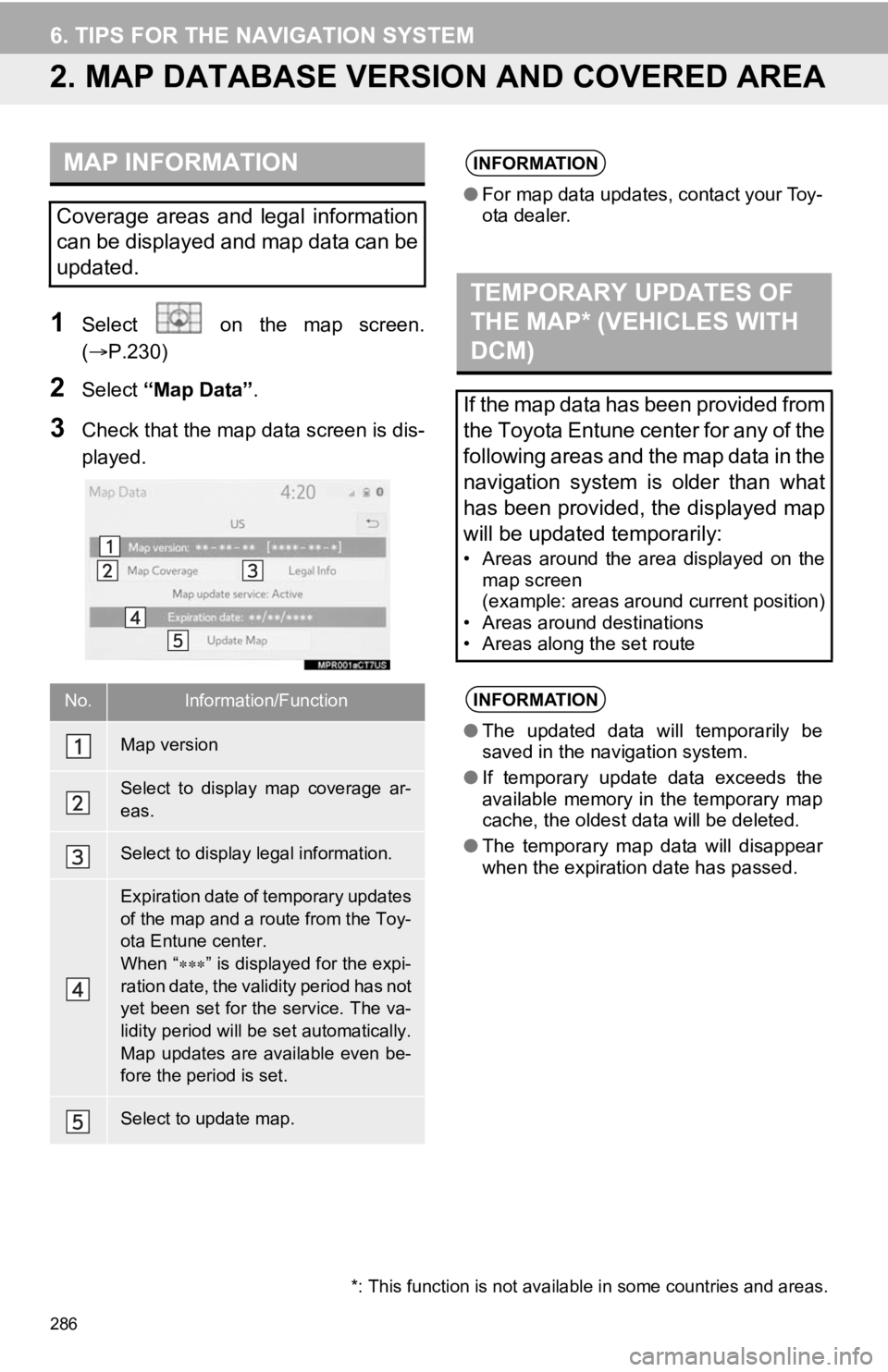
286
6. TIPS FOR THE NAVIGATION SYSTEM
2. MAP DATABASE VERSI ON AND COVERED AREA
1Select on the map screen.
(P.230)
2Select “Map Data” .
3Check that the map data screen is dis-
played.
MAP INFORMATION
Coverage areas and legal information
can be displayed and map data can be
updated.
No.Information/Function
Map version
Select to display map coverage ar-
eas.
Select to display legal information.
Expiration date of temporary updates
of the map and a route from the Toy-
ota Entune center.
When “” is displayed for the expi-
ration date, the validity period has not
yet been set for the service. The va-
lidity period will be set automatically.
Map updates are available even be-
fore the period is set.
Select to update map.
INFORMATION
● For map data updates, contact your Toy-
ota dealer.
TEMPORARY UPDATES OF
THE MAP* (VEHICLES WITH
DCM)
If the map data has been provided from
the Toyota Entune center for any of the
following areas and the map data in the
navigation system is older than what
has been provided, the displayed map
will be updated temporarily:
• Areas around the area displayed on the
map screen
(example: areas around current position)
• Areas around destinations
• Areas along the set route
INFORMATION
● The updated data will temporarily be
saved in the navigation system.
● If temporary update data exceeds the
available memory in the temporary map
cache, the oldest data will be deleted.
● The temporary map data will disappear
when the expiration date has passed.
*: This function is not available in some countries and areas.
Page 287 of 326
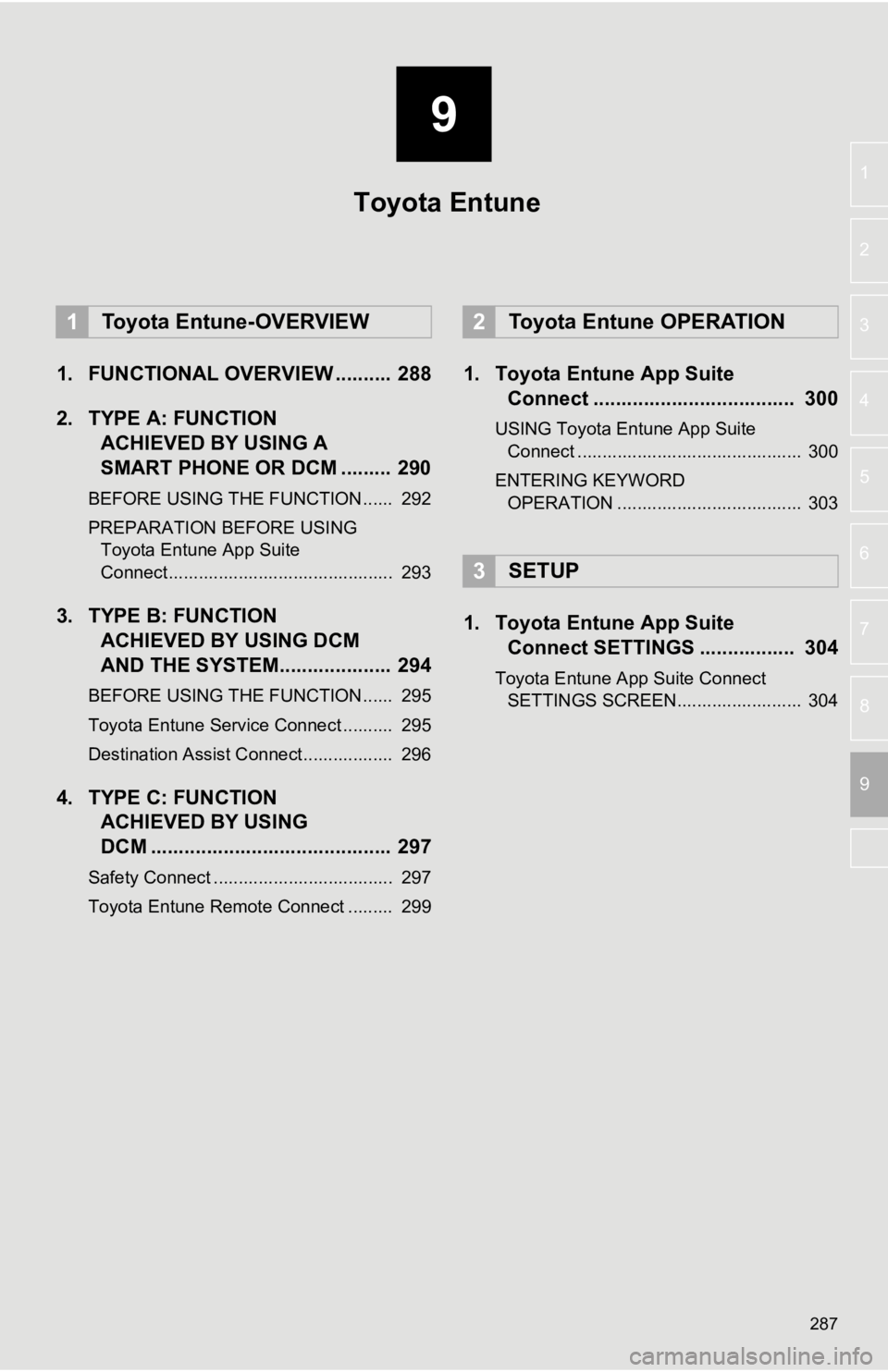
9
287
4
5
6
7
8
1
2
3
9
1. FUNCTIONAL OVERVIEW .......... 288
2. TYPE A: FUNCTION ACHIEVED BY USING A
SMART PHONE OR DCM ......... 290
BEFORE USING THE FUNCTION ...... 292
PREPARATION BEFORE USING
Toyota Entune App Suite
Connect ............................................. 293
3. TYPE B: FUNCTION ACHIEVED BY USING DCM
AND THE SYSTEM.... ................ 294
BEFORE USING THE FUNCTION ...... 295
Toyota Entune Service Connect .......... 295
Destination Assist Connect.................. 296
4. TYPE C: FUNCTION
ACHIEVED BY USING
DCM ........................................... 297
Safety Connect .................................... 297
Toyota Entune Remote Connect ......... 299
1. Toyota Entune App Suite Connect .................................... 300
USING Toyota Entune App Suite
Connect ............................................. 300
ENTERING KEYWORD OPERATION ..................................... 303
1. Toyota Entune App Suite Connect SETTINGS ................. 304
Toyota Entune App Suite Connect
SETTINGS SCREEN......................... 304
1Toyota Entune-OVERVIEW2Toyota Entune OPERATION
3SETUP
Toyota Entune
Page 288 of 326
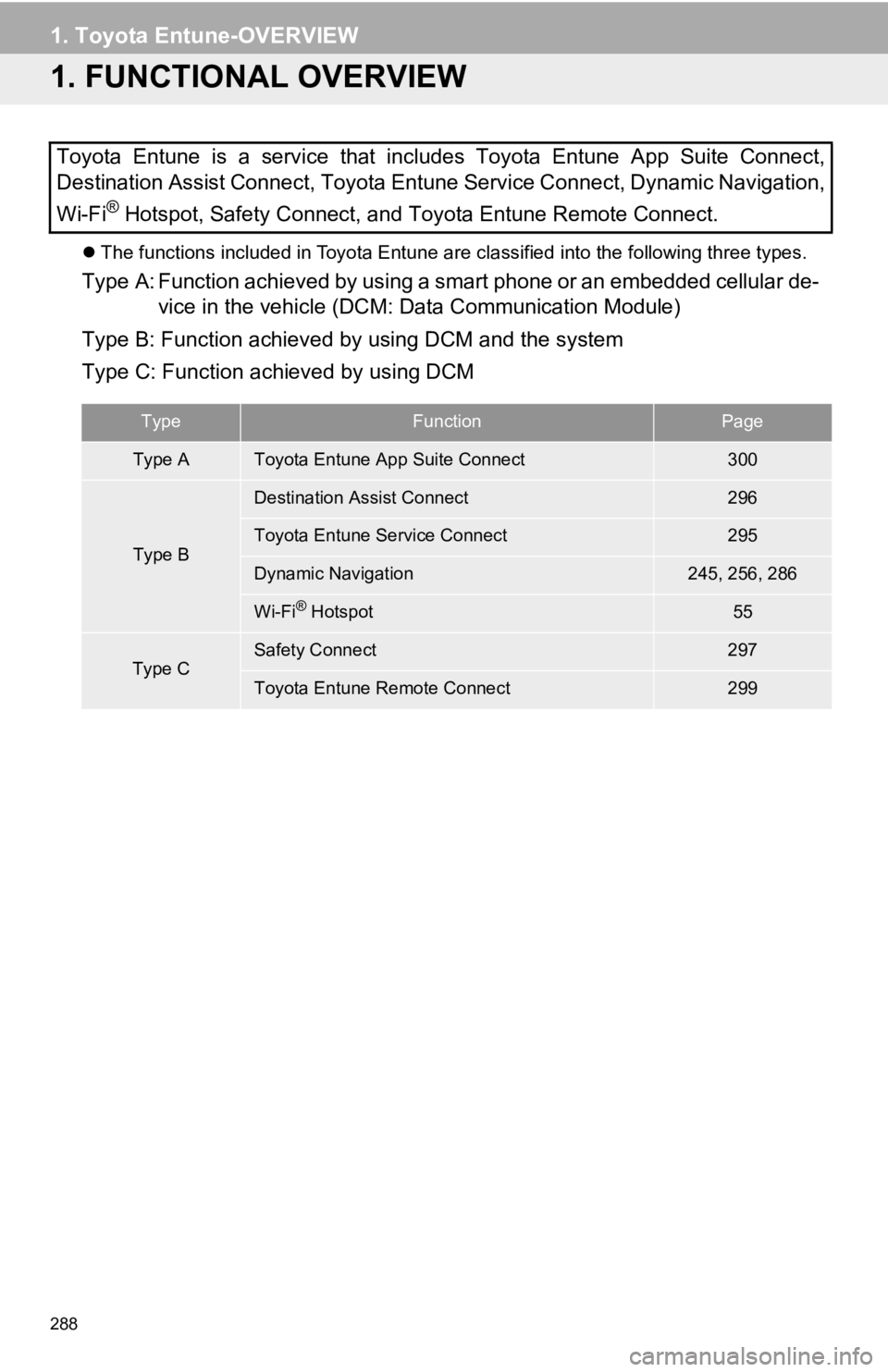
288
1. Toyota Entune-OVERVIEW
1. FUNCTIONAL OVERVIEW
The functions included in Toyota Entune are classified into the following three types.
Type A: Function achieved by using a smart phone or an embedded cellular de-
vice in the vehicle (DCM: Data Communication Module)
Type B: Function achieved by using DCM and the system
Type C: Function achieved by using DCM
Toyota Entune is a service that includes Toyota Entune App Suit
e Connect,
Destination Assist Connect, Toyota Entune Service Connect, Dyna mic Navigation,
Wi-Fi
® Hotspot, Safety Connect, and Toyota Entune Remote Connect.
TypeFunctionPage
Type AToyota Entune App Suite Connect300
Type B
Destination Assist Connect296
Toyota Entune Service Connect295
Dynamic Navigation245, 256, 286
Wi-Fi® Hotspot55
Type CSafety Connect297
Toyota Entune Remote Connect299
Page 289 of 326

289
1. Toyota Entune-OVERVIEW
Toyota Entune
9
INFORMATION
●Each function is available in the following areas:
• Toyota Entune App Suite Connect is available in the contiguous United States, Wash-
ington D.C., Alaska, Hawaii, Puerto Rico and Canada.
• Toyota Entune App Suite Connect is not available in the United States Virgin Islands.
• Destination Assist Connect is available in the contiguous United States, Washington D.C., Puerto Rico, Hawaii, Canada, and limited areas of Alaska for vehicles that contain
the appropriate map data.
• Destination Assist Connect is not available in the United Stat es Virgin Islands.
• Toyota Entune Service Connect is available in the contiguous U nited States, Washing-
ton D.C., and Alaska.
• Toyota Entune Service Connect is not available in Puerto Rico, Canada, and the United States Virgin Islands.
• Dynamic Navigation is available in the contiguous United State s, Washington D.C. and
Alaska.
• Dynamic Navigation is not available in Puerto Rico, Canada, an d in the United States
Virgin Islands.
•Wi-Fi
® Hotspot is available in the contiguous United States, Washington D.C., Alaska
and Hawaii.
•Wi-Fi
® Hotspot is not available in Puerto Rico, Canada, and in the Un ited States Virgin
Islands.
• Safety Connect features include: Automatic Collision Notification, Emergency Assistance, S.O.S, Stolen Vehicle Location
(available in the contiguous United States, Washington D.C., Ha waii, Alaska, Puerto
Rico and Canada) and Enhanced Roadside Assistance (available in the contiguous
United States, Washington D.C., Alaska, Puerto Rico and Canada) .
• Safety Connect is not available in the United States Virgin Is lands.
• Toyota Entune Remote Connect is available in the contiguous Un ited States, Washing-
ton D.C. and Alaska.
• Toyota Entune Remote Connect is not available in Puerto Rico, Canada, and in the
United States Virgin Islands.
● Availability of functions of the Toyota Entune is dependent on network reception level.
Page 290 of 326
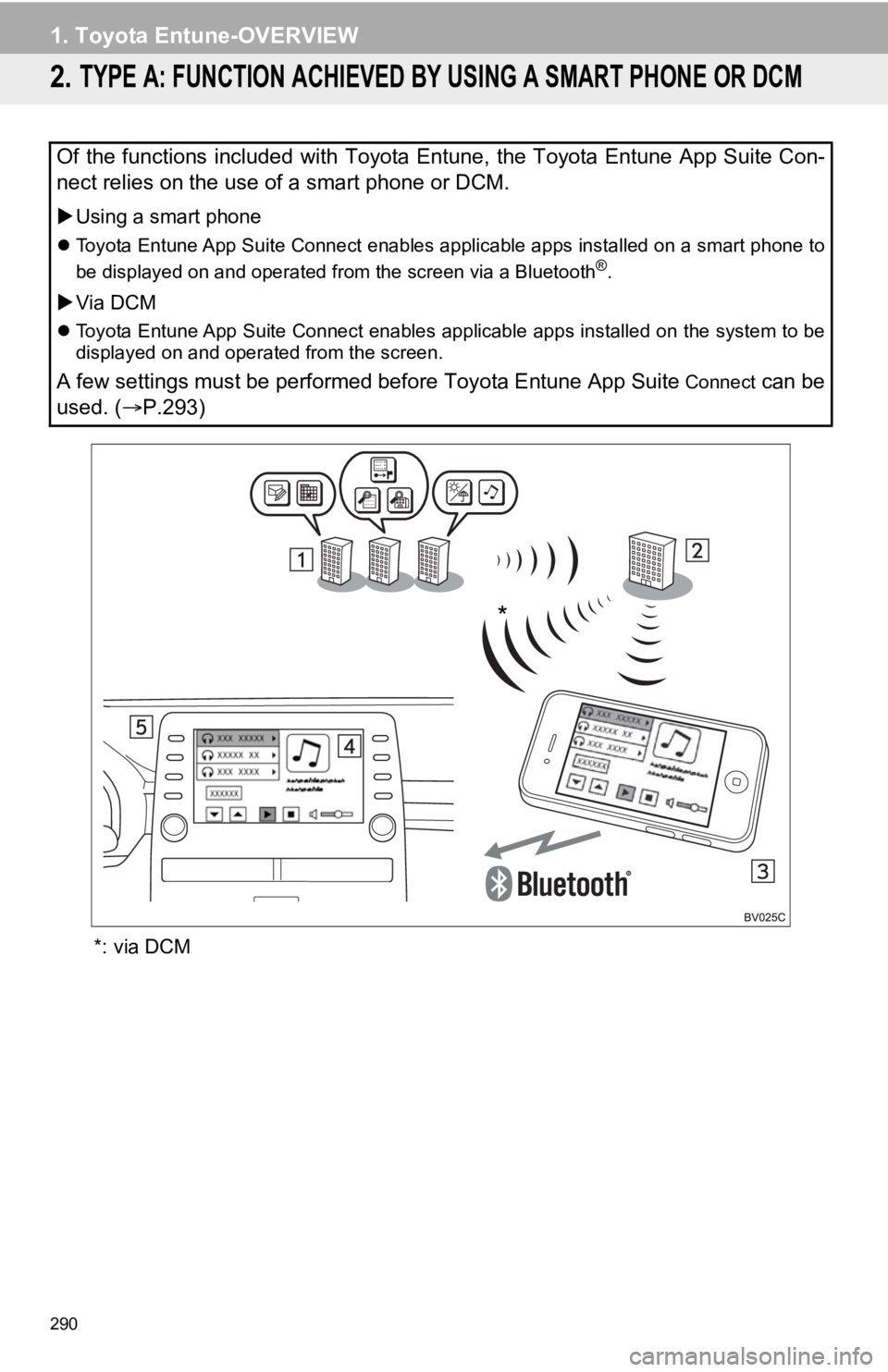
290
1. Toyota Entune-OVERVIEW
2. TYPE A: FUNCTION ACHIEVED BY USING A SMART PHONE OR DCM
*: via DCM
Of the functions included with Toyota Entune, the Toyota Entune App Suite Con-
nect relies on the use of a smart phone or DCM.
Using a smart phone
Toyota Entune App Suite Connect enables applicable apps install ed on a smart phone to
be displayed on and operated from the screen via a Bluetooth®.
Via DCM
Toyota Entune App Suite Connect enables applicable apps install ed on the system to be
displayed on and operated from the screen.
A few settings must be performed before Toyota Entune App Suite Connect can be
used. ( P.293)
*