TOYOTA AVALON 2021 Accessories, Audio & Navigation (in English)
Manufacturer: TOYOTA, Model Year: 2021, Model line: AVALON, Model: TOYOTA AVALON 2021Pages: 310, PDF Size: 9.68 MB
Page 171 of 310
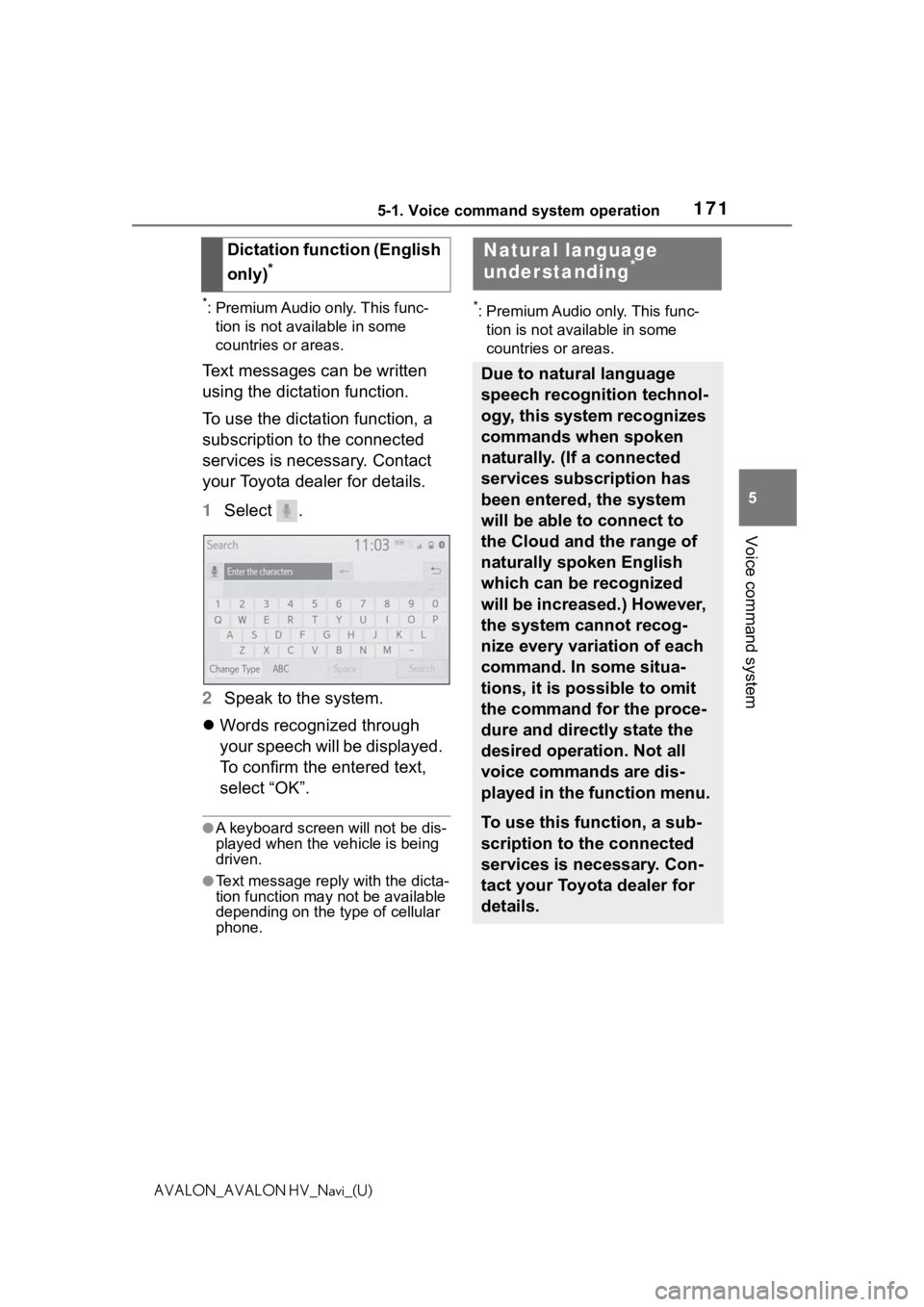
1715-1. Voice command system operation
5
Voice command system
AVALON_AVALON HV_Navi_(U)
*: Premium Audio only. This func-tion is not available in some
countries or areas.
Text messages can be written
using the dictation function.
To use the dictation function, a
subscription to the connected
services is necessary. Contact
your Toyota dealer for details.
1 Select .
2 Speak to the system.
Words recognized through
your speech will be displayed.
To confirm the entered text,
select “OK”.
●A keyboard screen will not be dis-
played when the vehicle is being
driven.
●Text message reply with the dicta-
tion function may n ot be available
depending on the type of cellular
phone.
*: Premium Audio only. This func-
tion is not available in some
countries or areas.
Dictation function (English
only)
*
Natural language
understanding*
Due to natural language
speech recognition technol-
ogy, this system recognizes
commands when spoken
naturally. (If a connected
services subscription has
been entered, the system
will be able to connect to
the Cloud and the range of
naturally spoken English
which can be recognized
will be increased.) However,
the system cannot recog-
nize every variation of each
command. In some situa-
tions, it is possible to omit
the command for the proce-
dure and directly state the
desired operation. Not all
voice commands are dis-
played in the function menu.
To use this function, a sub-
scription to the connected
services is necessary. Con-
tact your Toyota dealer for
details.
Page 172 of 310
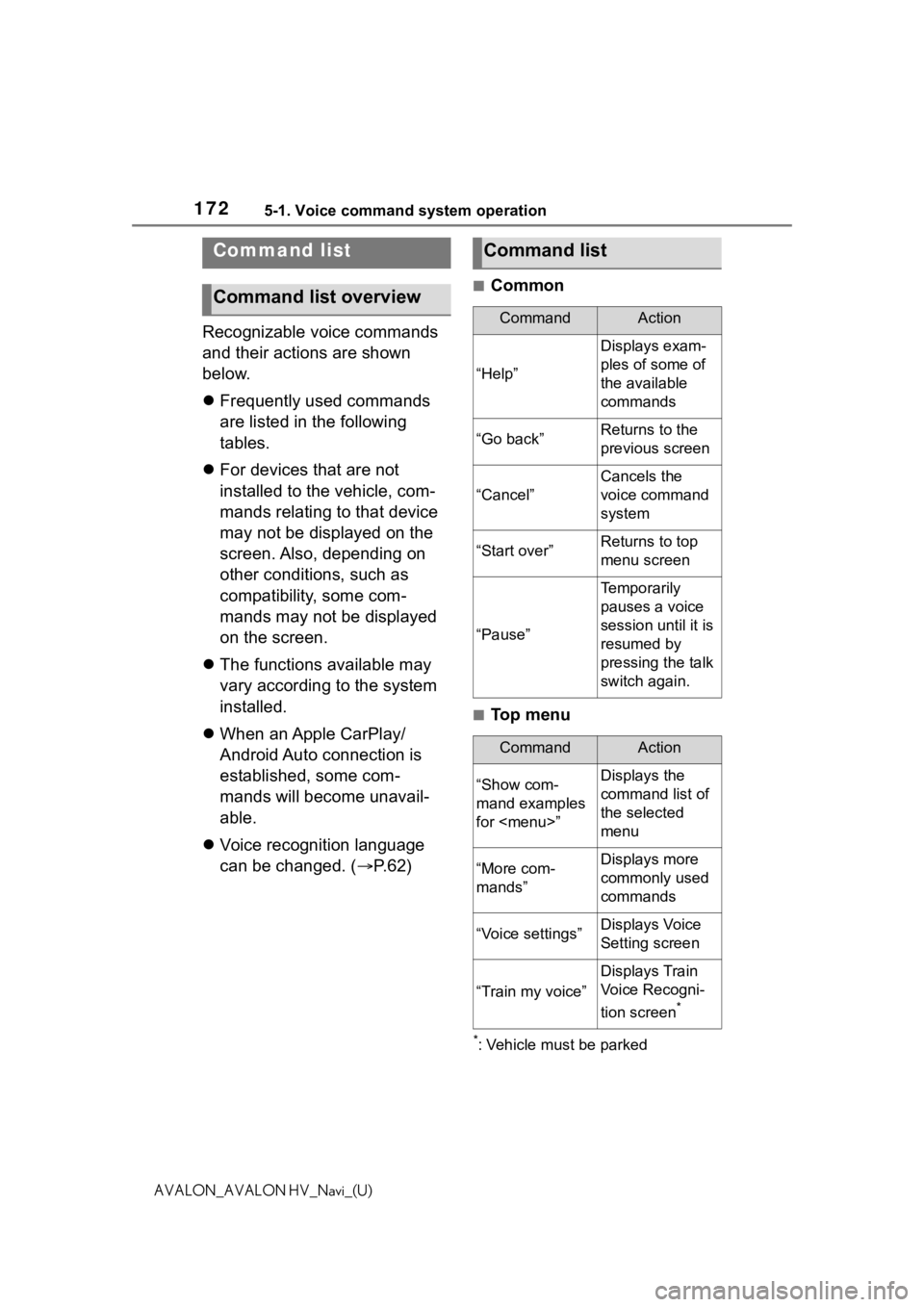
1725-1. Voice command system operation
AVALON_AVALON HV_Navi_(U)
Recognizable voice commands
and their actions are shown
below.
Frequently used commands
are listed in the following
tables.
For devices that are not
installed to the vehicle, com-
mands relating to that device
may not be displayed on the
screen. Also, depending on
other conditions, such as
compatibility, some com-
mands may not be displayed
on the screen.
The functions available may
vary according to the system
installed.
When an Apple CarPlay/
Android Auto connection is
established, some com-
mands will become unavail-
able.
Voice recognition language
can be changed. ( P.62)
■Common
■Top menu
*: Vehicle must be parked
Command list
Command list overview
Command list
CommandAction
“Help”
Displays exam-
ples of some of
the available
commands
“Go back”Returns to the
previous screen
“Cancel”
Cancels the
voice command
system
“Start over”Returns to top
menu screen
“Pause”
Temporarily
pauses a voice
session until it is
resumed by
pressing the talk
switch again.
CommandAction
“Show com-
mand examples
for
Page 173 of 310
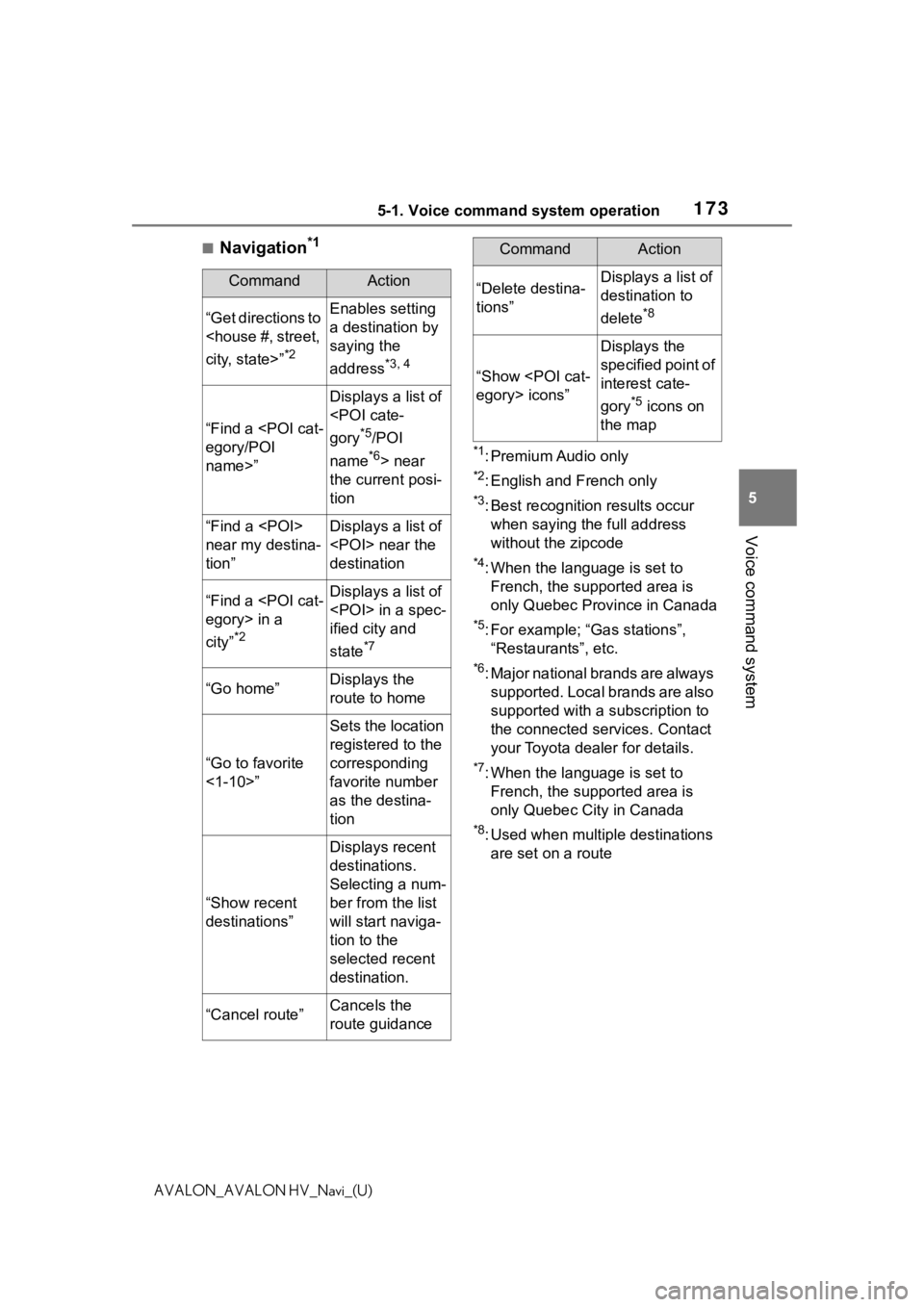
1735-1. Voice command system operation
5
Voice command system
AVALON_AVALON HV_Navi_(U)
■Navigation*1
*1: Premium Audio only
*2: English and French only
*3: Best recognition results occur
when saying the full address
without the zipcode
*4: When the language is set to French, the supported area is
only Quebec Province in Canada
*5: For example; “Ga s stations”,
“Restaurants”, etc.
*6: Major national brands are always supported. Local brands are also
supported with a subscription to
the connected services. Contact
your Toyota dealer for details.
*7: When the language is set to French, the supported area is
only Quebec City in Canada
*8: Used when multiple destinations are set on a route
CommandAction
“Get directions to
*2
Enables setting
a destination by
saying the
address
*3, 4
“Find a
name>”
Displays a list of
*5/POI
name
*6> near
the current posi-
tion
“Find a
near my destina-
tion”Displays a list of
destination
“Find a
city”
*2
Displays a list of
ified city and
state
*7
“Go home”Displays the
route to home
“Go to favorite
<1-10>”
Sets the location
registered to the
corresponding
favorite number
as the destina-
tion
“Show recent
destinations”
Displays recent
destinations.
Selecting a num-
ber from the list
will start naviga-
tion to the
selected recent
destination.
“Cancel route”Cancels the
route guidance
“Delete destina-
tions”Displays a list of
destination to
delete
*8
“Show
Displays the
specified point of
interest cate-
gory
*5 icons on
the map
CommandAction
Page 174 of 310
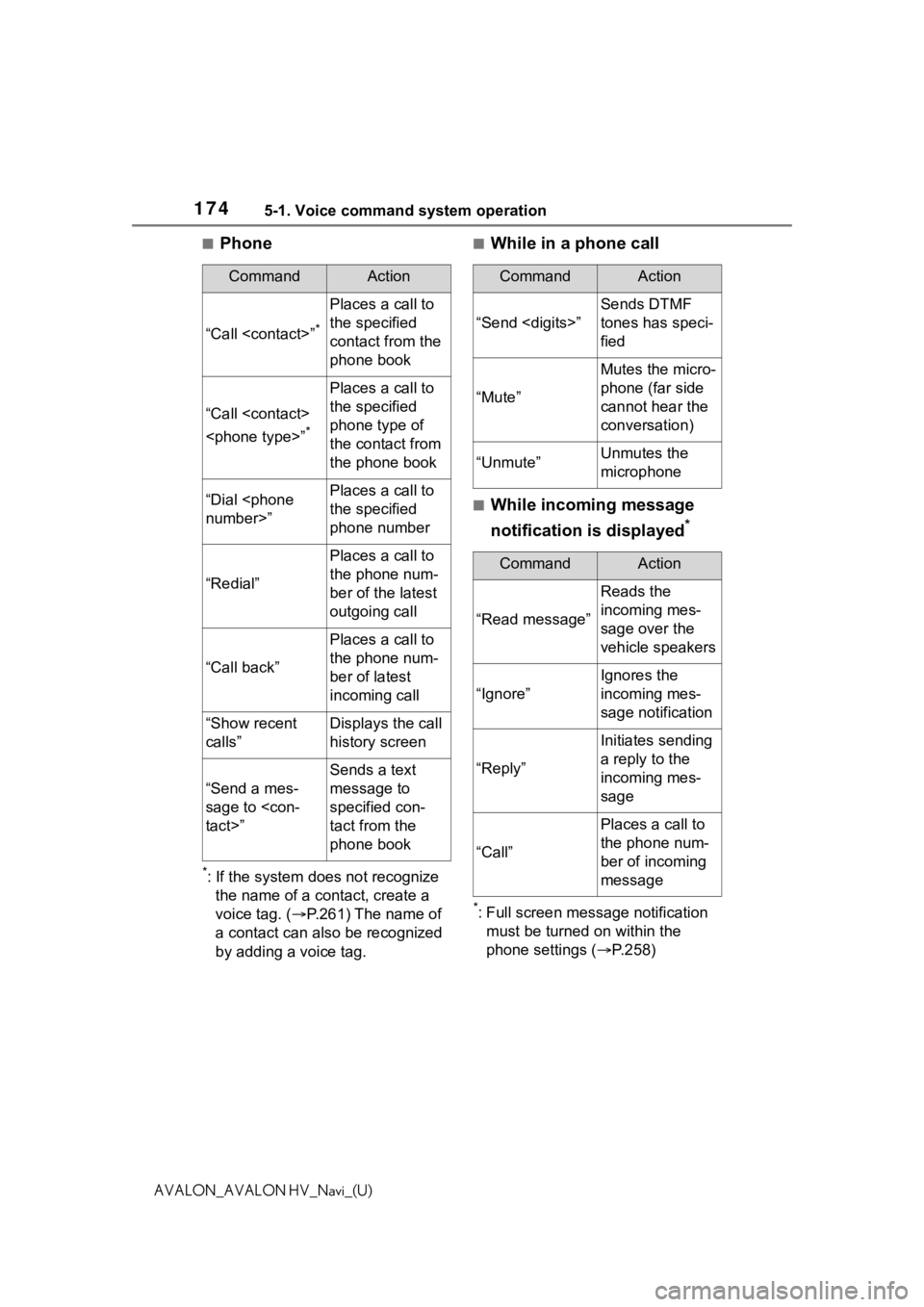
1745-1. Voice command system operation
AVALON_AVALON HV_Navi_(U)
■Phone
*: If the system does not recognize the name of a contact, create a
voice tag. ( P.261) The name of
a contact can also be recognized
by adding a voice tag.
■While in a phone call
■While incoming message
notification is displayed
*
*: Full screen message notification must be turned on within the
phone settings ( P.258)
CommandAction
“Call
Places a call to
the specified
contact from the
phone book
“Call
*
Places a call to
the specified
phone type of
the contact from
the phone book
“Dial
the specified
phone number
“Redial”
Places a call to
the phone num-
ber of the latest
outgoing call
“Call back”
Places a call to
the phone num-
ber of latest
incoming call
“Show recent
calls”Displays the call
history screen
“Send a mes-
sage to
Sends a text
message to
specified con-
tact from the
phone book
CommandAction
“Send
Sends DTMF
tones has speci-
fied
“Mute”
Mutes the micro-
phone (far side
cannot hear the
conversation)
“Unmute”Unmutes the
microphone
CommandAction
“Read message”
Reads the
incoming mes-
sage over the
vehicle speakers
“Ignore”
Ignores the
incoming mes-
sage notification
“Reply”
Initiates sending
a reply to the
incoming mes-
sage
“Call”
Places a call to
the phone num-
ber of incoming
message
Page 175 of 310
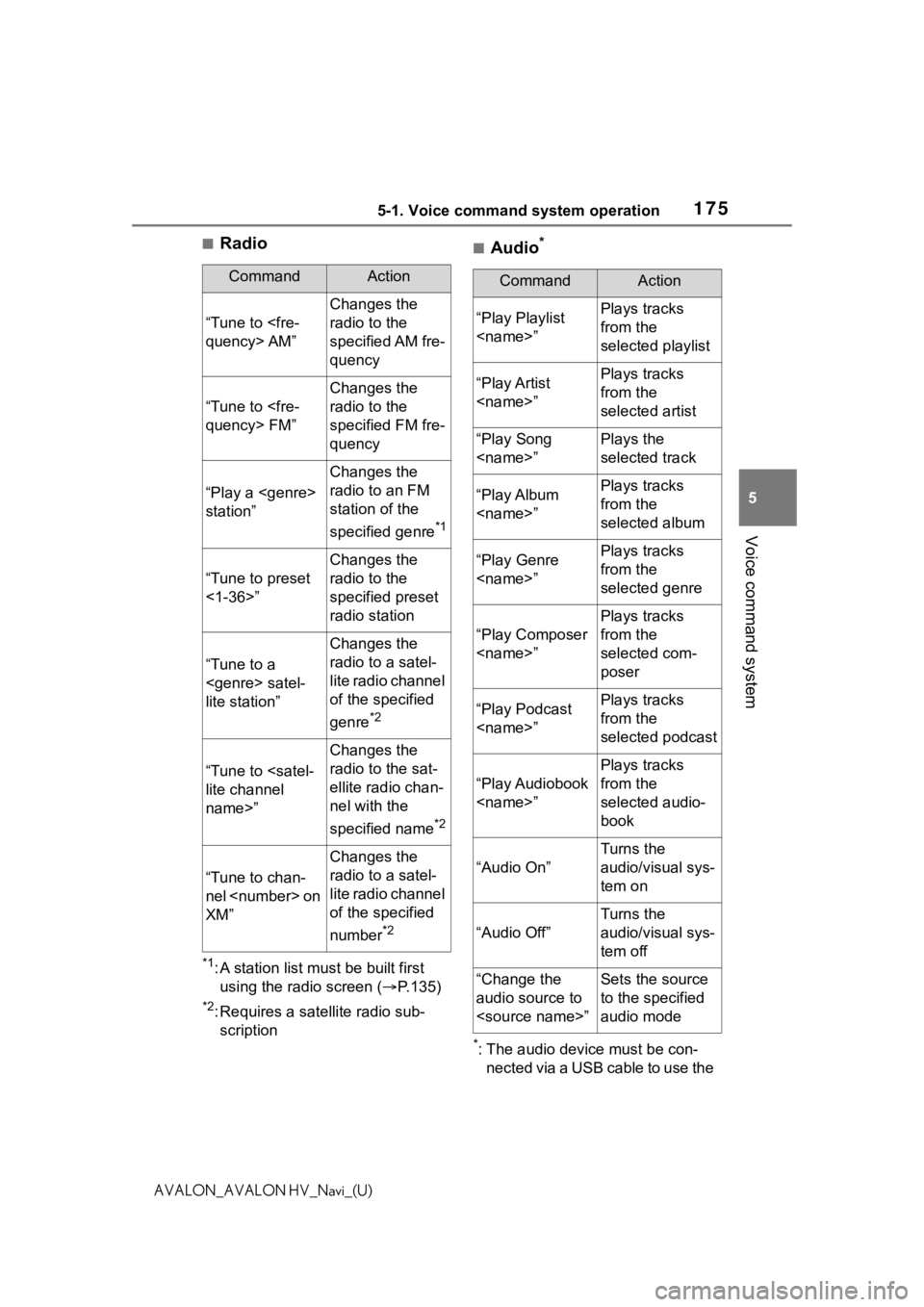
1755-1. Voice command system operation
5
Voice command system
AVALON_AVALON HV_Navi_(U)
■Radio
*1: A station list must be built first using the radio screen ( P.135)
*2: Requires a satellite radio sub-
scription
■Audio*
*: The audio device must be con- nected via a USB cable to use the
CommandAction
“Tune to
Changes the
radio to the
specified AM fre-
quency
“Tune to
Changes the
radio to the
specified FM fre-
quency
“Play a
station”
Changes the
radio to an FM
station of the
specified genre
*1
“Tune to preset
<1-36>”
Changes the
radio to the
specified preset
radio station
“Tune to a
lite station”
Changes the
radio to a satel-
lite radio channel
of the specified
genre
*2
“Tune to
name>”
Changes the
radio to the sat-
ellite radio chan-
nel with the
specified name
*2
“Tune to chan-
nel
XM”
Changes the
radio to a satel-
lite radio channel
of the specified
number
*2
CommandAction
“Play Playlist
from the
selected playlist
“Play Artist
from the
selected artist
“Play Song
selected track
“Play Album
from the
selected album
“Play Genre
from the
selected genre
“Play Composer
Plays tracks
from the
selected com-
poser
“Play Podcast
from the
selected podcast
“Play Audiobook
Plays tracks
from the
selected audio-
book
“Audio On”
Turns the
audio/visual sys-
tem on
“Audio Off”
Turns the
audio/visual sys-
tem off
“Change the
audio source to
to the specified
audio mode
Page 176 of 310
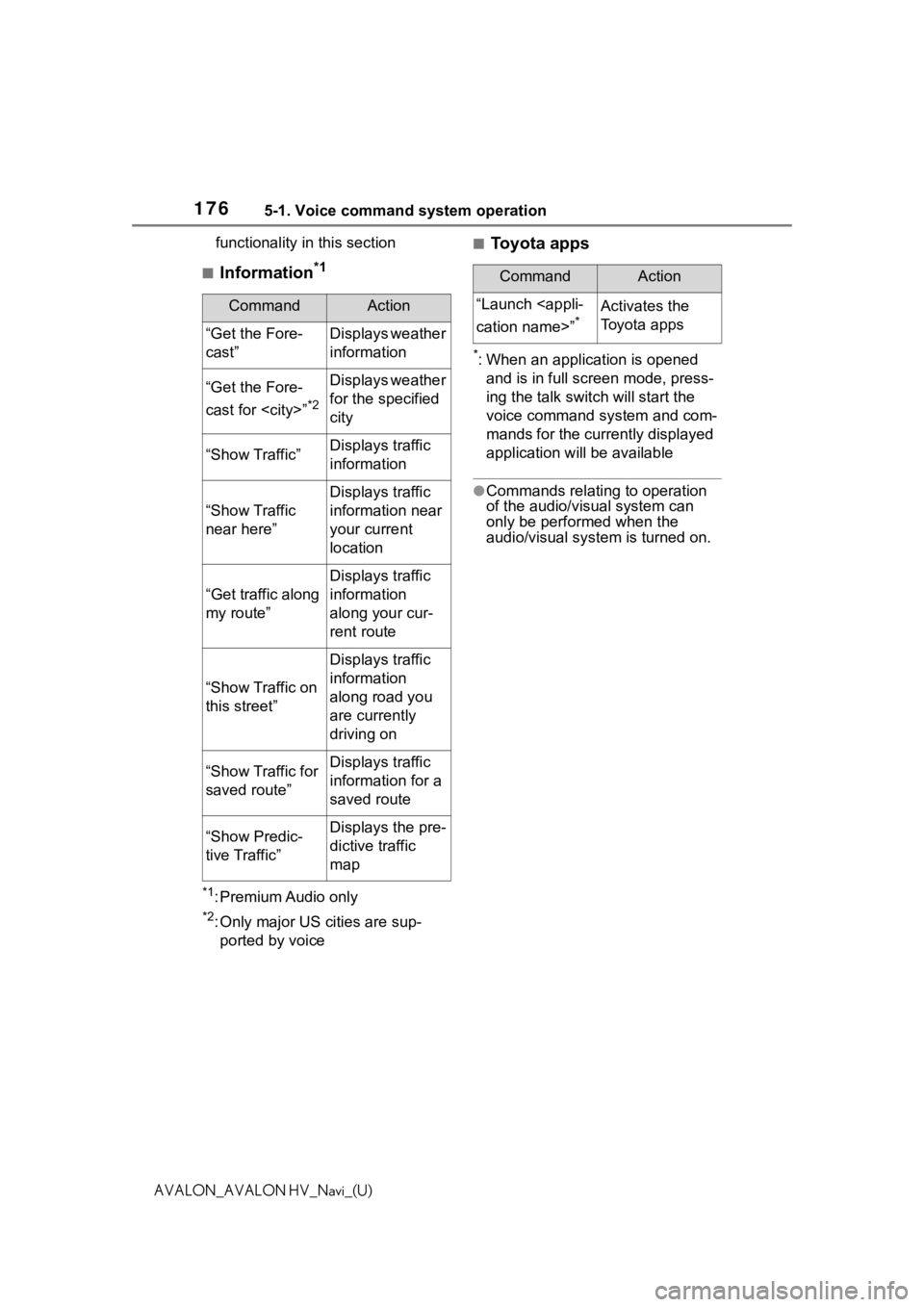
1765-1. Voice command system operation
AVALON_AVALON HV_Navi_(U)functionality in this section
■Information*1
*1: Premium Audio only
*2: Only major US cities are sup-
ported by voice
■Toyota apps
*: When an application is opened and is in full screen mode, press-
ing the talk swit ch will start the
voice command system and com-
mands for the currently displayed
application will be available
●Commands relating to operation
of the audio/visual system can
only be performed when the
audio/visual system is turned on.
CommandAction
“Get the Fore-
cast”Displays weather
information
“Get the Fore-
cast for
*2
Displays weather
for the specified
city
“Show Traffic”Displays traffic
information
“Show Traffic
near here”
Displays traffic
information near
your current
location
“Get traffic along
my route”
Displays traffic
information
along your cur-
rent route
“Show Traffic on
this street”
Displays traffic
information
along road you
are currently
driving on
“Show Traffic for
saved route”Displays traffic
information for a
saved route
“Show Predic-
tive Traffic”Displays the pre-
dictive traffic
map
CommandAction
“Launch
*Activates the
Toyota apps
Page 177 of 310
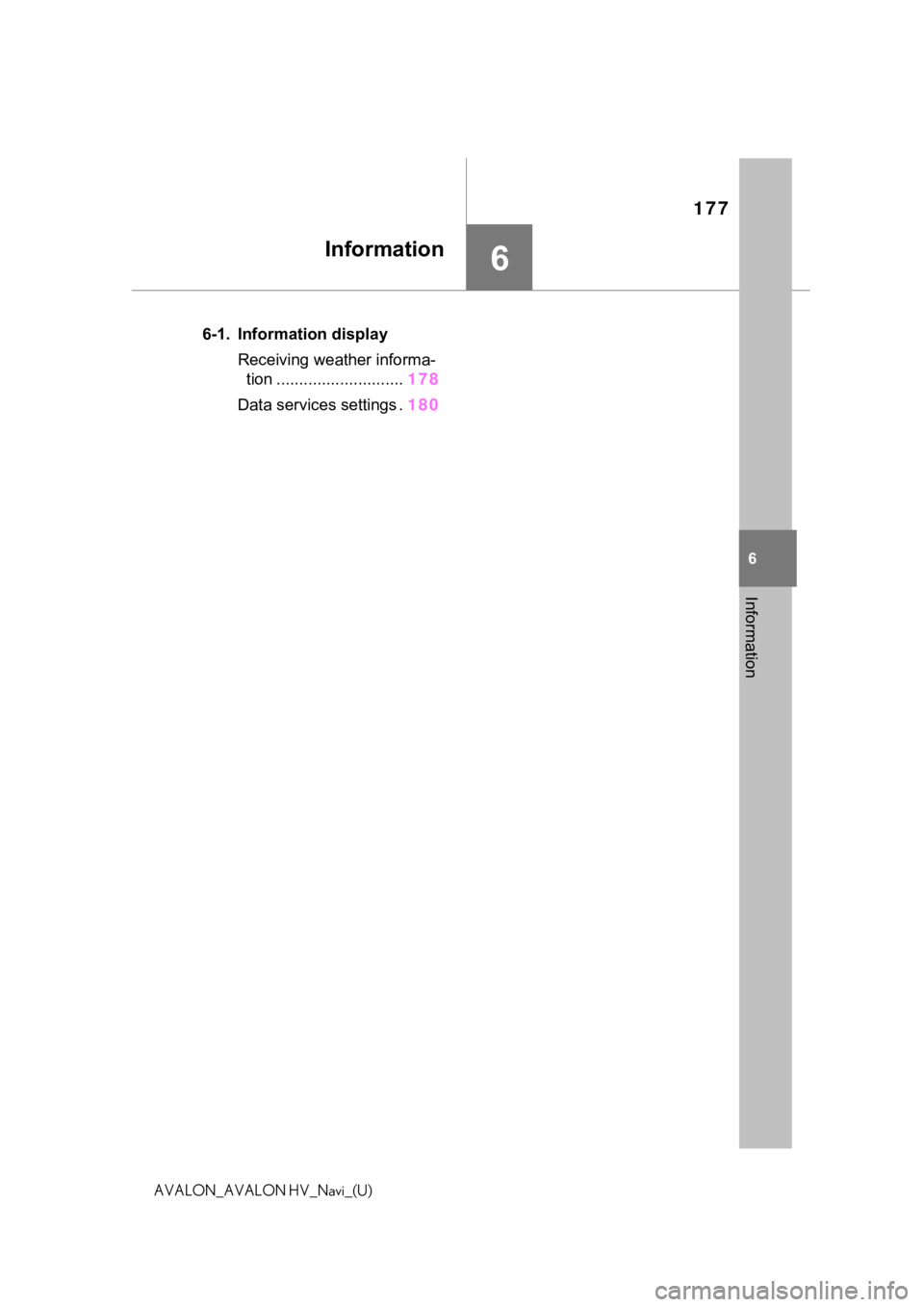
177
6
6
Information
AVALON_AVALON HV_Navi_(U)
Information
.6-1. Information displayReceiving weather informa-tion ............................ 178
Data services settings . 180
Page 178 of 310
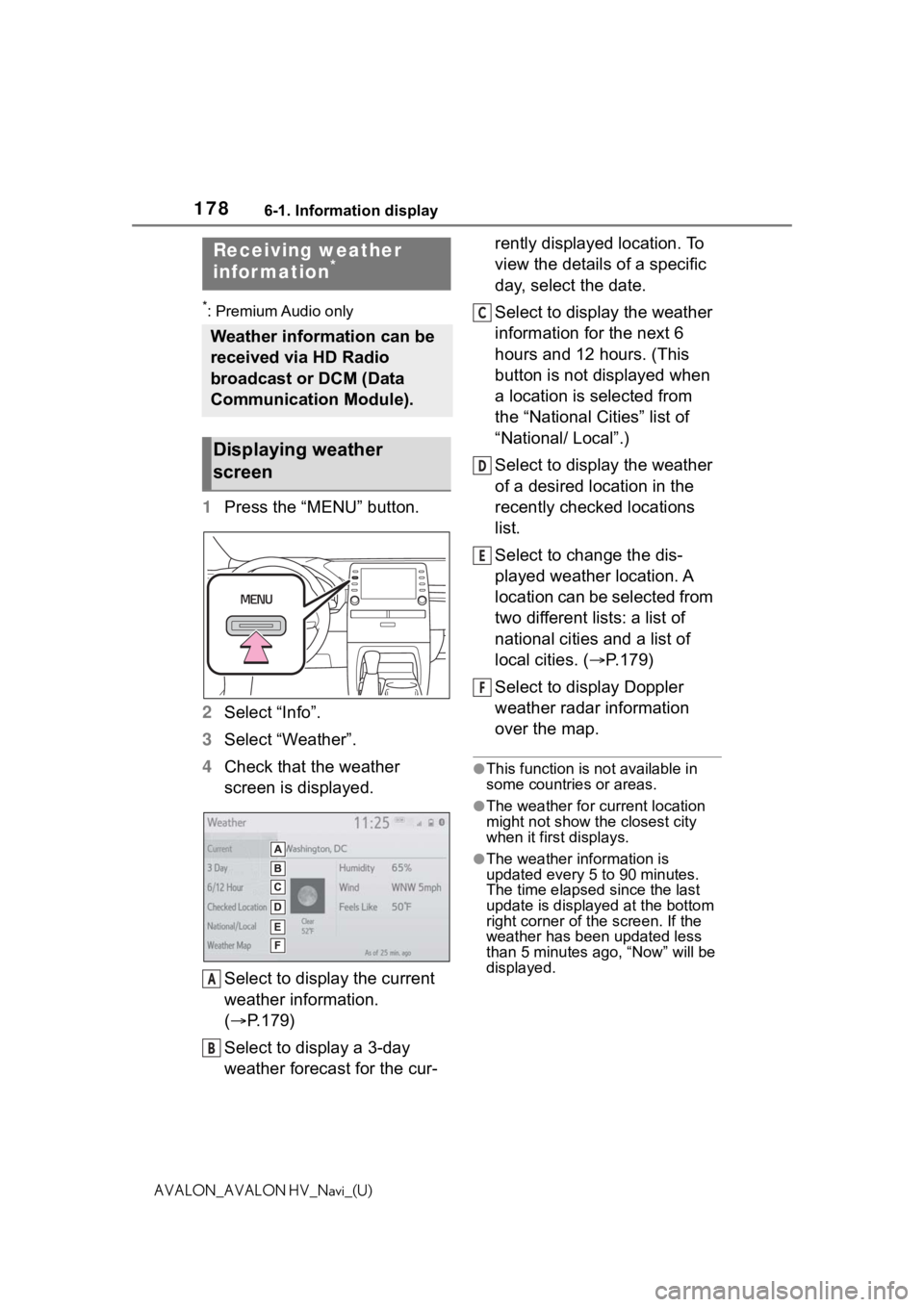
1786-1. Information display
AVALON_AVALON HV_Navi_(U)
6-1.Information display
*: Premium Audio only
1Press the “MENU” button.
2 Select “Info”.
3 Select “Weather”.
4 Check that the weather
screen is displayed.
Select to display the current
weather information.
( P.179)
Select to display a 3-day
weather forecast for the cur- rently displayed location. To
view the details of a specific
day, select the date.
Select to display the weather
information for the next 6
hours and 12 hours. (This
button is not displayed when
a location is selected from
the “National Cities” list of
“National/ Local”.)
Select to display the weather
of a desired location in the
recently checked locations
list.
Select to change the dis-
played weather location. A
location can be selected from
two different lists: a list of
national cities and a list of
local cities. (
P.179)
Select to display Doppler
weather radar information
over the map.
●This function is not available in
some countries or areas.
●The weather for current location
might not show the closest city
when it first displays.
●The weather information is
updated every 5 to 90 minutes.
The time elapsed since the last
update is displayed at the bottom
right corner of the screen. If the
weather has been updated less
than 5 minutes a go, “Now” will be
displayed.
Receiving weather
infor mation*
Weather information can be
received via HD Radio
broadcast or DCM (Data
Communication Module).
Displaying weather
screen
A
B
C
D
E
F
Page 179 of 310
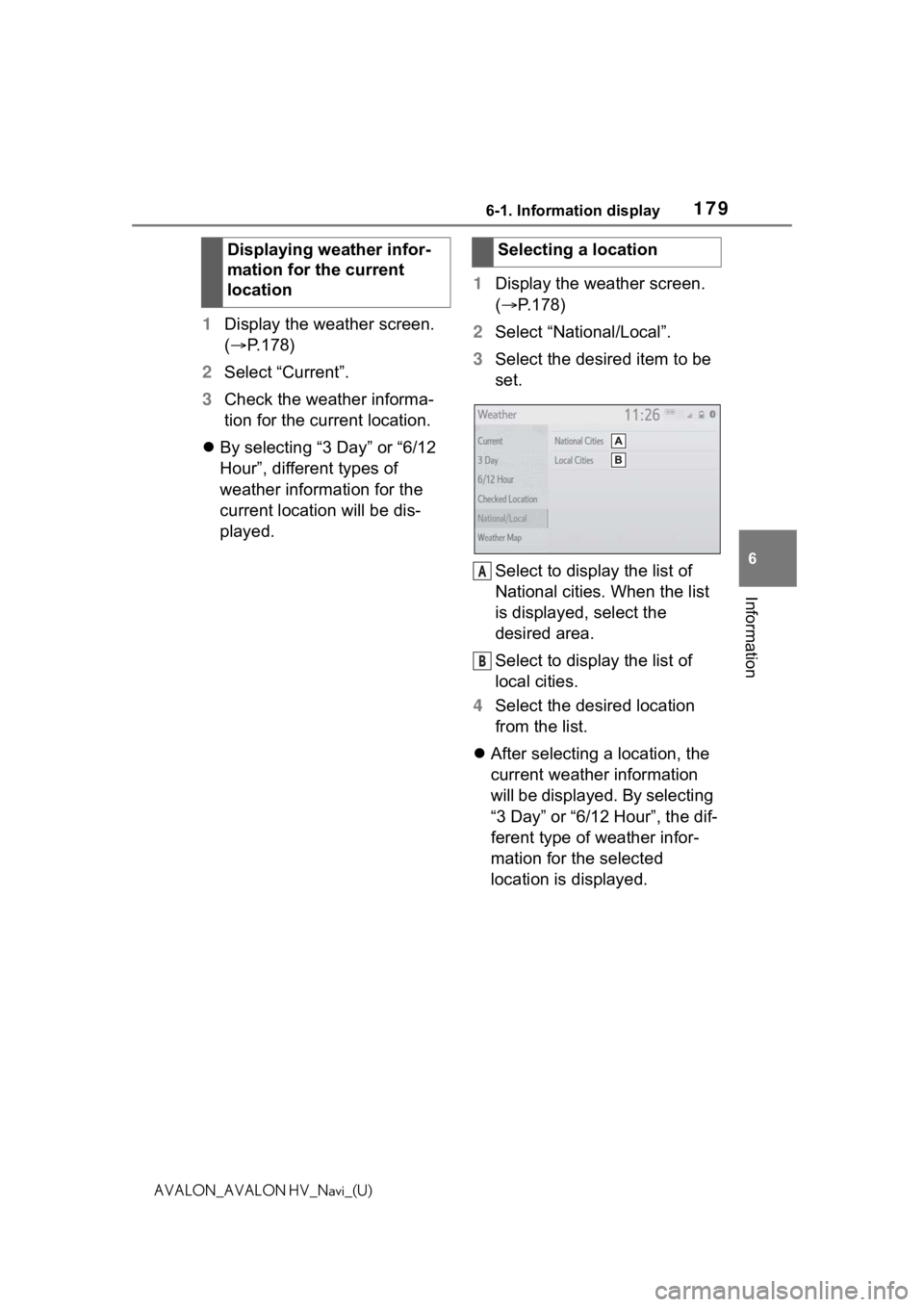
1796-1. Information display
6
Information
AVALON_AVALON HV_Navi_(U)
1Display the weather screen.
( P.178)
2 Select “Current”.
3 Check the weather informa-
tion for the current location.
By selecting “3 Day” or “6/12
Hour”, different types of
weather information for the
current location will be dis-
played. 1
Display the weather screen.
( P.178)
2 Select “National/Local”.
3 Select the desired item to be
set.
Select to display the list of
National cities. When the list
is displayed, select the
desired area.
Select to display the list of
local cities.
4 Select the desired location
from the list.
After selecting a location, the
current weather information
will be displayed. By selecting
“3 Day” or “6/12 Hour”, the dif-
ferent type of weather infor-
mation for the selected
location is displayed.
Displaying weather infor-
mation for the current
location
Selecting a location
A
B
Page 180 of 310
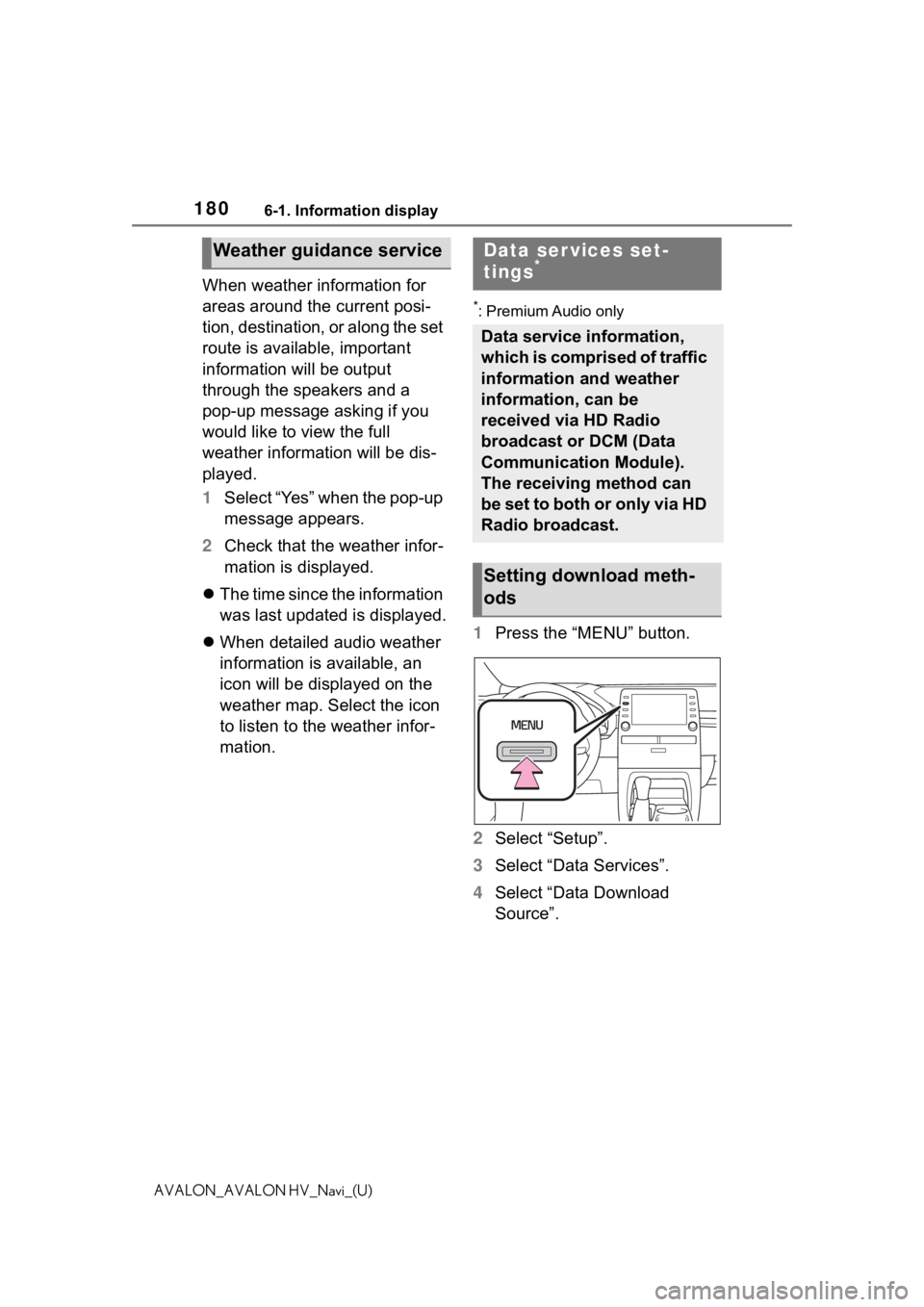
1806-1. Information display
AVALON_AVALON HV_Navi_(U)
When weather information for
areas around the current posi-
tion, destination, or along the set
route is available, important
information will be output
through the speakers and a
pop-up message asking if you
would like to view the full
weather information will be dis-
played.
1Select “Yes” when the pop-up
message appears.
2 Check that the weather infor-
mation is displayed.
The time since the information
was last updated is displayed.
When detailed audio weather
information is available, an
icon will be displayed on the
weather map. Select the icon
to listen to the weather infor-
mation.
*: Premium Audio only
1 Press the “MENU” button.
2 Select “Setup”.
3 Select “Data Services”.
4 Select “Data Download
Source”.
Weather guidance serviceData ser vices set-
tings*
Data service information,
which is comprised of traffic
information and weather
information, can be
received via HD Radio
broadcast or DCM (Data
Communication Module).
The receiving method can
be set to both or only via HD
Radio broadcast.
Setting download meth-
ods