display TOYOTA AVALON 2021 Accessories, Audio & Navigation (in English)
[x] Cancel search | Manufacturer: TOYOTA, Model Year: 2021, Model line: AVALON, Model: TOYOTA AVALON 2021Pages: 310, PDF Size: 9.68 MB
Page 293 of 310
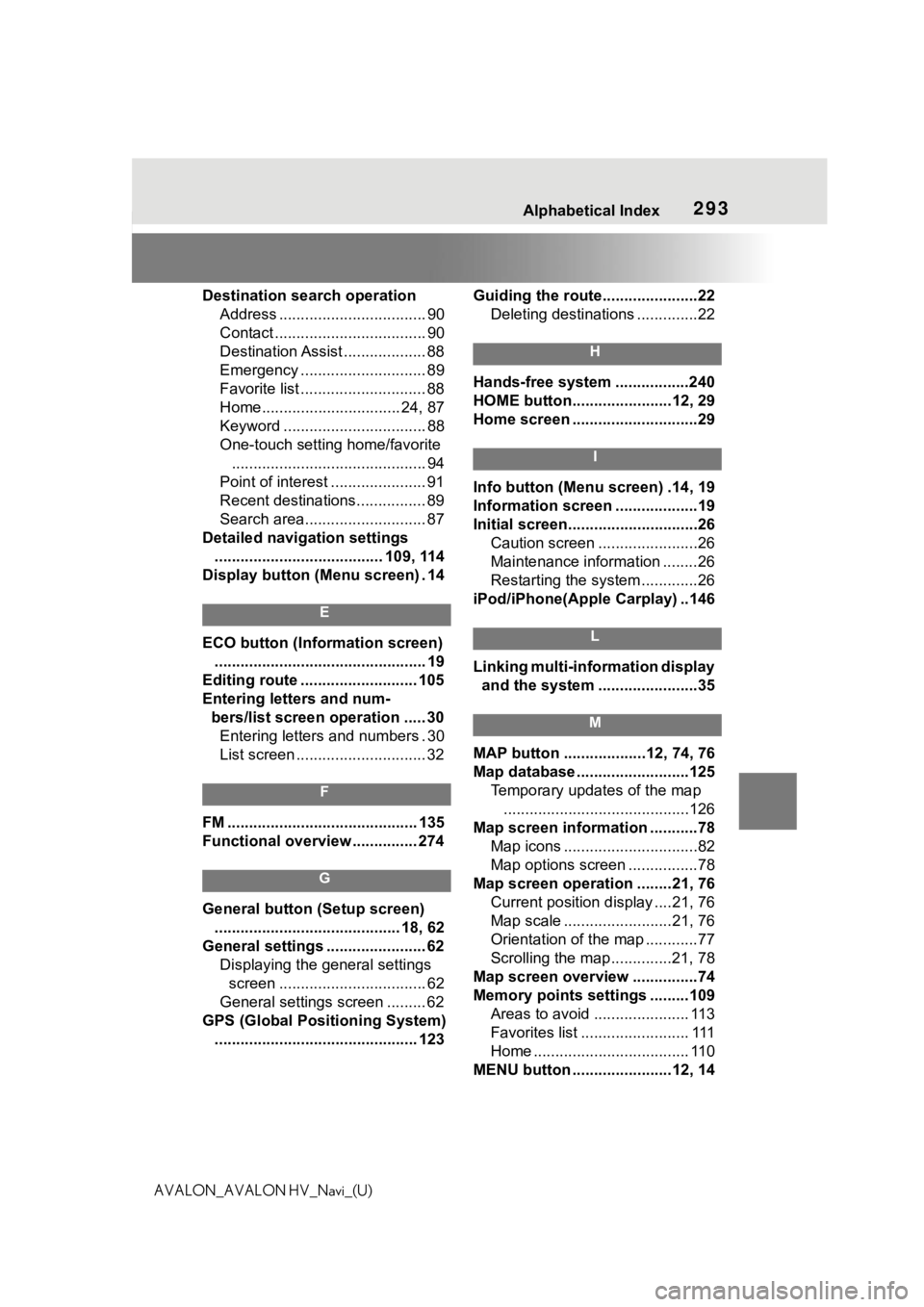
293 Alphabetical Index
AVALON_AVALON HV_Navi_(U)Destination search operation
Address .................................. 90
Contact ................................... 90
Destination Assist ................... 88
Emergency ............................. 89
Favorite list ............................. 88
Home................................ 24, 87
Keyword ................................. 88
One-touch setting home/favorite............................................. 94
Point of interest ...................... 91
Recent destinations................ 89
Search area............................ 87
Detailed navigation settings ....................................... 109, 114
Display button (Menu screen) . 14
E
ECO button (Information screen) ................................................. 19
Editing route ........................... 105
Entering letters and num- bers/list screen operation ..... 30Entering letters and numbers . 30
List screen .............................. 32
F
FM ............................................ 135
Functional overview ............... 274
G
General button (Setup screen)
........................................... 18, 62
General settings ....................... 62 Displaying the general settings screen .................................. 62
General settings screen ......... 62
GPS (Global Positioning System) ............................................... 123 Guiding the route......................22
Deleting destinations ..............22
H
Hands-free system .................240
HOME button.......................12, 29
Home screen .............................29
I
Info button (Menu screen) .14, 19
Information screen ...................19
Initial screen..............................26Caution screen .......................26
Maintenance information ........26
Restarting the system .............26
iPod/iPhone(Apple Carplay) ..146
L
Linking multi-information display and the system .......................35
M
MAP button ...................12, 74, 76
Map database ..........................125 Temporary updates of the map...........................................126
Map screen information ...........78 Map icons ...............................82
Map options screen ................78
Map screen operation ........21, 76 Current position d isplay ....21, 76
Map scale .........................21, 76
Orientation of the map ............77
Scrolling the map ..............21, 78
Map screen overview ...............74
Memory points settings .........109 Areas to avoid ...................... 113
Favorites list ......................... 111
Home .................................... 110
MENU button .......................12, 14
Page 294 of 310
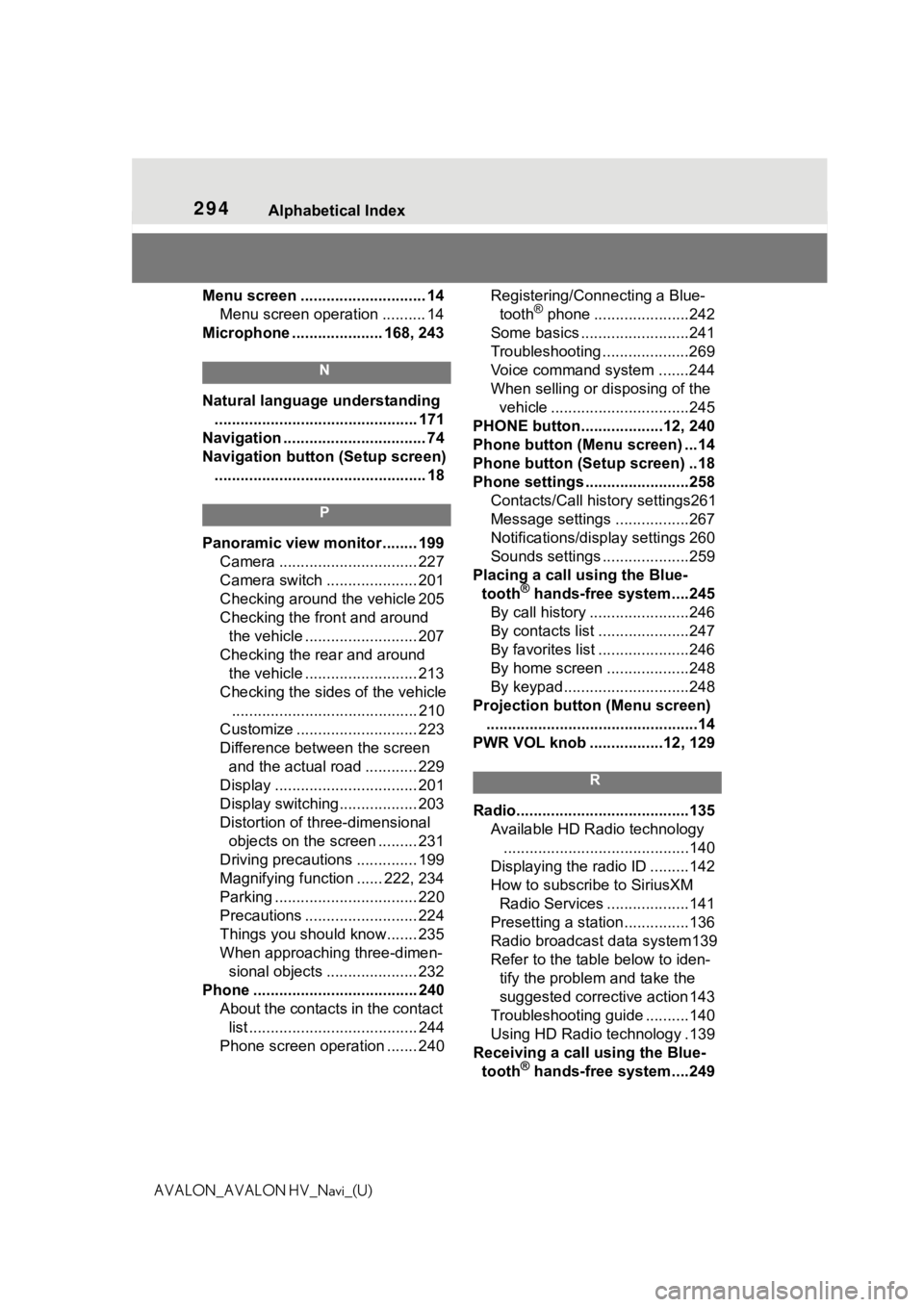
294 Alphabetical Index
AVALON_AVALON HV_Navi_(U)Menu screen ............................. 14
Menu screen operation .......... 14
Microphone ..................... 168, 243
N
Natural language understanding ............................................... 171
Navigation ................................. 74
Navigation button (Setup screen) ................................................. 18
P
Panoramic view monitor ........ 199 Camera ................................ 227
Camera switch ..................... 201
Checking around the vehicle 205
Checking the front and around the vehicle .......................... 207
Checking the rear and around the vehicle .......................... 213
Checking the sides of the vehicle ........................................... 210
Customize ............................ 223
Difference between the screen and the actual road ............ 229
Display ................................. 201
Display switching.................. 203
Distortion of three-dimensional objects on the screen ......... 231
Driving precautions .............. 199
Magnifying function ...... 222, 234
Parking ................................. 220
Precautions .......................... 224
Things you should know....... 235
When approaching three-dimen- sional objects ..................... 232
Phone ...................................... 240 About the contacts in the contact list ....................................... 244
Phone screen operation ....... 240 Registering/Connecting a Blue-
tooth
® phone ......................242
Some basics .........................241
Troubleshooting ....................269
Voice command system .......244
When selling or disposing of the vehicle ................................245
PHONE button...................12, 240
Phone button (Menu screen) ...14
Phone button (Setup screen) ..18
Phone settings ...... ..................258
Contacts/Call history settings261
Message settings .................267
Notifications/display settings 260
Sounds settings ....................259
Placing a call using the Blue- tooth
® hands-free system....245
By call history .......................246
By contacts list .....................247
By favorites list .....................246
By home screen ...................248
By keypad.............................248
Projection button (Menu screen) .................................................14
PWR VOL knob .................12, 129
R
Radio........................................135 Available HD Radio technology...........................................140
Displaying the radi o ID .........142
How to subscribe to SiriusXM Radio Services ...................141
Presetting a station ...............136
Radio broadcast data system139
Refer to the tabl e below to iden-
tify the problem and take the
suggested corrective action 143
Troubleshooting guide ..........140
Using HD Radio technology .139
Receiving a cal l using the Blue-
tooth
® hands-free system....249
Page 295 of 310
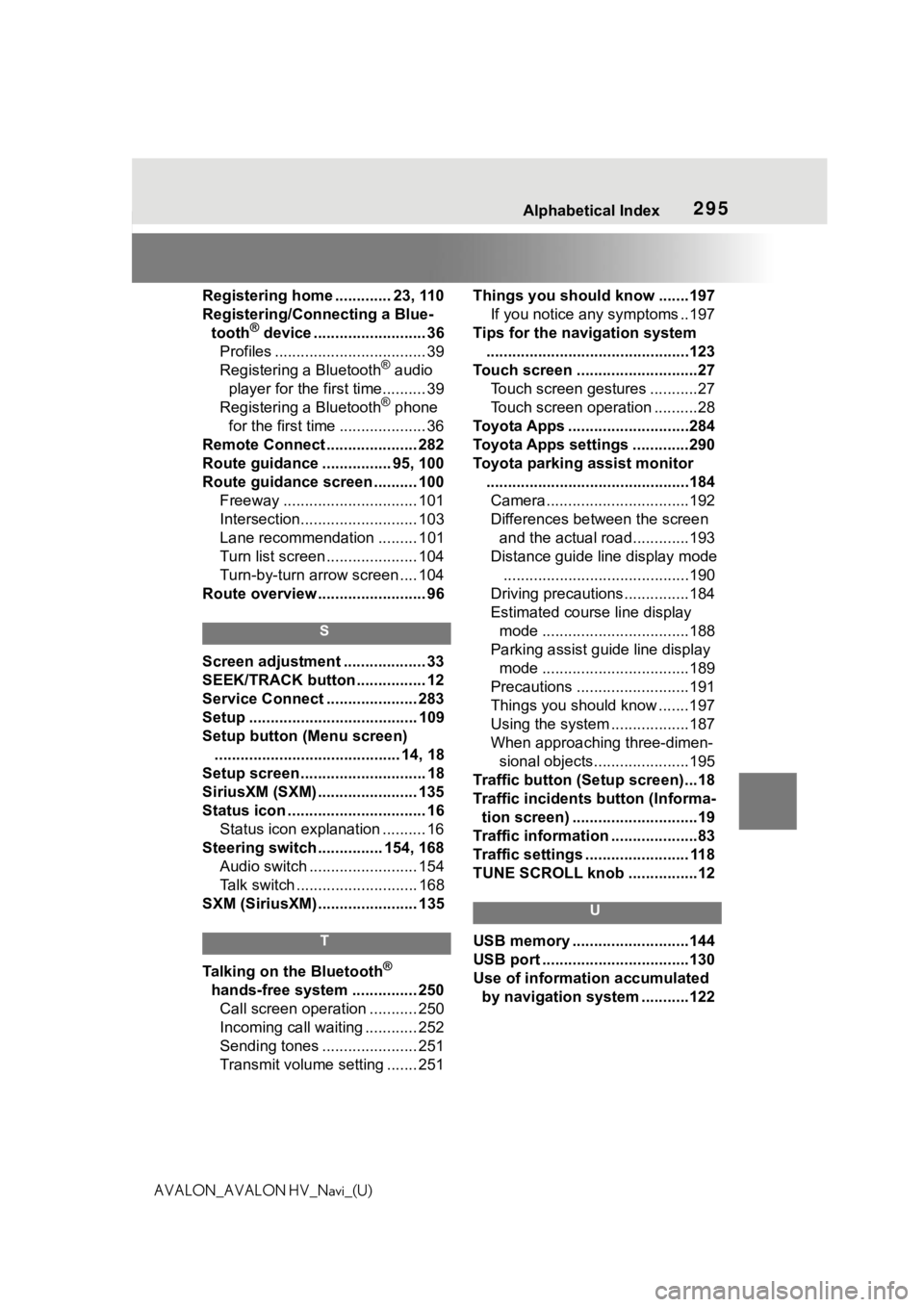
295 Alphabetical Index
AVALON_AVALON HV_Navi_(U)Registering home ............. 23, 110
Registering/Connecting a Blue-
tooth
® device .......................... 36
Profiles ................................... 39
Registering a Bluetooth
® audio
player for the first time.......... 39
Registering a Bluetooth
® phone
for the first time .................... 36
Remote Connect ..................... 282
Route guidance ................ 95, 100
Route guidance screen .......... 100 Freeway ............................... 101
Intersection........................... 103
Lane recommendation ......... 101
Turn list screen ..................... 104
Turn-by-turn arrow screen .... 104
Route overview ......................... 96
S
Screen adjustment ................... 33
SEEK/TRACK button ................ 12
Service Connect ..................... 283
Setup ....................................... 109
Setup button (Menu screen) ........................................... 14, 18
Setup screen ............................. 18
SiriusXM (SXM) ....................... 135
Status icon ................................ 16 Status icon explanation .......... 16
Steering switch ............... 154, 168 Audio switch ......................... 154
Talk switch ............................ 168
SXM (SiriusXM) ....................... 135
T
Talking on the Bluetooth®
hands-free system ............... 250 Call screen operation ........... 250
Incoming call waiting ............ 252
Sending tones ...................... 251
Transmit volume setting ....... 251 Things you should know .......197
If you notice any symptoms ..197
Tips for the navigation system ...............................................123
Touch screen ............................27 Touch screen gestures ...........27
Touch screen operation ..........28
Toyota Apps ............................284
Toyota Apps settings .............290
Toyota parking assist monitor ...............................................184Camera.................................192
Differences between the screen and the actual roa d.............193
Distance guide line display mode ...........................................190
Driving precautions ...............184
Estimated course line display mode ..................................188
Parking assist guide line display mode ..................................189
Precautions ..........................191
Things you should know .......197
Using the system ..................187
When approaching three-dimen- sional objects......................195
Traffic button (Setup screen)...18
Traffic incidents button (Informa- tion screen) .............................19
Traffic information ....................83
Traffic settings ........................ 118
TUNE SCROLL knob ................12
U
USB memory ...........................144
USB port ..................................130
Use of information accumulated by navigation system ...........122
Page 296 of 310
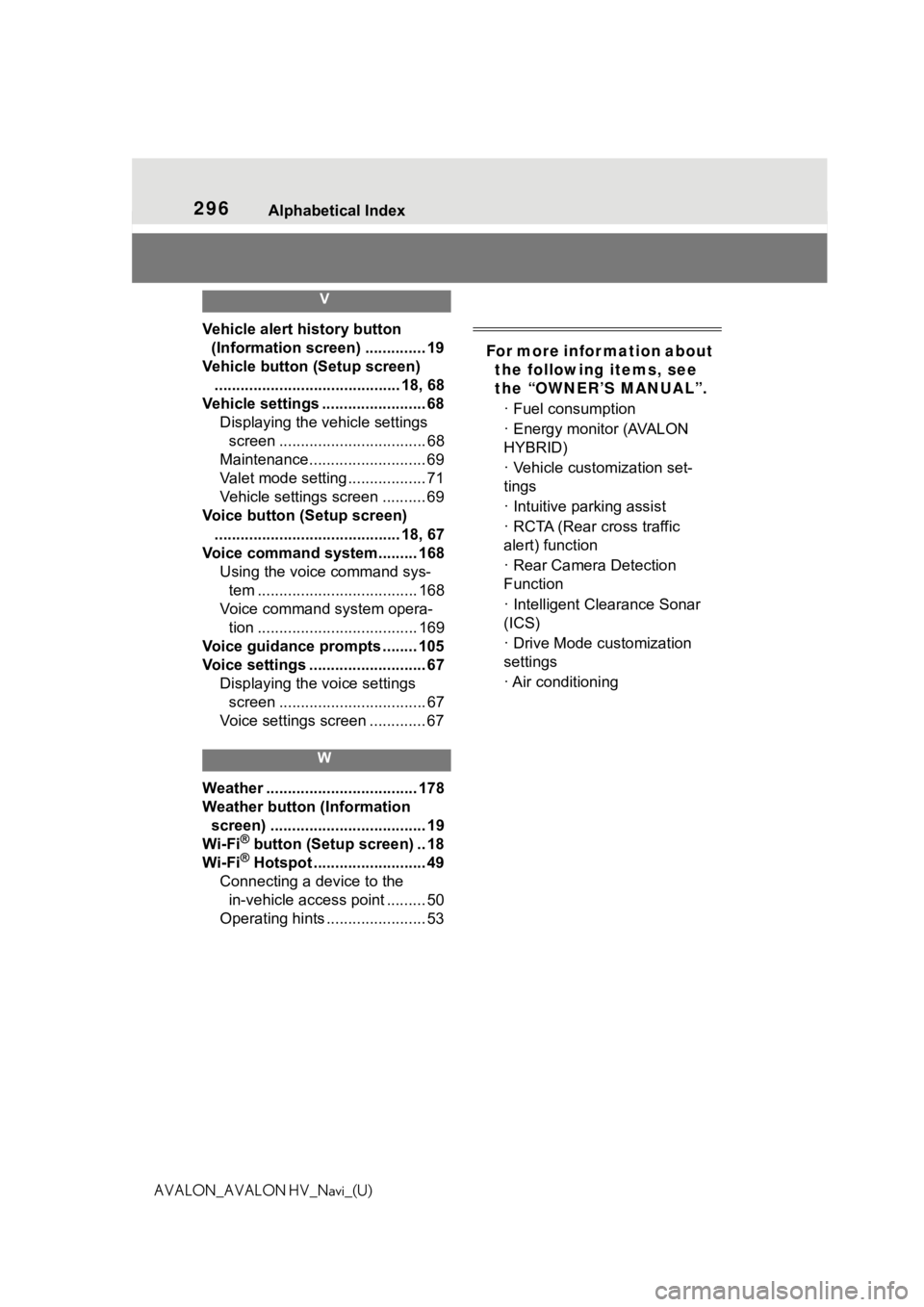
296 Alphabetical Index
AVALON_AVALON HV_Navi_(U)
V
Vehicle alert history button
(Information screen) .............. 19
Vehicle button (Setup screen) ........................................... 18, 68
Vehicle settings ........................ 68 Displaying the vehicle settings screen .................................. 68
Maintenance........................... 69
Valet mode setting .................. 71
Vehicle settings screen .......... 69
Voice button (Setup screen) ........................................... 18, 67
Voice command system......... 168 Using the voice command sys-tem ..................................... 168
Voice command system opera- tion ..................................... 169
Voice guidance prompts ........ 105
Voice settings ........................... 67 Displaying the voice settings screen .................................. 67
Voice settings screen ............. 67
W
Weather ................................... 178
Weather button (Information screen) .................................... 19
Wi-Fi
® button (Setup screen) .. 18
Wi-Fi® Hotspot .......................... 49
Connecting a device to the in-vehicle access point ......... 50
Operating hints ....................... 53
For more infor mation about the following items, see
the “OWNER’S MANUAL”.
· Fuel consumption
· Energy monitor (AVALON
HYBRID)
· Vehicle customization set-
tings
· Intuitive parking assist
· RCTA (Rear cross traffic
alert) function
· Rear Camera Detection
Function
· Intelligent Clearance Sonar
(ICS)
· Drive Mode customization
settings
· Air conditioning