bluetooth TOYOTA AVALON 2021 Accessories, Audio & Navigation (in English)
[x] Cancel search | Manufacturer: TOYOTA, Model Year: 2021, Model line: AVALON, Model: TOYOTA AVALON 2021Pages: 310, PDF Size: 9.68 MB
Page 262 of 310
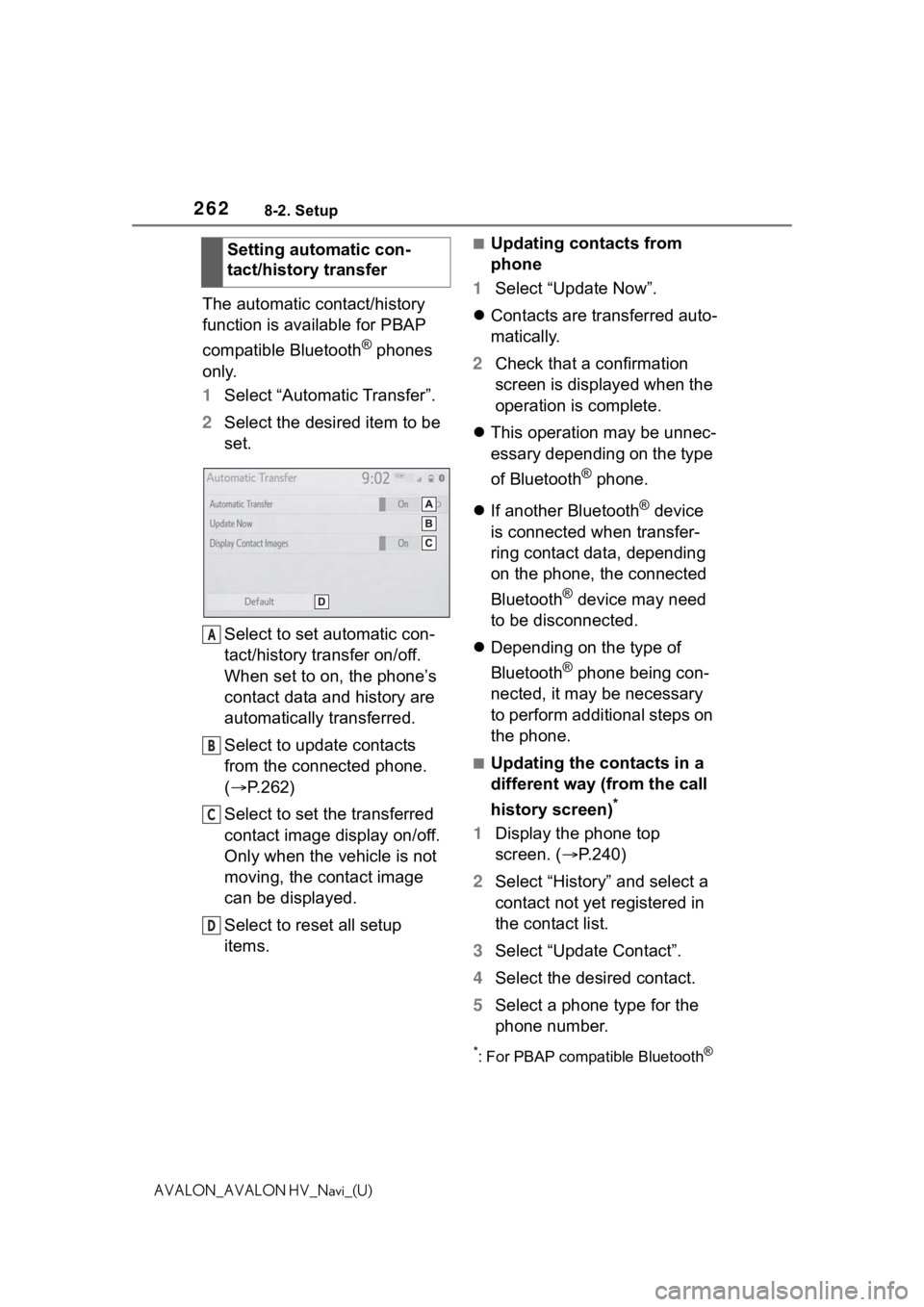
2628-2. Setup
AVALON_AVALON HV_Navi_(U)
The automatic contact/history
function is available for PBAP
compatible Bluetooth
® phones
only.
1 Select “Automatic Transfer”.
2 Select the desired item to be
set.
Select to set automatic con-
tact/history transfer on/off.
When set to on, the phone’s
contact data and history are
automatically transferred.
Select to update contacts
from the connected phone.
( P.262)
Select to set the transferred
contact image display on/off.
Only when the vehicle is not
moving, the contact image
can be displayed.
Select to reset all setup
items.
■Updating contacts from
phone
1 Select “Update Now”.
Contacts are transferred auto-
matically.
2 Check that a confirmation
screen is displayed when the
operation is complete.
This operation may be unnec-
essary depending on the type
of Bluetooth
® phone.
If another Bluetooth
® device
is connected when transfer-
ring contact data, depending
on the phone, the connected
Bluetooth
® device may need
to be disconnected.
Depending on the type of
Bluetooth
® phone being con-
nected, it may be necessary
to perform additional steps on
the phone.
■Updating the contacts in a
different way (from the call
history screen)
*
1 Display the phone top
screen. ( P.240)
2 Select “History” and select a
contact not yet registered in
the contact list.
3 Select “Update Contact”.
4 Select the desired contact.
5 Select a phone type for the
phone number.
*: For PBAP compatible Bluetooth®
Setting automatic con-
tact/history transfer
A
B
C
D
Page 263 of 310
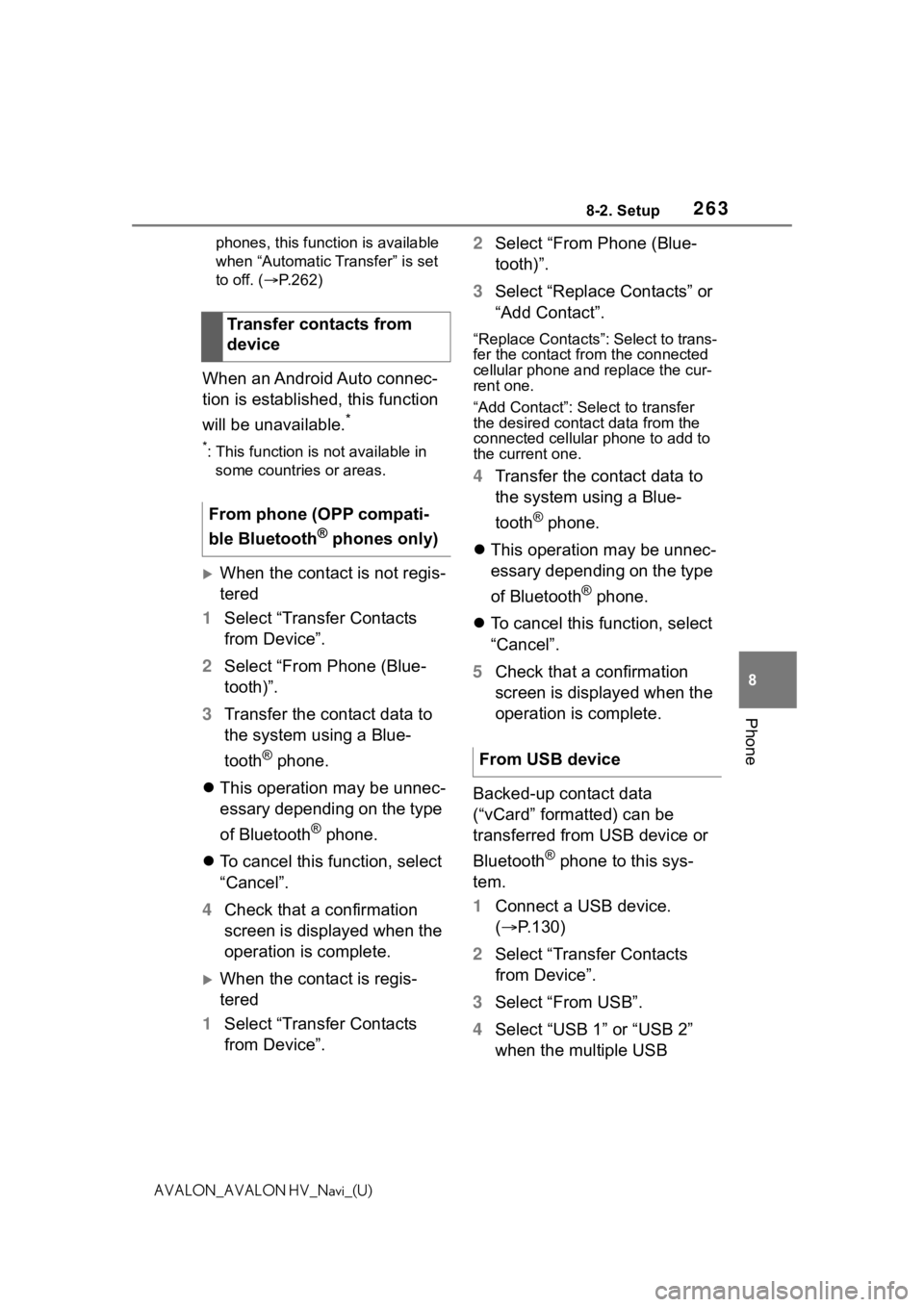
2638-2. Setup
8
Phone
AVALON_AVALON HV_Navi_(U)phones, this function is available
when “Automatic Transfer” is set
to off. (
P.262)
When an Android Auto connec-
tion is established, this function
will be unavailable.
*
*: This function is not available in
some countries or areas.
When the contact is not regis-
tered
1 Select “Transfer Contacts
from Device”.
2 Select “From Phone (Blue-
tooth)”.
3 Transfer the contact data to
the system using a Blue-
tooth
® phone.
This operation may be unnec-
essary depending on the type
of Bluetooth
® phone.
To cancel this function, select
“Cancel”.
4 Check that a confirmation
screen is displayed when the
operation is complete.
When the contact is regis-
tered
1 Select “Transfer Contacts
from Device”. 2
Select “From Phone (Blue-
tooth)”.
3 Select “Replace Contacts” or
“Add Contact”.
“Replace Contacts”: Select to trans-
fer the contact fr om the connected
cellular phone and replace the cur-
rent one.
“Add Contact”: Select to transfer
the desired contact data from the
connected cellular phone to add to
the current one.
4 Transfer the contact data to
the system using a Blue-
tooth
® phone.
This operation may be unnec-
essary depending on the type
of Bluetooth
® phone.
To cancel this function, select
“Cancel”.
5 Check that a confirmation
screen is displayed when the
operation is complete.
Backed-up contact data
(“vCard” formatted) can be
transferred from USB device or
Bluetooth
® phone to this sys-
tem.
1 Connect a USB device.
( P.130)
2 Select “Transfer Contacts
from Device”.
3 Select “From USB”.
4 Select “USB 1” or “USB 2”
when the multiple USB
Transfer contacts from
device
From phone (OPP compati-
ble Bluetooth
® phones only)
From USB device
Page 264 of 310
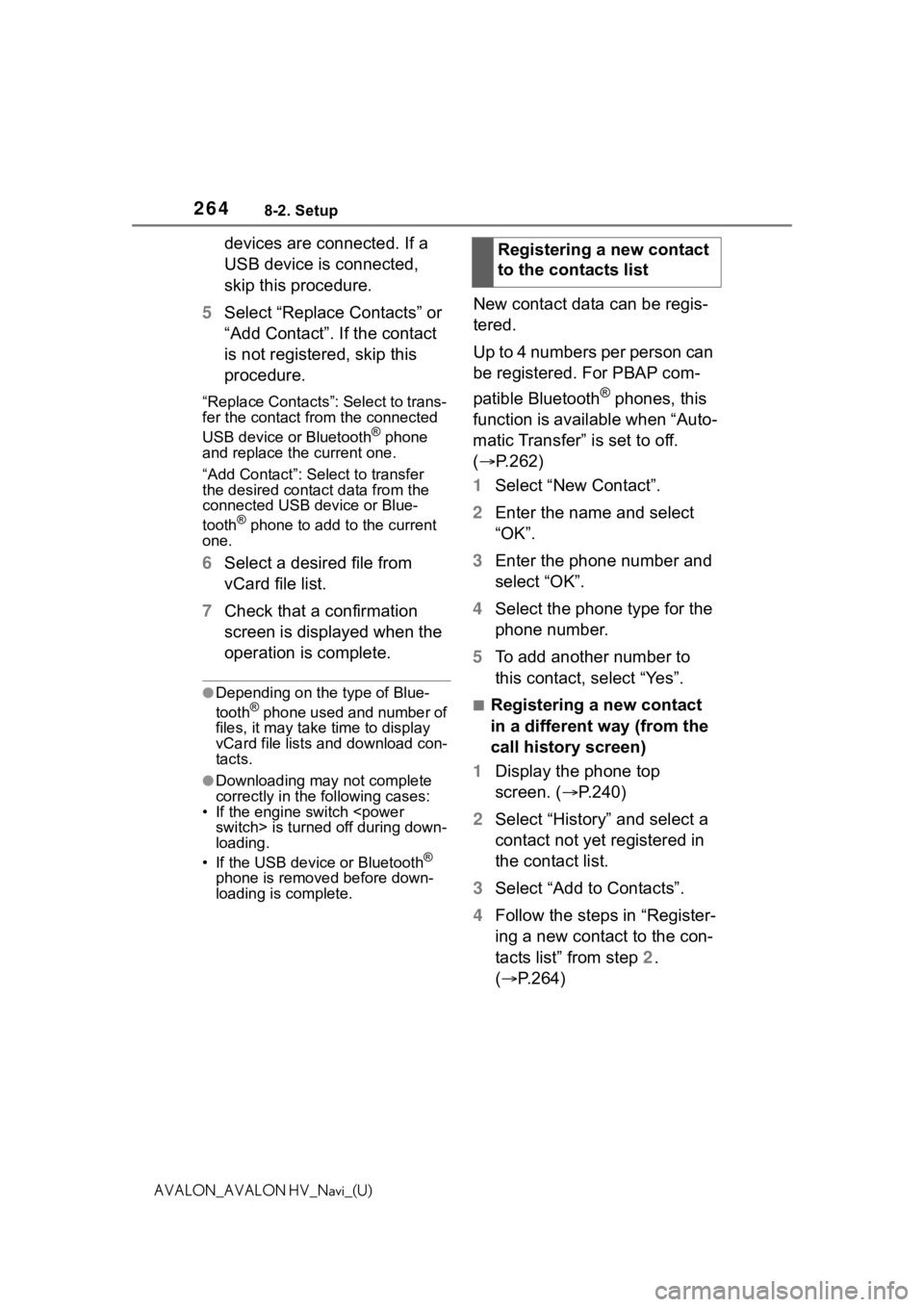
2648-2. Setup
AVALON_AVALON HV_Navi_(U)
devices are connected. If a
USB device is connected,
skip this procedure.
5 Select “Replace Contacts” or
“Add Contact”. If the contact
is not registered, skip this
procedure.
“Replace Contacts”: Select to trans-
fer the contact fro m the connected
USB device or Bluetooth
® phone
and replace the current one.
“Add Contact”: Select to transfer
the desired contact data from the
connected USB device or Blue-
tooth
® phone to add to the current
one.
6 Select a desired file from
vCard file list.
7 Check that a confirmation
screen is displayed when the
operation is complete.
●Depending on the type of Blue-
tooth® phone used and number of
files, it may take time to display
vCard file lists and download con-
tacts.
●Downloading may not complete
correctly in the following cases:
• If the engine switch
loading.
• If the USB device or Bluetooth
®
phone is removed before down-
loading is complete.
New contact data can be regis-
tered.
Up to 4 numbers per person can
be registered. For PBAP com-
patible Bluetooth
® phones, this
function is available when “Auto-
matic Transfer” is set to off.
( P.262)
1 Select “New Contact”.
2 Enter the name and select
“OK”.
3 Enter the phone number and
select “OK”.
4 Select the phone type for the
phone number.
5 To add another number to
this contact, select “Yes”.
■Registering a new contact
in a different way (from the
call history screen)
1 Display the phone top
screen. ( P.240)
2 Select “History” and select a
contact not yet registered in
the contact list.
3 Select “Add to Contacts”.
4 Follow the steps in “Register-
ing a new contact to the con-
tacts list” from step 2.
( P.264)
Registering a new contact
to the contacts list
Page 265 of 310
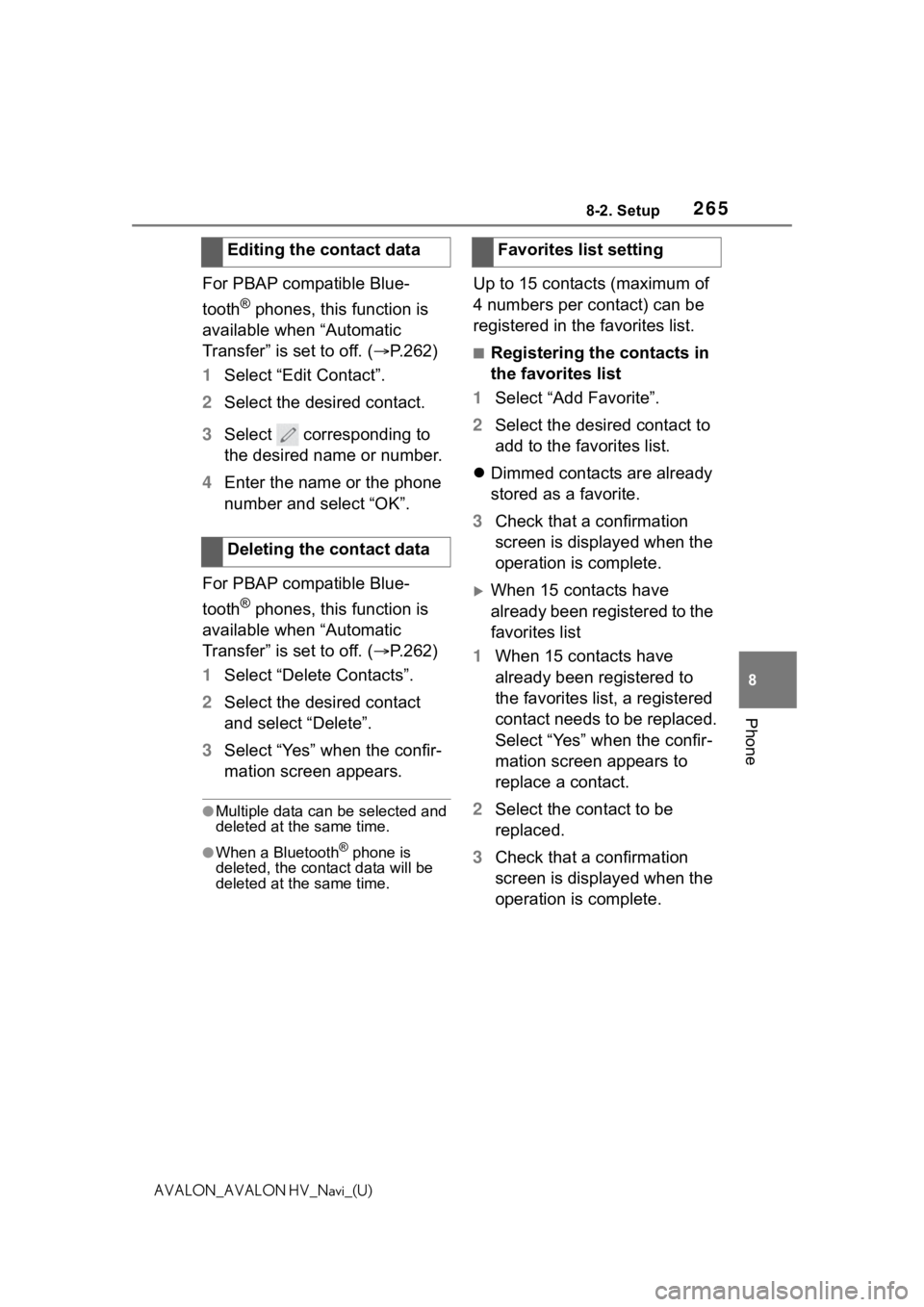
2658-2. Setup
8
Phone
AVALON_AVALON HV_Navi_(U)
For PBAP compatible Blue-
tooth
® phones, this function is
available when “Automatic
Transfer” is set to off. ( P.262)
1 Select “Edit Contact”.
2 Select the desired contact.
3 Select corresponding to
the desired name or number.
4 Enter the name or the phone
number and select “OK”.
For PBAP compatible Blue-
tooth
® phones, this function is
available when “Automatic
Transfer” is set to off. ( P.262)
1 Select “Delete Contacts”.
2 Select the desired contact
and select “Delete”.
3 Select “Yes” when the confir-
mation screen appears.
●Multiple data can be selected and
deleted at the same time.
●When a Bluetooth® phone is
deleted, the contact data will be
deleted at the same time.
Up to 15 contacts (maximum of
4 numbers per contact) can be
registered in the favorites list.
■Registering the contacts in
the favorites list
1 Select “Add Favorite”.
2 Select the desired contact to
add to the favorites list.
Dimmed contacts are already
stored as a favorite.
3 Check that a confirmation
screen is displayed when the
operation is complete.
When 15 contacts have
already been registered to the
favorites list
1 When 15 contacts have
already been registered to
the favorites list, a registered
contact needs to be replaced.
Select “Yes” when the confir-
mation screen appears to
replace a contact.
2 Select the contact to be
replaced.
3 Check that a confirmation
screen is displayed when the
operation is complete.
Editing the contact data
Deleting the contact data
Favorites list setting
Page 269 of 310
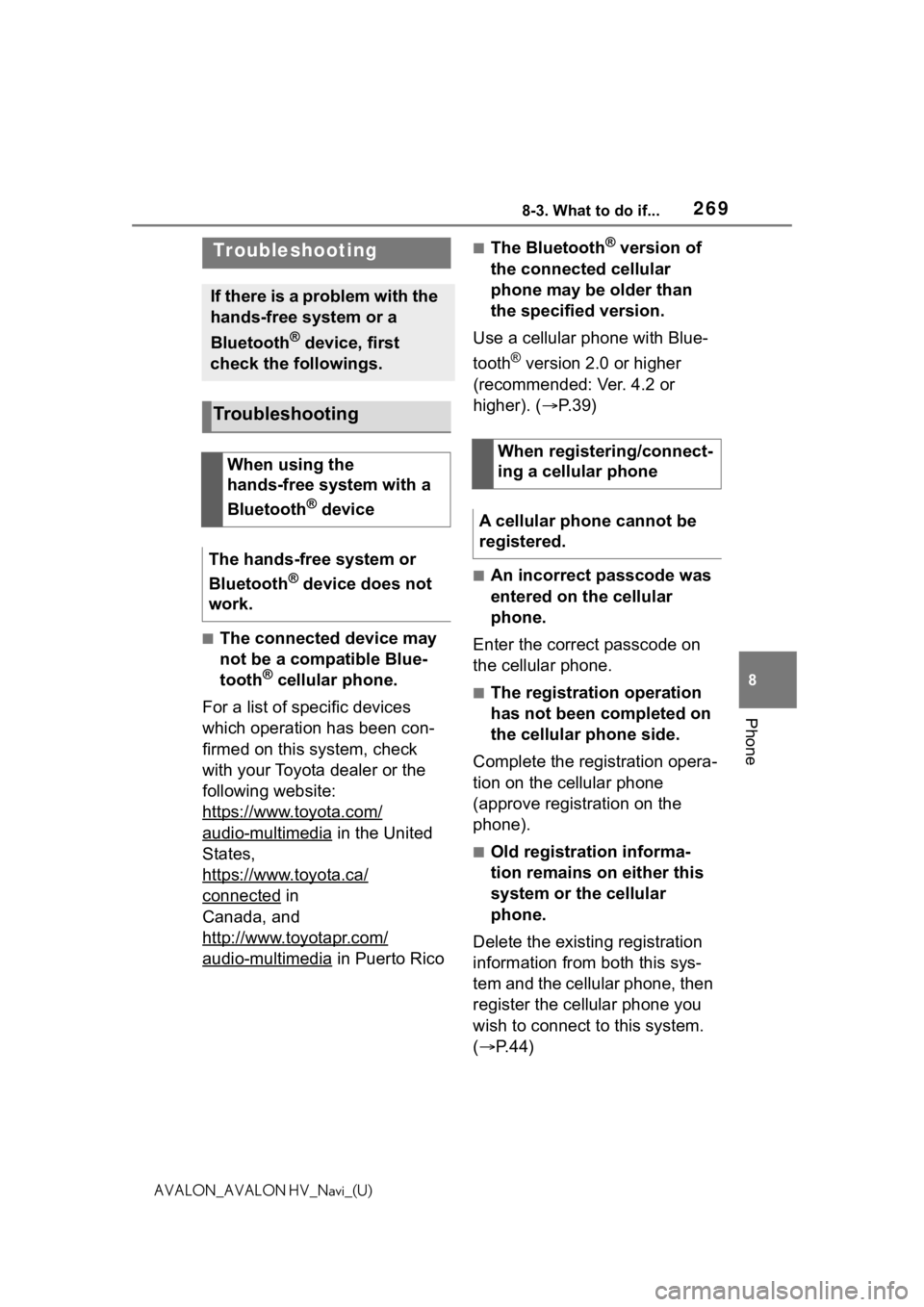
2698-3. What to do if...
8
Phone
AVALON_AVALON HV_Navi_(U)
8-3.What to do if...
■The connected device may
not be a compatible Blue-
tooth
® cellular phone.
For a list of specific devices
which operation has been con-
firmed on this system, check
with your Toyota dealer or the
following website:
https://www.toyota.com/
audio-multimedia in the United
States,
https://www.toyota.ca/
connected in
Canada, and
http://www.toyotapr.com/
audio-multimedia in Puerto Rico
■The Bluetooth® version of
the connected cellular
phone may be older than
the specified version.
Use a cellular phone with Blue-
tooth
® version 2.0 or higher
(recommended: Ver. 4.2 or
higher). ( P.39)
■An incorrect passcode was
entered on the cellular
phone.
Enter the correct passcode on
the cellular phone.
■The registration operation
has not been completed on
the cellular phone side.
Complete the registration opera-
tion on the cellular phone
(approve registration on the
phone).
■Old registration informa-
tion remains on either this
system or the cellular
phone.
Delete the existing registration
information from both this sys-
tem and the cellular phone, then
register the cellular phone you
wish to connect to this system.
( P.44)
Troubleshooting
If there is a problem with the
hands-free system or a
Bluetooth
® device, first
check the followings.
Troubleshooting
When using the
hands-free system with a
Bluetooth
® device
The hands-free system or
Bluetooth
® device does not
work.
When registering/connect-
ing a cellular phone
A cellular phone cannot be
registered.
Page 270 of 310
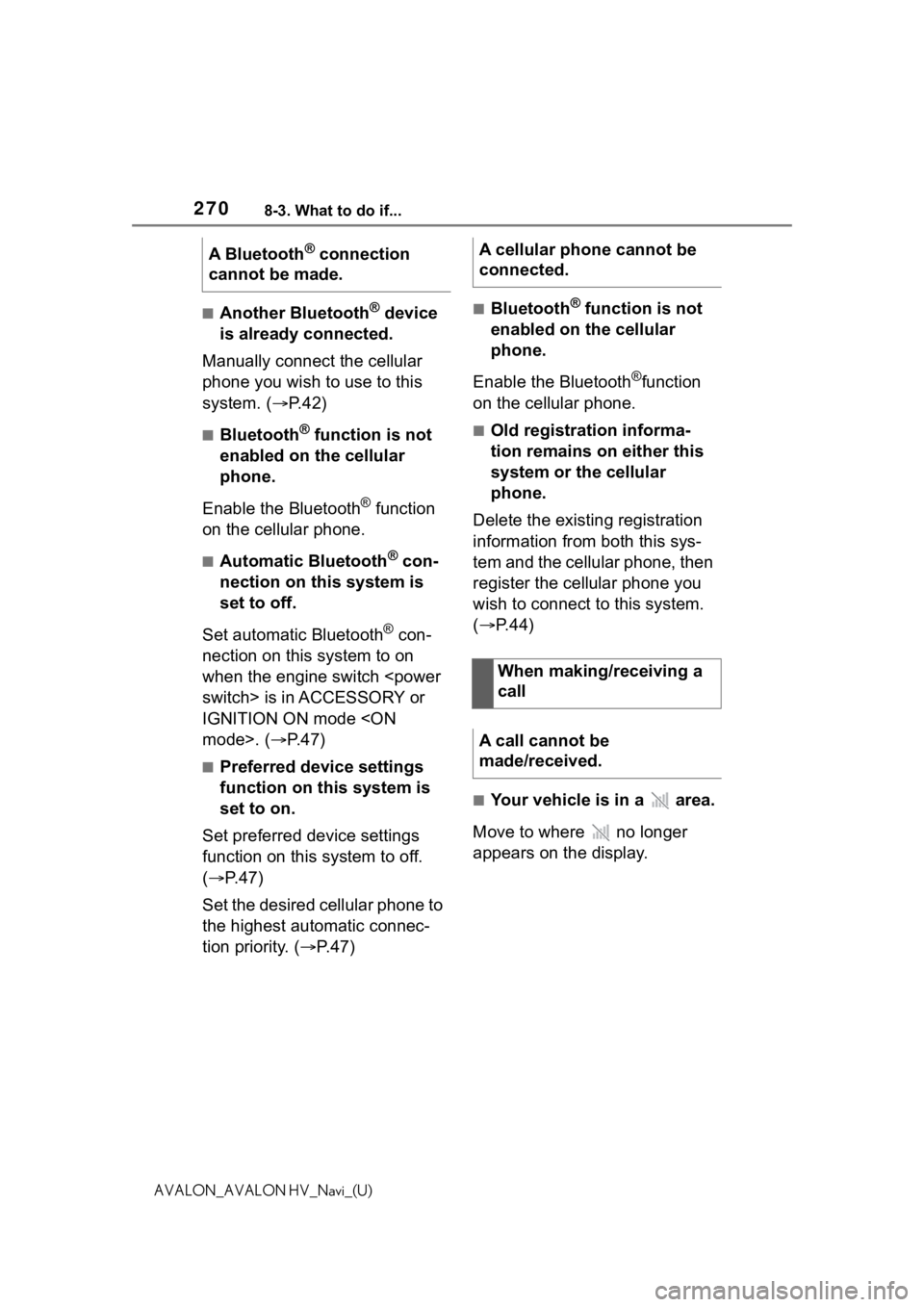
2708-3. What to do if...
AVALON_AVALON HV_Navi_(U)
■Another Bluetooth® device
is already connected.
Manually connect the cellular
phone you wish to use to this
system. ( P.42)
■Bluetooth® function is not
enabled on the cellular
phone.
Enable the Bluetooth
® function
on the cellular phone.
■Automatic Bluetooth® con-
nection on this system is
set to off.
Set automatic Bluetooth
® con-
nection on this system to on
when the engine switch
IGNITION ON mode
■Preferred device settings
function on this system is
set to on.
Set preferred device settings
function on this system to off.
( P. 4 7 )
Set the desired cellular phone to
the highest automatic connec-
tion priority. ( P.47)
■Bluetooth® function is not
enabled on the cellular
phone.
Enable the Bluetooth
®function
on the cellular phone.
■Old registration informa-
tion remains on either this
system or the cellular
phone.
Delete the existing registration
information from both this sys-
tem and the cellular phone, then
register the cellular phone you
wish to connect to this system.
( P.44)
■Your vehicle is in a area.
Move to where no longer
appears on the display.
A Bluetooth
® connection
cannot be made.A cellular phone cannot be
connected.
When making/receiving a
call
A call cannot be
made/received.
Page 272 of 310
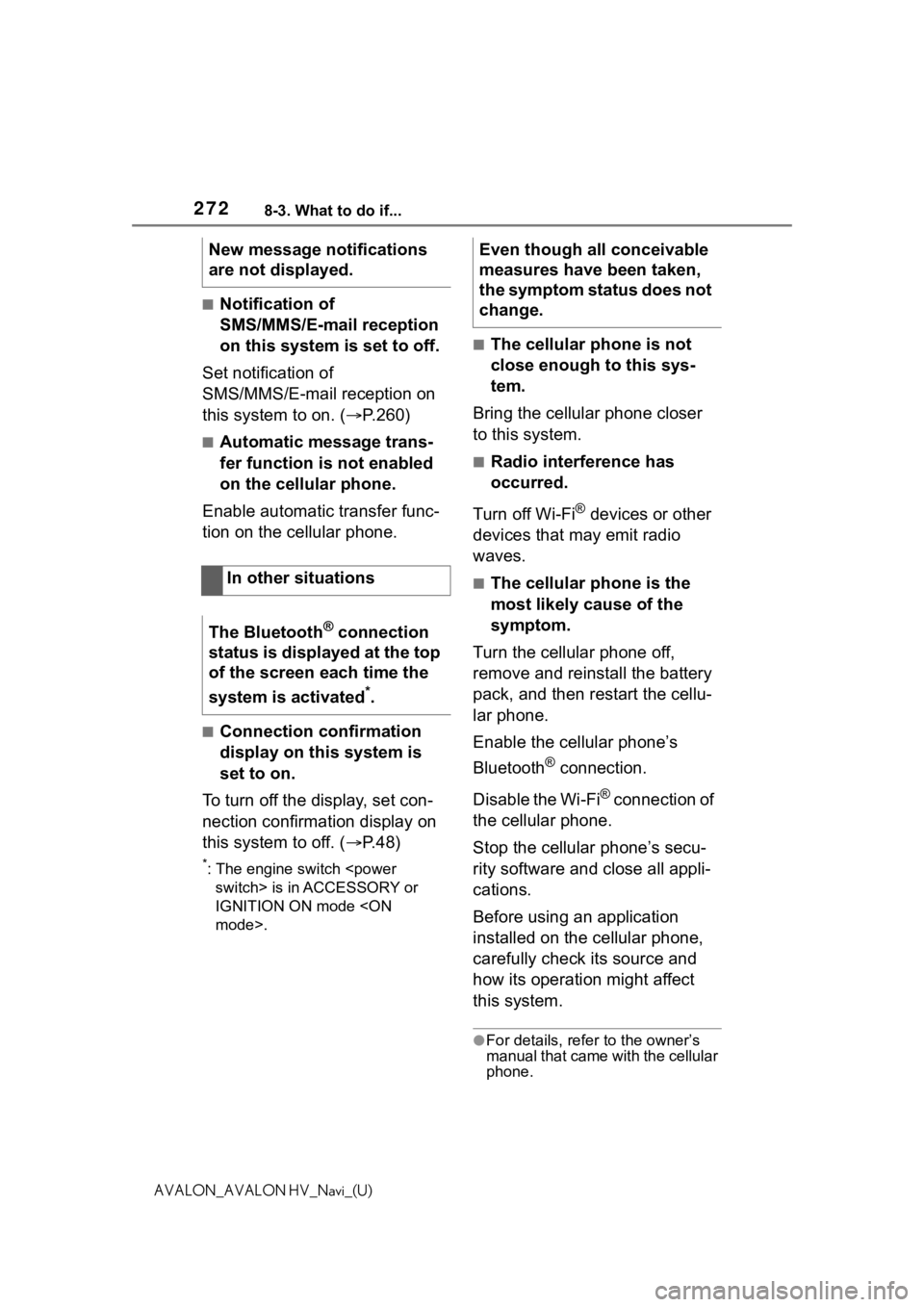
2728-3. What to do if...
AVALON_AVALON HV_Navi_(U)
■Notification of
SMS/MMS/E-mail reception
on this system is set to off.
Set notification of
SMS/MMS/E-mail reception on
this system to on. ( P.260)
■Automatic message trans-
fer function is not enabled
on the cellular phone.
Enable automatic transfer func-
tion on the cellular phone.
■Connection confirmation
display on this system is
set to on.
To turn off the display, set con-
nection confirmation display on
this system to off. ( P.48)
*: The engine switch
IGNITION ON mode
■The cellular phone is not
close enough to this sys-
tem.
Bring the cellular phone closer
to this system.
■Radio interference has
occurred.
Turn off Wi-Fi
® devices or other
devices that may emit radio
waves.
■The cellular phone is the
most likely cause of the
symptom.
Turn the cellular phone off,
remove and reinstall the battery
pack, and then restart the cellu-
lar phone.
Enable the cellular phone’s
Bluetooth
® connection.
Disable the Wi-Fi
® connection of
the cellular phone.
Stop the cellular phone’s secu-
rity software and close all appli-
cations.
Before using an application
installed on the cellular phone,
carefully check its source and
how its operation might affect
this system.
●For details, refer to the owner’s
manual that came with the cellular
phone.
New message notifications
are not displayed.
In other situations
The Bluetooth
® connection
status is displayed at the top
of the screen each time the
system is activated
*.
Even though all conceivable
measures have been taken,
the symptom status does not
change.
Page 275 of 310
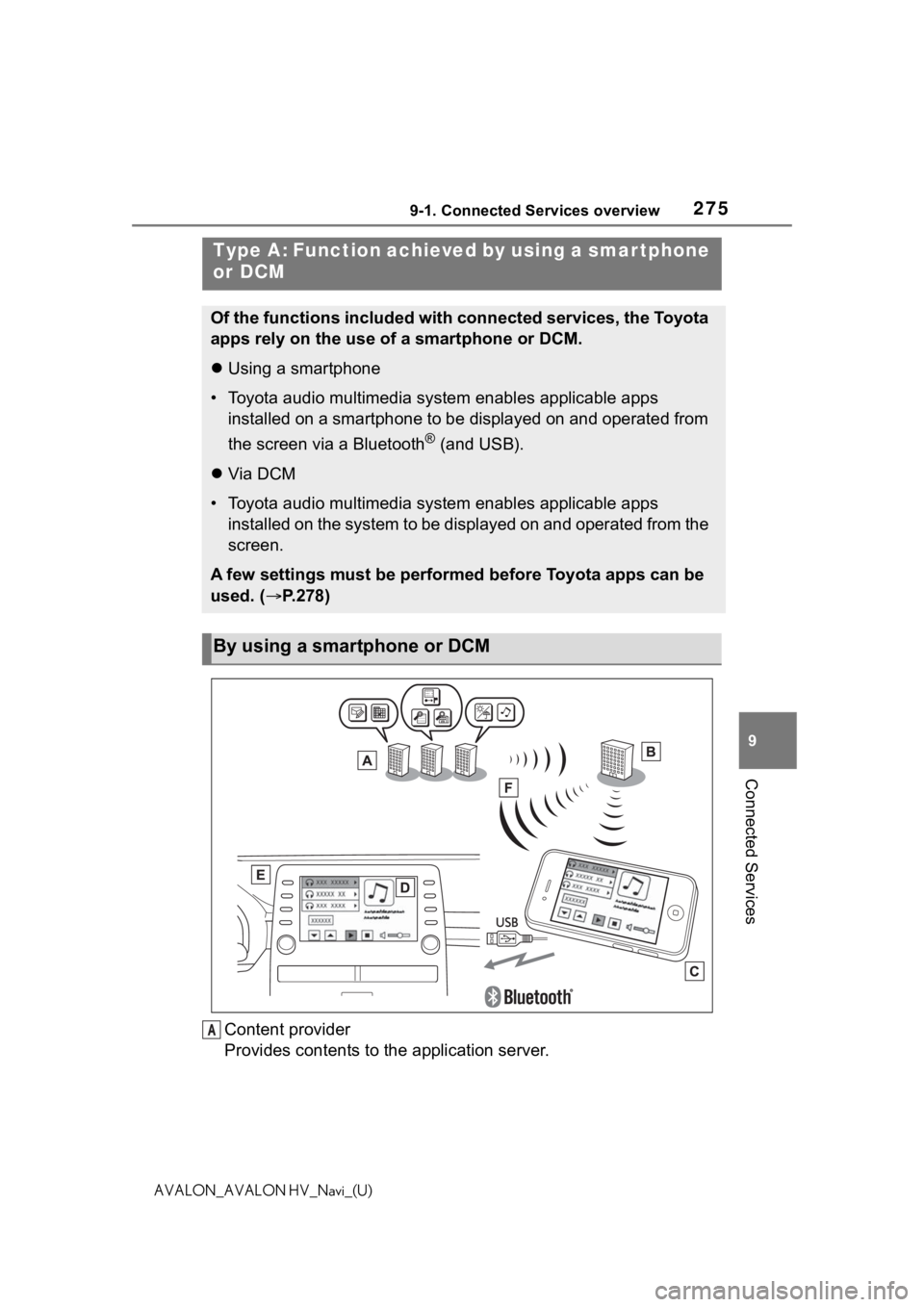
2759-1. Connected Services overview
9
Connected Services
AVALON_AVALON HV_Navi_(U)
Content provider
Provides contents to the application server.
Type A: Function achieved by using a smar tphone
or DCM
Of the functions included with connected services, the Toyota
apps rely on the use of a smartphone or DCM.
Using a smartphone
• Toyota audio multimedia system enables applicable apps
installed on a smartphone to be displayed on and operated from
the screen via a Bluetooth
® (and USB).
Via DCM
• Toyota audio multimedia system enables applicable apps
installed on the system to be displayed on and operated from th e
screen.
A few settings must be performed before Toyota apps can be
used. ( P.278)
By using a smartphone or DCM
A
Page 278 of 310
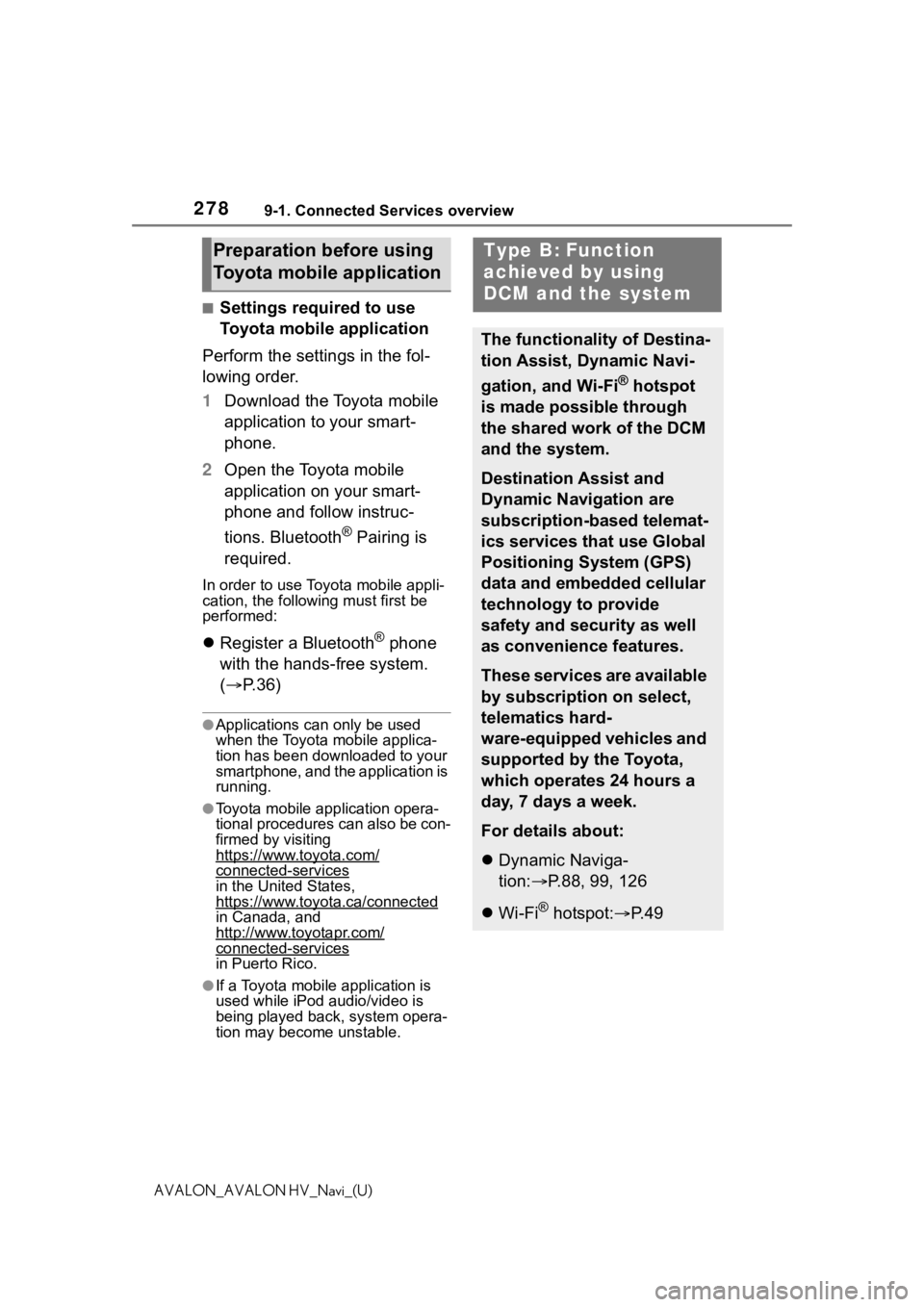
2789-1. Connected Services overview
AVALON_AVALON HV_Navi_(U)
■Settings required to use
Toyota mobile application
Perform the settings in the fol-
lowing order.
1 Download the Toyota mobile
application to your smart-
phone.
2 Open the Toyota mobile
application on your smart-
phone and follow instruc-
tions. Bluetooth
® Pairing is
required.
In order to use Toyota mobile appli-
cation, the following must first be
performed:
Register a Bluetooth® phone
with the hands-free system.
( P. 3 6 )
●Applications can only be used
when the Toyota mobile applica-
tion has been downloaded to your
smartphone, and the application is
running.
●Toyota mobile application opera-
tional procedures can also be con-
firmed by visiting
https://www.toyota.com/
connected-servicesin the United States,
https://www.toyota.ca/connected
in Canada, and
http://www.toyotapr.com/
connected-services
in Puerto Rico.
●If a Toyota mobile application is
used while iPod audio/video is
being played back, system opera-
tion may become unstable.
Preparation before using
Toyota mobile applicationType B: Function
achieved by using
DCM and the system
The functionality of Destina-
tion Assist, Dynamic Navi-
gation, and Wi-Fi
® hotspot
is made possible through
the shared work of the DCM
and the system.
Destination Assist and
Dynamic Navigation are
subscription-based telemat-
ics services that use Global
Positioning System (GPS)
data and embedded cellular
technology to provide
safety and security as well
as convenience features.
These services are available
by subscription on select,
telematics hard-
ware-equipped vehicles and
supported by the Toyota,
which operates 24 hours a
day, 7 days a week.
For details about:
Dynamic Naviga-
tion: P.88, 99, 126
Wi-Fi
® hotspot: P. 4 9
Page 285 of 310
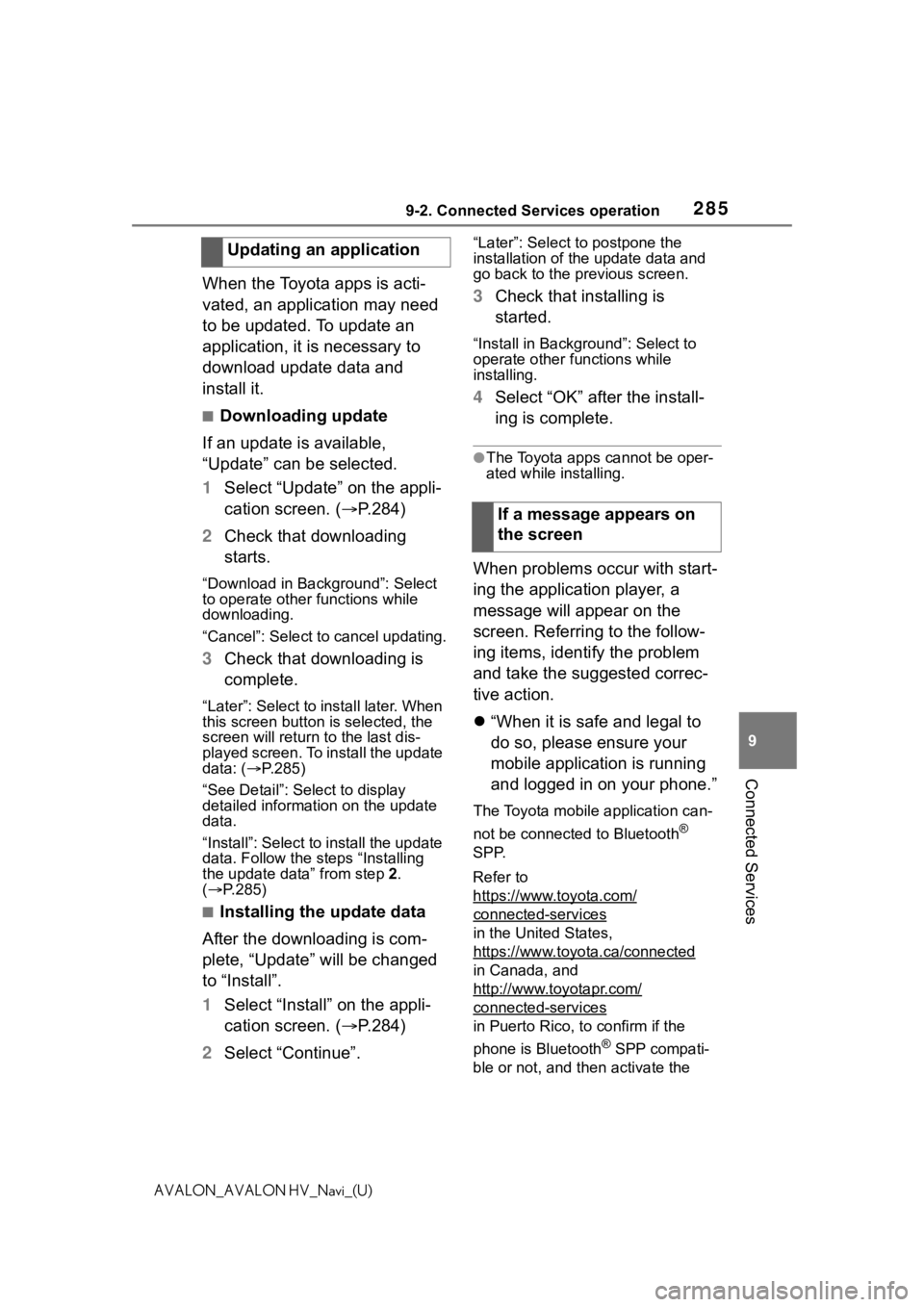
2859-2. Connected Services operation
9
Connected Services
AVALON_AVALON HV_Navi_(U)
When the Toyota apps is acti-
vated, an application may need
to be updated. To update an
application, it is necessary to
download update data and
install it.
■Downloading update
If an update is available,
“Update” can be selected.
1 Select “Update” on the appli-
cation screen. ( P.284)
2 Check that downloading
starts.
“Download in Background”: Select
to operate other functions while
downloading.
“Cancel”: Select to cancel updating.
3Check that downloading is
complete.
“Later”: Select to install later. When
this screen button is selected, the
screen will re turn to the last dis-
played screen. To install the update
data: ( P.285)
“See Detail”: Select to display
detailed information on the update
data.
“Install”: Select to install the update
data. Follow the steps “Installing
the update data” from step 2.
( P.285)
■Installing the update data
After the downloading is com-
plete, “Update” will be changed
to “Install”.
1 Select “Install” on the appli-
cation screen. ( P.284)
2 Select “Continue”.
“Later”: Select to postpone the
installation of the update data and
go back to the previous screen.
3Check that installing is
started.
“Install in Backgr ound”: Select to
operate other fu nctions while
installing.
4 Select “OK” after the install-
ing is complete.
●The Toyota apps cannot be oper-
ated while installing.
When problems occur with start-
ing the application player, a
message will appear on the
screen. Referring to the follow-
ing items, identify the problem
and take the suggested correc-
tive action.
“When it is safe and legal to
do so, please ensure your
mobile application is running
and logged in on your phone.”
The Toyota mobile application can-
not be connected to Bluetooth
®
SPP.
Refer to
https://www.toyota.com/
connected-services
in the United States,
https://www.toyota.ca/connected
in Canada, and
http://www.toyotapr.com/
connected-services
in Puerto Rico, to confirm if the
phone is Bluetooth
® SPP compati-
ble or not, and then activate the
Updating an application
If a message appears on
the screen