TOYOTA AVALON 2022 Owners Manual
Manufacturer: TOYOTA, Model Year: 2022, Model line: AVALON, Model: TOYOTA AVALON 2022Pages: 572, PDF Size: 9.42 MB
Page 101 of 572

1012. Instrument cluster
2
Instrument cluster
■ PCS (Pre-Collision System) (P. 228)
Press to enable/disable the pre-collision system.
Press and hold to c hange the settings of the following item:
■ DRCC (Dynamic radar cruise control) (P. 263)
Press and hold to c hange the settings of the following item:
ItemSettingsDetails
PCS On
Select to enable/disable the pre-
collision system.
Off
ItemSettingsDetails
Warning sensitivity
(Warning timing) (Early)
Select to change the warning
timing.
(Middle)
(Late)
ItemSettingsDetails
Curve speed
reduction (Strong)
Select to change the vehicle
speed reduction strength.
(Weak)
Off
Page 102 of 572
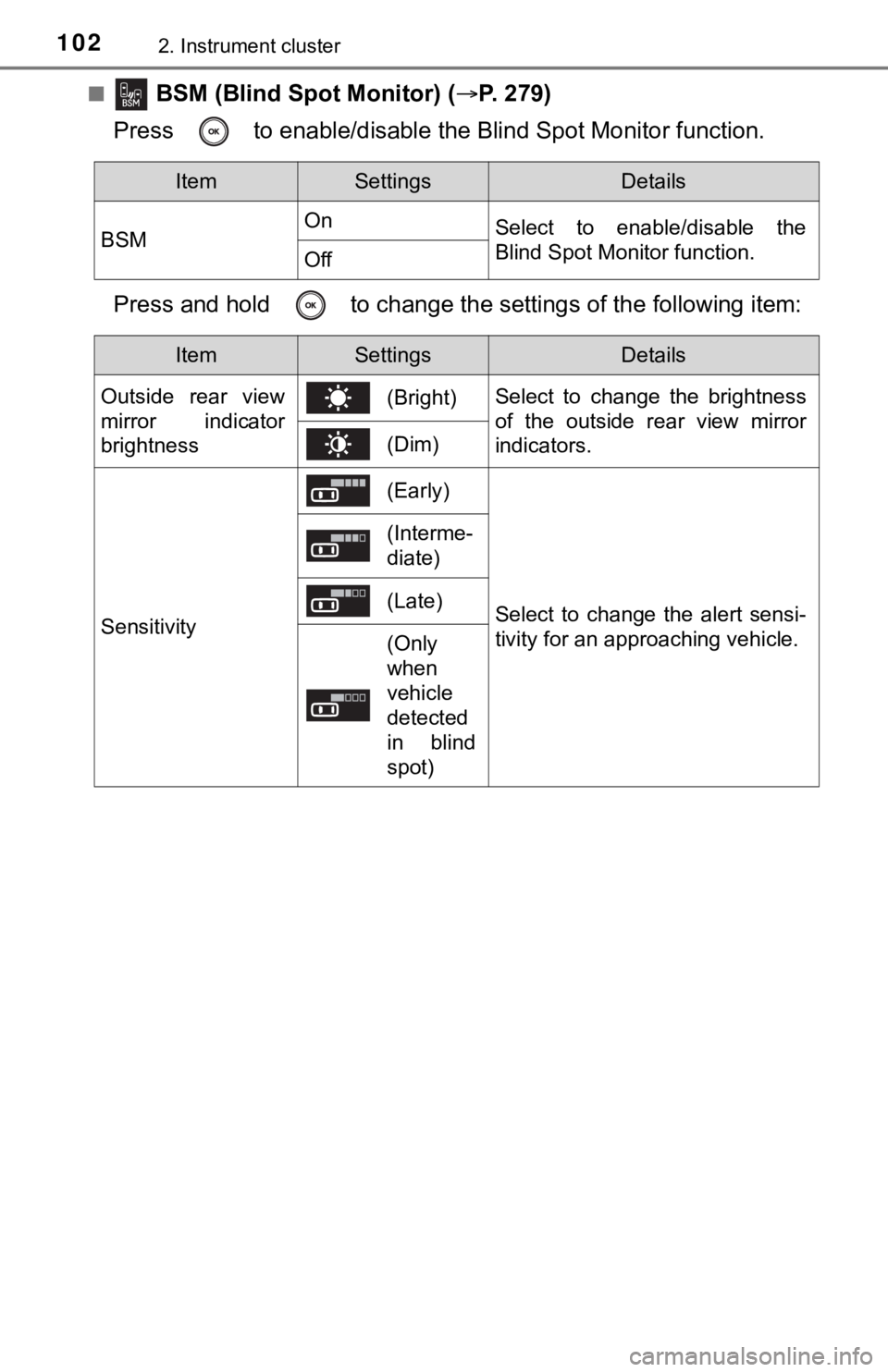
1022. Instrument cluster
■ BSM (Blind Spot Monitor) (P. 279)
Press to enable/disable the Blind Spot Monitor function.
Press and hold to c hange the settings of the following item:
ItemSettingsDetails
BSM On
Select to enable/disable the
Blind Spot Monitor function.
Off
ItemSettingsDetails
Outside rear view
mirror indicator
brightness (Bright)
Select to change the brightness
of the outside rear view mirror
indicators.
(Dim)
Sensitivity
(Early)
Select to change the alert sensi-
tivity for an approaching vehicle.
(Interme-
diate)
(Late)
(Only
when
vehicle
detected
in blind
spot)
Page 103 of 572
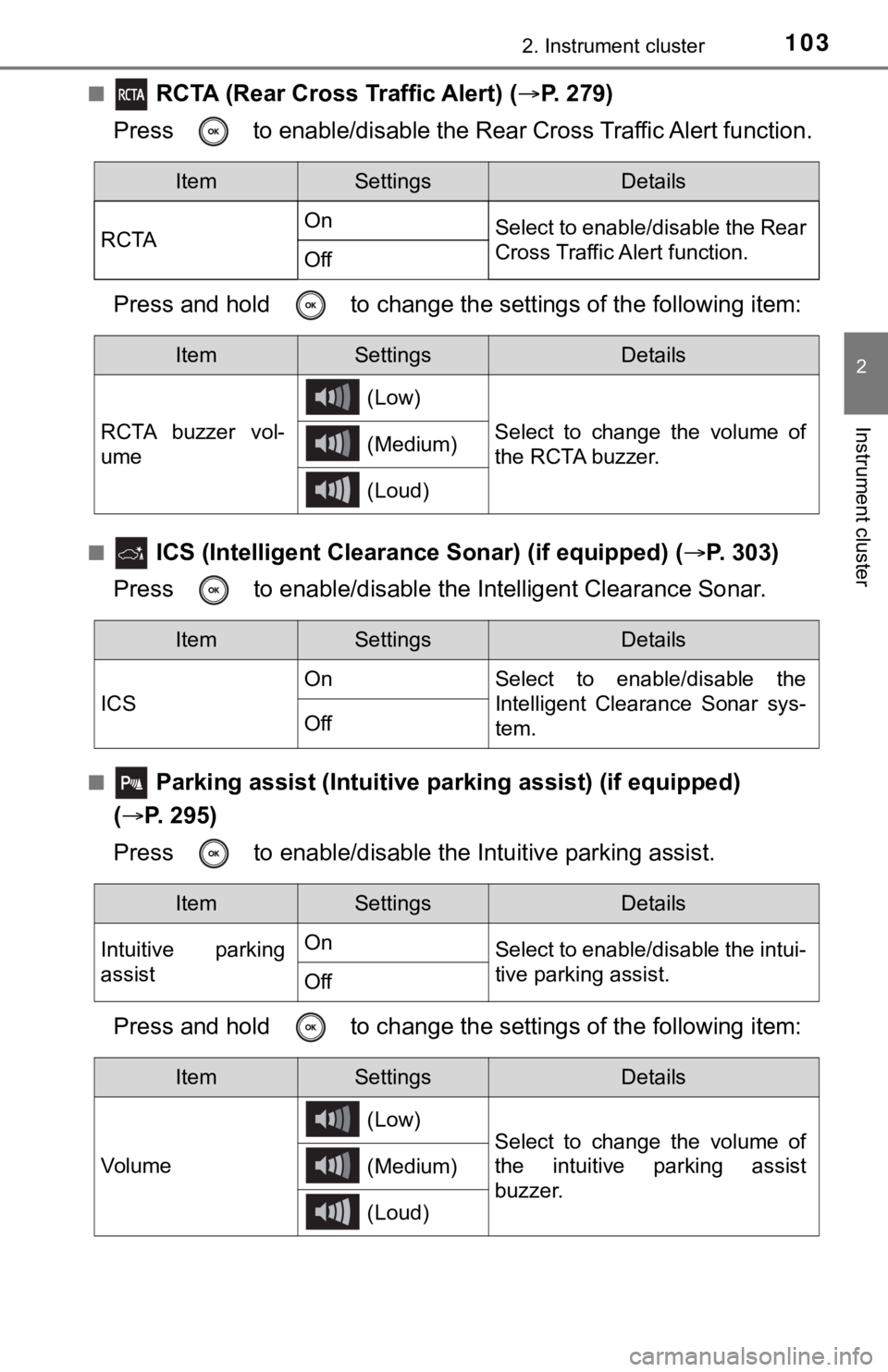
1032. Instrument cluster
2
Instrument cluster
■ RCTA (Rear Cross Traffic Alert) (P. 2 7 9 )
Press to enable/disable the Rear Cross Traffic Alert function.
Press and hold to c hange the settings of the following item:
■ ICS (Intelligent Clearance Sonar) (if equipped) ( P. 303)
Press to enable/disable the Intelligent Clearance Sonar.
■ Parking assist (Intuitive parking assist) (if equipped)
( P. 295)
Press to enable/disable t he Intuitive parking assist.
Press and hold to c hange the settings of the following item:
ItemSettingsDetails
RCTA On
Select to enable/disable the Rear
Cross Traffic Alert function.
Off
ItemSettingsDetails
RCTA buzzer vol-
ume (Low)
Select to change the volume of
the RCTA buzzer.
(Medium)
(Loud)
ItemSettingsDetails
ICS On Select to enable/disable the
Intelligent Clearance Sonar sys-
tem.
Off
ItemSettingsDetails
Intuitive parking
assist On
Select to enable/disable the intui-
tive parking assist.
Off
ItemSettingsDetails
Vol u me (Low)
Select to change the volume of
the intuitive parking assist
buzzer.
(Medium)
(Loud)
Page 104 of 572
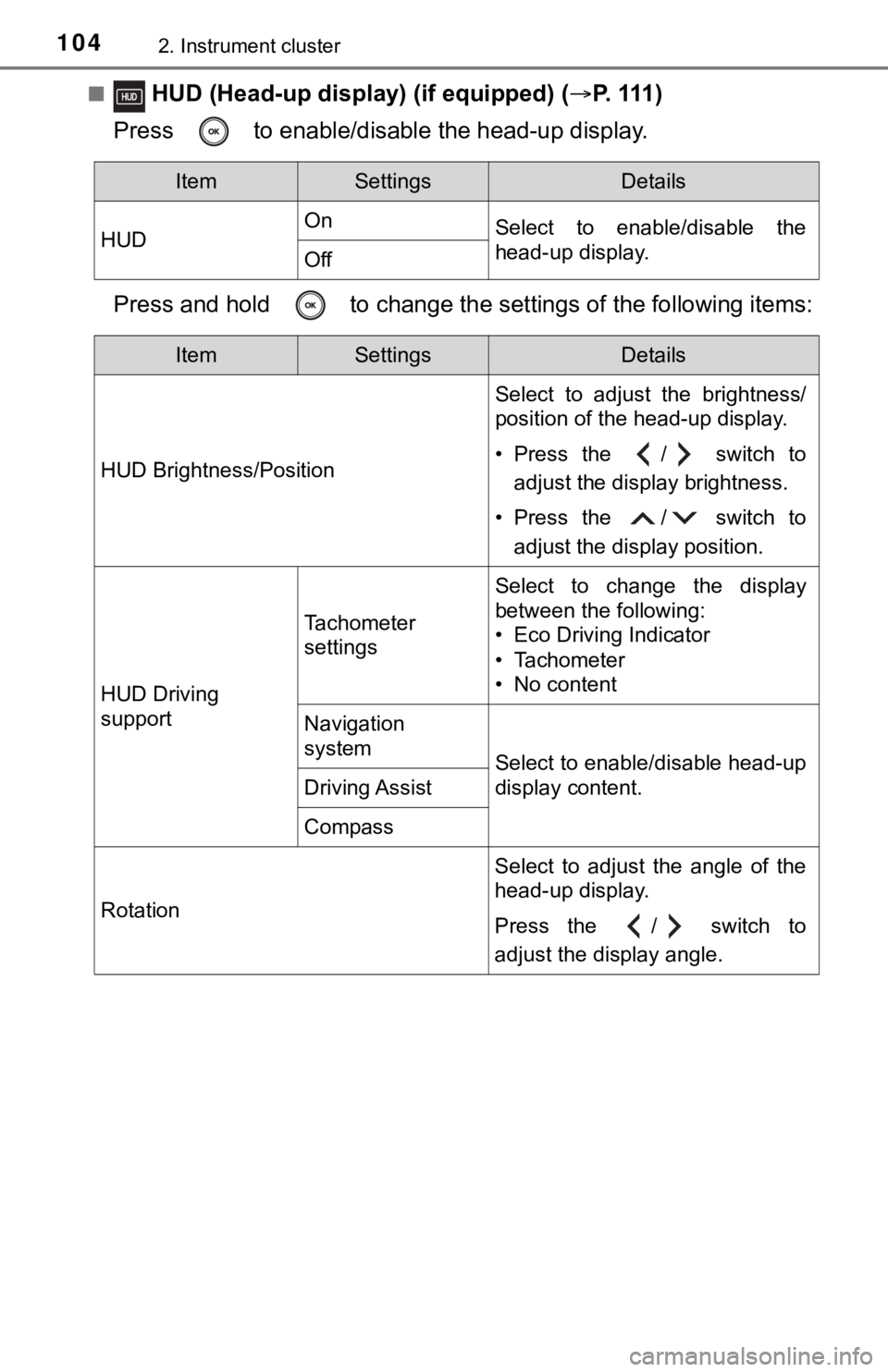
1042. Instrument cluster
■ HUD (Head-up display) (if equipped) (P. 111 )
Press to enable/disable the head-up display.
Press and hold to change the se ttings of the following items:
ItemSettingsDetails
HUD On
Select to enable/disable the
head-up display.
Off
ItemSettingsDetails
HUD Brightness/Position Select to adjust the brightness/
position of the head-up display.
• Press the / switch to
adjust the display brightness.
• Press the / switch to adjust the display position.
HUD Driving
support
Tachometer
settings
Select to change the display
between the following:
• Eco Driving Indicator
• Tachometer
• No content
Navigation
system
Select to enable/disable head-up
display content.
Driving Assist
Compass
Rotation Select to adjust the angle of the
head-up display.
Press the / switch to
adjust the display angle.
Page 105 of 572
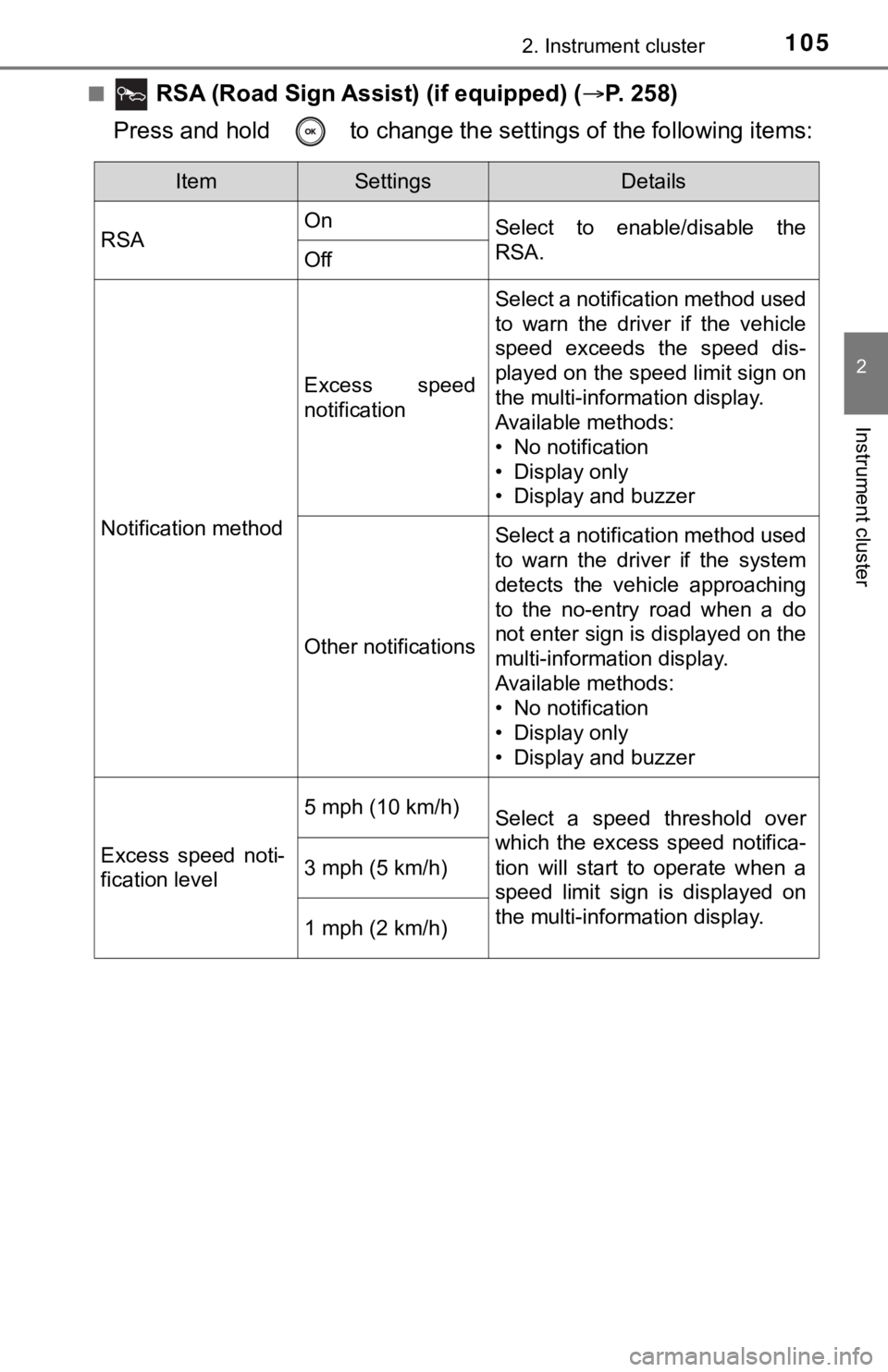
1052. Instrument cluster
2
Instrument cluster
■ RSA (Road Sign Assist) (if equipped) (P. 258)
Press and hold to change the se ttings of the following items:
ItemSettingsDetails
RSA On
Select to enable/disable the
RSA.
Off
Notification method
Excess speed
notification
Select a notification method used
to warn the driver if the vehicle
speed exceeds the speed dis-
played on the speed limit sign on
the multi-information display.
Available methods:
• No notification
• Display only
• Display and buzzer
Other notifications
Select a notification method used
to warn the driver if the system
detects the vehicle approaching
to the no-entry road when a do
not enter sign is displayed on the
multi-information display.
Available methods:
• No notification
• Display only
• Display and buzzer
Excess speed noti-
fication level
5 mph (10 km/h)Select a speed threshold over
which the excess speed notifica-
tion will start to operate when a
speed limit sign is displayed on
the multi-information display.
3 mph (5 km/h)
1 mph (2 km/h)
Page 106 of 572
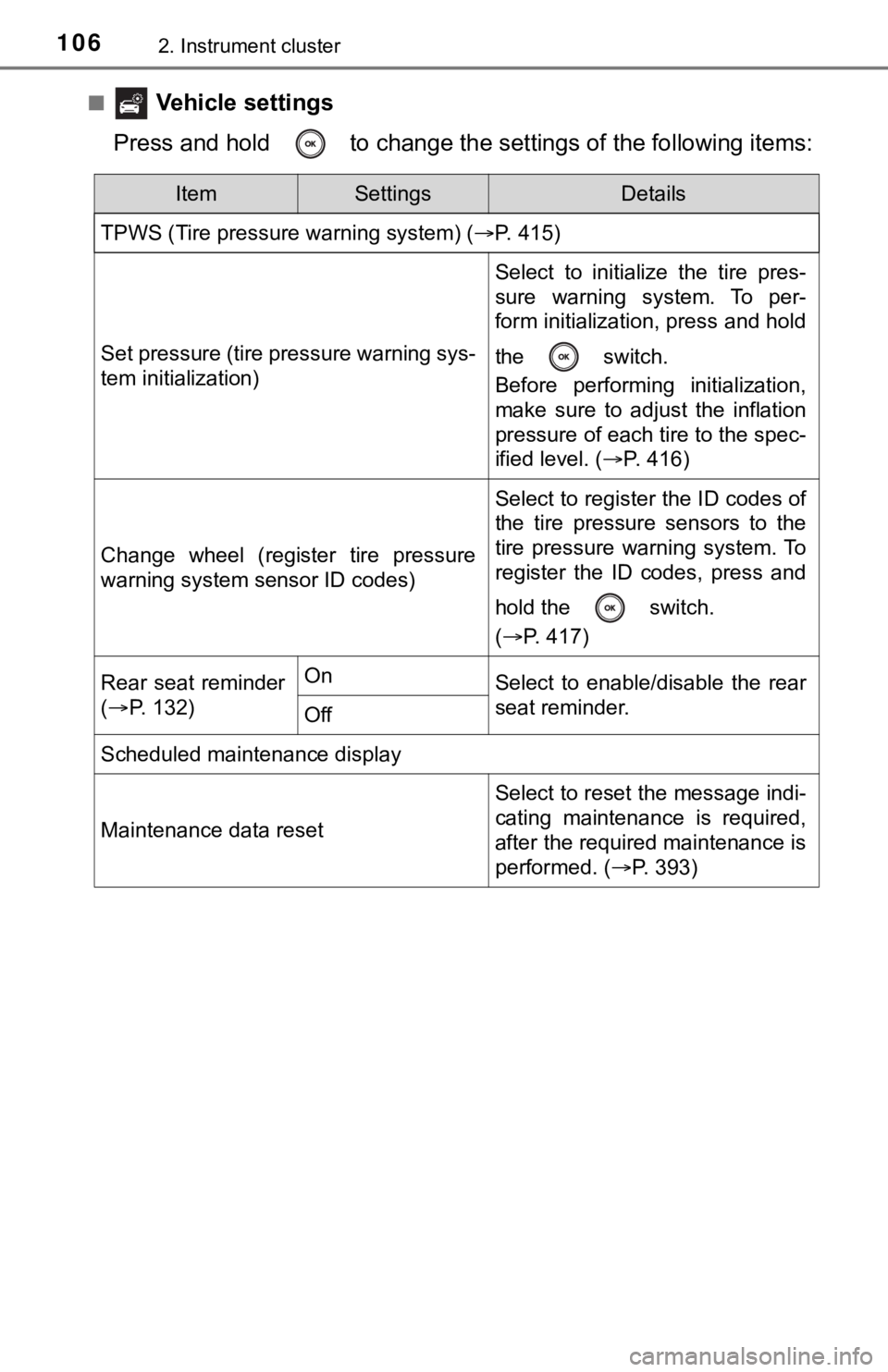
1062. Instrument cluster
■ Vehicle settings
Press and hold to change the se ttings of the following items:
ItemSettingsDetails
TPWS (Tire pressure warning system) ( P. 415)
Set pressure (tire pressure warning sys-
tem initialization)
Select to initialize the tire pres-
sure warning system. To per-
form initialization, press and hold
the switch.
Before performing initialization,
make sure to adjust the inflation
pressure of each tire to the spec-
ified level. (P. 416)
Change wheel (register tire pressure
warning system sensor ID codes)
Select to register the ID codes of
the tire pressure sensors to the
tire pressure warning system. To
register the ID codes, press and
hold the switch.
(P. 417)
Rear seat reminder
( P. 132)OnSelect to enable/disable the rear
seat reminder.
Off
Scheduled maintenance display
Maintenance data reset
Select to reset the message indi-
cating maintenance is required,
after the required maintenance is
performed. ( P. 393)
Page 107 of 572
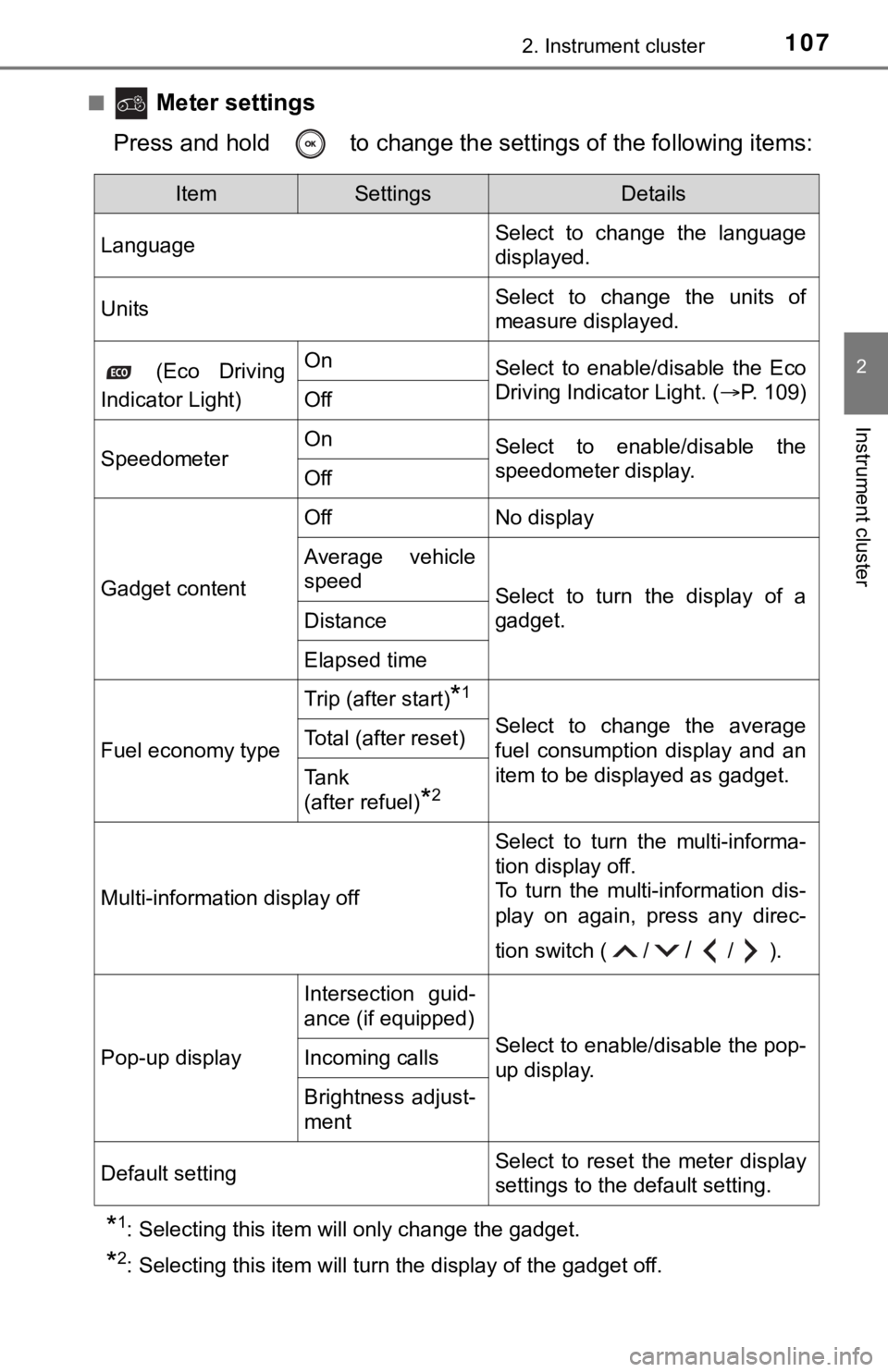
1072. Instrument cluster
2
Instrument cluster
■ Meter settings
Press and hold to change the se ttings of the following items:
*1: Selecting this item will only change the gadget.
*2: Selecting this item will turn the display of the gadget off.
ItemSettingsDetails
Language Select to change the language
displayed.
UnitsSelect to change the units of
measure displayed.
(Eco Driving
Indicator Light)OnSelect to enable/disable the Eco
Driving Indicator Light. ( P. 109)
Off
SpeedometerOnSelect to enable/disable the
speedometer display.
Off
Gadget content
OffNo display
Average vehicle
speed
Select to turn the display of a
gadget.
Distance
Elapsed time
Fuel economy type
Trip (after start)*1
Select to change the average
fuel consumption display and an
item to be displayed as gadget.Total (after reset)
Tank
(after refuel)
*2
Multi-information display off
Select to turn the multi-informa-
tion display off.
To turn the multi-information dis-
play on again, press any direc-
tion switch ( /
//).
Pop-up display
Intersection guid-
ance (if equipped)
Select to enable/disable the pop-
up display.Incoming calls
Brightness adjust-
ment
Default settingSelect to reset the meter display
settings to the default setting.
Page 108 of 572
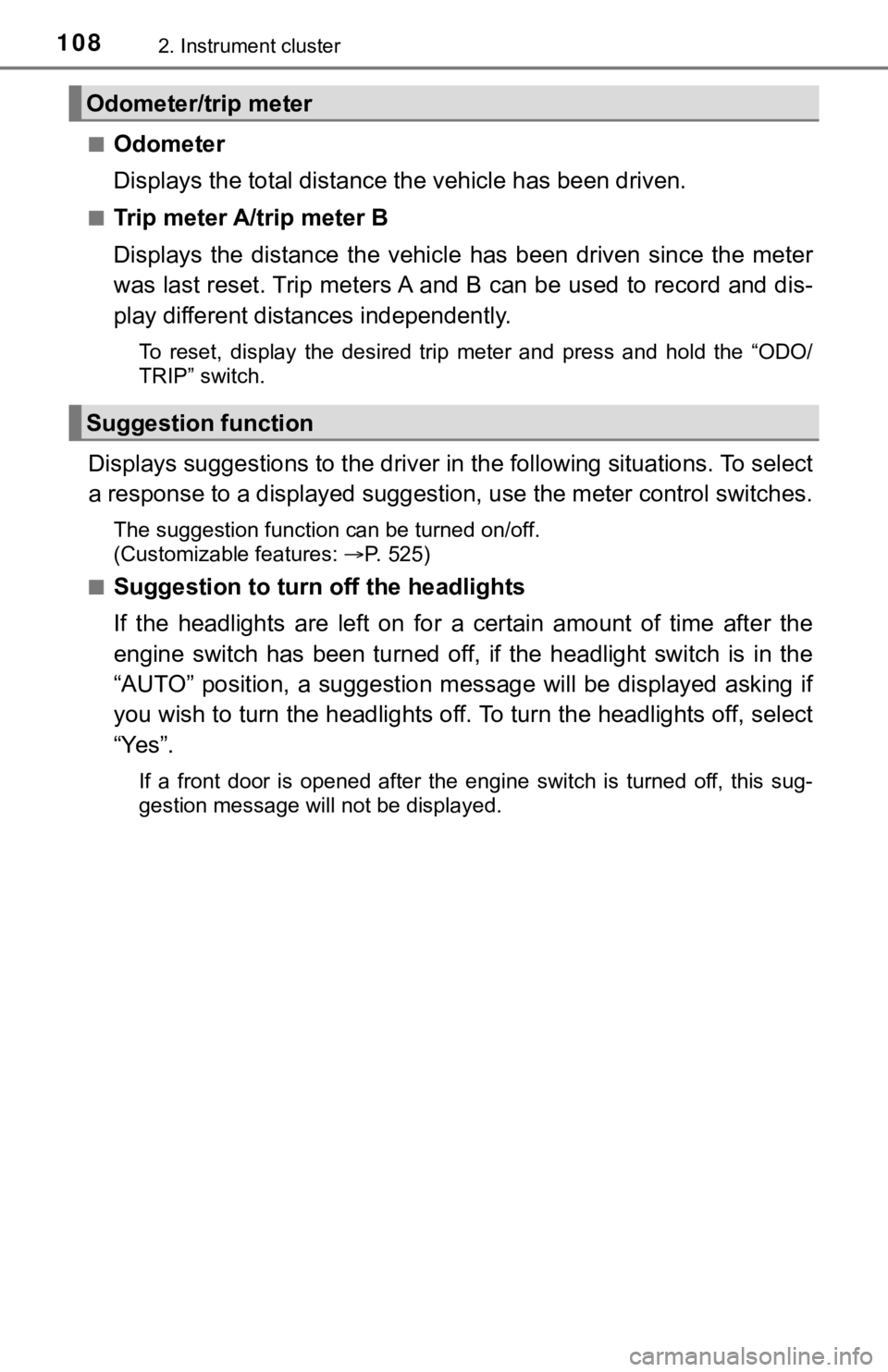
1082. Instrument cluster
■Odometer
Displays the total distance the vehicle has been driven.
■Trip meter A/trip meter B
Displays the distance the vehicl e has been driven since the met er
was last reset. Trip meters A and B can be used to record and d is-
play different distances independently.
To reset, display the desired trip meter and press and hold the “ODO/
TRIP” switch.
Displays suggestions to the drive r in the following situations. To select
a response to a displayed suggestion, use the meter control swi tches.
The suggestion function can be turned on/off.
(Customizable features:P. 525)
■
Suggestion to turn off the headlights
If the headlights are left on for a certain amount of time afte r the
engine switch has been turned of f, if the headlight switch is in the
“AUTO” position, a suggestion m essage will be displayed asking if
you wish to turn the headlights off. To turn the headlights off , select
“Yes”.
If a front door is opened after the engine switch is turned off, this sug-
gestion message will not be displayed.
Odometer/trip meter
Suggestion function
Page 109 of 572
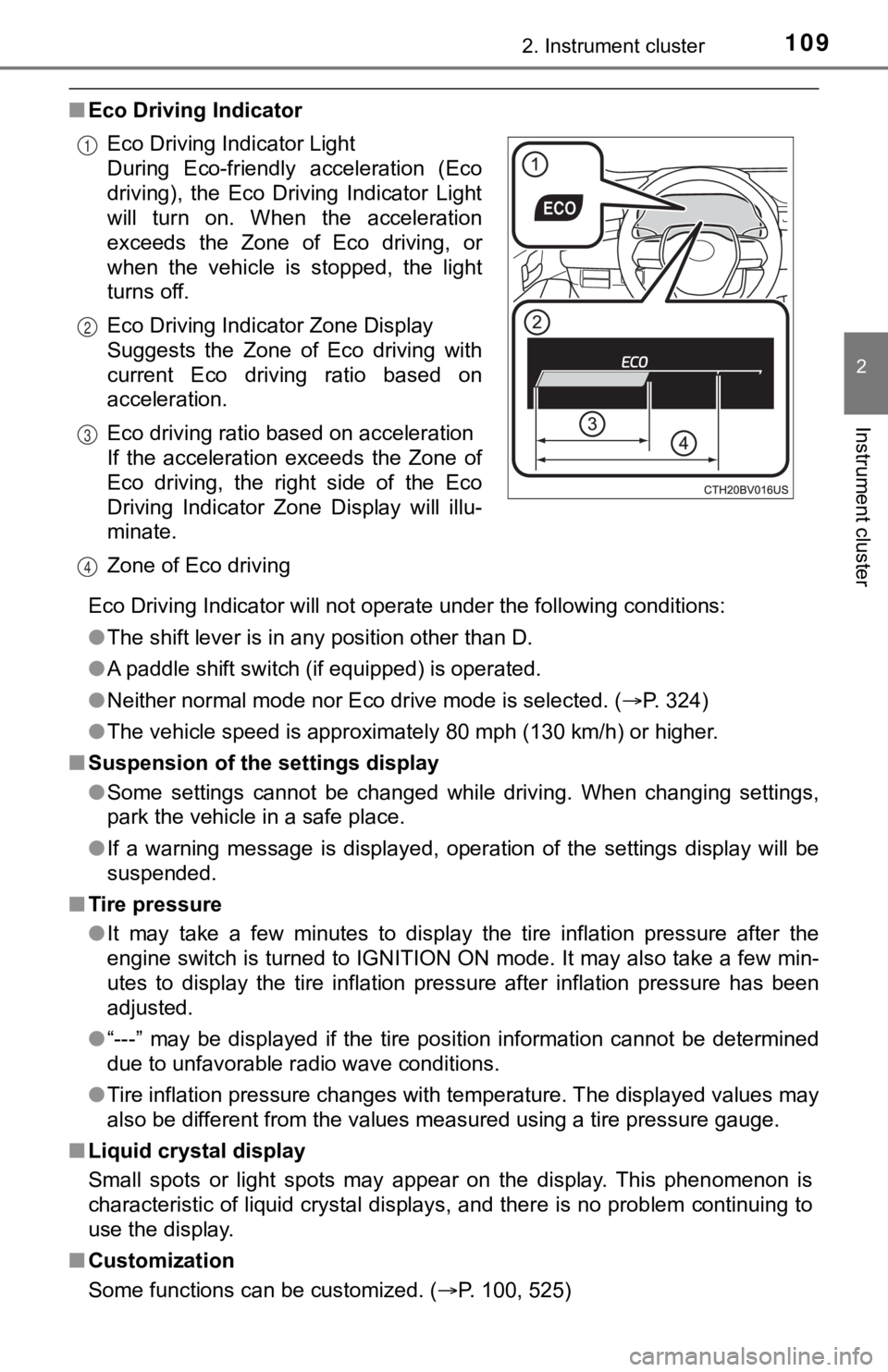
1092. Instrument cluster
2
Instrument cluster
■Eco Driving Indicator
Eco Driving Indicator will not operate under the following cond itions:
● The shift lever is in any position other than D.
● A paddle shift switch (if equipped) is operated.
● Neither normal mode nor Eco drive mode is selected. ( P. 324)
● The vehicle speed is approximately 80 mph (130 km/h) or higher.
■ Suspension of the settings display
●Some settings cannot be changed while driving. When changing se ttings,
park the vehicle in a safe place.
● If a warning message is displayed, operation of the settings di splay will be
suspended.
■ Tire pressure
●It may take a few minutes to display the tire inflation pressur e after the
engine switch is turned to IGNITION ON mode. It may also take a few min-
utes to display the tire inflation pressure after inflation pre ssure has been
adjusted.
● “---” may be displayed if the tire position information cannot be determined
due to unfavorable radio wave conditions.
● Tire inflation pressure changes with temperature. The displayed values may
also be different from the values measured using a tire pressur e gauge.
■ Liquid crystal display
Small spots or light spots may appear on the display. This phen omenon is
characteristic of liquid crystal displays, and there is no prob lem continuing to
use the display.
■ Customization
Some functions can be customized. ( P. 100, 525)
Eco Driving Indicator Light
During Eco-friendly acceleration (Eco
driving), the Eco Driving Indicator Light
will turn on. When the acceleration
exceeds the Zone of Eco driving, or
when the vehicle is stopped, the light
turns off.
Eco Driving Indicator Zone Display
Suggests the Zone of Eco driving with
current Eco driving ratio based on
acceleration.
Eco driving ratio based on acceleration
If the acceleration exceeds the Zone of
Eco driving, the right side of the Eco
Driving Indicator Zone Display will illu-
minate.
Zone of Eco driving
1
2
3
4
Page 110 of 572
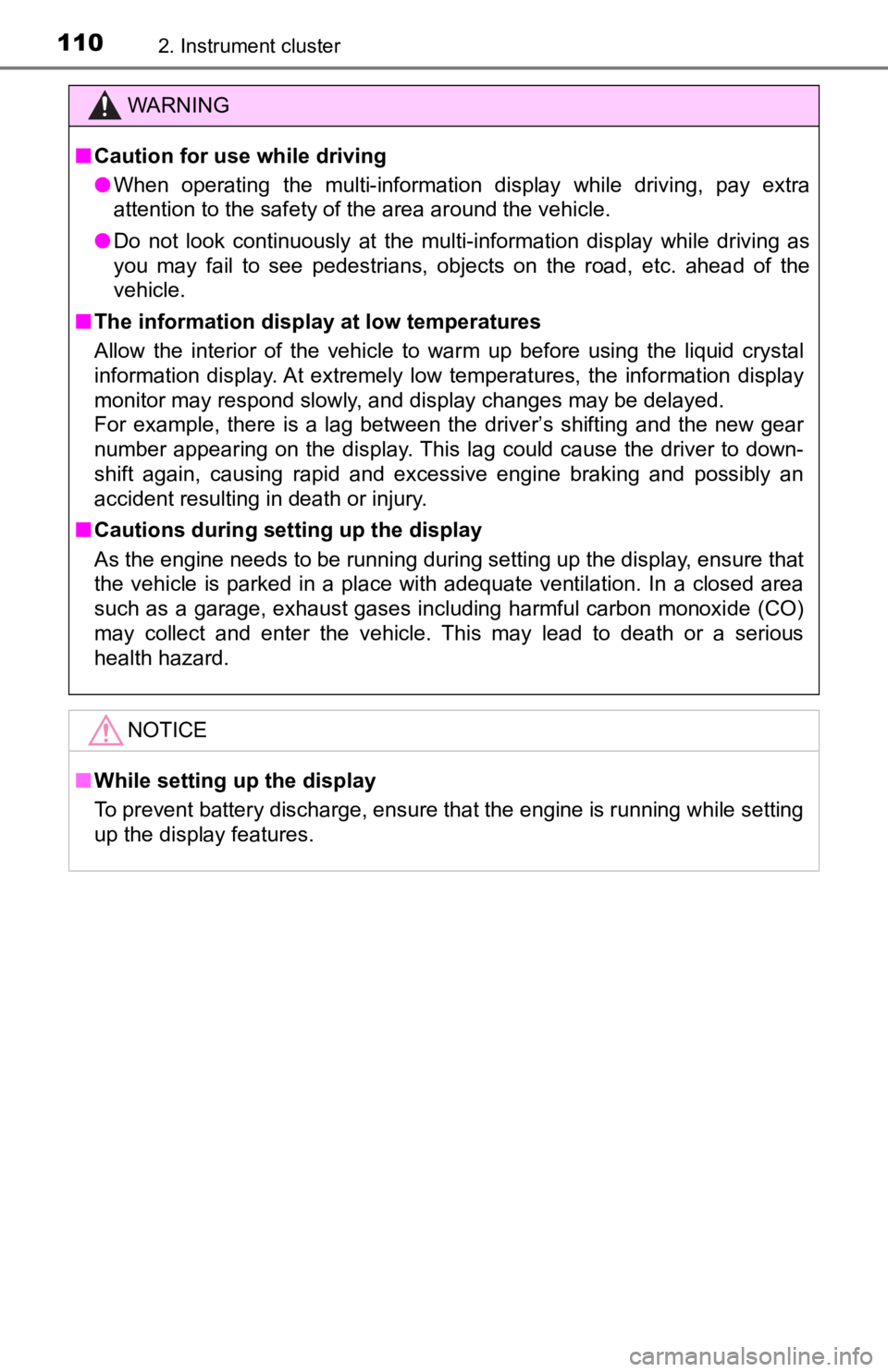
1102. Instrument cluster
WARNING
■Caution for use while driving
● When operating the multi-information display while driving, pay extra
attention to the safety of the area around the vehicle.
● Do not look continuously at the multi-information display while driving as
you may fail to see pedestrians, objects on the road, etc. ahea d of the
vehicle.
■ The information display at low temperatures
Allow the interior of the vehicle to warm up before using the liquid crystal
information display. At extremely low temperatures, the information display
monitor may respond slowly, and display changes may be delayed.
For example, there is a lag between the driver’s shifting and the new gear
number appearing on the display. This lag could cause the drive r to down-
shift again, causing rapid and excessive engine braking and pos sibly an
accident resulting in death or injury.
■ Cautions during setting up the display
As the engine needs to be running during setting up the display , ensure that
the vehicle is parked in a place with adequate ventilation. In a closed area
such as a garage, exhaust gases including harmful carbon monoxi de (CO)
may collect and enter the vehicle. This may lead to death or a serious
health hazard.
NOTICE
■ While setting up the display
To prevent battery discharge, ensure that the engine is running while setting
up the display features.