TOYOTA AVALON 2022 Owners Manual
Manufacturer: TOYOTA, Model Year: 2022, Model line: AVALON, Model: TOYOTA AVALON 2022Pages: 572, PDF Size: 9.42 MB
Page 111 of 572
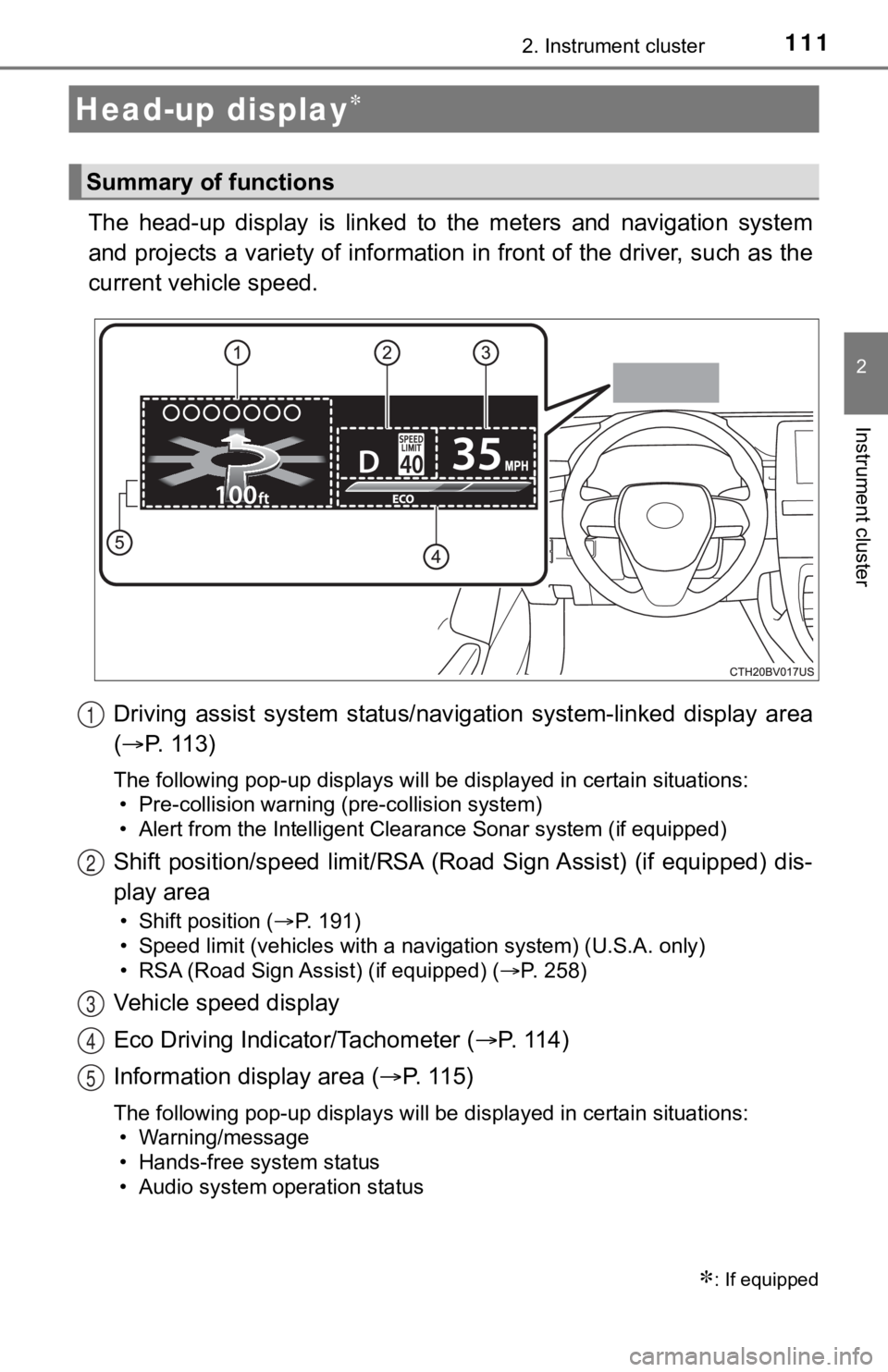
1112. Instrument cluster
2
Instrument cluster
The head-up display is linked to the meters and navigation system
and projects a variety of information in front of the driver, s uch as the
current vehicle speed.
Driving assist system status/nav igation system-linked display area
( P. 113)
The following pop-up displays will be displayed in certain situations:
• Pre-collision warning (pre-collision system)
• Alert from the Intelligent Clearance Sonar system (if equipped )
Shift position/speed limit/RSA (Road Sign Assist) (if equipped) dis-
play area
• Shift position ( P. 191)
• Speed limit (vehicles with a navigation system) (U.S.A. only)
• RSA (Road Sign Assist) (if equipped) ( P. 258)
Vehicle speed display
Eco Driving Indicator/Tachometer (P. 1 1 4 )
Information display area ( P. 115)
The following pop-up displays will be displayed in certain situations:
• Warning/message
• Hands-free system status
• Audio system operation status
Head-up display
: If equipped
Summary of functions
1
2
3
4
5
Page 112 of 572
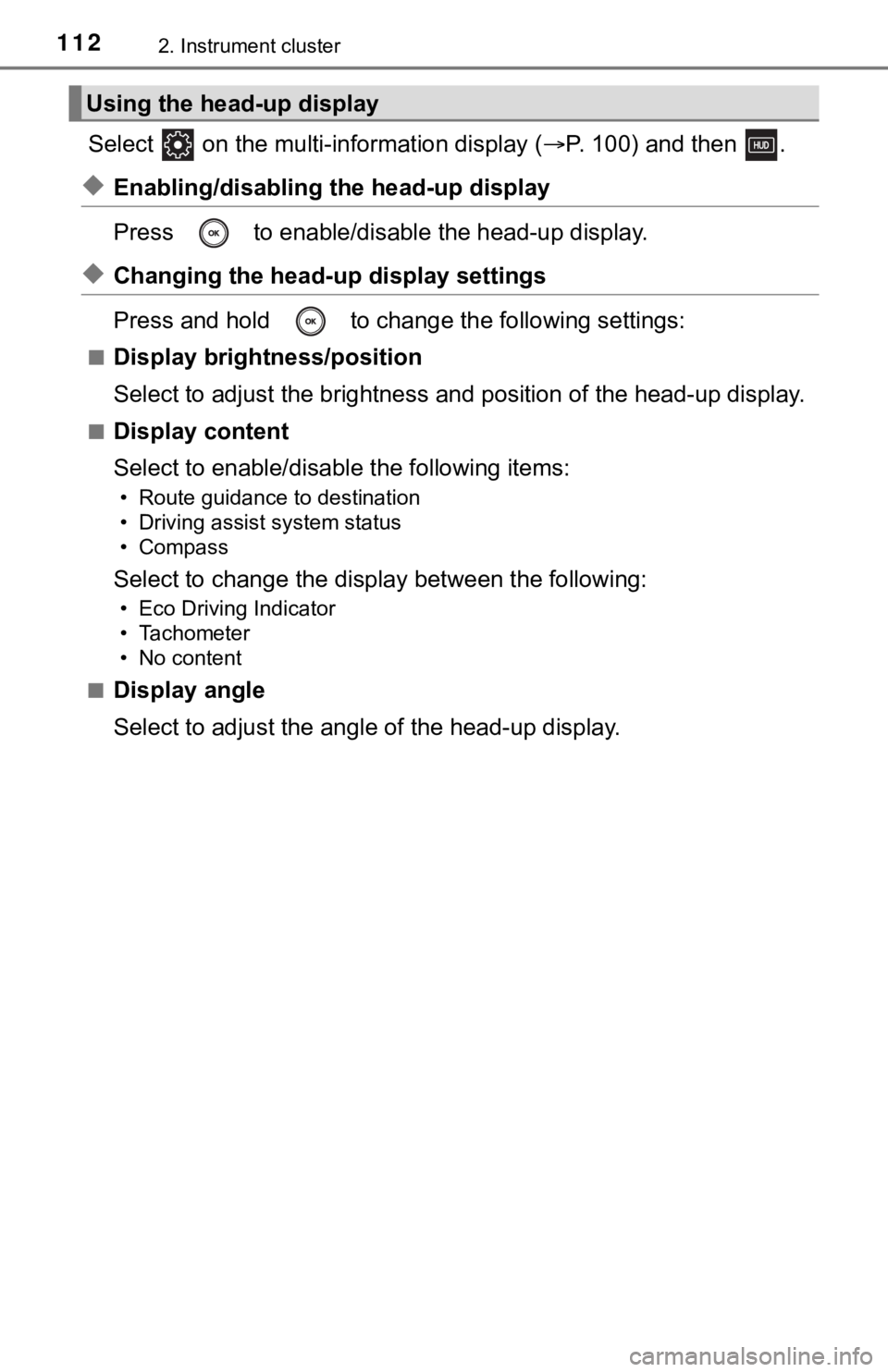
1122. Instrument cluster
Select on the multi-information display (P. 100) and then .
◆Enabling/disabling th e head-up display
Press to enable/disable the head-up display.
◆Changing the head-up display settings
Press and hold to change the following settings:
■Display brightness/position
Select to adjust the brightness and position of the head-up dis play.
■Display content
Select to enable/disable the following items:
• Route guidance to destination
• Driving assist system status
• Compass
Select to change the display between the following:
• Eco Driving Indicator
• Tachometer
• No content
■
Display angle
Select to adjust the angl e of the head-up display.
Using the head-up display
Page 113 of 572

1132. Instrument cluster
2
Instrument cluster
◆Driving assist system status display
Displays the operational status of the following systems:
• Dynamic radar cruise control with full-speed range ( P. 263)
• LTA (Lane Tracing Assist) ( P. 2 4 3 )
• RSA (Road Sign Assist) (if equipped) ( P. 258)
• Intuitive parking assist (if equipped) ( P. 295)
◆Navigation system-linked display area
Displays the following items, which are linked to the navigation sys-
tem:
■Street name
When the navigation system is performing route guidance, the
name of the next street will be displayed on the top of the dis play
area.
■Route guidance to destination
Displayed when the navigation s ystem is performing route guid-
ance. When approaching an intersection, an arrow will be displa yed
to indicate the suggeste d direction of travel.
■Compass
Displays the direction of travel.
Driving assist system status/navigation system-linked display
area
Page 114 of 572
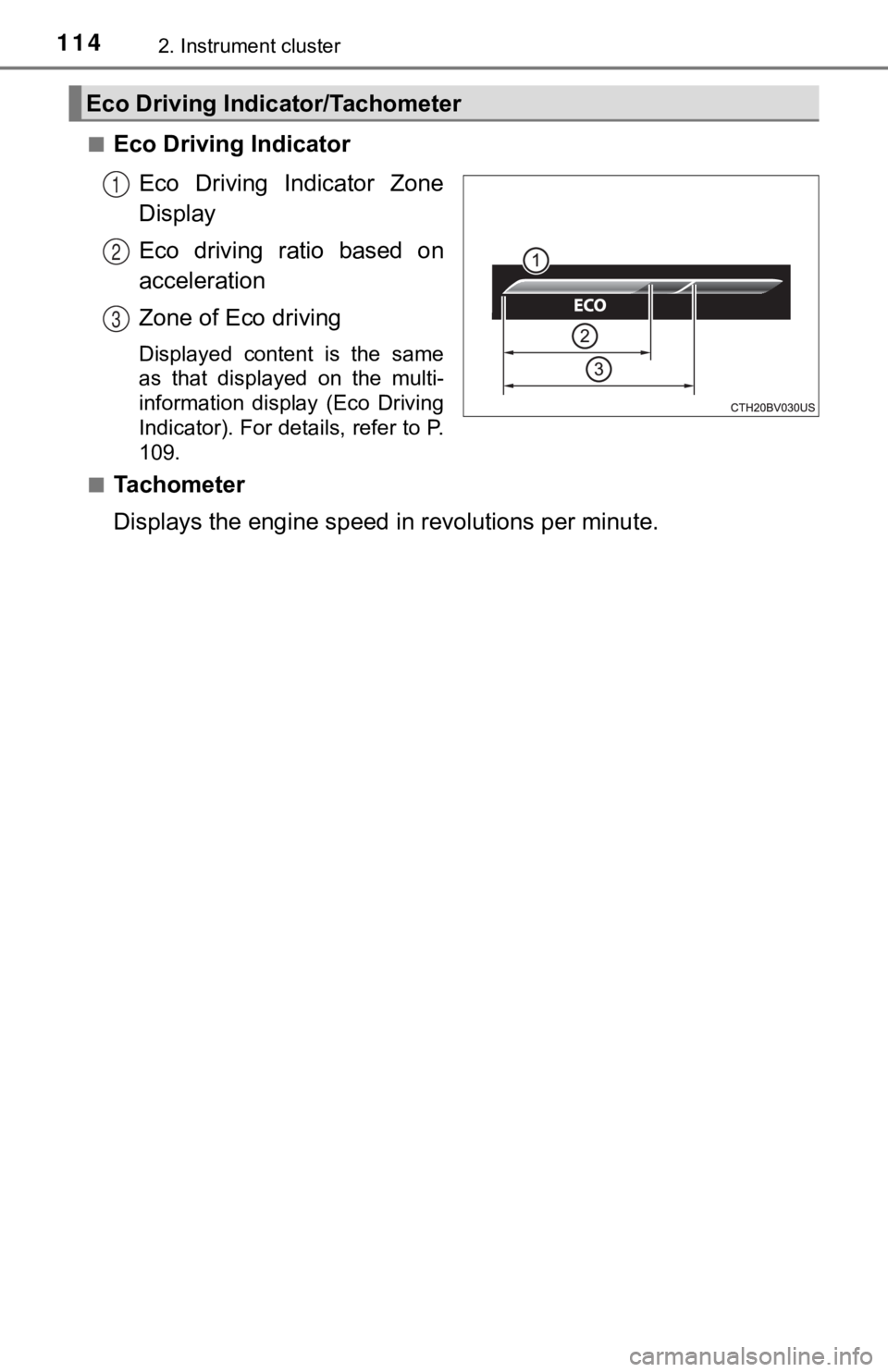
1142. Instrument cluster
■Eco Driving IndicatorEco Driving Indicator Zone
Display
Eco driving ratio based on
acceleration
Zone of Eco driving
Displayed content is the same
as that displayed on the multi-
information display (Eco Driving
Indicator). For details, refer to P.
109.
■
Tachometer
Displays the engine speed in revolutions per minute.
Eco Driving Indicator/Tachometer
1
2
3
Page 115 of 572
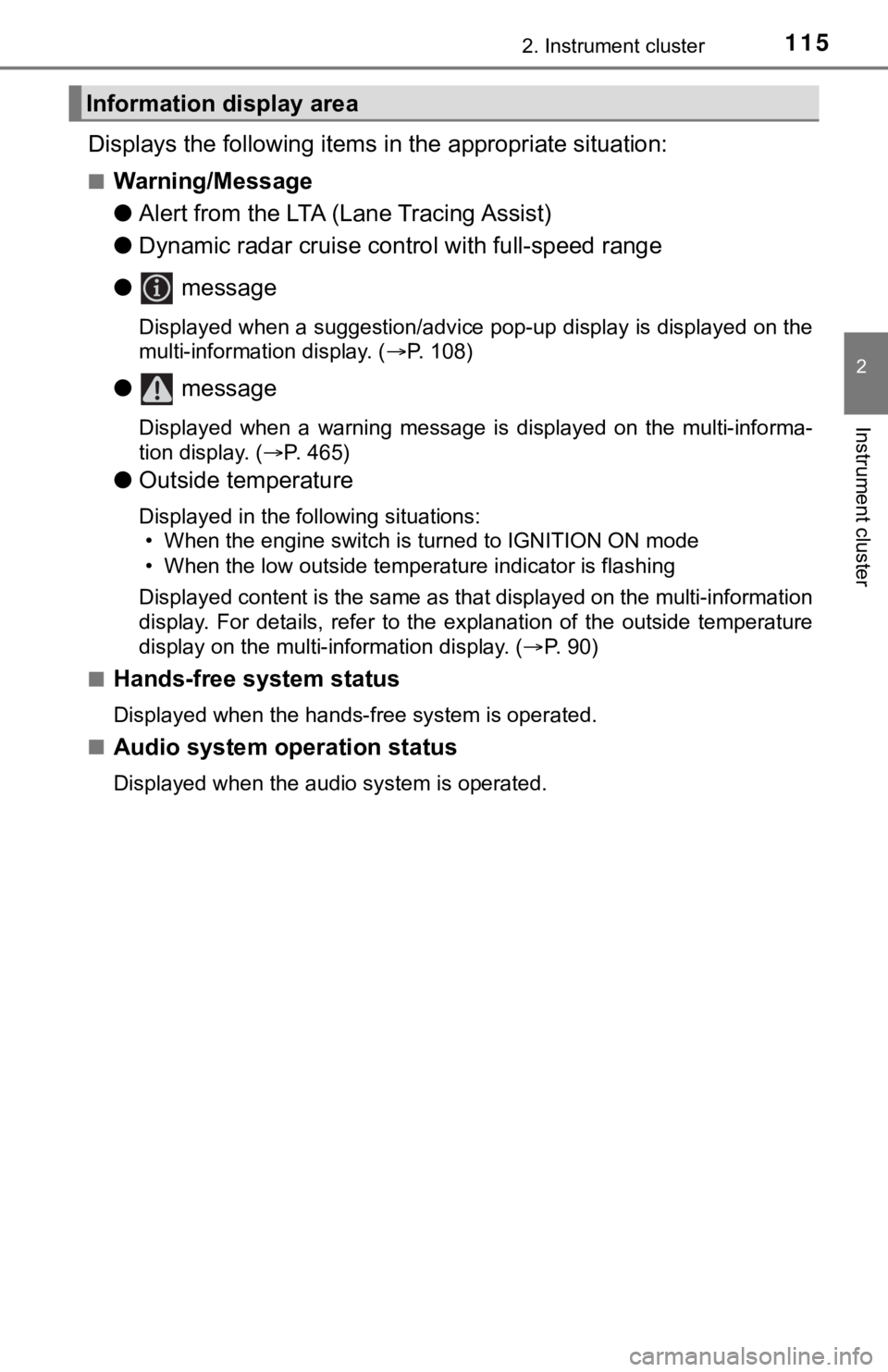
1152. Instrument cluster
2
Instrument cluster
Displays the following items in the appropriate situation:
■Warning/Message
●Alert from the LTA (Lane Tracing Assist)
● Dynamic radar cruise control with full-speed range
● message
Displayed when a suggestion/advice pop-up display is displayed on the
multi-information display. ( P. 108)
● message
Displayed when a warning message is displayed on the multi-info rma-
tion display. ( P. 465)
● Outside temperature
Displayed in the following situations:
• When the engine switch is turned to IGNITION ON mode
• When the low outside temperature indicator is flashing
Displayed content is the same as that displayed on the multi-in formation
display. For details, refer to the explanation of the outside temperature
display on the multi-information display. ( P. 90)
■
Hands-free system status
Displayed when the hands-free system is operated.
■
Audio system operation status
Displayed when the audio system is operated.
Information display area
Page 116 of 572
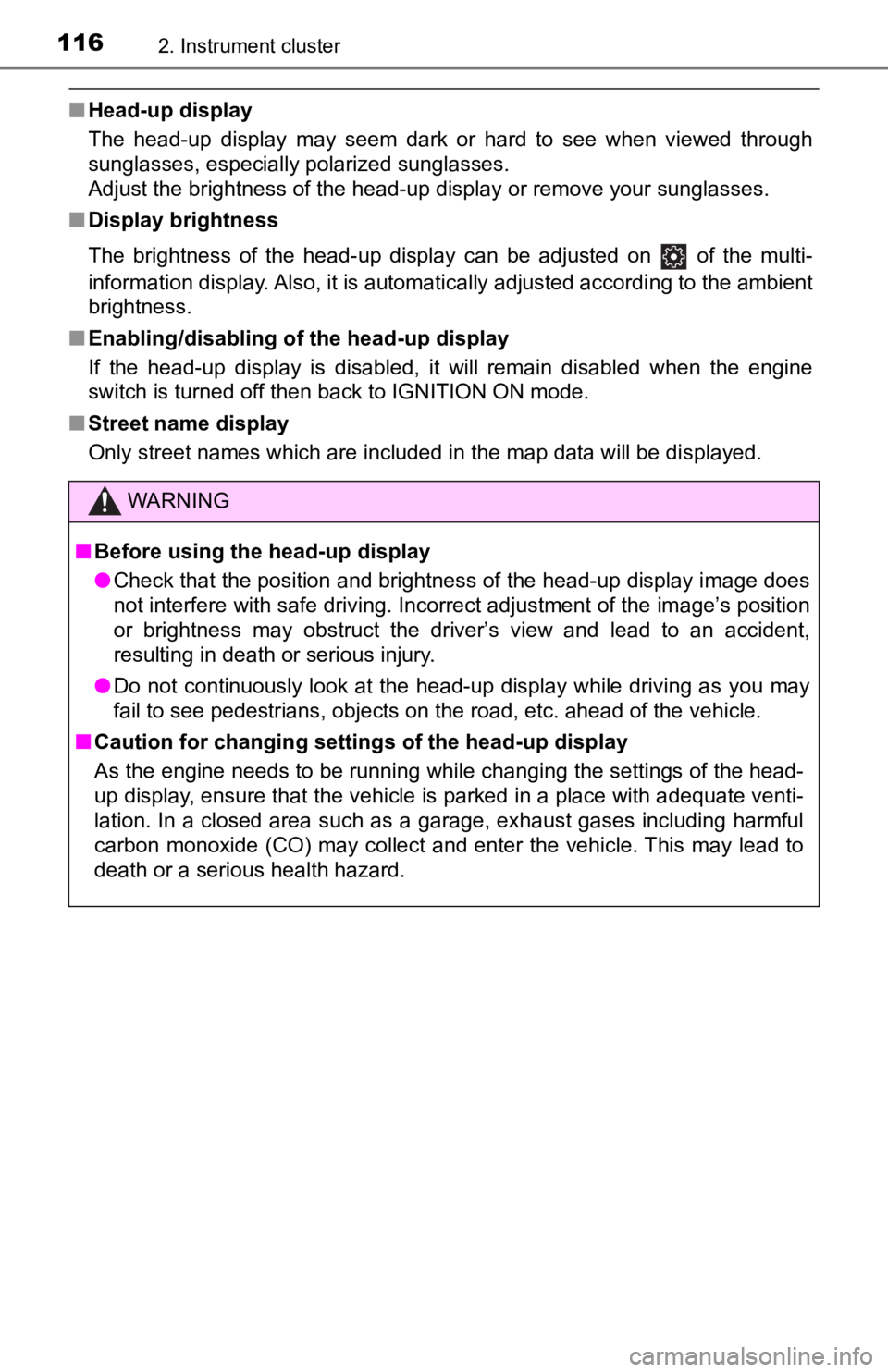
1162. Instrument cluster
■Head-up display
The head-up display may seem dark or hard to see when viewed th rough
sunglasses, especially polarized sunglasses.
Adjust the brightness of the head-up display or remove your sunglasses.
■ Display brightness
The brightness of the head-up display can be adjusted on of the multi-
information display. Also, it is automatically adjusted accordi ng to the ambient
brightness.
■ Enabling/disabling of the head-up display
If the head-up display is disabled, it will remain disabled when the engine
switch is turned off then back to IGNITION ON mode.
■ Street name display
Only street names which are included in the map data will be displayed.
WARNING
■Before using the head-up display
● Check that the position and brightness of the head-up display i mage does
not interfere with safe driving. Incorrect adjustment of the image’s position
or brightness may obstruct the driver’s view and lead to an accident,
resulting in death or serious injury.
● Do not continuously look at the head-up display while driving a s you may
fail to see pedestrians, objects on the road, etc. ahead of the vehicle.
■ Caution for changing settings of the head-up display
As the engine needs to be running while changing the settings of the head-
up display, ensure that the vehicle is parked in a place with adequate venti-
lation. In a closed area such as a garage, exhaust gases includ ing harmful
carbon monoxide (CO) may collect and enter the vehicle. This may lead to
death or a serious health hazard.
Page 117 of 572
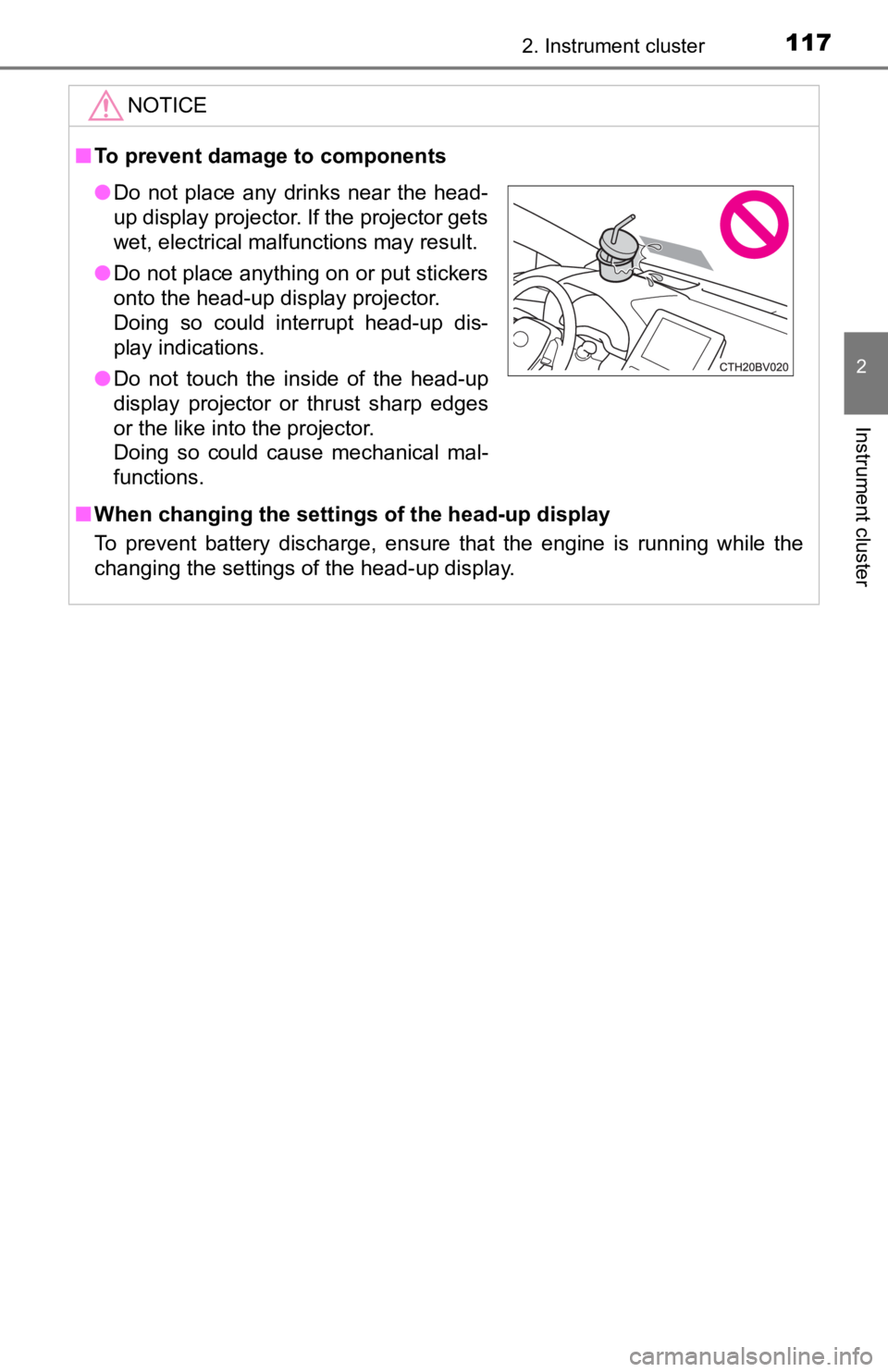
1172. Instrument cluster
2
Instrument cluster
NOTICE
■To prevent damage to components
■ When changing the settings of the head-up display
To prevent battery discharge, ensure that the engine is running while the
changing the settings of the head-up display.
● Do not place any drinks near the head-
up display projector. If the projector gets
wet, electrical malfunctions may result.
● Do not place anything on or put stickers
onto the head-up display projector.
Doing so could interrupt head-up dis-
play indications.
● Do not touch the inside of the head-up
display projector or thrust sharp edges
or the like into the projector.
Doing so could cause mechanical mal-
functions.
Page 118 of 572
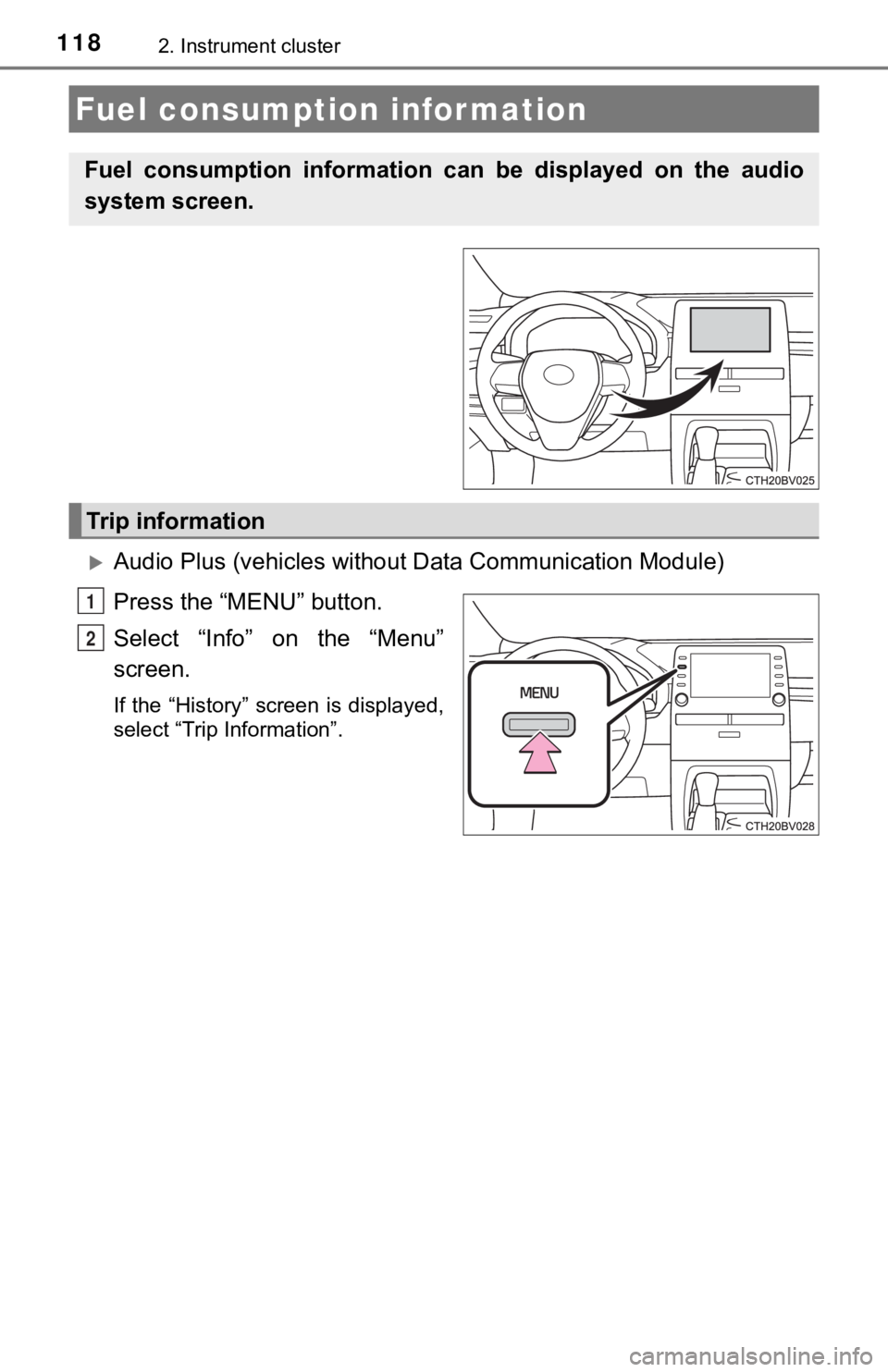
1182. Instrument cluster
Audio Plus (vehicles without Data Communication Module)
Press the “MENU” button.
Select “Info” on the “Menu”
screen.
If the “History” screen is displayed,
select “Trip Information”.
Fuel consumption information
Fuel consumption information can be displayed on the audio
system screen.
Trip information
1
2
Page 119 of 572
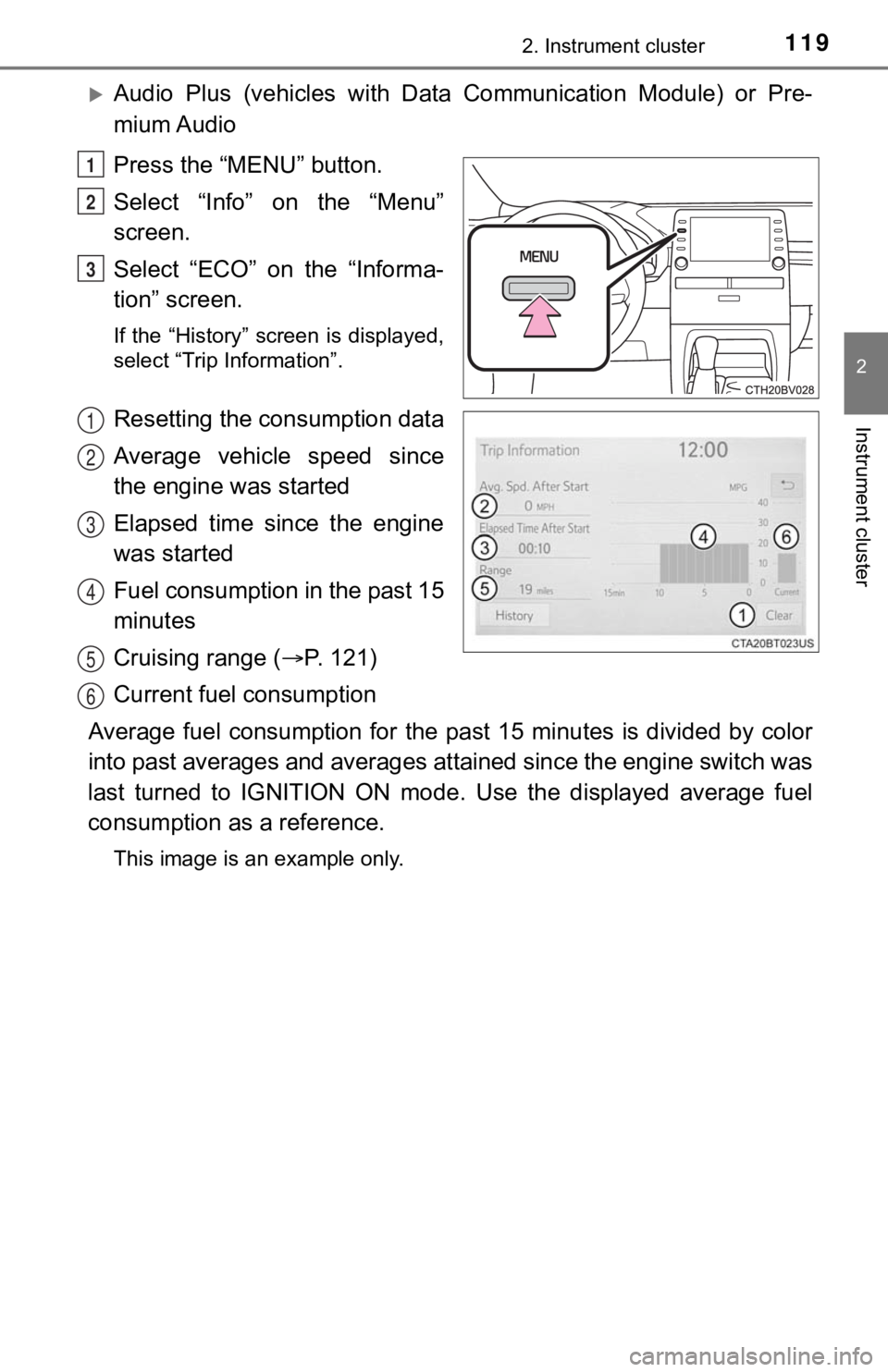
1192. Instrument cluster
2
Instrument cluster
Audio Plus (vehicles with Data Communication Module) or Pre-
mium Audio
Press the “MENU” button.
Select “Info” on the “Menu”
screen.
Select “ECO” on the “Informa-
tion” screen.
If the “History” screen is displayed,
select “Trip Information”.
Resetting the consumption data
Average vehicle speed since
the engine was started
Elapsed time since the engine
was started
Fuel consumption in the past 15
minutes
Cruising range ( P. 121)
Current fuel consumption
Average fuel consumption for the past 15 minutes is divided by color
into past averages and averages attained since the engine switch was
last turned to IGNITION ON mode. Use the displayed average fuel
consumption as a reference.
This image is an example only.
1
2
3
1
2
3
4
5
6
Page 120 of 572
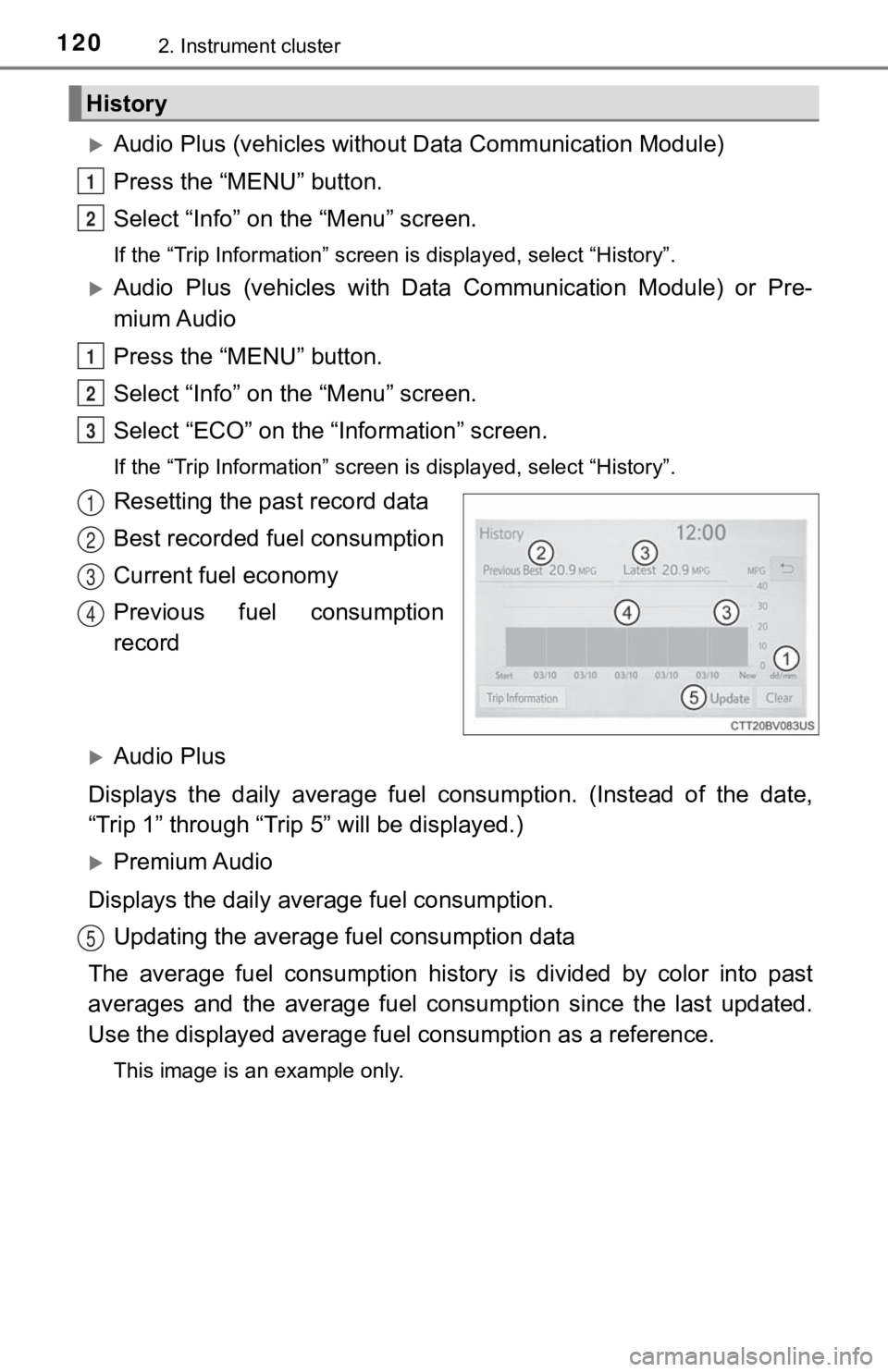
1202. Instrument cluster
Audio Plus (vehicles without Data Communication Module)
Press the “MENU” button.
Select “Info” on the “Menu” screen.
If the “Trip Information” screen is displayed, select “History” .
Audio Plus (vehicles with Data Communication Module) or Pre-
mium Audio
Press the “MENU” button.
Select “Info” on t he “Menu” screen.
Select “ECO” on the “Information” screen.
If the “Trip Information” screen is displayed, select “History” .
Resetting the past record data
Best recorded fuel consumption
Current fuel economy
Previous fuel consumption
record
Audio Plus
Displays the daily average fuel consumption. (Instead of the da te,
“Trip 1” through “Trip 5” will be displayed.)
Premium Audio
Displays the daily average fuel consumption. Updating the average fuel consumption data
The average fuel consumption histo ry is divided by color into past
averages and the average fuel co nsumption since the last updated.
Use the displayed average fuel consumption as a reference.
This image is an example only.
History
1
2
1
2
3
1
2
3
4
5