display TOYOTA AVALON 2022 User Guide
[x] Cancel search | Manufacturer: TOYOTA, Model Year: 2022, Model line: AVALON, Model: TOYOTA AVALON 2022Pages: 572, PDF Size: 9.42 MB
Page 94 of 572
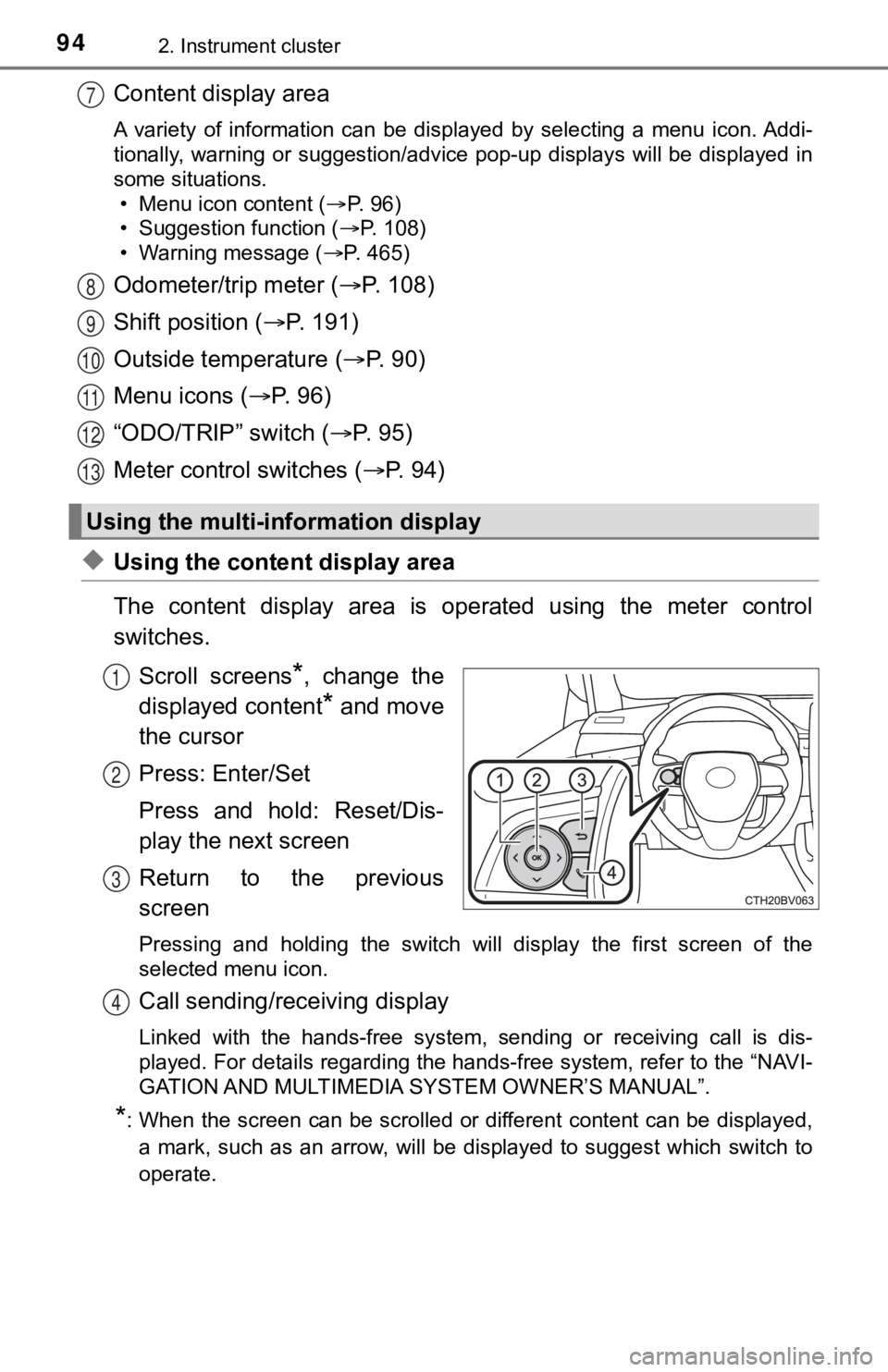
942. Instrument cluster
Content display area
A variety of information can be displayed by selecting a menu icon. Addi-
tionally, warning or suggestion/advice pop-up displays will be displayed in
some situations. • Menu icon content ( P. 96)
• Suggestion function ( P. 108)
• Warning message ( P. 465)
Odometer/trip meter ( P. 108)
Shift position ( P. 1 9 1 )
Outside temperature ( P. 9 0 )
Menu icons ( P. 96)
“ODO/TRIP” switch ( P. 9 5 )
Meter control switches ( P. 94)
◆Using the content display area
The content display area is operated using the meter control
switches.
Scroll screens
*, change the
displayed content
* and move
the cursor
Press: Enter/Set
Press and hold: Reset/Dis-
play the next screen
Return to the previous
screen
Pressing and holding the switch will display the first screen o f the
selected menu icon.
Call sending/receiving display
Linked with the hands-free system, sending or receiving call is dis-
played. For details regarding the hands-free system, refer to t he “NAVI-
GATION AND MULTIMEDIA S YSTEM OWNER’S MANUAL”.
*: When the screen can be scrolled or different content can be di splayed,
a mark, such as an arrow, will be displayed to suggest which sw itch to
operate.
Using the multi-information display
7
8
9
10
11
12
13
1
2
3
4
Page 95 of 572
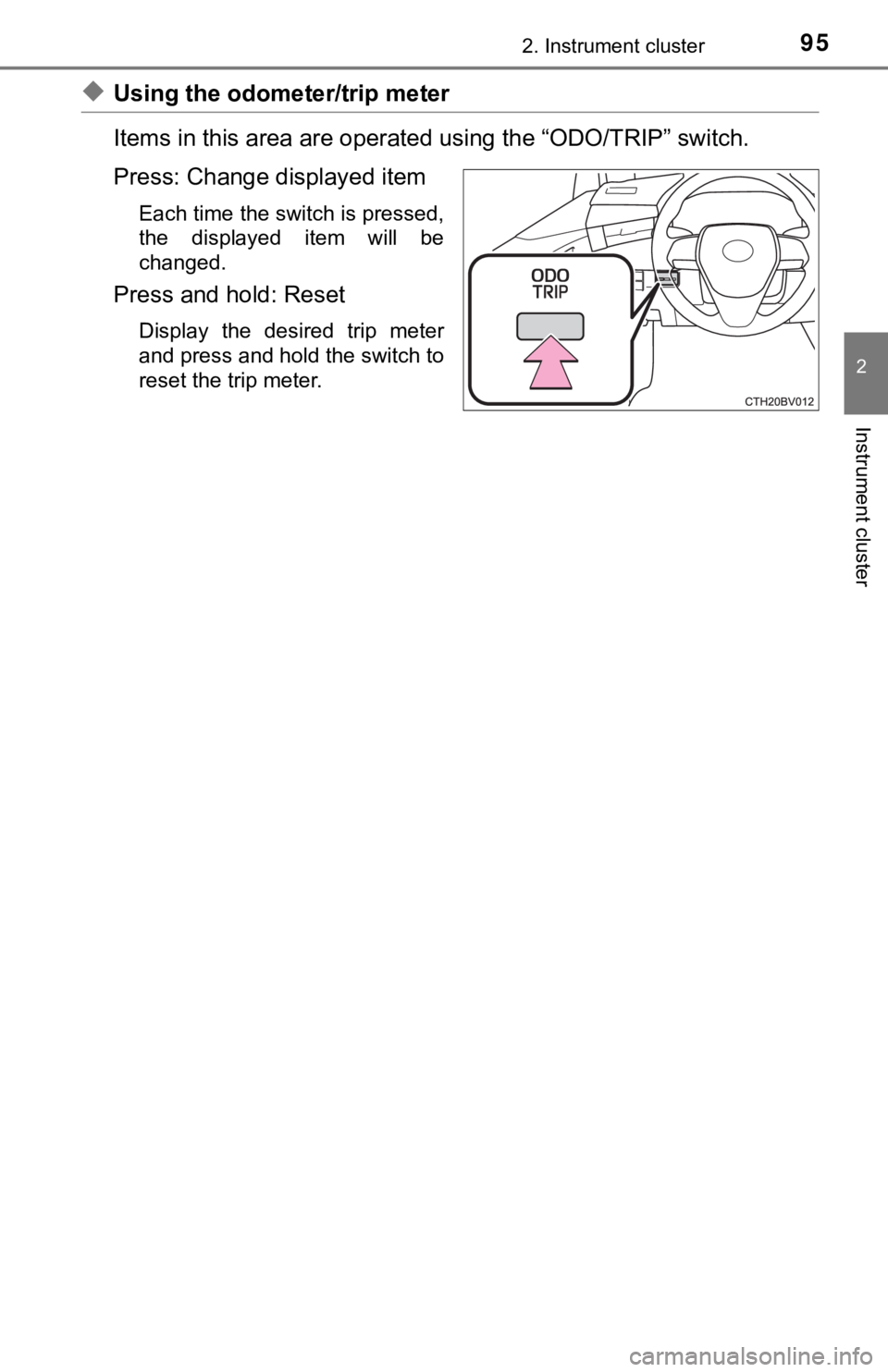
952. Instrument cluster
2
Instrument cluster
◆Using the odometer/trip meter
Items in this area are operated using the “ODO/TRIP” switch.
Press: Change displayed item
Each time the switch is pressed,
the displayed item will be
changed.
Press and hold: Reset
Display the desired trip meter
and press and hold the switch to
reset the trip meter.
Page 96 of 572
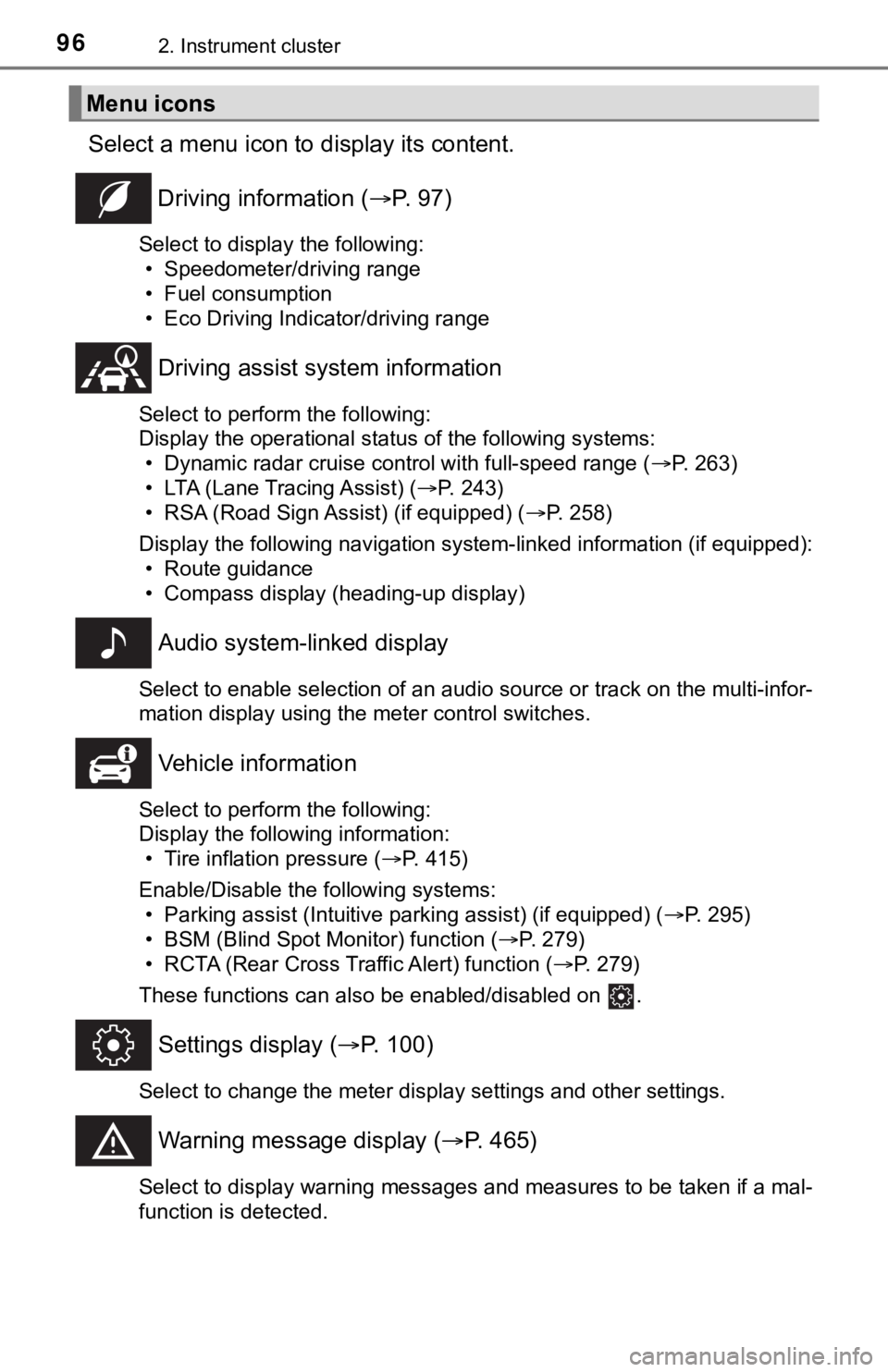
962. Instrument cluster
Select a menu icon to display its content.
Driving information ( P. 9 7 )
Select to display the following:
• Speedometer/driving range
• Fuel consumption
• Eco Driving Indicator/driving range
Driving assist sys tem information
Select to perform the following:
Display the operational status of the following systems:
• Dynamic radar cruise control with full-speed range ( P. 263)
• LTA (Lane Tracing Assist) ( P. 243)
• RSA (Road Sign Assist) (if equipped) ( P. 258)
Display the following navigation system-linked information (if equipped):
• Route guidance
• Compass display (heading-up display)
Audio system-linked display
Select to enable selection of an audio source or track on the multi-infor-
mation display using the meter control switches.
Vehicle information
Select to perform the following:
Display the following information: • Tire inflation pressure ( P. 415)
Enable/Disable the following systems: • Parking assist (Intuitive parking assist) (if equipped) ( P. 295)
• BSM (Blind Spot Monitor) function ( P. 279)
• RCTA (Rear Cross Traffic Alert) function ( P. 279)
These functions can also be enabled/disabled on .
Settings display ( P. 100)
Select to change the meter display settings and other settings.
Warning message display ( P. 465)
Select to display warning messages and measures to be taken if a mal-
function is detected.
Menu icons
Page 97 of 572
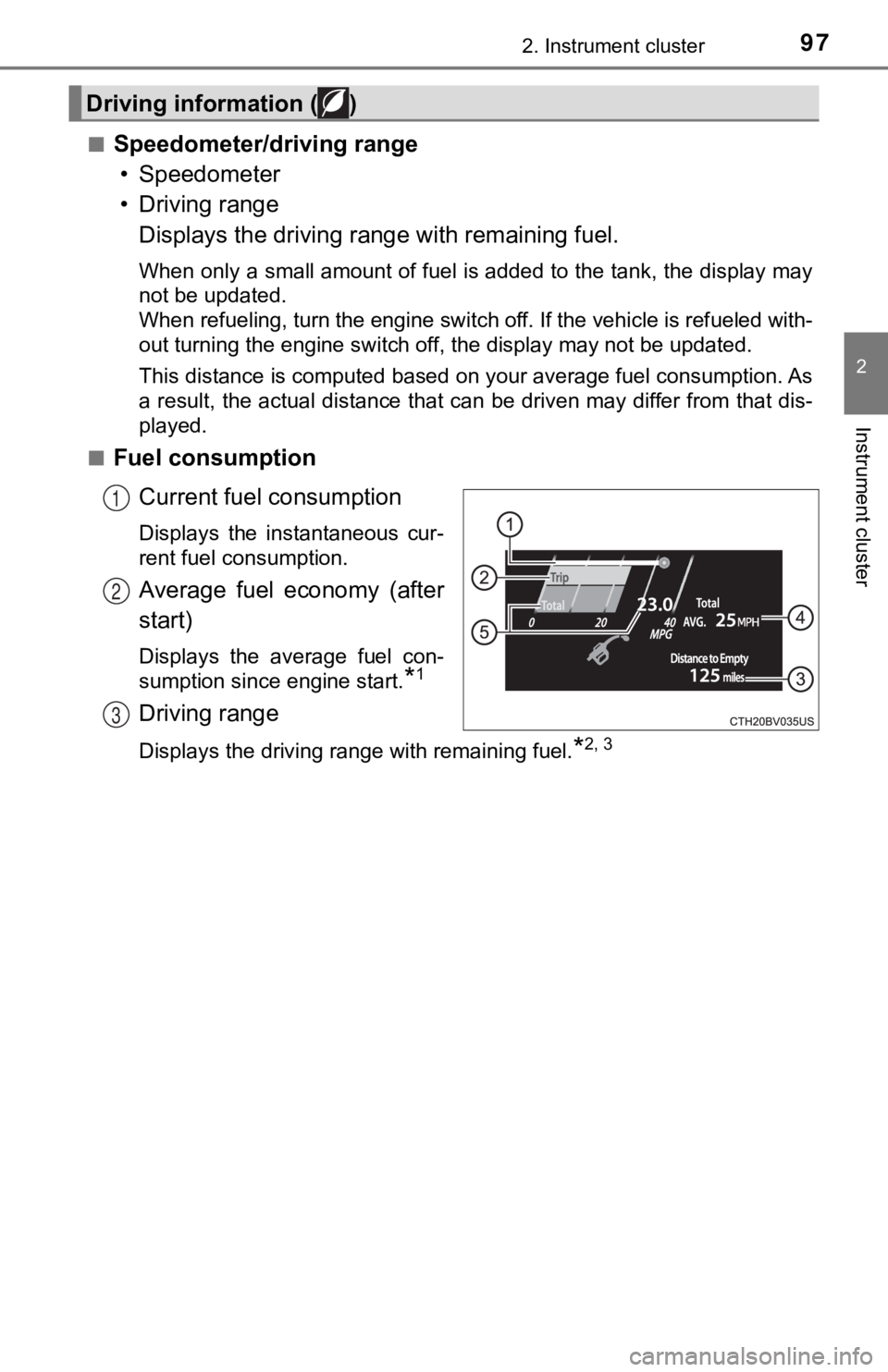
972. Instrument cluster
2
Instrument cluster
■Speedometer/driving range• Speedometer
• Driving range Displays the driving rang e with remaining fuel.
When only a small amount of fuel is added to the tank, the display may
not be updated.
When refueling, turn the engine switch off. If the vehicle is r efueled with-
out turning the engine switch off, the display may not be updat ed.
This distance is computed based on your average fuel consumption. As
a result, the actual distance that can be driven may differ fro m that dis-
played.
■
Fuel consumption
Current fuel consumption
Displays the instantaneous cur-
rent fuel consumption.
Average fuel economy (after
start)
Displays the average fuel con-
sumption since engine start.
*1
Driving range
Displays the driving range with remaining fuel.*2, 3
Driving information ( )
1
2
3
Page 98 of 572
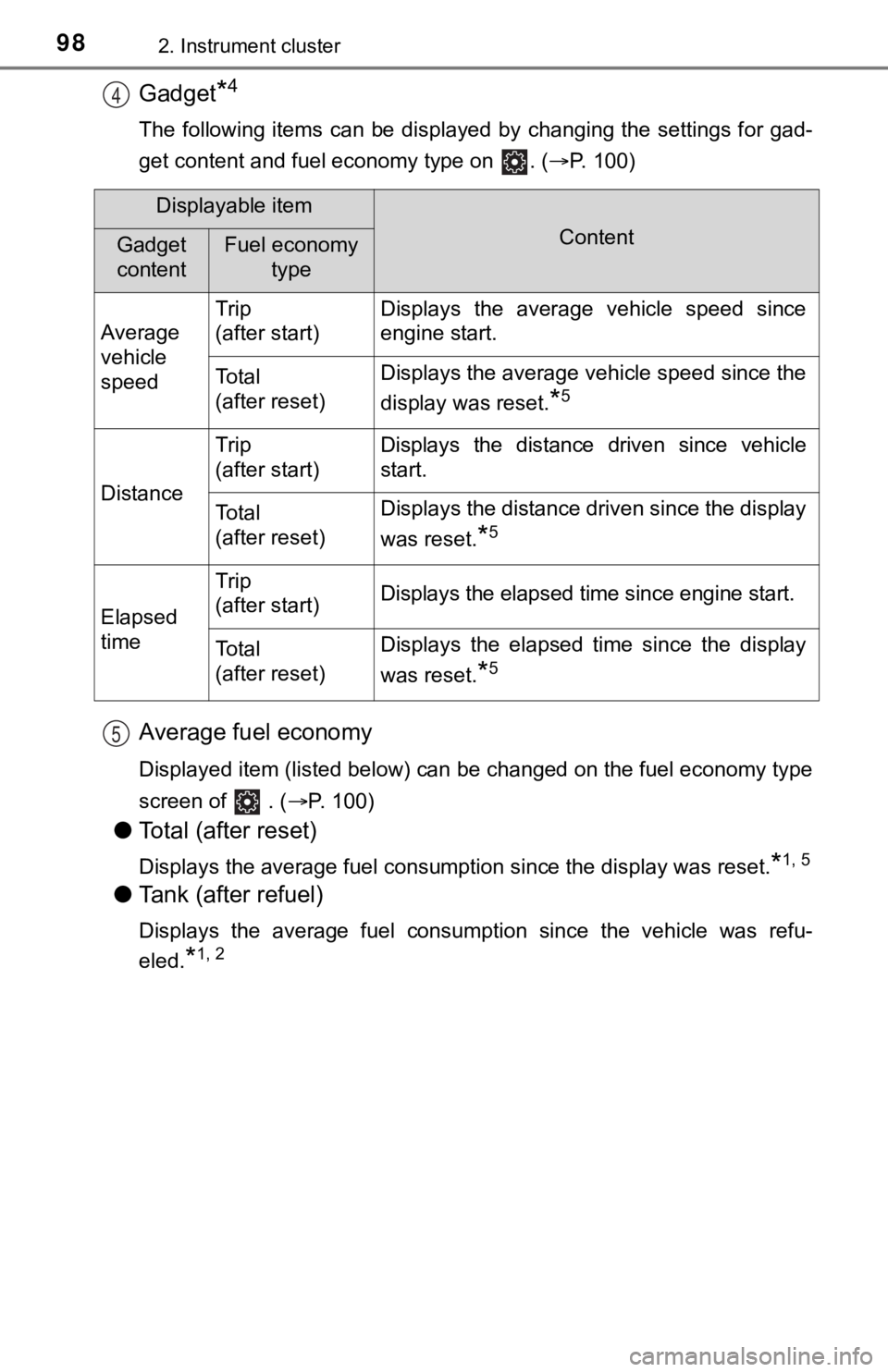
982. Instrument cluster
Gadget*4
The following items can be displayed by changing the settings for gad-
get content and fuel economy type on . ( P. 100)
Average fuel economy
Displayed item (listed below) can be changed on the fuel econom y type
screen of . (P. 100)
●Total (after reset)
Displays the average fuel consumption since the display was res et.*1, 5
●Tank (after refuel)
Displays the average fuel consumption since the vehicle was ref u-
eled.
*1, 2
4
Displayable item
ContentGadget
contentFuel economy type
Average
vehicle
speed Trip
(after start)
Displays the average vehicle speed since
engine start.
To t a l
(after reset)Displays the average vehicle speed since the
display was reset.
*5
Distance
Trip
(after start)Displays the distance driven since vehicle
start.
To t a l
(after reset)Displays the distance driven since the display
was reset.
*5
Elapsed
time
Trip
(after start)Displays the elapsed time since engine start.
To t a l
(after reset)Displays the elapsed time since the display
was reset.
*5
5
Page 99 of 572

992. Instrument cluster
2
Instrument cluster
*1: Use the displayed fuel consumption as a reference only.
*2: When only a small amount of fuel is added to the tank, the display may
not be updated.
When refueling, turn the engine switch off. If the vehicle is r efueled with-
out turning the engine switch off, the display may not be updat ed.
*3: This distance is computed based on your average fuel consumpti on. As
a result, the actual distance that can be driven may differ fro m that dis-
played.
*4: The default setting is no display.
*5: This display can be reset by pressing and holding while it is dis- played.
■
Eco Driving Indica tor/driving range
• Eco Driving Indicator P. 1 0 9
• Driving range Displays the driving rang e with remaining fuel.
When only a small amount of fuel is added to the tank, the display may
not be updated.
When refueling, turn the engine switch off. If the vehicle is r efueled with-
out turning the engine switch off, the display may not be updat ed.
This distance is computed based on your average fuel consumption. As
a result, the actual distance that can be driven may differ fro m that dis-
played.
Page 100 of 572
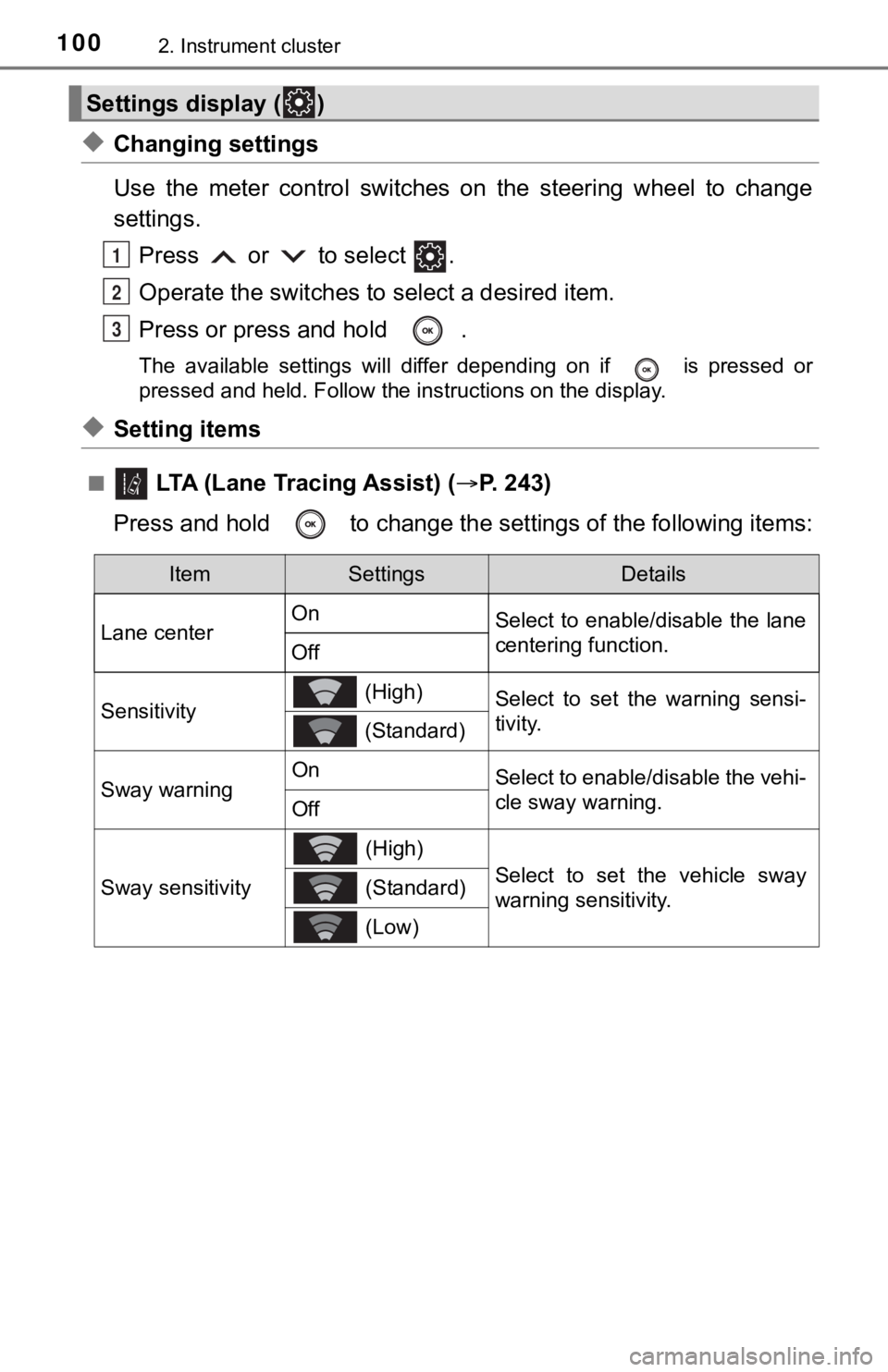
1002. Instrument cluster
◆Changing settings
Use the meter control switches on the steering wheel to change
settings.Press or to select .
Operate the switches to select a desired item.
Press or press and hold .
The available settings will differ depending on if is pressed or
pressed and held. Follow the instructions on the display.
◆Setting items
■ LTA (Lane Tracing Assist) ( P. 2 4 3 )
Press and hold to change the se ttings of the following items:
Settings display ( )
1
2
3
ItemSettingsDetails
Lane center On
Select to enable/disable the lane
centering function.
Off
Sensitivity (High)Select to set the warning sensi-
tivity.
(Standard)
Sway warningOnSelect to enable/disable the vehi-
cle sway warning.
Off
Sway sensitivity
(High)
Select to set the vehicle sway
warning sensitivity. (Standard)
(Low)
Page 104 of 572
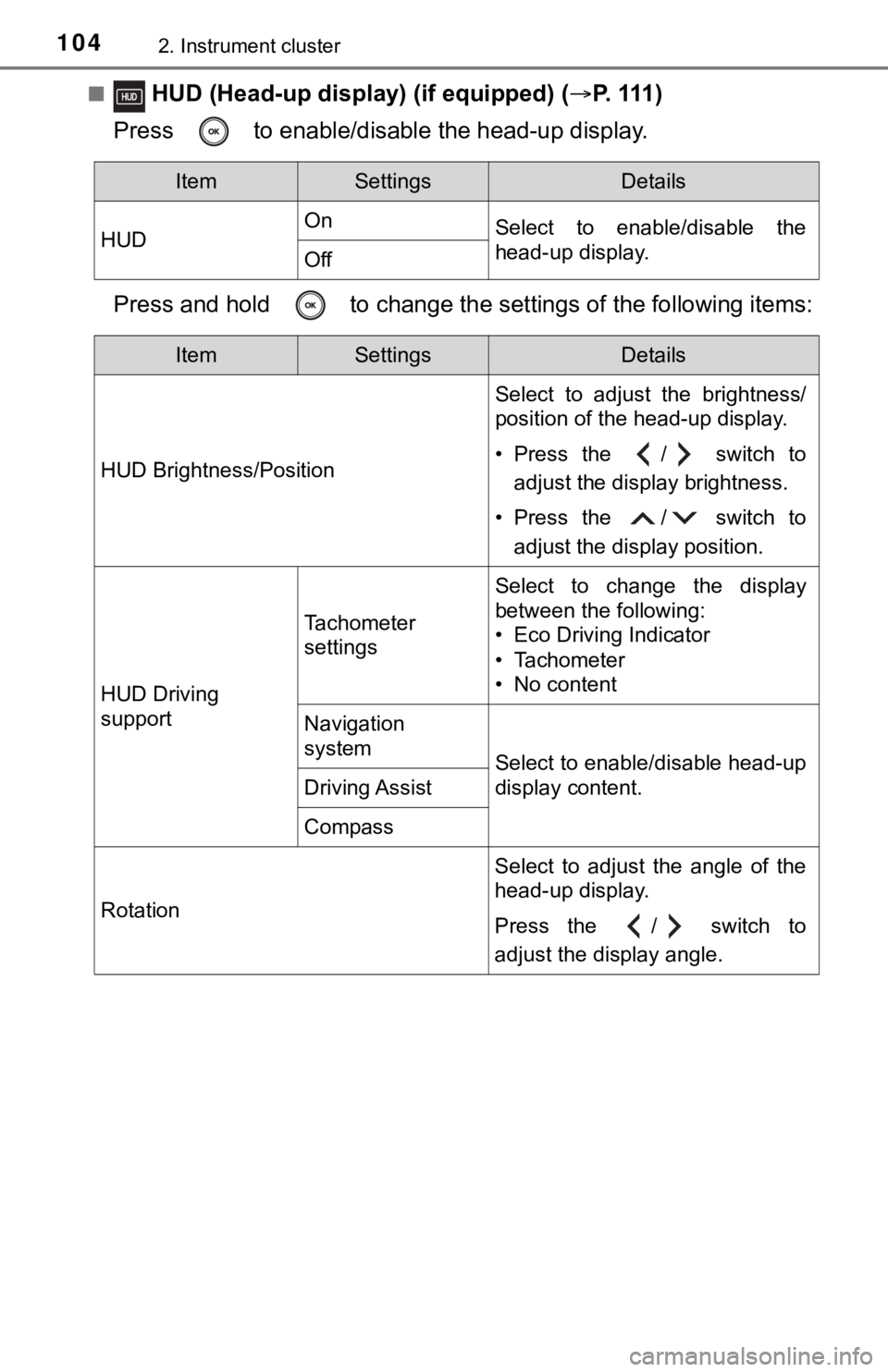
1042. Instrument cluster
■ HUD (Head-up display) (if equipped) (P. 111 )
Press to enable/disable the head-up display.
Press and hold to change the se ttings of the following items:
ItemSettingsDetails
HUD On
Select to enable/disable the
head-up display.
Off
ItemSettingsDetails
HUD Brightness/Position Select to adjust the brightness/
position of the head-up display.
• Press the / switch to
adjust the display brightness.
• Press the / switch to adjust the display position.
HUD Driving
support
Tachometer
settings
Select to change the display
between the following:
• Eco Driving Indicator
• Tachometer
• No content
Navigation
system
Select to enable/disable head-up
display content.
Driving Assist
Compass
Rotation Select to adjust the angle of the
head-up display.
Press the / switch to
adjust the display angle.
Page 105 of 572
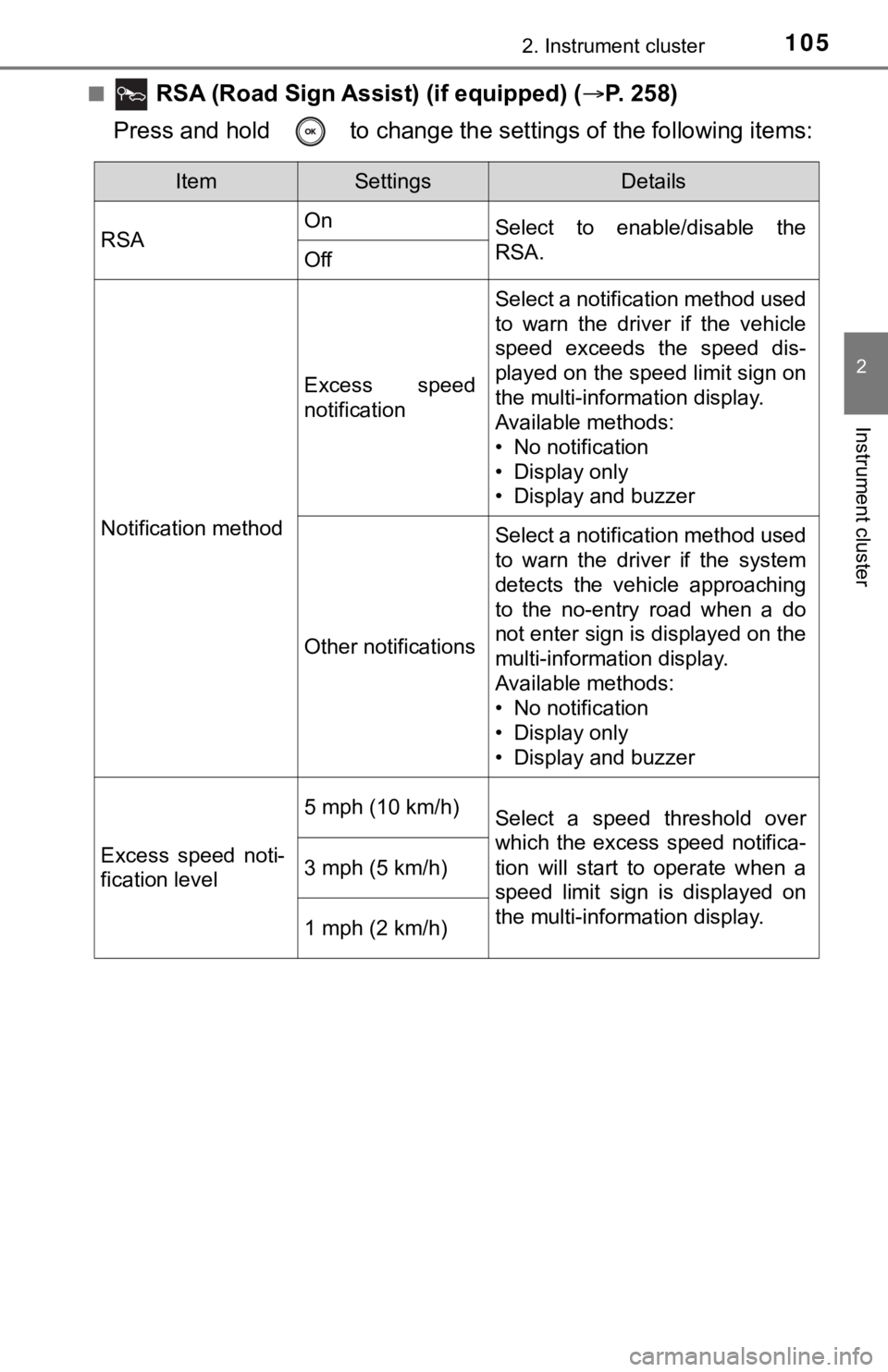
1052. Instrument cluster
2
Instrument cluster
■ RSA (Road Sign Assist) (if equipped) (P. 258)
Press and hold to change the se ttings of the following items:
ItemSettingsDetails
RSA On
Select to enable/disable the
RSA.
Off
Notification method
Excess speed
notification
Select a notification method used
to warn the driver if the vehicle
speed exceeds the speed dis-
played on the speed limit sign on
the multi-information display.
Available methods:
• No notification
• Display only
• Display and buzzer
Other notifications
Select a notification method used
to warn the driver if the system
detects the vehicle approaching
to the no-entry road when a do
not enter sign is displayed on the
multi-information display.
Available methods:
• No notification
• Display only
• Display and buzzer
Excess speed noti-
fication level
5 mph (10 km/h)Select a speed threshold over
which the excess speed notifica-
tion will start to operate when a
speed limit sign is displayed on
the multi-information display.
3 mph (5 km/h)
1 mph (2 km/h)
Page 106 of 572
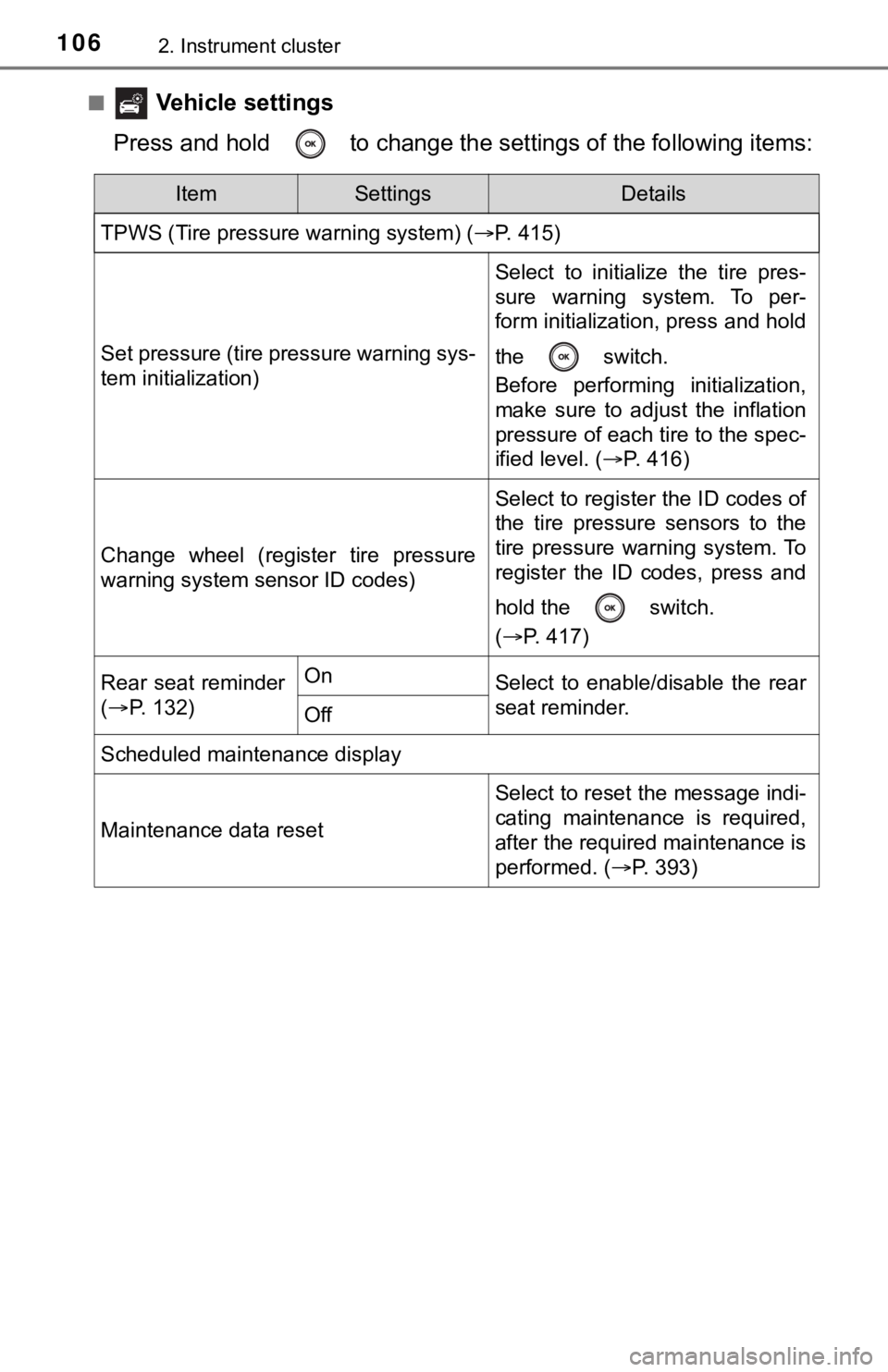
1062. Instrument cluster
■ Vehicle settings
Press and hold to change the se ttings of the following items:
ItemSettingsDetails
TPWS (Tire pressure warning system) ( P. 415)
Set pressure (tire pressure warning sys-
tem initialization)
Select to initialize the tire pres-
sure warning system. To per-
form initialization, press and hold
the switch.
Before performing initialization,
make sure to adjust the inflation
pressure of each tire to the spec-
ified level. (P. 416)
Change wheel (register tire pressure
warning system sensor ID codes)
Select to register the ID codes of
the tire pressure sensors to the
tire pressure warning system. To
register the ID codes, press and
hold the switch.
(P. 417)
Rear seat reminder
( P. 132)OnSelect to enable/disable the rear
seat reminder.
Off
Scheduled maintenance display
Maintenance data reset
Select to reset the message indi-
cating maintenance is required,
after the required maintenance is
performed. ( P. 393)