TOYOTA AVENSIS 2013 Owners Manual (in English)
AVENSIS 2013
TOYOTA
TOYOTA
https://www.carmanualsonline.info/img/14/48323/w960_48323-0.png
TOYOTA AVENSIS 2013 Owners Manual (in English)
Trending: clock, oil dipstick, CD player, fuel pump, climate control, tow bar, run flat
Page 461 of 772
461 3-2. Using the audio system
3
Interior features
AVENSIS_EE (OM20B44E)
Dialing by entering the number
Select “Speed Dials” using .
Enter the phone number and press or the off-hook
switch.
Dialing from call histories
Select “All calls”, “Missed calls”, “Incoming calls” or “Outgoing
calls” using .
Select a desired number using and press or
the off-hook switch.
The following operations can be performed:
Registering a number as a speed dial
Press [Add S. Dial] and then press the desired preset but-
ton (from [1] to [5]).
Deleting the selected number
Press [DELETE] and press [YES].
STEP1
STEP2
STEP1
STEP2
Page 462 of 772
462 3-2. Using the audio system
AVENSIS_EE (OM20B44E)
When receiving a phone call
Answering the phone
Press or the off-hook switch.
Refusing the call
Press or the on-hook switch.
Receiving a call when on another call
Press or the off-hook switch.
Pressing or the off-hook switch again returns you to the previous
call.
Page 463 of 772
463 3-2. Using the audio system
3
Interior features
AVENSIS_EE (OM20B44E)
Operations during a call
Transferring a call
A call can be transferred between the cellular phone and system
while dialing, receiving a call, or during a call. Use one of the fol-
lowing methods:
a. Operate the cellular phone.
Refer to the manual that comes with the cellular phone for the oper-
ation of the phone.
b. Press the * [PHONE].
*: This operation can be performed only when transferring a call
from the cellular phone to the system during a call.
Muting your voice
Press [MUTE].
Inputting digits
Press [0-9] and using the input the desired digits.
• To send the input digits press [SEND].
• When finished, press [EXIT] to return to the previous
screen.
Setting call volume
To decrease the volume: Press .
To increase the volume: Press .
Page 464 of 772
464 3-2. Using the audio system
AVENSIS_EE (OM20B44E)
Adjusting the ring tone volume when receiving a call
To decrease the volume: Press .
To increase the volume: Press .
When talking on the phone
Do not talk simultaneously with the other party.
Keep the volume of the received voice down. Otherwise, voice echo will
increase.
Automatic volume adjustment
When vehicle speed is 80 km/h (50 mph) or more, the volume automatically
increases. The volume returns to the previous volume setting when vehicle
speed drops to 70 km/h (43 mph) or less.
Phone call system functions
Depending on the cellular phone, certain functions may not be available.
Situations where the system may not recognize your voice
When driving on a rough road
When driving at high speeds
When air is blowing out of the vents onto the microphone
When the air conditioning fan emits a loud noise
Page 465 of 772
465
3-2. Using the audio system
3
Interior features
AVENSIS_EE (OM20B44E)
Using the “SET UP” menu (“Bluetooth” menu)
: If equipped
Registering a Bluetooth® device in the system allows the system to
function. The following functions can be used for registered devices:
Functions and operation procedures
Press and select “Bluetooth” using .
Press and select one of the following functions
using .
Registering a Bluetooth
® device
“Pairing”
Listing the registered cellular phones
“List Phone”
Listing the registered portable players
“List Audio”
Changing the passkey
“Passkey”
Setting automatic connection of the device on or off
“BT Power”
Displaying the device status
“Bluetooth info”
Setting the automatic connection confirmation display to on or
off
“Display Setting”
Initialization
“Initialize”
STEP1
STEP2
Page 466 of 772
466 3-2. Using the audio system
AVENSIS_EE (OM20B44E)
Registering a portable player
Select “Pairing” using , and perform the procedure for regis-
tering a portable player. (P. 452)
Listing the registered cellular phones
Select “List Phone” using . The list of registered cellular
phones will be displayed.
Connecting the registered cellular phone to the audio system
Select the name of the cellular phone to be connected
using .
Select “Select” using .
Deleting a registered cellular phone
Select the name of the cellular phone to be deleted using
.
Select “Delete” using .
Press [YES].
STEP1
STEP2
STEP1
STEP2
STEP3
Page 467 of 772
467 3-2. Using the audio system
3
Interior features
AVENSIS_EE (OM20B44E)
Listing the registered portable players
Select “List Audio” using . The list of registered portable play-
ers will be displayed.
Connecting the registered portable player to the audio system
Select the name of the portable player to be connected
using .
Select “Select” using .
Deleting the registered portable player
Select the name of the portable player to be deleted using
.
Select “Delete” using .
Press [YES].
STEP1
STEP2
STEP1
STEP2
STEP3
Page 468 of 772
468 3-2. Using the audio system
AVENSIS_EE (OM20B44E)
Changing the passkey
Select “Passkey” using .
Select a 4 to 8-digit passkey using .
Input the number 1 digit at a time.
When the entire number to be registered as a passkey has
been input, press again.
If the passkey to be registered has 8 digits, pressing again
is not necessary.
Setting automatic connection of the device on or off
If “BT Power” is set to on, the registered device will be connected
automatically when the “ENGINE START STOP” switch is tuned to
ACCESSORY mode (vehicles with smart entry & start system) or
engine switch is turned to the “ACC” position (vehicles without smart
entry & start system).
Select “BT Power” using .
Select “ON” or “OFF” using .
STEP1
STEP2
STEP3
STEP1
STEP2
Page 469 of 772
469 3-2. Using the audio system
3
Interior features
AVENSIS_EE (OM20B44E)
Displaying the device status
Select “Bluetooth info” using .
Displaying the device name
Select “Device Name” using .
Displaying the device address
Select “Device Address” using .
Setting the automatic connection confirmation display to on or off
If the “Display setting” is set to on, the portable player connection sta-
tus will be displayed when the “ENGINE START STOP” switch is
tuned to ACCESSORY mode or IGNITION ON mode (vehicles with
smart entry & start system), or engine switch is turned to the “ACC” or
“ON” position (vehicles without smart entry & start system).
Select “Display setting” using .
Select “ON” or “OFF” using .
STEP1
STEP2
Page 470 of 772
470 3-2. Using the audio system
AVENSIS_EE (OM20B44E)
Initialization
Select “Initialize” using .
Initializing the sound settings
Select “Sound Setting” using and press [YES].
For details about sound settings: P. 4 7 1
Initializing the device information
Select “Car Device Info” using and press [YES].
Automatic connection of a portable device, automatic connection confir-
mation display and the passkey will be initialized.
Initializing the all settings
Select “All Initialize” using and press [YES].
The number of Bluetooth® device that can be registered
Up to 5 Bluetooth
® device can be registered in the system.
Trending: child lock, washer fluid, water pump, alarm, brake pads, charging, coolant temperature
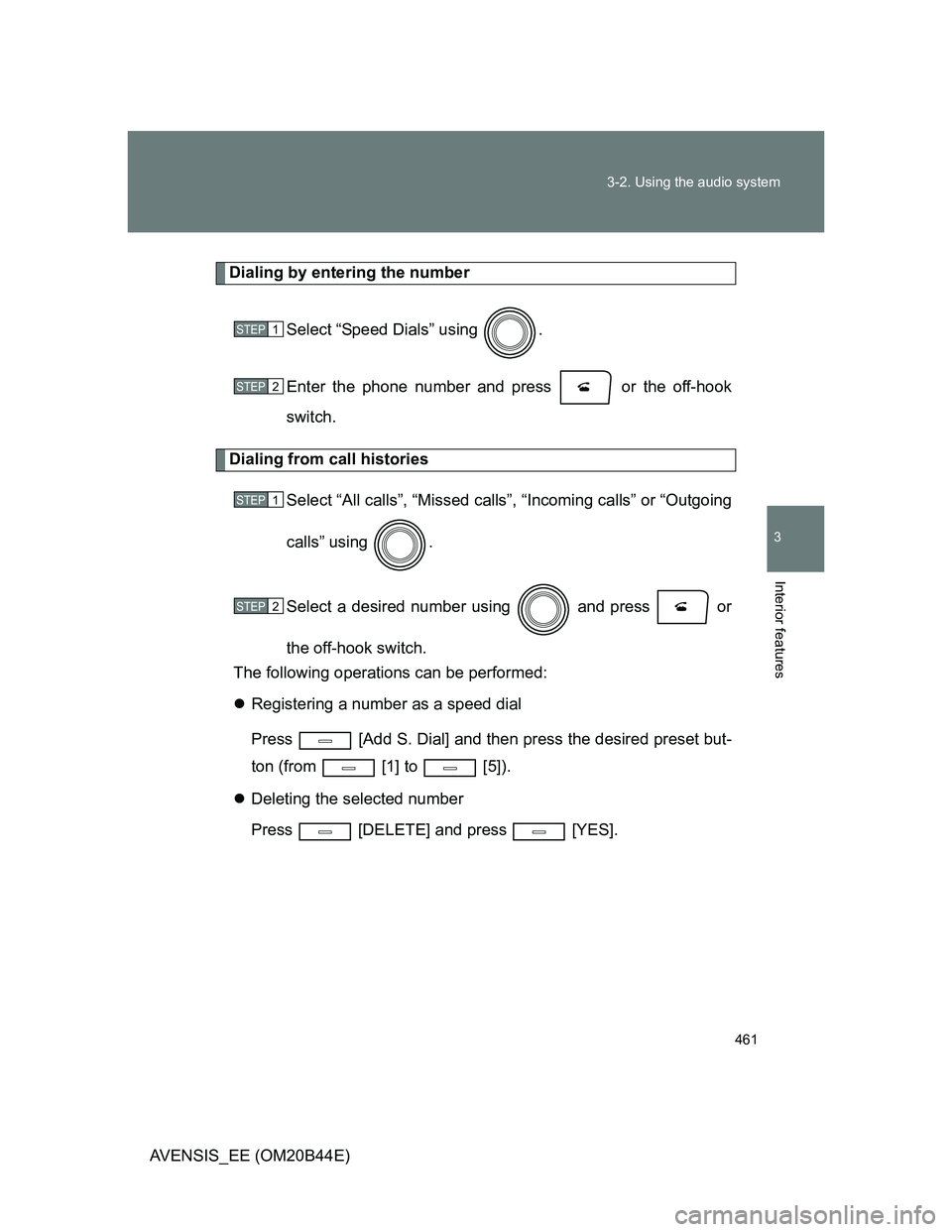

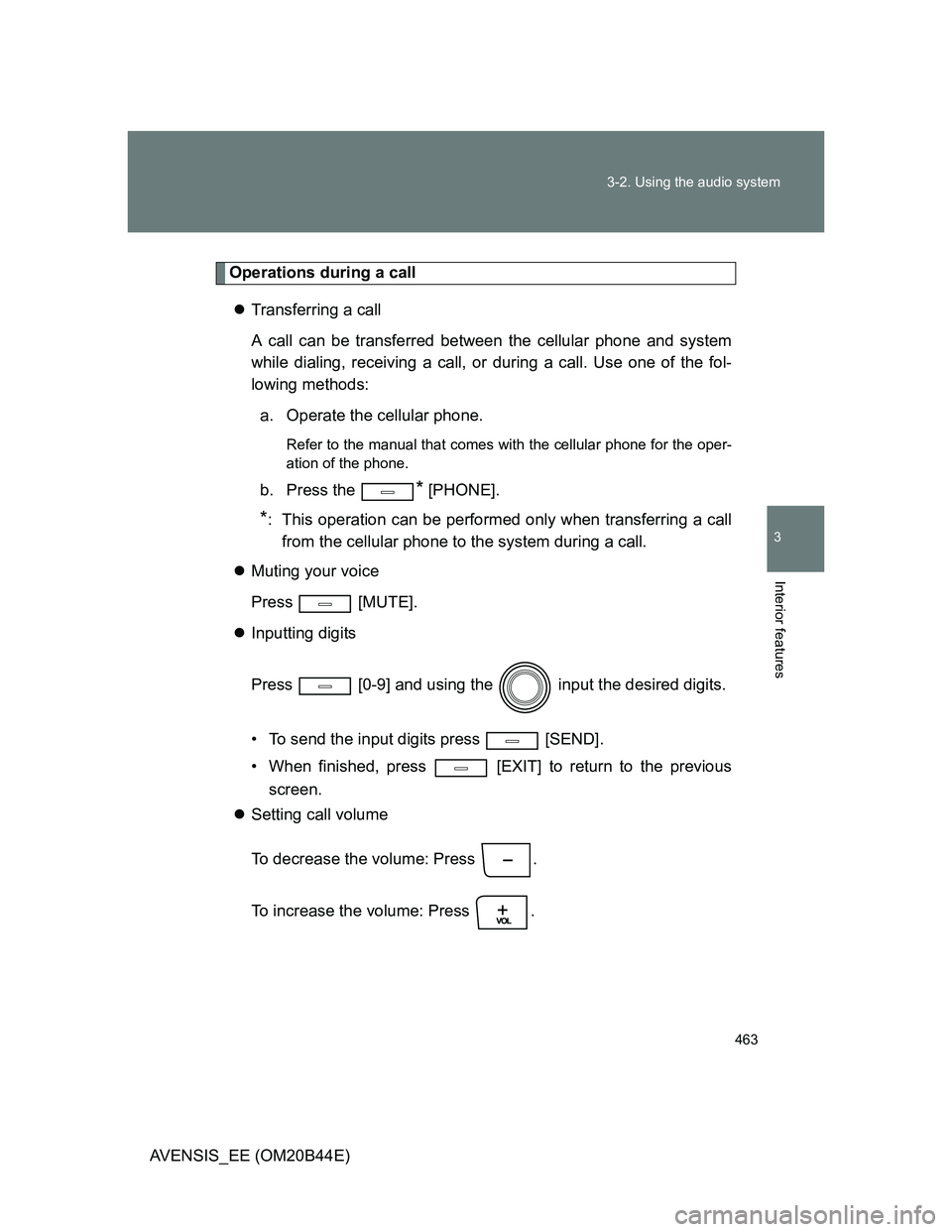
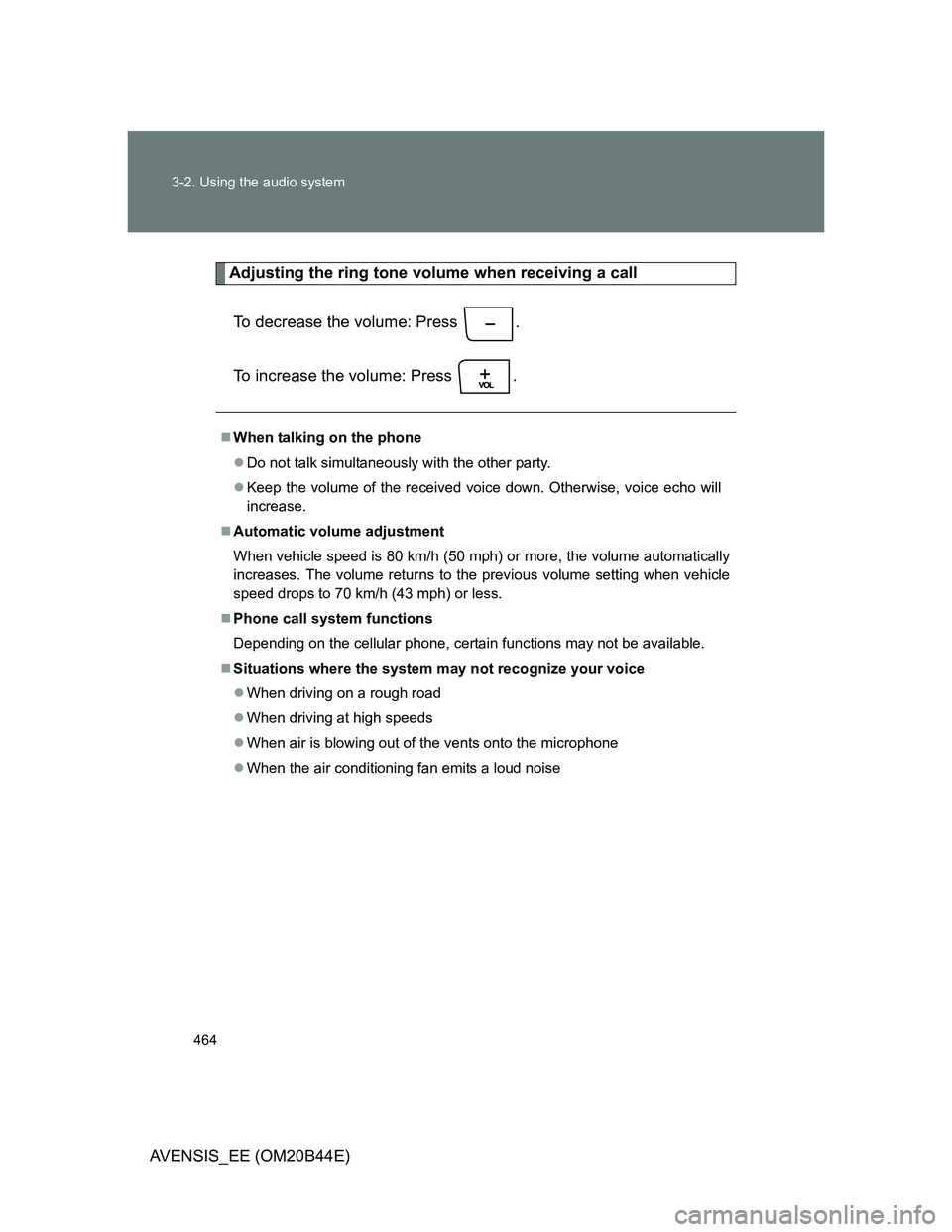
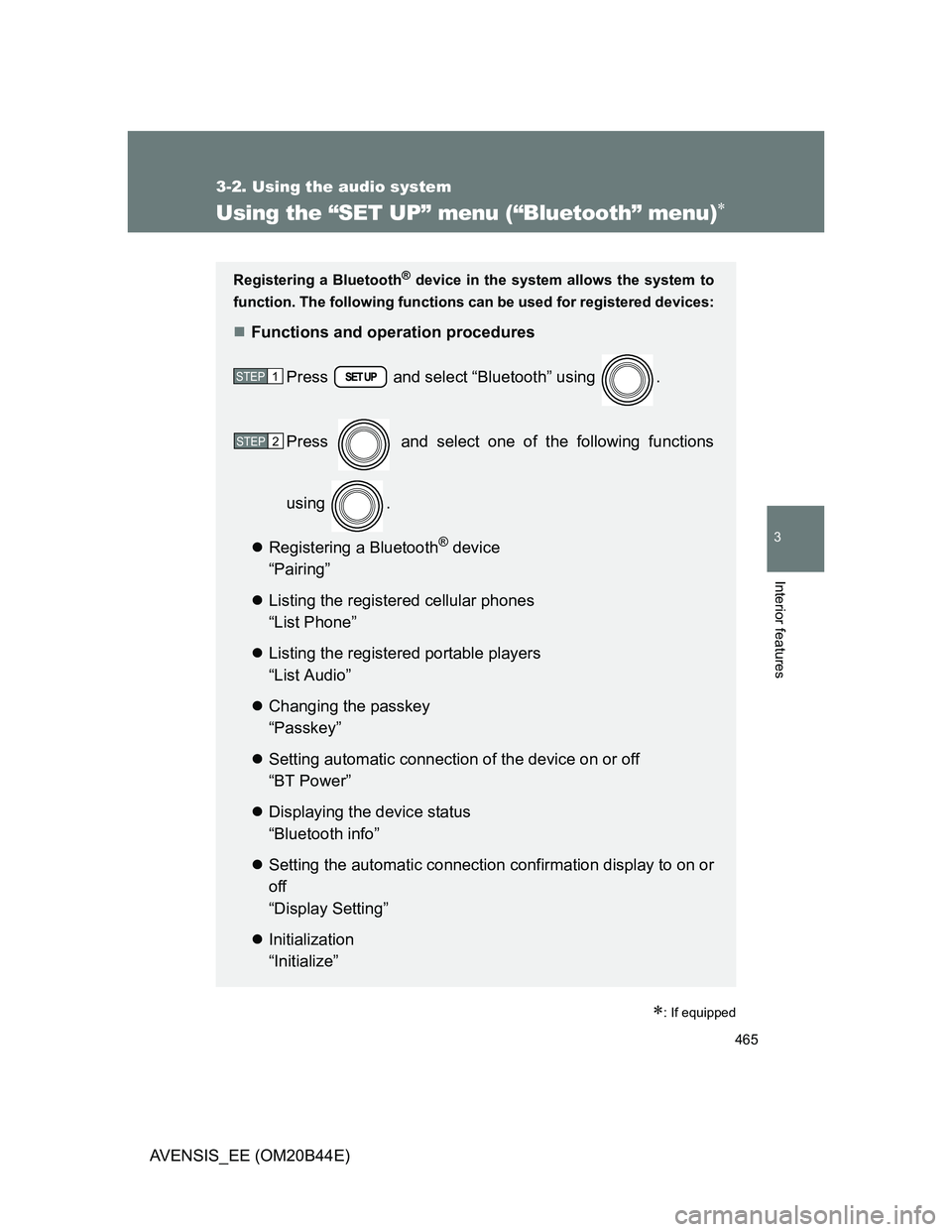
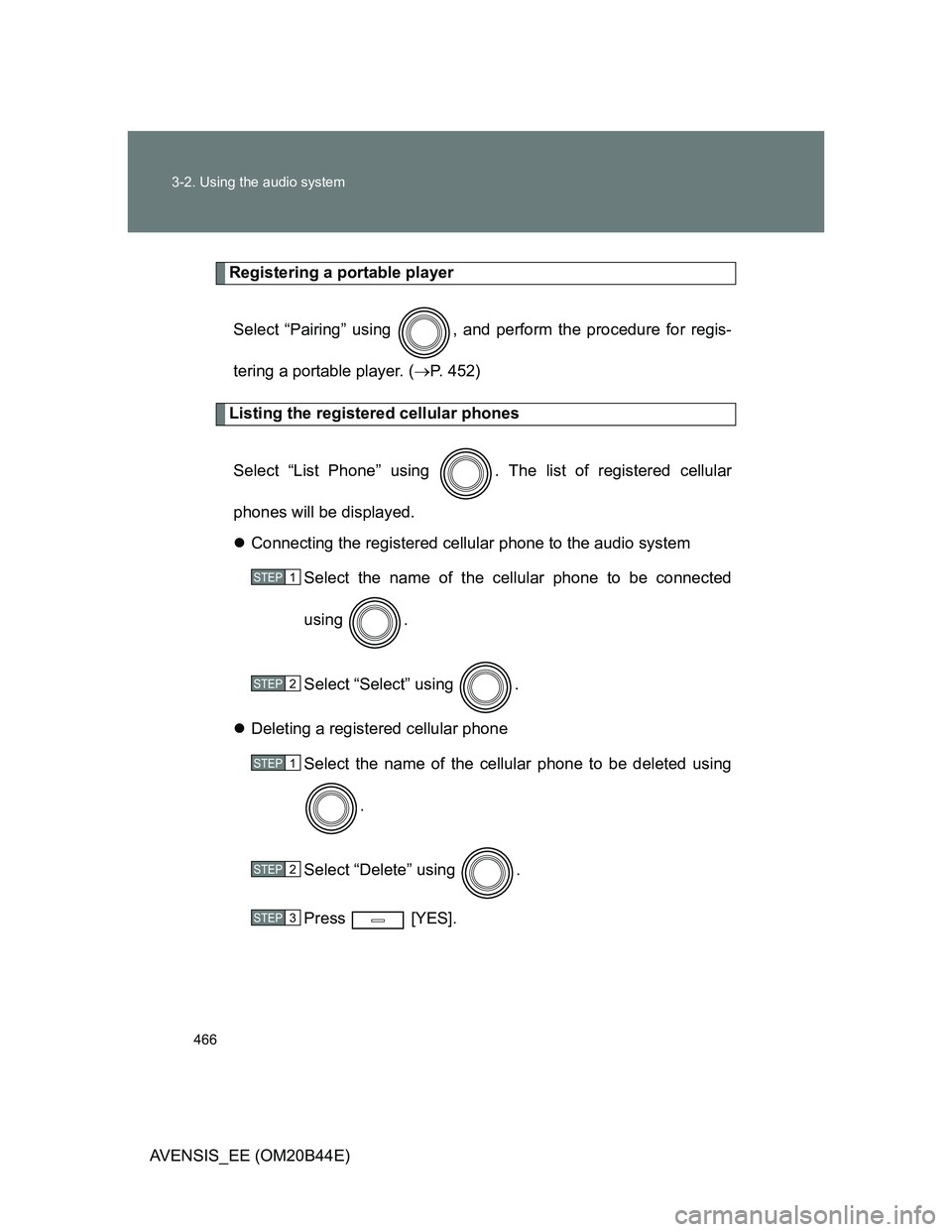
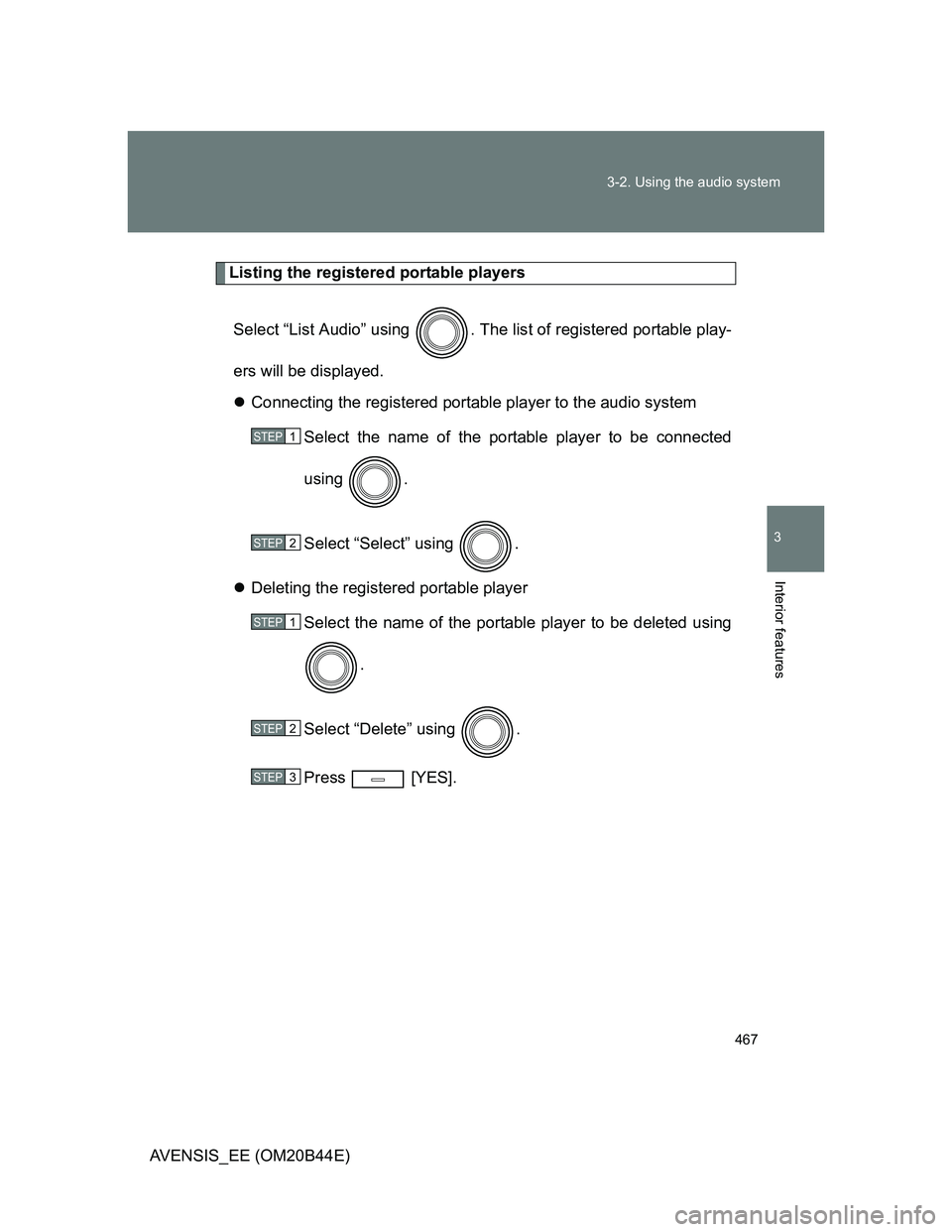
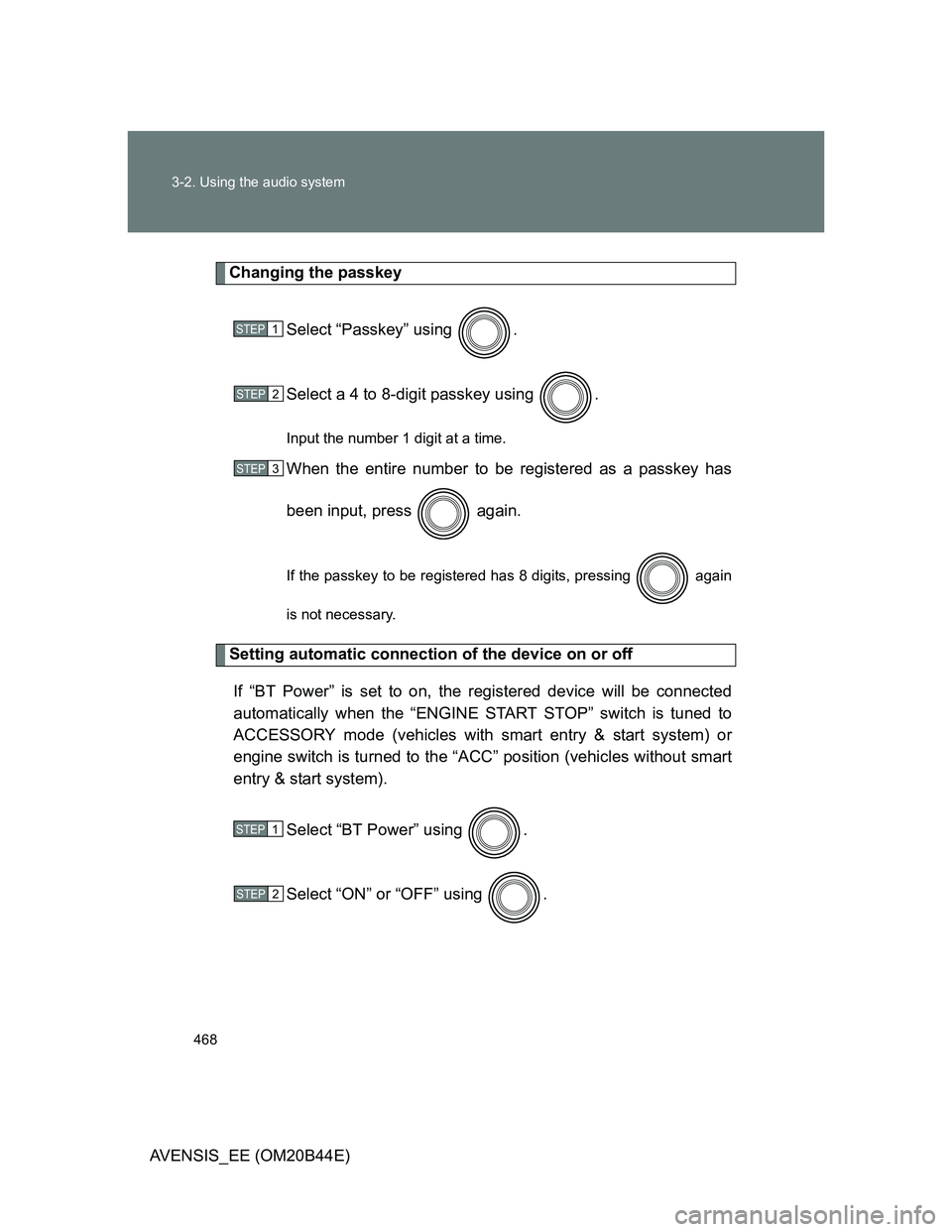
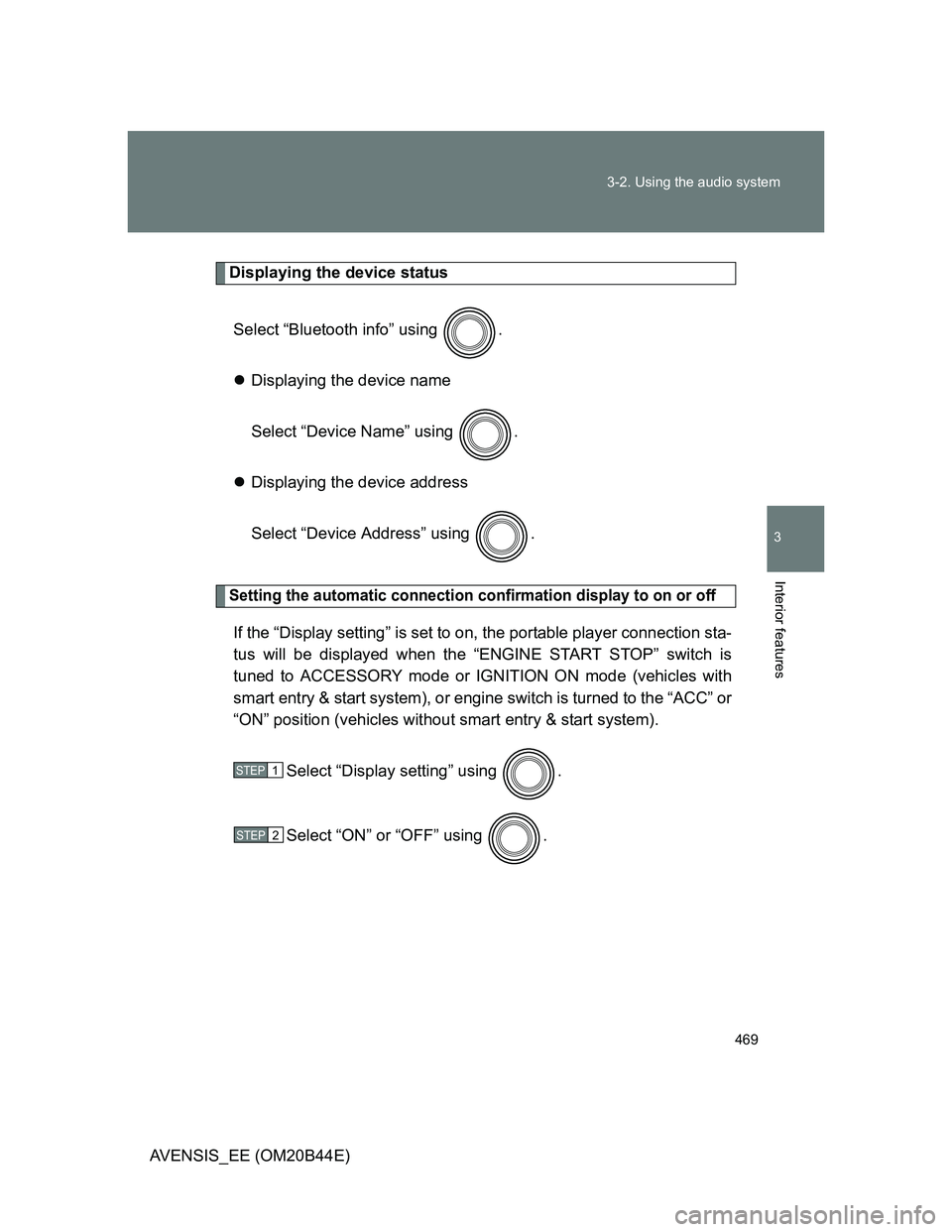
![TOYOTA AVENSIS 2013 Owners Manual (in English) 470 3-2. Using the audio system
AVENSIS_EE (OM20B44E)
Initialization
Select “Initialize” using .
Initializing the sound settings
Select “Sound Setting” using and press [YES].
For details TOYOTA AVENSIS 2013 Owners Manual (in English) 470 3-2. Using the audio system
AVENSIS_EE (OM20B44E)
Initialization
Select “Initialize” using .
Initializing the sound settings
Select “Sound Setting” using and press [YES].
For details](/img/14/48323/w960_48323-469.png)