key TOYOTA C-HR 2019 Accessories, Audio & Navigation (in English)
[x] Cancel search | Manufacturer: TOYOTA, Model Year: 2019, Model line: C-HR, Model: TOYOTA C-HR 2019Pages: 292, PDF Size: 5.26 MB
Page 79 of 292
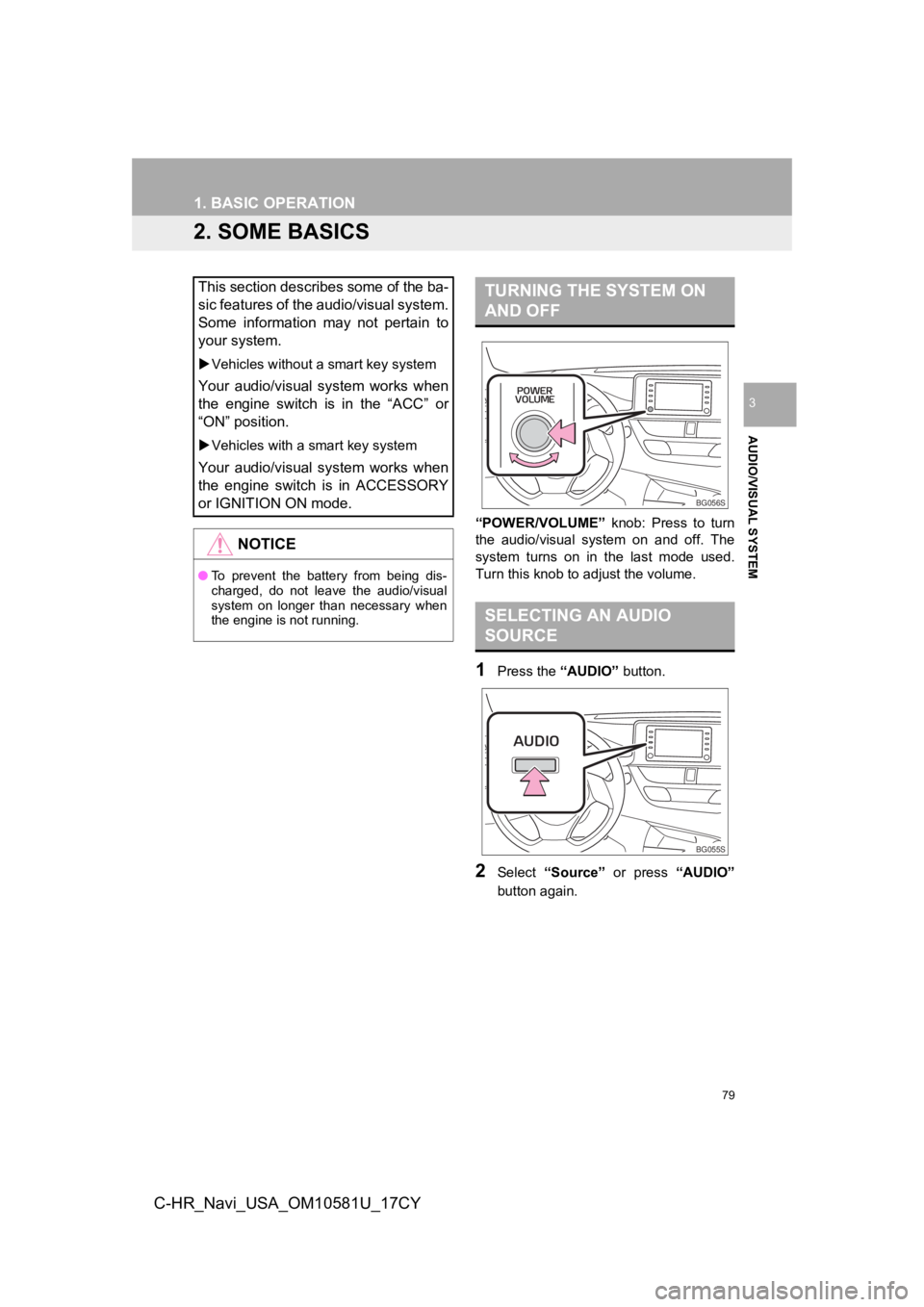
79
1. BASIC OPERATION
AUDIO/VISUAL SYSTEM
3
C-HR_Navi_USA_OM10581U_17CY
2. SOME BASICS
“POWER/VOLUME” knob: Press to turn
the audio/visual system on and off. The
system turns on in the last mode used.
Turn this knob to adjust the volume.
1Press the “AUDIO” button.
2Select “Source” or press “AUDIO”
button again.
This section describes some of the ba-
sic features of the audio/visual system.
Some information may not pertain to
your system.
Vehicles without a smart key system
Your audio/visual system works when
the engine switch is in the “ACC” or
“ON” position.
Vehicles with a smart key system
Your audio/visual system works when
the engine switch is in ACCESSORY
or IGNITION ON mode.
NOTICE
●To prevent the battery from being dis-
charged, do not leave the audio/visual
system on longer than necessary when
the engine is not running.
TURNING THE SYSTEM ON
AND OFF
SELECTING AN AUDIO
SOURCE
BG056S
BG055S
Page 108 of 292
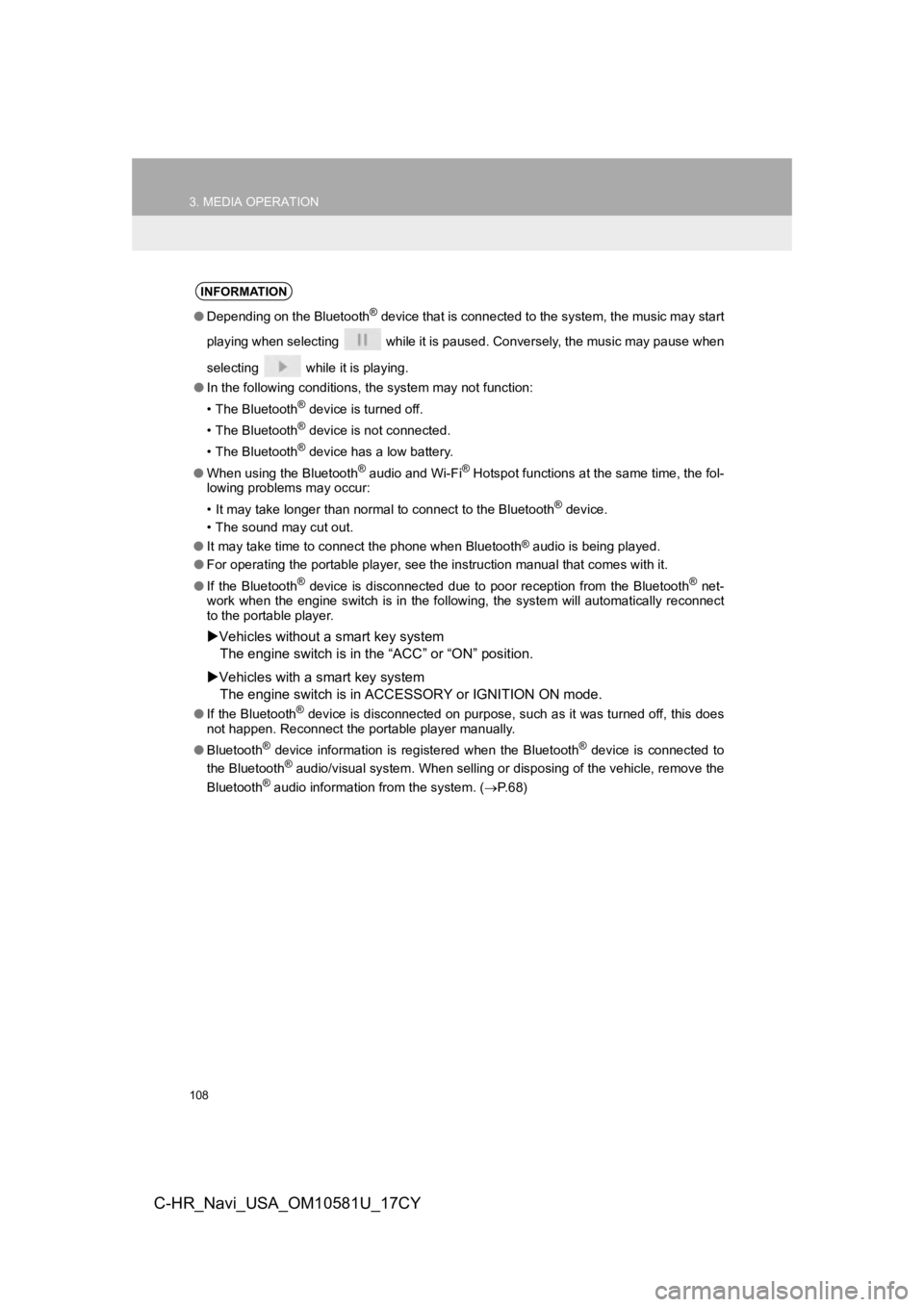
108
3. MEDIA OPERATION
C-HR_Navi_USA_OM10581U_17CY
INFORMATION
●Depending on the Bluetooth® device that is connected to the system, the music may start
playing when selecting while it is paused. Conversely, the mus ic may pause when
selecting while it is playing.
● In the following conditions, the system may not function:
• The Bluetooth
® device is turned off.
• The Bluetooth
® device is not connected.
• The Bluetooth
® device has a low battery.
● When using the Bluetooth
® audio and Wi-Fi® Hotspot functions at the same time, the fol-
lowing problems may occur:
• It may take longer than normal to connect to the Bluetooth
® device.
• The sound may cut out.
● It may take time to connect the phone when Bluetooth
® audio is being played.
● For operating the portable player, see the instruction manual that comes with it.
● If the Bluetooth
® device is disconnected due to poor reception from the Bluetoot h® net-
work when the engine switch is in the following, the system wil l automatically reconnect
to the portable player.
Vehicles without a smart key system
The engine switch is in the “ACC” or “O N” position.
Vehicles with a smart key system
The engine switch is in ACCESSORY or IGNITION ON mode.
●If the Bluetooth® device is disconnected on purpose, such as it was turned off, this does
not happen. Reconnect the portable player manually.
● Bluetooth
® device information is registered when the Bluetooth® device is connected to
the Bluetooth® audio/visual system. When selling or disposing of the vehicle, remove the
Bluetooth® audio information from the system. ( P. 6 8 )
Page 127 of 292
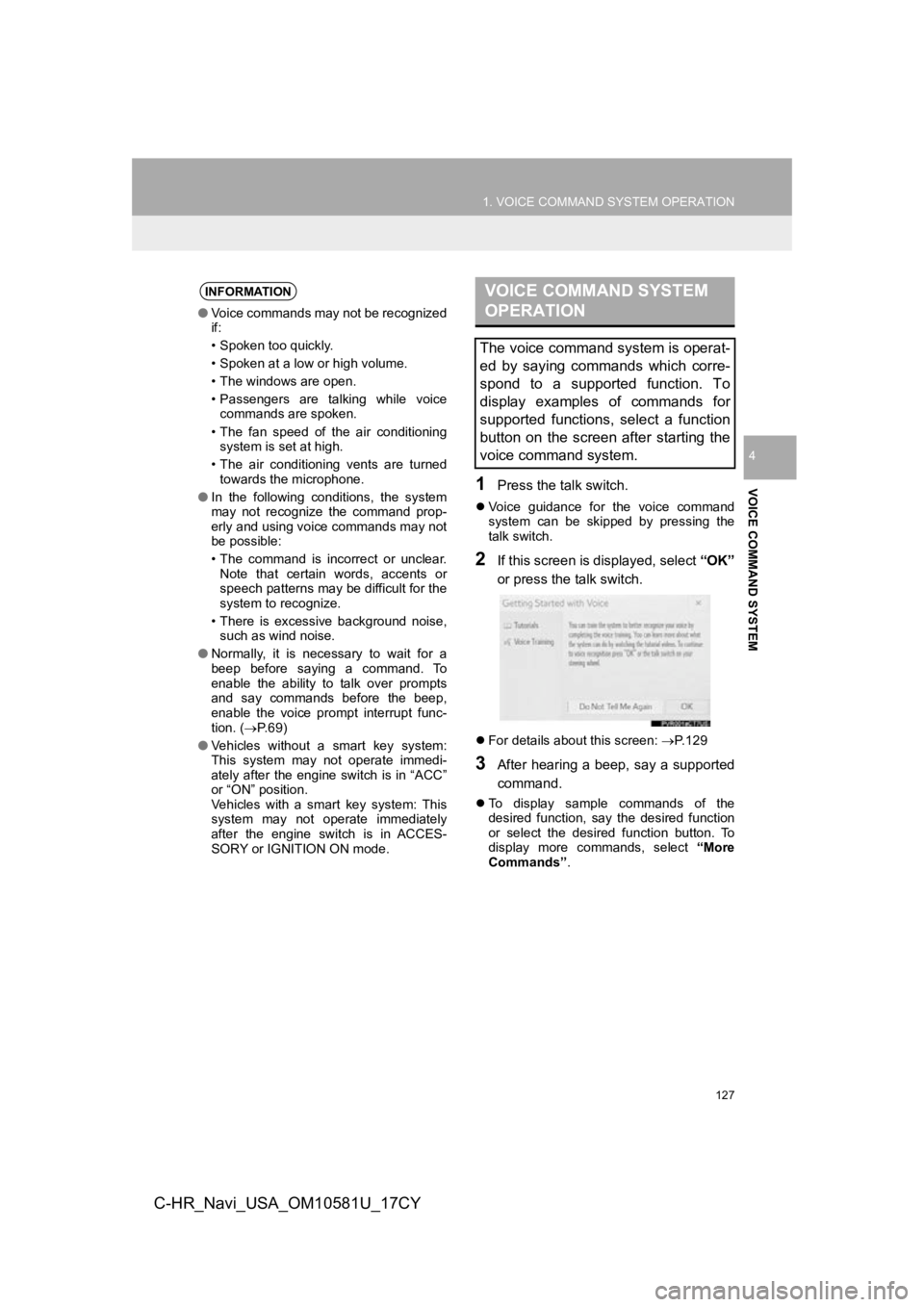
127
1. VOICE COMMAND SYSTEM OPERATION
VOICE COMMAND SYSTEM
4
C-HR_Navi_USA_OM10581U_17CY
1Press the talk switch.
Voice guidance for the voice command
system can be skipped by pressing the
talk switch.
2If this screen is displayed, select “OK”
or press the talk switch.
For details about this screen: P.129
3After hearing a beep, say a supported
command.
To display sample commands of the
desired function, say the desired function
or select the desired function button. To
display more commands, select “More
Commands” .
INFORMATION
●Voice commands may not be recognized
if:
• Spoken too quickly.
• Spoken at a low or high volume.
• The windows are open.
• Passengers are talking while voice
commands are spoken.
• The fan speed of the air conditioning system is set at high.
• The air conditioning vents are turned towards the microphone.
● In the following conditions, the system
may not recognize the command prop-
erly and using voice commands may not
be possible:
• The command is incorrect or unclear.
Note that certain words, accents or
speech patterns may be difficult for the
system to recognize.
• There is excessive background noise, such as wind noise.
● Normally, it is necessary to wait for a
beep before saying a command. To
enable the ability to talk over prompts
and say commands before the beep,
enable the voice prompt interrupt func-
tion. ( P. 6 9 )
● Vehicles without a smart key system:
This system may not operate immedi-
ately after the engine switch is in “ACC”
or “ON” position.
Vehicles with a smart key system: This
system may not operate immediately
after the engine switch is in ACCES-
SORY or IGNITION ON mode.
VOICE COMMAND SYSTEM
OPERATION
The voice command system is operat-
ed by saying commands which corre-
spond to a supported function. To
display examples of commands for
supported functions, select a function
button on the screen after starting the
voice command system.
Page 129 of 292
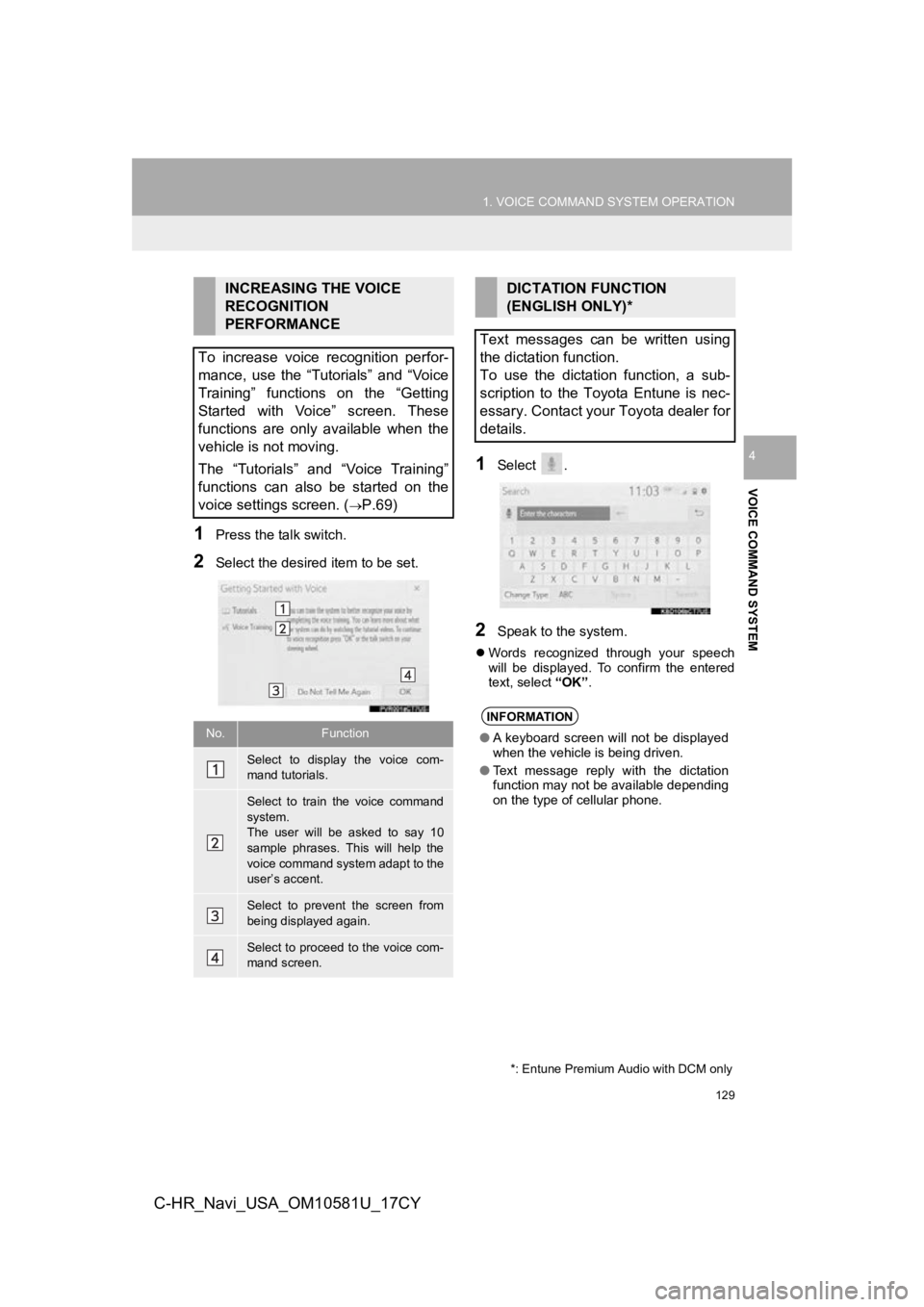
129
1. VOICE COMMAND SYSTEM OPERATION
VOICE COMMAND SYSTEM
4
C-HR_Navi_USA_OM10581U_17CY
1Press the talk switch.
2Select the desired item to be set.
1Select .
2Speak to the system.
Words recognized through your speech
will be displayed. To confirm the entered
text, select “OK”.
INCREASING THE VOICE
RECOGNITION
PERFORMANCE
To increase voice recognition perfor-
mance, use the “Tutorials” and “Voice
Training” functions on the “Getting
Started with Voice” screen. These
functions are only available when the
vehicle is not moving.
The “Tutorials” and “Voice Training”
functions can also be started on the
voice settings screen. (
P.69)
No.Function
Select to display the voice com-
mand tutorials.
Select to train the voice command
system.
The user will be asked to say 10
sample phrases. This will help the
voice command system adapt to the
user’s accent.
Select to prevent the screen from
being displayed again.
Select to proceed to the voice com-
mand screen.
DICTATION FUNCTION
(ENGLISH ONLY)*
Text messages can be written using
the dictation function.
To use the dictation function, a sub-
scription to the Toyota Entune is nec-
essary. Contact your Toyota dealer for
details.
INFORMATION
● A keyboard screen will not be displayed
when the vehicle is being driven.
● Text message reply with the dictation
function may not be available depending
on the type of cellular phone.
*: Entune Premium Audio with DCM only
Page 148 of 292
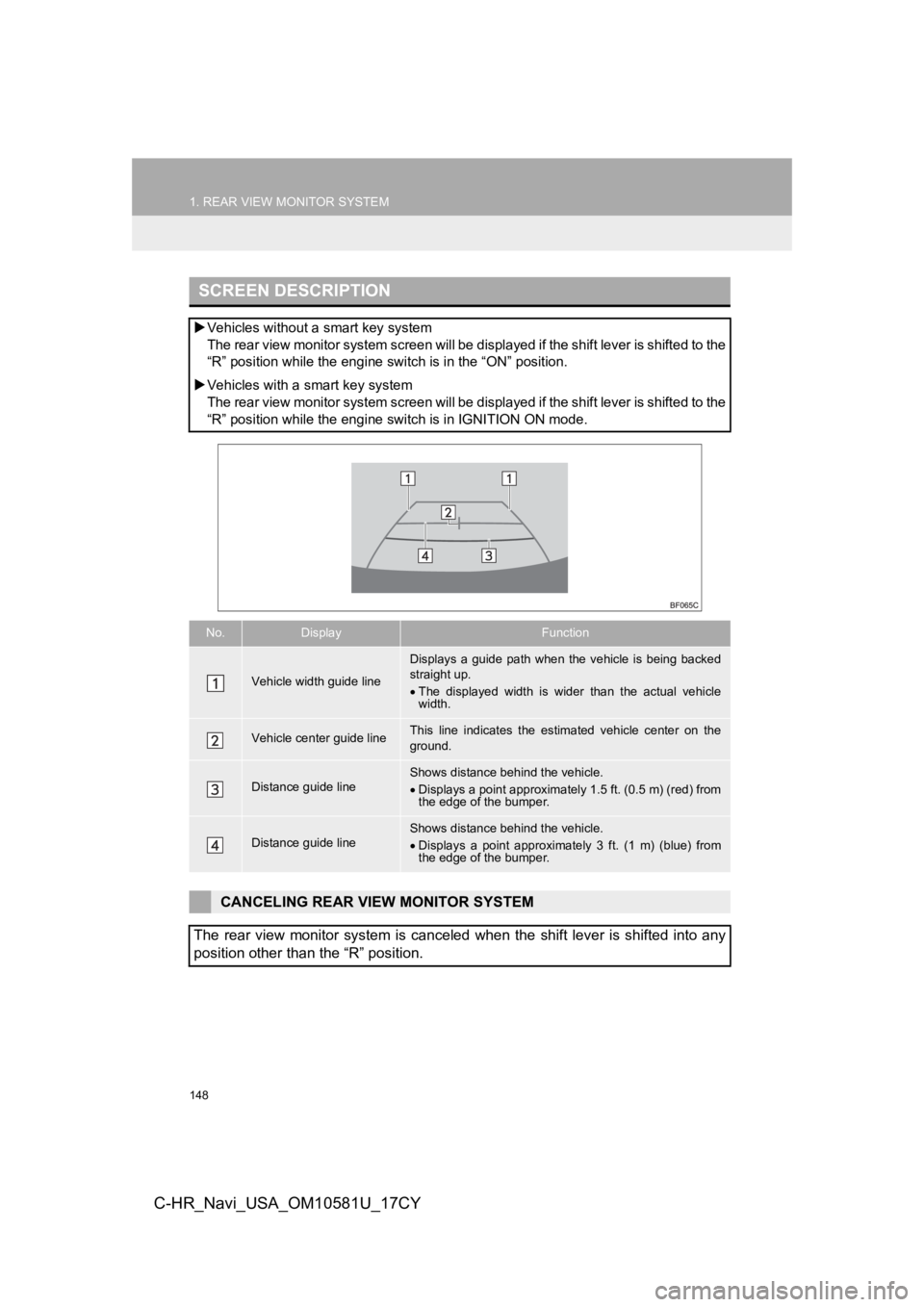
148
1. REAR VIEW MONITOR SYSTEM
C-HR_Navi_USA_OM10581U_17CY
SCREEN DESCRIPTION
Vehicles without a smart key system
The rear view monitor system scr een will be displayed if the shift lever is shifted to the
“R” position while th e engine switch is in the “ON” position.
Vehicles with a smart key system
The rear view monitor system scr een will be displayed if the shift lever is shifted to the
“R” position while th e engine switch is in IGNITION ON mode.
No.DisplayFunction
Vehicle width guide line
Displays a guide path when the vehicle is being backed
straight up.
The displayed width is wi der than the actual vehicle
width.
Vehicle center guide lineThis line indicates the estimated vehicle center on the
ground.
Distance guide lineShows distance behind the vehicle.
Displays a point approximately 1.5 ft. (0.5 m) (red) from
the edge of the bumper.
Distance guide lineShows distance behind the vehicle.
Displays a point approximately 3 ft. (1 m) (blue) from
the edge of the bumper.
CANCELING REAR VIEW MONITOR SYSTEM
The rear view monitor system is canceled when the shift lever is shifted into any
position other than the “R” position.
Page 155 of 292
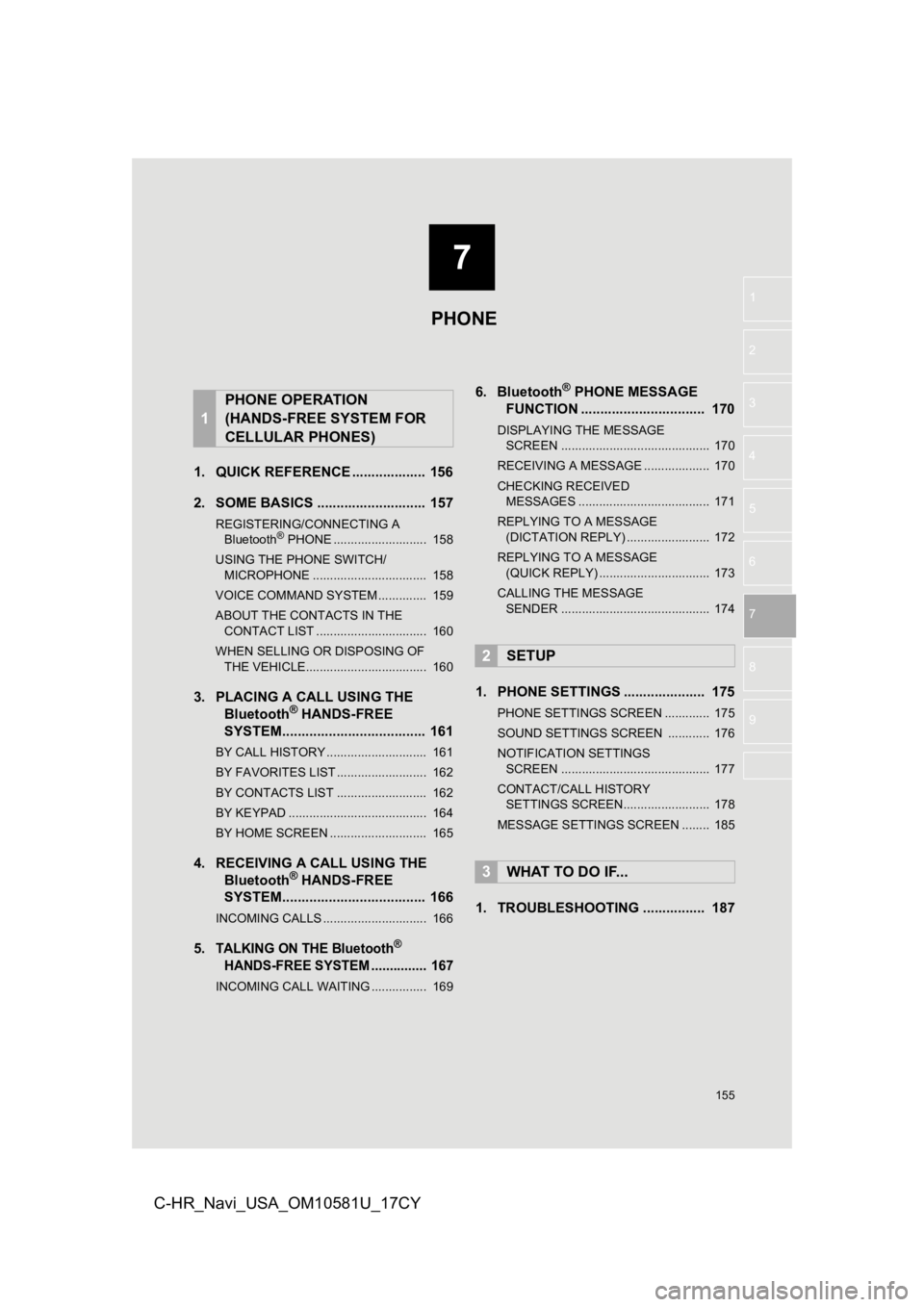
7
155
1
2
3
4
5
6
7
8
9
C-HR_Navi_USA_OM10581U_17CY
1. QUICK REFERENCE ................... 156
2. SOME BASICS ............................ 157
REGISTERING/CONNECTING A Bluetooth® PHONE ........................... 158
USING THE PHONE SWITCH/ MICROPHONE ................................. 158
VOICE COMMAND SYSTEM .............. 159
ABOUT THE CONTACTS IN THE CONTACT LIST ................................ 160
WHEN SELLING OR DISPOSING OF THE VEHICLE................................... 160
3. PLACING A CAL L USING THE
Bluetooth® HANDS-FREE
SYSTEM..................................... 161
BY CALL HISTORY ............................. 161
BY FAVORITES LIST .......................... 162
BY CONTACTS LIST .......................... 162
BY KEYPAD ........................................ 164
BY HOME SCREEN ............................ 165
4. RECEIVING A CALL USING THE Bluetooth® HANDS-FREE
SYSTEM..................................... 166
INCOMING CALLS .............................. 166
5.TALKING ON THE Bluetooth®
H AND
S-FREE SYSTEM ............... 167
INCOMING CALL WAITING ................ 169
6. Bluetooth® PHONE MESSAGE
FUNCTION ...... ....................... ... 170
DISPLAYING THE MESSAGE
SCREEN ........................................... 170
RECEIVING A MESSAGE ................... 170
CHECKING RECEIVED MESSAGES ...................................... 171
REPLYING TO A MESSAGE (DICTATION REPLY) ........................ 172
REPLYING TO A MESSAGE (QUICK REPLY) ................................ 173
CALLING THE MESSAGE SENDER ........................................... 174
1. PHONE SETTINGS ..................... 175
PHONE SETTINGS SCREEN ............. 175
SOUND SETTINGS SCREEN ............ 176
NOTIFICATION SETTINGS
SCREEN ........................................... 177
CONTACT/CALL HISTORY SETTINGS SCREEN......................... 178
MESSAGE SETTINGS SCREEN ........ 185
1. TROUBLESHOOTING ................ 187
1
PHONE OPERATION
(HANDS-FREE SYSTEM FOR
CELLULAR PHONES)
2SETUP
3WHAT TO DO IF...
PHONE
Page 161 of 292
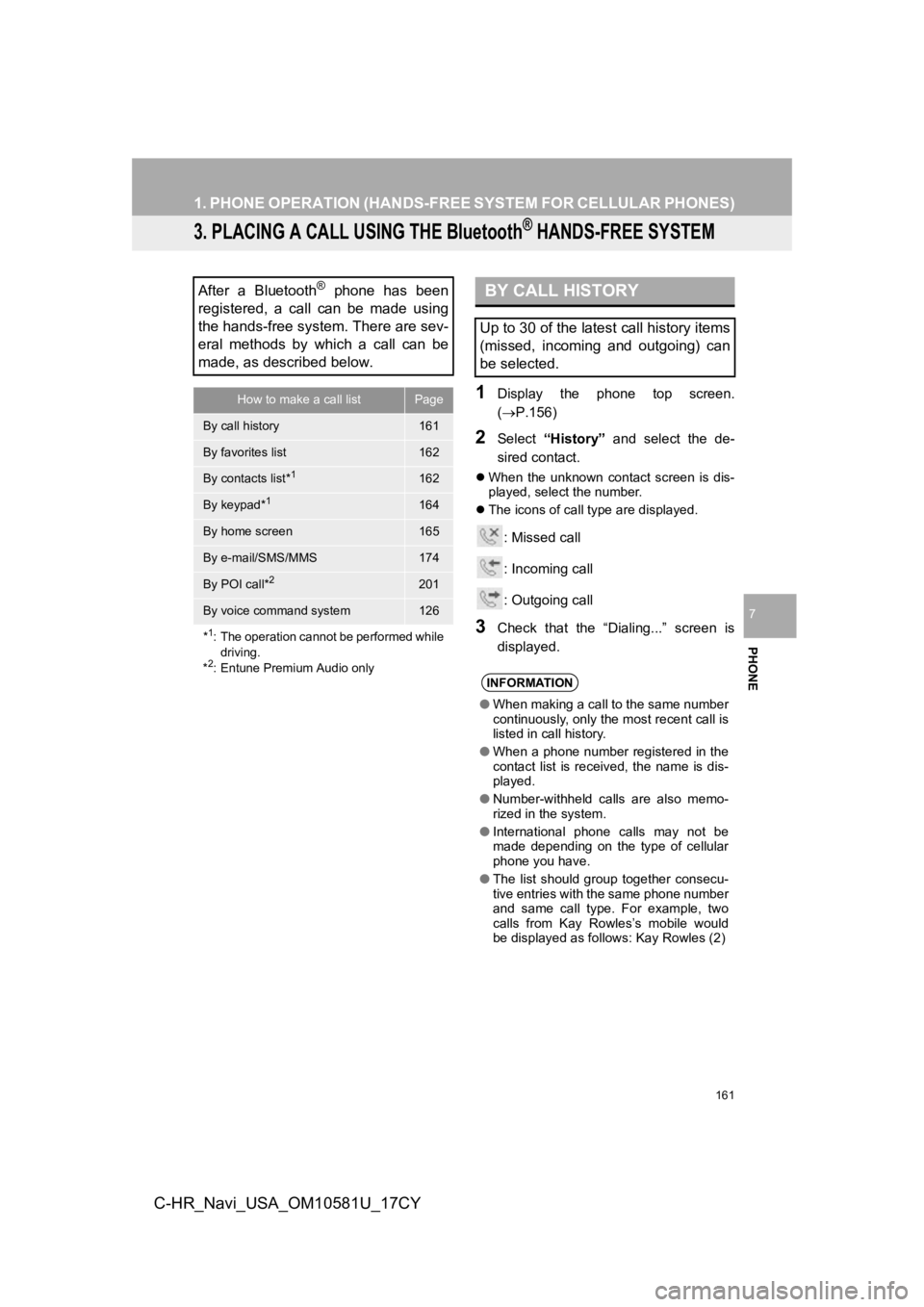
161
1. PHONE OPERATION (HANDS-FREE SYSTEM FOR CELLULAR PHONES)
PHONE
7
C-HR_Navi_USA_OM10581U_17CY
3. PLACING A CALL USING THE Bluetooth® HANDS-FREE SYSTEM
1Display the phone top screen.
(P.156)
2Select “History” and select the de-
sired contact.
When the unknown contact screen is dis-
played, select the number.
The icons of call type are displayed.
: Missed call
: Incoming call
: Outgoing call
3Check that the “Dialing...” screen is
displayed.
After a Bluetooth® phone has been
registered, a call can be made using
the hands-free system. There are sev-
eral methods by which a call can be
made, as described below.
How to make a call listPage
By call history161
By favorites list162
By contacts list*1162
By keypad*1164
By home screen165
By e-mail/SMS/MMS174
By POI call*2201
By voice command system126
*
1: The operation cannot be performed while driving.
*
2: Entune Premium Audio only
BY CALL HISTORY
Up to 30 of the latest call history items
(missed, incoming and outgoing) can
be selected.
INFORMATION
● When making a call to the same number
continuously, only the most recent call is
listed in call history.
● When a phone number registered in the
contact list is received, the name is dis-
played.
● Number-withheld calls are also memo-
rized in the system.
● International phone calls may not be
made depending on the type of cellular
phone you have.
● The list should group together consecu-
tive entries with the same phone number
and same call type. For example, two
calls from Kay Rowles’s mobile would
be displayed as follows: Kay Rowles (2)
Page 164 of 292
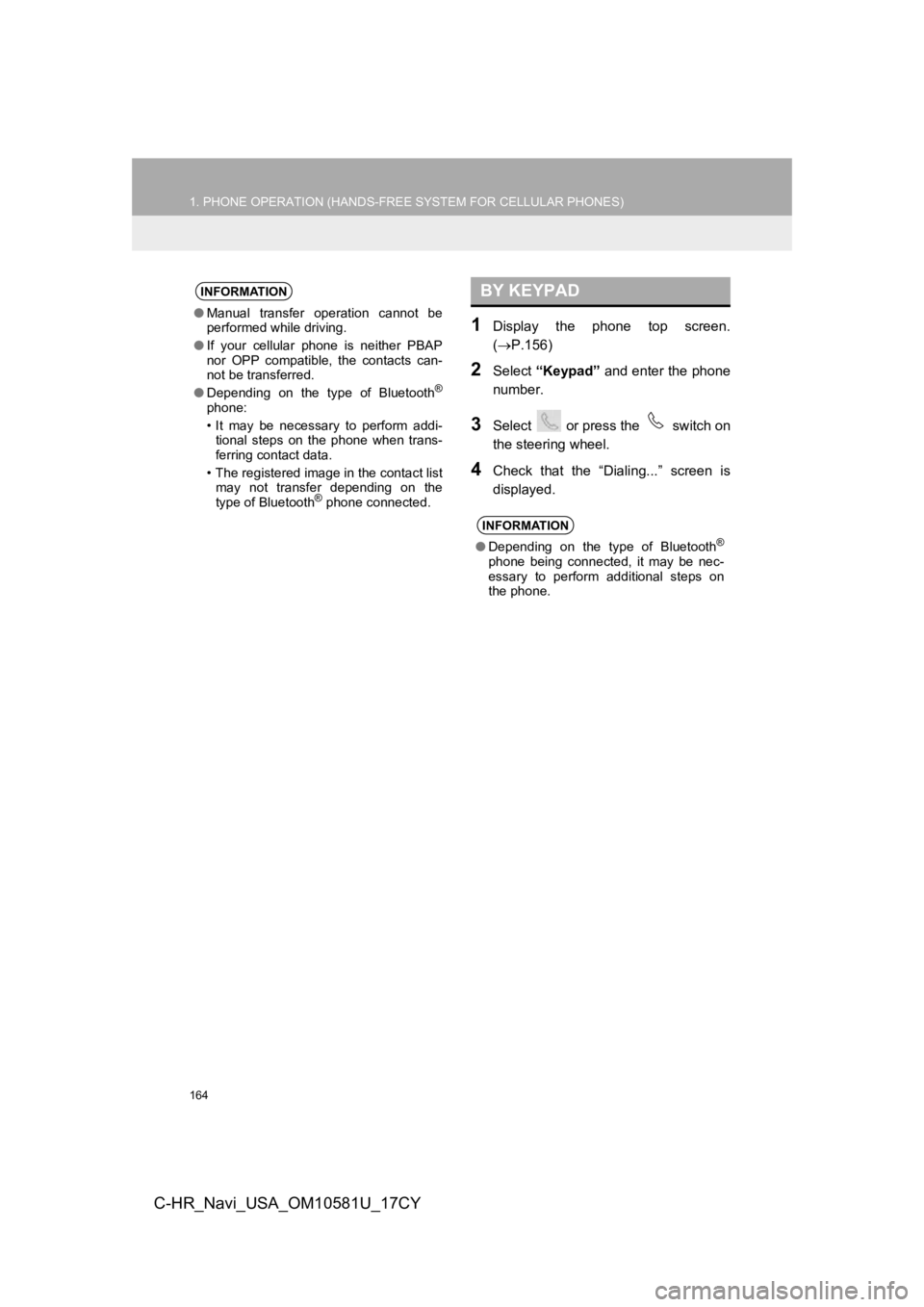
164
1. PHONE OPERATION (HANDS-FREE SYSTEM FOR CELLULAR PHONES)
C-HR_Navi_USA_OM10581U_17CY
1Display the phone top screen.
(P.156)
2Select “Keypad” and enter the phone
number.
3Select or press the switch on
the steering wheel.
4Check that the “Dialing...” screen is
displayed.
INFORMATION
● Manual transfer operation cannot be
performed while driving.
● If your cellular phone is neither PBAP
nor OPP compatible, the contacts can-
not be transferred.
● Depending on the type of Bluetooth
®
phone:
• It may be necessary to perform addi-
tional steps on the phone when trans-
ferring contact data.
• The registered image in the contact list may not transfer depending on the
type of Bluetooth
® phone connected.
BY KEYPAD
INFORMATION
● Depending on the type of Bluetooth®
phone being connected, it may be nec-
essary to perform additional steps on
the phone.
Page 167 of 292
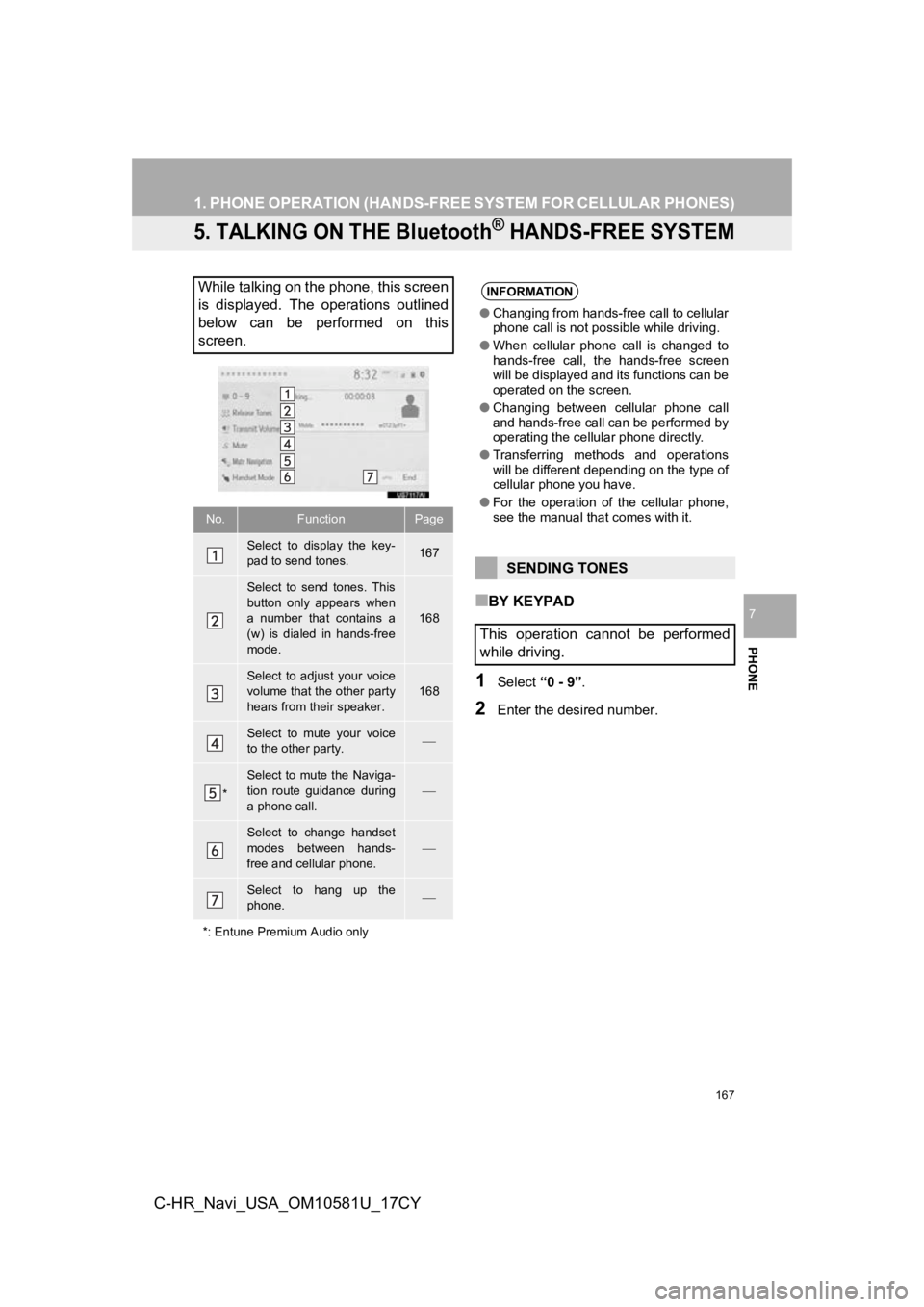
167
1. PHONE OPERATION (HANDS-FREE SYSTEM FOR CELLULAR PHONES)
PHONE
7
C-HR_Navi_USA_OM10581U_17CY
5. TALKING ON THE Bluetooth® HANDS-FREE SYSTEM
■BY KEYPAD
1Select “0 - 9”.
2Enter the desired number.
While talking on the phone, this screen
is displayed. The operations outlined
below can be performed on this
screen.
No.FunctionPage
Select to display the key-
pad to send tones.167
Select to send tones. This
button only appears when
a number that contains a
(w) is dialed in hands-free
mode.
168
Select to adjust your voice
volume that the other party
hears from their speaker.
168
Select to mute your voice
to the other party.
*
Select to mute the Naviga-
tion route guidance during
a phone call.
Select to change handset
modes between hands-
free and cellular phone.
Select to hang up the
phone.
*: Entune Premium Audio only
INFORMATION
● Changing from hands-free call to cellular
phone call is not possible while driving.
● When cellular phone call is changed to
hands-free call, the hands-free screen
will be displayed and its functions can be
operated on the screen.
● Changing between cellular phone call
and hands-free call can be performed by
operating the cellular phone directly.
● Transferring methods and operations
will be different depending on the type of
cellular phone you have.
● For the operation of the cellular phone,
see the manual that comes with it.
SENDING TONES
This operation cannot be performed
while driving.
Page 188 of 292
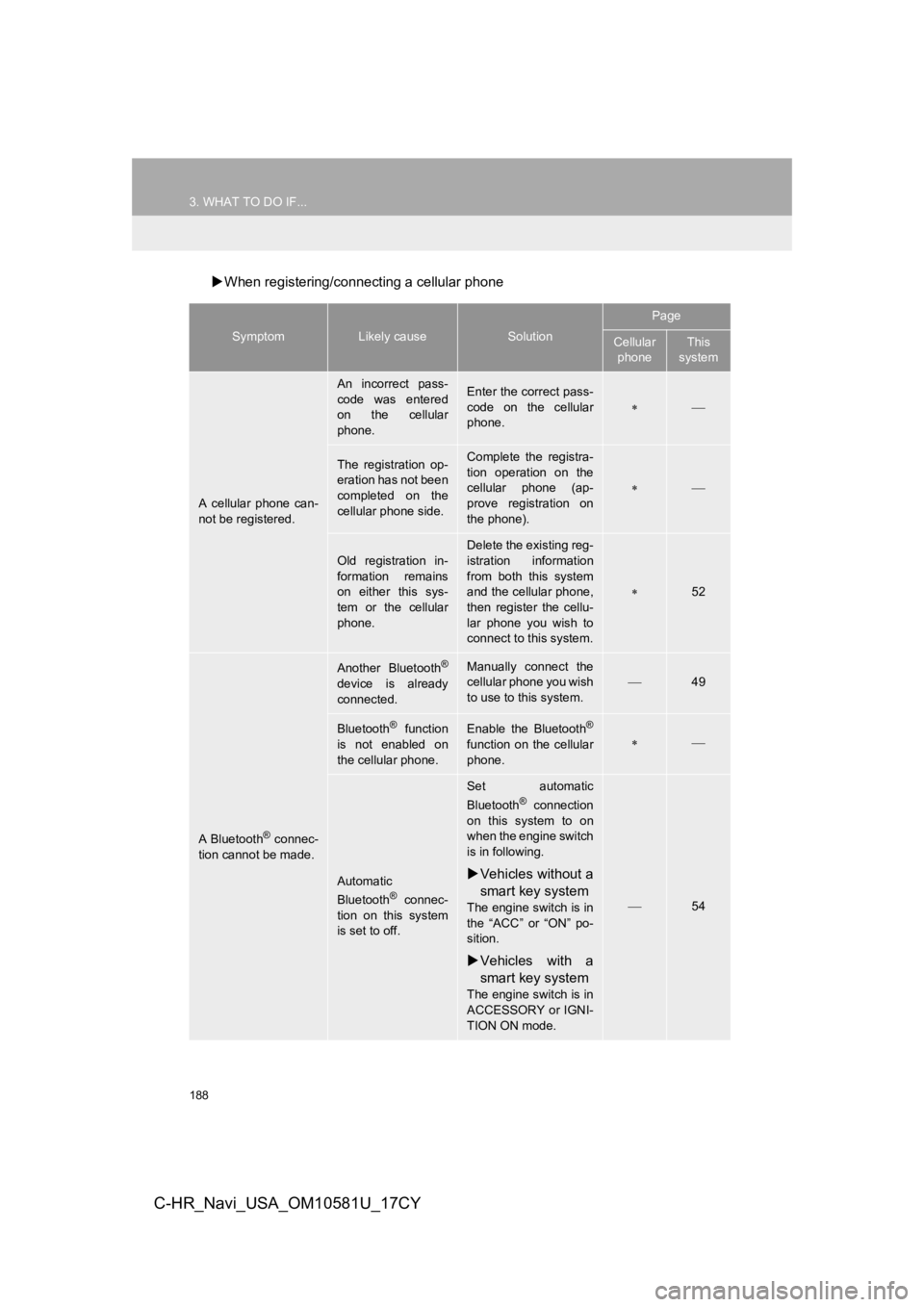
188
3. WHAT TO DO IF...
C-HR_Navi_USA_OM10581U_17CY
When registering/connecting a cellular phone
SymptomLikely causeSolution
Page
Cellular
phoneThis
system
A cellular phone can-
not be registered.
An incorrect pass-
code was entered
on the cellular
phone.Enter the correct pass-
code on the cellular
phone.
The registration op-
eration has not been
completed on the
cellular phone side.Complete the registra-
tion operation on the
cellular phone (ap-
prove registration on
the phone).
Old registration in-
formation remains
on either this sys-
tem or the cellular
phone.
Delete the existing reg-
istration information
from both this system
and the cellular phone,
then register the cellu-
lar phone you wish to
connect to this system.
52
A Bluetooth® connec-
tion cannot be made.
Another Bluetooth®
device is already
connected.
Manually connect the
cellular phone you wish
to use to this system.
49
Bluetooth® function
is not enabled on
the cellular phone.Enable the Bluetooth®
function on the cellular
phone.
Automatic
Bluetooth® connec-
tion on this system
is set to off.
Set automatic
Bluetooth® connection
on this system to on
when the engine switch
is in following.
Vehicles without a
smart key system
The engine switch is in
the “ACC” or “ON” po-
sition.
Vehicles with a
smart key system
The engine switch is in
ACCESSORY or IGNI-
TION ON mode.
54