buttons TOYOTA C-HR 2019 Accessories, Audio & Navigation (in English)
[x] Cancel search | Manufacturer: TOYOTA, Model Year: 2019, Model line: C-HR, Model: TOYOTA C-HR 2019Pages: 292, PDF Size: 5.26 MB
Page 6 of 292
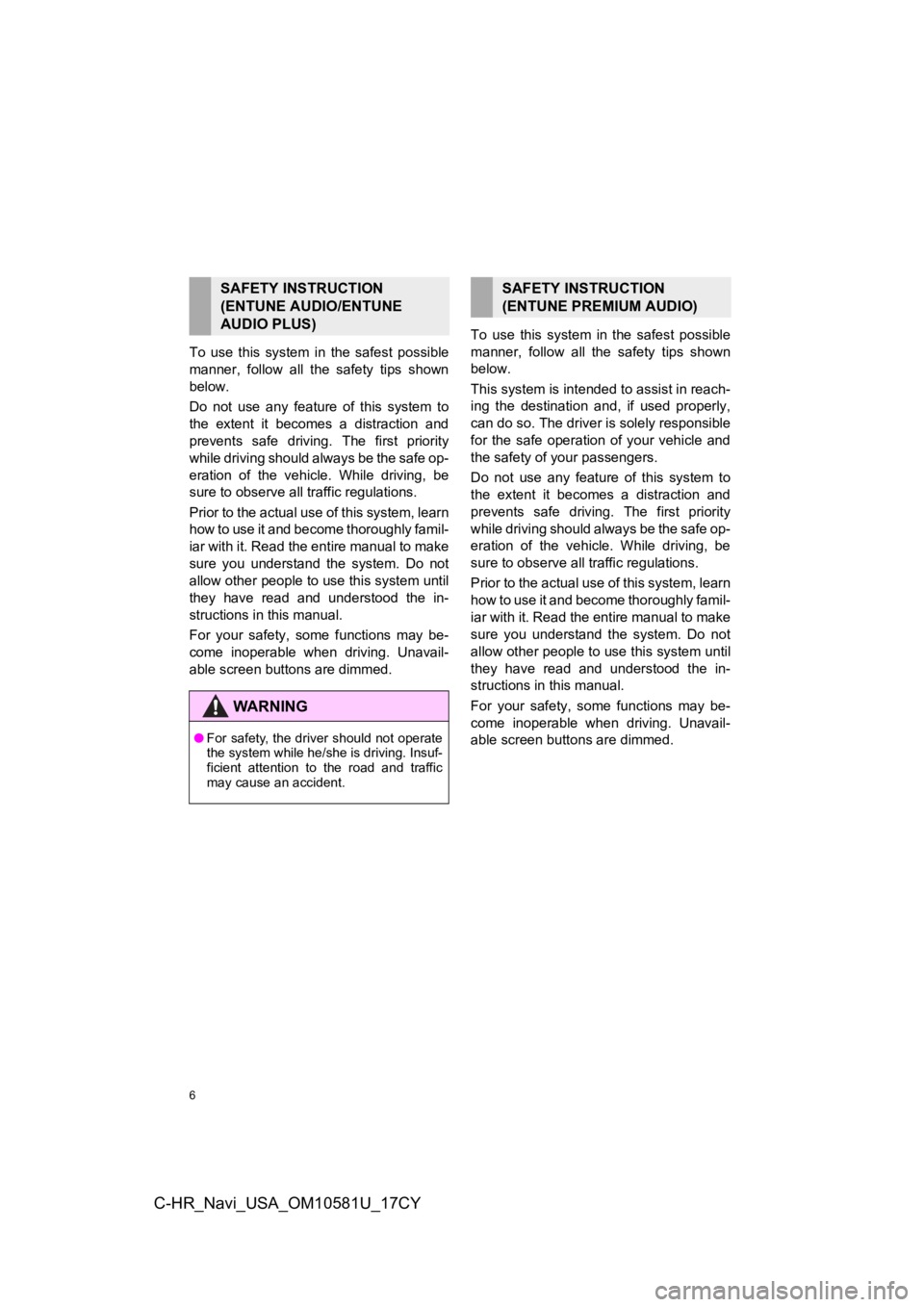
6
C-HR_Navi_USA_OM10581U_17CY
To use this system in the safest possible
manner, follow all the safety tips shown
below.
Do not use any feature of this system to
the extent it becomes a distraction and
prevents safe drivin g. The first priority
while driving should always be the safe op-
eration of the vehicle. While driving, be
sure to observe all traffic regulations.
Prior to the actual use of this system, learn
how to use it and become thoroughly famil-
iar with it. Read the entire manual to make
sure you understand the system. Do not
allow other people to use this system until
they have read and understood the in-
structions in this manual.
For your safety, some functions may be-
come inoperable when driving. Unavail-
able screen buttons are dimmed. To use this system in
the safest possible
manner, follow all the safety tips shown
below.
This system is inten ded to assist in reach-
ing the destination and, if used properly,
can do so. The driver is solely responsible
for the safe operation of your vehicle and
the safety of your passengers.
Do not use any featu re of this system to
the extent it becomes a distraction and
prevents safe driving. The first priority
while driving should always be the safe op-
eration of the vehicle. While driving, be
sure to observe all traffic regulations.
Prior to the actual use of this system, learn
how to use it and become thoroughly famil-
iar with it. Read the entire manual to make
sure you understand the system. Do not
allow other people to use this system until
they have read and understood the in-
structions in this manual.
For your safety, some functions may be-
come inoperable when driving. Unavail-
able screen buttons are dimmed.
SAFETY INSTRUCTION
(ENTUNE AUDIO/ENTUNE
AUDIO PLUS)
WA R N I N G
● For safety, the driver should not operate
the system while he/she is driving. Insuf-
ficient attention to the road and traffic
may cause an accident.
SAFETY INSTRUCTION
(ENTUNE PREMIUM AUDIO)
Page 8 of 292
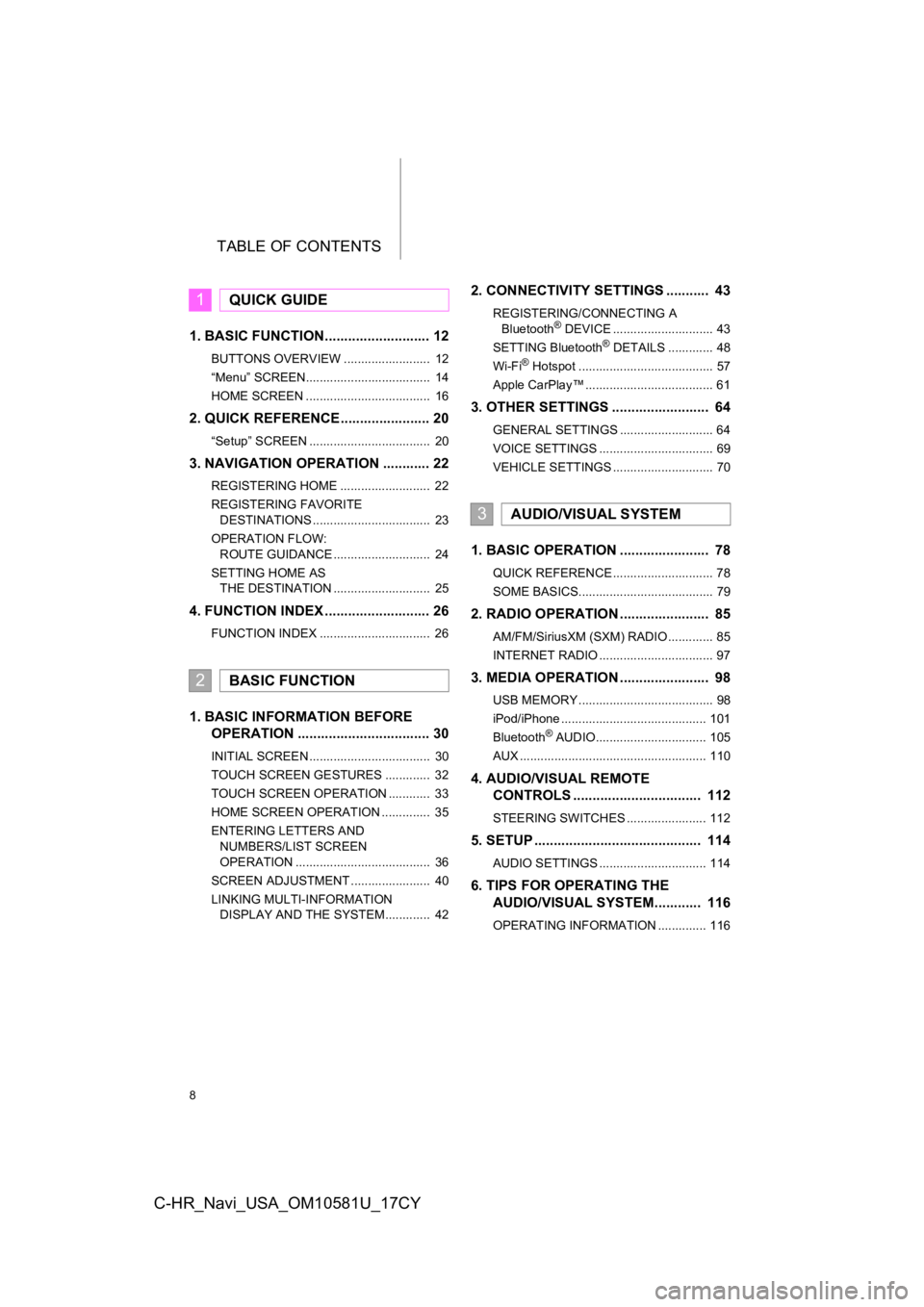
TABLE OF CONTENTS
8
C-HR_Navi_USA_OM10581U_17CY
1. BASIC FUNCTION........................... 12
BUTTONS OVERVIEW ......................... 12
“Menu” SCREEN.................................... 14
HOME SCREEN .................................... 16
2. QUICK REFERENCE....................... 20
“Setup” SCREEN ................................... 20
3. NAVIGATION OPERATION ............ 22
REGISTERING HOME .......................... 22
REGISTERING FAVORITE DESTINATIONS .................................. 23
OPERATION FLOW: ROUTE GUIDANCE ............................ 24
SETTING HOME AS THE DESTINATION ............................ 25
4. FUNCTION INDEX ..... ...................... 26
FUNCTION INDEX ................................ 26
1. BASIC INFORMATION BEFORE
O PERATION .................................. 30
INITIAL SCREEN ................................... 30
TOUCH SCREEN GESTURES ............. 32
TOUCH SCREEN OPERATION ............ 33
HOME SCREEN OPERATION .............. 35
ENTERING LETTERS AND
NUMBERS/LIST SCREEN
OPERATION ....................................... 36
SCREEN ADJUSTMENT ....................... 40
LINKING MULTI-INFORMATION DISPLAY AND THE SYSTEM............. 42
2. CONNECTIVITY SETTINGS ........... 43
REGISTERING/CONNECTING A
Bluetooth® DEVICE ............................. 43
SETTING Bluetooth® DETAILS ............. 48
Wi-Fi® Hotspot ....................................... 57
Apple CarPlay™ ..................................... 61
3. OTHER SETTINGS ......................... 64
GENERAL SETTINGS ........................... 64
VOICE SETTINGS ................................. 69
VEHICLE SETTINGS ............................. 70
1. BASIC OPERATION ....................... 78
QUICK REFERENCE ............................. 78
SOME BASICS....................................... 79
2. RADIO OPERATION ....................... 85
AM/FM/SiriusXM (SXM) RADIO ............. 85
INTERNET RADIO ................................. 97
3. MEDIA OPERATION ....................... 98
USB MEMORY ....................................... 98
iPod/iPhone .......................................... 101
Bluetooth
® AUDIO................................ 105
AUX ...................................................... 110
4. AUDIO/VISUAL REMOTE CO NTROLS ................................. 112
STEERING SWITCHES ....................... 112
5. SETUP ........................................... 114
AUDIO SETTINGS ............................... 114
6. TIPS FOR O PERAT ING THE
AUDIO/VISUAL SYSTEM ............ 116
OPERATING INFORMATION .............. 116
1QUICK GUIDE
2BASIC FUNCTION
3AUDIO/VISUAL SYSTEM
Page 11 of 292
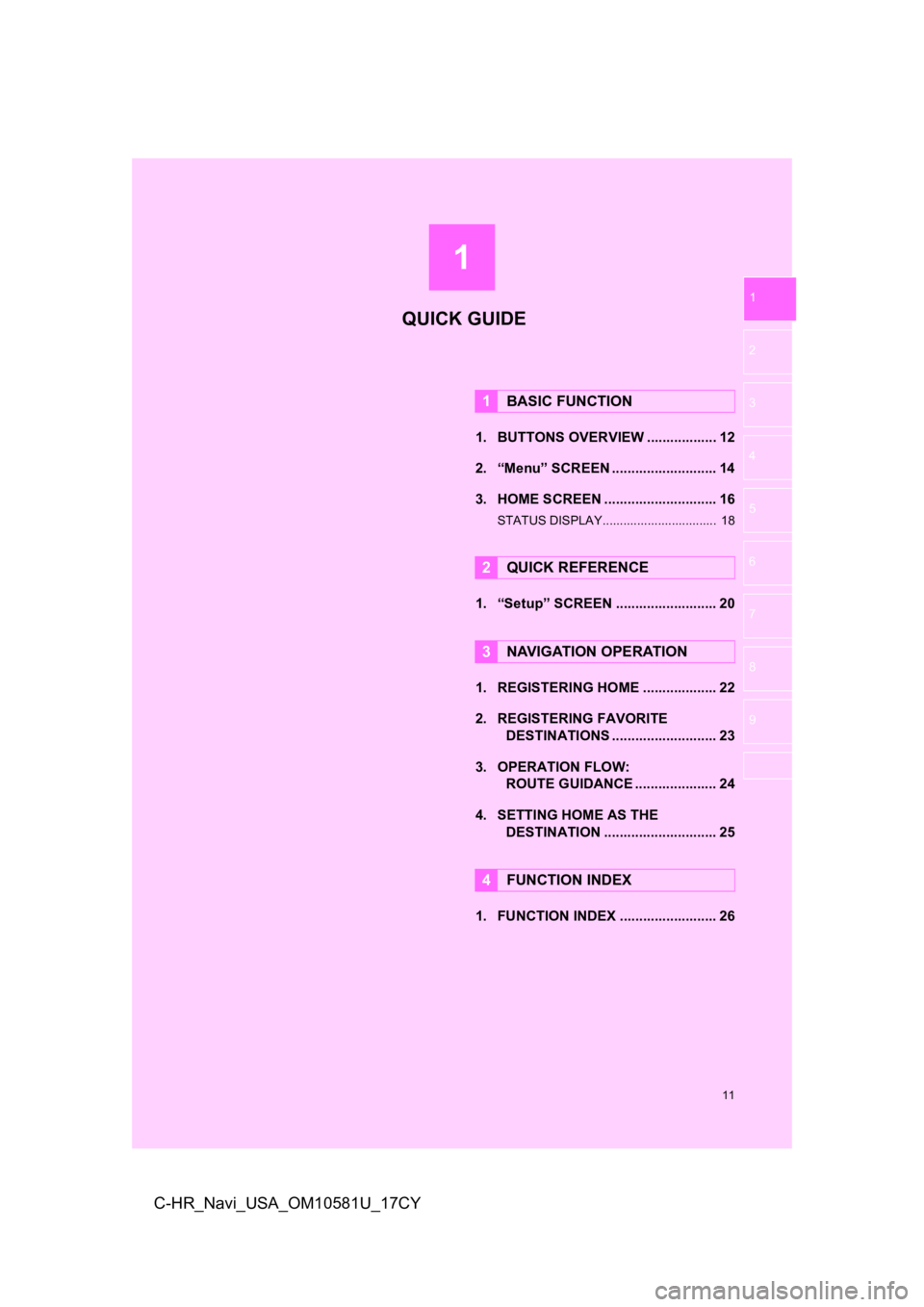
1
11
1
2
3
4
5
6
7
8
9
C-HR_Navi_USA_OM10581U_17CY
1. BUTTONS OVERVIEW .................. 12
2. “Menu” SCREEN ........................... 14
3. HOME SCREEN ............................. 16
STATUS DISPLAY................................. 18
1. “Setup” SCREEN .......................... 20
1. REGISTERING HOME ................... 22
2. REGISTERING FAVORITE DESTINATIONS ........................... 23
3. OPERATION FLOW: ROUTE GUIDANCE ............... ...... 24
4. SETTING HOME AS THE DESTINATION ............................. 25
1. FUNCTION INDEX ......................... 26
1BASIC FUNCTION
2QUICK REFERENCE
3NAVIGATION OPERATION
4FUNCTION INDEX
QUICK GUIDE
Page 12 of 292

12
C-HR_Navi_USA_OM10581U_17CY
1. BASIC FUNCTION
1. BUTTONS OVERVIEW
BG051S
Page 16 of 292
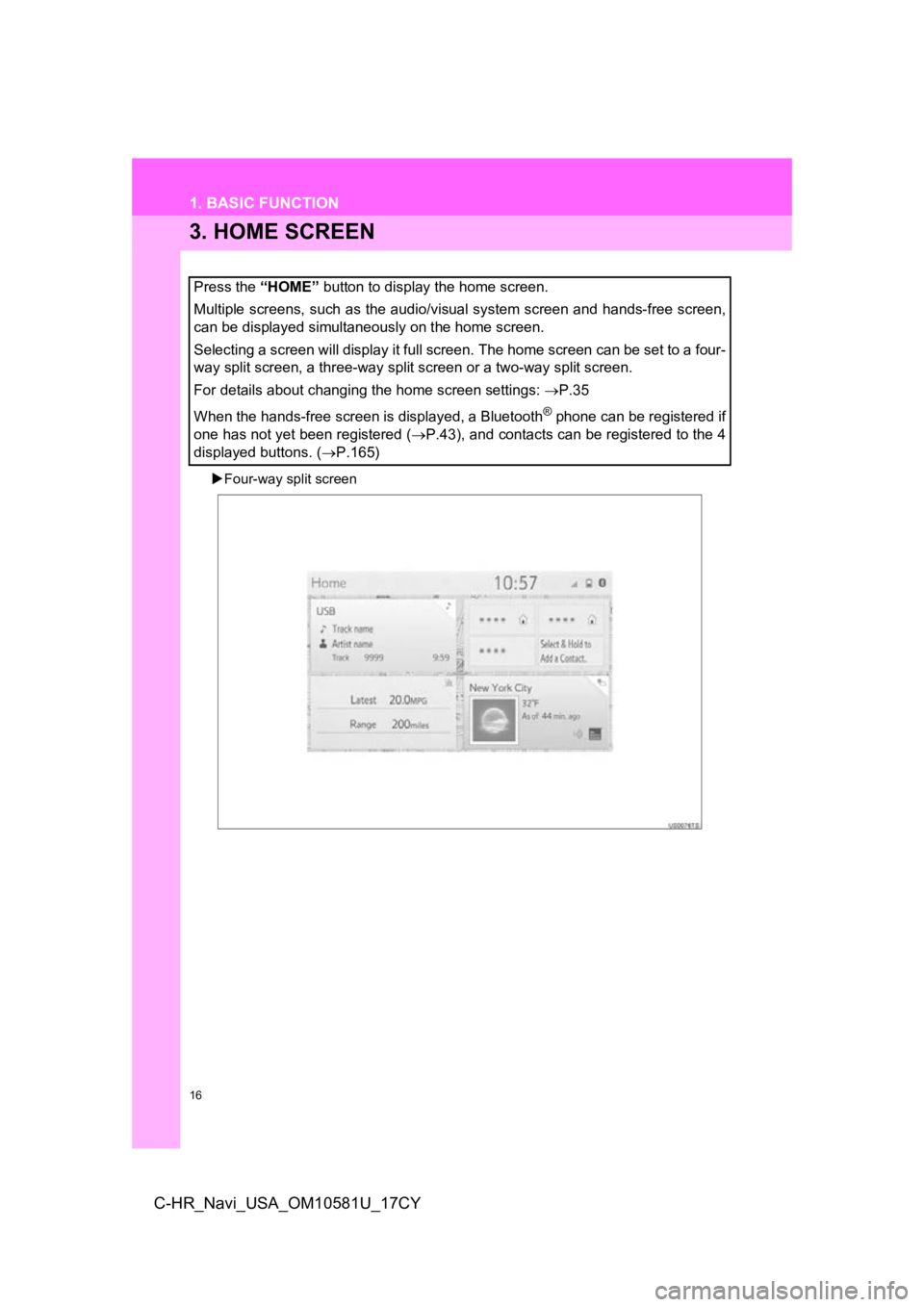
16
1. BASIC FUNCTION
C-HR_Navi_USA_OM10581U_17CY
3. HOME SCREEN
Four-way split screen
Press the “HOME” button to display the home screen.
Multiple screens, such as the audio/visual system screen and hands-free screen,
can be displayed simultaneously on the home screen.
Selecting a screen will display it full screen. The home screen can be set to a four-
way split screen, a three-way split screen or a two-way split s creen.
For details about changing the home screen settings: P.35
When the hands-free screen is displayed, a Bluetooth
® phone can be registered if
one has not yet been registered ( P.43), and contacts can be registered to the 4
displayed buttons. ( P.165)
Page 33 of 292
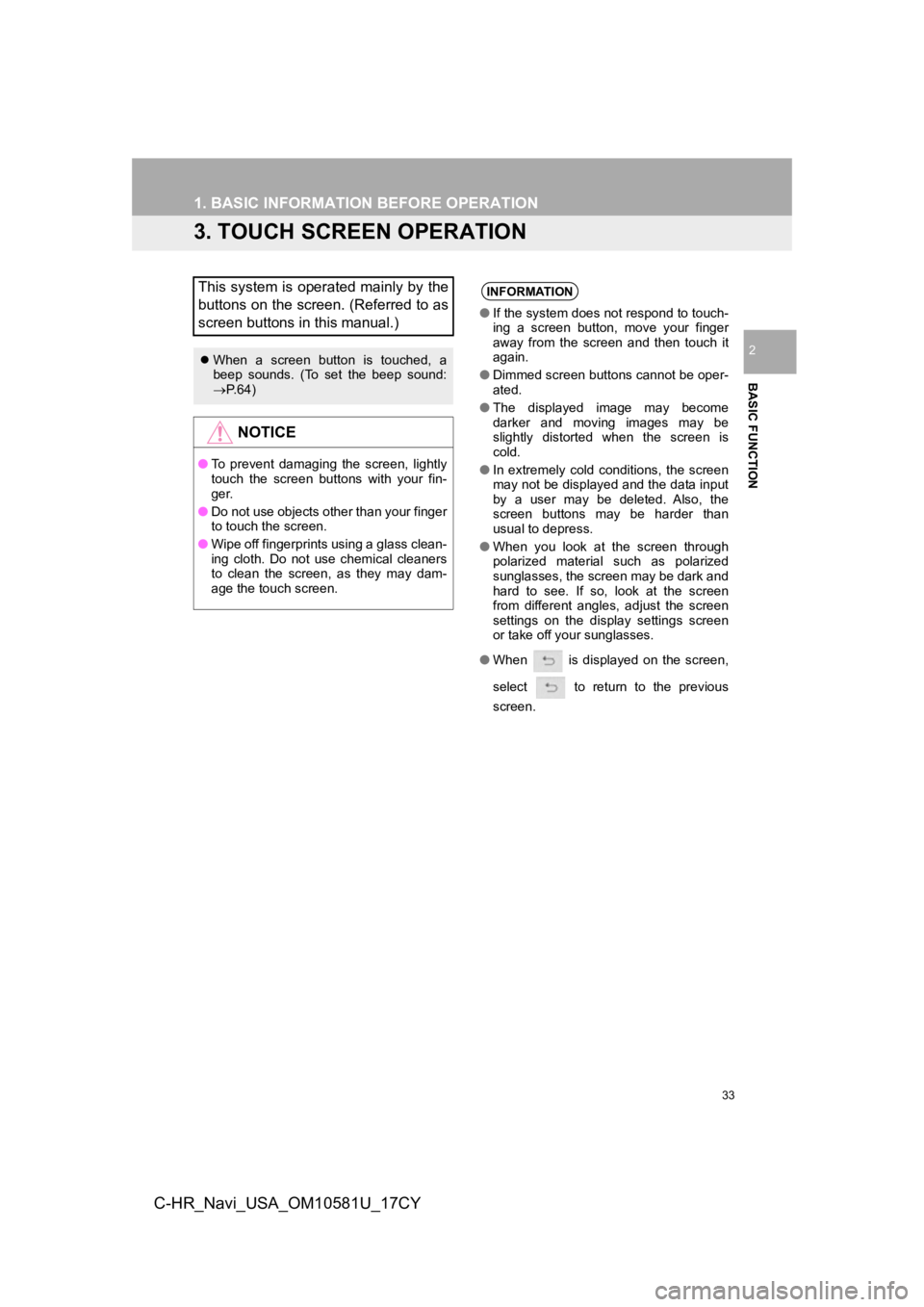
33
1. BASIC INFORMATION BEFORE OPERATION
BASIC FUNCTION
2
C-HR_Navi_USA_OM10581U_17CY
3. TOUCH SCREEN OPERATION
This system is operated mainly by the
buttons on the screen. (Referred to as
screen buttons in this manual.)
When a screen button is touched, a
beep sounds. (To set the beep sound:
P. 6 4 )
NOTICE
● To prevent damaging the screen, lightly
touch the screen buttons with your fin-
ger.
● Do not use objects other than your finger
to touch the screen.
● Wipe off fingerprints using a glass clean-
ing cloth. Do not use chemical cleaners
to clean the screen, as they may dam-
age the touch screen.
INFORMATION
●If the system does not respond to touch-
ing a screen button, move your finger
away from the screen and then touch it
again.
● Dimmed screen buttons cannot be oper-
ated.
● The displayed image may become
darker and moving images may be
slightly distorted when the screen is
cold.
● In extremely cold conditions, the screen
may not be displayed and the data input
by a user may be deleted. Also, the
screen buttons may be harder than
usual to depress.
● When you look at the screen through
polarized material such as polarized
sunglasses, the screen may be dark and
hard to see. If so, look at the screen
from different angles, adjust the screen
settings on the display settings screen
or take off your sunglasses.
● When is displayed on the screen,
select to return to the previous
screen.
Page 34 of 292
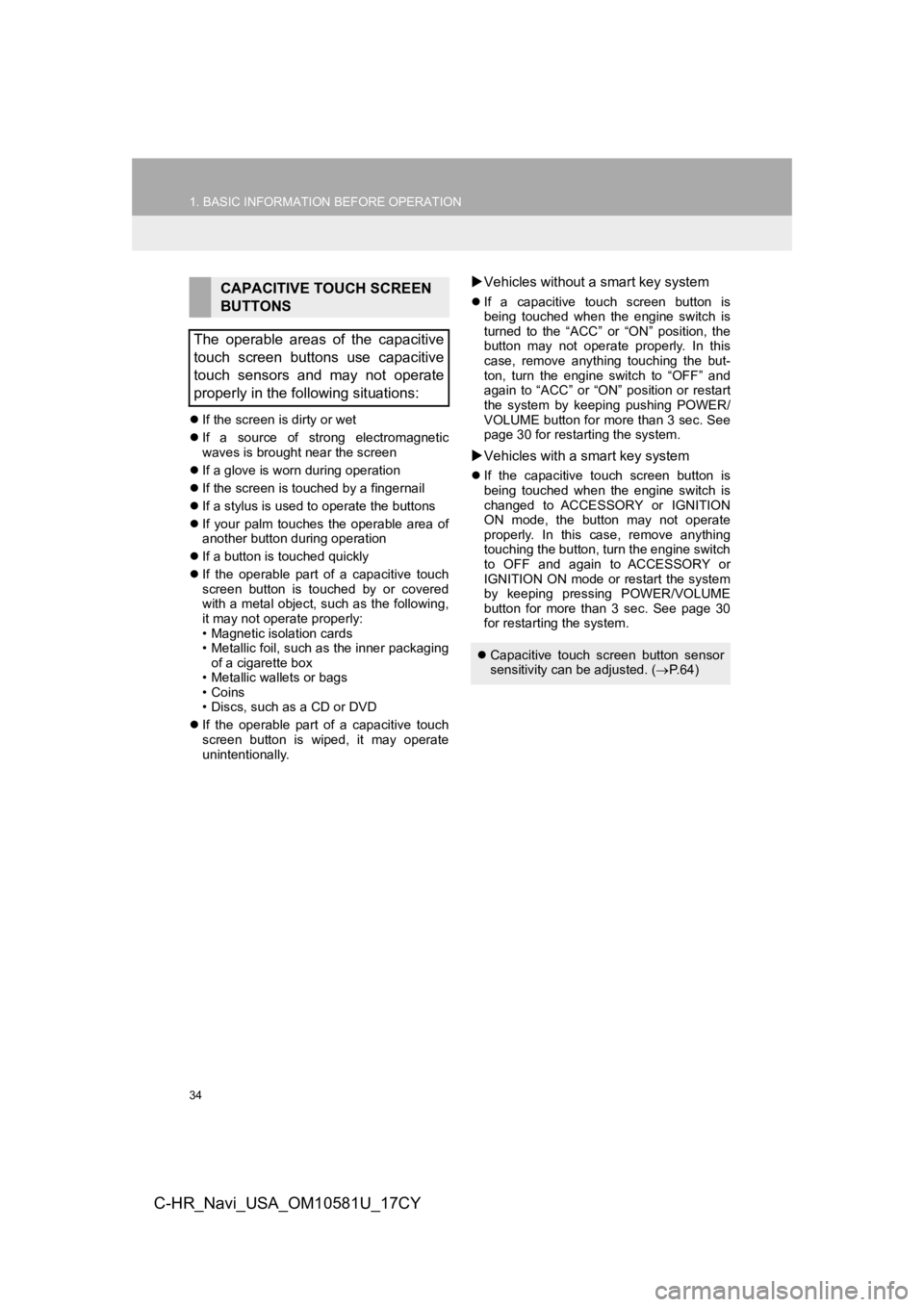
34
1. BASIC INFORMATION BEFORE OPERATION
C-HR_Navi_USA_OM10581U_17CY
If the screen is dirty or wet
If a source of strong electromagnetic
waves is brought near the screen
If a glove is worn during operation
If the screen is touched by a fingernail
If a stylus is used to operate the buttons
If your palm touches the operable area of
another button during operation
If a button is touched quickly
If the operable part of a capacitive touch
screen button is touched by or covered
with a metal object, such as the following,
it may not operate properly:
• Magnetic isolation cards
• Metallic foil, such as the inner packaging
of a cigarette box
• Metallic wallets or bags
• Coins
• Discs, such as a CD or DVD
If the operable part of a capacitive touch
screen button is wiped, it may operate
unintentionally.
Vehicles without a smart key system
If a capacitive touch screen button is
being touched when the engine switch is
turned to the “ACC” or “ON” position, the
button may not operate properly. In this
case, remove anything touching the but-
ton, turn the engine switch to “OFF” and
again to “ACC” or “ON” position or restart
the system by keeping pushing POWER/
VOLUME button for more than 3 sec. See
page 30 for restarting the system.
Vehicles with a smart key system
If the capacitive touch screen button is
being touched when the engine switch is
changed to ACCESSORY or IGNITION
ON mode, the button may not operate
properly. In this case, remove anything
touching the button, turn the engine switch
to OFF and again to ACCESSORY or
IGNITION ON mode or restart the system
by keeping pressing POWER/VOLUME
button for more than 3 sec. See page 30
for restarting the system.
CAPACITIVE TOUCH SCREEN
BUTTONS
The operable areas of the capacitive
touch screen buttons use capacitive
touch sensors and may not operate
properly in the following situations:
Capacitive touch screen button sensor
sensitivity can be adjusted. ( P. 6 4 )
Page 62 of 292
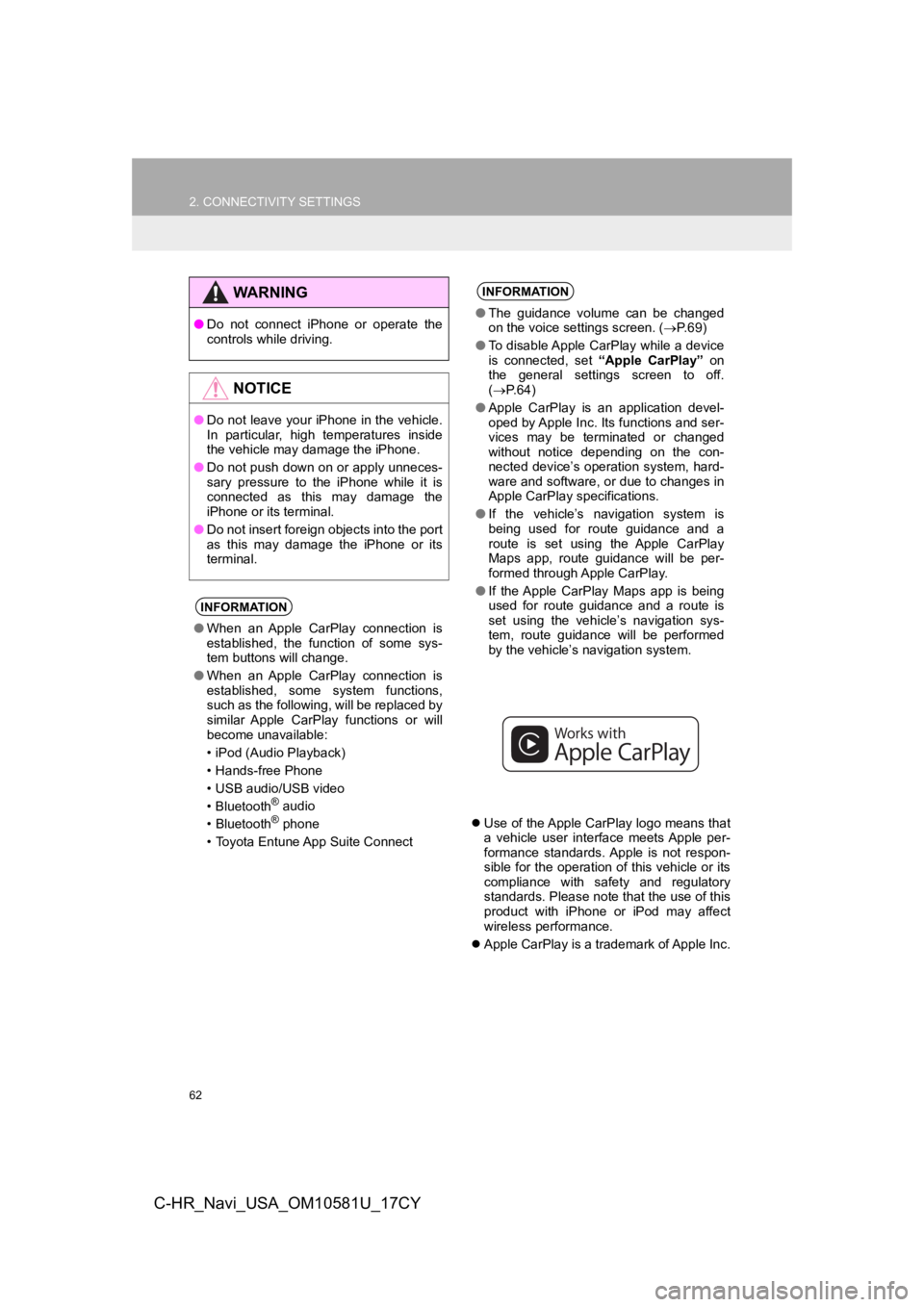
62
2. CONNECTIVITY SETTINGS
C-HR_Navi_USA_OM10581U_17CY
Use of the Apple CarPlay logo means that
a vehicle user interface meets Apple per-
formance standards. Apple is not respon-
sible for the operation of this vehicle or its
compliance with safety and regulatory
standards. Please note that the use of this
product with iPhone or iPod may affect
wireless performance.
Apple CarPlay is a trademark of Apple Inc.
WA R N I N G
●Do not connect iPhone or operate the
controls while driving.
NOTICE
●Do not leave your iPhone in the vehicle.
In particular, high temperatures inside
the vehicle may damage the iPhone.
● Do not push down on or apply unneces-
sary pressure to the iPhone while it is
connected as this may damage the
iPhone or its terminal.
● Do not insert foreign objects into the port
as this may damage the iPhone or its
terminal.
INFORMATION
●When an Apple CarPlay connection is
established, the function of some sys-
tem buttons will change.
● When an Apple CarPlay connection is
established, some system functions,
such as the following, will be replaced by
similar Apple CarPlay functions or will
become unavailable:
• iPod (Audio Playback)
• Hands-free Phone
• USB audio/USB video
• Bluetooth
® audio
• Bluetooth® phone
• Toyota Entune App Suite Connect
INFORMATION
● The guidance volume can be changed
on the voice settings screen. ( P. 6 9 )
● To disable Apple CarPlay while a device
is connected, set “Apple CarPlay” on
the general settings screen to off.
( P.64)
● Apple CarPlay is an application devel-
oped by Apple Inc. Its functions and ser-
vices may be terminated or changed
without notice depending on the con-
nected device’s operation system, hard-
ware and software, or due to changes in
Apple CarPlay specifications.
● If the vehicle’s navigation system is
being used for route guidance and a
route is set using the Apple CarPlay
Maps app, route guidance will be per-
formed through Apple CarPlay.
● If the Apple CarPlay Maps app is being
used for route guidance and a route is
set using the vehicle’s navigation sys-
tem, route guidance will be performed
by the vehicle’s navigation system.
Page 80 of 292
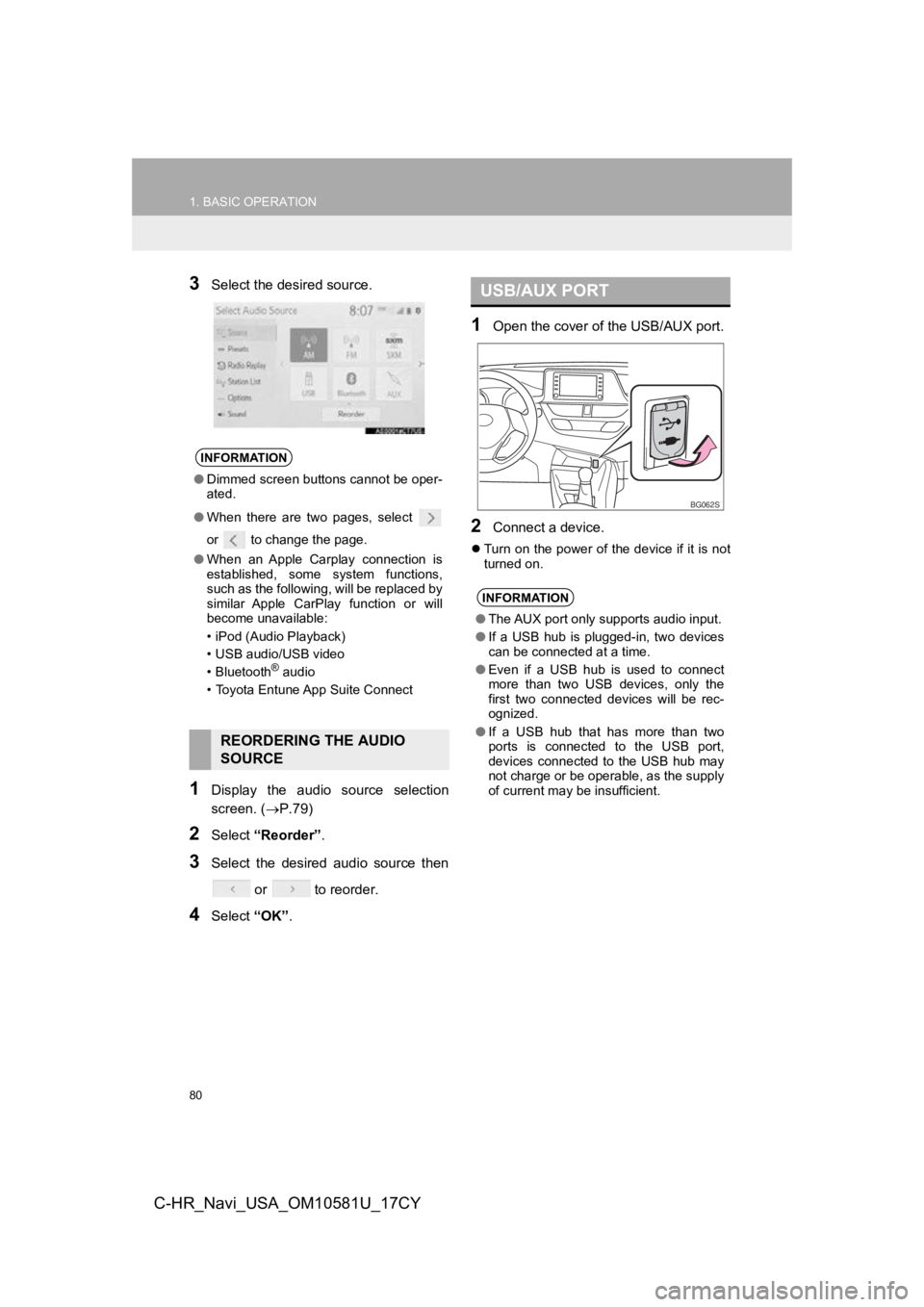
80
1. BASIC OPERATION
C-HR_Navi_USA_OM10581U_17CY
3Select the desired source.
1Display the audio source selection
screen. (P.79)
2Select “Reorder” .
3Select the desired audio source then
or to reorder.
4Select “OK”.
1Open the cover of t he USB/AUX port.
2Connect a device.
Turn on the power of the device if it is not
turned on.
INFORMATION
●Dimmed screen buttons cannot be oper-
ated.
● When there are two pages, select
or to change the page.
● When an Apple Carplay connection is
established, some system functions,
such as the following, will be replaced by
similar Apple CarPlay function or will
become unavailable:
• iPod (Audio Playback)
• USB audio/USB video
• Bluetooth
® audio
• Toyota Entune App Suite Connect
REORDERING THE AUDIO
SOURCE
USB/AUX PORT
INFORMATION
● The AUX port only supports audio input.
● If a USB hub is plugged-in, two devices
can be connected at a time.
● Even if a USB hub is used to connect
more than two USB devices, only the
first two connected devices will be rec-
ognized.
● If a USB hub that has more than two
ports is connected to the USB port,
devices connected to the USB hub may
not charge or be operable, as the supply
of current may be insufficient.
BG062S
Page 196 of 292
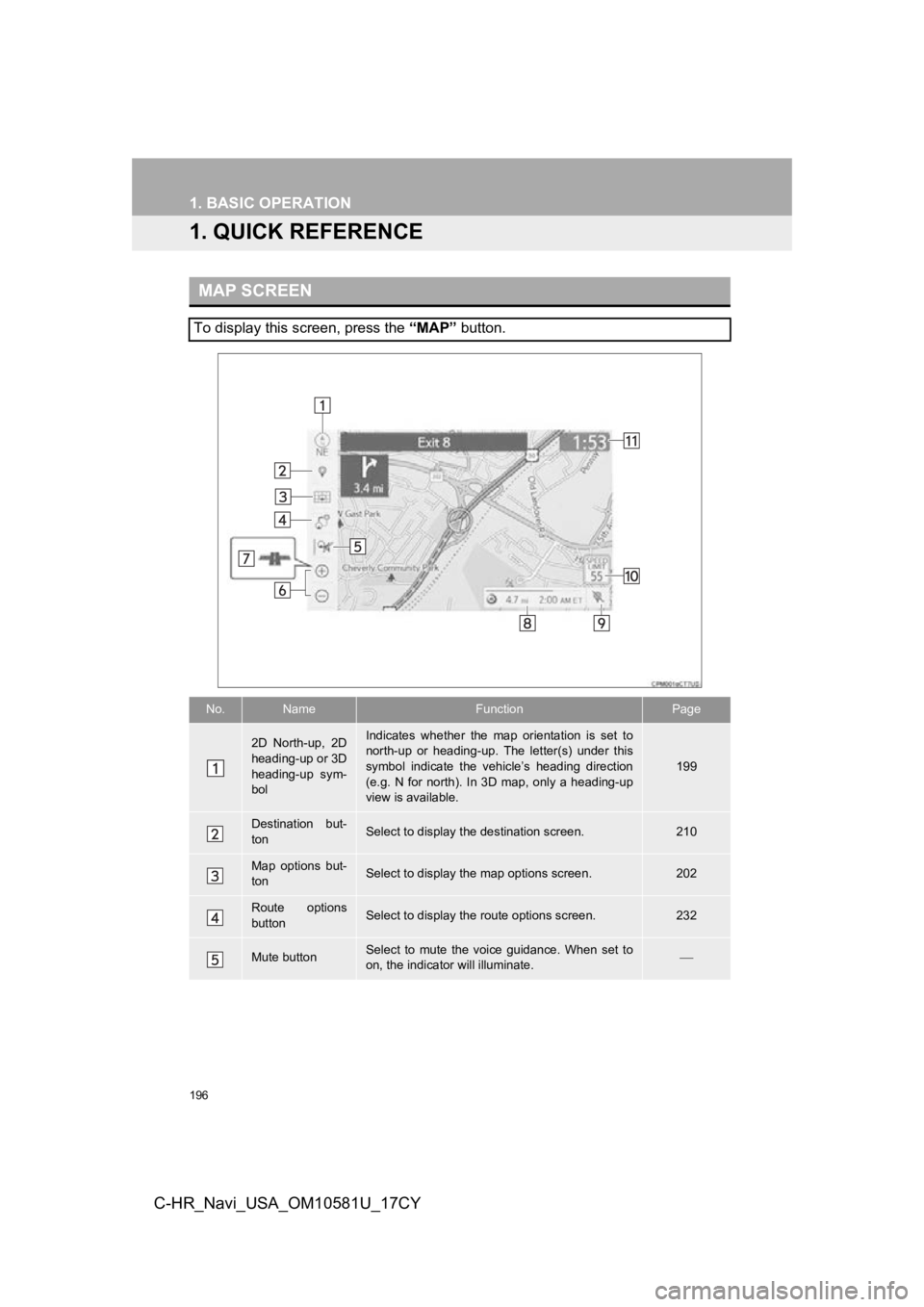
196
C-HR_Navi_USA_OM10581U_17CY
1. BASIC OPERATION
1. QUICK REFERENCE
MAP SCREEN
To display this screen, press the “MAP” button.
No.NameFunctionPage
2D North-up, 2D
heading-up or 3D
heading-up sym-
bolIndicates whether the map orientation is set to
north-up or heading-up. The letter(s) under this
symbol indicate the vehicle’s heading direction
(e.g. N for north). In 3D map, only a heading-up
view is available.
199
Destination but-
tonSelect to display the destination screen.210
Map options but-
tonSelect to display th e map options screen.202
Route options
buttonSelect to display the route options screen.232
Mute buttonSelect to mute the voice guidance. When set to
on, the indicator will illuminate.