navigation update TOYOTA C-HR 2019 Accessories, Audio & Navigation (in English)
[x] Cancel search | Manufacturer: TOYOTA, Model Year: 2019, Model line: C-HR, Model: TOYOTA C-HR 2019Pages: 292, PDF Size: 5.26 MB
Page 2 of 292
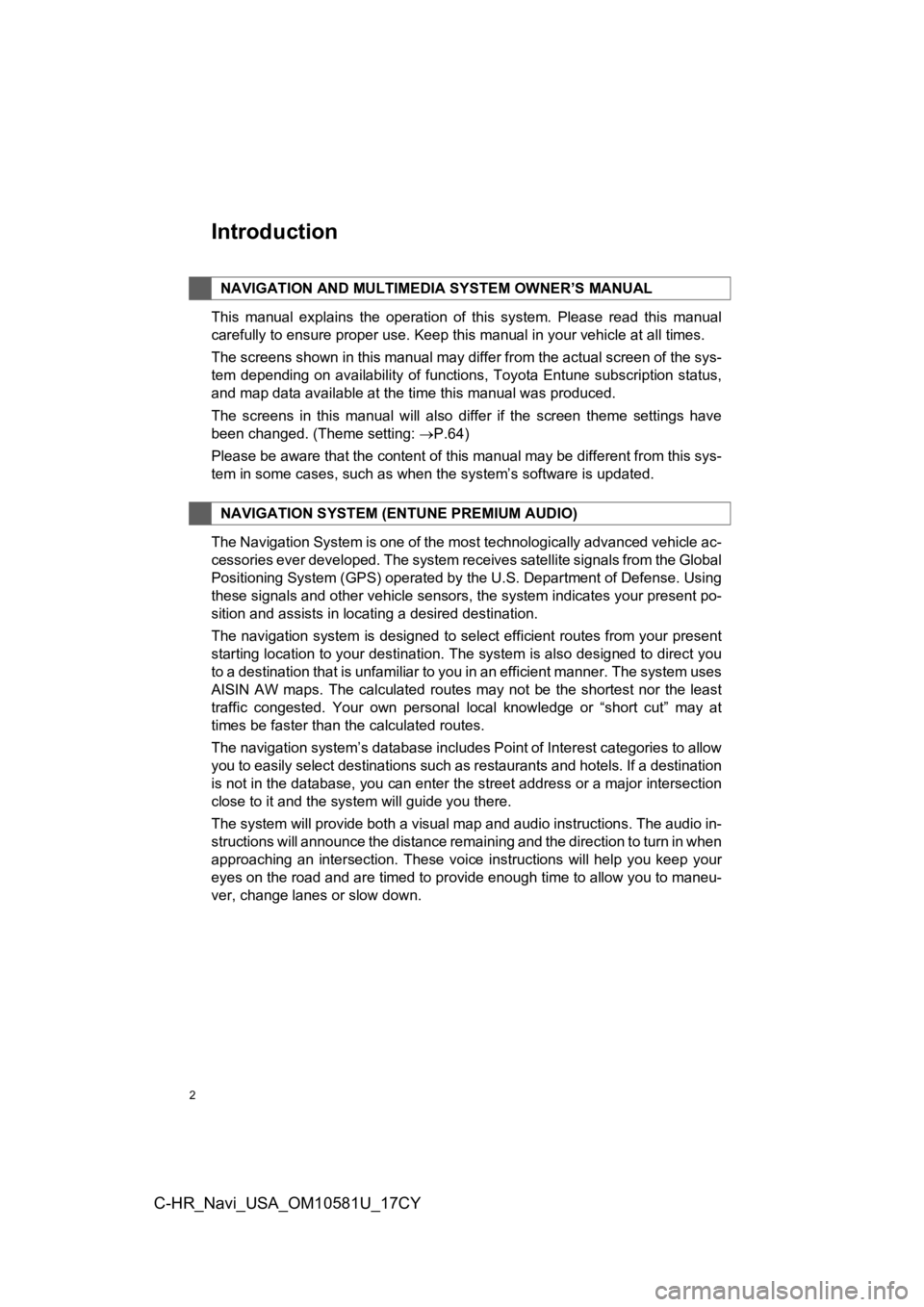
2
C-HR_Navi_USA_OM10581U_17CY
Introduction
This manual explains the operation of this system. Please read this manual
carefully to ensure proper use. Keep this manual in your vehicle at all times.
The screens shown in this manual may differ from the actual scr een of the sys-
tem depending on availability of functions, Toyota Entune subsc ription status,
and map data available at the time this manual was produced.
The screens in this manual will also differ if the screen theme settings have
been changed. (Theme setting: P.64)
Please be aware that the content of this manual may be different from this sys-
tem in some cases, such as when the system’s software is updated.
The Navigation System is one of the most technologically advanc ed vehicle ac-
cessories ever developed. The system receives satellite signals from the Global
Positioning System (GPS) operated by the U.S. Department of Def ense. Using
these signals and other vehicle sensors, the system indicates your present po-
sition and assists in locating a desired destination.
The navigation system is designed to select efficient routes from your present
starting location to your destination. The system is also desig ned to direct you
to a destination that is unfamiliar to you in an efficient manner. The system uses
AISIN AW maps. The calculated routes may not be the shortest no r the least
traffic congested. Your own personal local knowledge or “short cut” may at
times be faster than the calculated routes.
The navigation system’s database includes Point of Interest cat egories to allow
you to easily select destinations such as restaurants and hotel s. If a destination
is not in the database, you can enter the street address or a major intersection
close to it and the system will guide you there.
The system will provide both a visual map and audio instruction s. The audio in-
structions will announce the distance remaining and the directi on to turn in when
approaching an intersection. These voice instructions will help you keep your
eyes on the road and are timed to provide enough time to allow you to maneu-
ver, change lanes or slow down.
NAVIGATION AND MULTIMEDI A SYSTEM OWNER’S MANUAL
NAVIGATION SYSTEM (ENTUNE PREMIUM AUDIO)
Page 7 of 292
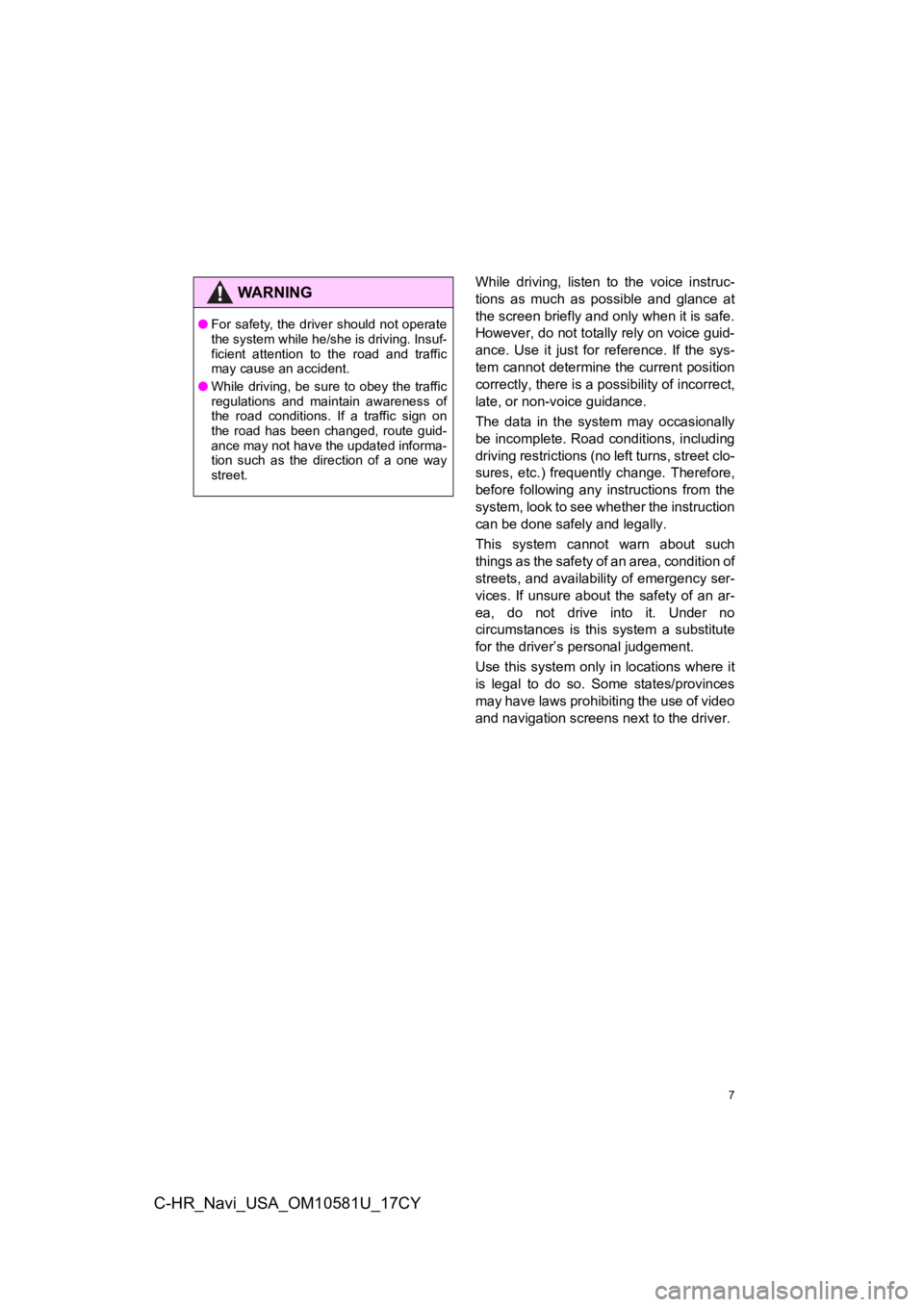
7
C-HR_Navi_USA_OM10581U_17CY
While driving, listen to the voice instruc-
tions as much as possible and glance at
the screen briefly and only when it is safe.
However, do not totally rely on voice guid-
ance. Use it just for reference. If the sys-
tem cannot determine the current position
correctly, there is a possibility of incorrect,
late, or non-voice guidance.
The data in the system may occasionally
be incomplete. Road conditions, including
driving restrictions (no left turns, street clo-
sures, etc.) frequently change. Therefore,
before following any instructions from the
system, look to see w hether the instruction
can be done safely and legally.
This system cannot warn about such
things as the safety of an area, condition of
streets, and availability of emergency ser-
vices. If unsure about the safety of an ar-
ea, do not drive into it. Under no
circumstances is this system a substitute
for the driver’s p ersonal judgement.
Use this system only in locations where it
is legal to do so. Some states/provinces
may have laws prohibiting the use of video
and navigation screens next to the driver.WA R N I N G
●For safety, the driver should not operate
the system while he/she is driving. Insuf-
ficient attention to the road and traffic
may cause an accident.
● While driving, be sure to obey the traffic
regulations and maintain awareness of
the road conditions. If a traffic sign on
the road has been changed, route guid-
ance may not have the updated informa-
tion such as the direction of a one way
street.
Page 68 of 292
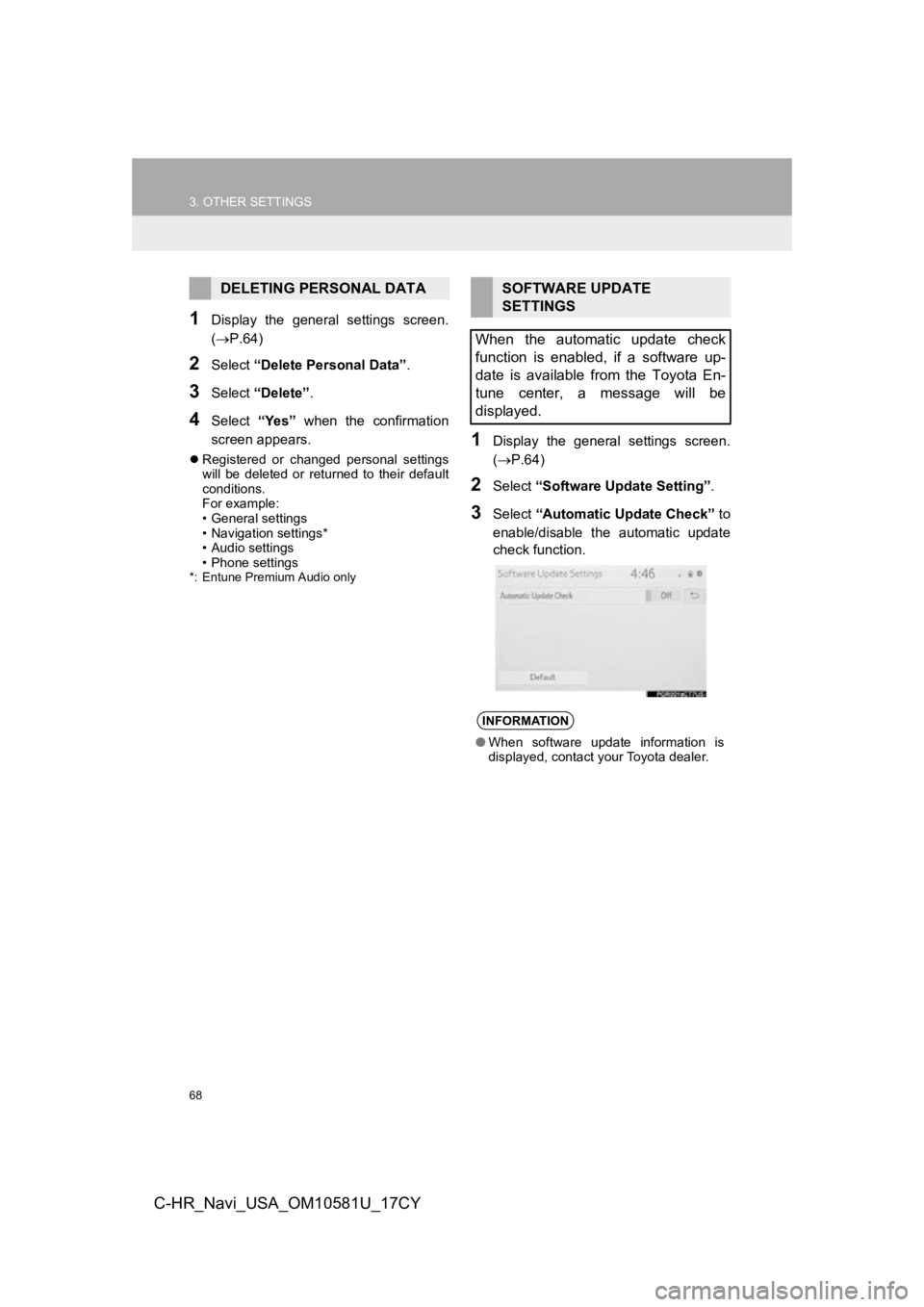
68
3. OTHER SETTINGS
C-HR_Navi_USA_OM10581U_17CY
1Display the general settings screen.
(P.64)
2Select “Delete Personal Data” .
3Select “Delete” .
4Select “Yes” when the confirmation
screen appears.
Registered or changed personal settings
will be deleted or returned to their default
conditions.
For example:
• General settings
• Navigation settings*
• Audio settings
• Phone settings
*: Entune Premium Audio only
1Display the general settings screen.
( P.64)
2Select “Software Update Setting” .
3Select “Automatic Update Check” to
enable/disable the automatic update
check function.
DELETING PERSONAL DATASOFTWARE UPDATE
SETTINGS
When the automatic update check
function is enabled, if a software up-
date is available from the Toyota En-
tune center, a message will be
displayed.
INFORMATION
● When software update information is
displayed, contact your Toyota dealer.
Page 195 of 292
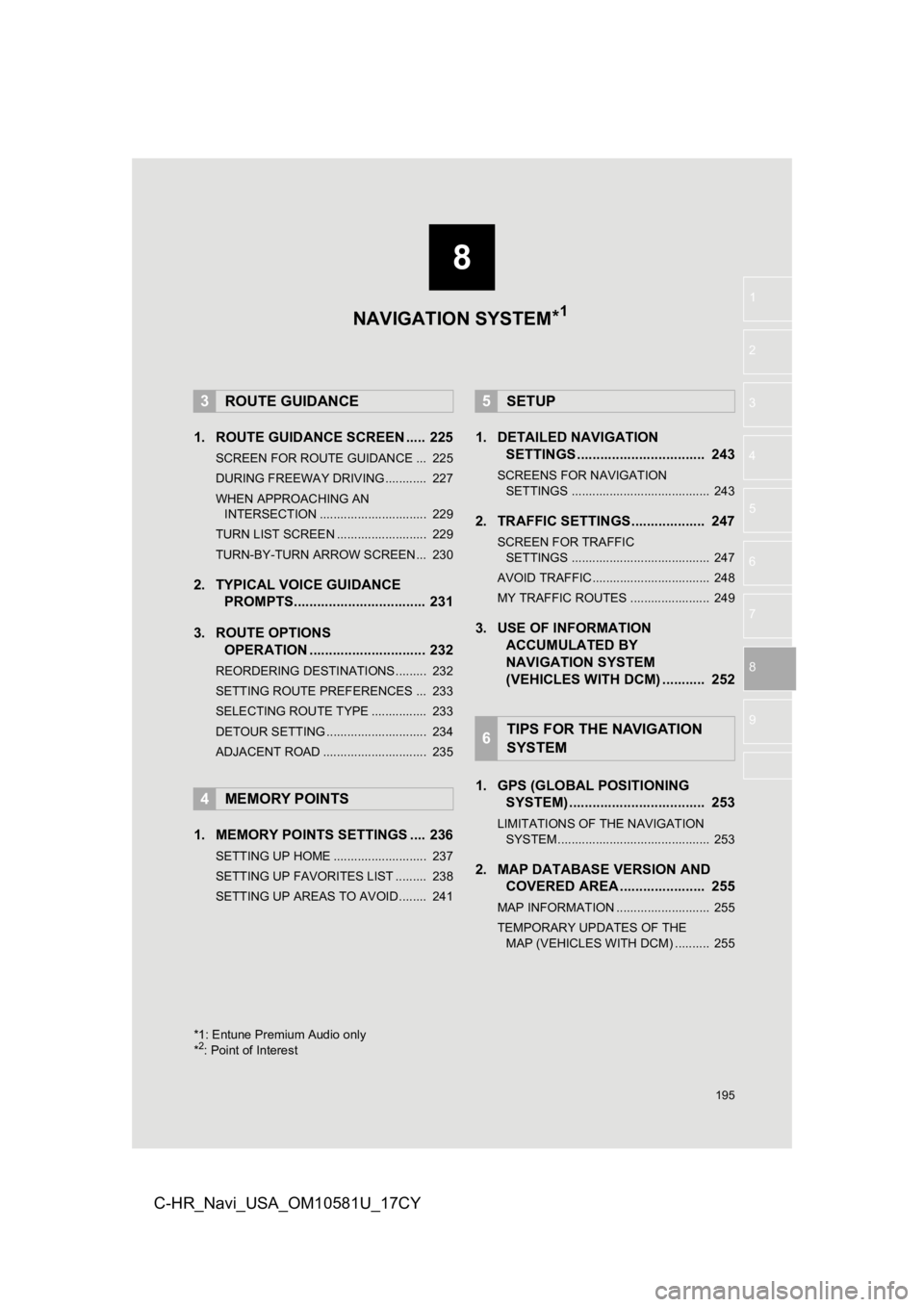
8
195
1
2
3
4
5
6
7
8
9
C-HR_Navi_USA_OM10581U_17CY
1. ROUTE GUIDANCE SCREEN ..... 225
SCREEN FOR ROUTE GUIDANCE ... 225
DURING FREEWAY DRIVING............ 227
WHEN APPROACHING AN INTERSECTION ............................... 229
TURN LIST SCREEN .......................... 229
TURN-BY-TURN ARROW SCREEN ... 230
2. TYPICAL VOICE GUIDANCE PROMPTS.................................. 231
3. ROUTE OPTIONS OPERATION .............................. 232
REORDERING DESTINATIONS ......... 232
SETTING ROUTE PREFERENCES ... 233
SELECTING ROUTE TYPE ................ 233
DETOUR SETTING ............................. 234
ADJACENT ROAD .............................. 235
1. MEMORY POINTS SETTINGS .... 236
SETTING UP HOME ........................... 237
SETTING UP FAVORITES LIST ......... 238
SETTING UP AREAS TO AVOID ........ 241
1. DETAILED NAVIGATIONSETTINGS ................................. 243
SCREENS FOR NAVIGATION
SETTINGS ........................................ 243
2. TRAFFIC SETTINGS................... 247
SCREEN FOR TRAFFIC SETTINGS ........................................ 247
AVOID TRAFFIC.................................. 248
MY TRAFFIC ROUTES ....................... 249
3. USE OF INFORMATION ACCUMULATED BY
NAVIGATION SYSTEM
(VEHICLES WITH DCM) ........... 252
1. GPS (GLOBAL POSITIONING SYSTEM) .................... ............... 253
LIMITATIONS OF THE NAVIGATION
SYSTEM ............................................ 253
2. MAP DATABASE VERSION AND COVERED AREA ...................... 255
MAP INFORMATION ........................... 255
TEMPORARY UPDATES OF THE
MAP (VEHICLES WITH DCM) .......... 255
3ROUTE GUIDANCE
4MEMORY POINTS
5SETUP
6TIPS FOR THE NAVIGATION
SYSTEM
*1: Entune Premium Audio only
*2: Point of Interest
NAVIGATION SYSTEM*1
Page 212 of 292
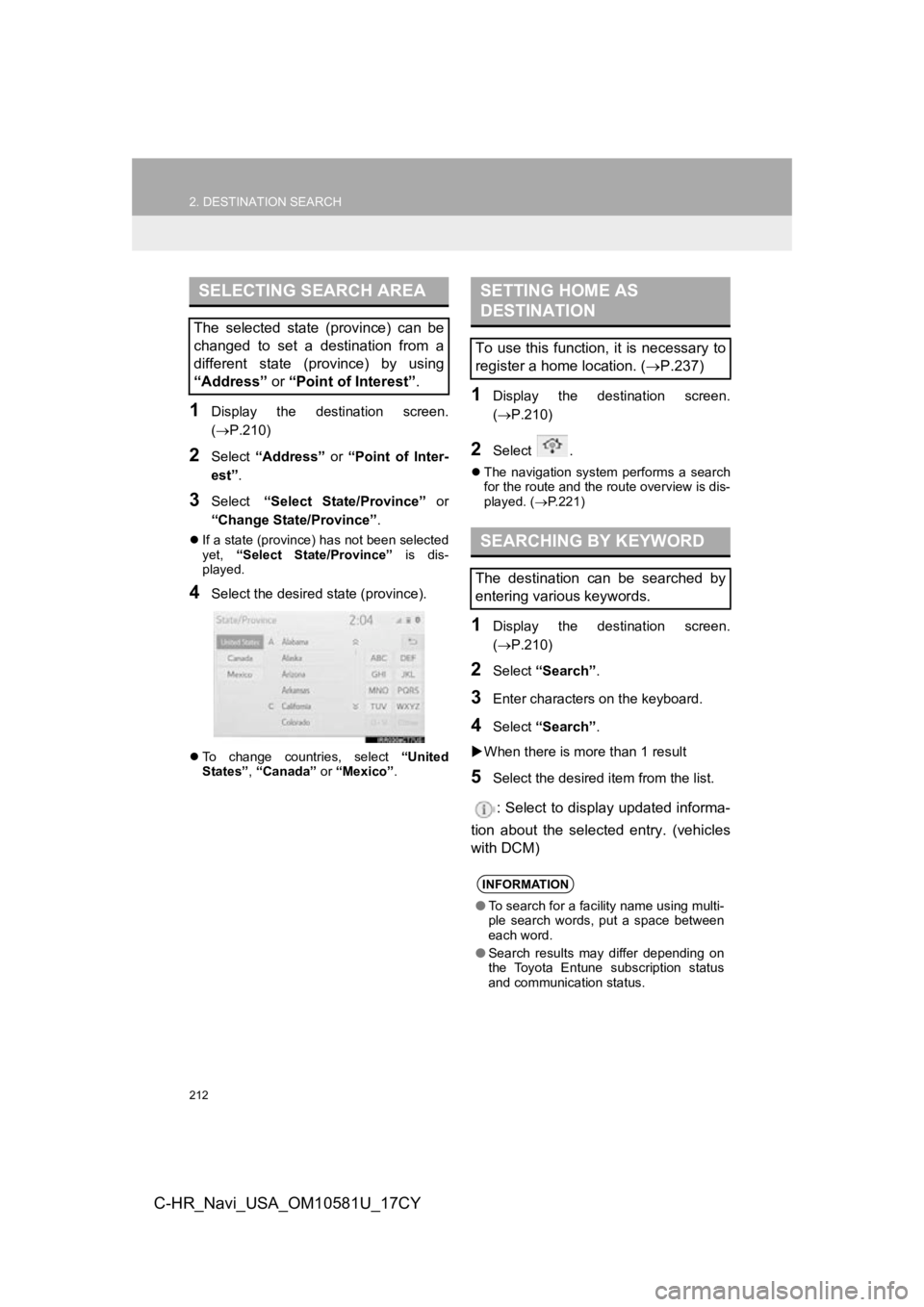
212
2. DESTINATION SEARCH
C-HR_Navi_USA_OM10581U_17CY
1Display the destination screen.
(P.210)
2Select “Address” or “Point of Inter-
est” .
3Select “Select State/Province” or
“Change State/Province” .
If a state (province) has not been selected
yet, “Select State/Province” is dis-
played.
4Select the desired state (province).
To change countries, select “United
States” , “Canada” or “Mexico”.
1Display the destination screen.
(P.210)
2Select .
The navigation system performs a search
for the route and the route overview is dis-
played. ( P.221)
1Display the destination screen.
( P.210)
2Select “Search” .
3Enter characters on the keyboard.
4Select “Search” .
When there is mor e than 1 result
5Select the desired item from the list.
: Select to display updated informa-
tion about the selected entry. (vehicles
with DCM)
SELECTING SEARCH AREA
The selected state (province) can be
changed to set a destination from a
different state (province) by using
“Address” or “Point of Interest” .
SETTING HOME AS
DESTINATION
To use this function, it is necessary to
register a home location. ( P.237)
SEARCHING BY KEYWORD
The destination can be searched by
entering various keywords.
INFORMATION
●To search for a facility name using multi-
ple search words, put a space between
each word.
● Search results may differ depending on
the Toyota Entune subscription status
and communication status.
Page 221 of 292
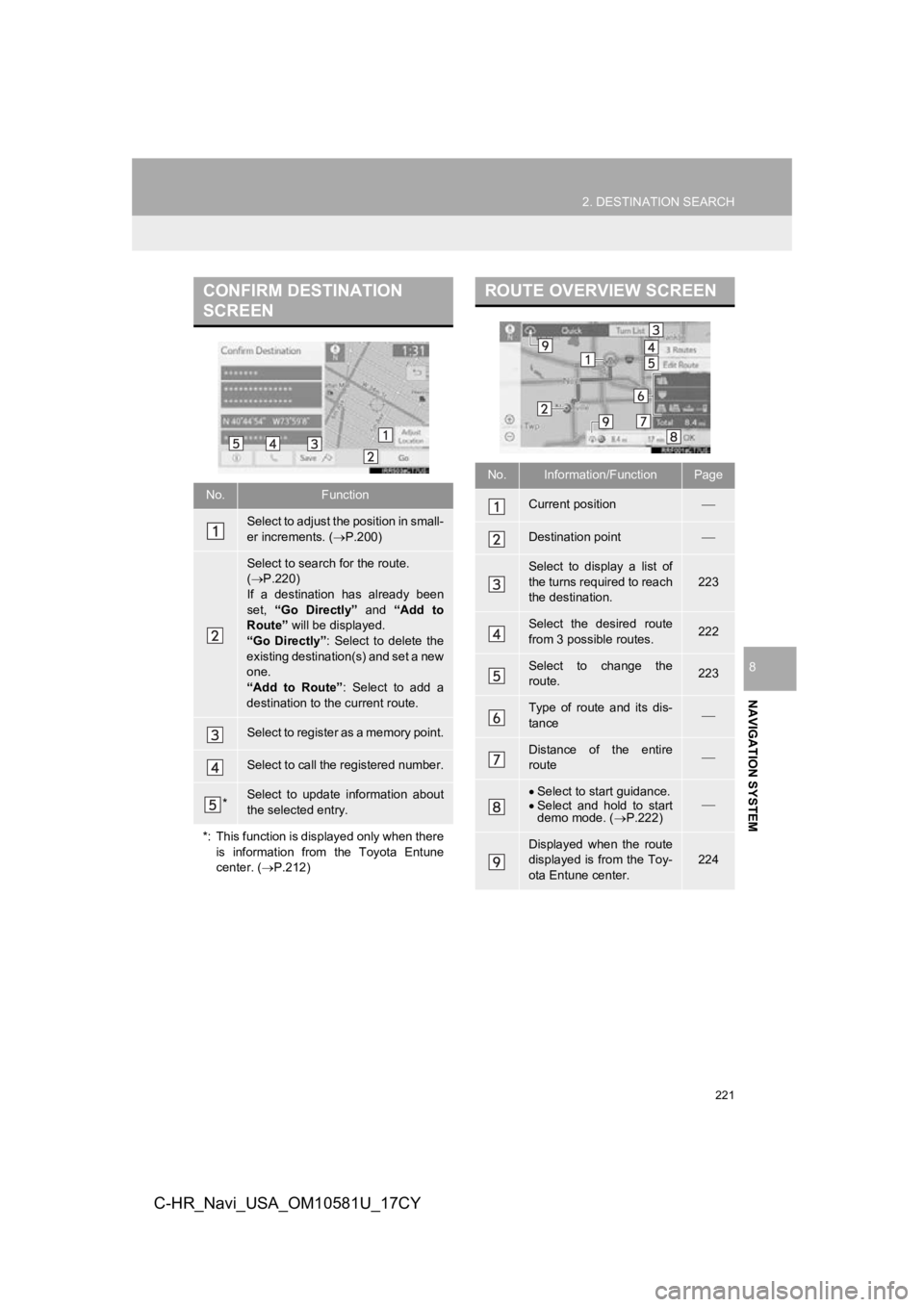
221
2. DESTINATION SEARCH
NAVIGATION SYSTEM
8
C-HR_Navi_USA_OM10581U_17CY
CONFIRM DESTINATION
SCREEN
No.Function
Select to adjust the position in small-
er increments. (P.200)
Select to search for the route.
( P.220)
If a destination has already been
set, “Go Directly” and “Add to
Route” will be displayed.
“Go Directly” : Select to delete the
existing destination(s) and set a new
one.
“Add to Route” : Select to add a
destination to the current route.
Select to register as a memory point.
Select to call the registered number.
*Select to update information about
the selected entry.
*: This function is displayed only when there is information from the Toyota Entune
center. ( P.212)
ROUTE OVERVIEW SCREEN
No.Information/FunctionPage
Current position
Destination point
Select to display a list of
the turns required to reach
the destination.
223
Select the desired route
from 3 possible routes.222
Select to change the
route.223
Type of route and its dis-
tance
Distance of the entire
route
Select to start guidance.
Select and hold to start
demo mode. ( P.222)
Displayed when the route
displayed is from the Toy-
ota Entune center.
224
Page 231 of 292
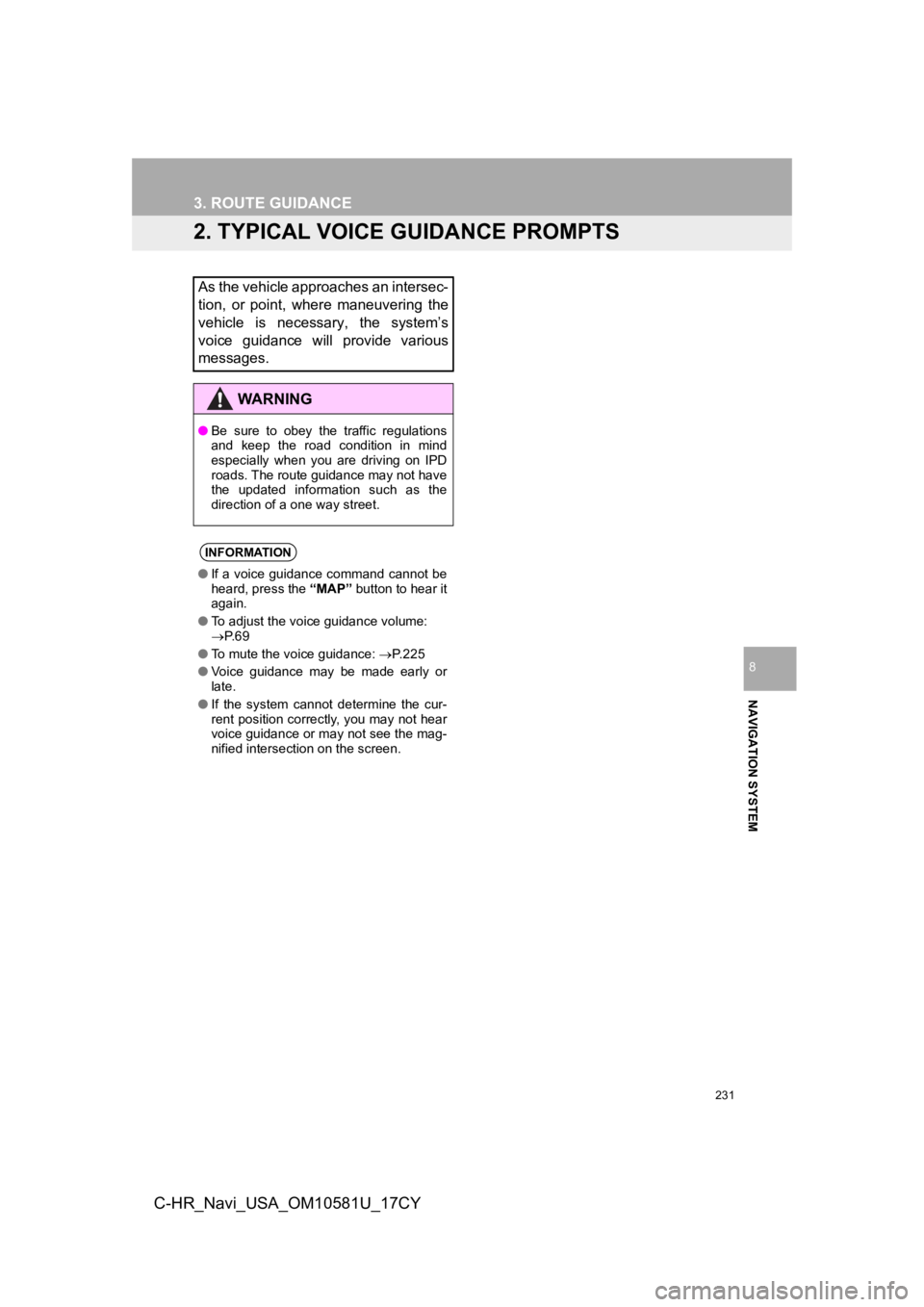
231
3. ROUTE GUIDANCE
NAVIGATION SYSTEM
8
C-HR_Navi_USA_OM10581U_17CY
2. TYPICAL VOICE GUIDANCE PROMPTS
As the vehicle approaches an intersec-
tion, or point, where maneuvering the
vehicle is necessary, the system’s
voice guidance will provide various
messages.
WA R N I N G
●Be sure to obey the traffic regulations
and keep the road condition in mind
especially when you are driving on IPD
roads. The route guidance may not have
the updated information such as the
direction of a one way street.
INFORMATION
●If a voice guidance command cannot be
heard, press the “MAP” button to hear it
again.
● To adjust the voice guidance volume:
P. 6 9
● To mute the voice guidance: P. 2 2 5
● Voice guidance may be made early or
late.
● If the system cannot determine the cur-
rent position correctly, you may not hear
voice guidance or may not see the mag-
nified intersection on the screen.
Page 255 of 292
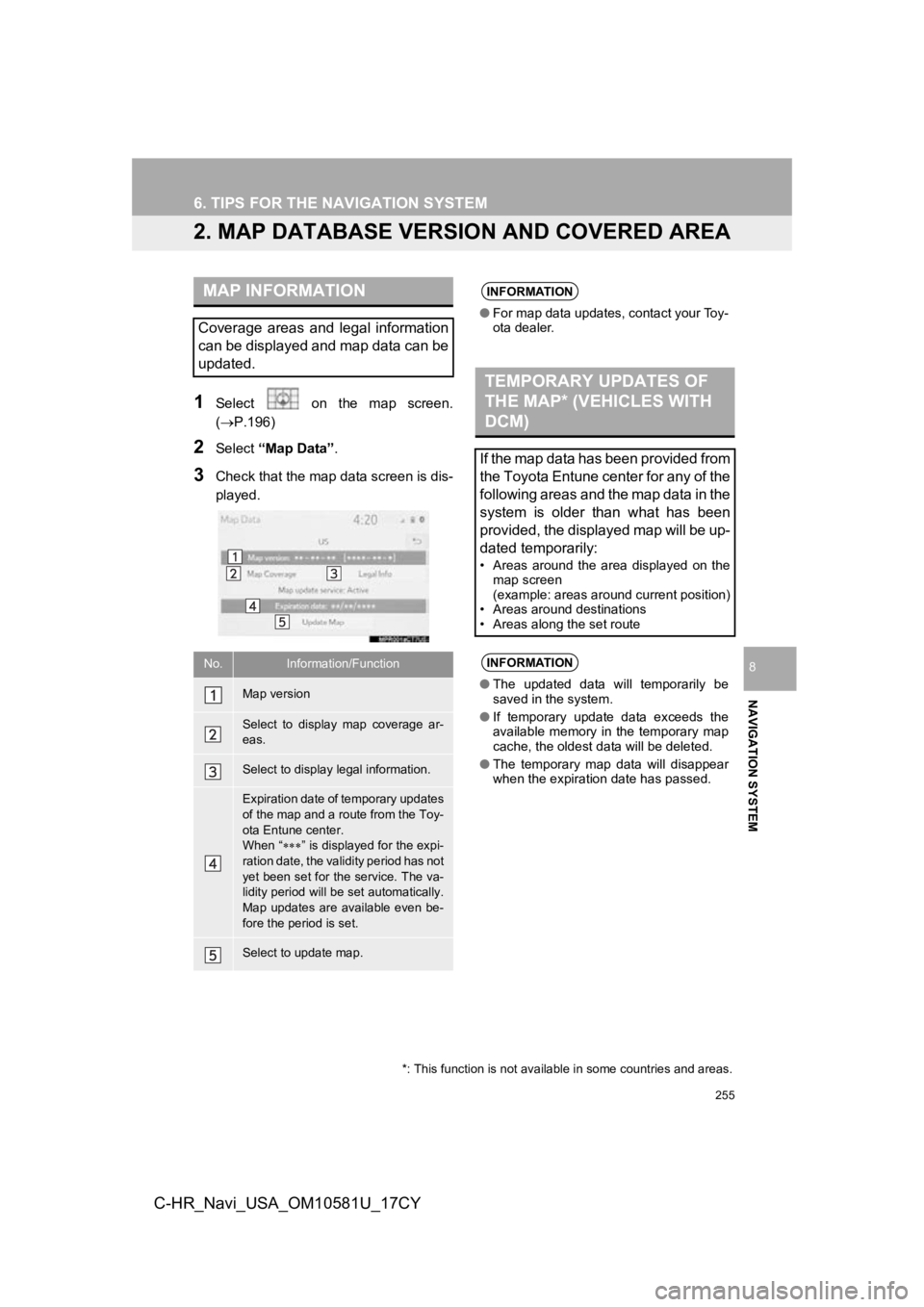
255
6. TIPS FOR THE NAVIGATION SYSTEM
NAVIGATION SYSTEM
8
C-HR_Navi_USA_OM10581U_17CY
2. MAP DATABASE VERSION AND COVERED AREA
1Select on the map screen.
(P.196)
2Select “Map Data” .
3Check that the map data screen is dis-
played.
MAP INFORMATION
Coverage areas and legal information
can be displayed and map data can be
updated.
No.Information/Function
Map version
Select to display map coverage ar-
eas.
Select to display legal information.
Expiration date of temporary updates
of the map and a route from the Toy-
ota Entune center.
When “” is displayed for the expi-
ration date, the validity period has not
yet been set for the service. The va-
lidity period will be set automatically.
Map updates are available even be-
fore the period is set.
Select to update map.
INFORMATION
● For map data updates, contact your Toy-
ota dealer.
TEMPORARY UPDATES OF
THE MAP* (VEHICLES WITH
DCM)
If the map data has been provided from
the Toyota Entune center for any of the
following areas and the map data in the
system is older than what has been
provided, the displayed map will be up-
dated temporarily:
• Areas around the area displayed on the
map screen
(example: areas around current position)
• Areas around destinations
• Areas along the set route
INFORMATION
● The updated data will temporarily be
saved in the system.
● If temporary update data exceeds the
available memory in the temporary map
cache, the oldest data will be deleted.
● The temporary map data will disappear
when the expiration date has passed.
*: This function is not available in some countries and areas.
Page 271 of 292
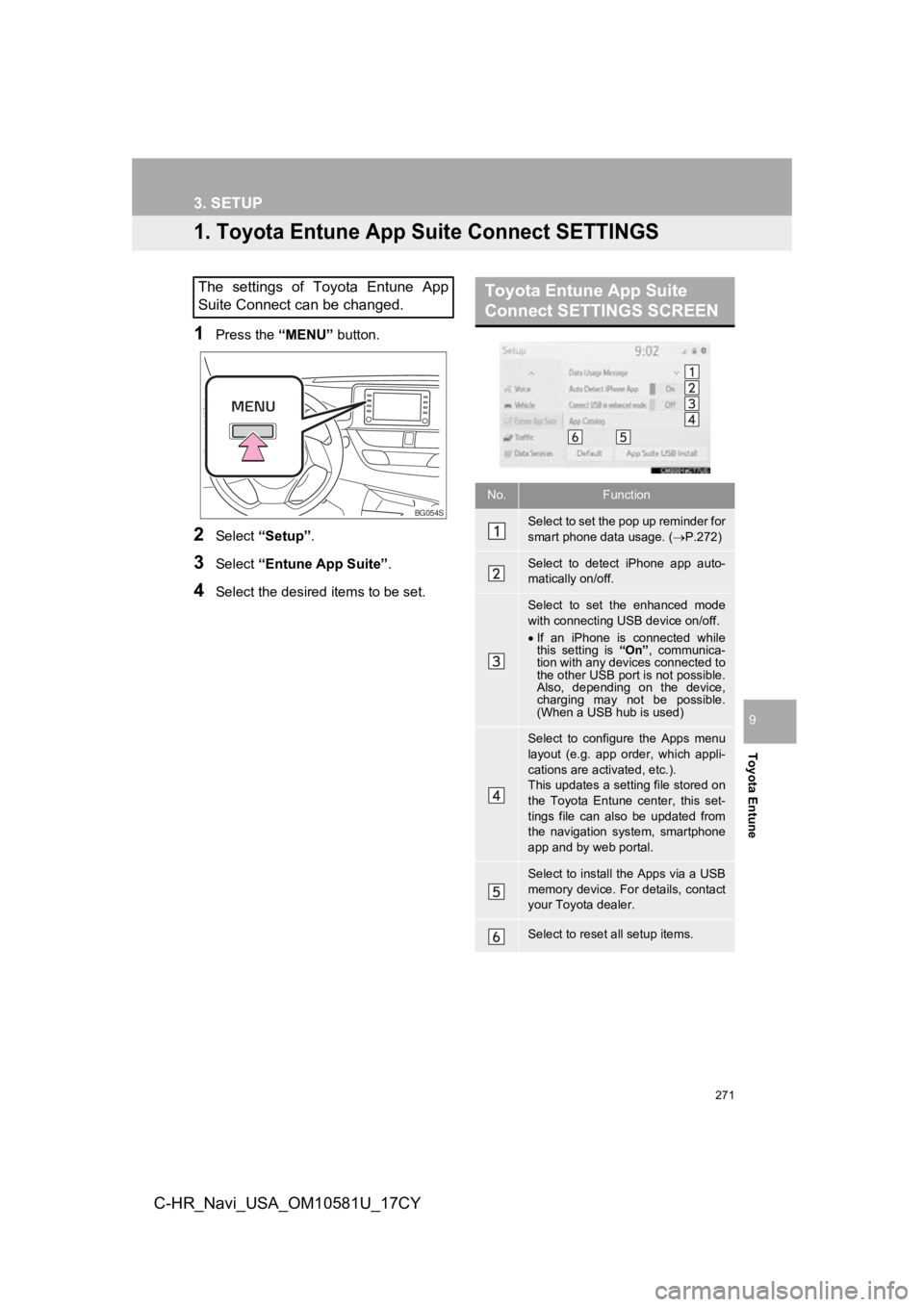
271
Toyota Entune
9
C-HR_Navi_USA_OM10581U_17CY
3. SETUP
1. Toyota Entune App Suite Connect SETTINGS
1Press the “MENU” button.
2Select “Setup” .
3Select “Entune App Suite” .
4Select the desired items to be set.
The settings of Toyota Entune App
Suite Connect can be changed.
BG054S
Toyota Entune App Suite
Connect SETTINGS SCREEN
No.Function
Select to set the pop up reminder for
smart phone data usage. ( P.272)
Select to detect iPhone app auto-
matically on/off.
Select to set the enhanced mode
with connecting USB device on/off.
If an iPhone is connected while
this setting is “On”, communica-
tion with any devices connected to
the other USB port is not possible.
Also, depending on the device,
charging may not be possible.
(When a USB hub is used)
Select to configure the Apps menu
layout (e.g. app order, which appli-
cations are activated, etc.).
This updates a setting file stored on
the Toyota Entune center, this set-
tings file can also be updated from
the navigation system, smartphone
app and by web portal.
Select to install the Apps via a USB
memory device. For details, contact
your Toyota dealer.
Select to reset all setup items.
Page 288 of 292
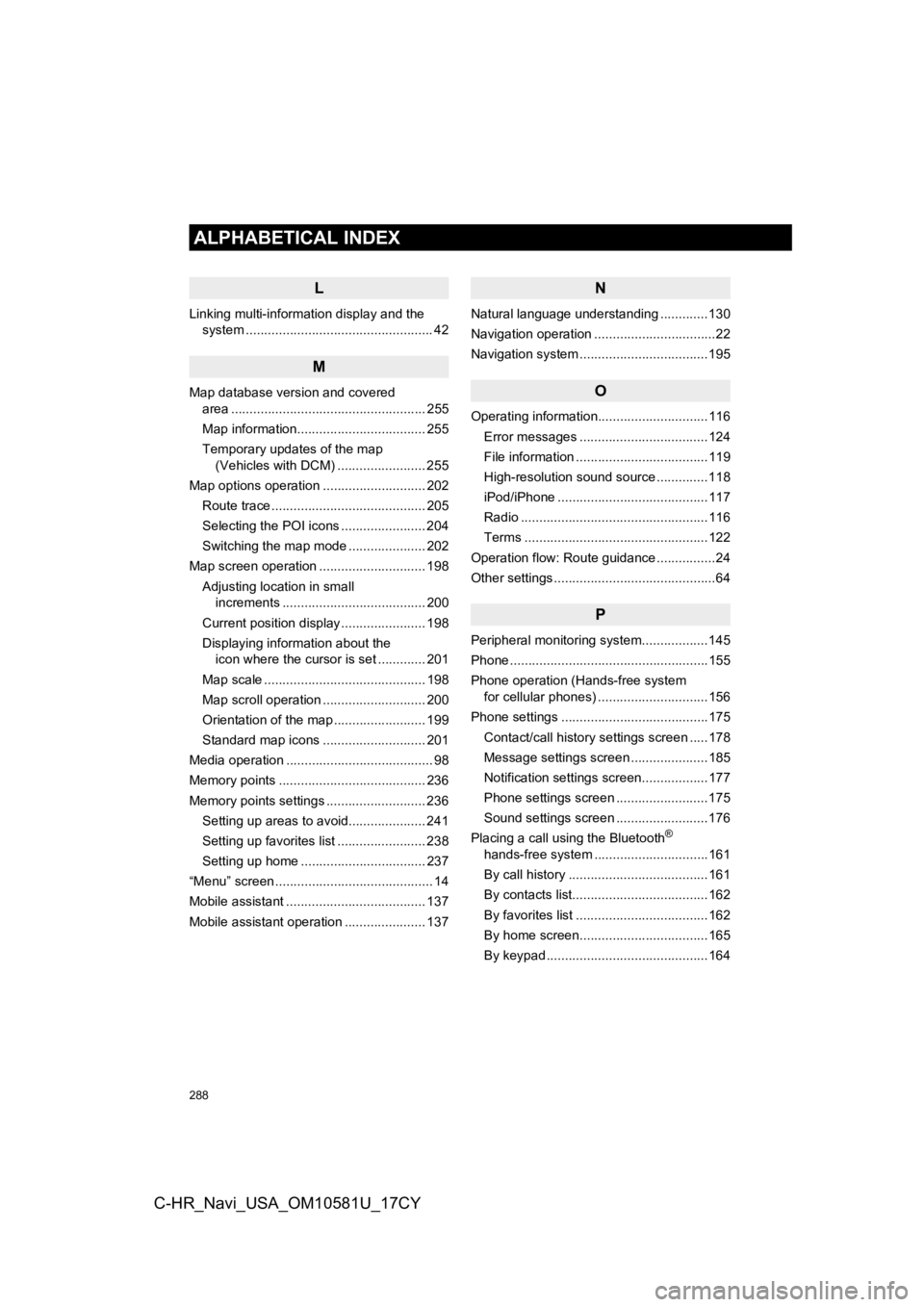
288
ALPHABETICAL INDEX
C-HR_Navi_USA_OM10581U_17CY
L
Linking multi-information display and the system ......... .......................................... 42
M
Map database version and covered
area ..................................................... 255
Map information................................... 255
Temporary updates of the map (Vehicles with DCM) ........................ 255
Map options operation ............................ 202 Route trace .......................................... 205
Selecting the POI icons ....................... 204
Switching the map mode ..................... 202
Map screen operation ............................. 198
Adjusting location in small increments ....................................... 200
Current position display ....................... 198
Displaying information about the icon where the cursor is set ............. 201
Map scale ............................................ 198
Map scroll operation ............................ 200
Orientation of the map ......................... 199
Standard map icons ............................ 201
Media operation ........................................ 98
Memory points ........................................ 236
Memory points settings ........................... 236 Setting up areas to avoid..................... 241
Setting up favorites list ........................ 238
Setting up home .................................. 237
“Menu” screen ........................................... 14
Mobile assistant ...................................... 137
Mobile assistant operation ...................... 137
N
Natural language understanding .............130
Navigation operation .................................22
Navigation system ............ .......................195
O
Operating information..............................116
Error messages ...................................124
File information ....................................119
High-resolution sound source ..............118
iPod/iPhone .........................................117
Radio ...................................................116
Terms ..................................................122
Operation flow: Route guidance ................24
Other settings ............................................64
P
Peripheral monitoring system ..................145
Phone ......................................................155
Phone operation (Hands-free system for cellular phones) ..............................156
Phone settings ........................................175 Contact/call history settings screen .....178
Message settings screen .....................185
Notification settings screen..................177
Phone settings screen .........................175
Sound settings screen .........................176
Placing a call using the Bluetooth
®
hands-free system ...............................161
By call history ......................................161
By contacts list.....................................162
By favorites list ....................................162
By home screen...................................165
By keypad ............................................164