TOYOTA CAMRY 2011 XV50 / 9.G Owners Manual
Manufacturer: TOYOTA, Model Year: 2011, Model line: CAMRY, Model: TOYOTA CAMRY 2011 XV50 / 9.GPages: 554, PDF Size: 9.69 MB
Page 221 of 554
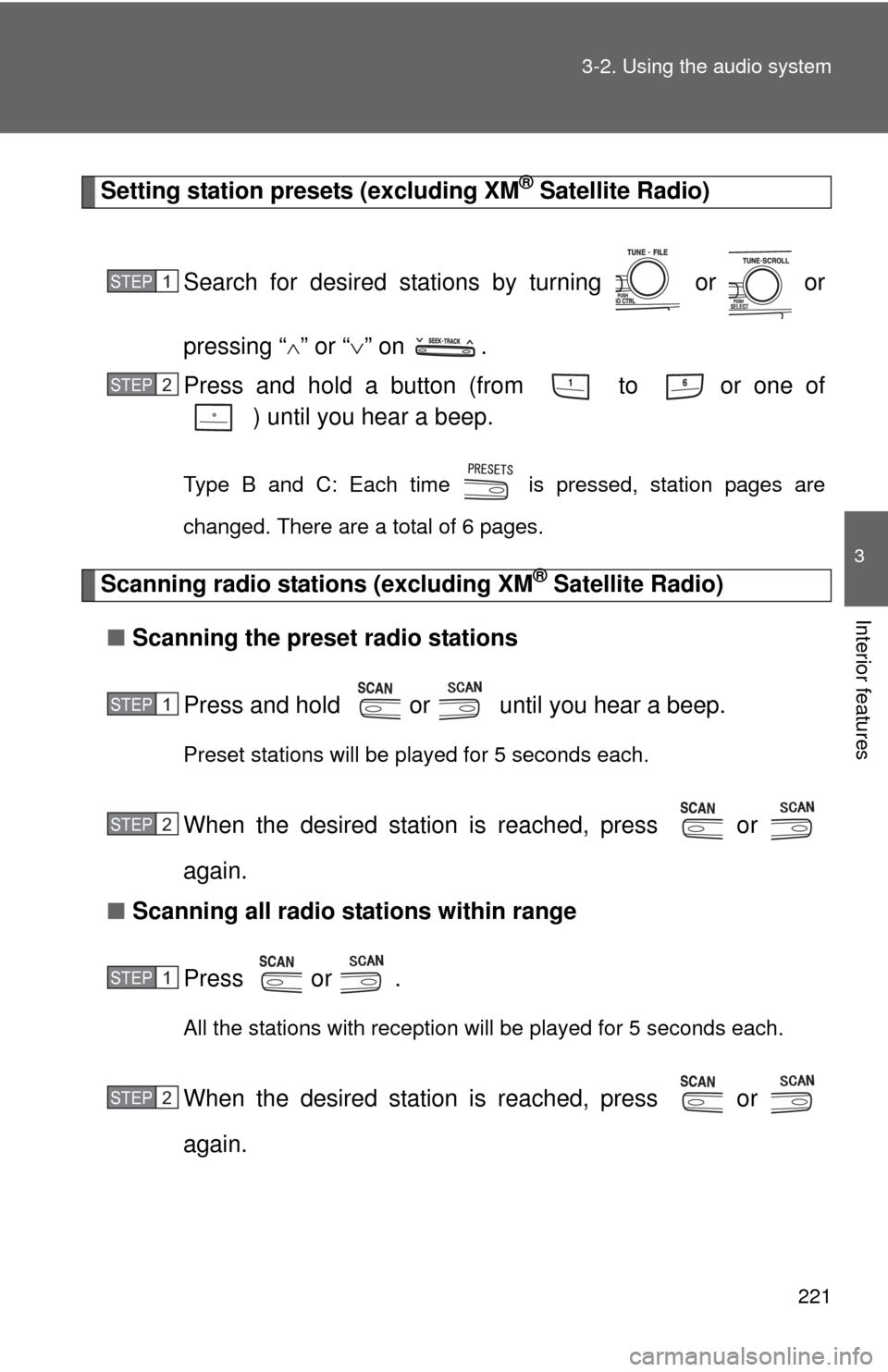
221
3-2. Using the audio system
3
Interior features
Setting station presets (excluding XM® Satellite Radio)
Search for desired stations by turning or or
pressing “
” or “ ” on .
Press and hold a button (from to or one of ) until you hear a beep.
Type B and C: Each time is pressed, station pages are
changed. There are a total of 6 pages.
Scanning radio stations (excluding XM® Satellite Radio)
■ Scanning the preset radio stations
Press and hold or until you hear a beep.
Preset stations will be played for 5 seconds each.
When the desired station is reached, press or
again.
■ Scanning all radio stations within range
Press
or .
All the stations with reception will be played for 5 seconds each.
When the desired station is reached, press or
again.
STEP1
STEP2
STEP1
STEP2
STEP1
STEP2
Page 222 of 554
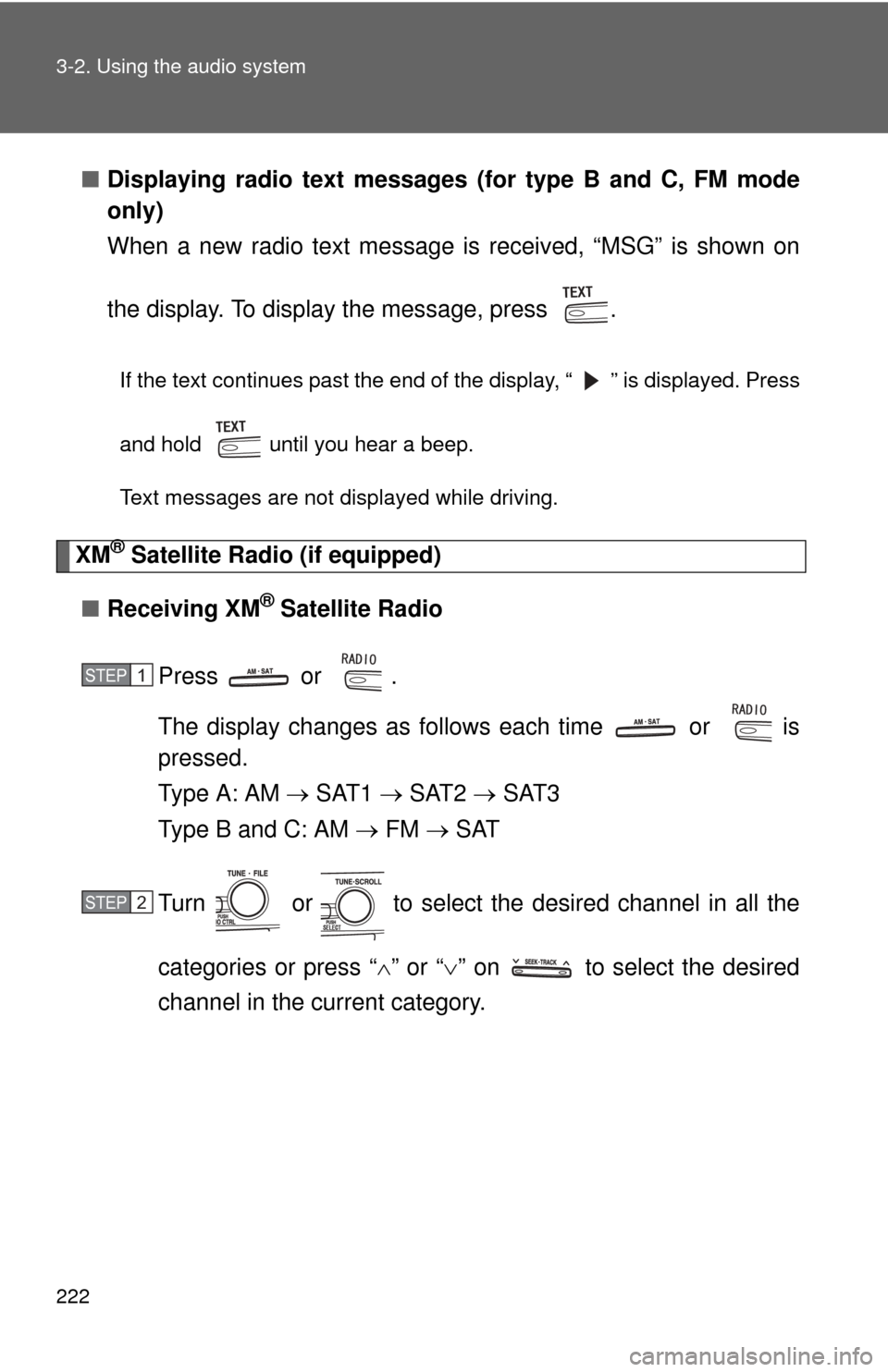
222 3-2. Using the audio system
■Displaying radio text messages (for type B and C, FM mode
only)
When a new radio text message is received, “MSG” is shown on
the display. To display the message, press .
If the text continues past the end of the display, “ ” is displayed. Press
and hold until you hear a beep.
Text messages are not displayed while driving.
XM® Satellite Radio (if equipped)
■ Receiving XM
® Satellite Radio
Press or .
The display changes as follows each time or is
pressed.
Type A: AM SAT1 SAT2 SAT3
Type B and C: AM FM SAT
Turn or to select the desired channel in all the
categories or press “ ” or “” on to select the desired
channel in the current category.
STEP1
STEP2
Page 223 of 554
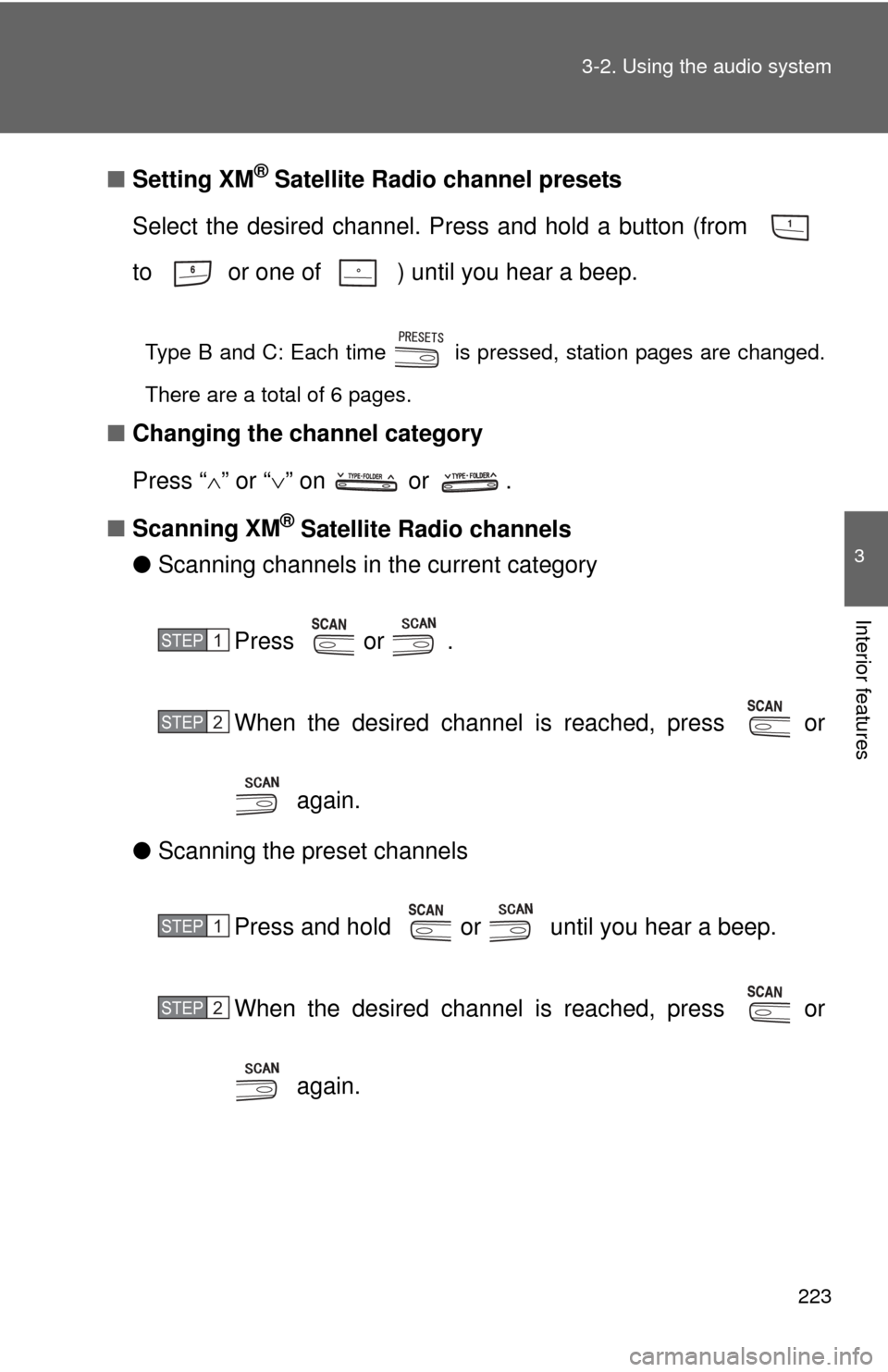
223
3-2. Using the audio system
3
Interior features
■
Setting XM® Satellite Radio channel presets
Select the desired channel. Press and hold a button (from
to or one of ) until you hear a beep.
Type B and C: Each time is pressed, station pages are changed.
There are a total of 6 pages.
■ Changing the channel category
Press “ ” or “ ” on or .
■ Scanning XM
® Satellite Radio channels
● Scanning channels in the current category
Press or .
When the desired channel is reached, press or
again.
● Scanning the preset channels
Press and hold or until you hear a beep.
When the desired channel is reached, press or
again.
STEP1
STEP2
STEP1
STEP2
Page 224 of 554
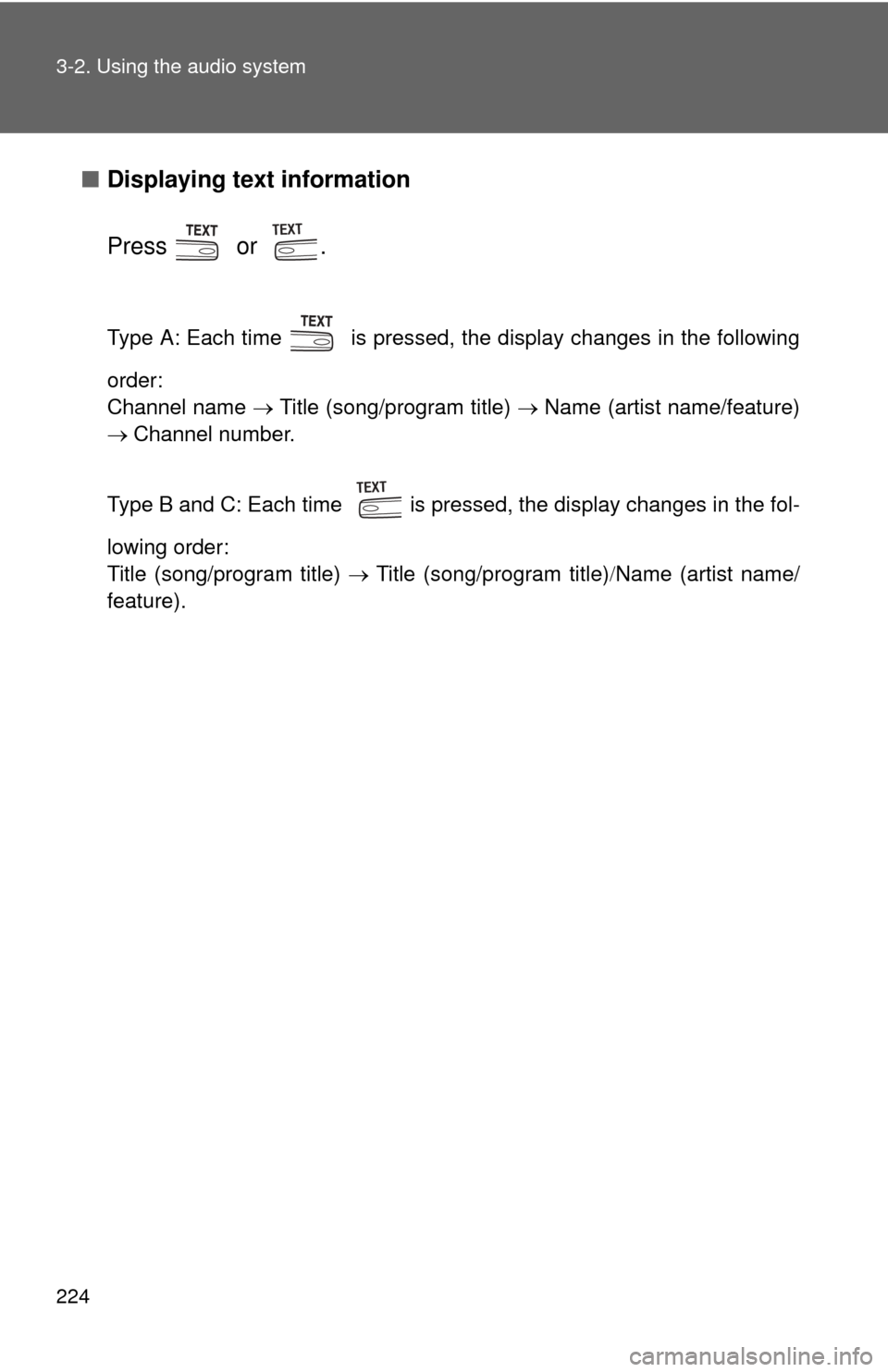
224 3-2. Using the audio system
■Displaying text information
Press or .
Type A: Each time is pressed, the display changes in the following
order:
Channel name Title (song/program title) Name (artist name/feature)
Channel number.
Type B and C: Each time is pressed, the display changes in the fol-
lowing order:
Title (song/program title) Title (song/program title)Name (artist name/
feature).
Page 225 of 554
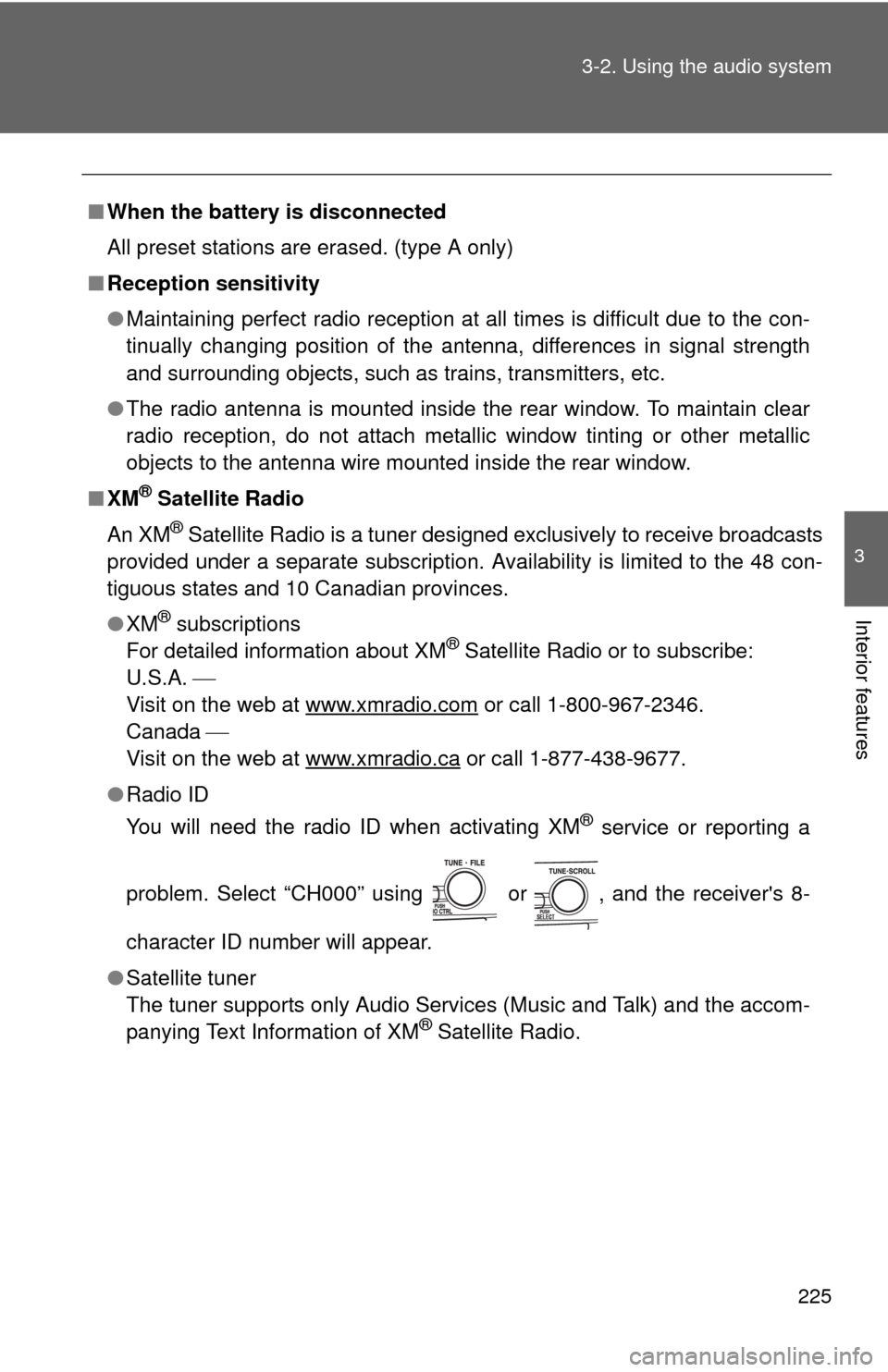
225
3-2. Using the audio system
3
Interior features
■
When the battery is disconnected
All preset stations are erased. (type A only)
■ Reception sensitivity
●Maintaining perfect radio reception at all times is difficult due to the con-
tinually changing position of the antenna, differences in signal strength
and surrounding objects, such as trains, transmitters, etc.
● The radio antenna is mounted inside the rear window. To maintain clear
radio reception, do not attach metallic window tinting or other metallic
objects to the antenna wire mounted inside the rear window.
■ XM
® Satellite Radio
An XM
® Satellite Radio is a tuner designed exclusively to receive broadcasts
provided under a separate subscription. Availability is limited to the 48 con-
tiguous states and 10 Canadian provinces.
● XM
® subscriptions
For detailed information about XM® Satellite Radio or to subscribe:
U.S.A.
Visit on the web at www.xmradio.com
or call 1-800-967-2346.
Canada
Visit on the web at www.xmradio.ca
or call 1-877-438-9677.
● Radio ID
You will need the radio ID when activating XM
® service or reporting a
problem. Select “CH000” using or , and the receiver's 8-
character ID number will appear.
● Satellite tuner
The tuner supports only Audio Services (Music and Talk) and the accom-
panying Text Information of XM
® Satellite Radio.
Page 226 of 554
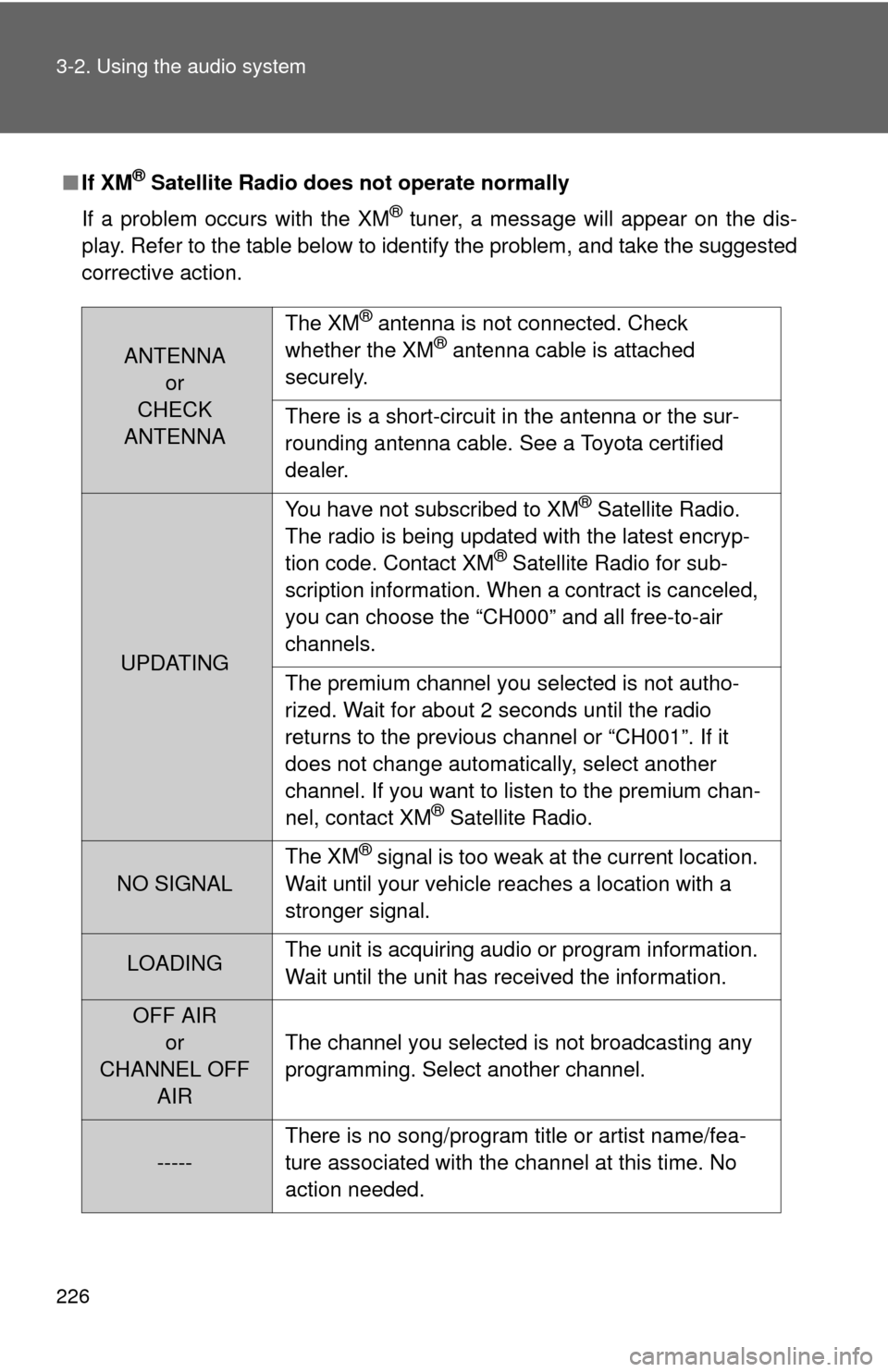
226 3-2. Using the audio system
■If XM® Satellite Radio does not operate normally
If a problem occurs with the XM
® tuner, a message will appear on the dis-
play. Refer to the table below to identify the problem, and take the suggested
corrective action.
ANTENNA or
CHECK
ANTENNA The XM
® antenna is not connected. Check
whether the XM® antenna cable is attached
securely.
There is a short-circuit in the antenna or the sur-
rounding antenna cable. See a Toyota certified
dealer.
UPDATING You have not subscribed to XM
® Satellite Radio.
The radio is being updated with the latest encryp-
tion code. Contact XM
® Satellite Radio for sub-
scription information. When a contract is canceled,
you can choose the “CH000” and all free-to-air
channels.
The premium channel you selected is not autho-
rized. Wait for about 2 seconds until the radio
returns to the previous channel or “CH001”. If it
does not change automatically, select another
channel. If you want to listen to the premium chan-
nel, contact XM
® Satellite Radio.
NO SIGNAL The XM
® signal is too weak at the current location.
Wait until your vehicle reaches a location with a
stronger signal.
LOADING The unit is acquiring audio or program information.
Wait until the unit has received the information.
OFF AIR
or
CHANNEL OFF AIR The channel you selected is not broadcasting any
programming. Select another channel.
-----
There is no song/program title or artist name/fea-
ture associated with the channel at this time. No
action needed.
Page 227 of 554
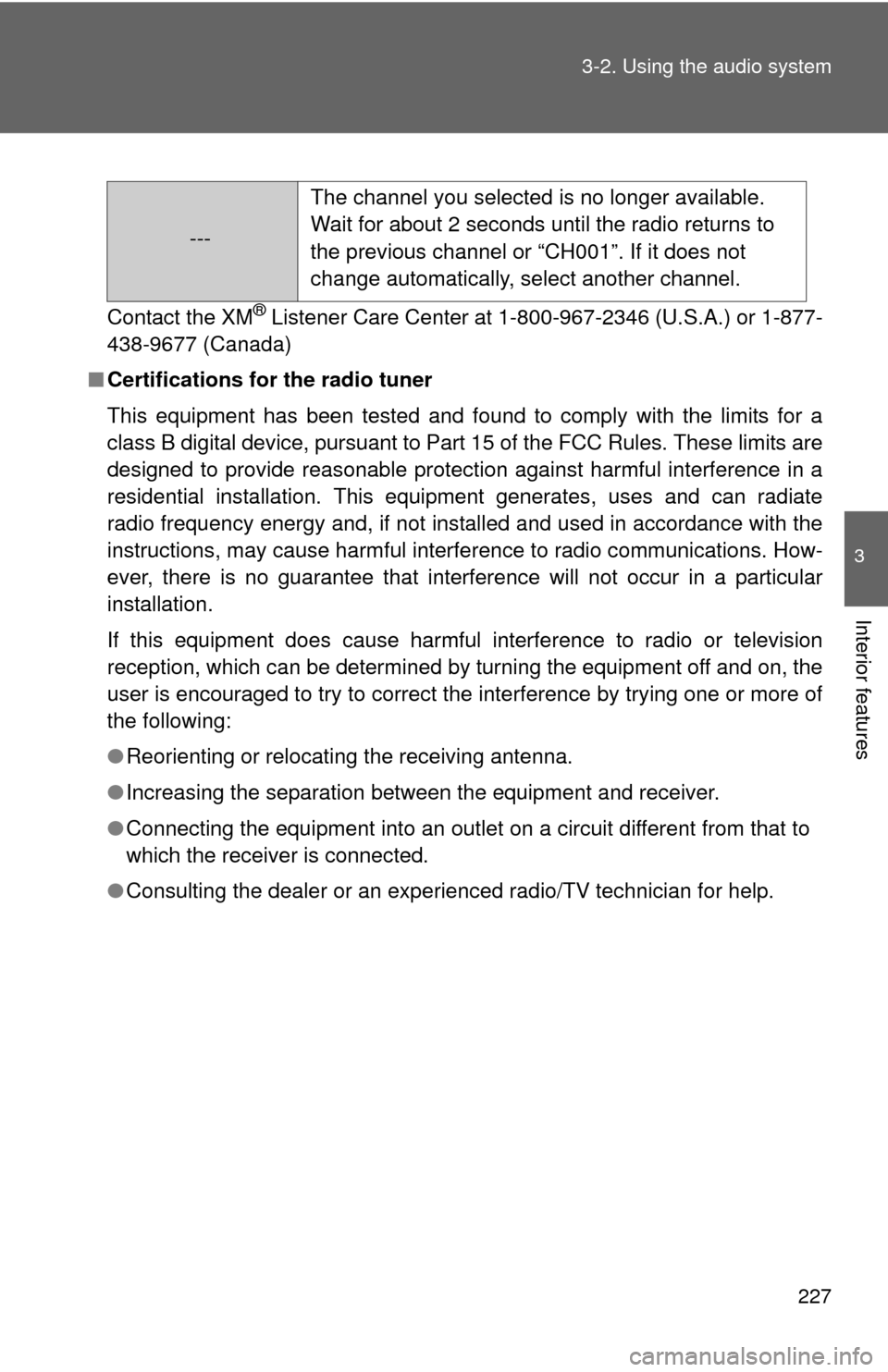
227
3-2. Using the audio system
3
Interior features
Contact the XM® Listener Care Center at
1-800-967-2346 (U.S.A.) or 1-877-
438-9677 (Canada)
■ Certifications for the radio tuner
This equipment has been tested and found to comply with the limits for a
class B digital device, pursuant to Part 15 of the FCC Rules. These limits are
designed to provide reasonable protection against harmful interference in a
residential installation. This equipment generates, uses and can radiate
radio frequency energy and, if not installed and used in accordance with the
instructions, may cause harmful interference to radio communications. How-
ever, there is no guarantee that interference will not occur in a particular
installation.
If this equipment does cause harmful interference to radio or television
reception, which can be determined by turning the equipment off and on, the
user is encouraged to try to correct the interference by trying one or more of
the following:
●Reorienting or relocating the receiving antenna.
● Increasing the separation between the equipment and receiver.
● Connecting the equipment into an outlet on a circuit different from that to
which the receiver is connected.
● Consulting the dealer or an experienc ed radio/TV technician for help.
---The channel you selected is no longer available.
Wait for about 2 seconds until the radio returns to
the previous channel or “CH001”. If it does not
change automatically, select another channel.
Page 228 of 554
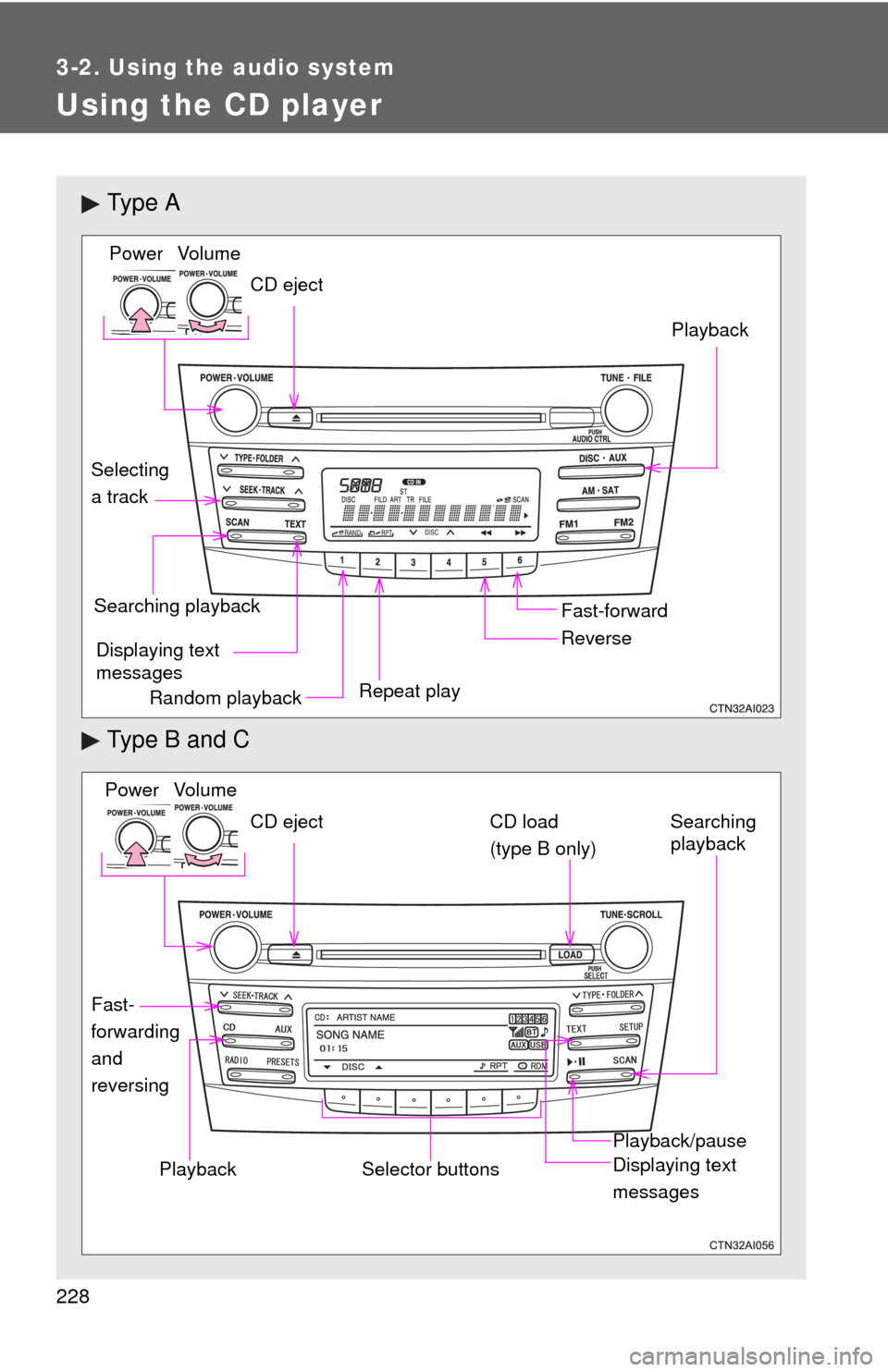
228
3-2. Using the audio system
Using the CD player
Ty p e A
Type B and C
Vo lu m e
Random playback Repeat play Playback
Power
CD eject
Displaying text
messages
Selecting
a track
Fast-forward
Reverse
Searching playback
Vo lu m e
Power
CD eject
Fast-
forwarding
and
reversingSearching
playbackCD load
(type B only)
Playback/pause
Displaying text
messagesSelector buttonsPlayback
Page 229 of 554
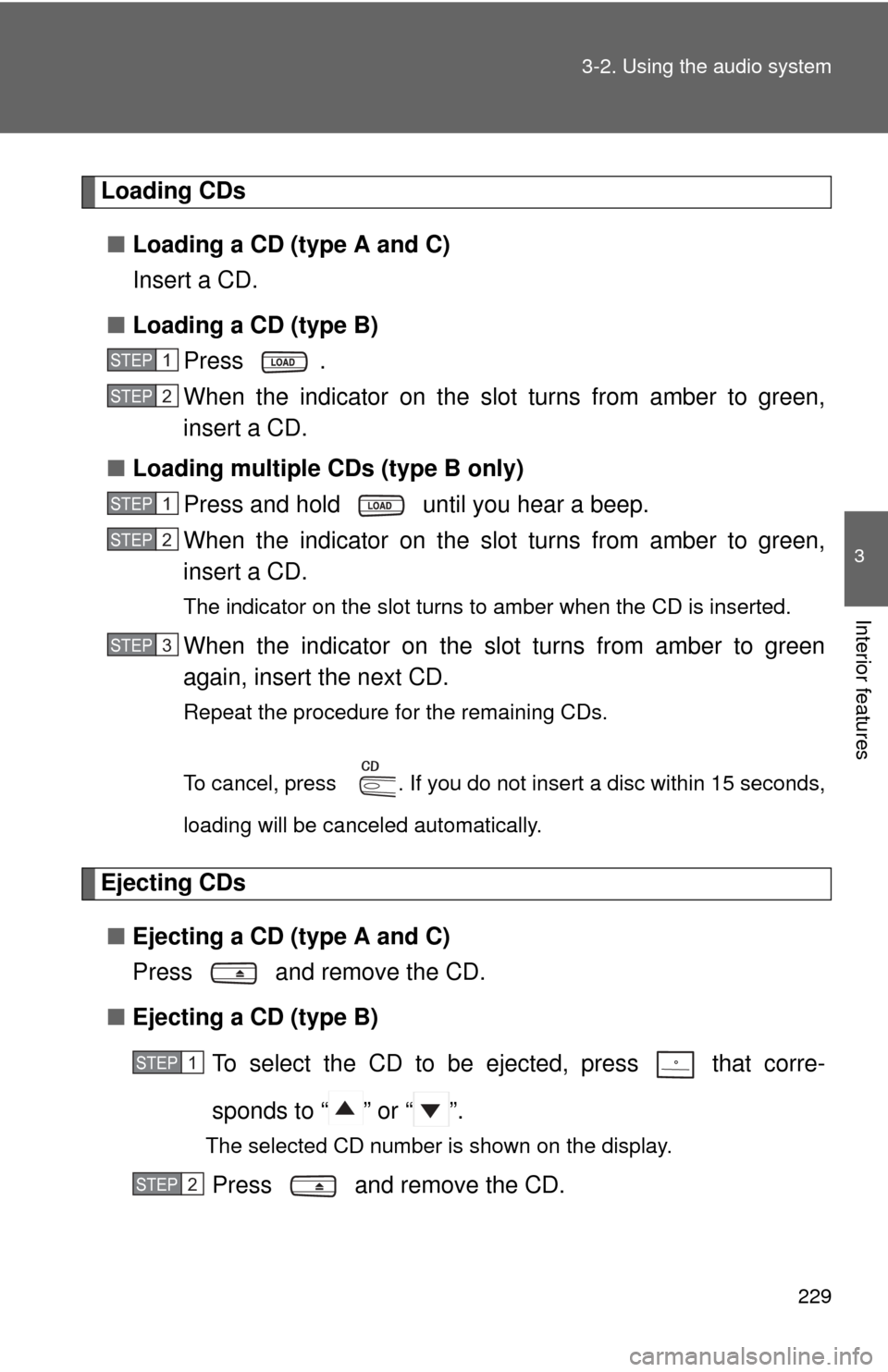
229
3-2. Using the audio system
3
Interior features
Loading CDs
■ Loading a CD (type A and C)
Insert a CD.
■ Loading a CD (type B)
Press .
When the indicator on the slot turns from amber to green,
insert a CD.
■ Loading multiple CDs (type B only)
Press and hold until you hear a beep.
When the indicator on the slot turns from amber to green,
insert a CD.
The indicator on the slot turns to amber when the CD is inserted.
When the indicator on the slot turns from amber to green
again, insert the next CD.
Repeat the procedure for the remaining CDs.
To cancel, press . If you do not insert a disc within 15 seconds,
loading will be canceled automatically.
Ejecting CDs
■ Ejecting a CD (type A and C)
Press and remove the CD.
■ Ejecting a CD (type B)
To select the CD to be ejected, press that corre-
sponds to “ ” or “ ”.
The selected CD number is shown on the display.
Press and remove the CD.
STEP1
STEP2
STEP1
STEP2
STEP3
STEP1
STEP2
Page 230 of 554
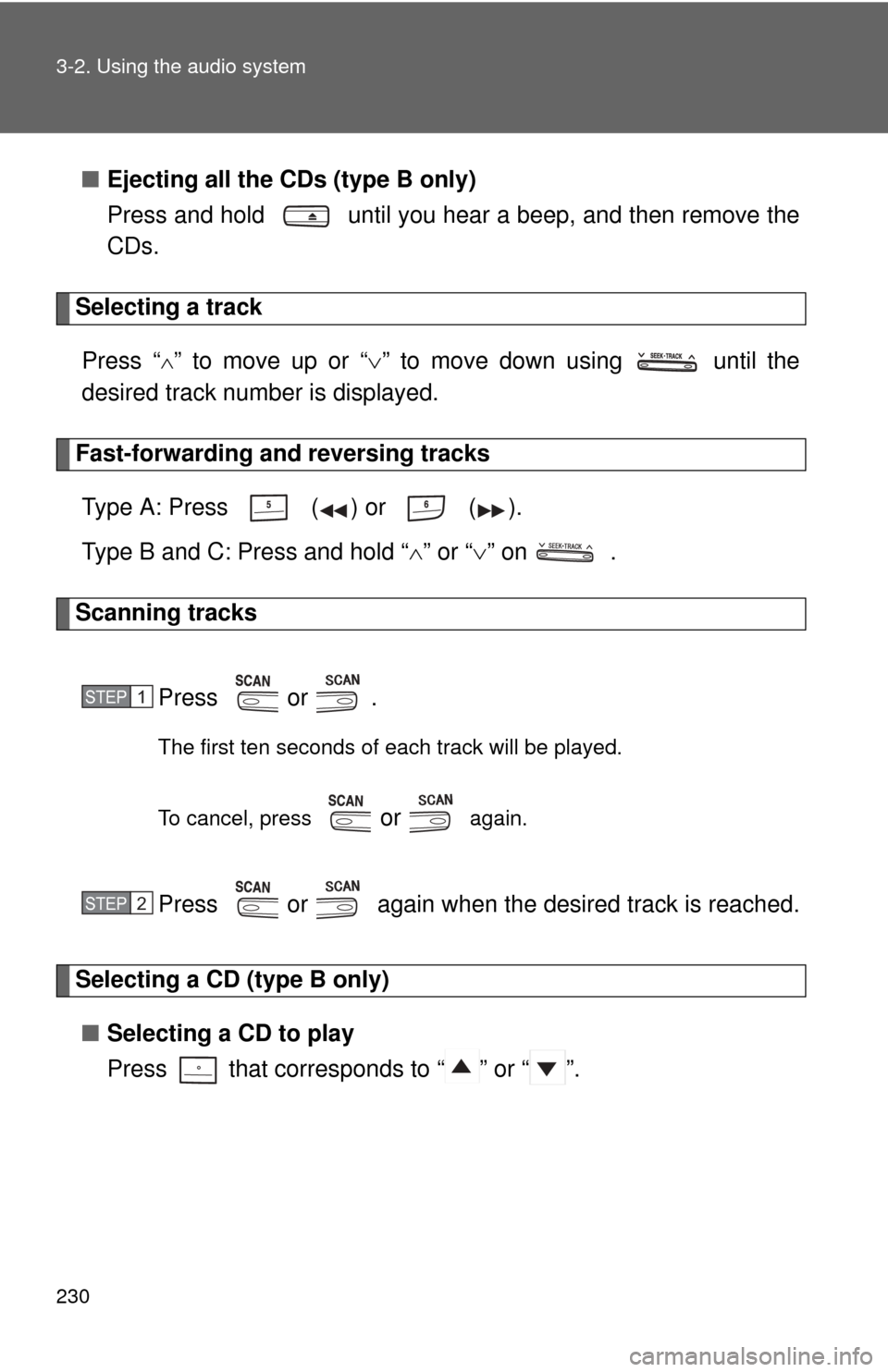
230 3-2. Using the audio system
■Ejecting all the CDs (type B only)
Press and hold until you hear a beep, and then remove the
CDs.
Selecting a track
Press “
” to move up or “ ” to move down using until the
desired track number is displayed.
Fast-forwarding and reversing tracks
Type A: Press ( ) or ( ).
Type B and C: Press and hold “ ” or “ ” on .
Scanning tracks
Press or .
The first ten seconds of each track will be played.
To cancel, press
or again.
Press or again when the desired track is reached.
Selecting a CD (type B only)■ Selecting a CD to play
Press that corresponds to “ ” or “ ”.
STEP1
STEP2