display TOYOTA CAMRY 2012 XV50 / 9.G Navigation Manual
[x] Cancel search | Manufacturer: TOYOTA, Model Year: 2012, Model line: CAMRY, Model: TOYOTA CAMRY 2012 XV50 / 9.GPages: 328, PDF Size: 5.67 MB
Page 111 of 328
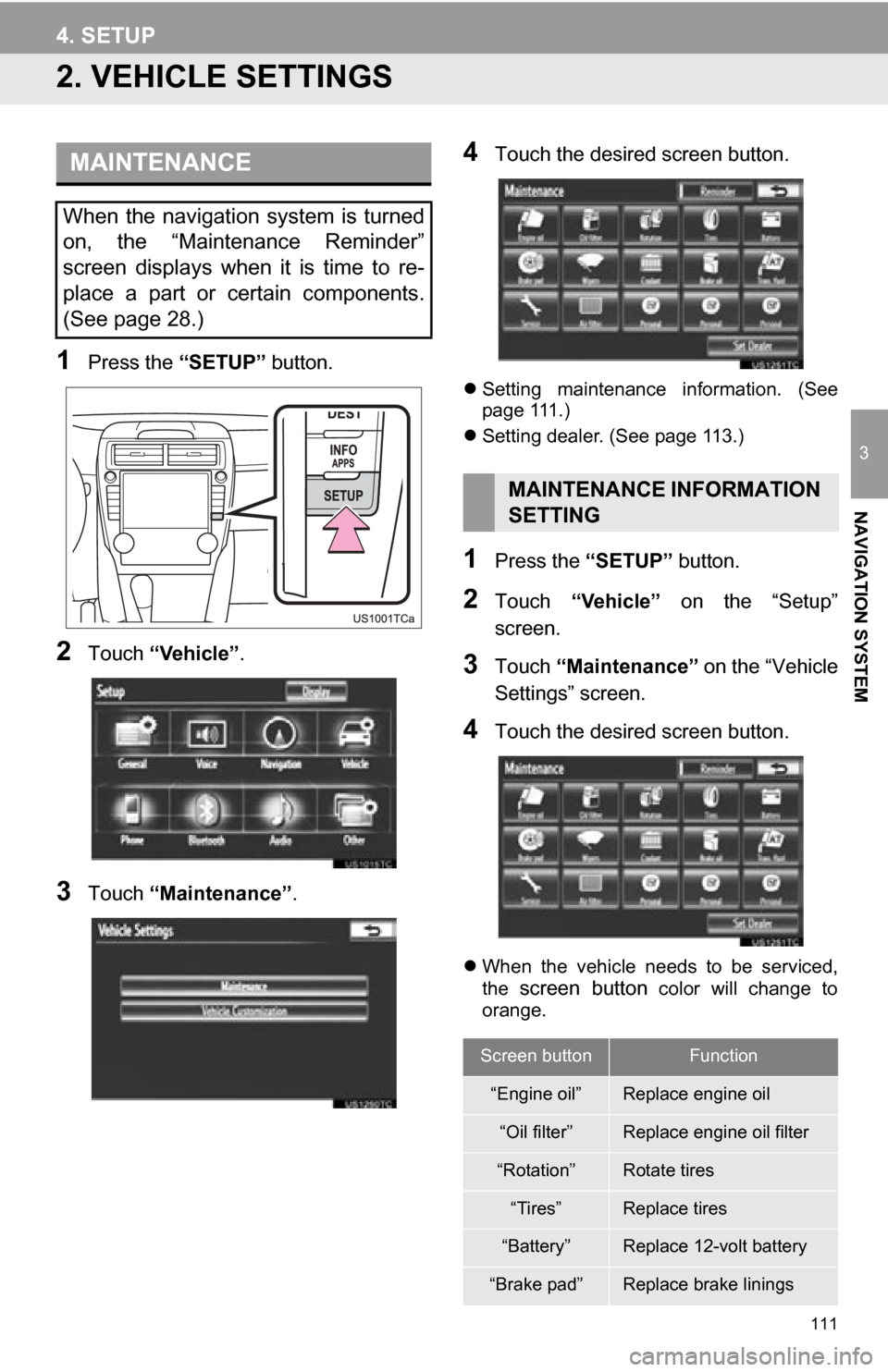
111
4. SETUP
3
NAVIGATION SYSTEM
2. VEHICLE SETTINGS
1Press the “SETUP” button.
2Touch “Vehicle”.
3Touch “Maintenance” .
4Touch the desired screen button.
Setting maintenance information. (See
page 111.)
Setting dealer. (See page 113.)
1Press the “SETUP” button.
2Touch “Vehicle” on the “Setup”
screen.
3Touch “Maintenance” on the “Vehicle
Settings” screen.
4Touch the desired screen button.
When the vehicle needs to be serviced,
the screen button color will change to
orange.
MAINTENANCE
When the navigation system is turned
on, the “Maintenance Reminder”
screen displays when it is time to re-
place a part or certain components.
(See page 28.)
MAINTENANCE INFORMATION
SETTING
Screen buttonFunction
“Engine oil”Replace engine oil
“Oil filter”Replace engine oil filter
“Rotation”Rotate tires
“Tires”Replace tires
“Battery”Replace 12-volt battery
“Brake pad”Replace brake linings
Page 113 of 328
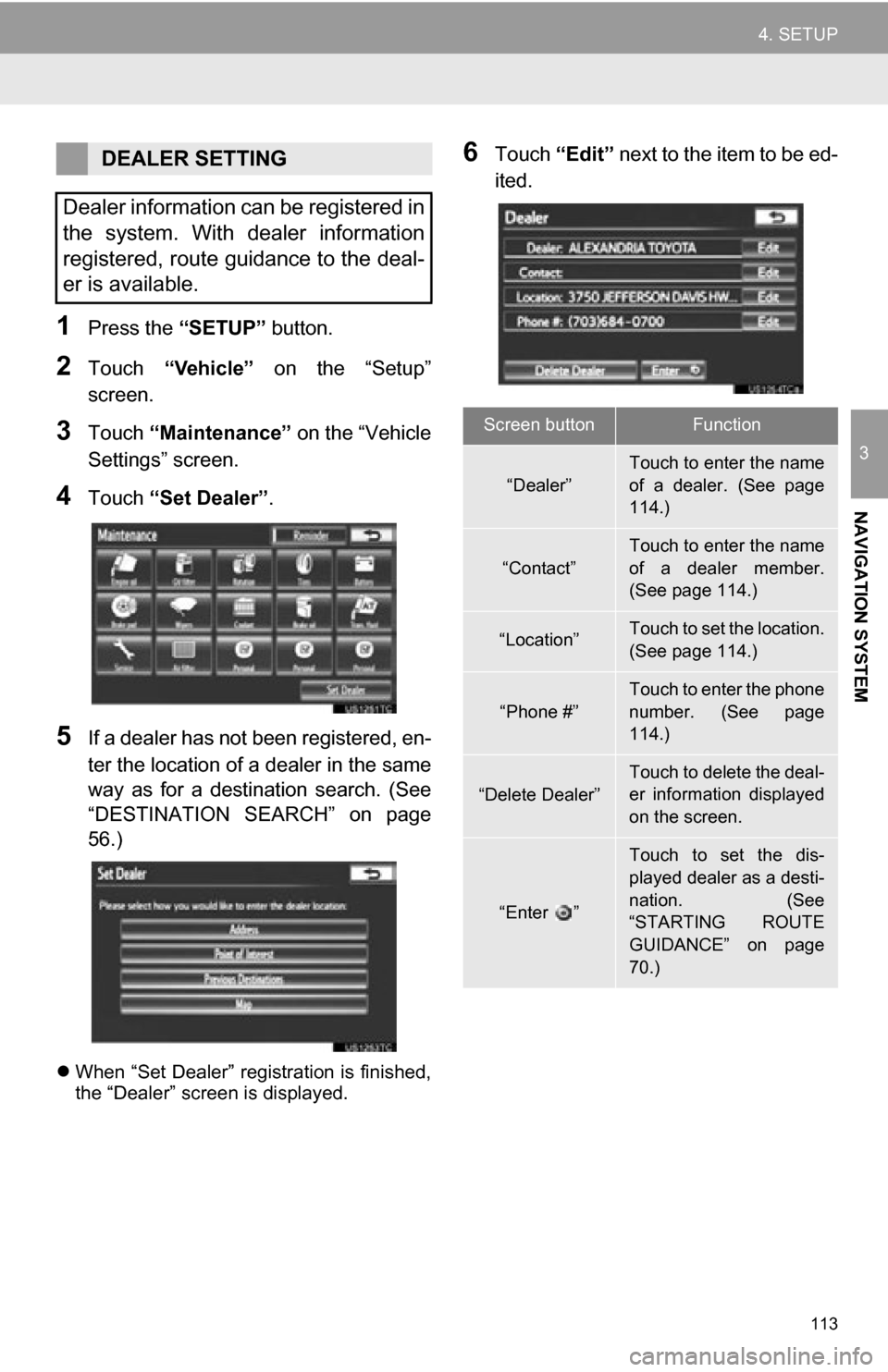
113
4. SETUP
3
NAVIGATION SYSTEM
1Press the “SETUP” button.
2Touch “Vehicle” on the “Setup”
screen.
3Touch “Maintenance” on the “Vehicle
Settings” screen.
4Touch “Set Dealer”.
5If a dealer has not been registered, en-
ter the location of a dealer in the same
way as for a destination search. (See
“DESTINATION SEARCH” on page
56.)
When “Set Dealer” registration is finished,
the “Dealer” screen is displayed.
6Touch “Edit” next to the item to be ed-
ited.DEALER SETTING
Dealer information can be registered in
the system. With dealer information
registered, route guidance to the deal-
er is available.
Screen buttonFunction
“Dealer”
Touch to enter the name
of a dealer. (See page
114.)
“Contact”
Touch to enter the name
of a dealer member.
(See page 114.)
“Location”Touch to set the location.
(See page 114.)
“Phone #”
Touch to enter the phone
number. (See page
114.)
“Delete Dealer”Touch to delete the deal-
er information displayed
on the screen.
“Enter ”
Touch to set the dis-
played dealer as a desti-
nation. (See
“STARTING ROUTE
GUIDANCE” on page
70.)
Page 114 of 328
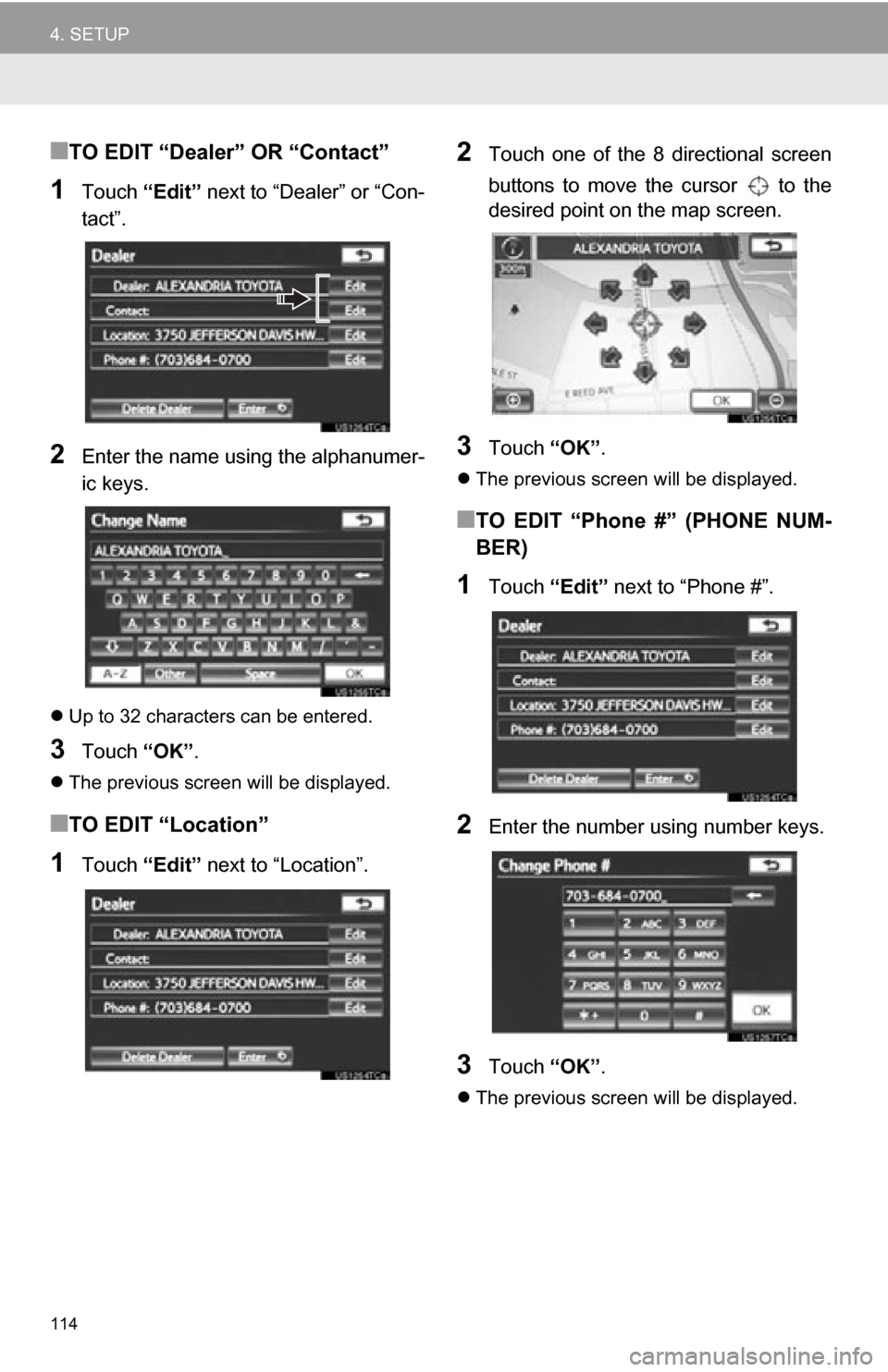
114
4. SETUP
■TO EDIT “Dealer” OR “Contact”
1Touch “Edit” next to “Dealer” or “Con-
tact”.
2Enter the name using the alphanumer-
ic keys.
Up to 32 characters can be entered.
3Touch “OK”.
The previous screen will be displayed.
■TO EDIT “Location”
1Touch “Edit” next to “Location”.
2Touch one of the 8 directional screen
buttons to move the cursor to the
desired point on the map screen.
3Touch “OK”.
The previous screen will be displayed.
■TO EDIT “Phone #” (PHONE NUM-
BER)
1Touch “Edit” next to “Phone #”.
2Enter the number using number keys.
3Touch “OK”.
The previous screen will be displayed.
Page 115 of 328
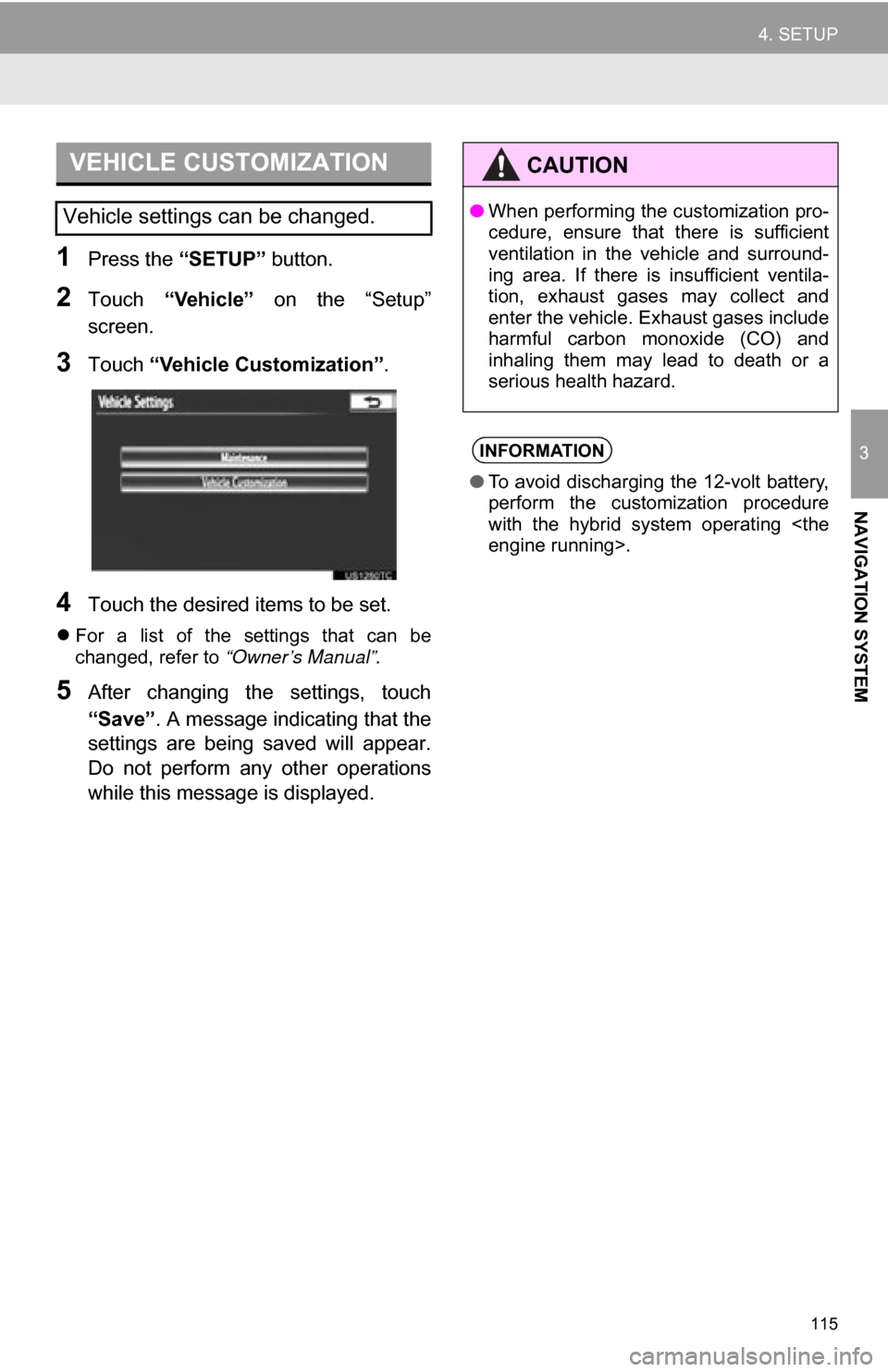
115
4. SETUP
3
NAVIGATION SYSTEM
1Press the “SETUP” button.
2Touch “Vehicle” on the “Setup”
screen.
3Touch “Vehicle Customization”.
4Touch the desired items to be set.
For a list of the settings that can be
changed, refer to “Owner’s Manual” .
5After changing the settings, touch
“Save”. A message indicating that the
settings are being saved will appear.
Do not perform any other operations
while this message is displayed.
VEHICLE CUSTOMIZATION
Vehicle settings can be changed.
CAUTION
● When performing the customization pro-
cedure, ensure that there is sufficient
ventilation in the vehicle and surround-
ing area. If there is insufficient ventila-
tion, exhaust gases may collect and
enter the vehicle. Exhaust gases include
harmful carbon monoxide (CO) and
inhaling them may lead to death or a
serious health hazard.
INFORMATION
●To avoid discharging the 12-volt battery,
perform the customization procedure
with the hybrid system operating
Page 117 of 328
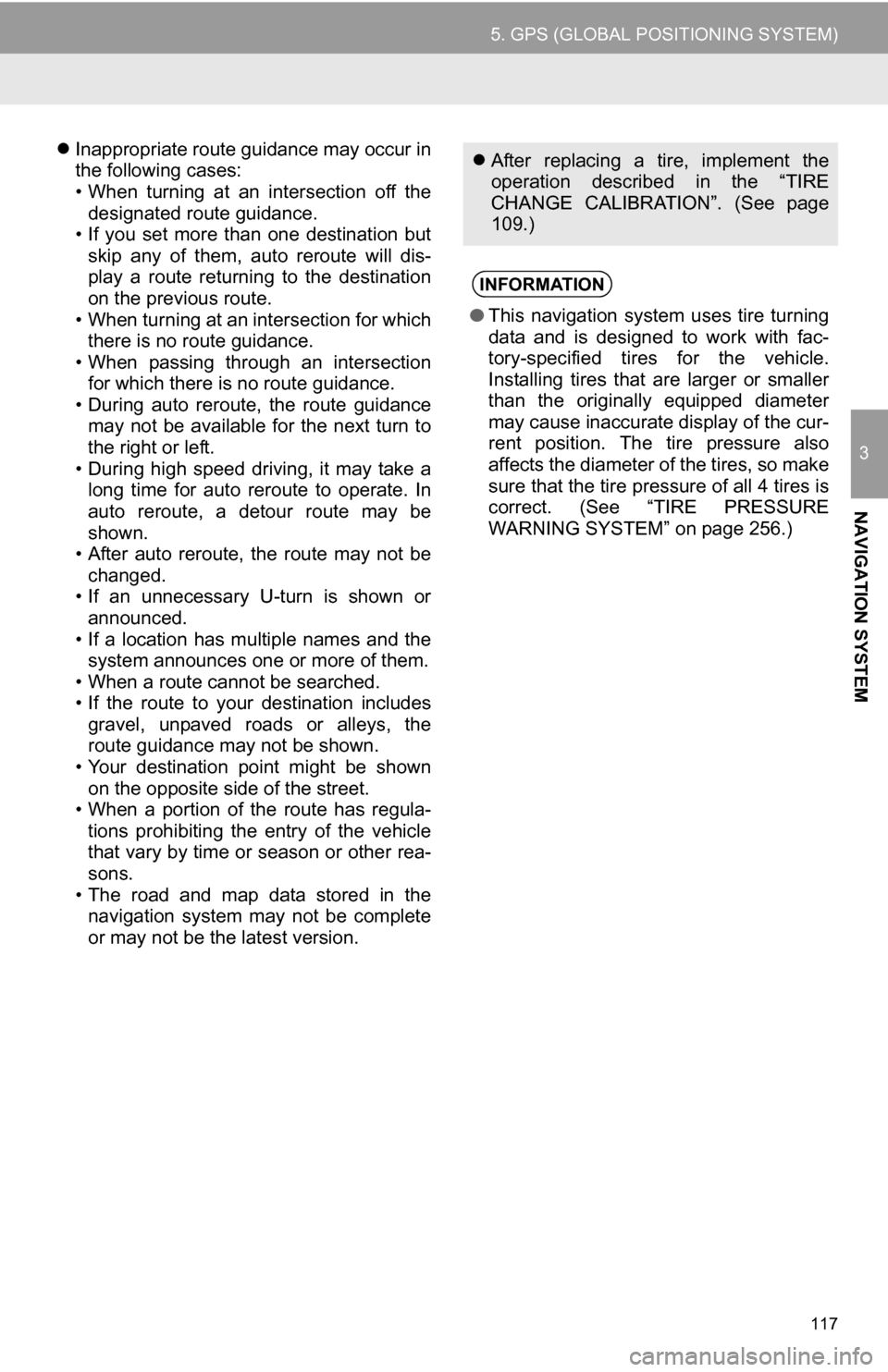
117
5. GPS (GLOBAL POSITIONING SYSTEM)
3
NAVIGATION SYSTEM
Inappropriate route guidance may occur in
the following cases:
• When turning at an intersection off the
designated route guidance.
• If you set more than one destination but
skip any of them, auto reroute will dis-
play a route returning to the destination
on the previous route.
• When turning at an intersection for which there is no route guidance.
• When passing through an intersection
for which there is no route guidance.
• During auto reroute, the route guidance may not be available for the next turn to
the right or left.
• During high speed driving, it may take a long time for auto reroute to operate. In
auto reroute, a detour route may be
shown.
• After auto reroute, the route may not be
changed.
• If an unnecessary U-turn is shown or announced.
• If a location has multiple names and the system announces one or more of them.
• When a route cannot be searched.
• If the route to your destination includes gravel, unpaved roads or alleys, the
route guidance may not be shown.
• Your destination point might be shown on the opposite side of the street.
• When a portion of the route has regula-
tions prohibiting the entry of the vehicle
that vary by time or season or other rea-
sons.
• The road and map data stored in the navigation system may not be complete
or may not be the latest version. After replacing a tire, implement the
operation described in the “TIRE
CHANGE CALIBRATION”. (See page
109.)
INFORMATION
●This navigation system uses tire turning
data and is designed to work with fac-
tory-specified tires for the vehicle.
Installing tires that are larger or smaller
than the originally equipped diameter
may cause inaccurate display of the cur-
rent position. The tire pressure also
affects the diameter of the tires, so make
sure that the tire pressure of all 4 tires is
correct. (See “TIRE PRESSURE
WARNING SYSTEM” on page 256.)
Page 119 of 328
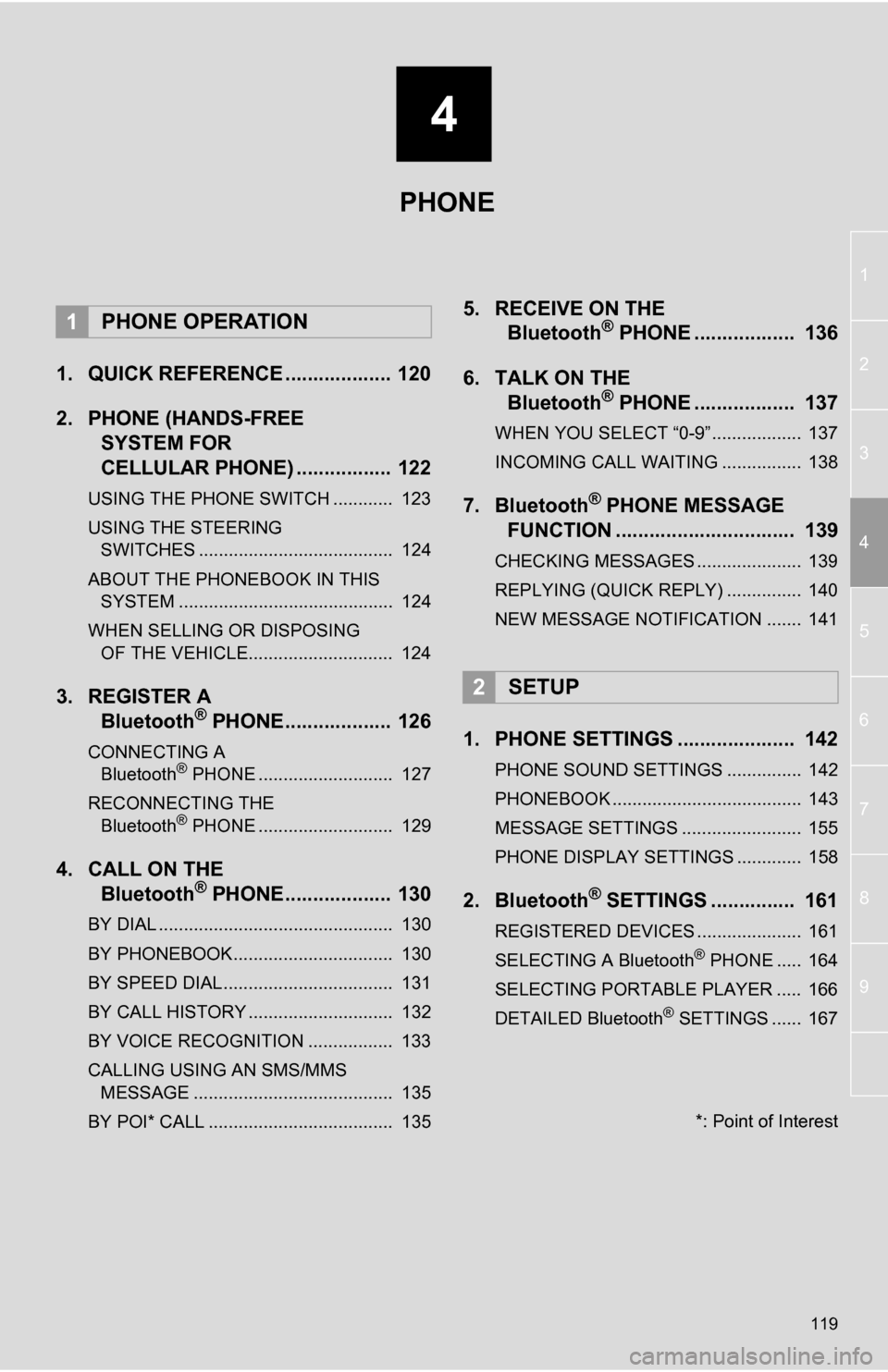
4
119
1
2
3
4
5
6
7
8
9
1. QUICK REFERENCE ................... 120
2. PHONE (HANDS-FREESYSTEM FOR
CELLULAR PHONE) ................. 122
USING THE PHONE SWITCH ............ 123
USING THE STEERING
SWITCHES ....................................... 124
ABOUT THE PHONEBOOK IN THIS SYSTEM ........................................... 124
WHEN SELLING OR DISPOSING OF THE VEHICLE............................. 124
3. REGISTER A Bluetooth® PHONE................... 126
CONNECTING A
Bluetooth® PHONE ........................... 127
RECONNECTING THE Bluetooth
® PHONE ........................... 129
4. CALL ON THE Bluetooth® PHONE................... 130
BY DIAL ............................................... 130
BY PHONEBOOK................................ 130
BY SPEED DIAL.................................. 131
BY CALL HISTORY ............................. 132
BY VOICE RECOGNITION ................. 133
CALLING USING AN SMS/MMS
MESSAGE ........................................ 135
BY POI* CALL ..................................... 135
5. RECEIVE ON THE Bluetooth® PHONE .................. 136
6. TALK ON THE Bluetooth
® PHONE .................. 137
WHEN YOU SELECT “0-9”.................. 137
INCOMING CALL WAITING ................ 138
7. Bluetooth® PHONE MESSAGE
FUNCTION ...... ....................... ... 139
CHECKING MESSAGES ..................... 139
REPLYING (QUICK REPLY) ............... 140
NEW MESSAGE NOTIFICATION ....... 141
1. PHONE SETTINGS ..................... 142
PHONE SOUND SETTINGS ............... 142
PHONEBOOK ...................................... 143
MESSAGE SETTINGS ........................ 155
PHONE DISPLAY SETTINGS ............. 158
2. Bluetooth® SETTINGS ............... 161
REGISTERED DEVICES ..................... 161
SELECTING A Bluetooth® PHONE ..... 164
SELECTING PORTABLE PLAYER ..... 166
DETAILED Bluetooth
® SETTINGS ...... 167
1PHONE OPERATION
2SETUP
PHONE
*: Point of Interest
Page 120 of 328
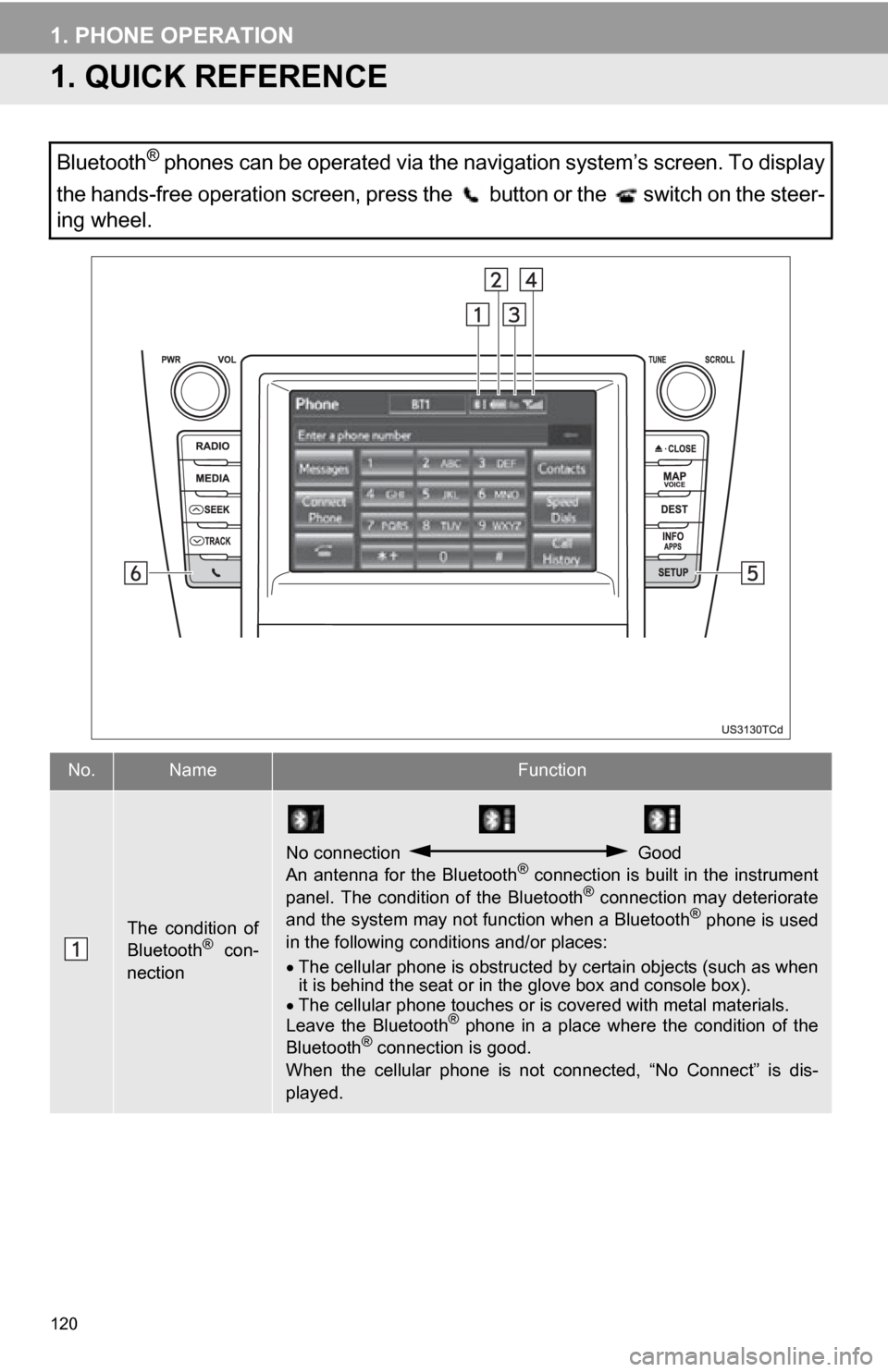
120
1. PHONE OPERATION
1. QUICK REFERENCE
Bluetooth® phones can be operated via the navigation system’s screen. To display
the hands-free operation screen, press the button or the switch on the steer-
ing wheel.
No.NameFunction
The condition of
Bluetooth® con-
nection
No connection Good
An antenna for the Bluetooth® connection is built in the instrument
panel. The condition of the Bluetooth® connection may deteriorate
and the system may not function when a Bluetooth® phone is used
in the following conditions and/or places:
The cellular phone is obstructed by certain objects (such as when
it is behind the seat or in the glove box and console box).
The cellular phone touches or is covered with metal materials.
Leave the Bluetooth
® phone in a place where the condition of the
Bluetooth® connection is good.
When the cellular phone is not connected, “No Connect” is dis-
played.
Page 121 of 328
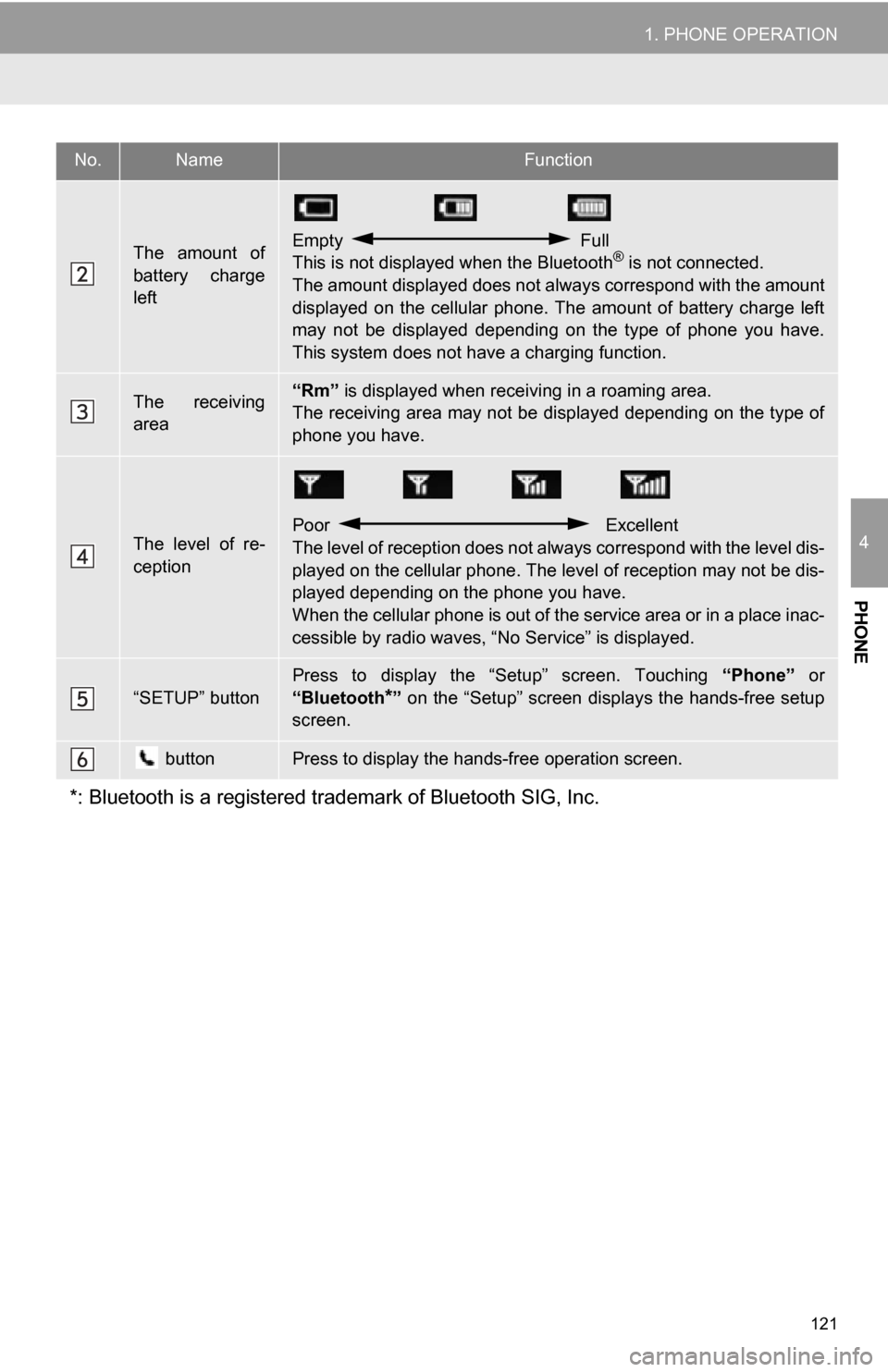
121
1. PHONE OPERATION
4
PHONE
The amount of
battery charge
leftEmpty Full
This is not displayed when the Bluetooth® is not connected.
The amount displayed does not al ways correspond with the amount
displayed on the cellular phone. The amount of battery charge left
may not be displayed depending on the type of phone you have.
This system does not have a charging function.
The receiving
area“Rm” is displayed when receiv ing in a roaming area.
The receiving area may not be displayed depending on the type of
phone you have.
The level of re-
ception
Poor Excellent
The level of reception does not always correspond with the level dis-
played on the cellular phone. The level of reception may not be dis-
played depending on the phone you have.
When the cellular phone is out of t he service area or in a place inac-
cessible by radio waves, “N o Service” is displayed.
“SETUP” button
Press to display the “Setup” screen. Touching “Phone” or
“Bluetooth
*” on the “Setup” screen displays the hands-free setup
screen.
buttonPress to display the hands-free operation screen.
*: Bluetooth is a registered tr ademark of Bluetooth SIG, Inc.
No.NameFunction
Page 124 of 328
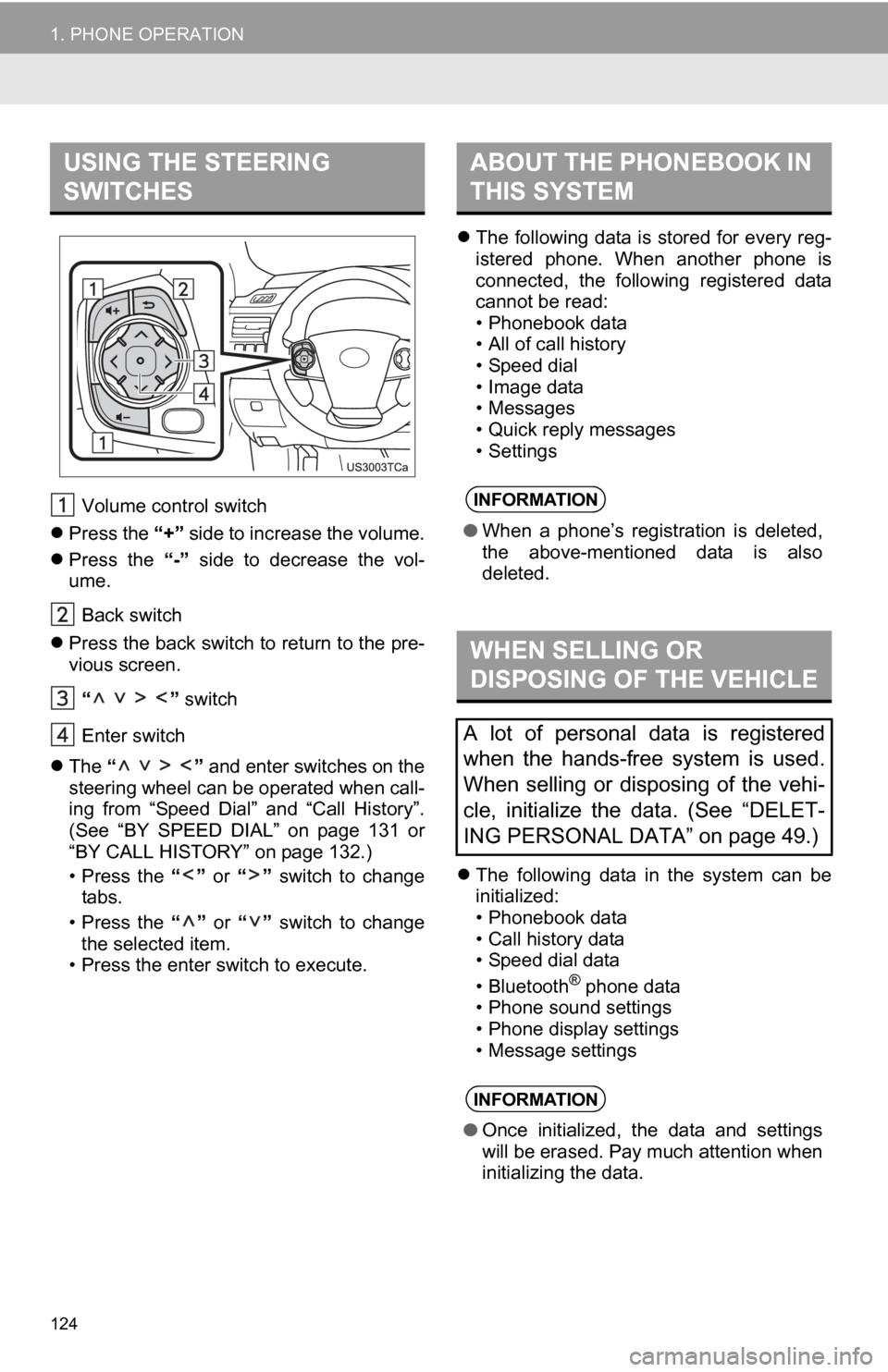
124
1. PHONE OPERATION
Volume control switch
Press the “+” side to increase the volume.
Press the “-” side to decrease the vol-
ume.
Back switch
Press the back switch to return to the pre-
vious screen.
“ ” switch
Enter switch
The “ ” and enter switches on the
steering wheel can be operated when call-
ing from “Speed Dial” and “Call History”.
(See “BY SPEED DIAL” on page 131 or
“BY CALL HISTORY” on page 132.)
• Press the “” or “” switch to change
tabs.
• Press the “” or “” switch to change
the selected item.
• Press the enter switch to execute.
The following data is stored for every reg-
istered phone. When another phone is
connected, the following registered data
cannot be read:
• Phonebook data
• All of call history
• Speed dial
• Image data
• Messages
• Quick reply messages
• Settings
The following data in the system can be
initialized:
• Phonebook data
• Call history data
• Speed dial data
•Bluetooth
® phone data
• Phone sound settings
• Phone display settings
• Message settings
USING THE STEERING
SWITCHESABOUT THE PHONEBOOK IN
THIS SYSTEM
INFORMATION
● When a phone’s registration is deleted,
the above-mentioned data is also
deleted.
WHEN SELLING OR
DISPOSING OF THE VEHICLE
A lot of personal data is registered
when the hands-free system is used.
When selling or disposing of the vehi-
cle, initialize the data. (See “DELET-
ING PERSONAL DATA” on page 49.)
INFORMATION
●Once initialized, the data and settings
will be erased. Pay much attention when
initializing the data.
Page 126 of 328
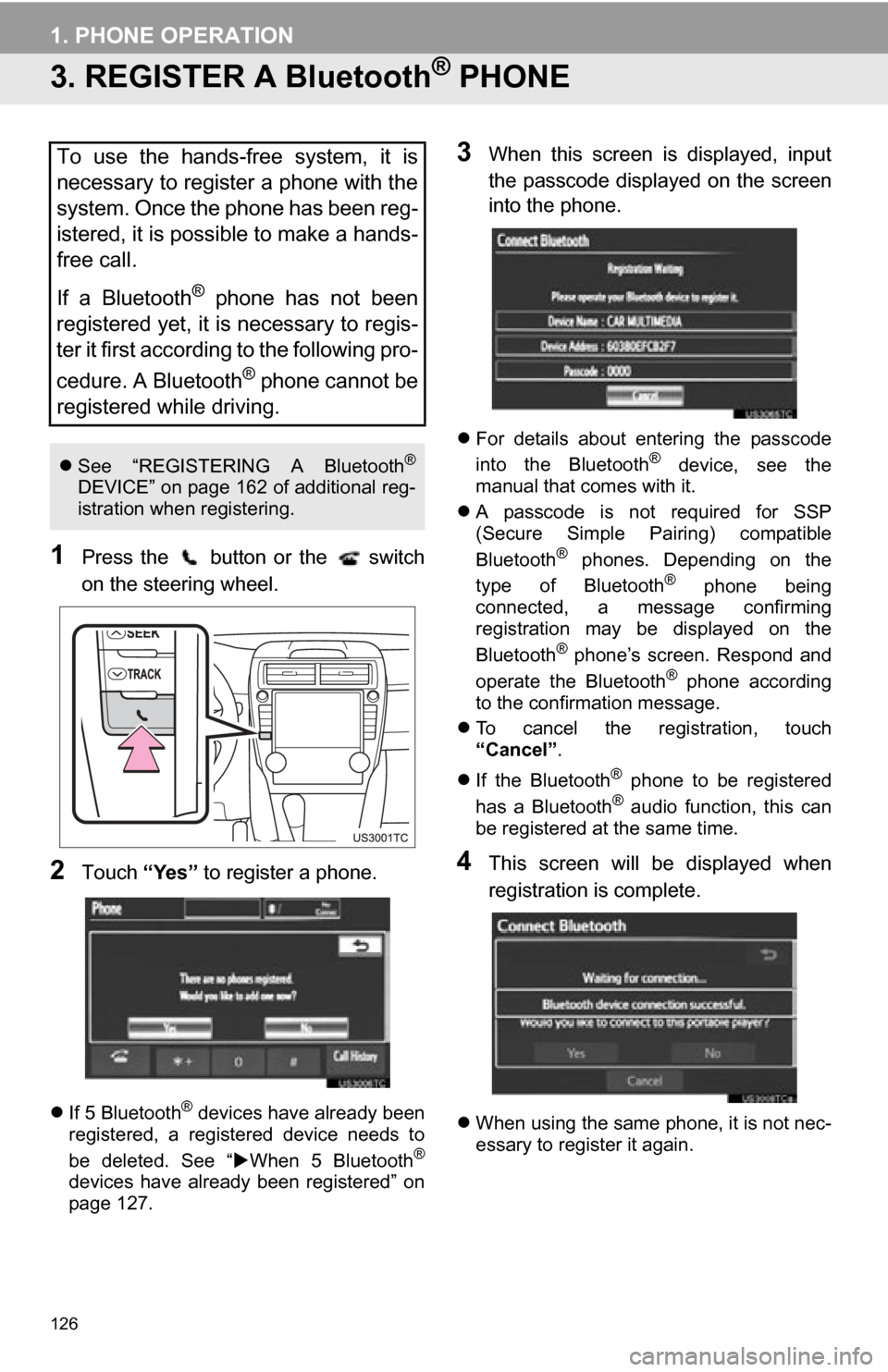
126
1. PHONE OPERATION
3. REGISTER A Bluetooth® PHONE
1Press the button or the switch
on the steering wheel.
2Touch “Yes” to register a phone.
If 5 Bluetooth® devices have already been
registered, a registered device needs to
be deleted. See “ When 5 Bluetooth
®
devices have already been registered” on
page 127.
3When this screen is displayed, input
the passcode displayed on the screen
into the phone.
For details about entering the passcode
into the Bluetooth® device, see the
manual that comes with it.
A passcode is not required for SSP
(Secure Simple Pairing) compatible
Bluetooth
® phones. Depending on the
type of Bluetooth® phone being
connected, a message confirming
registration may be displayed on the
Bluetooth
® phone’s screen. Respond and
operate the Bluetooth® phone according
to the confirmation message.
To cancel the registration, touch
“Cancel” .
If the Bluetooth
® phone to be registered
has a Bluetooth® audio function, this can
be registered at the same time.
4This screen will be displayed when
registration is complete.
When using the same phone, it is not nec-
essary to register it again.
To use the hands-free system, it is
necessary to register a phone with the
system. Once the phone has been reg-
istered, it is possible to make a hands-
free call.
If a Bluetooth
® phone has not been
registered yet, it is necessary to regis-
ter it first according to the following pro-
cedure. A Bluetooth
® phone cannot be
registered while driving.
See “REGISTERING A Bluetooth®
DEVICE” on page 162 of additional reg-
istration when registering.