TOYOTA CAMRY 2013 XV50 / 9.G Navigation Manual
Manufacturer: TOYOTA, Model Year: 2013, Model line: CAMRY, Model: TOYOTA CAMRY 2013 XV50 / 9.GPages: 336, PDF Size: 7.37 MB
Page 171 of 336
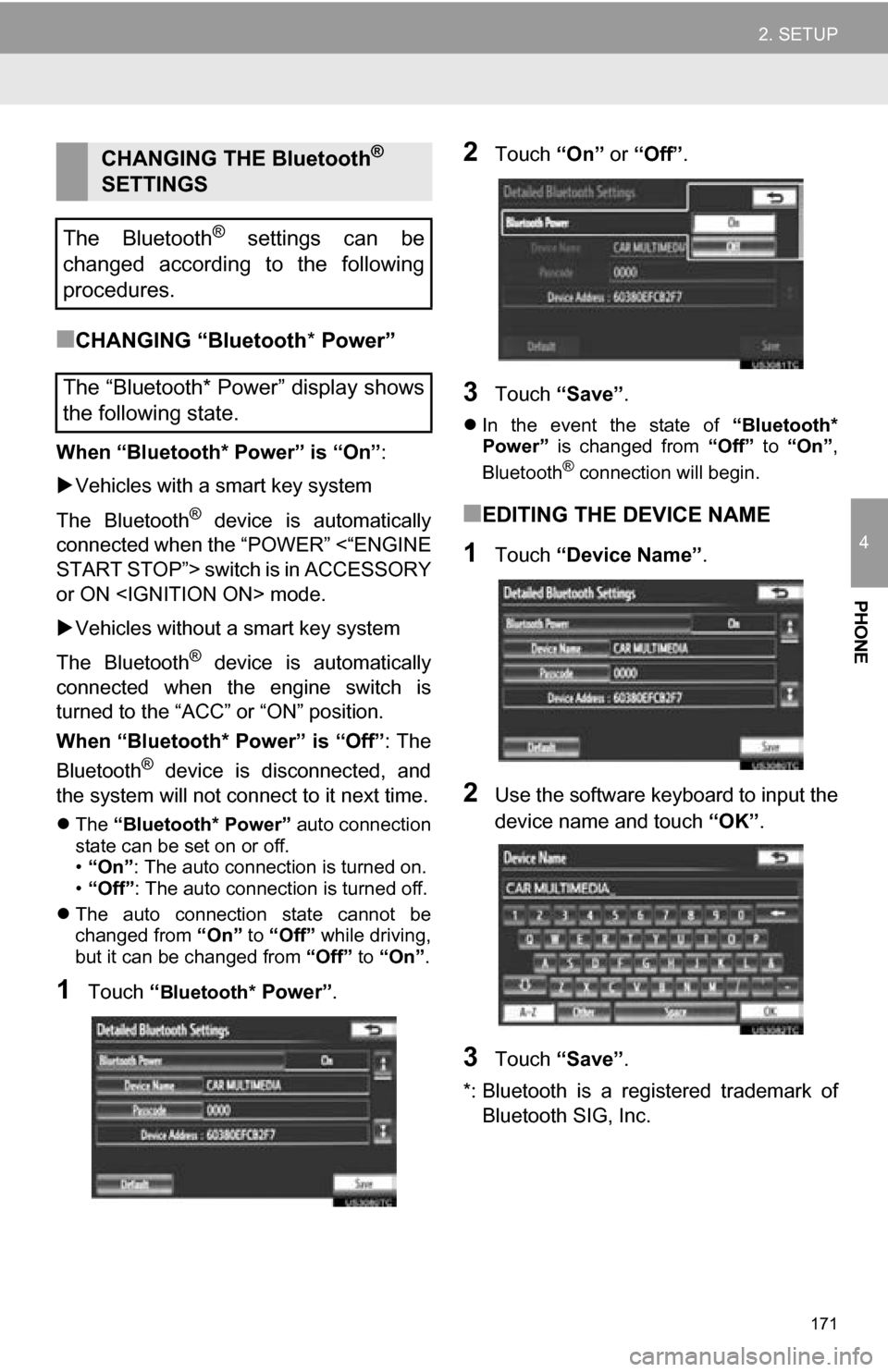
171
2. SETUP
4
PHONE
■CHANGING “Bluetooth* Power”
When “Bluetooth* Power” is “On” :
Vehicles with a smart key system
The Bluetooth
® device is automatically
connected when the “POWER” <“ENGINE
START STOP”> switch is in ACCESSORY
or ON
Vehicles without a smart key system
The Bluetooth
® device is automatically
connected when the engine switch is
turned to the “ACC” or “ON” position.
When “Bluetooth* Power” is “Off” : The
Bluetooth
® device is disconnected, and
the system will not connect to it next time.
The “Bluetooth* Power” auto connection
state can be set on or off.
• “On” : The auto connection is turned on.
• “Off” : The auto connection is turned off.
The auto connection state cannot be
changed from “On” to “Off” while driving,
but it can be changed from “Off” to “On”.
1Touch “Bluetooth* Power” .
2Touch “On” or “Off” .
3Touch “Save” .
In the event the state of “Bluetooth*
Power” is changed from “Off” to “On” ,
Bluetooth
® connection will begin.
■EDITING THE DEVICE NAME
1Touch “Device Name” .
2Use the software keyboard to input the
device name and touch “OK”.
3Touch “Save” .
*: Bluetooth is a regi stered trademark of
Bluetooth SIG, Inc.
CHANGING THE Bluetooth®
SETTINGS
The Bluetooth
® settings can be
changed according to the following
procedures.
The “Bluetooth* Power” display shows
the following state.
Page 172 of 336
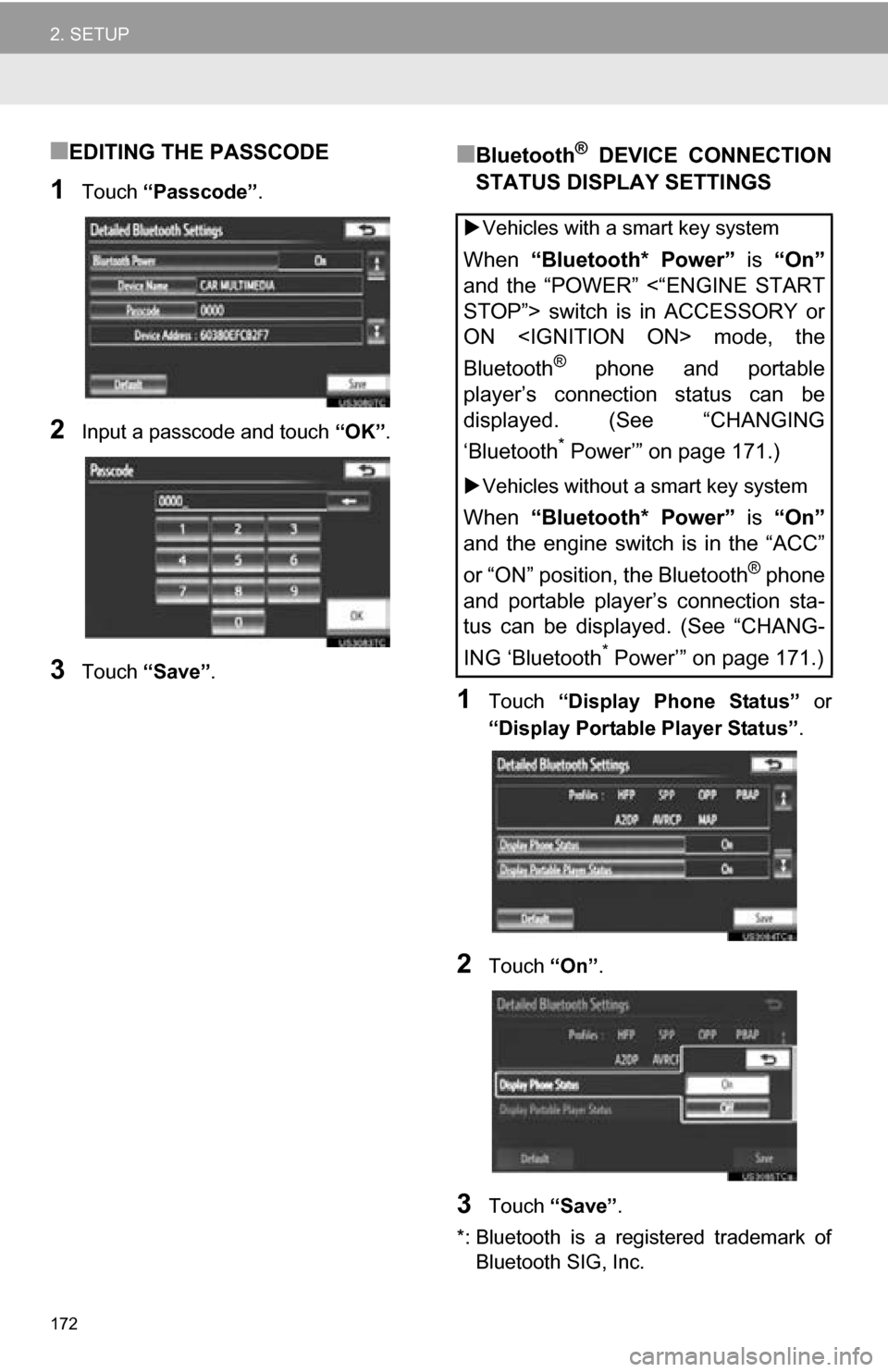
172
2. SETUP
■EDITING THE PASSCODE
1Touch “Passcode” .
2Input a passcode and touch “OK”.
3Touch “Save” .
■Bluetooth® DEVICE CONNECTION
STATUS DISPLAY SETTINGS
1Touch “Display Phone Status” or
“Display Portable Player Status” .
2Touch “On”.
3Touch “Save” .
*: Bluetooth is a registered trademark of Bluetooth SIG, Inc.
Vehicles with a smart key system
When “Bluetooth* Power” is “On”
and the “POWER” <“ENGINE START
STOP”> switch is in ACCESSORY or
ON
Bluetooth
® phone and portable
player’s connection status can be
displayed. (See “CHANGING
‘Bluetooth
* Power’” on page 171.)
Vehicles without a smart key system
When “Bluetooth* Power” is “On”
and the engine switch is in the “ACC”
or “ON” position, the Bluetooth
® phone
and portable player’s connection sta-
tus can be displayed. (See “CHANG-
ING ‘Bluetooth
* Power’” on page 171.)
Page 173 of 336
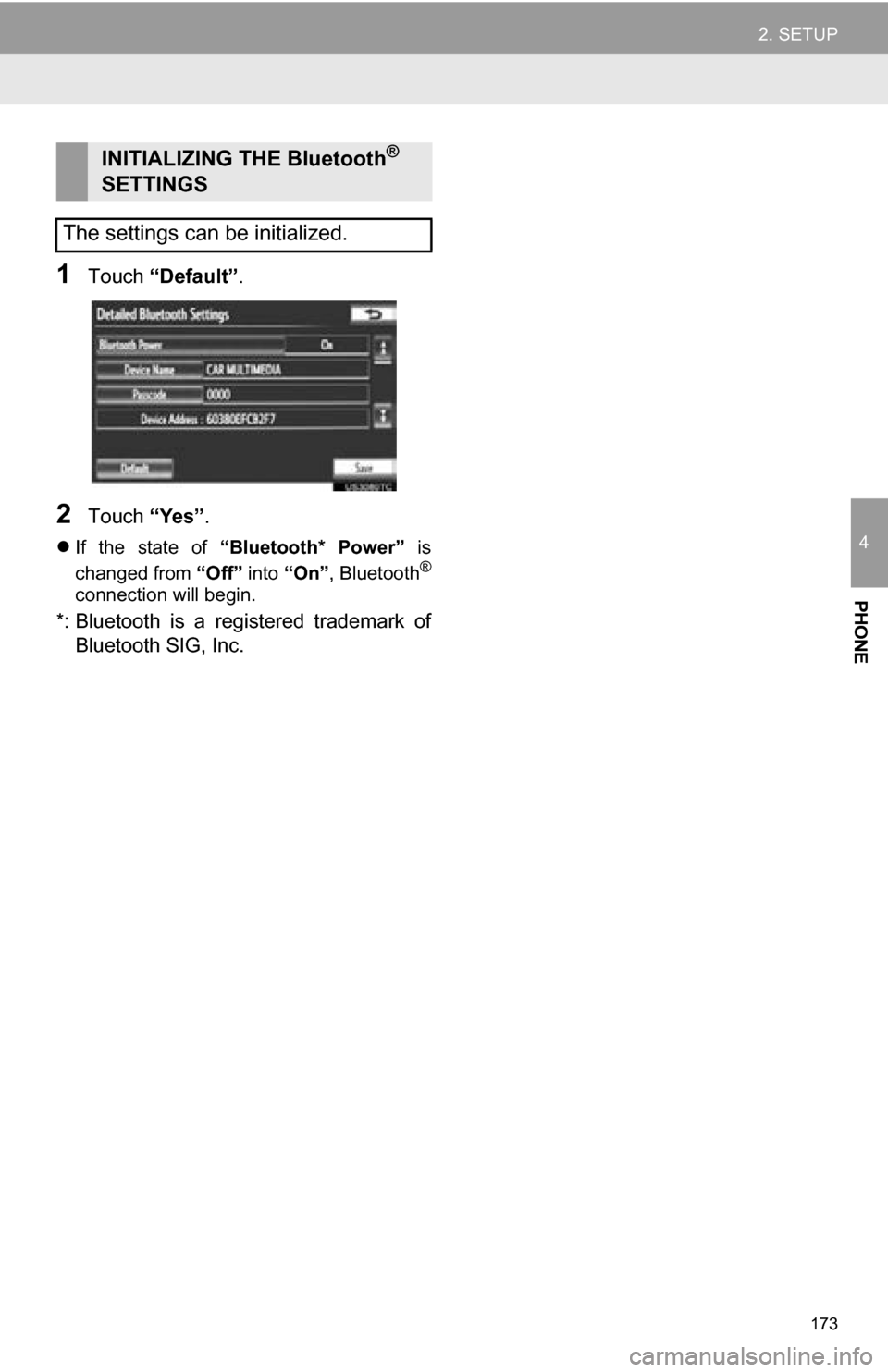
173
2. SETUP
4
PHONE
1Touch “Default”.
2Touch “Yes”.
If the state of “Bluetooth* Power” is
changed from “Off” into “On”, Bluetooth®
connection will begin.
*: Bluetooth is a registered trademark of
Bluetooth SIG, Inc.
INITIALIZING THE Bluetooth®
SETTINGS
The settings can be initialized.
Page 174 of 336
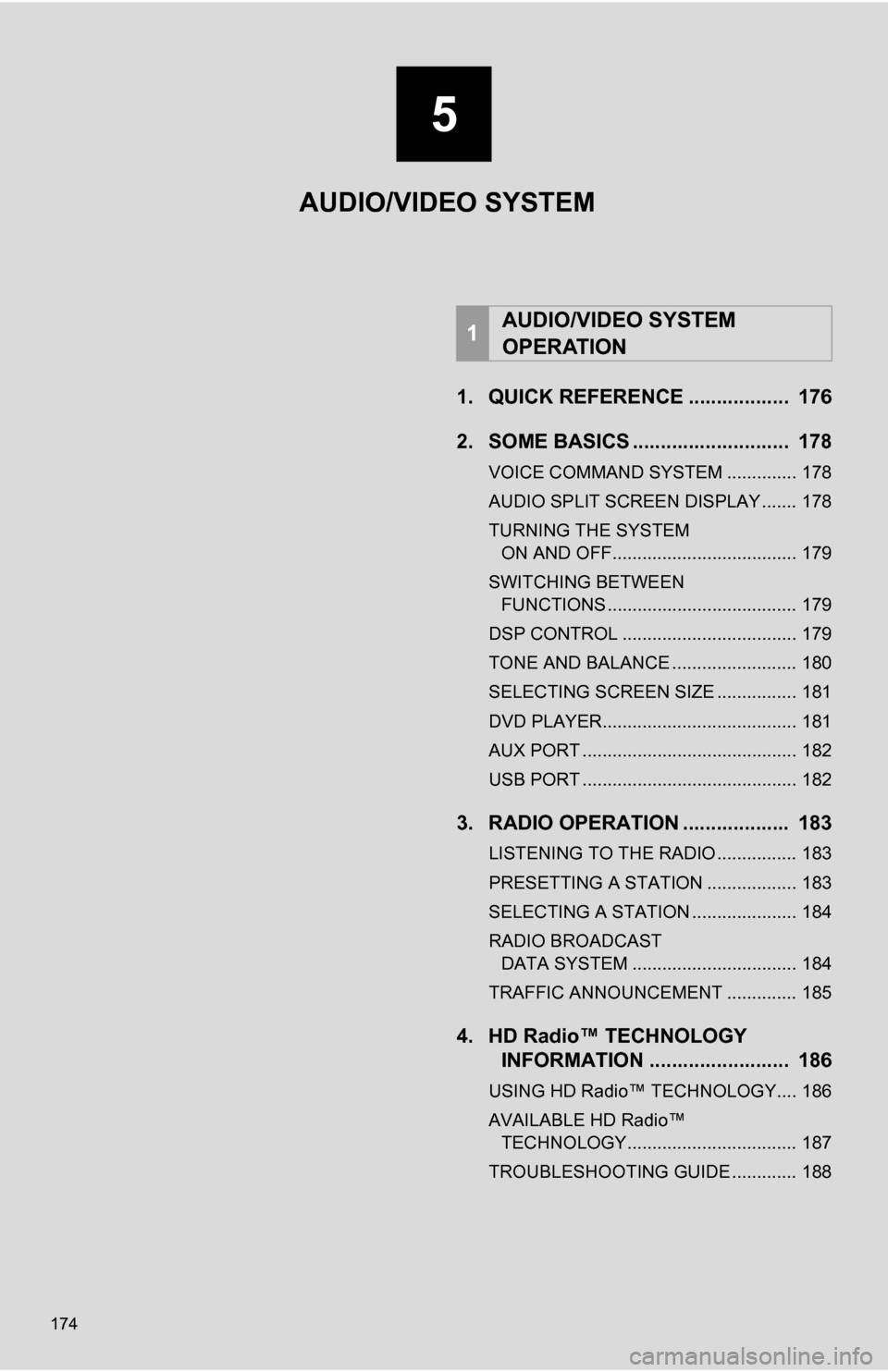
174
1. QUICK REFERENCE .................. 176
2. SOME BASICS ............................ 178
VOICE COMMAND SYSTEM .............. 178
AUDIO SPLIT SCREEN DISPLAY ....... 178
TURNING THE SYSTEM ON AND OFF..................................... 179
SWITCHING BETWEEN FUNCTIONS ...................................... 179
DSP CONTROL ................................... 179
TONE AND BALANCE ......................... 180
SELECTING SCREEN SIZE ................ 181
DVD PLAYER....................................... 181
AUX PORT ........................................... 182
USB PORT ........................................... 182
3. RADIO OPERATION ... ................ 183
LISTENING TO THE RADIO ................ 183
PRESETTING A STATION .................. 183
SELECTING A STATION ..................... 184
RADIO BROADCAST
DATA SYSTEM ................................. 184
TRAFFIC ANNOUNCEMENT .............. 185
4. HD Radio™ TECHNOLOGY INFORMATION ......................... 186
USING HD Radio™ TECHNOLOGY.... 186
AVAILABLE HD Radio™
TECHNOLOGY.................................. 187
TROUBLESHOOTING GUIDE ............. 188
1AUDIO/VIDEO SYSTEM
OPERATION
AUDIO/VIDEO SYSTEM
5
Page 175 of 336
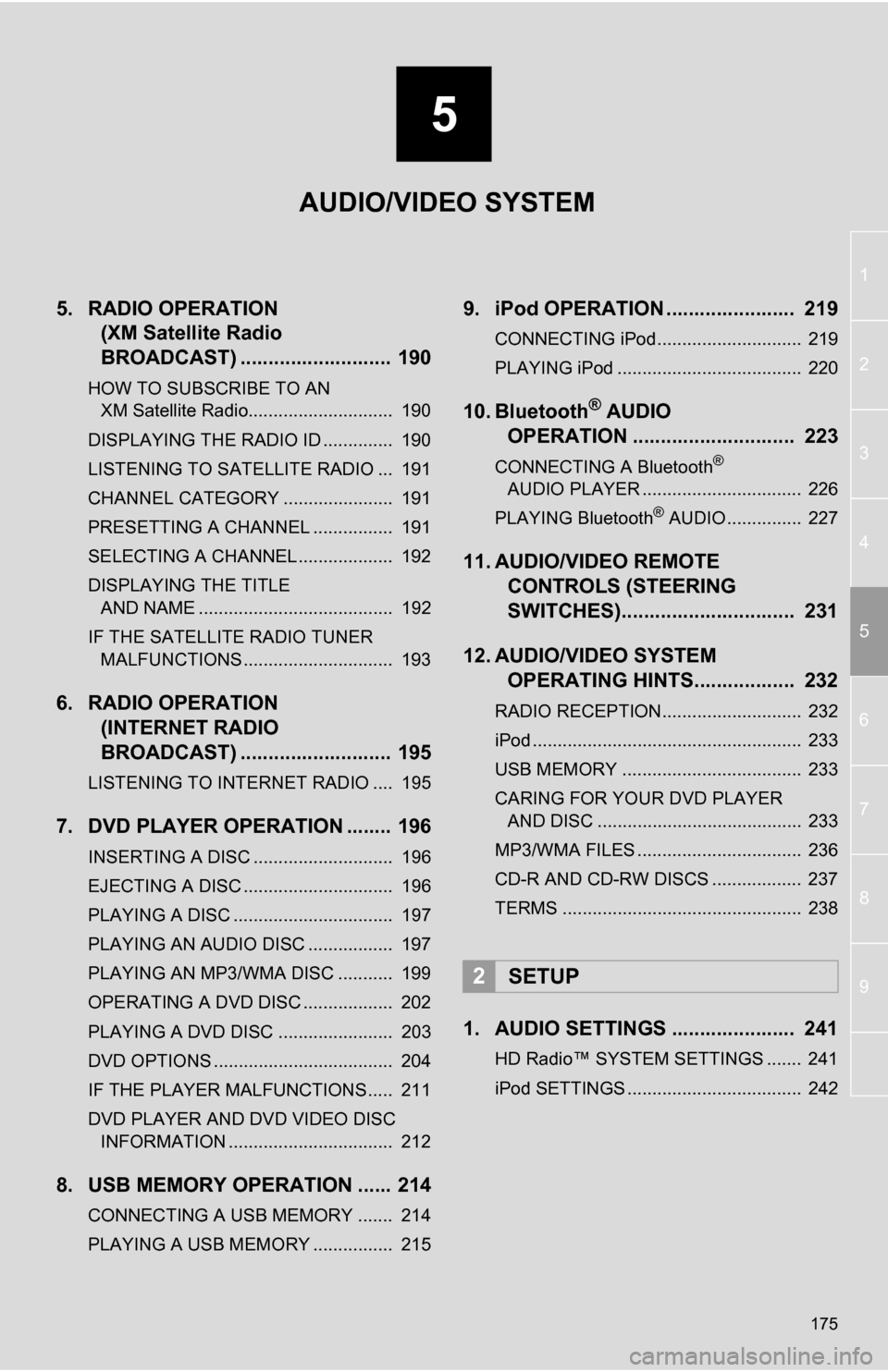
5
175
1
2
3
4
5
6
7
8
9
5. RADIO OPERATION (XM Satellite Radio
BROADCAST) ........... ................ 190
HOW TO SUBSCRIBE TO AN
XM Satellite Radio............................. 190
DISPLAYING THE RADIO ID .............. 190
LISTENING TO SATELLITE RADIO ... 191
CHANNEL CATEGORY ...................... 191
PRESETTING A CHANNEL ................ 191
SELECTING A CHANNEL ................... 192
DISPLAYING THE TITLE AND NAME ....................................... 192
IF THE SATELLITE RADIO TUNER MALFUNCTIONS .............................. 193
6. RADIO OPERATION (INTERNET RADIO
BROADCAST) ........... ................ 195
LISTENING TO INTERNET RADIO .... 195
7. DVD PLAYER OPERATION ........ 196
INSERTING A DISC ............................ 196
EJECTING A DISC .............................. 196
PLAYING A DISC ................................ 197
PLAYING AN AUDIO DISC ................. 197
PLAYING AN MP3/WMA DISC ........... 199
OPERATING A DVD DISC .................. 202
PLAYING A DVD DISC ....................... 203
DVD OPTIONS .................................... 204
IF THE PLAYER MALFUNCTIONS..... 211
DVD PLAYER AND DVD VIDEO DISC
INFORMATION ................................. 212
8. USB MEMORY OPERATION ...... 214
CONNECTING A USB MEMORY ....... 214
PLAYING A USB MEMORY ................ 215
9. iPod OPERATION ....................... 219
CONNECTING iPod............................. 219
PLAYING iPod ..................................... 220
10. Bluetooth® AUDIO
OPERATION ............................. 223
CONNECTING A Bluetooth®
AUDIO PLAYER ................................ 226
PLAYING Bluetooth
® AUDIO ............... 227
11. AUDIO/VIDEO REMOTE CONTROLS (STEERING
SWITCHES)............................... 231
12. AUDIO/VIDEO SYSTEM OPERATING HINTS.................. 232
RADIO RECEPTION............................ 232
iPod ...................................................... 233
USB MEMORY .................................... 233
CARING FOR YOUR DVD PLAYER
AND DISC ......................................... 233
MP3/WMA FILES ................................. 236
CD-R AND CD-RW DISCS .................. 237
TERMS ................................................ 238
1. AUDIO SETTINGS ...................... 241
HD Radio™ SYSTEM SETTINGS ....... 241
iPod SETTINGS ................................... 242
2SETUP
AUDIO/VIDEO SYSTEM
Page 176 of 336
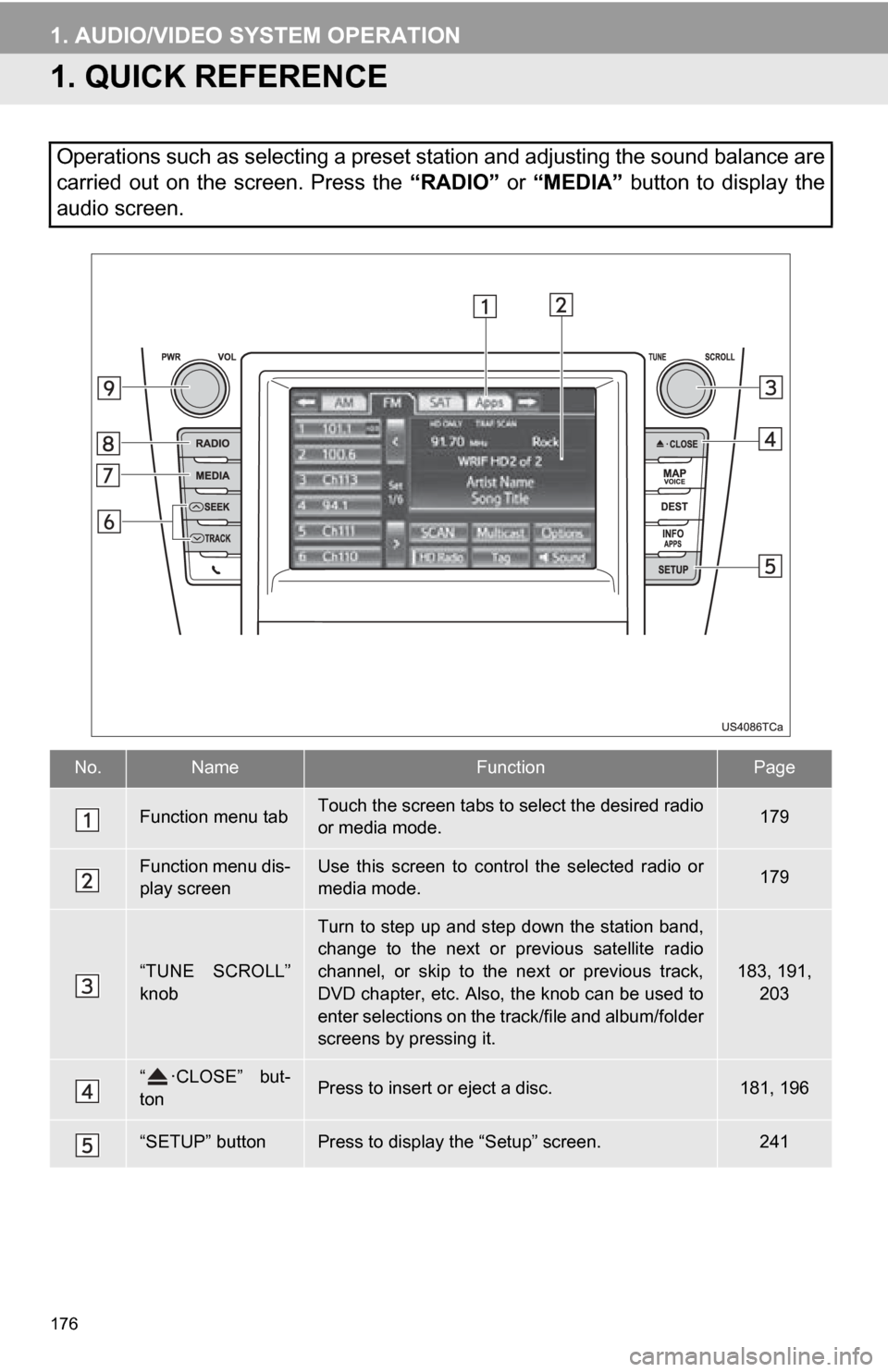
176
1. AUDIO/VIDEO SYSTEM OPERATION
1. QUICK REFERENCE
Operations such as selecting a preset station and adjusting the sound balance are
carried out on the screen. Press the “RADIO” or “MEDIA” button to display the
audio screen.
No.NameFunctionPage
Function menu tabTouch the screen tabs to select the desired radio
or media mode.179
Function menu dis-
play screenUse this screen to control the selected radio or
media mode.179
“TUNE SCROLL”
knob
Turn to step up and step down the station band,
change to the next or previous satellite radio
channel, or skip to the next or previous track,
DVD chapter, etc. Also, the knob can be used to
enter selections on the track/file and album/folder
screens by pressing it.
183, 191,
203
“ ·CLOSE” but-
tonPress to insert or eject a disc.181, 196
“SETUP” buttonPress to display the “Setup” screen.241
Page 177 of 336
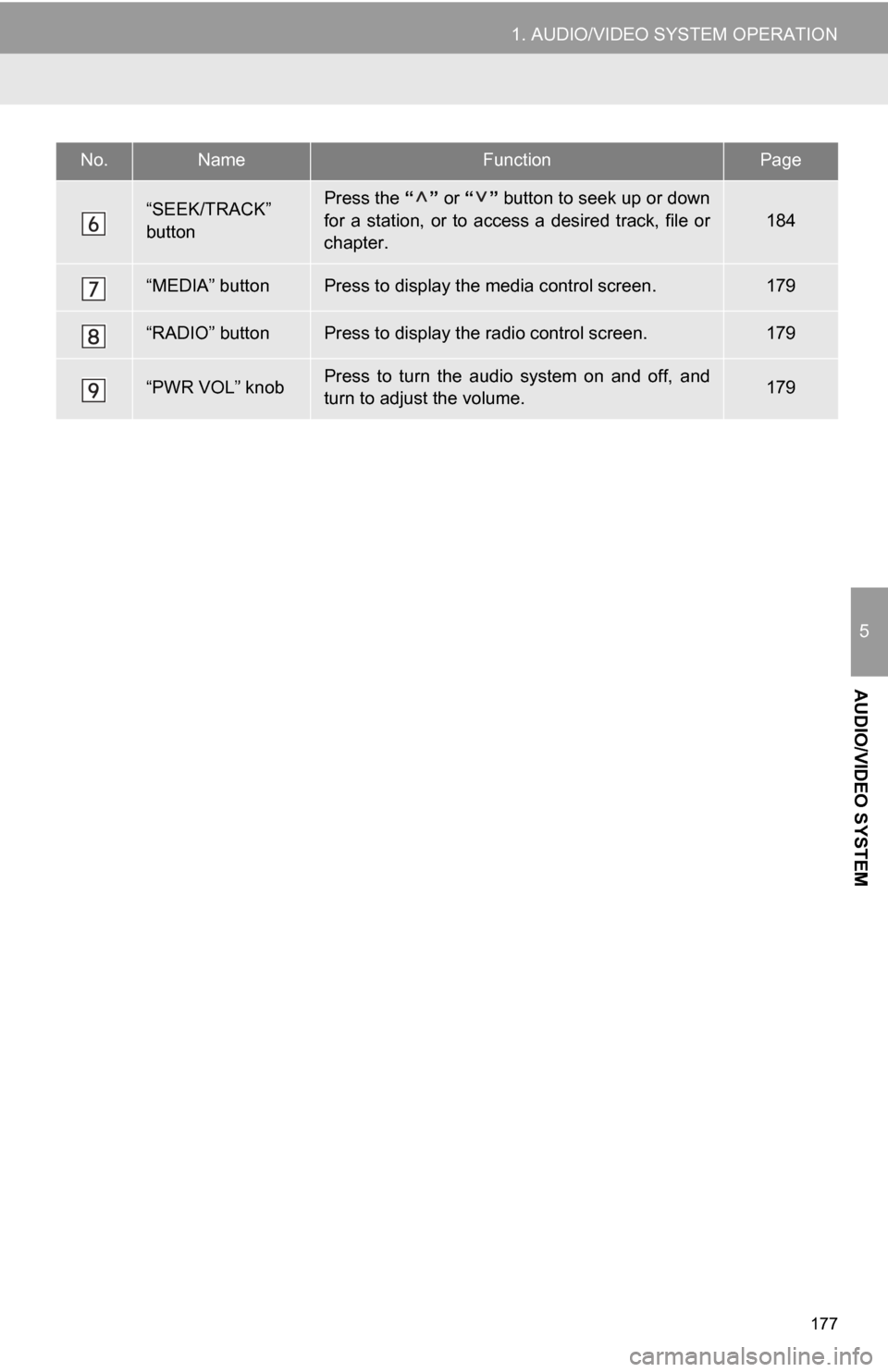
177
1. AUDIO/VIDEO SYSTEM OPERATION
5
AUDIO/VIDEO SYSTEM
“SEEK/TRACK”
buttonPress the “” or “” button to seek up or down
for a station, or to access a desired track, file or
chapter.
184
“MEDIA” buttonPress to display the media control screen.179
“RADIO” buttonPress to display the radio control screen.179
“PWR VOL” knobPress to turn the audio system on and off, and
turn to adjust the volume.179
No.NameFunctionPage
Page 178 of 336
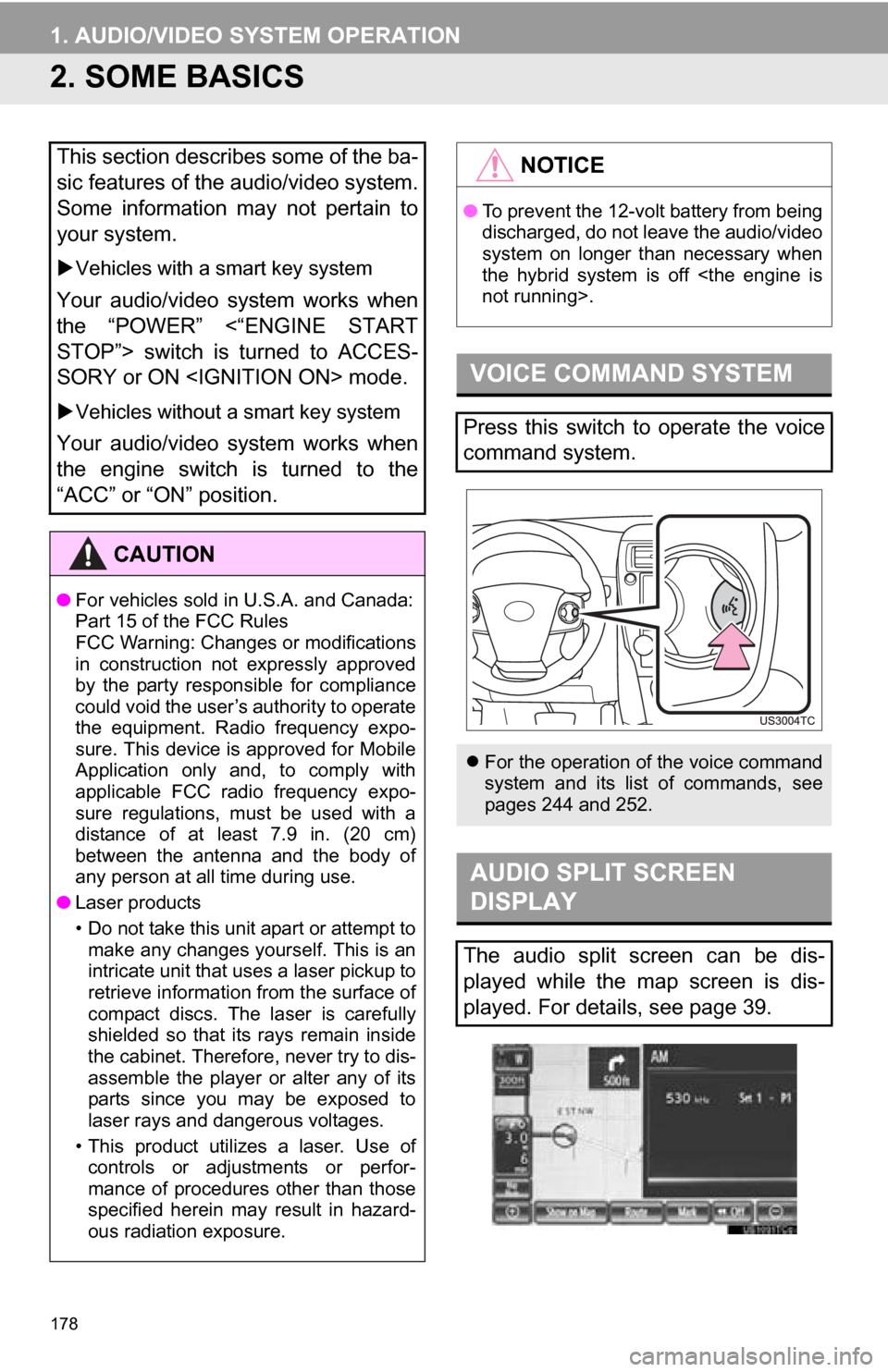
178
1. AUDIO/VIDEO SYSTEM OPERATION
2. SOME BASICS
This section describes some of the ba-
sic features of the audio/video system.
Some information may not pertain to
your system.
Vehicles with a smart key system
Your audio/video system works when
the “POWER” <“ENGINE START
STOP”> switch is turned to ACCES-
SORY or ON
Vehicles without a smart key system
Your audio/video system works when
the engine switch is turned to the
“ACC” or “ON” position.
CAUTION
●For vehicles sold in U.S.A. and Canada:
Part 15 of the FCC Rules
FCC Warning: Changes or modifications
in construction not expressly approved
by the party responsible for compliance
could void the user’s authority to operate
the equipment. Radio frequency expo-
sure. This device is approved for Mobile
Application only and, to comply with
applicable FCC radio frequency expo-
sure regulations, must be used with a
distance of at least 7.9 in. (20 cm)
between the antenna and the body of
any person at all time during use.
● Laser products
• Do not take this unit apart or attempt to
make any changes yourself. This is an
intricate unit that uses a laser pickup to
retrieve information from the surface of
compact discs. The laser is carefully
shielded so that its rays remain inside
the cabinet. Therefore, never try to dis-
assemble the player or alter any of its
parts since you may be exposed to
laser rays and dangerous voltages.
• This product utilizes a laser. Use of controls or adjustments or perfor-
mance of procedures other than those
specified herein may result in hazard-
ous radiation exposure.
NOTICE
● To prevent the 12-volt battery from being
discharged, do not leave the audio/video
system on longer than necessary when
the hybrid system is off
VOICE COMMAND SYSTEM
Press this switch to operate the voice
command system.
For the operation of the voice command
system and its list of commands, see
pages 244 and 252.
AUDIO SPLIT SCREEN
DISPLAY
The audio split screen can be dis-
played while the map screen is dis-
played. For details, see page 39.
Page 179 of 336
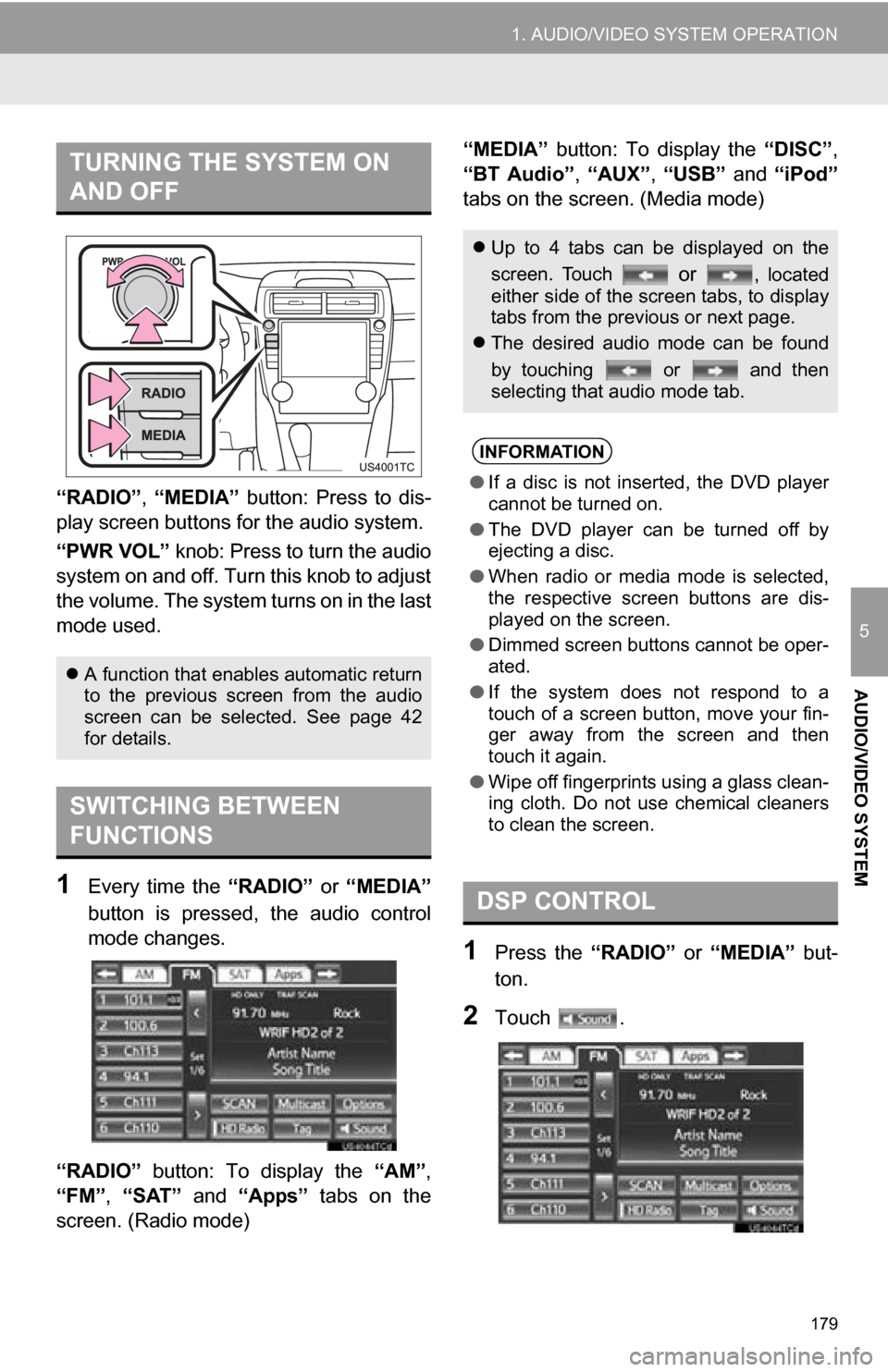
179
1. AUDIO/VIDEO SYSTEM OPERATION
5
AUDIO/VIDEO SYSTEM
“RADIO”, “MEDIA” button: Press to dis-
play screen but tons for the audio system.
“PWR VOL” knob: Press to turn the audio
system on and off. Turn this knob to adjust
the volume. The system turns on in the last
mode used.
1Every time the “RADIO” or “MEDIA”
button is pressed, the audio control
mode changes.
“RADIO” button: To display the “AM”,
“FM”, “SAT” and “Apps” tabs on the
screen. (Radio mode) “MEDIA” button: To display the
“DISC”,
“BT Audio” , “AUX” , “USB” and “iPod”
tabs on the screen. (Media mode)
1Press the “RADIO” or “MEDIA” but-
ton.
2Touch .
TURNING THE SYSTEM ON
AND OFF
A function that enables automatic return
to the previous screen from the audio
screen can be selected. See page 42
for details.
SWITCHING BETWEEN
FUNCTIONS
Up to 4 tabs can be displayed on the
screen. Touch
or , located
either side of the screen tabs, to display
tabs from the previous or next page.
The desired audio mode can be found
by touching or and then
selecting that audio mode tab.
INFORMATION
●If a disc is not inserted, the DVD player
cannot be turned on.
● The DVD player can be turned off by
ejecting a disc.
● When radio or media mode is selected,
the respective screen buttons are dis-
played on the screen.
● Dimmed screen buttons cannot be oper-
ated.
● If the system does not respond to a
touch of a screen button, move your fin-
ger away from the screen and then
touch it again.
● Wipe off fingerprints using a glass clean-
ing cloth. Do not use chemical cleaners
to clean the screen.
DSP CONTROL
Page 180 of 336
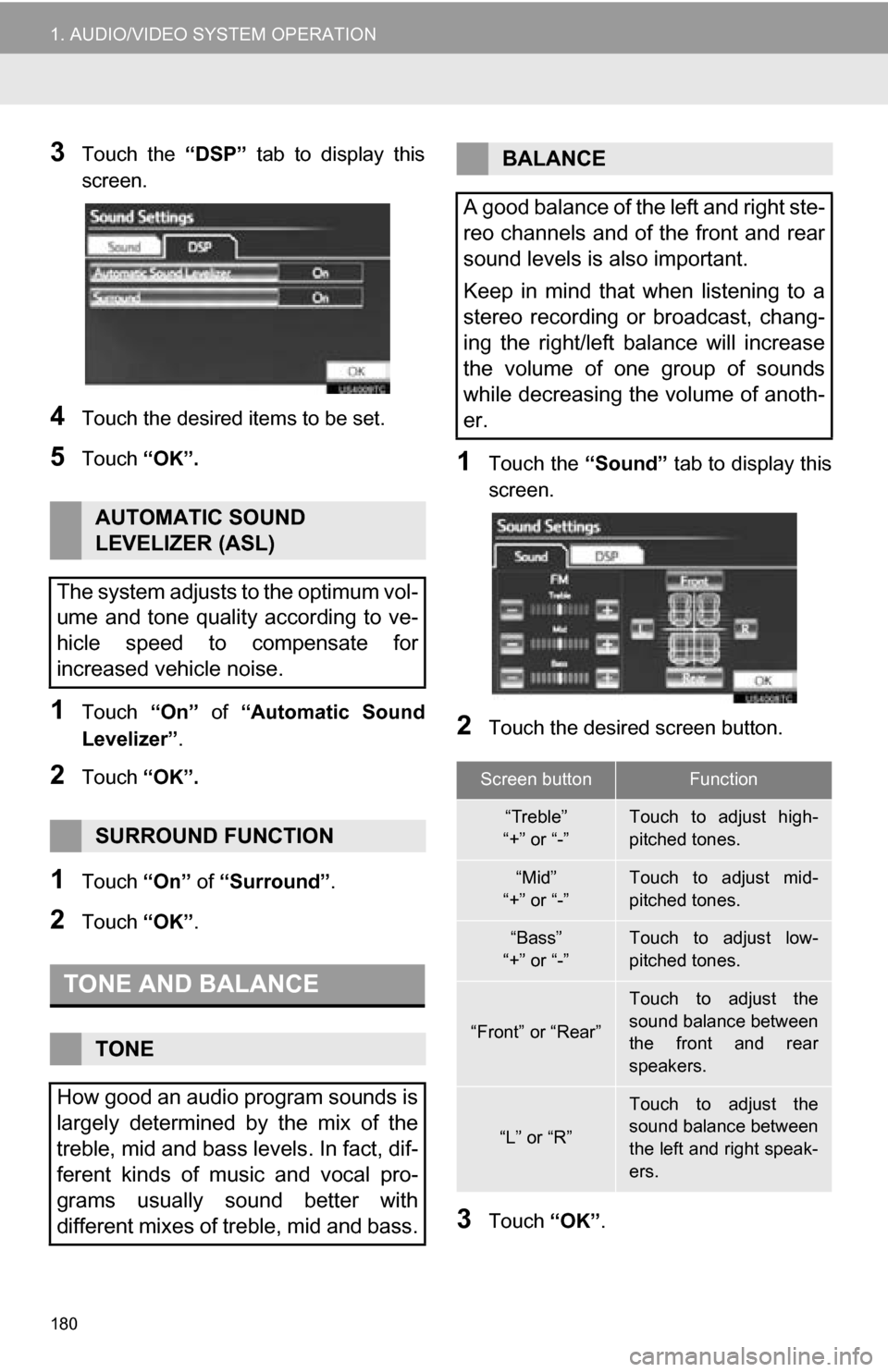
180
1. AUDIO/VIDEO SYSTEM OPERATION
3Touch the “DSP” tab to display this
screen.
4Touch the desired items to be set.
5Touch “OK”.
1Touch “On” of “Automatic Sound
Levelizer” .
2Touch “OK”.
1Touch “On” of “Surround” .
2Touch “OK”.
1Touch the “Sound” tab to display this
screen.
2Touch the desired screen button.
3Touch “OK”.
AUTOMATIC SOUND
LEVELIZER (ASL)
The system adjusts to the optimum vol-
ume and tone quality according to ve-
hicle speed to compensate for
increased vehicle noise.
SURROUND FUNCTION
TONE AND BALANCE
TONE
How good an audio program sounds is
largely determined by the mix of the
treble, mid and bass levels. In fact, dif-
ferent kinds of music and vocal pro-
grams usually sound better with
different mixes of treble, mid and bass.
BALANCE
A good balance of the left and right ste-
reo channels and of the front and rear
sound levels is also important.
Keep in mind that when listening to a
stereo recording or broadcast, chang-
ing the right/left balance will increase
the volume of one group of sounds
while decreasing the volume of anoth-
er.
Screen buttonFunction
“Treble”
“+” or “-”Touch to adjust high-
pitched tones.
“Mid”
“+” or “-”Touch to adjust mid-
pitched tones.
“Bass”
“+” or “-”Touch to adjust low-
pitched tones.
“Front” or “Rear”
Touch to adjust the
sound balance between
the front and rear
speakers.
“L” or “R”
Touch to adjust the
sound balance between
the left and right speak-
ers.