TOYOTA CAMRY 2018 Accessories, Audio & Navigation (in English)
Manufacturer: TOYOTA, Model Year: 2018, Model line: CAMRY, Model: TOYOTA CAMRY 2018Pages: 340, PDF Size: 7.43 MB
Page 21 of 340
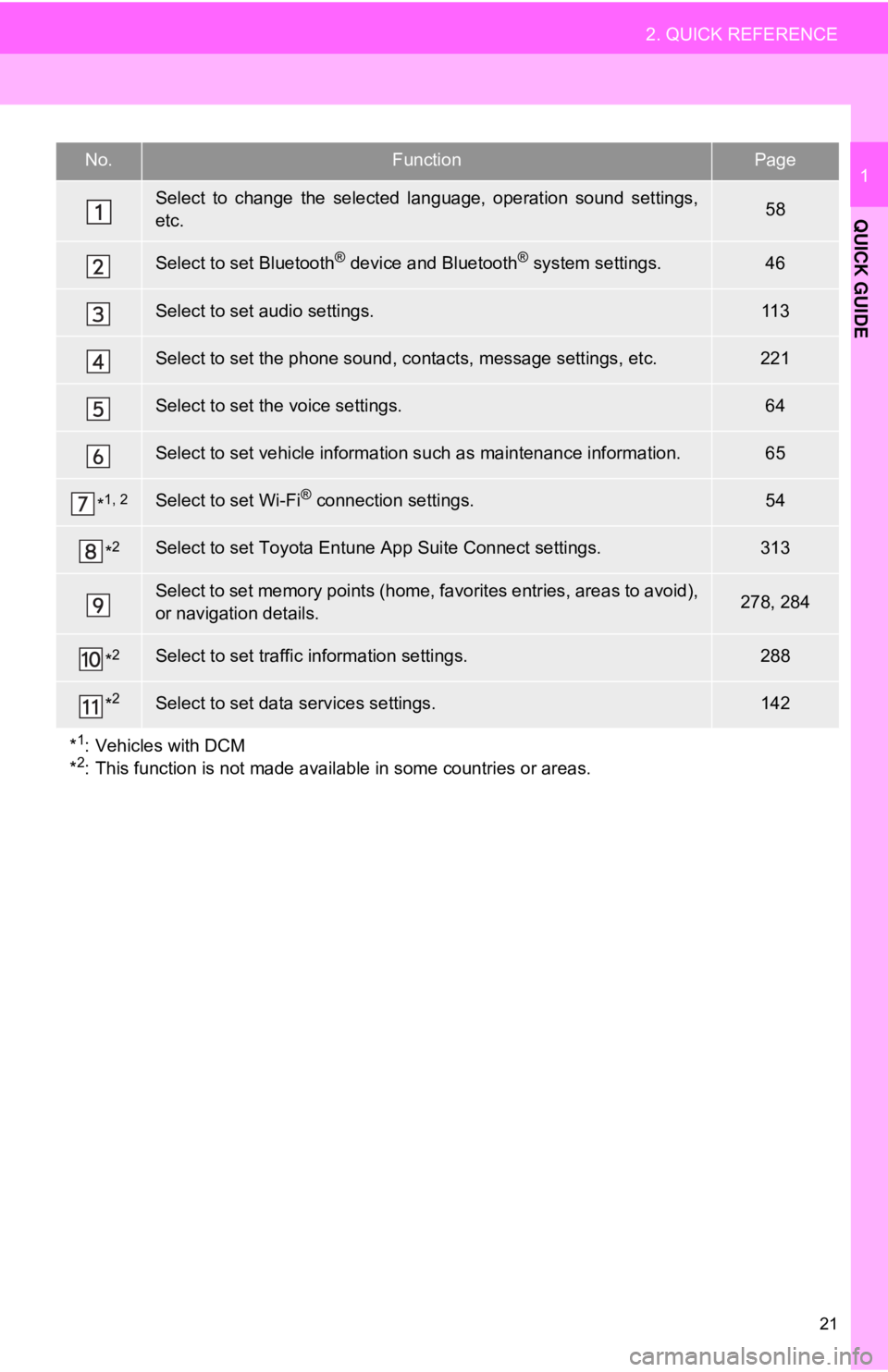
21
2. QUICK REFERENCE
QUICK GUIDE
1No.FunctionPage
Select to change the selected language, operation sound settings,
etc.58
Select to set Bluetooth® device and Bluetooth® system settings.46
Select to set audio settings.11 3
Select to set the phone sound, contacts, message settings, etc.221
Select to set the voice settings.64
Select to set vehicle information such as maintenance information.65
*1, 2Select to set Wi-Fi® connection settings.54
*2Select to set Toyota Entune App Suite Connect settings.313
Select to set memory points (home, favorites entries, areas to avoid),
or navigation details.278, 284
*2Select to set traffic information settings.288
*2Select to set data services settings.142
*
1: Vehicles with DCM
*2: This function is not made availabl e in some countries or areas.
Page 22 of 340
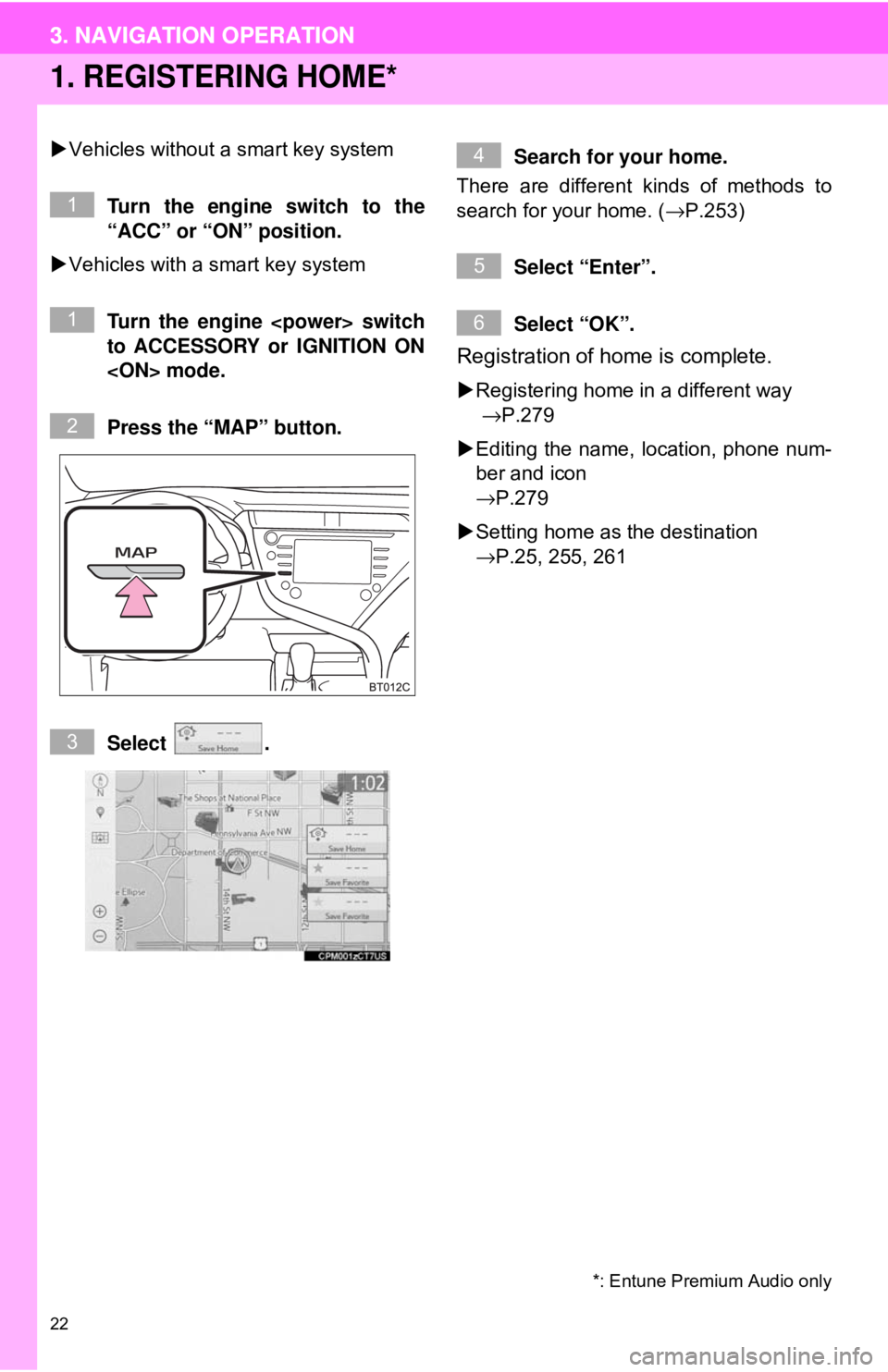
22
3. NAVIGATION OPERATION
1. REGISTERING HOME*
Vehicles without a smart key system
Turn the engine switch to the
“ACC” or “ON” position.
Vehicles with a smart key system
Turn the engine
to ACCESSORY or IGNITION ON
Press the “MAP” button.
Select . Search for your home.
There are different kinds of methods to
search for your home. ( →P.253)
Select “Enter”.
Select “OK”.
Registration of home is complete.
Registering home in a different way
→P.279
Editing the name, location, phone num-
ber and icon
→P.279
Setting home as the destination
→P.25, 255, 261
*: Entune Premium Audio only
1
1
2
3
4
5
6
3. NAVIGATION OPERATION
Page 23 of 340
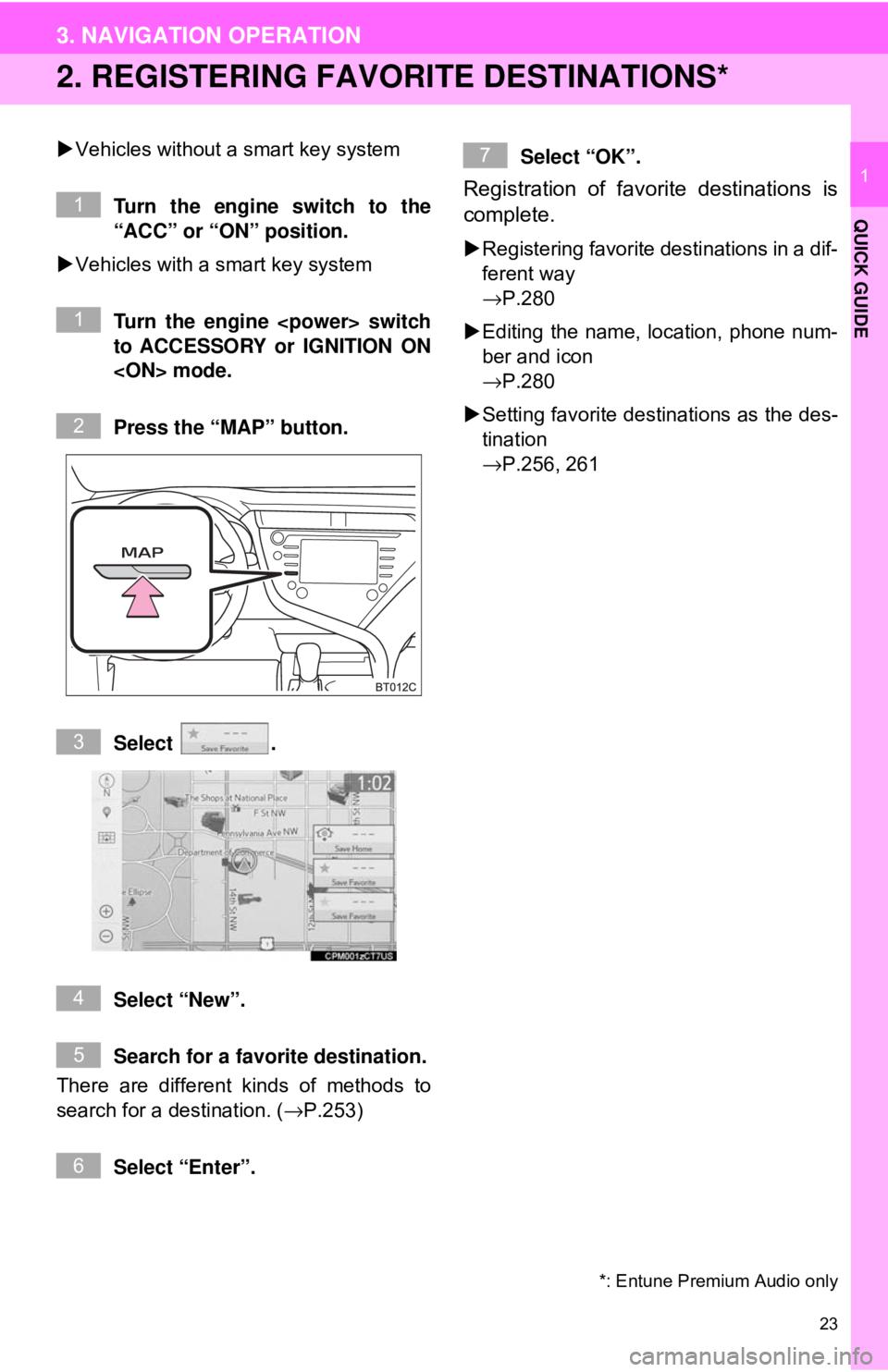
23
3. NAVIGATION OPERATION
QUICK GUIDE
1
2. REGISTERING FAVORITE DESTINATIONS*
Vehicles without a smart key system
Turn the engine switch to the
“ACC” or “ON” position.
Vehicles with a smart key system
Turn the engine
to ACCESSORY or IGNITION ON
Press the “MAP” button.
Select .
Select “New”.
Search for a favorite destination.
There are different kinds of methods to
search for a destination. ( →P.253)
Select “Enter”. Select “OK”.
Registration of favorite destinations is
complete.
Registering favorite destinations in a dif-
ferent way
→P.280
Editing the name, location, phone num-
ber and icon
→P.280
Setting favorite destinations as the des-
tination
→P.256, 261
*: Entune Premium Audio only
1
1
2
3
4
5
6
7
Page 24 of 340
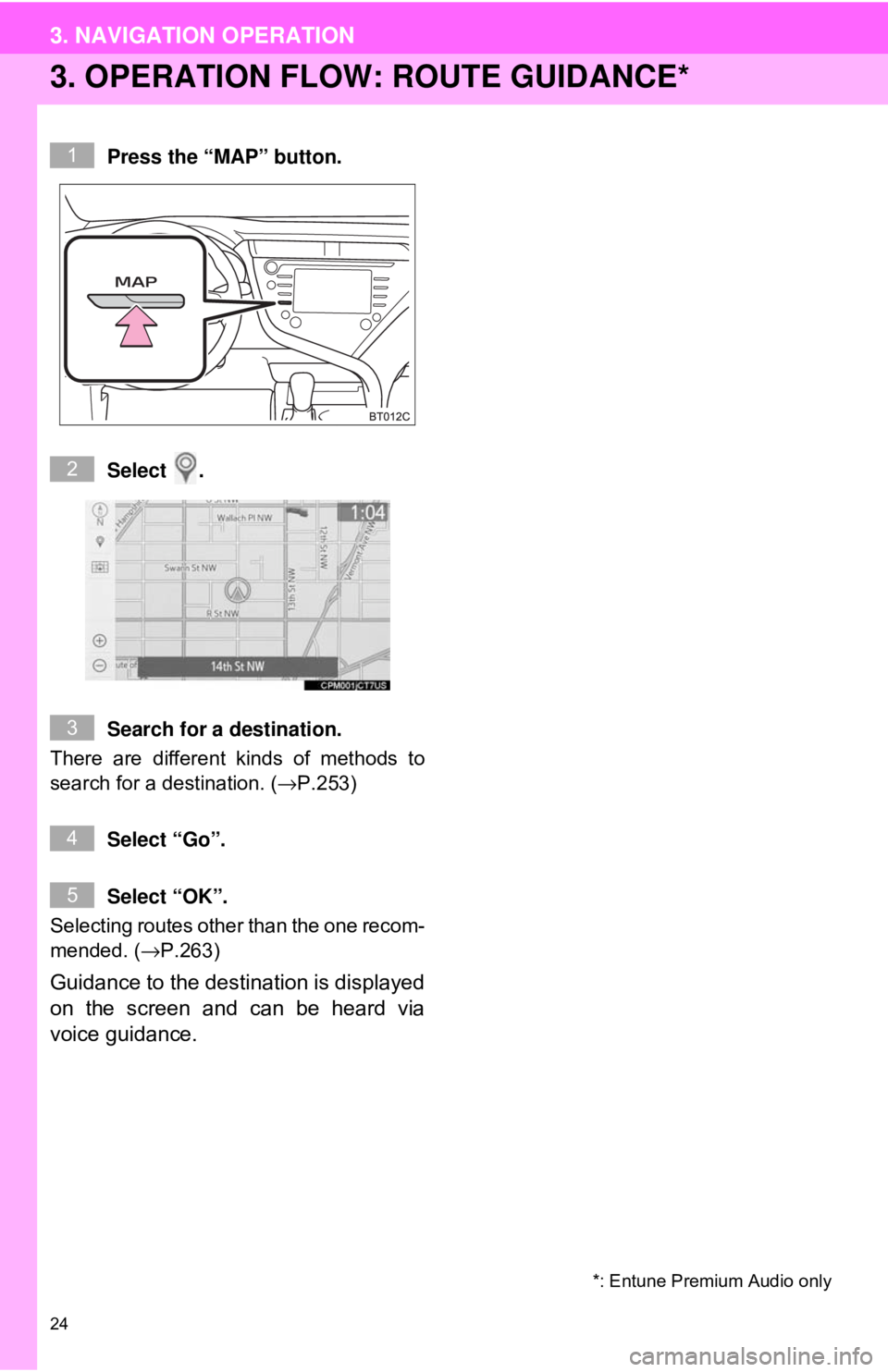
24
3. NAVIGATION OPERATION
3. OPERATION FLOW: ROUTE GUIDANCE*
Press the “MAP” button.
Select .
Search for a destination.
There are different kinds of methods to
search for a destination. ( →P.253)
Select “Go”.
Select “OK”.
Selecting routes other than the one recom-
mended. ( →P.263)
Guidance to the destination is displayed
on the screen and can be heard via
voice guidance.
*: Entune Premium Audio only
1
2
3
4
5
Page 25 of 340
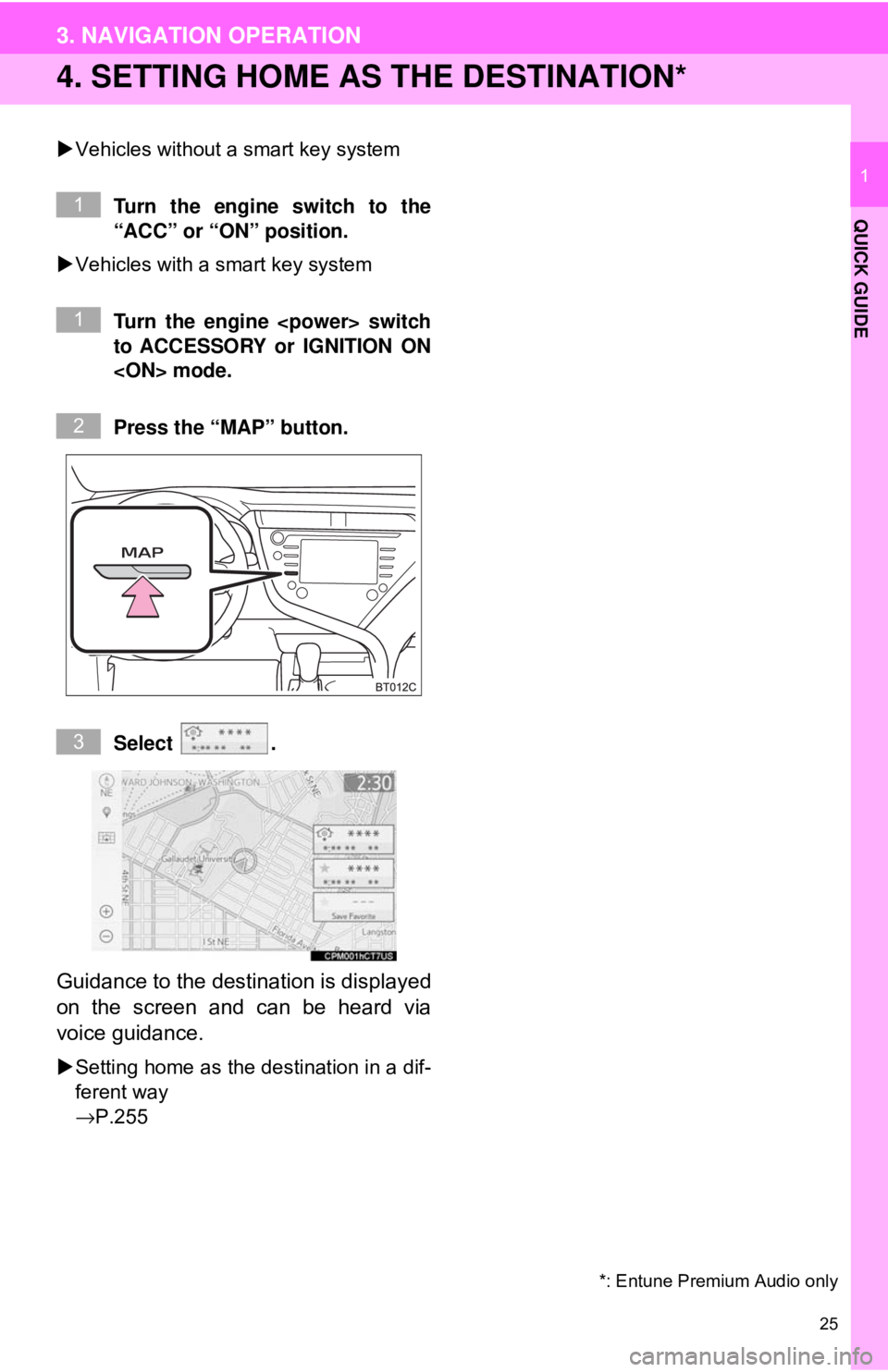
25
3. NAVIGATION OPERATION
QUICK GUIDE
1
4. SETTING HOME AS THE DESTINATION*
Vehicles without a smart key system
Turn the engine switch to the
“ACC” or “ON” position.
Vehicles with a smart key system
Turn the engine
to ACCESSORY or IGNITION ON
Press the “MAP” button.
Select .
Guidance to the destination is displayed
on the screen and can be heard via
voice guidance.
Setting home as the destination in a dif-
ferent way
→P.255
*: Entune Premium Audio only
1
1
2
3
Page 26 of 340
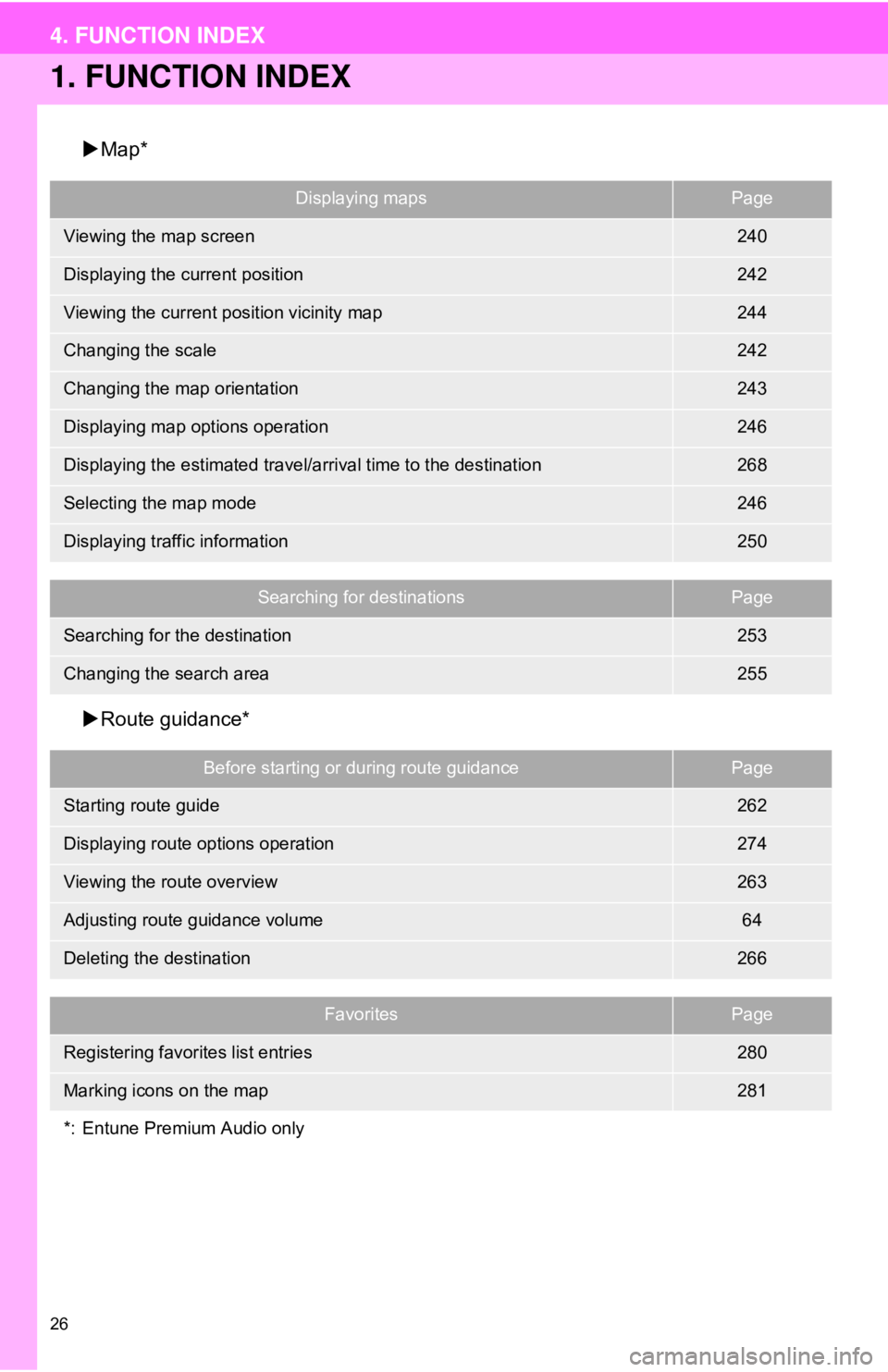
26
4. FUNCTION INDEX
1. FUNCTION INDEX
Map*
Route guidance*
Displaying mapsPage
Viewing the map screen240
Displaying the current position242
Viewing the current position vicinity map244
Changing the scale242
Changing the map orientation243
Displaying map options operation246
Displaying the estimated travel/arrival time to the destination268
Selecting the map mode246
Displaying traffic information250
Searching for destinationsPage
Searching for the destination253
Changing the search area255
Before starting or during route guidancePage
Starting route guide262
Displaying route options operation274
Viewing the route overview263
Adjusting route guidance volume64
Deleting the destination266
FavoritesPage
Registering favorites list entries280
Marking icons on the map281
*: Entune Premium Audio only
Page 27 of 340
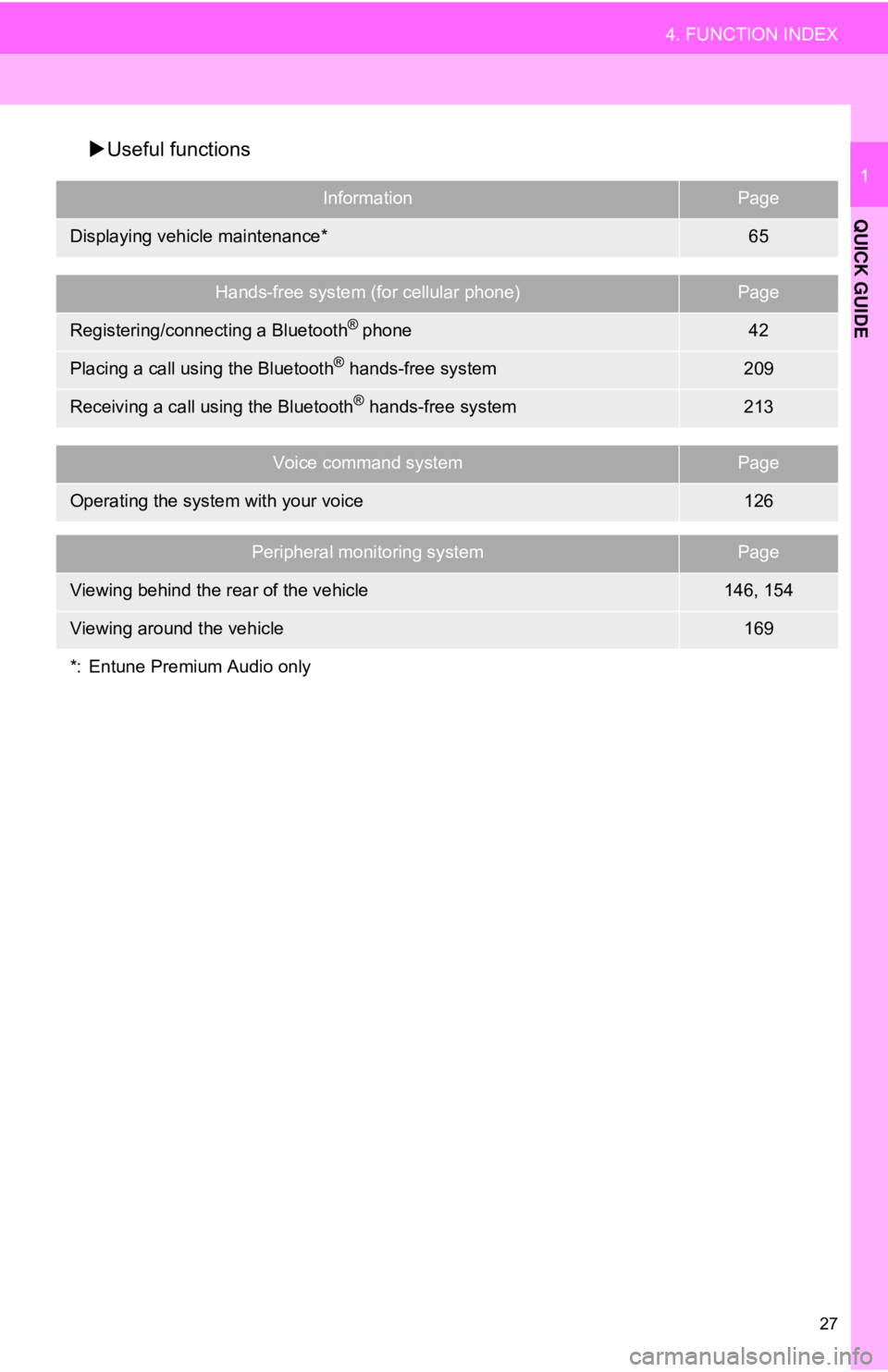
27
4. FUNCTION INDEX
QUICK GUIDE
1
Useful functions
InformationPage
Displaying vehicle maintenance*65
Hands-free system (for cellular phone)Page
Registering/connecting a Bluetooth® phone42
Placing a call using the Bluetooth® hands-free system209
Receiving a call using the Bluetooth® hands-free system213
Voice command systemPage
Operating the system with your voice126
Peripheral monitoring systemPage
Viewing behind the rear of the vehicle146, 154
Viewing around the vehicle169
*: Entune Premium Audio only
Page 28 of 340
28
4. FUNCTION INDEX
Page 29 of 340
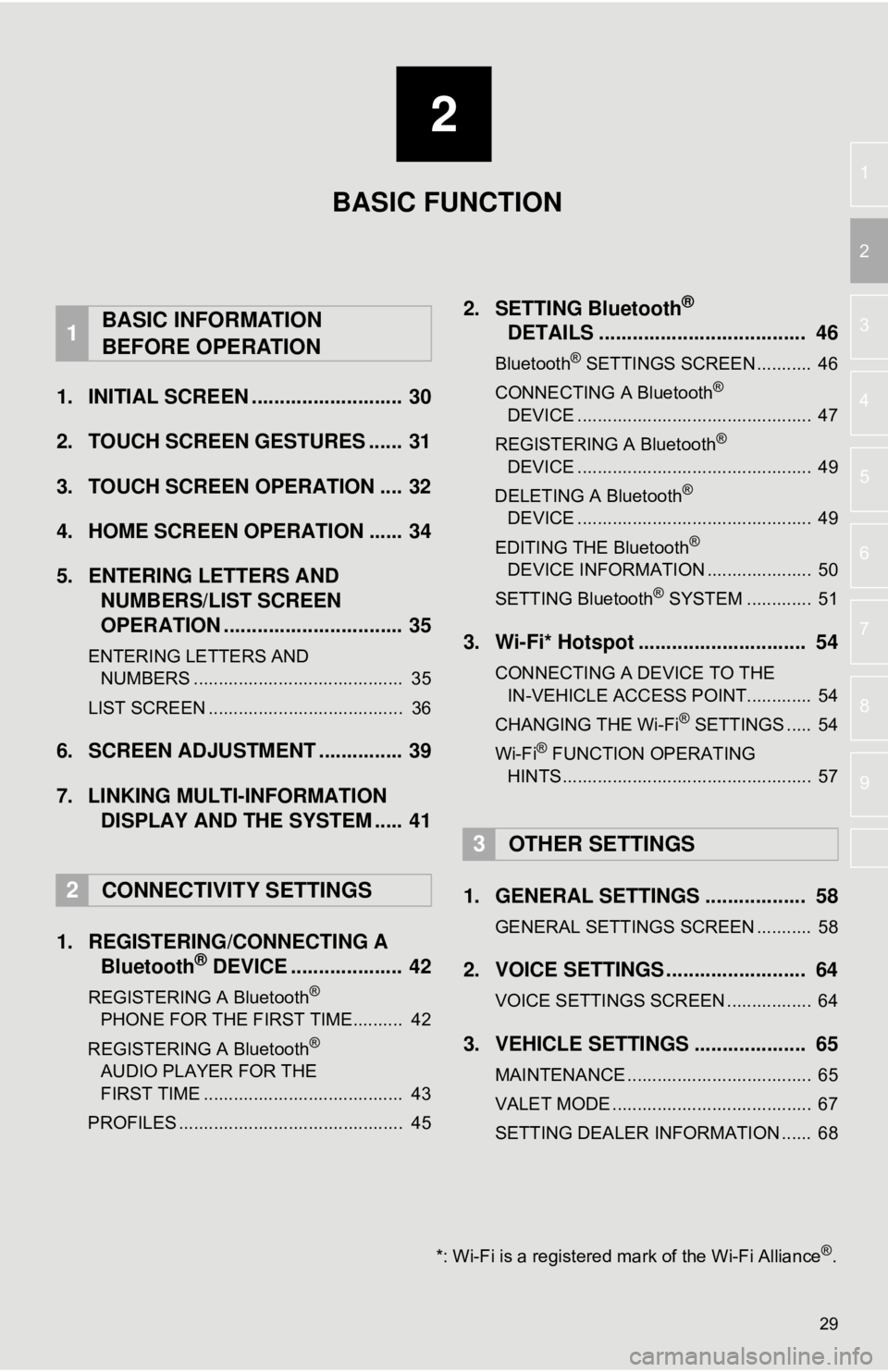
2
29
3
4
5
6
7
8
9
1
2
1. INITIAL SCREEN ........................... 30
2. TOUCH SCREEN GESTURES ...... 31
3. TOUCH SCREEN OPERATION .... 32
4. HOME SCREEN OPERATION ...... 34
5. ENTERING LETTERS AND NUMBERS/LIST SCREEN
OPERATION ................................ 35
ENTERING LETTERS AND
NUMBERS .......................................... 35
LIST SCREEN ....................................... 36
6. SCREEN ADJUSTMENT ............... 39
7. LINKING MULTI-INFORMATION DISPLAY AND THE SYSTEM ..... 41
1. REGISTERING/CONNECTING A Bluetooth
® DEVICE .................... 42
REGISTERING A Bluetooth®
PHONE FOR THE FIRST TIME.......... 42
REGISTERING A Bluetooth
®
AUDIO PLAYER FOR THE
FIRST TIME ........................................ 43
PROFILES ............................................. 45
2. SETTING Bluetooth®
DETAILS ..................................... 46
Bluetooth® SETTINGS SCREEN ........... 46
CONNECTING A Bluetooth®
DEVICE ............................................... 47
REGISTERING A Bluetooth
®
DEVICE ............................................... 49
DELETING A Bluetooth
®
DEVICE ............................................... 49
EDITING THE Bluetooth
®
DEVICE INFORMATION ..................... 50
SETTING Bluetooth
® SYSTEM ............. 51
3. Wi-Fi* Hotspot .............................. 54
CONNECTING A DEVICE TO THE IN-VEHICLE ACCESS POINT............. 54
CHANGING THE Wi-Fi
® SETTINGS ..... 54
Wi-Fi® FUNCTION OPERATING
HINTS .................................................. 57
1. GENERAL SETTINGS .................. 58
GENERAL SETTINGS SCREEN ........... 58
2. VOICE SETTINGS ......................... 64
VOICE SETTINGS SCREEN ................. 64
3. VEHICLE SETTINGS .................... 65
MAINTENANCE ..................................... 65
VALET MODE ........................................ 67
SETTING DEALER INFORMATION ...... 68
1BASIC INFORMATION
BEFORE OPERATION
2CONNECTIVITY SETTINGS
3OTHER SETTINGS
BASIC FUNCTION
*: Wi-Fi is a registered mark of the Wi-Fi Alliance®.
Page 30 of 340
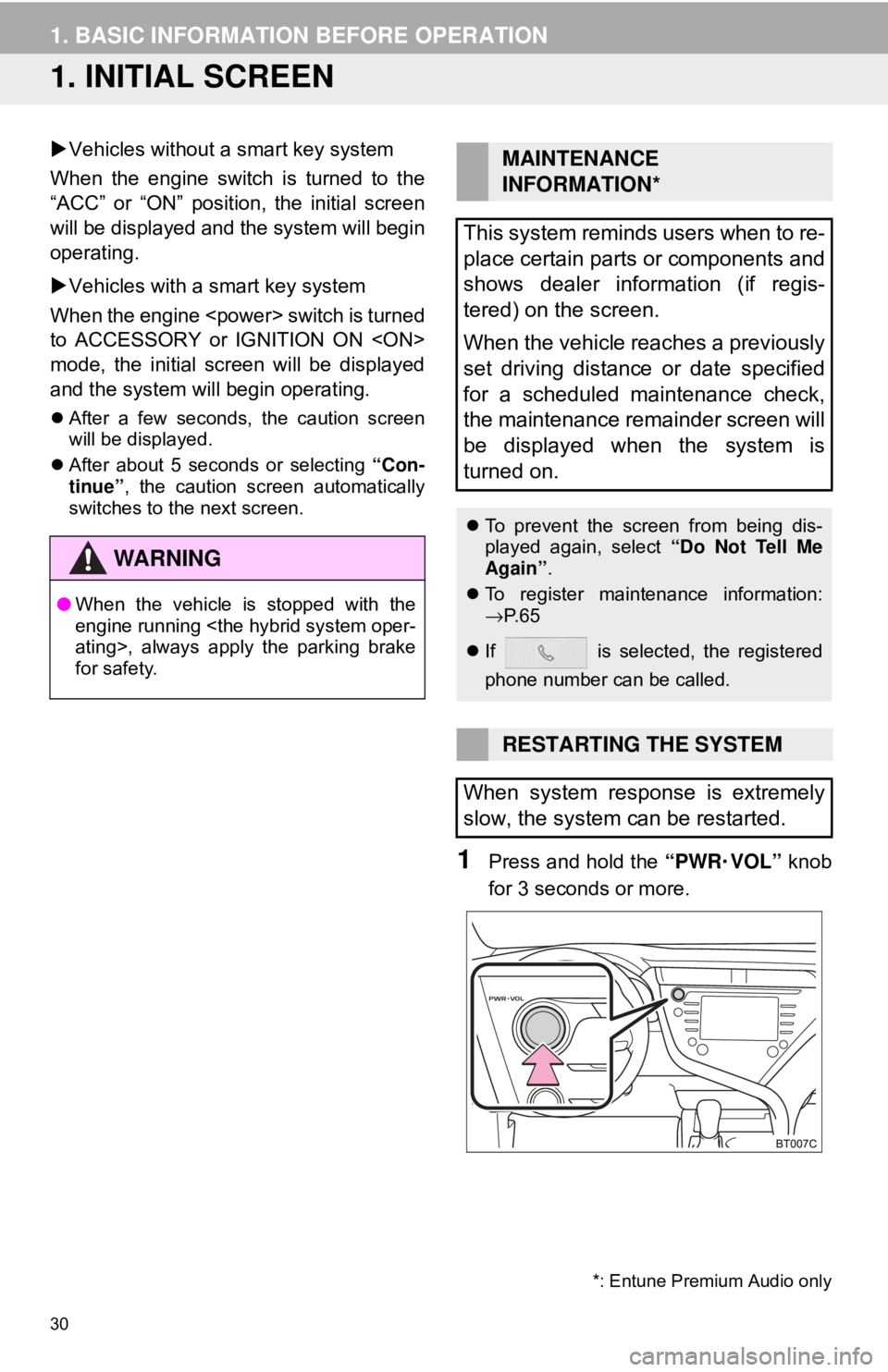
30
1. BASIC INFORMATION BEFORE OPERATION
1. INITIAL SCREEN
Vehicles without a smart key system
When the engine switch is turned to the
“ACC” or “ON” position, the initial screen
will be displayed and the system will begin
operating.
Vehicles with a smart key system
When the engine
to ACCESSORY or IGNITION ON
mode, the initial screen will be displayed
and the system wi ll begin operating.
After a few seconds, the caution screen
will be displayed.
After about 5 seconds or selecting “Con-
tinue” , the caution screen automatically
switches to the next screen.
1Press and hold the “PWR·VOL” knob
for 3 seconds or more.
WA R N I N G
● When the vehicle is stopped with the
engine running
for safety.
MAINTENANCE
INFORMATION*
This system reminds users when to re-
place certain parts or components and
shows dealer information (if regis-
tered) on the screen.
When the vehicle reaches a previously
set driving distance or date specified
for a scheduled maintenance check,
the maintenance remainder screen will
be displayed when the system is
turned on.
To prevent the screen from being dis-
played again, select “Do Not Tell Me
Again” .
To register maintenance information:
→P. 6 5
If is selected, the registered
phone number can be called.
RESTARTING THE SYSTEM
When system response is extremely
slow, the system can be restarted.
*: Entune Premium Audio only