TOYOTA CAMRY 2018 Accessories, Audio & Navigation (in English)
Manufacturer: TOYOTA, Model Year: 2018, Model line: CAMRY, Model: TOYOTA CAMRY 2018Pages: 340, PDF Size: 7.43 MB
Page 51 of 340
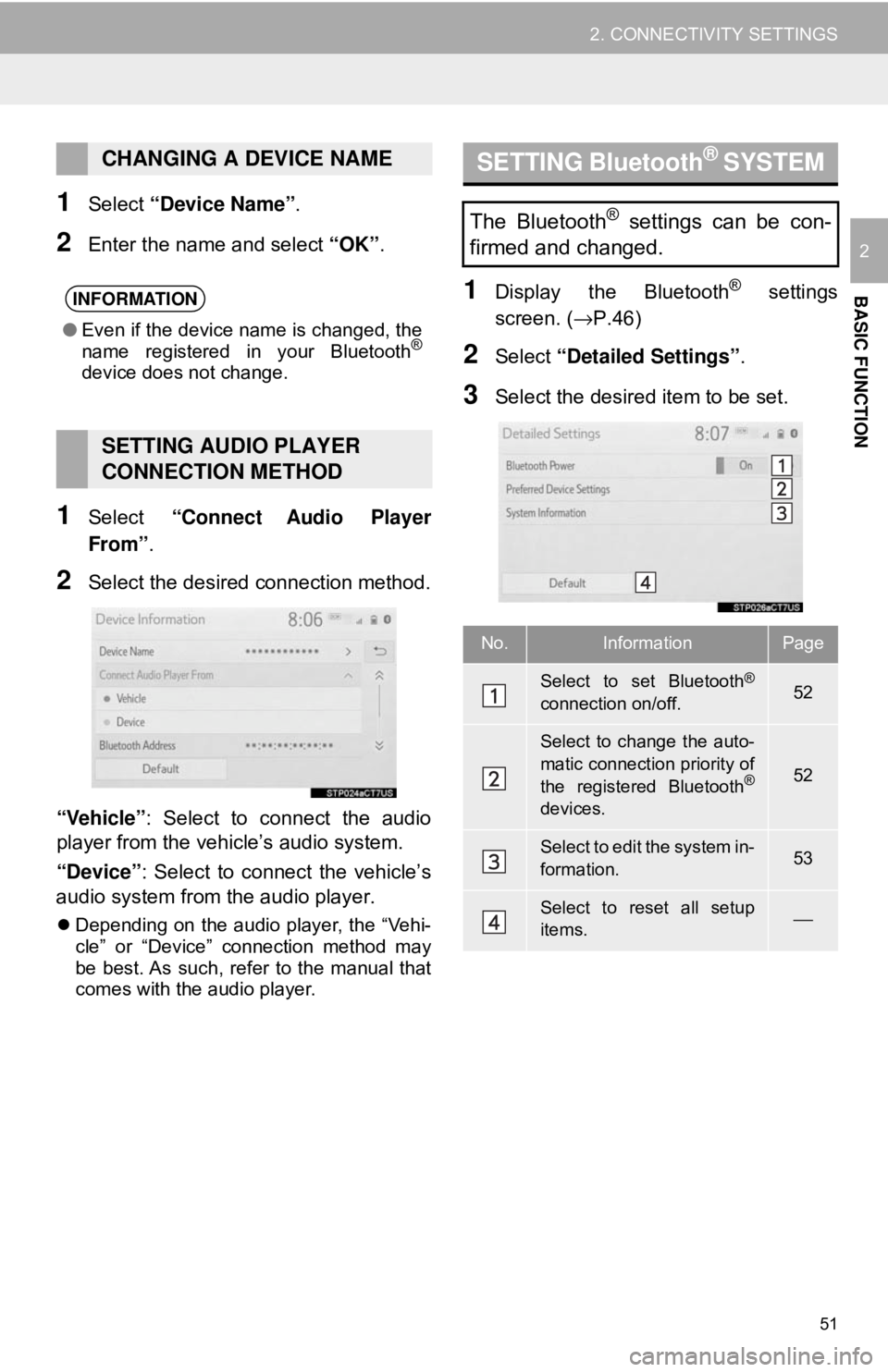
51
2. CONNECTIVITY SETTINGS
BASIC FUNCTION
2
1Select “Device Name” .
2Enter the name and select “OK”.
1Select “Connect Audio Player
From”.
2Select the desired connection method.
“Vehicle” : Select to connect the audio
player from the vehicle’s audio system.
“Device” : Select to connect the vehicle’s
audio system from the audio player.
Depending on the audio player, the “Vehi-
cle” or “Device” connection method may
be best. As such, refer to the manual that
comes with the audio player.
1Display the Bluetooth® settings
screen. ( →P.46)
2Select “Detailed Settings” .
3Select the desired item to be set.
CHANGING A DEVICE NAME
INFORMATION
●Even if the device name is changed, the
name registered in your Bluetooth®
device does not change.
SETTING AUDIO PLAYER
CONNECTION METHOD
SETTING Bluetooth® SYSTEM
The Bluetooth® settings can be con-
firmed and changed.
No.InformationPage
Select to set Bluetooth®
connection on/off.52
Select to change the auto-
matic connection priority of
the registered Bluetooth
®
devices.
52
Select to edit the system in-
formation.53
Select to reset all setup
items.⎯
Page 52 of 340
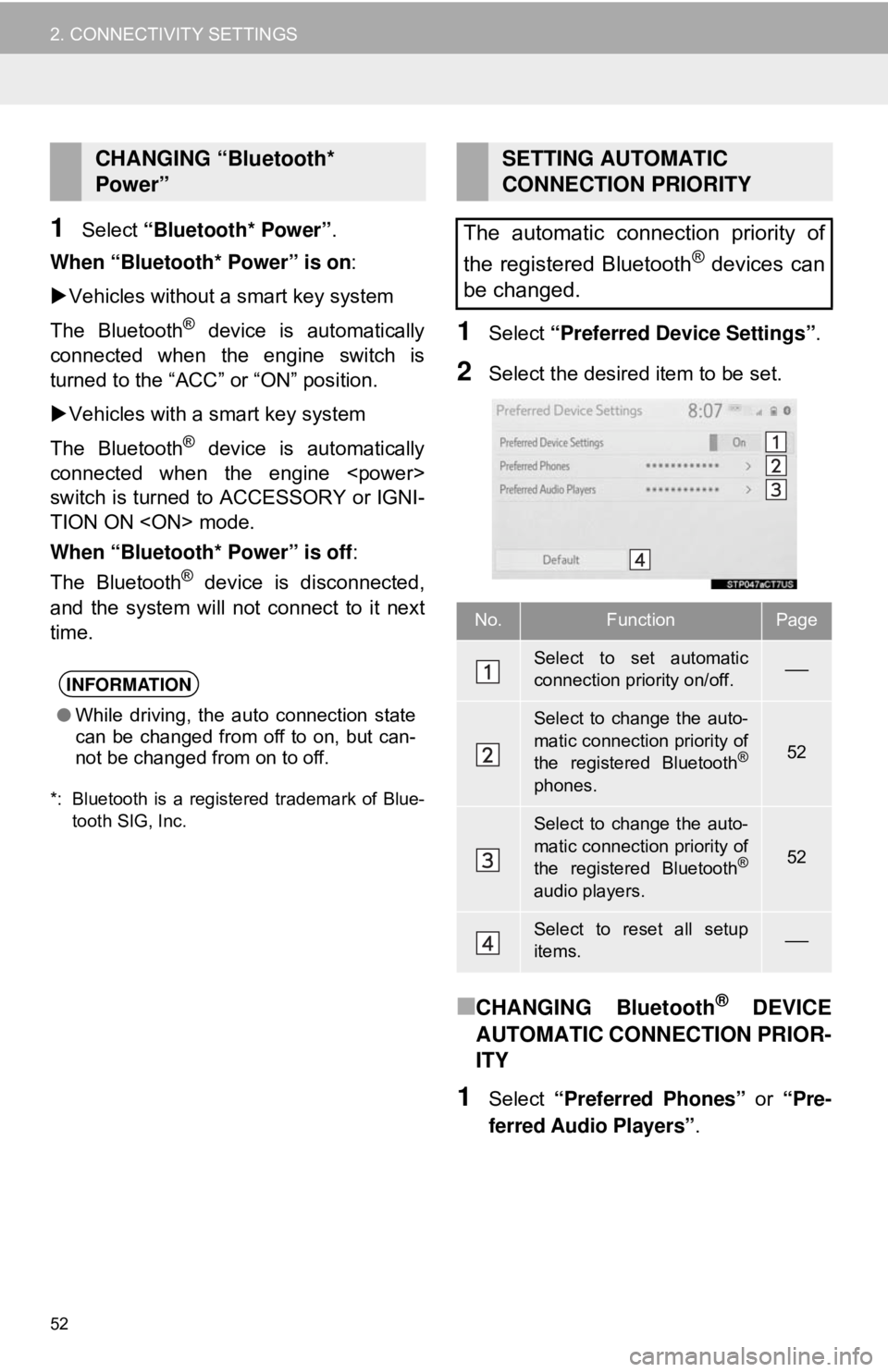
52
2. CONNECTIVITY SETTINGS
1Select “Bluetooth* Power” .
When “Bluetooth* Power” is on :
Vehicles without a smart key system
The Bluetooth
® device is automatically
connected when the engine switch is
turned to the “ACC” or “ON” position.
Vehicles with a smart key system
The Bluetooth
® device is automatically
connected when the engine
switch is turned to ACCESSORY or IGNI-
TION ON
When “Bluetooth* Power” is off :
The Bluetooth
® device is disconnected,
and the system will not connect to it next
time.
*: Bluetooth is a registered trademark of Blue-
tooth SIG, Inc.
1Select “Preferred Device Settings” .
2Select the desired item to be set.
■CHANGING Bluetooth® DEVICE
AUTOMATIC CONNECTION PRIOR-
ITY
1Select “Preferred Phones” or “Pre-
ferred Audio Players” .
CHANGING “Bluetooth*
Power”
INFORMATION
●While driving, the auto connection state
can be changed from off to on, but can-
not be changed from on to off.
SETTING AUTOMATIC
CONNECTION PRIORITY
The automatic connection priority of
the registered Bluetooth
® devices can
be changed.
No.FunctionPage
Select to set automatic
connection priority on/off.⎯
Select to change the auto-
matic connection priority of
the registered Bluetooth
®
phones.
52
Select to change the auto-
matic connection priority of
the registered Bluetooth
®
audio players.
52
Select to reset all setup
items.⎯
Page 53 of 340
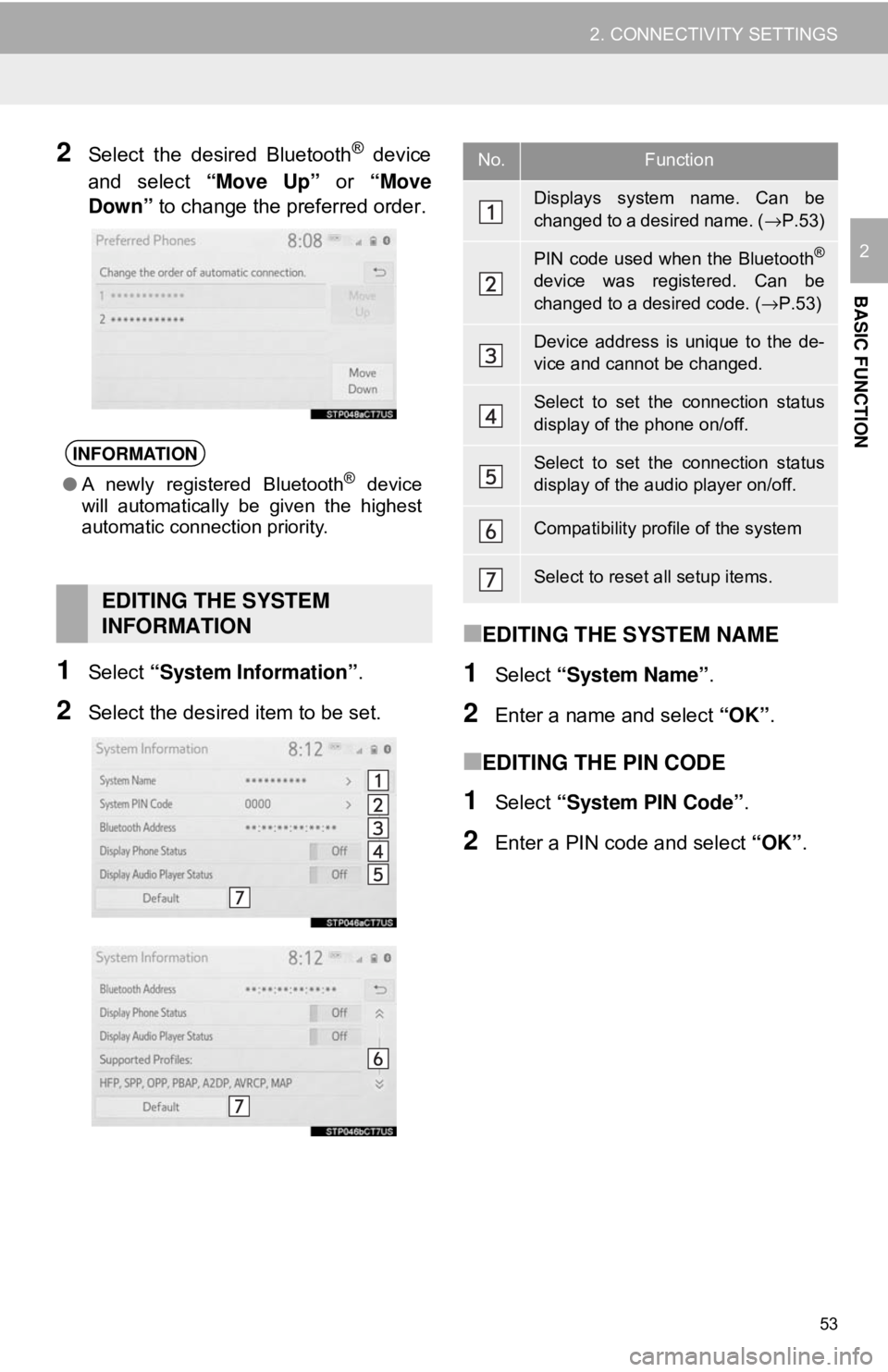
53
2. CONNECTIVITY SETTINGS
BASIC FUNCTION
2
2Select the desired Bluetooth® device
and select “Move Up” or “Move
Down” to change the preferred order.
1Select “System Information” .
2Select the desired item to be set.
■EDITING THE SYSTEM NAME
1Select “System Name” .
2Enter a name and select “OK”.
■EDITING THE PIN CODE
1Select “System PIN Code” .
2Enter a PIN code and select “OK”.
INFORMATION
●A newly registered Bluetooth® device
will automatically be given the highest
automatic connection priority.
EDITING THE SYSTEM
INFORMATION
No.Function
Displays system name. Can be
changed to a desired name. ( →P.53)
PIN code used when the Bluetooth®
device was registered. Can be
changed to a desired code. ( →P.53)
Device address is unique to the de-
vice and cannot be changed.
Select to set the connection status
display of the phone on/off.
Select to set the connection status
display of the audio player on/off.
Compatibility profile of the system
Select to reset all setup items.
Page 54 of 340
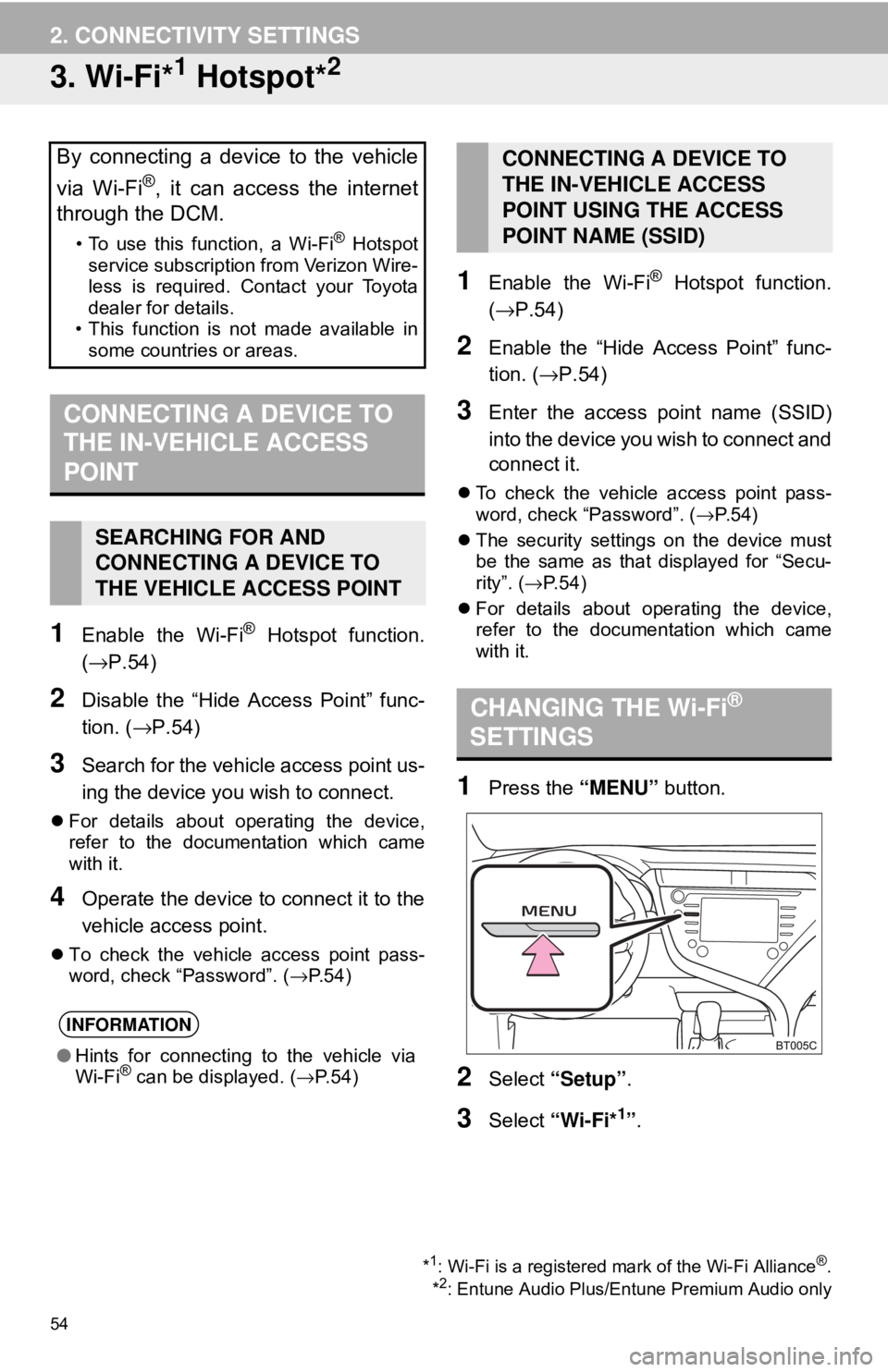
54
2. CONNECTIVITY SETTINGS
3. Wi-Fi*1 Hotspot*2
1Enable the Wi-Fi® Hotspot function.
(→P.54)
2Disable the “Hide Access Point” func-
tion. ( →P.54)
3Search for the vehicle access point us-
ing the device you wish to connect.
For details about operating the device,
refer to the documentation which came
with it.
4Operate the device to connect it to the
vehicle access point.
To check the vehicle access point pass-
word, check “Password”. ( →P.54)
1Enable the Wi-Fi® Hotspot function.
(→ P.54)
2Enable the “Hide Access Point” func-
tion. ( →P.54)
3Enter the access point name (SSID)
into the device you wish to connect and
connect it.
To check the vehicle access point pass-
word, check “Password”. ( →P. 5 4 )
The security settings on the device must
be the same as that displayed for “Secu-
rity”. ( →P. 5 4 )
For details about operating the device,
refer to the documentation which came
with it.
1Press the “MENU” button.
2Select “Setup”.
3Select “Wi-Fi*1”.
By connecting a device to the vehicle
via Wi-Fi
®, it can access the internet
through the DCM.
• To use this function, a Wi-Fi® Hotspot
service subscription from Verizon Wire-
less is required. Contact your Toyota
dealer for details.
• This function is not made available in
some countries or areas.
CONNECTING A DEVICE TO
THE IN-VEHICLE ACCESS
POINT
SEARCHING FOR AND
CONNECTING A DEVICE TO
THE VEHICLE ACCESS POINT
INFORMATION
● Hints for connecting to the vehicle via
Wi-Fi® can be displayed. ( →P.54)
*1: Wi-Fi is a registered mark of the Wi-Fi Alliance®.
*2: Entune Audio Plus/Entune Premium Audio only
CONNECTING A DEVICE TO
THE IN-VEHICLE ACCESS
POINT USING THE ACCESS
POINT NAME (SSID)
CHANGING THE Wi-Fi®
SETTINGS
Page 55 of 340
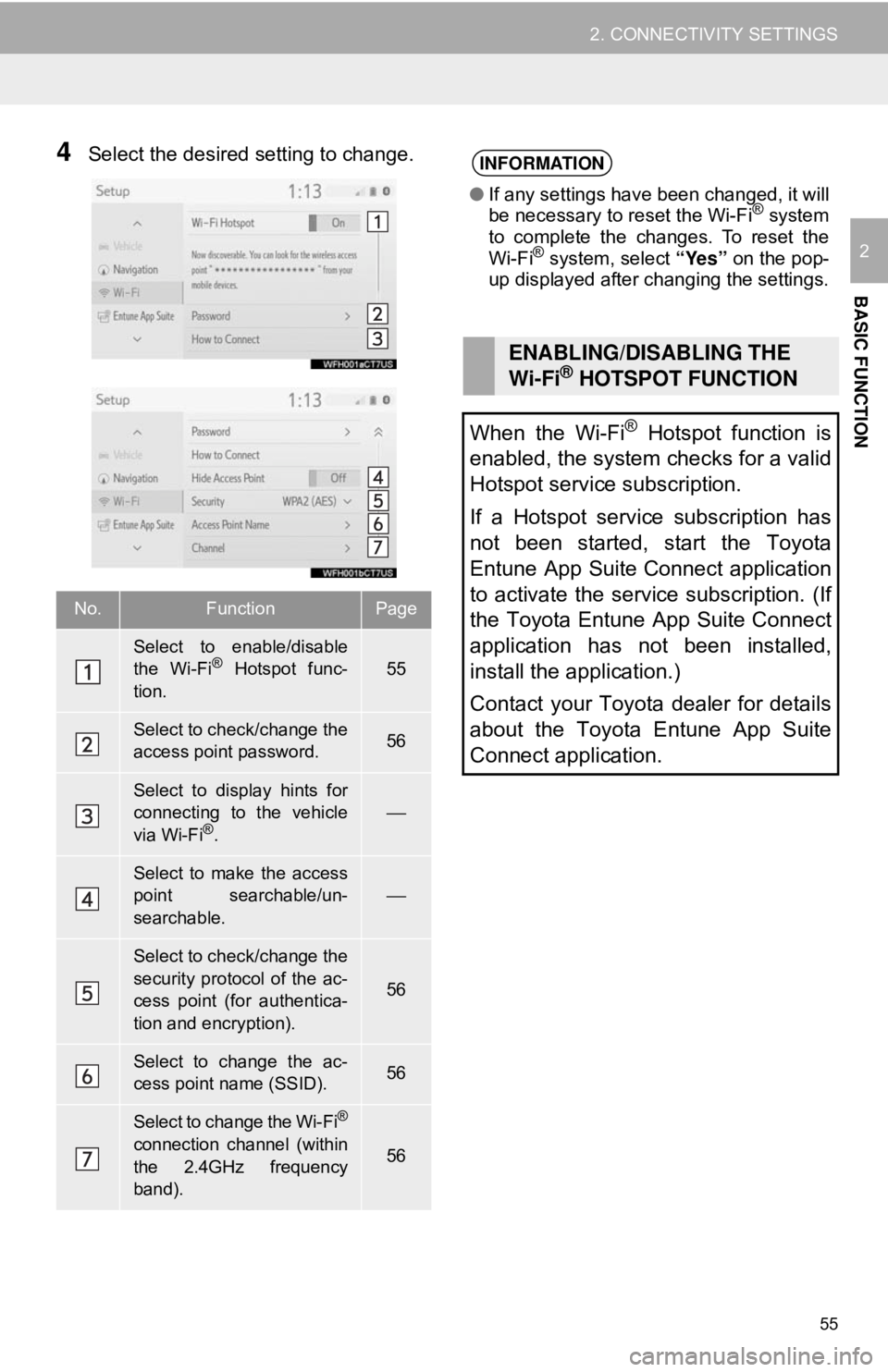
55
2. CONNECTIVITY SETTINGS
BASIC FUNCTION
2
4Select the desired setting to change.
No.FunctionPage
Select to enable/disable
the Wi-Fi® Hotspot func-
tion.55
Select to check/change the
access point password.56
Select to display hints for
connecting to the vehicle
via Wi-Fi
®.
⎯
Select to make the access
point searchable/un-
searchable.
⎯
Select to check/change the
security protocol of the ac-
cess point (for authentica-
tion and encryption).
56
Select to change the ac-
cess point name (SSID).56
Select to change the Wi-Fi®
connection channel (within
the 2.4GHz frequency
band).56
INFORMATION
● If any settings have been changed, it will
be necessary to reset the Wi-Fi® system
to complete the changes. To reset the
Wi-Fi
® system, select “Yes” on the pop-
up displayed after changing the settings.
ENABLING/DISABLING THE
Wi-Fi® HOTSPOT FUNCTION
When the Wi-Fi
® Hotspot function is
enabled, the system checks for a valid
Hotspot service subscription.
If a Hotspot service subscription has
not been started, start the Toyota
Entune App Suite Connect application
to activate the service subscription. (If
the Toyota Entune App Suite Connect
application has not been installed,
install the application.)
Contact your Toyota dealer for details
about the Toyota Entune App Suite
Connect application.
Page 56 of 340
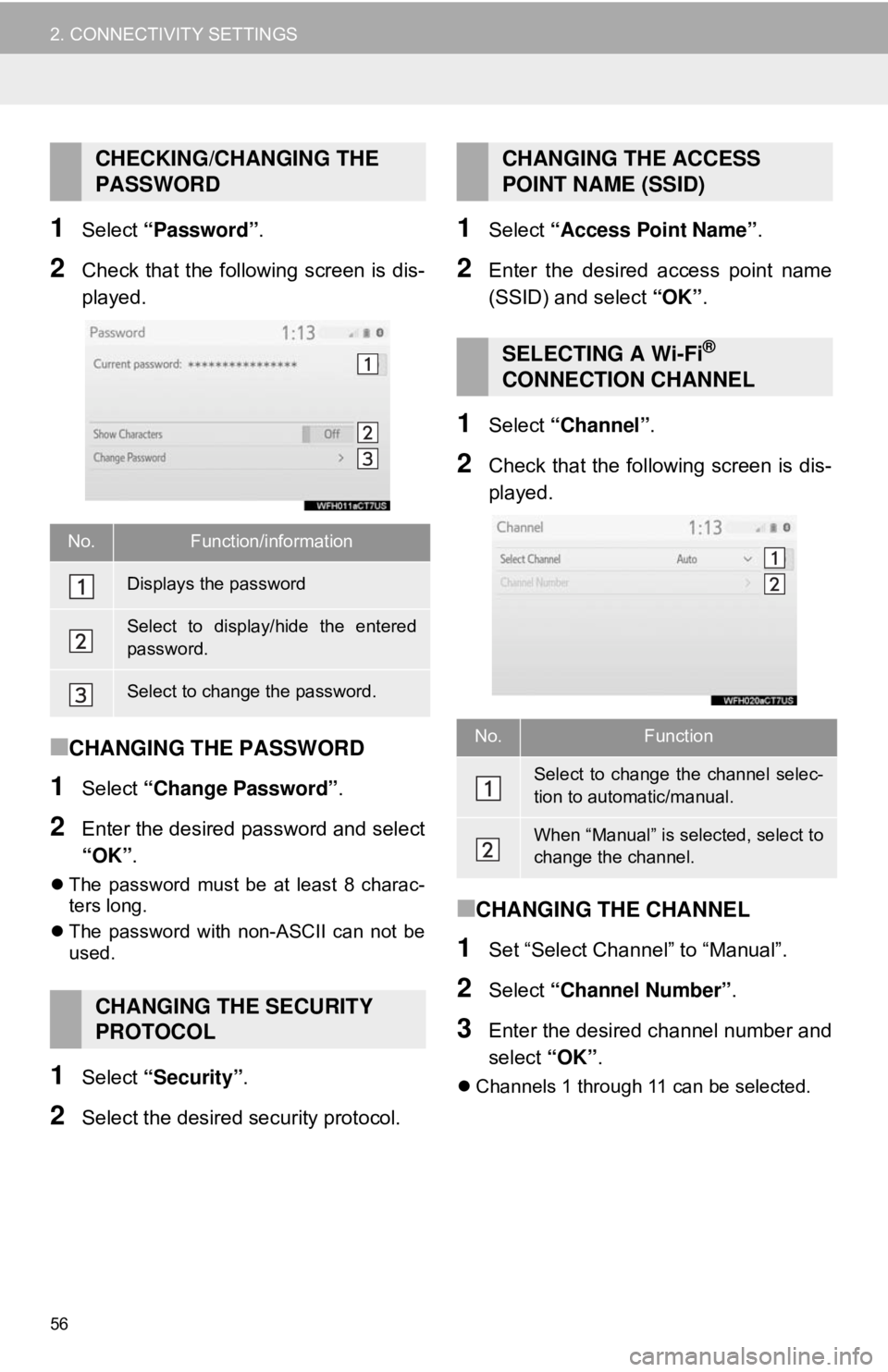
56
2. CONNECTIVITY SETTINGS
1Select “Password” .
2Check that the following screen is dis-
played.
■CHANGING THE PASSWORD
1Select “Change Password” .
2Enter the desired password and select
“OK”.
The password must be at least 8 charac-
ters long.
The password with non-ASCII can not be
used.
1Select “Security” .
2Select the desired security protocol.
1Select “Access Point Name” .
2Enter the desired access point name
(SSID) and select “OK” .
1Select “Channel” .
2Check that the following screen is dis-
played.
■CHANGING THE CHANNEL
1Set “Select Channel” to “Manual”.
2Select “Channel Number”.
3Enter the desired channel number and
select “OK”.
Channels 1 through 11 can be selected.
CHECKING/CHANGING THE
PASSWORD
No.Function/information
Displays the password
Select to display/hide the entered
password.
Select to change the password.
CHANGING THE SECURITY
PROTOCOL
CHANGING THE ACCESS
POINT NAME (SSID)
SELECTING A Wi-Fi®
CONNECTION CHANNEL
No.Function
Select to change the channel selec-
tion to automatic/manual.
When “Manual” is selected, select to
change the channel.
Page 57 of 340
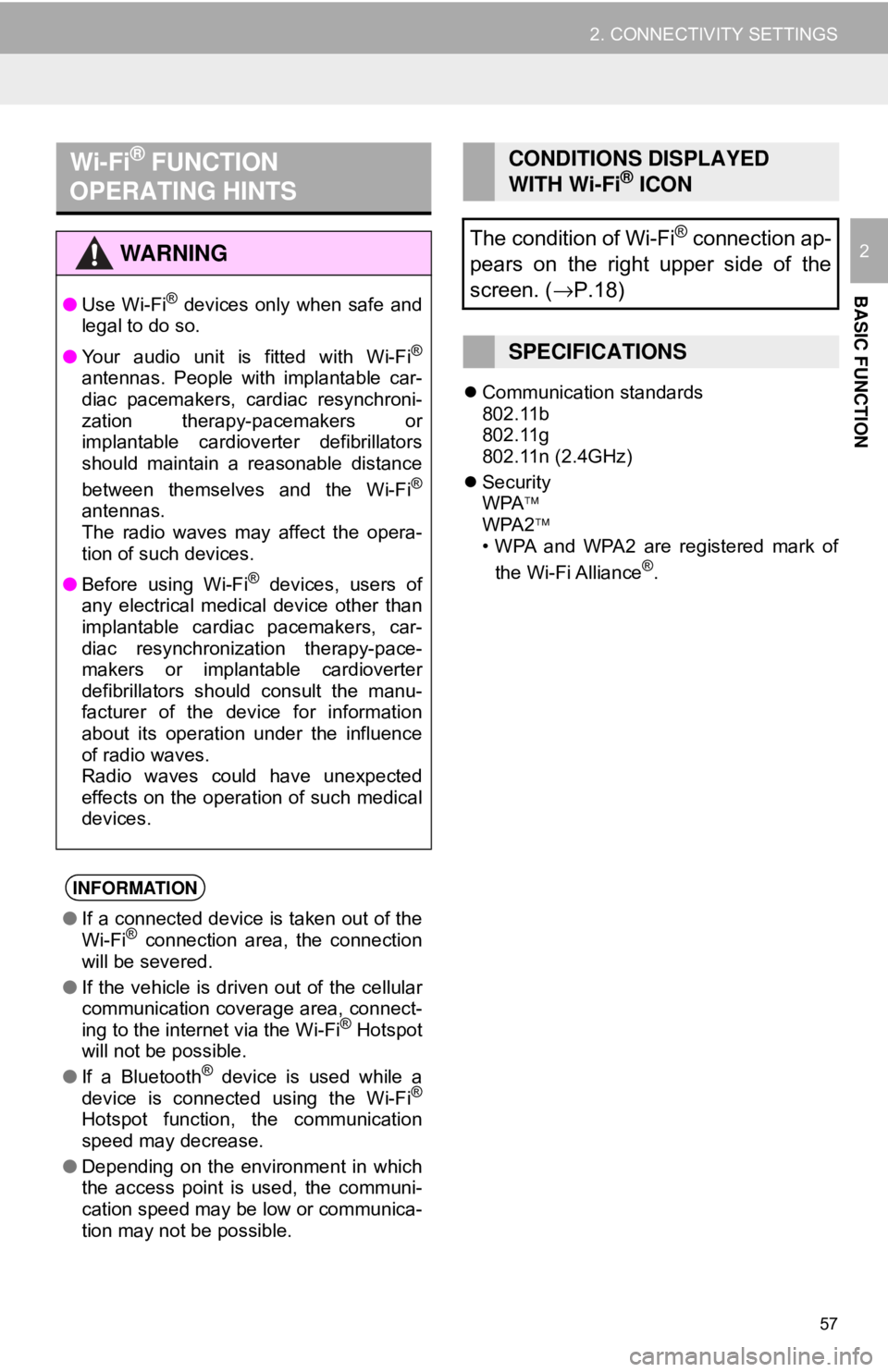
57
2. CONNECTIVITY SETTINGS
BASIC FUNCTION
2
Communication standards
802.11b
802.11g
802.11n (2.4GHz)
Security
WPA
WPA2
• WPA and WPA2 are registered mark of
the Wi-Fi Alliance
®.
Wi-Fi® FUNCTION
OPERATING HINTS
WA R N I N G
● Use Wi-Fi® devices only when safe and
legal to do so.
● Your audio unit is fitted with Wi-Fi
®
antennas. People with implantable car-
diac pacemakers, cardiac resynchroni-
zation therapy-pacemakers or
implantable cardioverter defibrillators
should maintain a reasonable distance
between themselves and the Wi-Fi
®
antennas.
The radio waves may affect the opera-
tion of such devices.
● Before using Wi-Fi
® devices, users of
any electrical medical device other than
implantable cardiac pacemakers, car-
diac resynchronization therapy-pace-
makers or implantable cardioverter
defibrillators should consult the manu-
facturer of the device for information
about its operation under the influence
of radio waves.
Radio waves could have unexpected
effects on the operation of such medical
devices.
INFORMATION
● If a connected device is taken out of the
Wi-Fi® connection area, the connection
will be severed.
● If the vehicle is driven out of the cellular
communication coverage area, connect-
ing to the internet via the Wi-Fi
® Hotspot
will not be possible.
● If a Bluetooth
® device is used while a
device is connected using the Wi-Fi®
Hotspot function, the communication
speed may decrease.
● Depending on the environment in which
the access point is used, the communi-
cation speed may be low or communica-
tion may not be possible.
CONDITIONS DISPLAYED
WITH Wi-Fi® ICON
The condition of Wi-Fi
® connection ap-
pears on the right upper side of the
screen. ( →P.18)
SPECIFICATIONS
Page 58 of 340
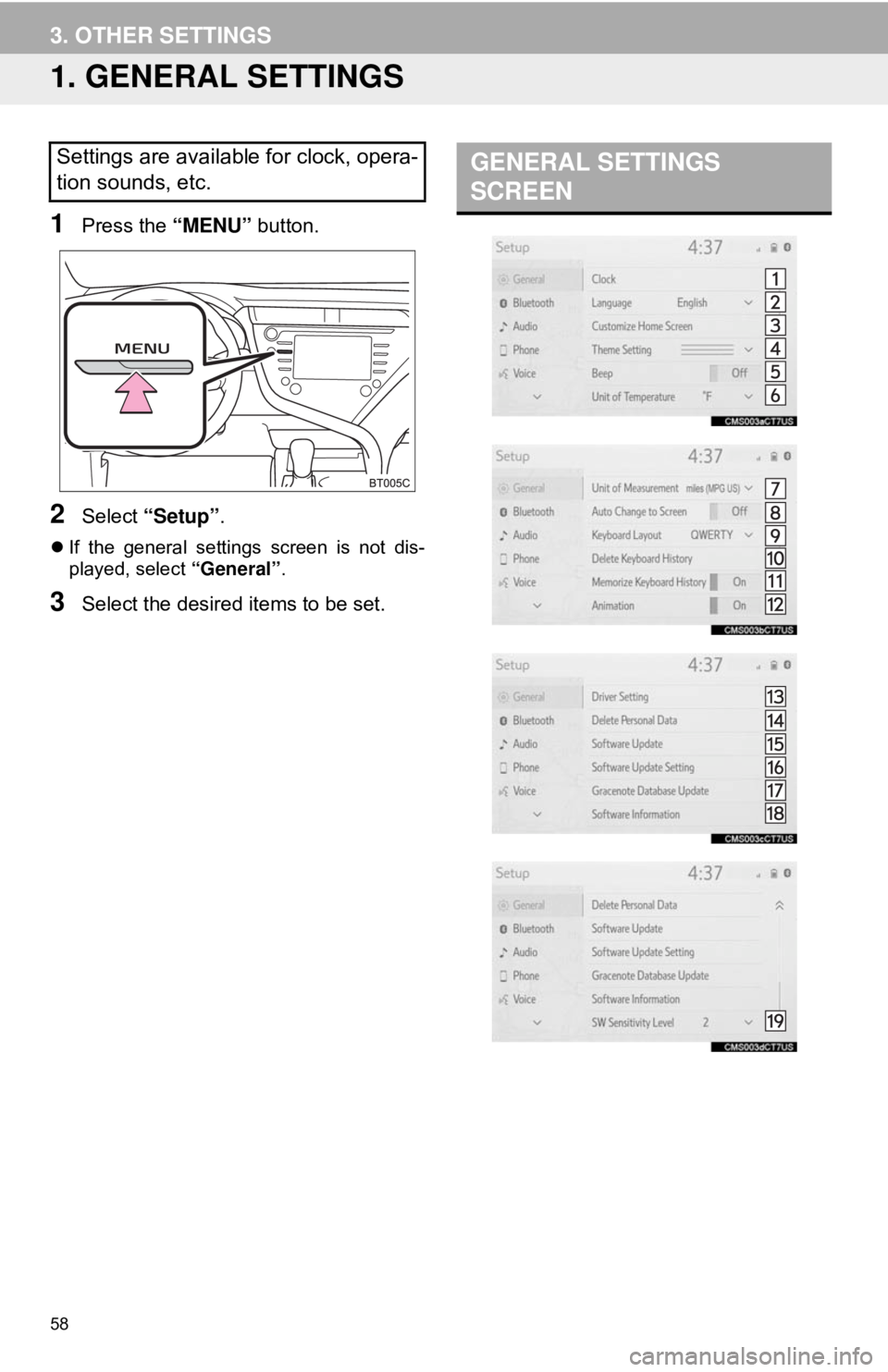
58
3. OTHER SETTINGS
1. GENERAL SETTINGS
1Press the “MENU” button.
2Select “Setup” .
If the general settings screen is not dis-
played, select “General”.
3Select the desired items to be set.
Settings are available for clock, opera-
tion sounds, etc.GENERAL SETTINGS
SCREEN
Page 59 of 340
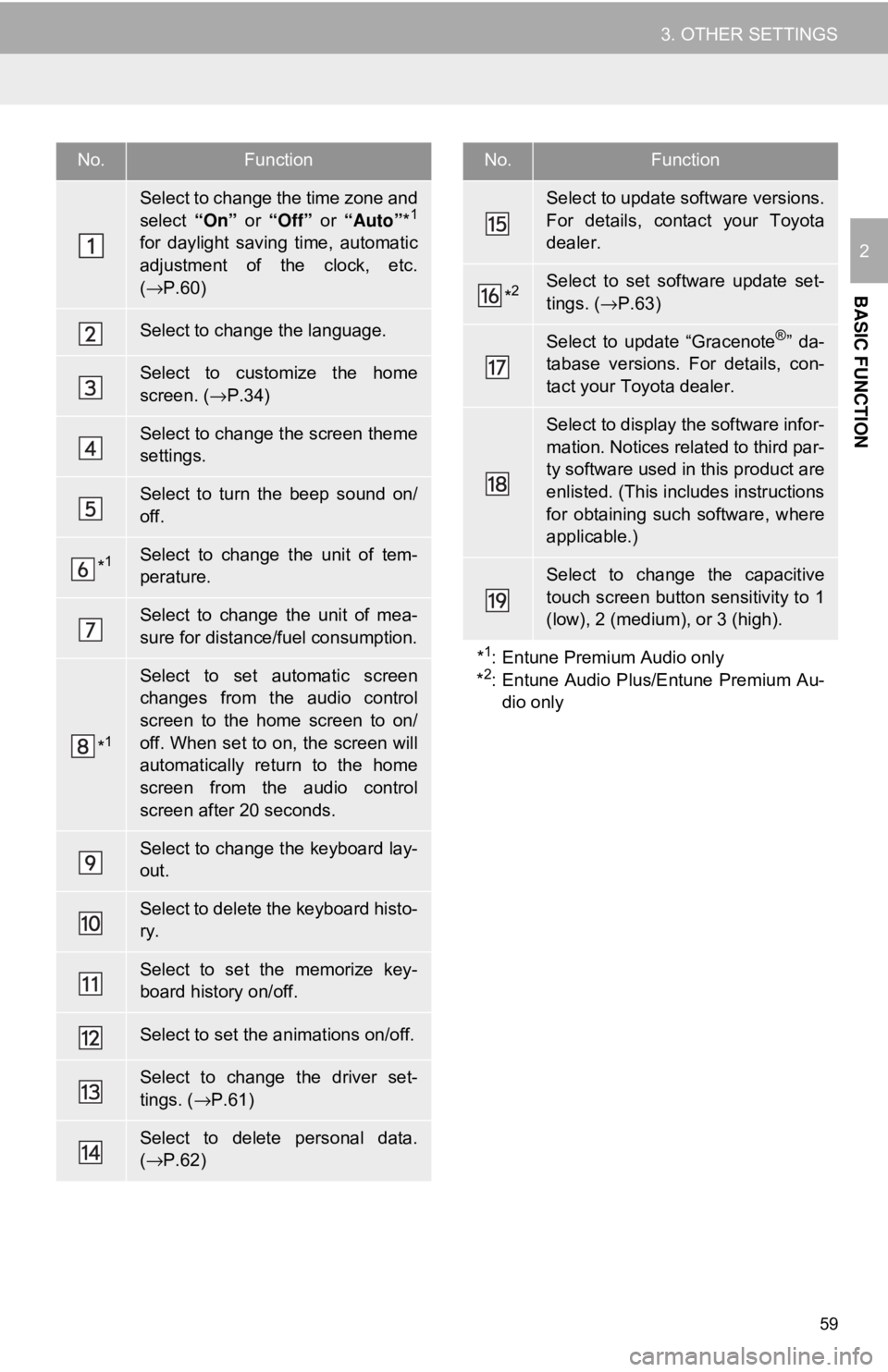
59
3. OTHER SETTINGS
BASIC FUNCTION
2
No.Function
Select to change the time zone and
select “On” or “Off” or “Auto”*1
for daylight saving time, automatic
adjustment of the clock, etc.
(→ P.60)
Select to change the language.
Select to customize the home
screen. (→ P.34)
Select to change the screen theme
settings.
Select to turn the beep sound on/
off.
*1Select to change the unit of tem-
perature.
Select to change the unit of mea-
sure for distance/fuel consumption.
*1
Select to set automatic screen
changes from the audio control
screen to the home screen to on/
off. When set to on, the screen will
automatically return to the home
screen from the audio control
screen after 20 seconds.
Select to change the keyboard lay-
out.
Select to delete the keyboard histo-
ry.
Select to set the memorize key-
board history on/off.
Select to set the animations on/off.
Select to change the driver set-
tings. (→P.61)
Select to delete personal data.
(→ P.62)
Select to update software versions.
For details, contact your Toyota
dealer.
*2Select to set software update set-
tings. ( →P.63)
Select to update “Gracenote®” da-
tabase versions. For details, con-
tact your Toyota dealer.
Select to display the software infor-
mation. Notices related to third par-
ty software used in this product are
enlisted. (This includes instructions
for obtaining such software, where
applicable.)
Select to change the capacitive
touch screen button sensitivity to 1
(low), 2 (medium), or 3 (high).
*
1: Entune Premium Audio only
*2: Entune Audio Plus/Entune Premium Au- dio only
No.Function
Page 60 of 340
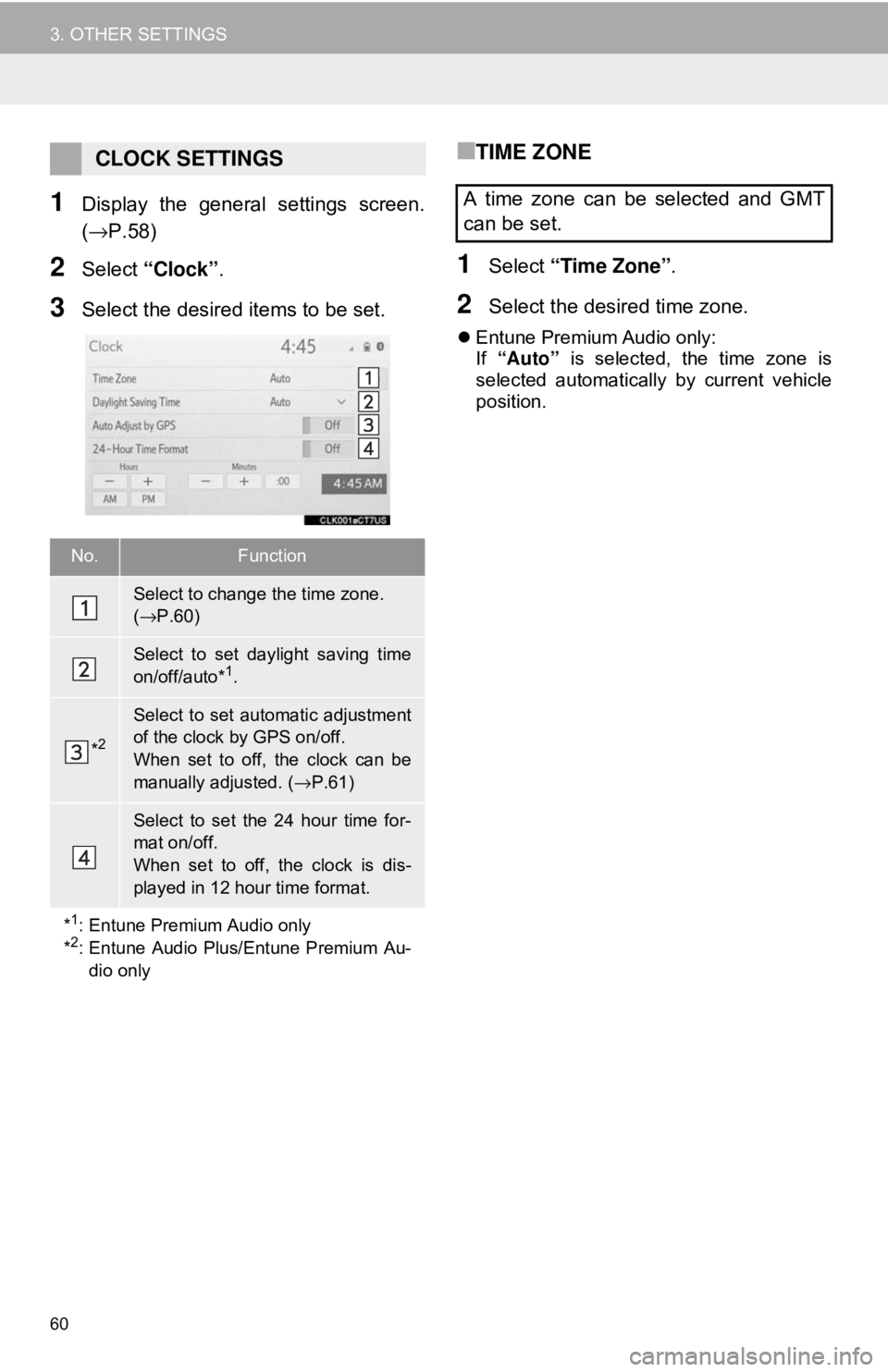
60
3. OTHER SETTINGS
1Display the general settings screen.
(→P.58)
2Select “Clock”.
3Select the desired items to be set.
■TIME ZONE
1Select “Time Zone” .
2Select the desired time zone.
Entune Premium Audio only:
If “Auto” is selected, the time zone is
selected automatically by current vehicle
position.
CLOCK SETTINGS
No.Function
Select to change the time zone.
( → P.60)
Select to set daylight saving time
on/off/auto*1.
*2
Select to set automatic adjustment
of the clock by GPS on/off.
When set to off, the clock can be
manually adjusted. ( →P.61)
Select to set the 24 hour time for-
mat on/off.
When set to off, the clock is dis-
played in 12 hour time format.
*
1: Entune Premium Audio only
*2: Entune Audio Plus/Entune Premium Au- dio only
A time zone can be selected and GMT
can be set.