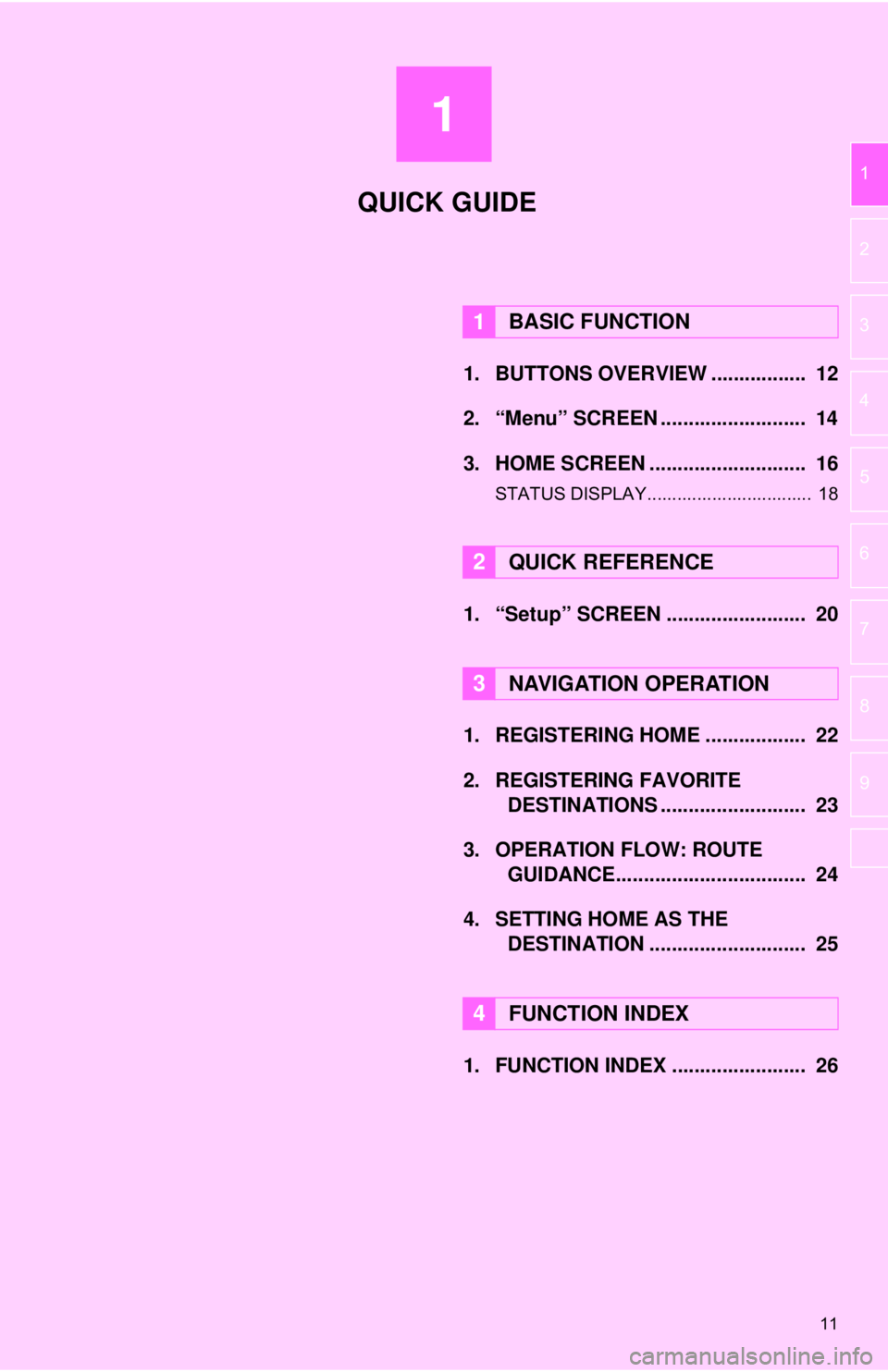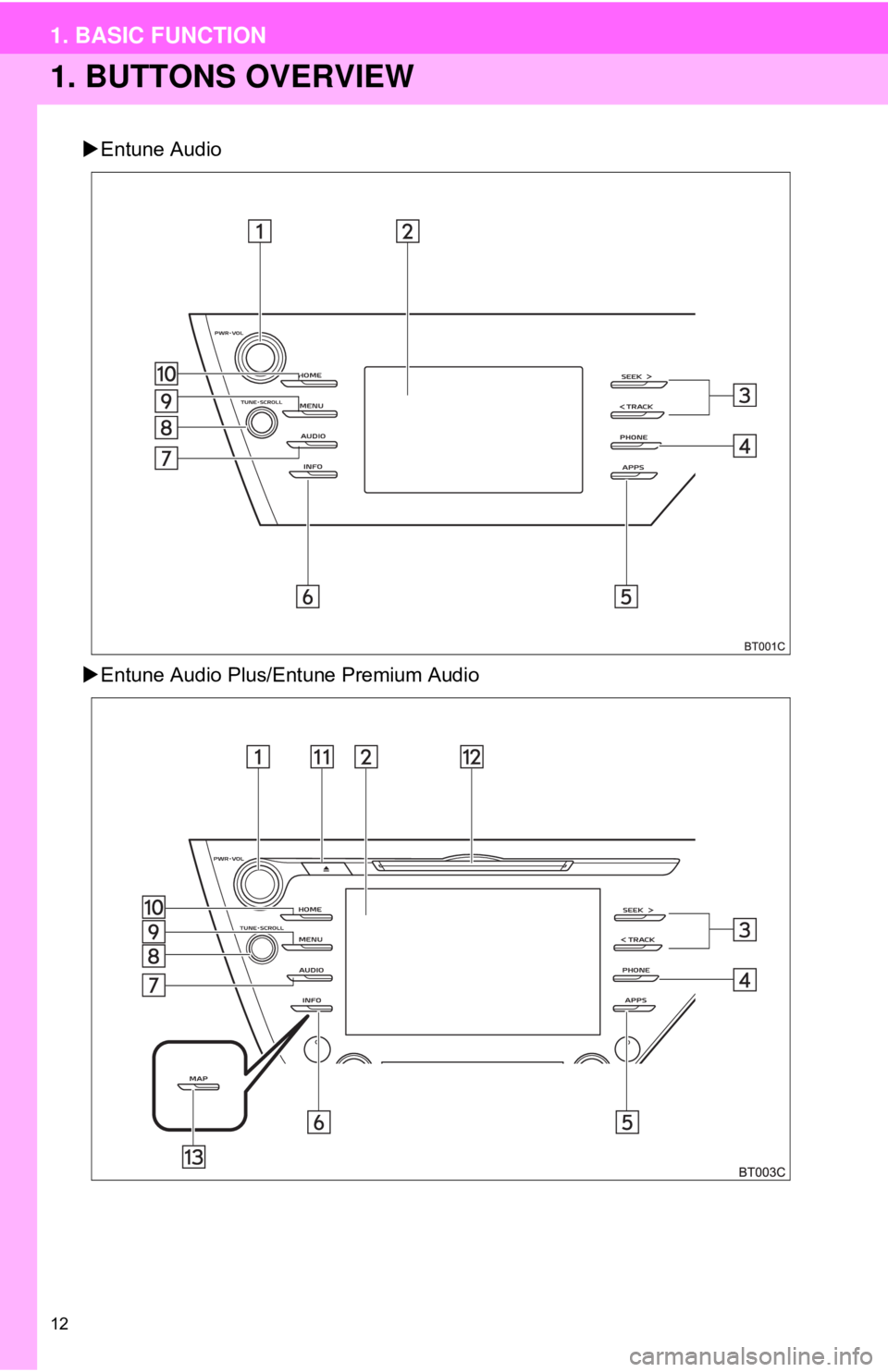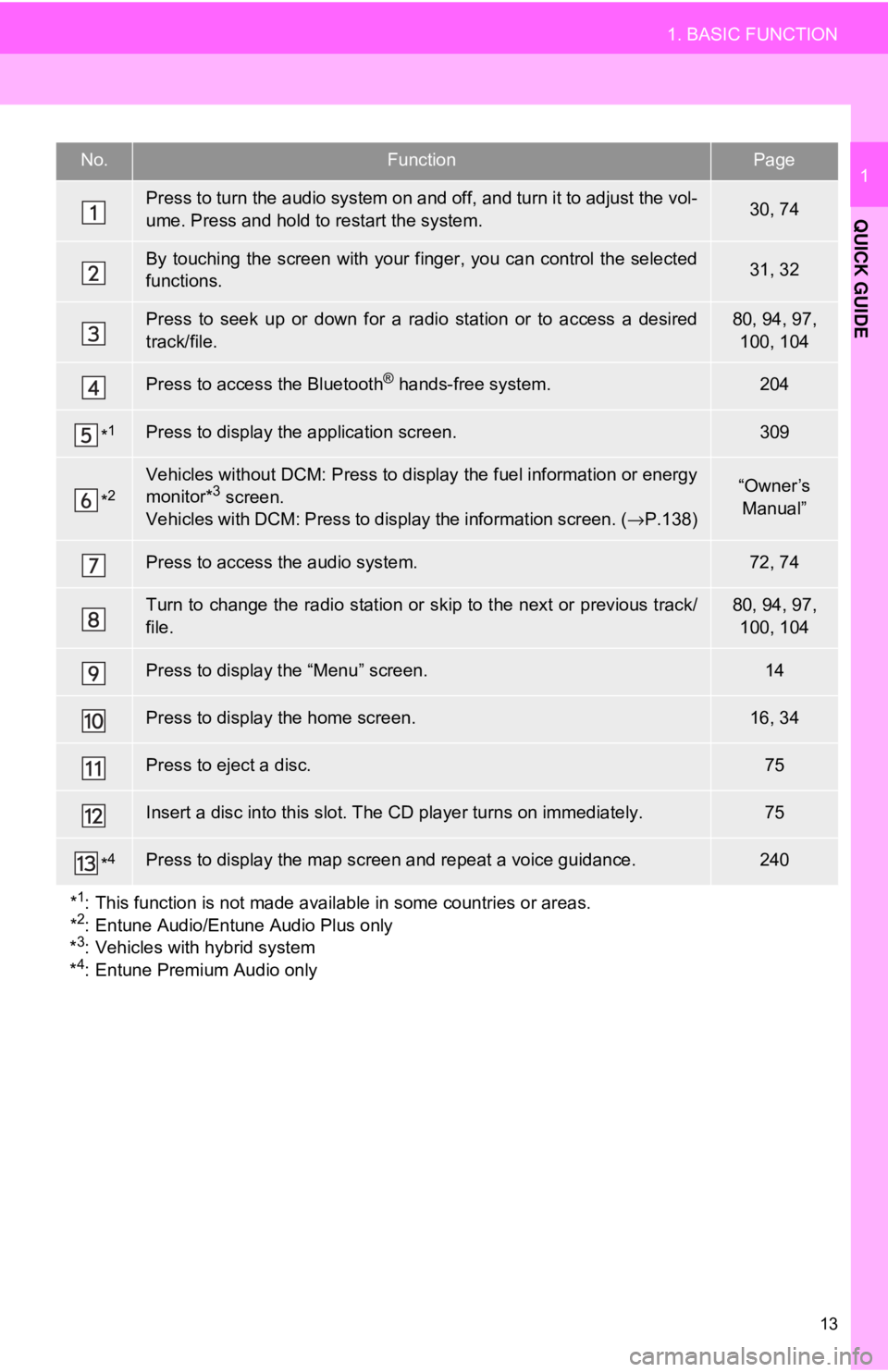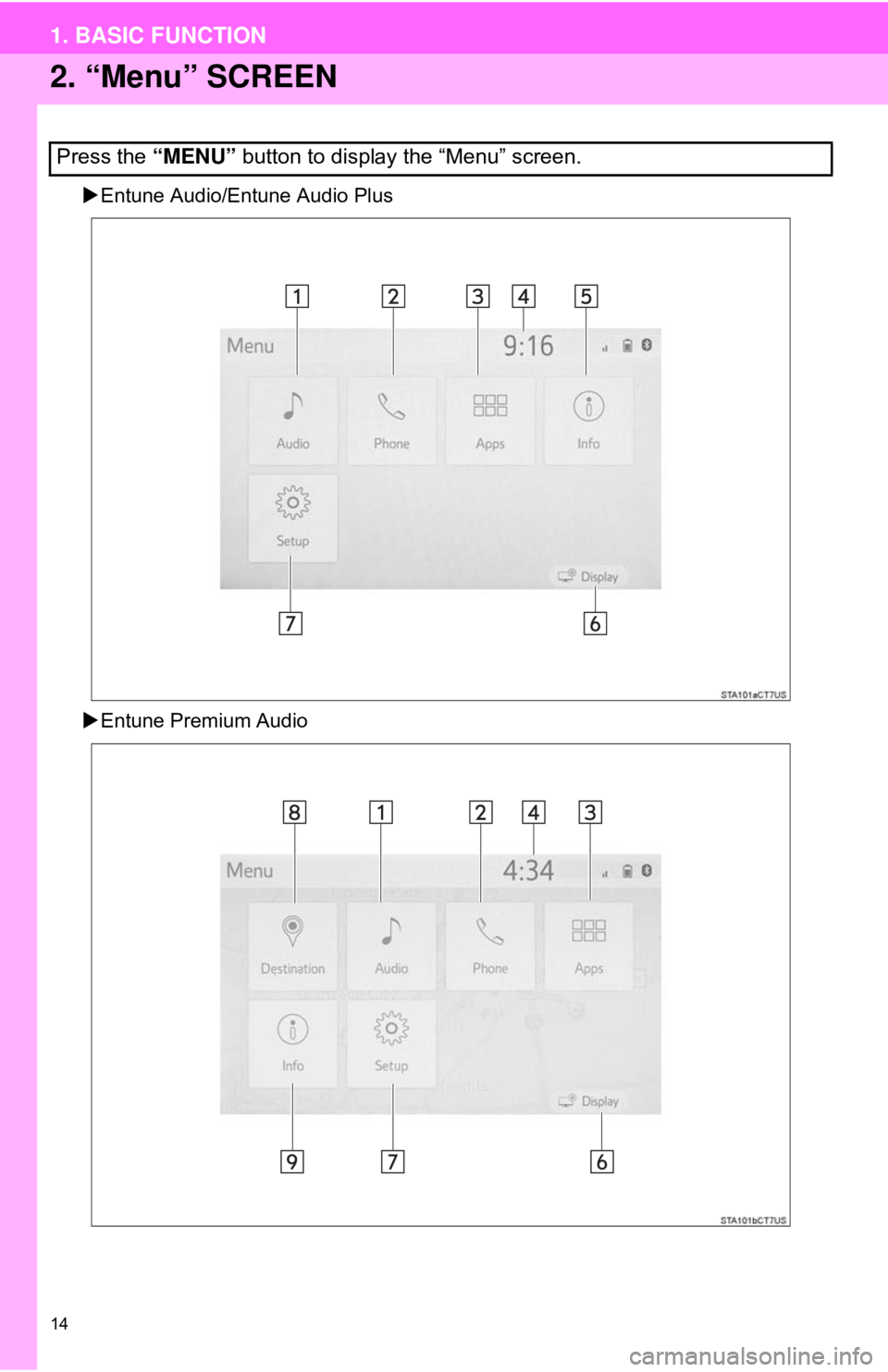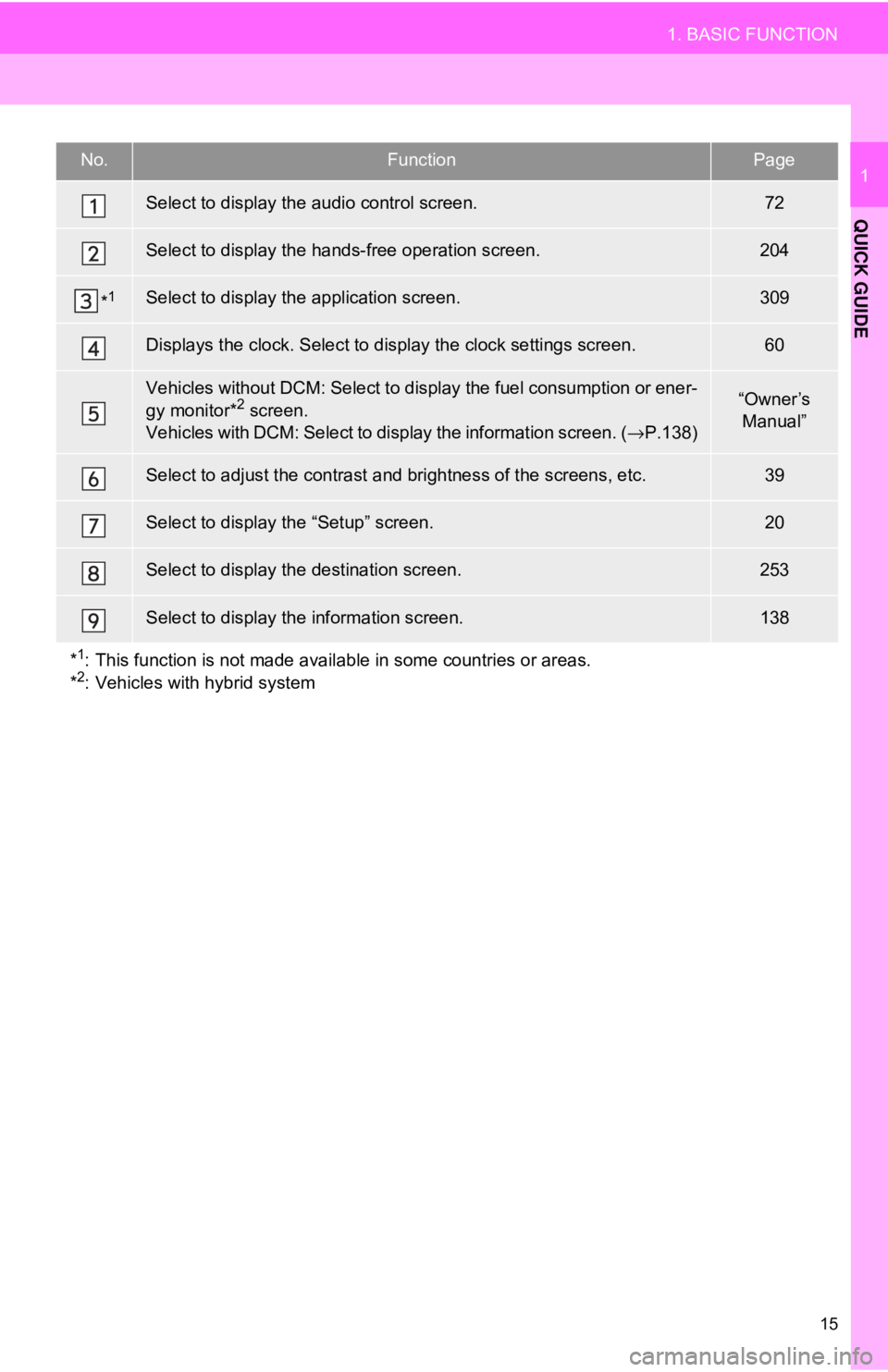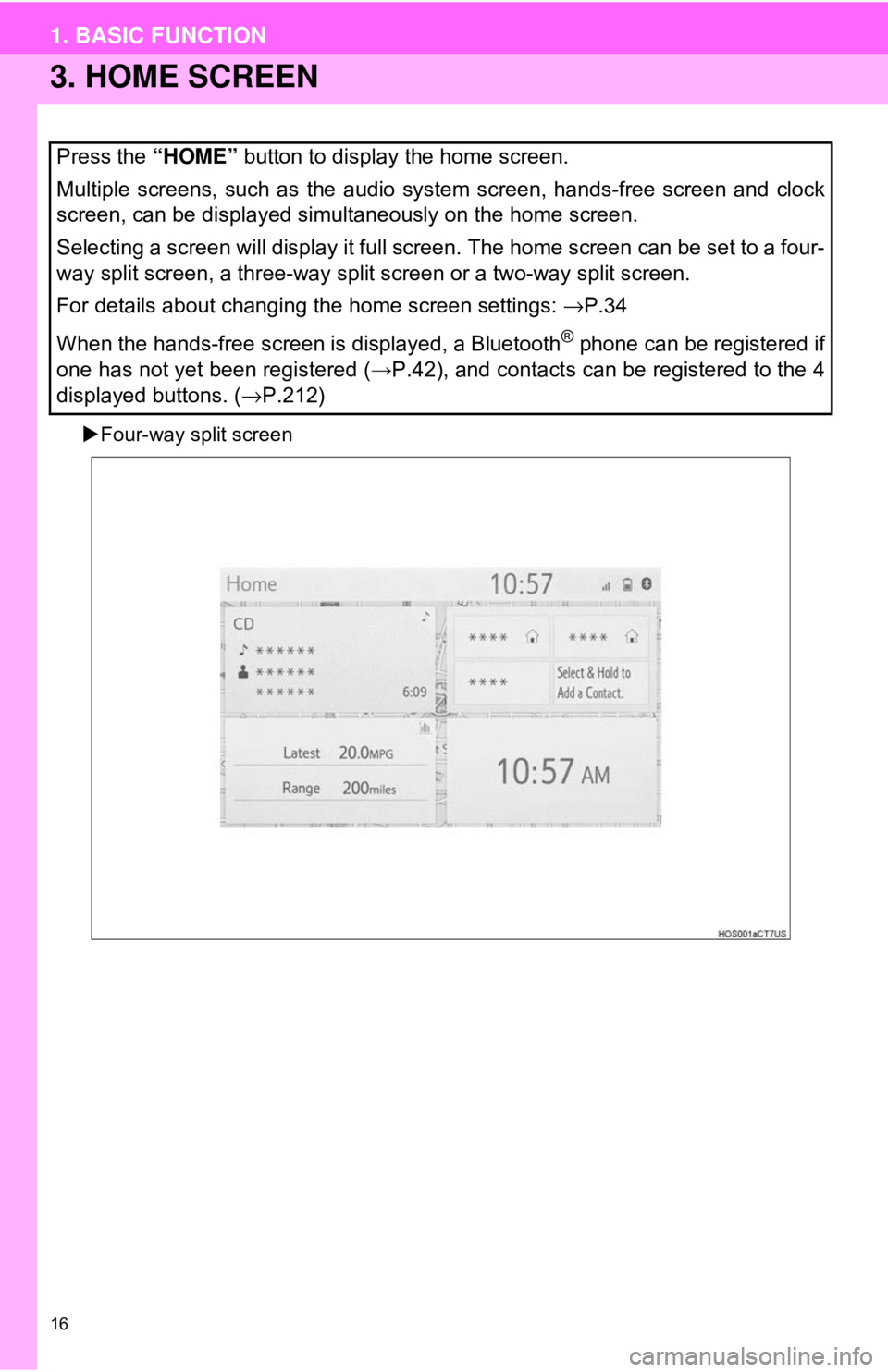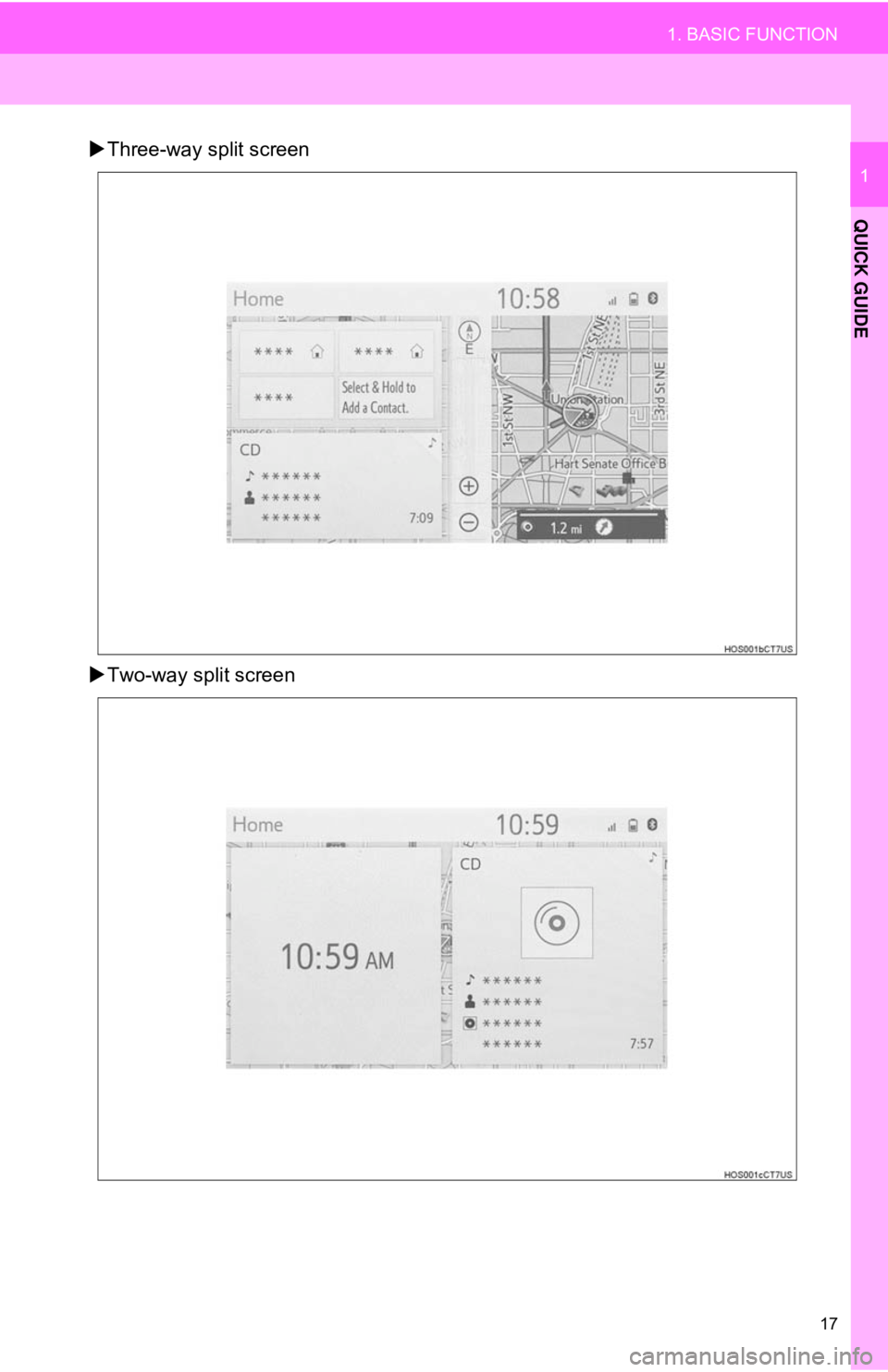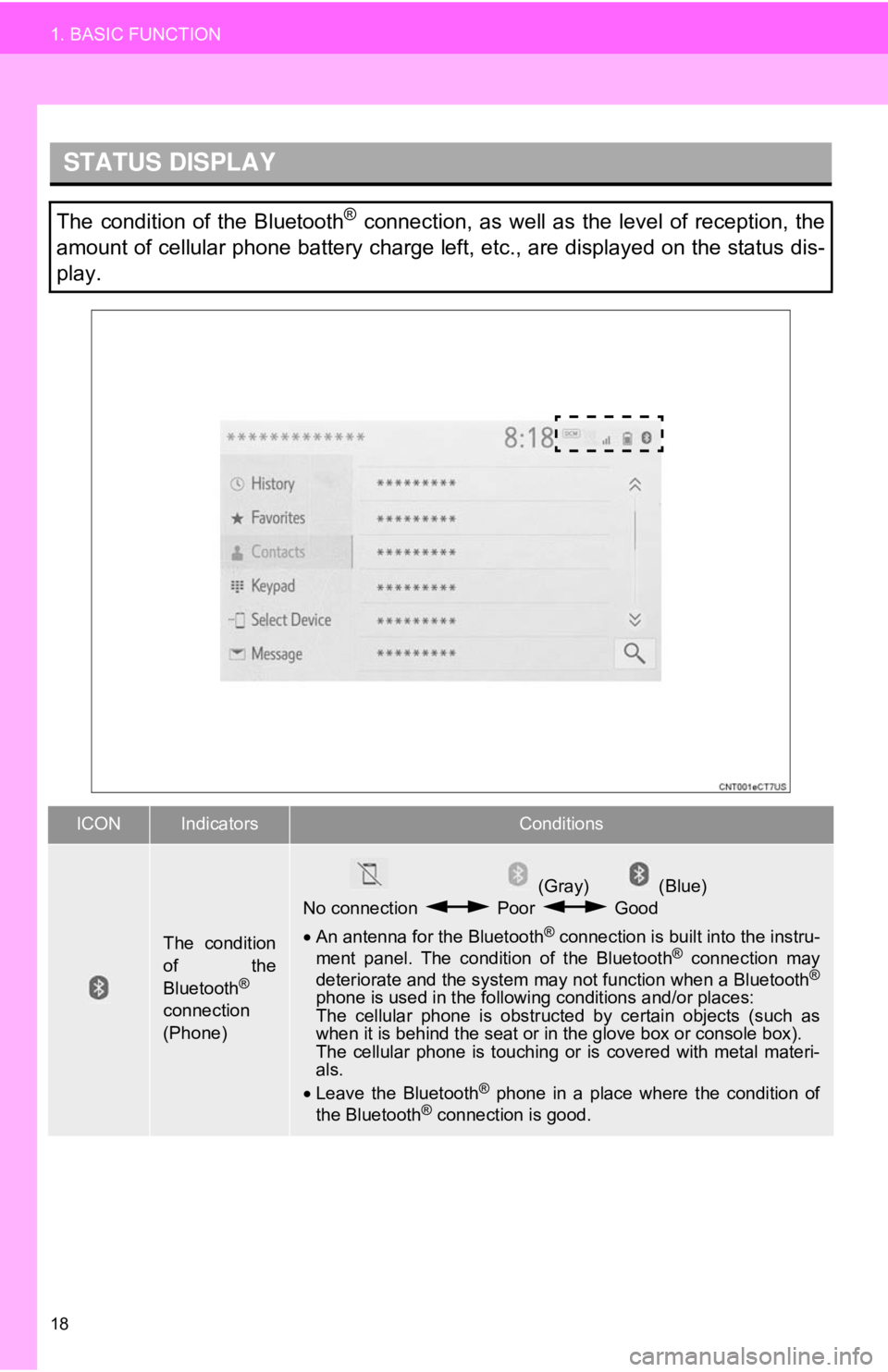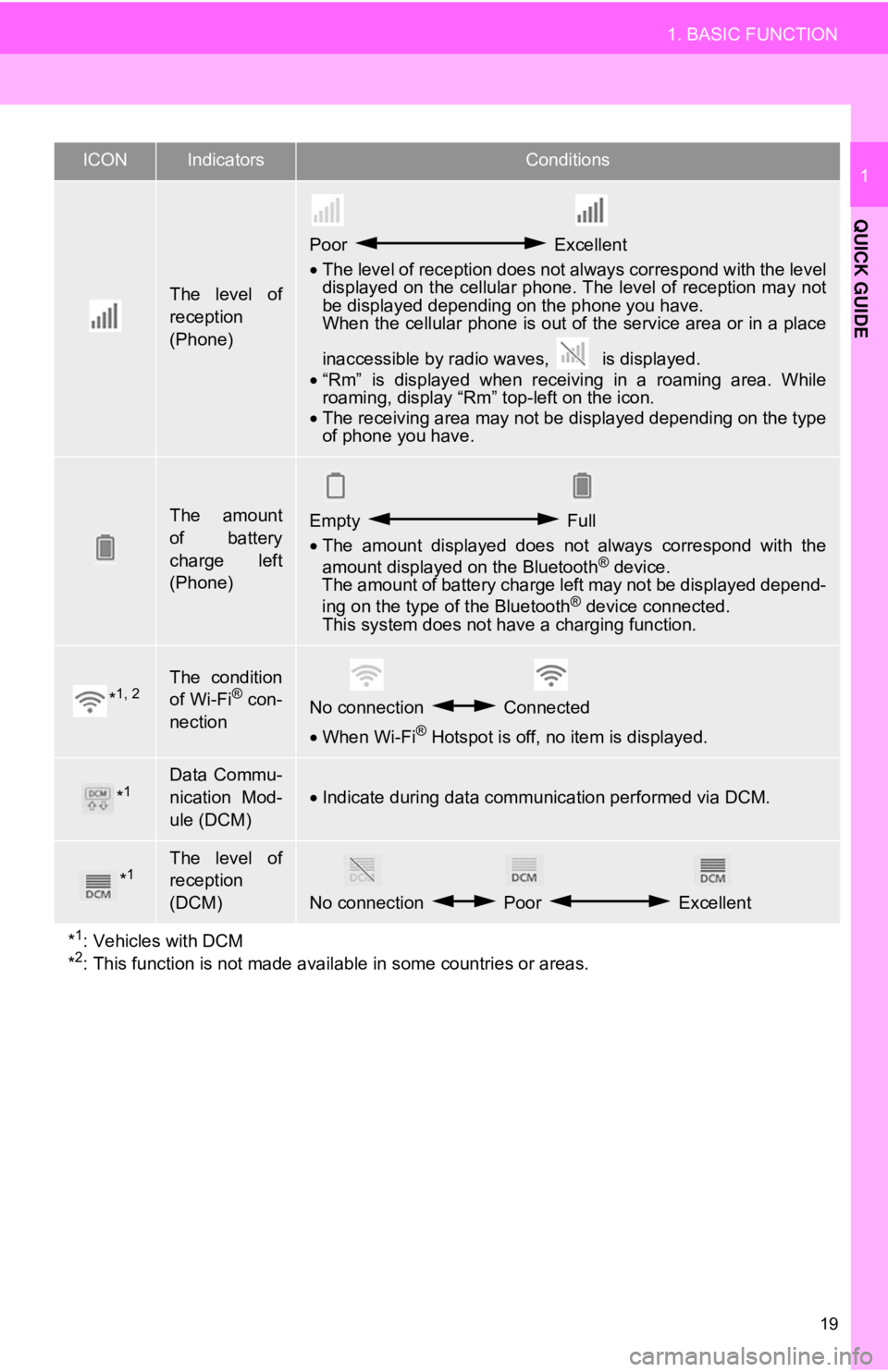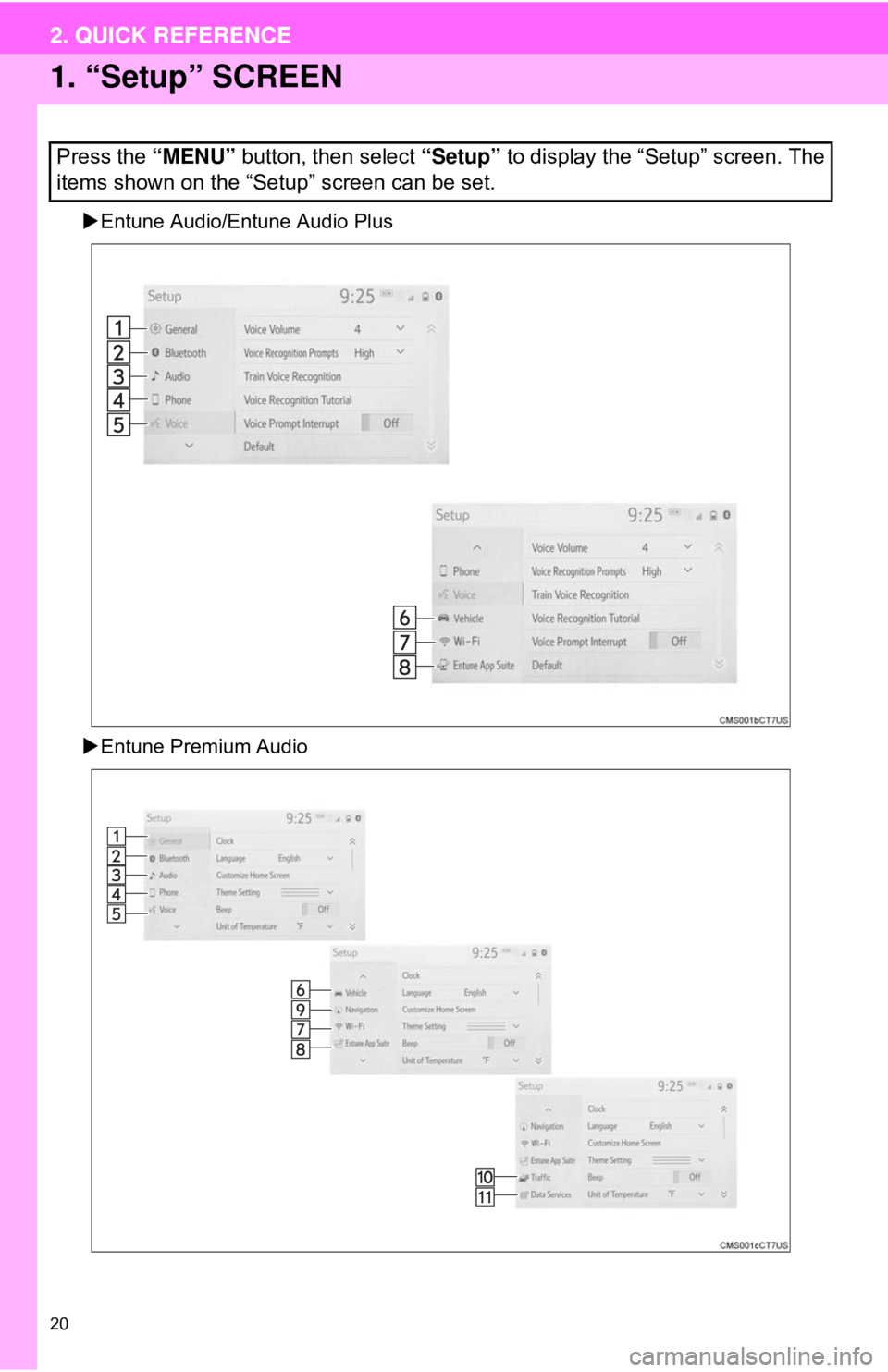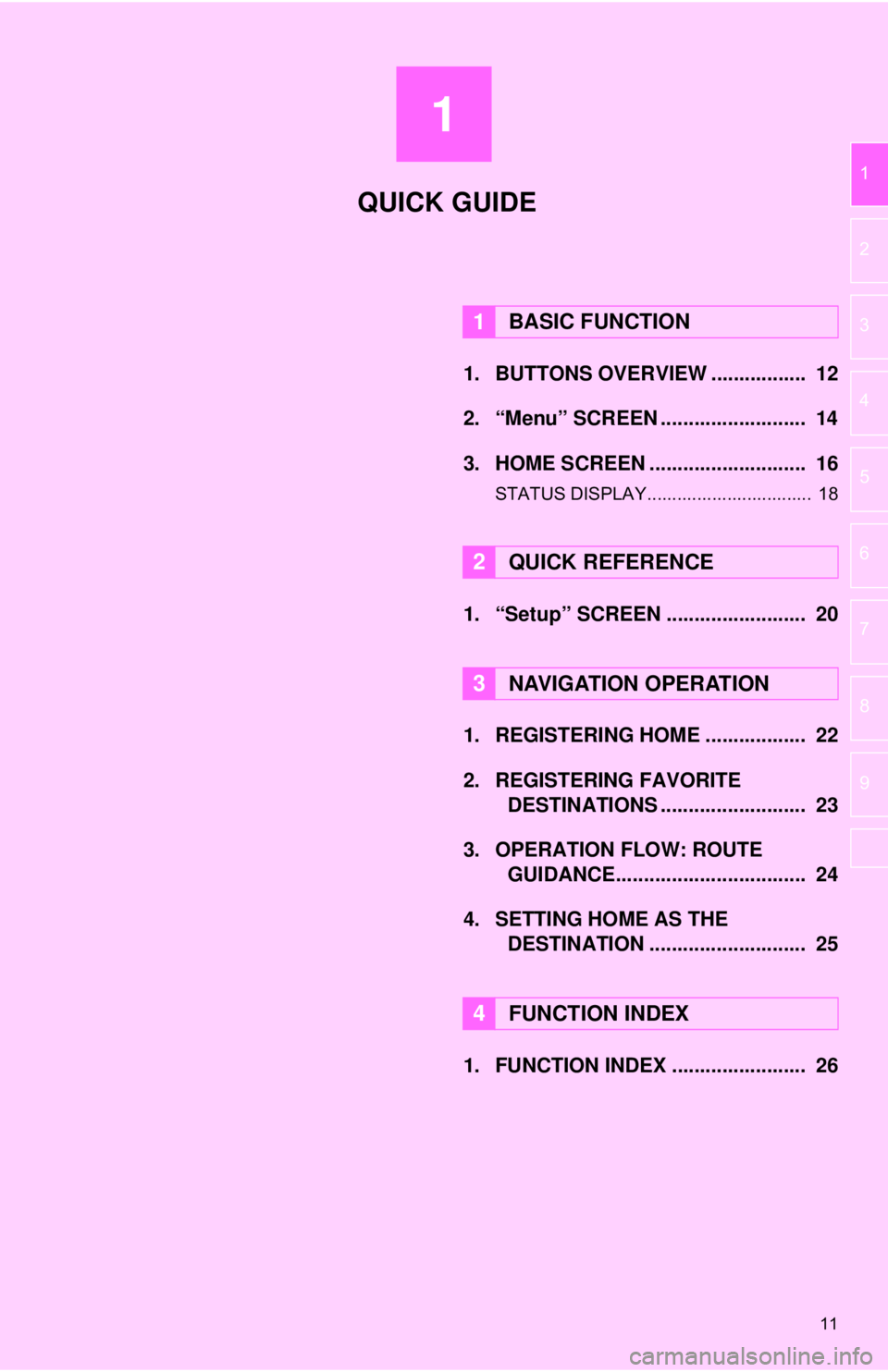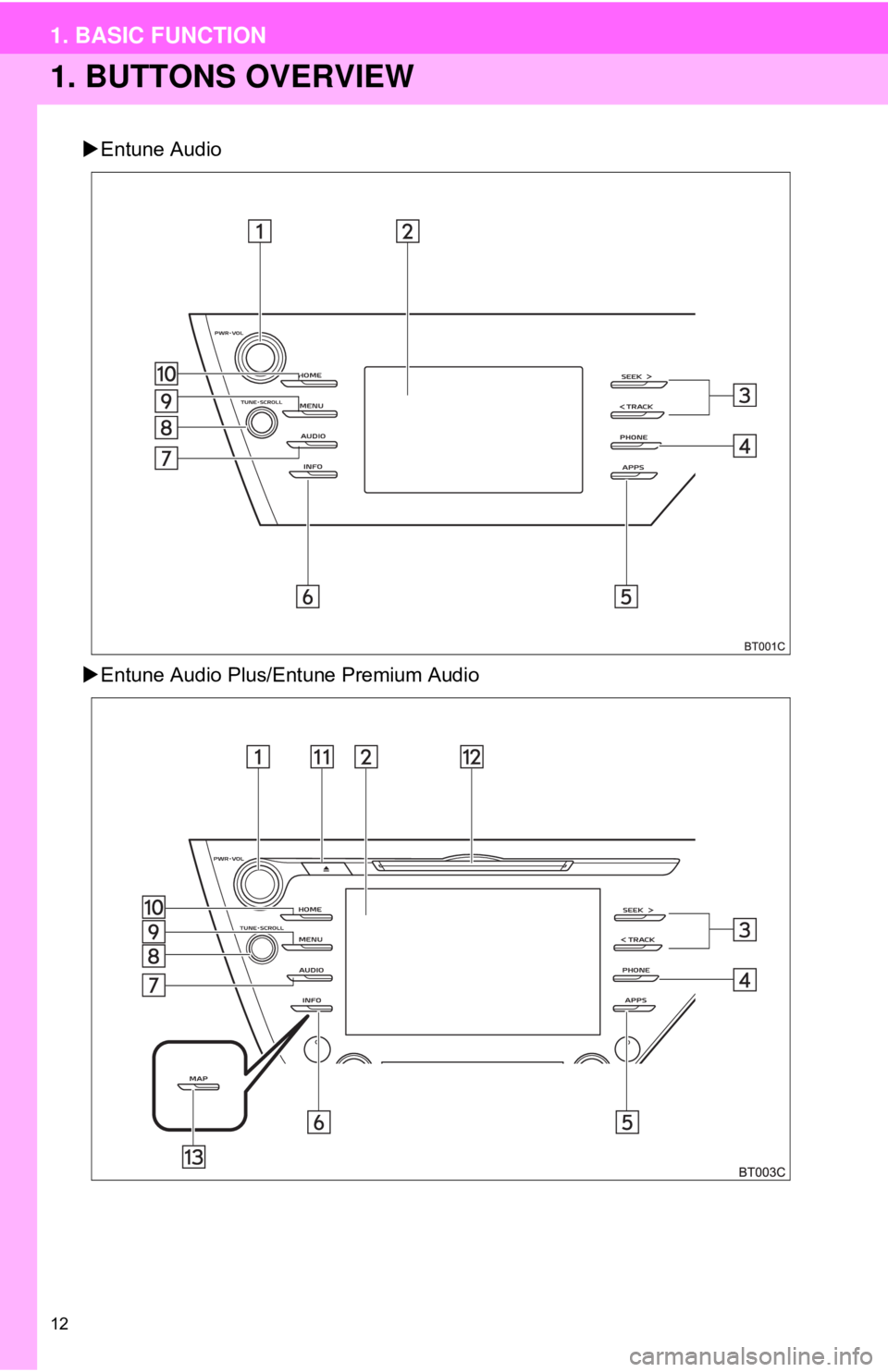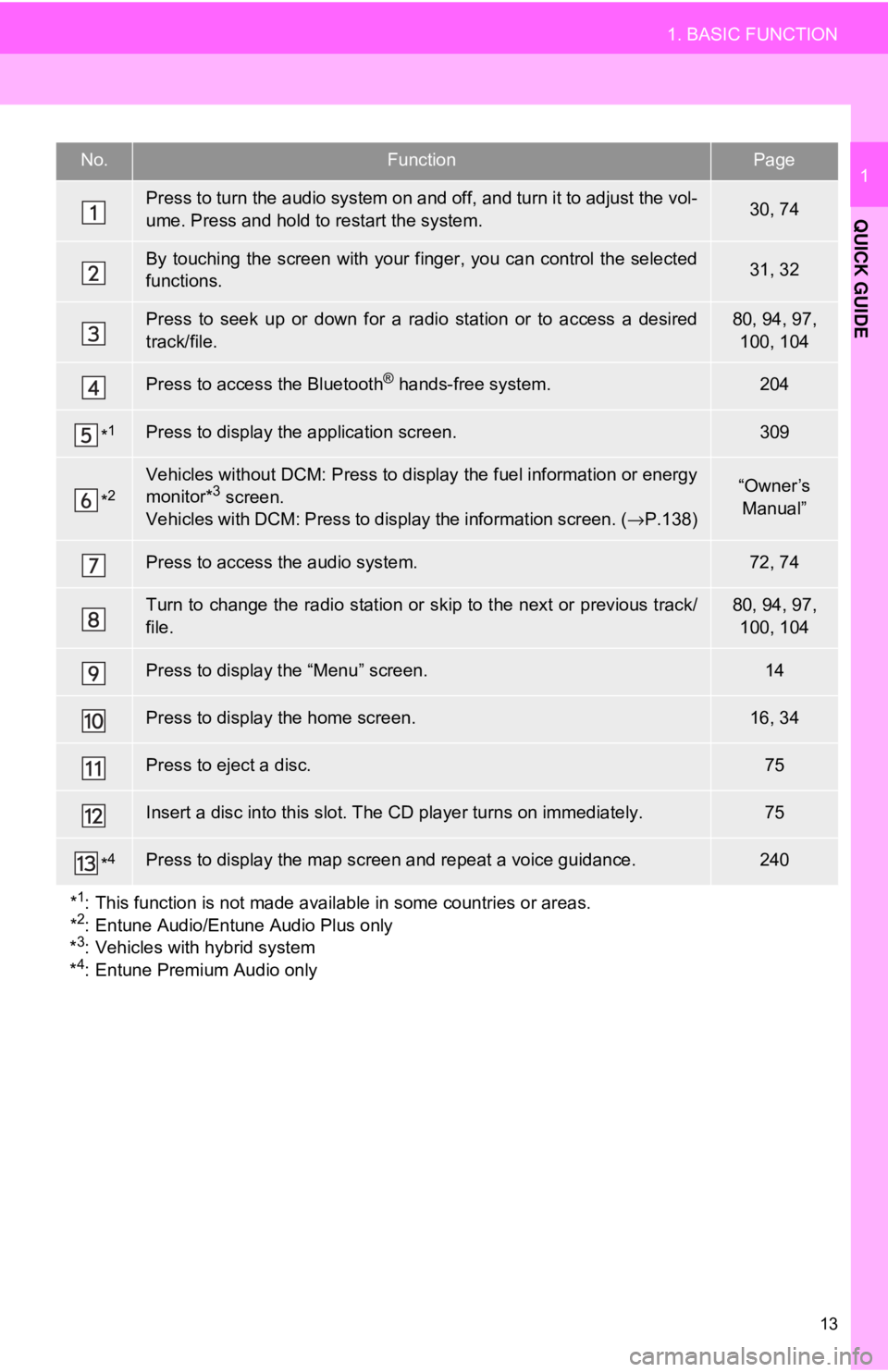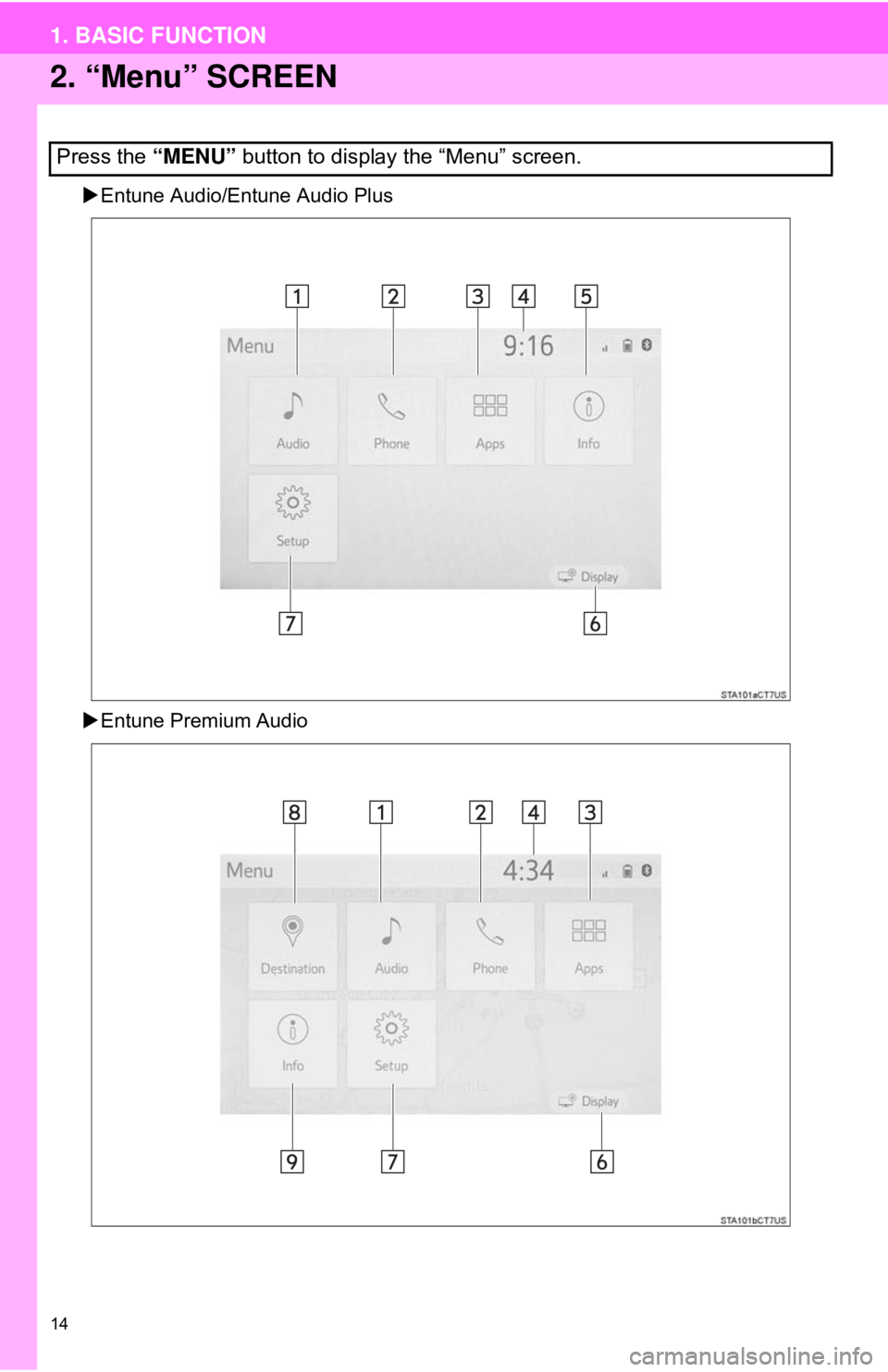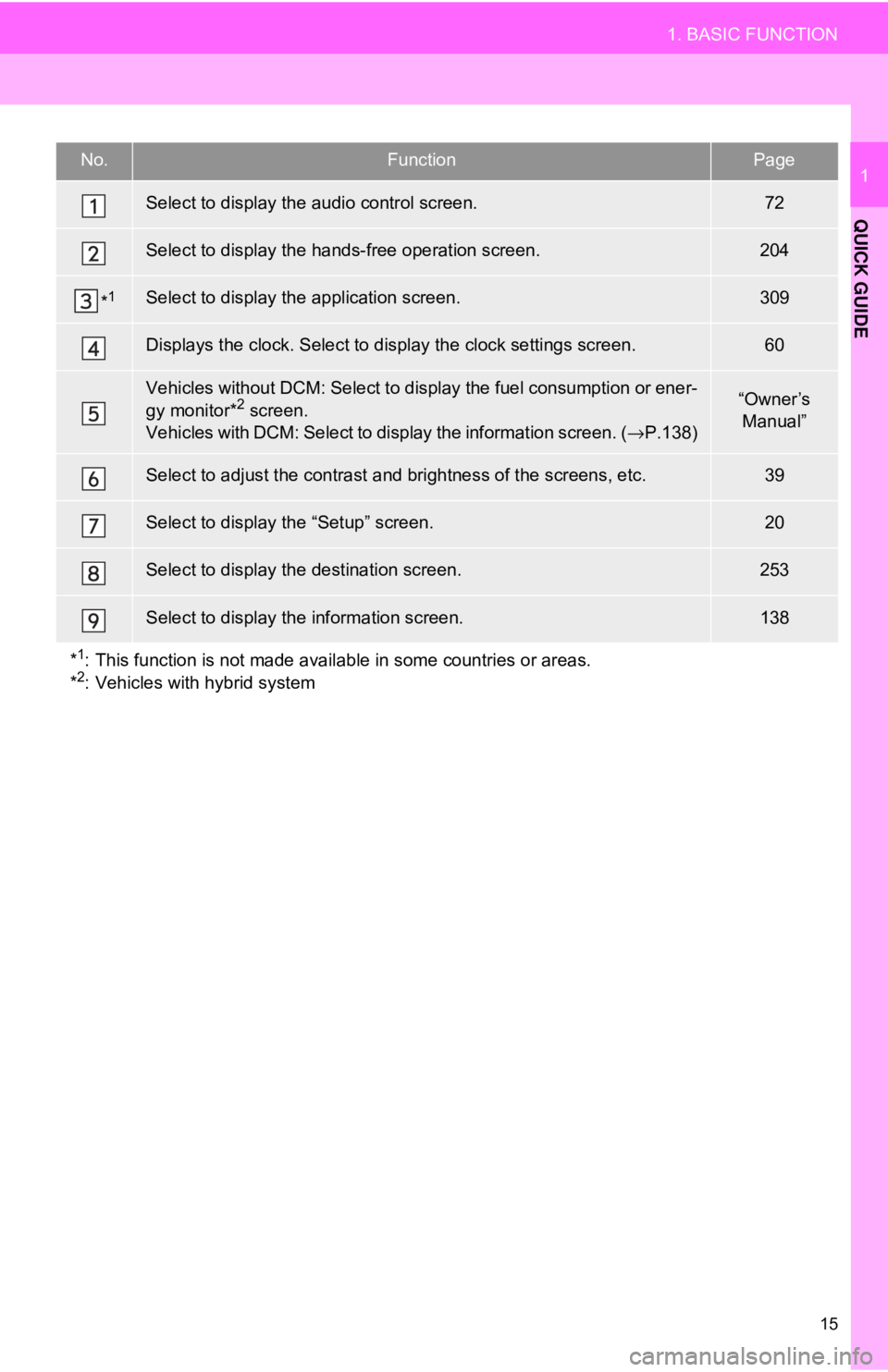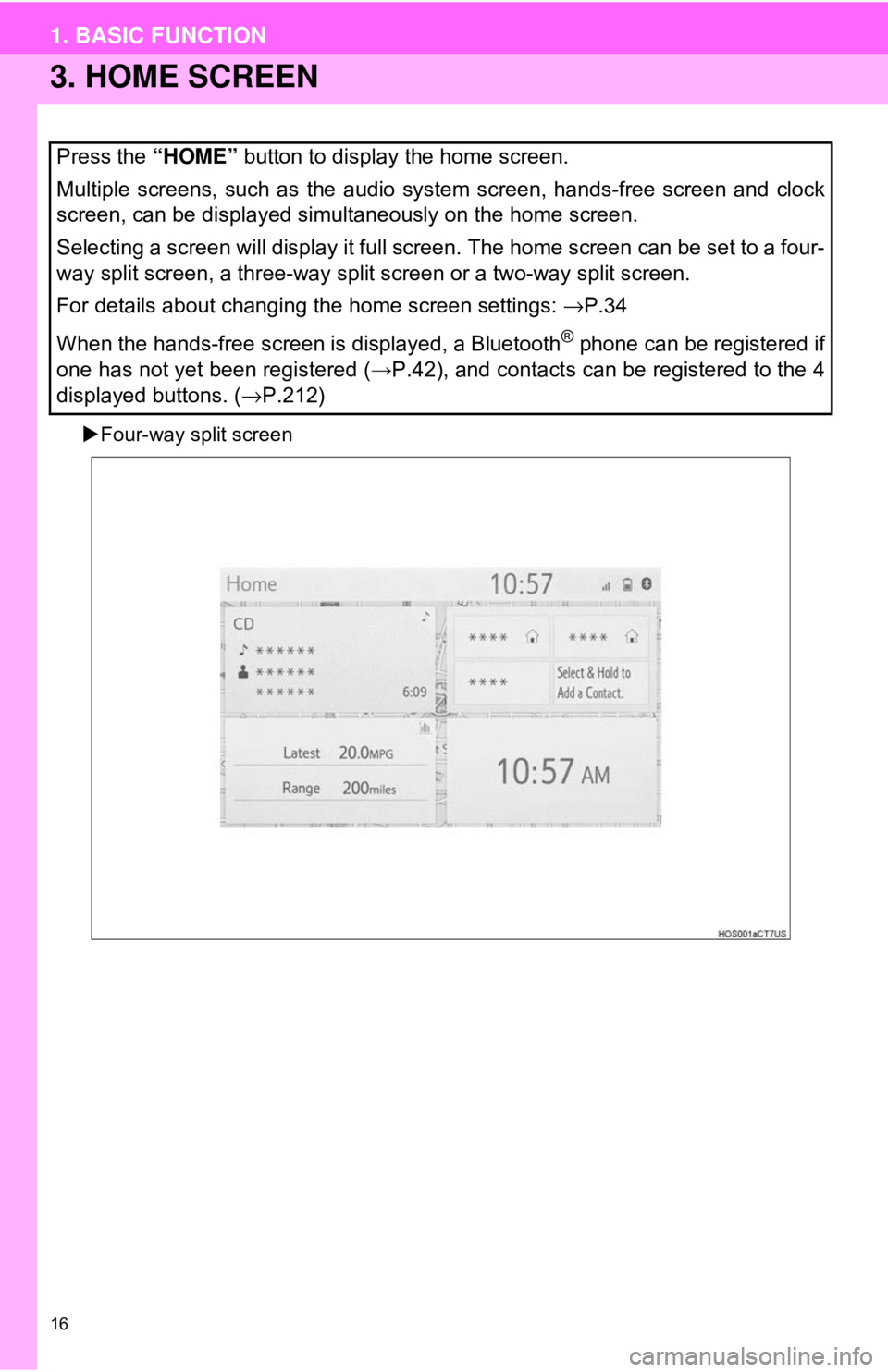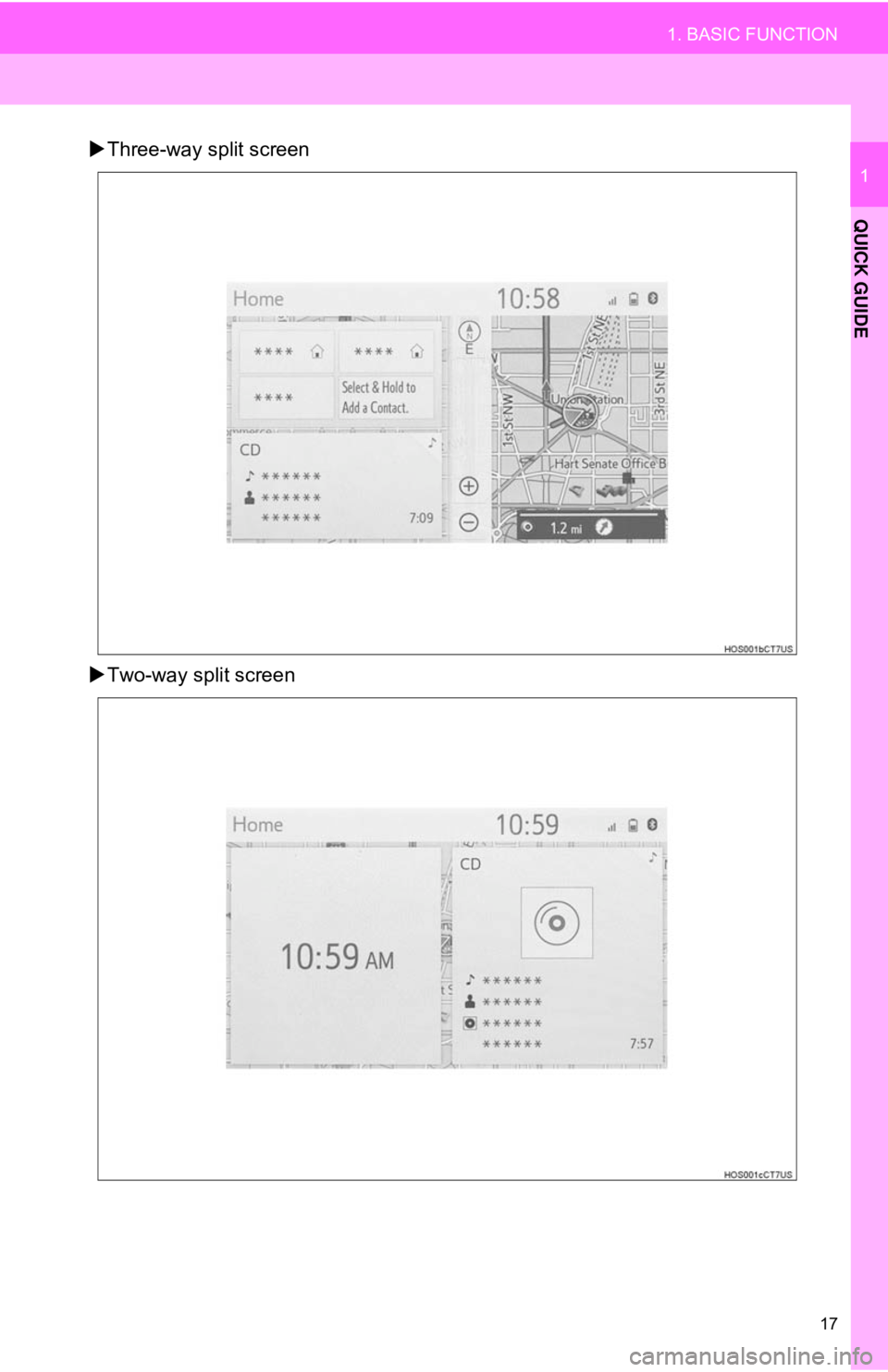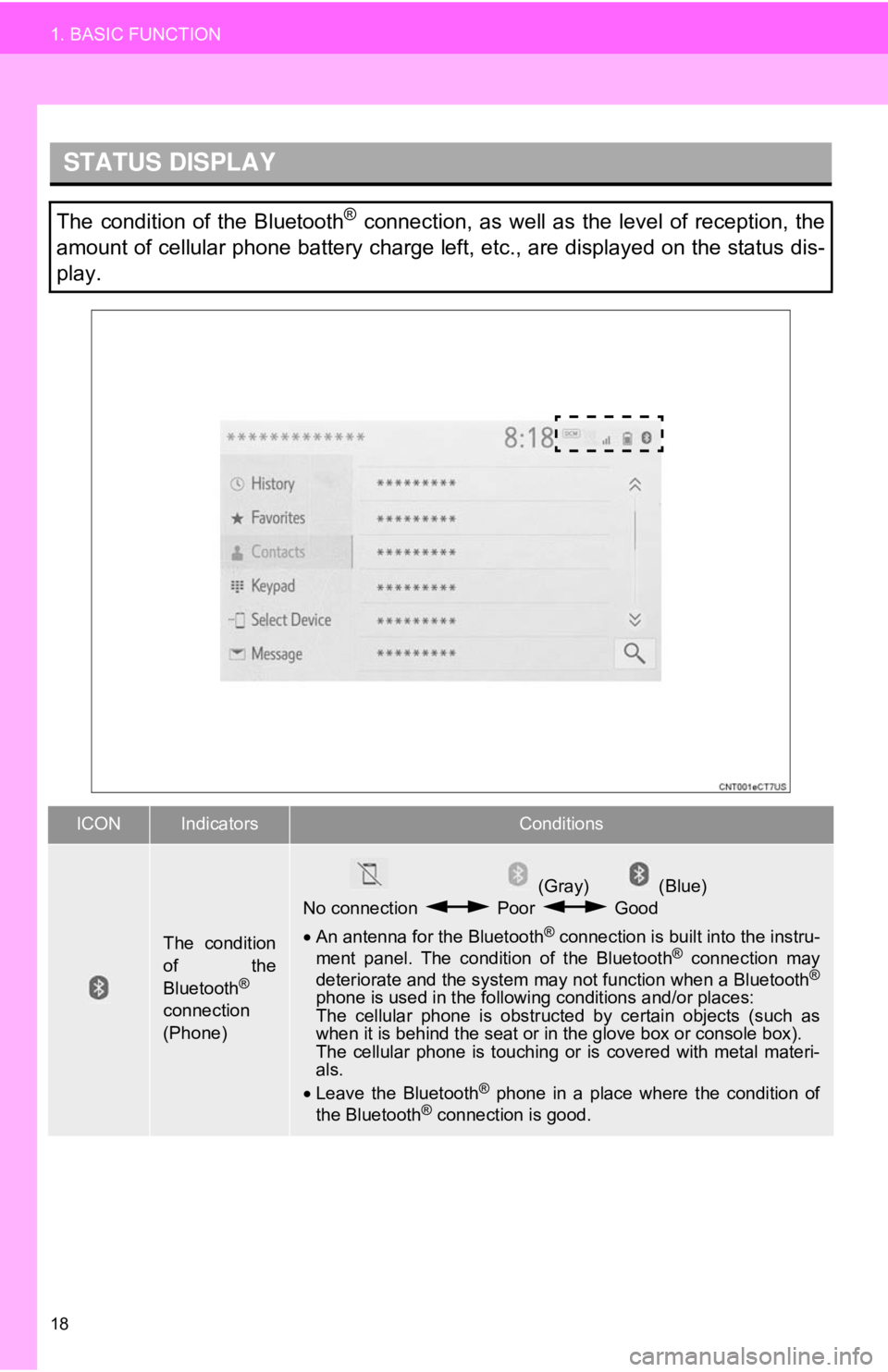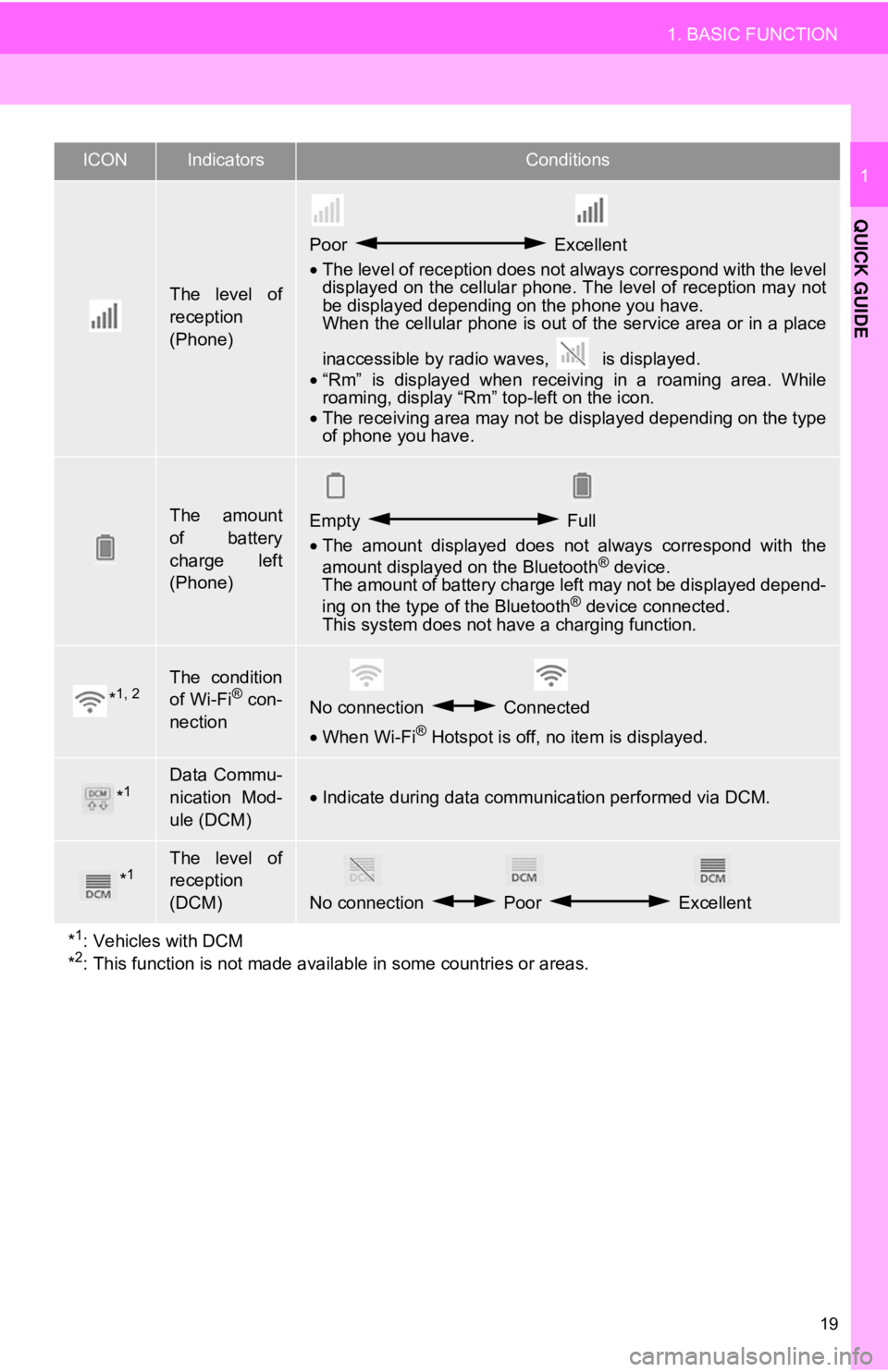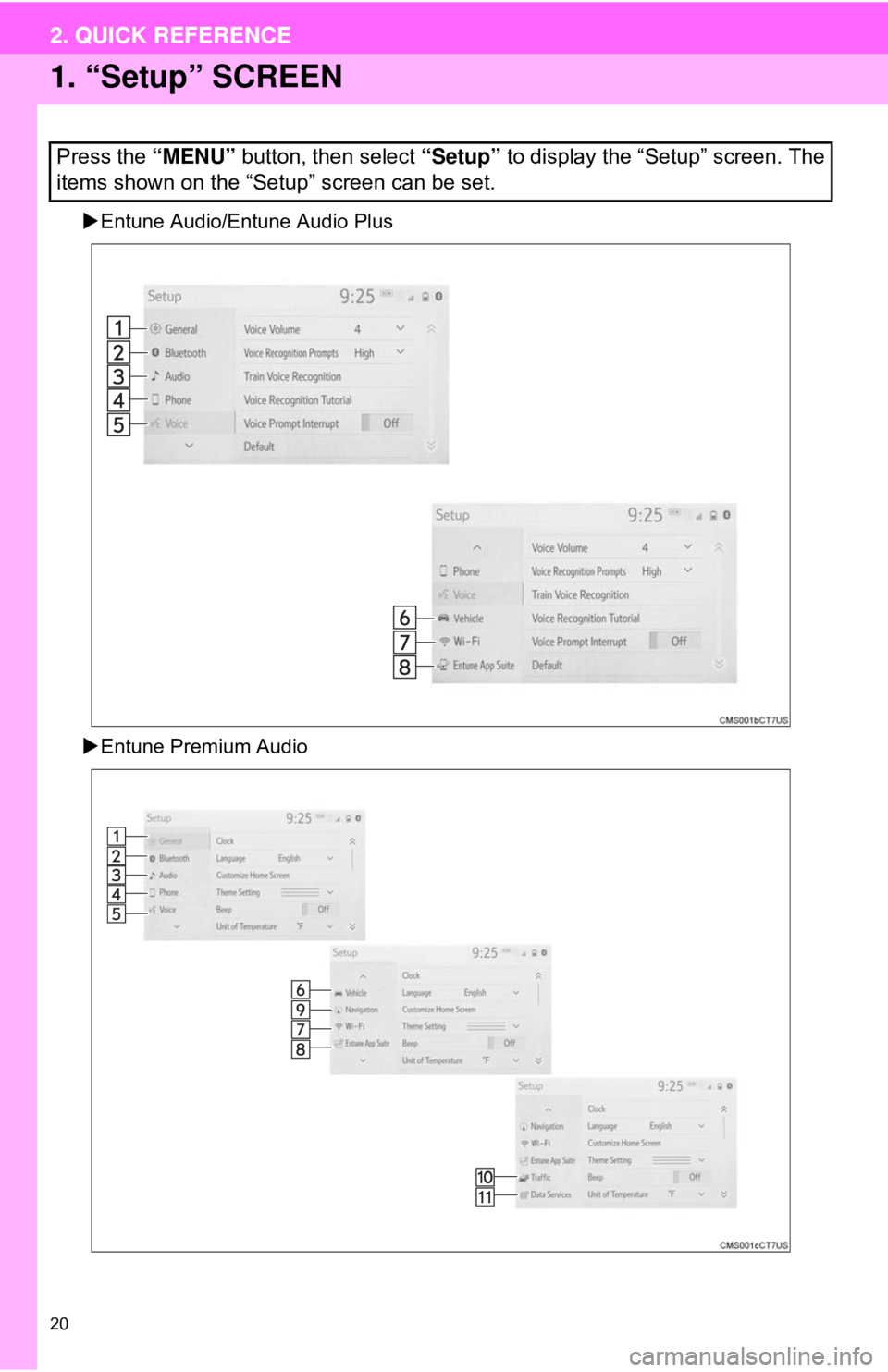TOYOTA CAMRY 2018 Accessories, Audio & Navigation (in English)
Manufacturer: TOYOTA, Model Year: 2018,
Model line: CAMRY,
Model: TOYOTA CAMRY 2018
Pages: 340, PDF Size: 7.43 MB
TOYOTA CAMRY 2018 Accessories, Audio & Navigation (in English)
CAMRY 2018
TOYOTA
TOYOTA
https://www.carmanualsonline.info/img/14/42429/w960_42429-0.png
TOYOTA CAMRY 2018 Accessories, Audio & Navigation (in English)
Trending: engine, light, navigation system, instrument cluster, ECU, android auto, lock
Page 11 of 340
1
11
1
2
3
4
5
6
7
8
9
1. BUTTONS OVERVIEW ................. 12
2. “Menu” SCREEN .......................... 14
3. HOME SCREEN ............................ 16
STATUS DISPLAY................................. 18
1. “Setup” SCREEN ......................... 20
1. REGISTERING HOME .................. 22
2. REGISTERING FAVORITE DESTINATIONS .......................... 23
3. OPERATION FLOW: ROUTE GUIDANCE............... ................... 24
4. SETTING HOME AS THE DESTINATION ............................ 25
1. FUNCTION INDEX ........................ 26
1BASIC FUNCTION
2QUICK REFERENCE
3NAVIGATION OPERATION
4FUNCTION INDEX
QUICK GUIDE
Page 12 of 340
12
1. BASIC FUNCTION
1. BUTTONS OVERVIEW
Entune Audio
Entune Audio Plus/Entune Premium Audio
Page 13 of 340
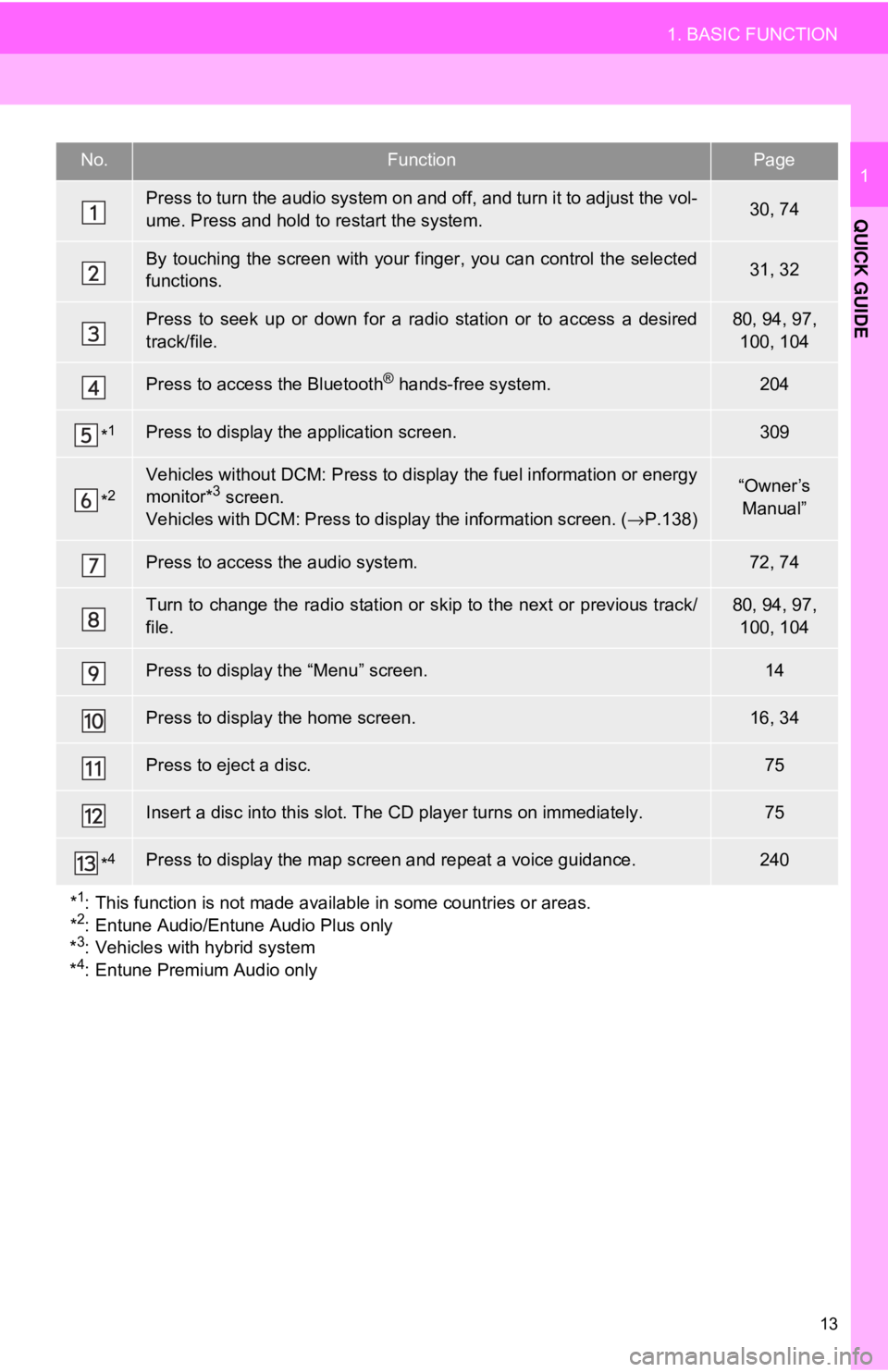
13
1. BASIC FUNCTION
QUICK GUIDE
1No.FunctionPage
Press to turn the audio system on and off, and turn it to adjust the vol-
ume. Press and hold to restart the system.30, 74
By touching the screen with your finger, you can control the selected
functions.31, 32
Press to seek up or down for a radio station or to access a desired
track/file.80, 94, 97, 100, 104
Press to access the Bluetooth® hands-free system.204
*1Press to display the application screen.309
*2Vehicles without DCM: Press to display the fuel information or energy
monitor*3 screen.
Vehicles with DCM: Press to display the information screen. ( →P.138)“Owner’s
Manual”
Press to access the audio system.72, 74
Turn to change the radio station or sk ip to the next or previous track/
file.80, 94, 97, 100, 104
Press to display the “Menu” screen.14
Press to display the home screen.16, 34
Press to eject a disc.75
Insert a disc into this slot. The CD player turns on immediately.75
*4Press to display the map scr een and repeat a voice guidance.240
*
1: This function is not made availabl e in some countries or areas.
*2: Entune Audio/Entune Audio Plus only
*3: Vehicles with hybrid system
*4: Entune Premium Audio only
Page 14 of 340
14
1. BASIC FUNCTION
2. “Menu” SCREEN
Entune Audio/Entune Audio Plus
Entune Premium Audio
Press the “MENU” button to display the “Menu” screen.
Page 15 of 340
15
1. BASIC FUNCTION
QUICK GUIDE
1No.FunctionPage
Select to display the audio control screen.72
Select to display the hands-free operation screen.204
*1Select to display the application screen.309
Displays the clock. Select to display the clock settings screen.60
Vehicles without DCM: Select to display the fuel consumption or ener-
gy monitor*2 screen.
Vehicles with DCM: Select to di splay the information screen. (→P.138)“Owner’s
Manual”
Select to adjust the contrast and brightness of the screens, etc.39
Select to display the “Setup” screen.20
Select to display the destination screen.253
Select to display the information screen.138
*
1: This function is not made availabl e in some countries or areas.
*2: Vehicles with hybrid system
Page 16 of 340
16
1. BASIC FUNCTION
3. HOME SCREEN
Four-way split screen
Press the “HOME” button to display the home screen.
Multiple screens, such as the audio system screen, hands-free screen and clock
screen, can be displayed simultaneously on the home screen.
Selecting a screen will display it full screen. The home screen can be set to a four-
way split screen, a three-way split screen or a two-way split screen.
For details about changing the home screen settings: →P.34
When the hands-free screen is displayed, a Bluetooth
® phone can be registered if
one has not yet been registered ( →P.42), and contacts can be registered to the 4
displayed buttons. ( →P.212)
Page 17 of 340
17
1. BASIC FUNCTION
QUICK GUIDE
1
Three-way split screen
Two-way split screen
Page 18 of 340
18
1. BASIC FUNCTION
STATUS DISPLAY
The condition of the Bluetooth® connection, as well as the level of reception, the
amount of cellular phone battery charge left, etc., are displayed on the status dis-
play.
ICONIndicatorsConditions
The condition
of the
Bluetooth
®
connection
(Phone)
(Gray) (Blue)
No connection Poor Good
• An antenna for the Bluetooth
® connection is built into the instru-
ment panel. The condition of the Bluetooth® connection may
deteriorate and the system may not function when a Bluetooth®
phone is used in the followi ng conditions and/or places:
The cellular phone is obstruct ed by certain objects (such as
when it is behind the seat or in the glove box or console box).
The cellular phone is touching or is covered with metal materi-
als.
• Leave the Bluetooth
® phone in a place where the condition of
the Bluetooth® connection is good.
Page 19 of 340
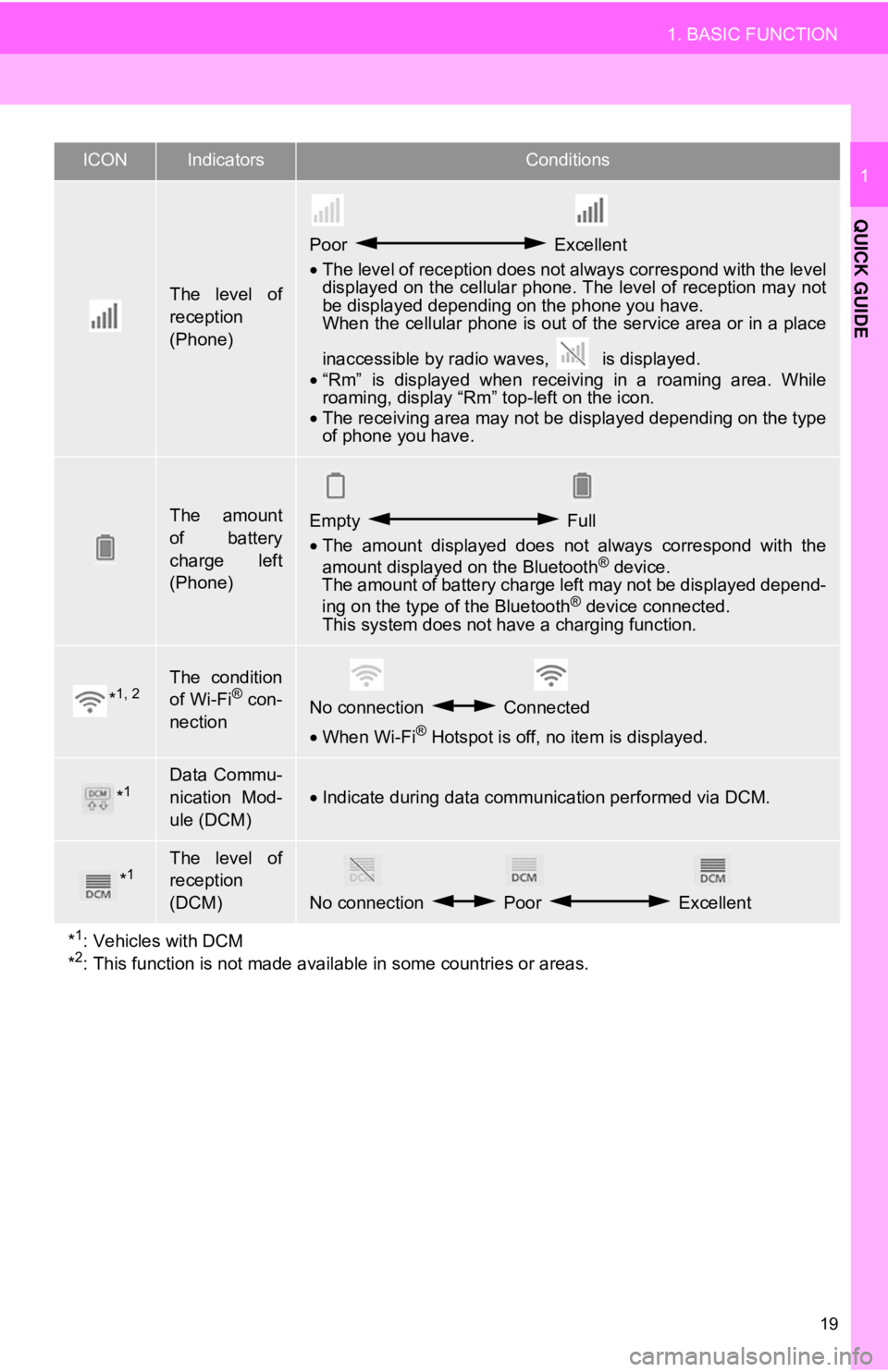
19
1. BASIC FUNCTION
QUICK GUIDE
1
The level of
reception
(Phone)
Poor Excellent
• The level of reception does not always correspond with the level
displayed on the cellular phone. The level of reception may not
be displayed depending on the phone you have.
When the cellular phone is out of the service area or in a place
inaccessible by radio wa ves, is displayed.
• “Rm” is displayed when receiving in a roaming area. While
roaming, display “Rm” top-left on the icon.
• The receiving area may not be displayed depending on the type
of phone you have.
The amount
of battery
charge left
(Phone)Empty Full
• The amount displayed does not always correspond with the
amount displayed on the Bluetooth
® device.
The amount of battery charge left may not be displayed depend-
ing on the type of the Bluetooth
® device connected.
This system does not have a charging function.
*1, 2The condition
of Wi-Fi® con-
nectionNo connection Connected
• When Wi-Fi® Hotspot is off, no item is displayed.
*1Data Commu-
nication Mod-
ule (DCM)
•Indicate during data communication performed via DCM.
*1The level of
reception
(DCM)
No connection Poor Excellent
*
1: Vehicles with DCM
*2: This function is not made avail able in some countries or areas.
ICONIndicatorsConditions
Page 20 of 340
20
2. QUICK REFERENCE
1. “Setup” SCREEN
Entune Audio/Entune Audio Plus
Entune Premium Audio
Press the “MENU” button, then select “Setup” to display the “Setup” screen. The
items shown on the “Setup” screen can be set.
2. QUICK REFERENCE
Trending: maintenance, wheel alignment, high beam, rear view mirror, tire type, radio antenna, phone