phone TOYOTA CAMRY 2019 Accessories, Audio & Navigation (in English)
[x] Cancel search | Manufacturer: TOYOTA, Model Year: 2019, Model line: CAMRY, Model: TOYOTA CAMRY 2019Pages: 354, PDF Size: 8.08 MB
Page 317 of 354
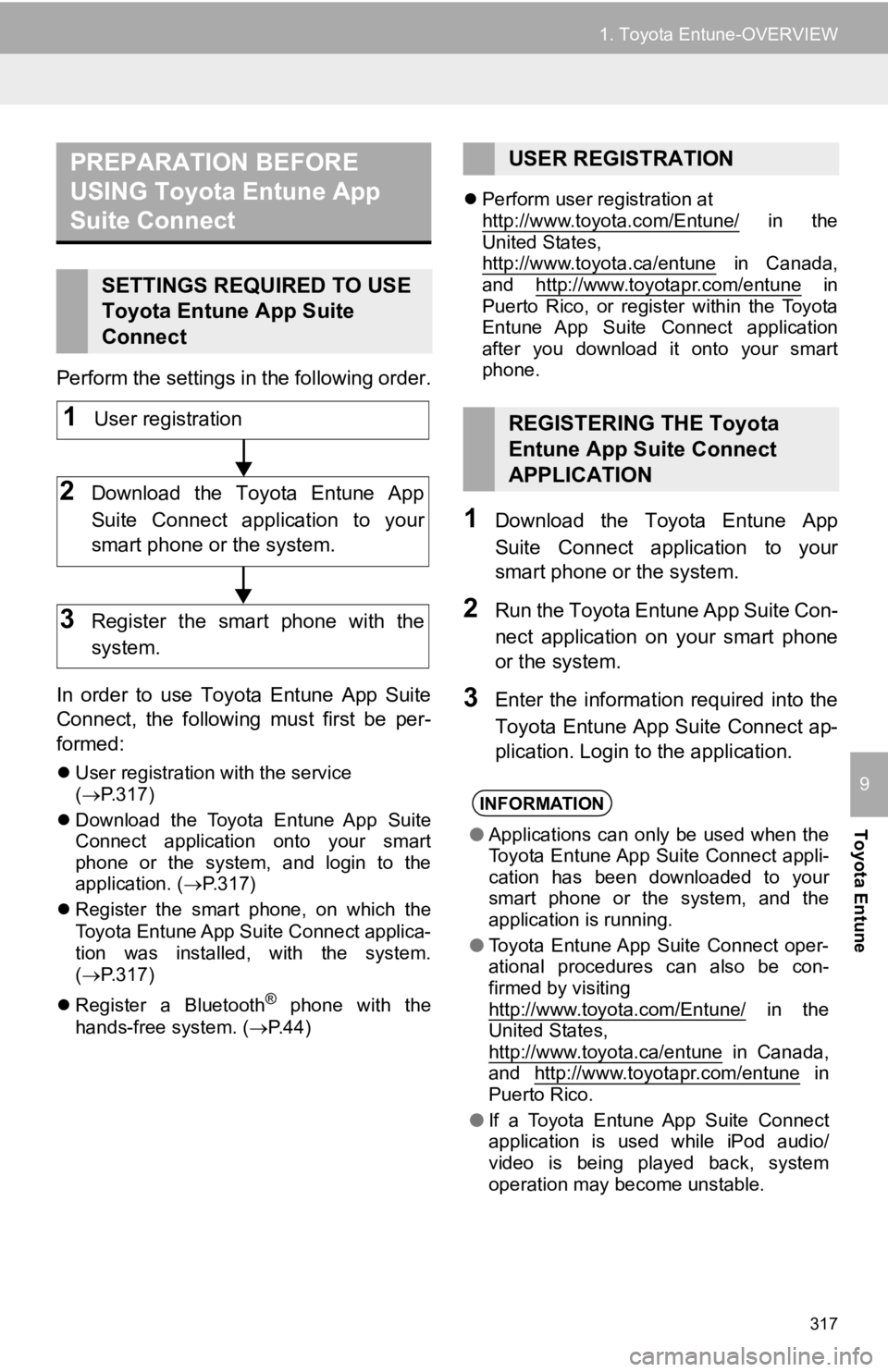
317
1. Toyota Entune-OVERVIEW
Toyota Entune
9
Perform the settings in the following order.
In order to use Toyota Entune App Suite
Connect, the following must first be per-
formed:
User registration with the service
( P.317)
Download the Toyota Entune App Suite
Connect application onto your smart
phone or the system, and login to the
application. ( P.317)
Register the smart phone, on which the
Toyota Entune App Suite
Connect applica-
tion was installed, with the system.
( P.317)
Register a Bluetooth
® phone with the
hands-free system. ( P.44)
Perform user registration at
http://www.toyota.com/Entune/
in the
United States,
http://www.toyota.ca/entune
in Canada,
and http://www.toyotapr.com/entune in
Puerto Rico, or register within the Toyota
Entune App Suite Connect application
after you download it onto your smart
phone.
1Download the Toyota Entune App
Suite Connect application to your
smart phone o r the system.
2Run the Toyota Entune App Suite Con-
nect application on your smart phone
or the system.
3Enter the information required into the
Toyota Entune App Suite Connect ap-
plication. Login to the application.
PREPARATION BEFORE
USING Toyota Entune App
Suite Connect
SETTINGS REQUIRED TO USE
Toyota Entune App Suite
Connect
1User registration
2Download the Toyota Entune App
Suite Connect application to your
smart phone or the system.
3Register the smart phone with the
system.
USER REGISTRATION
REGISTERING THE Toyota
Entune App Suite Connect
APPLICATION
INFORMATION
●Applications can only be used when the
Toyota Entune App Suite Connect appli-
cation has been downloaded to your
smart phone or the system, and the
application is running.
● Toyota Entune App Suite Connect oper-
ational procedures can also be con-
firmed by visiting
http://www.toyota.com/Entune/
in the
United States,
http://www.toyota.ca/entune
in Canada,
and http://www.toyotapr.com/entune in
Puerto Rico.
● If a Toyota Entune App Suite Connect
application is used while iPod audio/
video is being played back, system
operation may become unstable.
Page 320 of 354
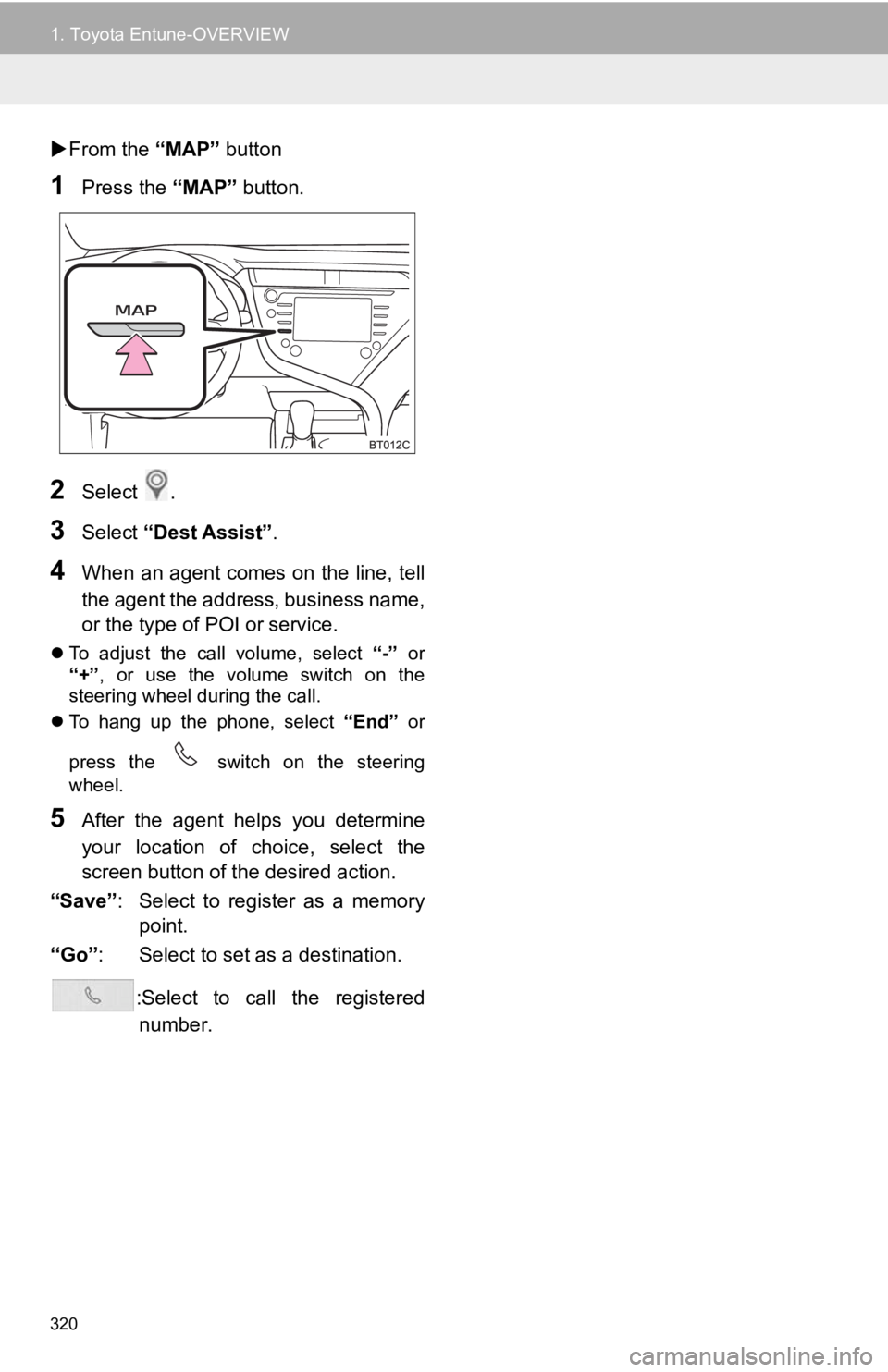
320
1. Toyota Entune-OVERVIEW
From the “MAP” button
1Press the “MAP” button.
2Select .
3Select “Dest Assist” .
4When an agent comes on the line, tell
the agent the address, business name,
or the type of POI or service.
To adjust the call volume, select “-” or
“+”, or use the volume switch on the
steering wheel during the call.
To hang up the phone, select “End” or
press the switch on the steering
wheel.
5After the agent helps you determine
your location of choice, select the
screen button of the desired action.
“Save” : Select to register as a memory
point.
“Go” : Select to set as a destination.
:Select to call the registerednumber.
Page 321 of 354
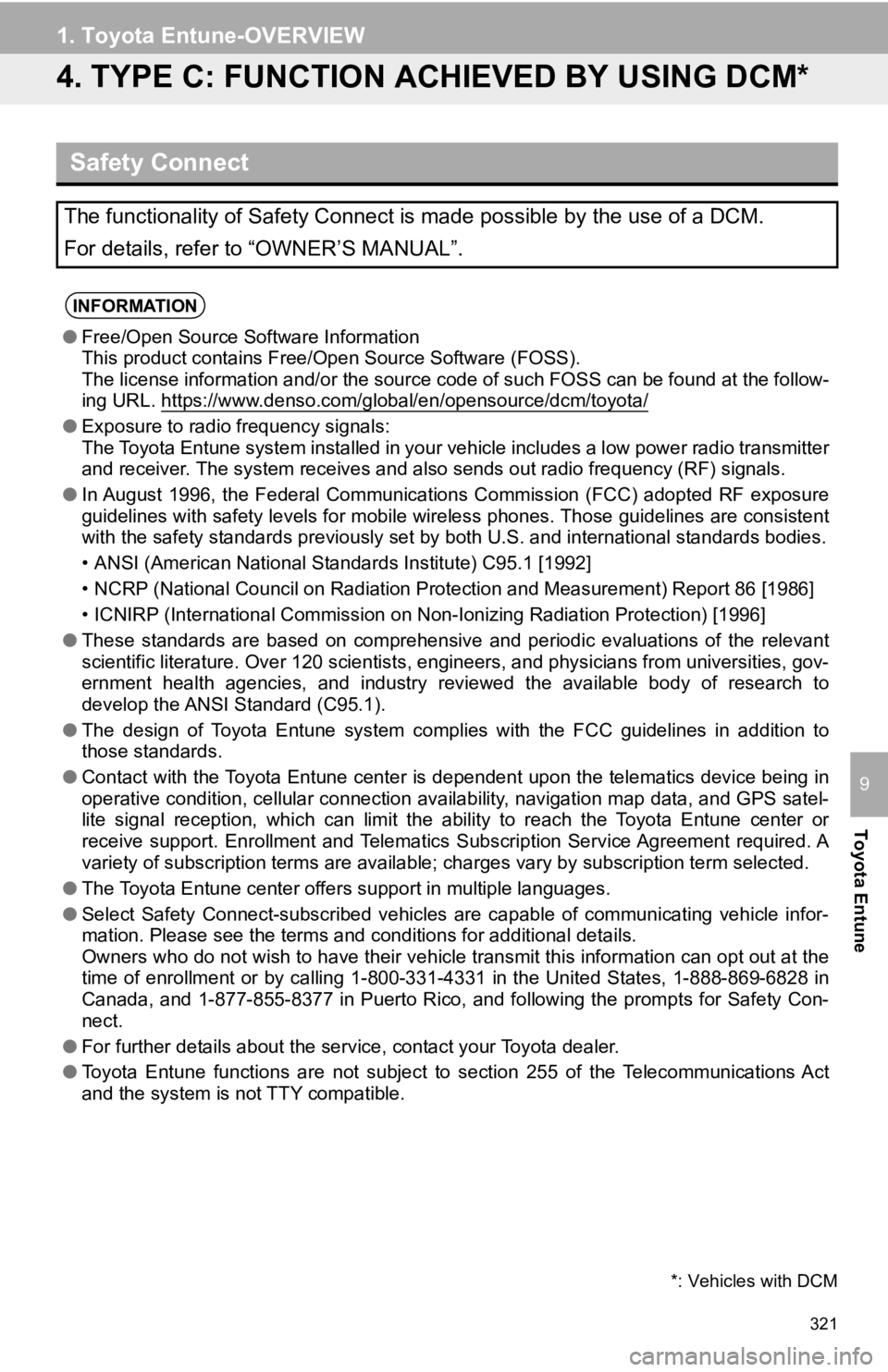
321
1. Toyota Entune-OVERVIEW
Toyota Entune
9
4. TYPE C: FUNCTION ACHIEVED BY USING DCM*
Safety Connect
The functionality of Safety Connect is made possible by the use of a DCM.
For details, refer to “OWNER’S MANUAL”.
INFORMATION
●Free/Open Source Software Information
This product contains Free/Open Source Software (FOSS).
The license information and/or the source code of such FOSS can be found at the follow-
ing URL. https://www.denso.com/global/en/opensource/dcm/toyota/
● Exposure to radio frequency signals:
The Toyota Entune system installed in your vehicle includes a l ow power radio transmitter
and receiver. The system receive s and also sends out radio frequency (RF) signals.
● In August 1996, the Federal Communications Commission (FCC) adopted RF exposure
guidelines with safety levels for mobile wireless phones. Those guidelines are consistent
with the safety standards previously set by both U.S. and inter national standards bodies.
• ANSI (American National Standards Institute) C95.1 [1992]
• NCRP (National Council on Radiation Protection and Measurement) Report 86 [1986]
• ICNIRP (International Commission on Non-Ionizing Radiation Pro tection) [1996]
● These standards are based on comprehensive and periodic evaluat ions of the relevant
scientific literature. Over 120 scientists, engineers, and physicians from universities, gov-
ernment health agencies, and industry reviewed the available bo dy of research to
develop the ANSI Standard (C95.1).
● The design of Toyota Entune system complies with the FCC guidelines in addition to
those standards.
● Contact with the Toyota Entune center is dependent upon the tel ematics device being in
operative condition, cellular connection availability, navigation map data, and GPS satel-
lite signal reception, which can limit the ability to reach the Toyota Entune center or
receive support. Enrollment and Telematics Subscription Service Agreement required. A
variety of subscription terms are available; charges vary by subscription term selected.
● The Toyota Entune center offers support in multiple languages.
● Select Safety Connect-subscribed vehicles are capable of communicating vehicle infor-
mation. Please see the terms and conditions for additional deta ils.
Owners who do not wish to have their vehicle transmit this info rmation can opt out at the
time of enrollment or by calling 1-800-331-4331 in the United S tates, 1-888-869-6828 in
Canada, and 1-877-855-8377 in Puerto Rico, and following the prompts for Safety Con-
nect.
● For further details about the service, contact your Toyota deal er.
● Toyota Entune functions are not subject to section 255 of the T elecommunications Act
and the system is not TTY compatible.
*: Vehicles with DCM
Page 323 of 354
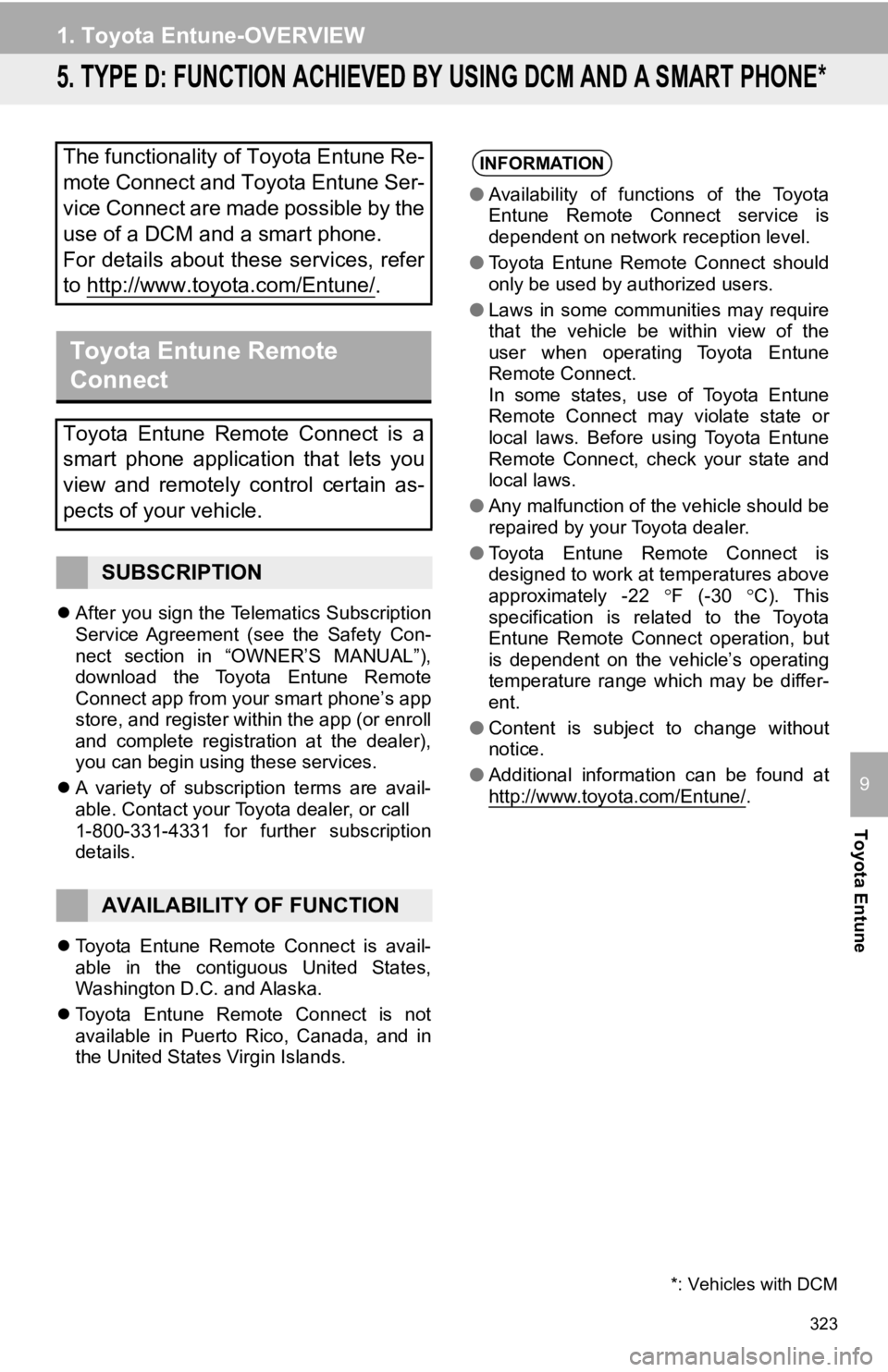
323
1. Toyota Entune-OVERVIEW
Toyota Entune
9
5. TYPE D: FUNCTION ACHIEVED BY USING DCM AND A SMART PHONE*
After you sign the Telematics Subscription
Service Agreement (see the Safety Con-
nect section in “OWNER’S MANUAL”),
download the Toyota Entune Remote
Connect app from your smart phone’s app
store, and register within the app (or enroll
and complete registration at the dealer),
you can begin using these services.
A variety of subscription terms are avail-
able. Contact your Toyota dealer, or call
1-800-331-4331 for further subscription
details.
Toyota Entune Remote Connect is avail-
able in the contiguous United States,
Washington D.C. and Alaska.
Toyota Entune Remote Connect is not
available in Puerto Rico, Canada, and in
the United States Virgin Islands.
The functionality of Toyota Entune Re-
mote Connect and Toyota Entune Ser-
vice Connect are made possible by the
use of a DCM and a smart phone.
For details about these services, refer
to http://www.toyota.com/Entune/
.
Toyota Entune Remote
Connect
Toyota Entune Remote Connect is a
smart phone application that lets you
view and remotely control certain as-
pects of your vehicle.
SUBSCRIPTION
AVAILABILITY OF FUNCTION
*: Vehicles with DCM
INFORMATION
●Availability of functions of the Toyota
Entune Remote Connect service is
dependent on network reception level.
● Toyota Entune Remote Connect should
only be used by authorized users.
● Laws in some communities may require
that the vehicle be within view of the
user when operating Toyota Entune
Remote Connect.
In some states, use of Toyota Entune
Remote Connect may violate state or
local laws. Before using Toyota Entune
Remote Connect, check your state and
local laws.
● Any malfunction of the vehicle should be
repaired by your Toyota dealer.
● Toyota Entune Remote Connect is
designed to work at temperatures above
approximately -22 F (-30 C). This
specification is related to the Toyota
Entune Remote Connect operation, but
is dependent on the vehicle’s operating
temperature range which may be differ-
ent.
● Content is subject to change without
notice.
● Additional information can be found at
http://www.toyota.com/Entune/
.
Page 325 of 354
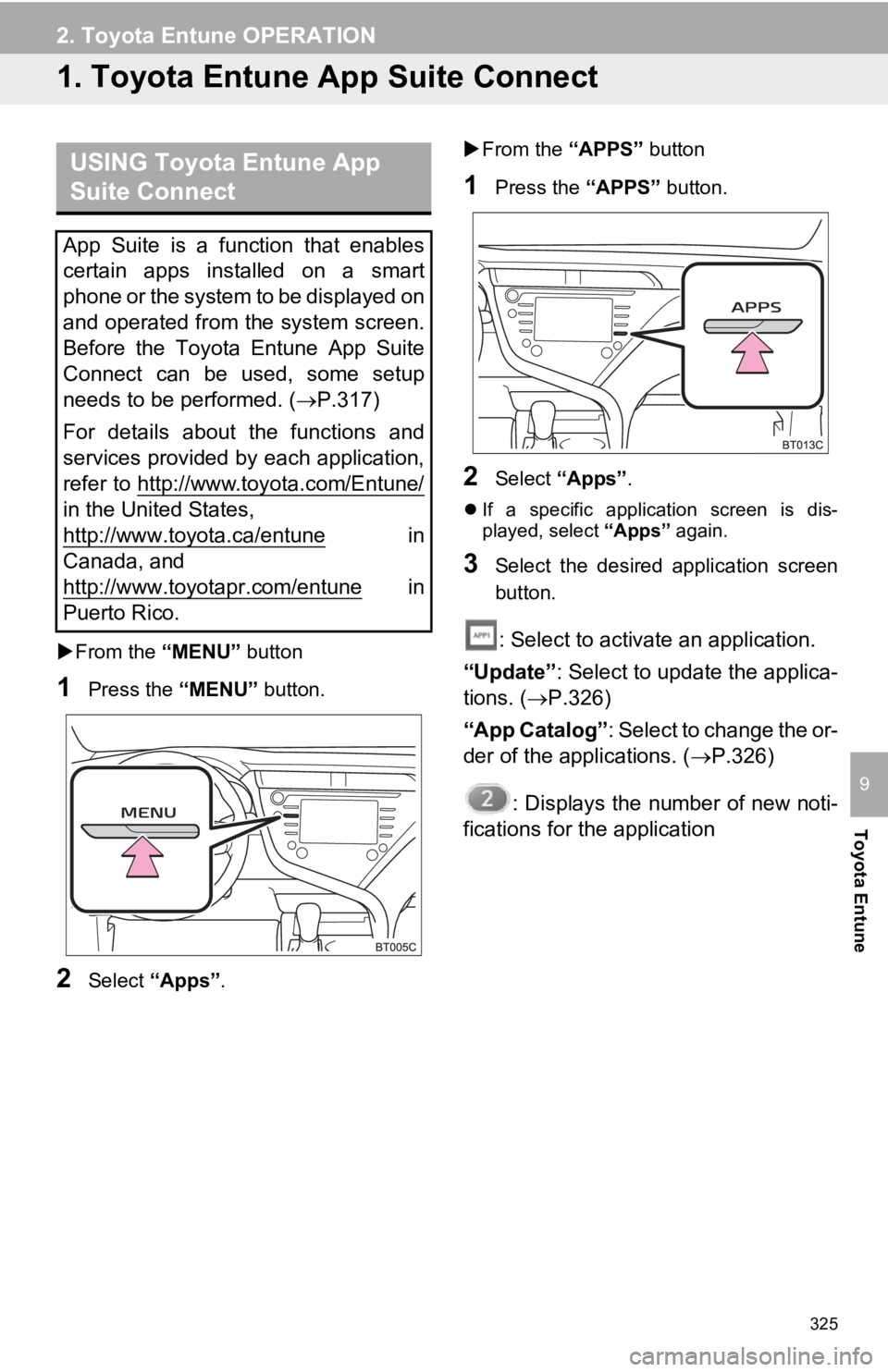
325
Toyota Entune
9
2. Toyota Entune OPERATION
1. Toyota Entune App Suite Connect
From the “MENU” button
1Press the “MENU” button.
2Select “Apps” .
From the “APPS” button
1Press the “APPS” button.
2Select “Apps” .
If a specific application screen is dis-
played, select “Apps” again.
3Select the desired application screen
button.
: Select to activate an application.
“Update” : Select to update the applica-
tions. ( P.326)
“App Catalog” : Select to change the or-
der of the applications. ( P.326)
: Displays the number of new noti-
fications for the application
USING Toyota Entune App
Suite Connect
App Suite is a function that enables
certain apps installed on a smart
phone or the system to be displayed on
and operated from the system screen.
Before the Toyota Entune App Suite
Connect can be used, some setup
needs to be performed. ( P.317)
For details about the functions and
services provided by each application,
refer to http://www.toyota.com/Entune/
in the United States,
http://www.toyota.ca/entune
in
Canada, and
http://www.toyotapr.com/entune
in
Puerto Rico.
Page 327 of 354
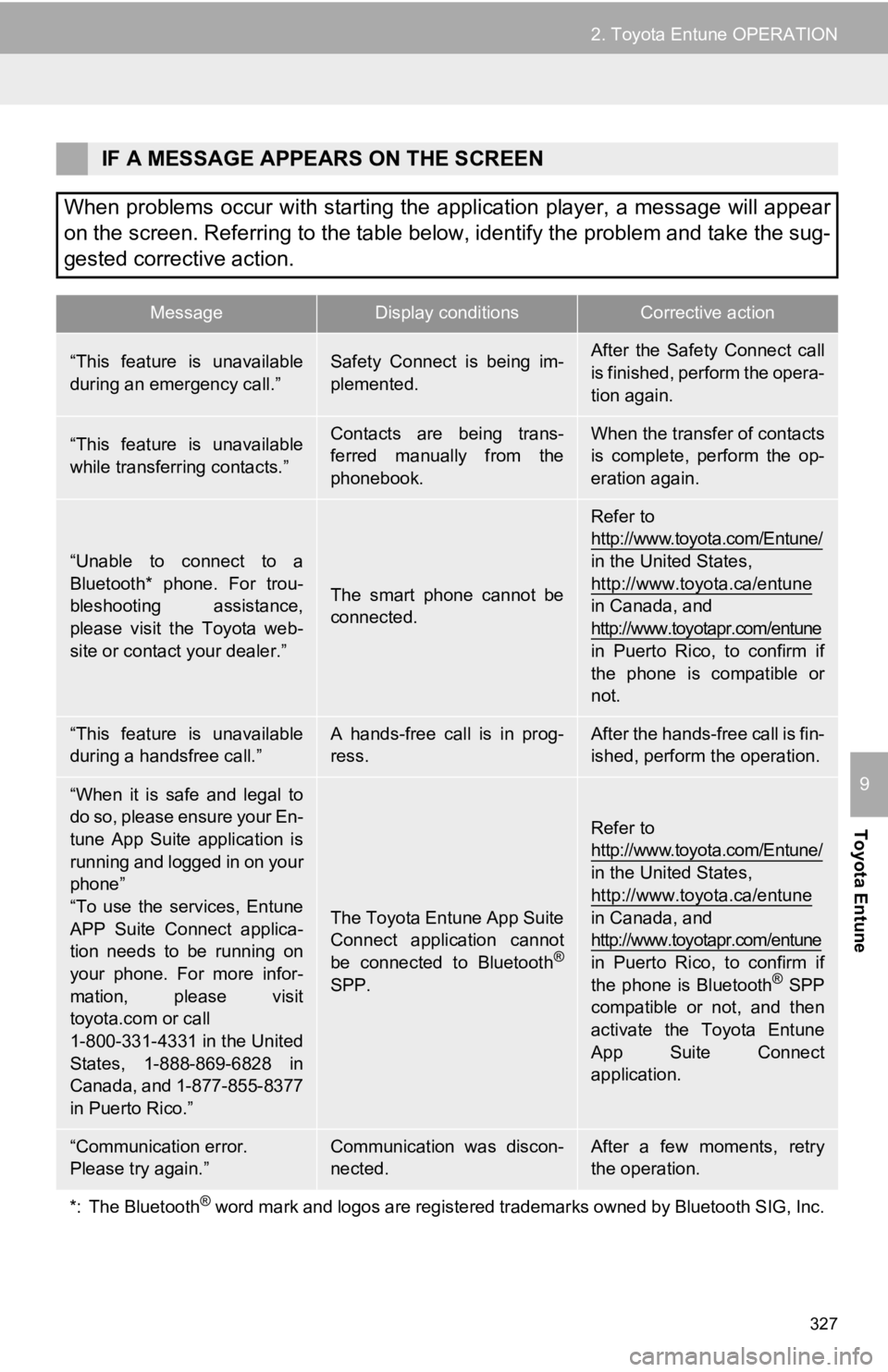
327
2. Toyota Entune OPERATION
Toyota Entune
9
IF A MESSAGE APPEARS ON THE SCREEN
When problems occur with starting the application player, a message will appear
on the screen. Referring to the table below, identify the problem and take the sug-
gested corrective action.
MessageDisplay conditionsCorrective action
“This feature is unavailable
during an emergency call.”Safety Connect is being im-
plemented.After the Safety Connect call
is finished, perform the opera-
tion again.
“This feature is unavailable
while transferring contacts.”Contacts are being trans-
ferred manually from the
phonebook.When the transfer of contacts
is complete, perform the op-
eration again.
“Unable to connect to a
Bluetooth* phone. For trou-
bleshooting assistance,
please visit the Toyota web-
site or contact your dealer.”
The smart phone cannot be
connected.
Refer to
http://www.toyota.com/Entune/
in the United States,
http://www.toyota.ca/entune
in Canada, and
http://www.toyotapr.com/entune
in Puerto Rico, to confirm if
the phone is compatible or
not.
“This feature is unavailable
during a handsfree call.”A hands-free call is in prog-
ress.After the hands-free call is fin-
ished, perform the operation.
“When it is safe and legal to
do so, please ensure your En-
tune App Suite application is
running and logged in on your
phone”
“To use the services, Entune
APP Suite Connect applica-
tion needs to be running on
your phone. For more infor-
mation, please visit
toyota.com or call
1-800-331-4331 in the United
States, 1-888-869-6828 in
Canada, and 1-877-855-8377
in Puerto Rico.”
The Toyota Entune App Suite
Connect application cannot
be connected to Bluetooth
®
SPP.
Refer to
http://www.toyota.com/Entune/
in the United States,
http://www.toyota.ca/entune
in Canada, and
http://www.toyotapr.com/entune
in Puerto Rico, to confirm if
the phone is Bluetooth
® SPP
compatible or not, and then
activate the Toyota Entune
App Suite Connect
application.
“Communication error.
Please try again.”Communication was discon-
nected.After a few moments, retry
the operation.
*: The Bluetooth
® word mark and logos are registered trademarks owned by Bluetoo th SIG, Inc.
Page 329 of 354
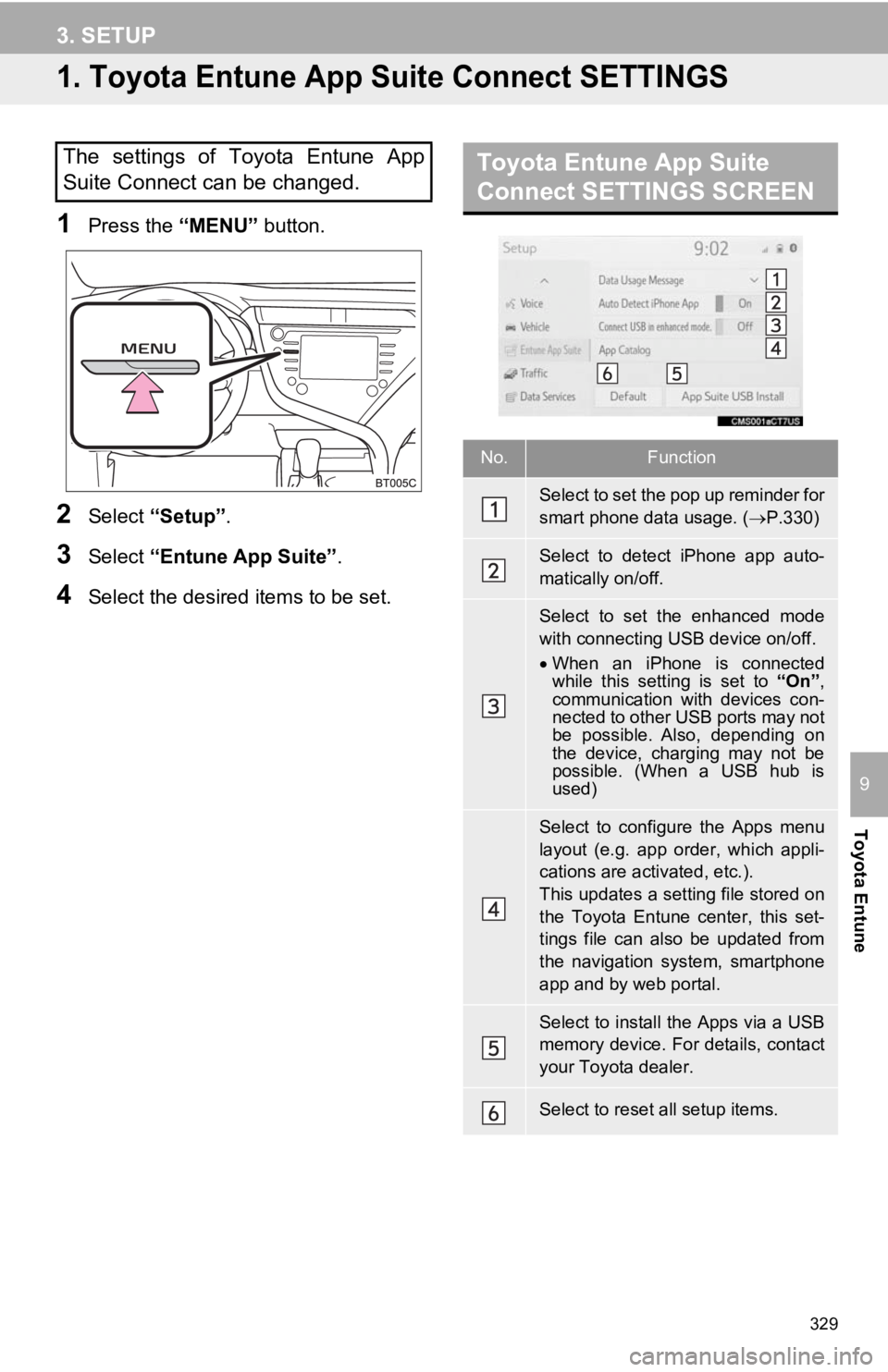
329
Toyota Entune
9
3. SETUP
1. Toyota Entune App Suite Connect SETTINGS
1Press the “MENU” button.
2Select “Setup” .
3Select “Entune App Suite” .
4Select the desired items to be set.
The settings of Toyota Entune App
Suite Connect can be changed.Toyota Entune App Suite
Connect SETTINGS SCREEN
No.Function
Select to set the pop up reminder for
smart phone data usage. ( P.330)
Select to detect iPhone app auto-
matically on/off.
Select to set the enhanced mode
with connecting USB device on/off.
When an iPhone is connected
while this setting is set to “On”,
communication with devices con-
nected to other USB ports may not
be possible. Also, depending on
the device, charging may not be
possible. (When a USB hub is
used)
Select to configure the Apps menu
layout (e.g. app order, which appli-
cations are activated, etc.).
This updates a setting file stored on
the Toyota Entune center, this set-
tings file can also be updated from
the navigation system, smartphone
app and by web portal.
Select to install the Apps via a USB
memory device. For details, contact
your Toyota dealer.
Select to reset all setup items.
Page 350 of 354
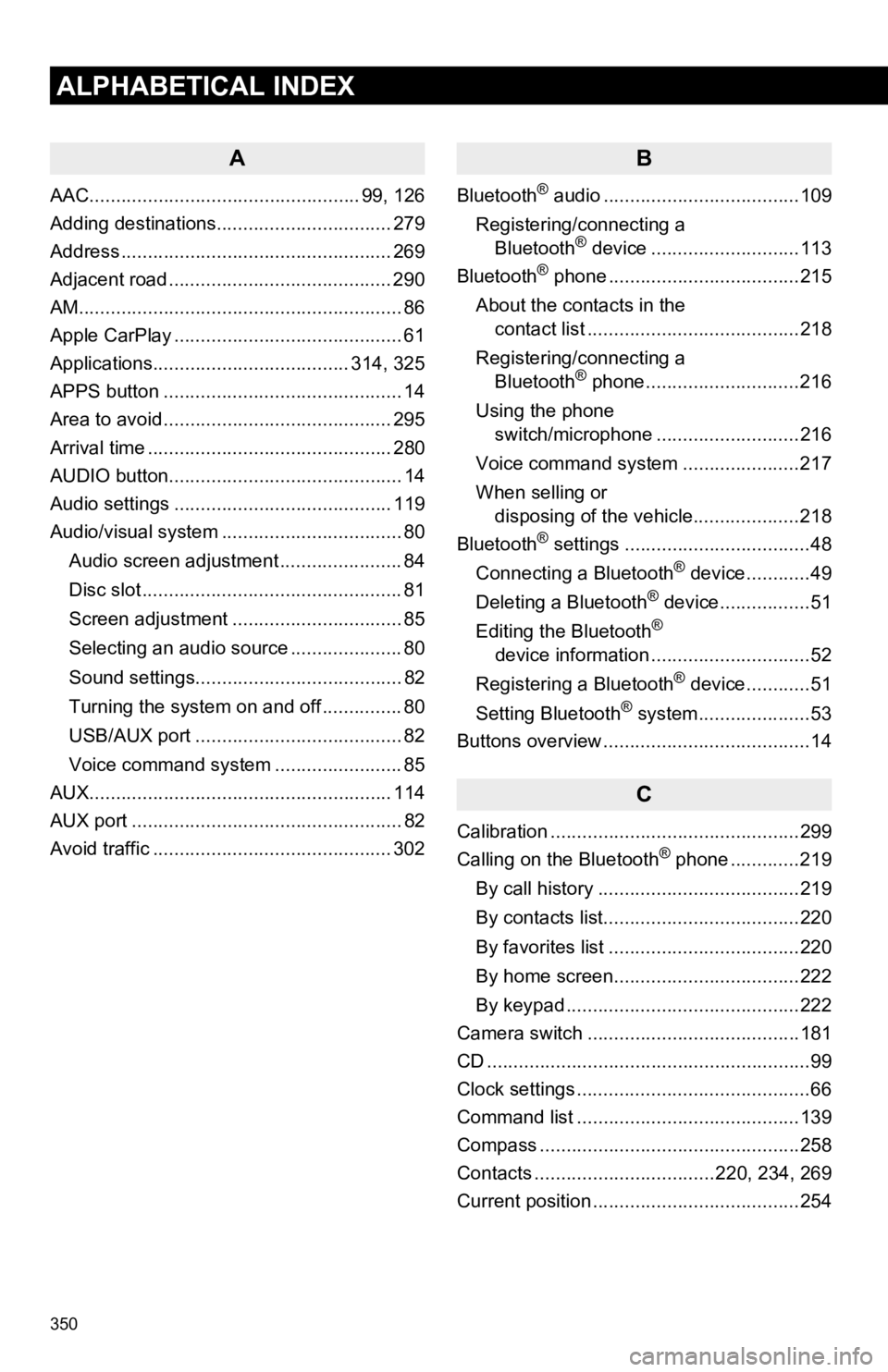
350
ALPHABETICAL INDEX
A
AAC................................................... 99, 126
Adding destinations................................. 279
Address ................................................... 269
Adjacent road .......................................... 290
AM.............................................................86
Apple CarPlay ........................................... 61
Applications..................................... 314, 325
APPS button ............................................. 14
Area to avoid ........................................... 295
Arrival time .............................................. 280
AUDIO button............................................ 14
Audio settings ......................................... 119
Audio/visual system .................................. 80
Audio screen adjustment ....................... 84
Disc slot ................................................. 81
Screen adjustment ................................ 85
Selecting an audio source ..................... 80
Sound settings....................................... 82
Turning the system on and off ............... 80
USB/AUX port ....................................... 82
Voice command system ... ..................... 85
AUX......................................................... 114
AUX port ................................................... 82
Avoid traffic ............................................. 302
B
Bluetooth® audio .....................................109
Registering/connecting a Bluetooth
® device ............................113
Bluetooth® phone ....................................215
About the contacts in the contact list ........................................218
Registering/connecting a Bluetooth
® phone.............................216
Using the phone switch/microphone ...........................216
Voice command system ..... .................217
When selling or disposing of the vehicle....................218
Bluetooth
® settings ...................................48
Connecting a Bluetooth® device............49
Deleting a Bluetooth® device.................51
Editing the Bluetooth®
device information ..............................52
Registering a Bluetooth
® device............51
Setting Bluetooth® system.....................53
Buttons overview .......................................14
C
Calibration ...............................................299
Calling on the Bluetooth® phone .............219
By call history ......................................219
By contacts list.....................................220
By favorites list ....................................220
By home screen...................................222
By keypad ............................................222
Camera switch ........................................181
CD ............................................................. 99
Clock settings ............................................66
Command list ..........................................139
Compass .................................................258
Contacts ..................................220, 234, 269
Current position .......................................254
Page 351 of 354
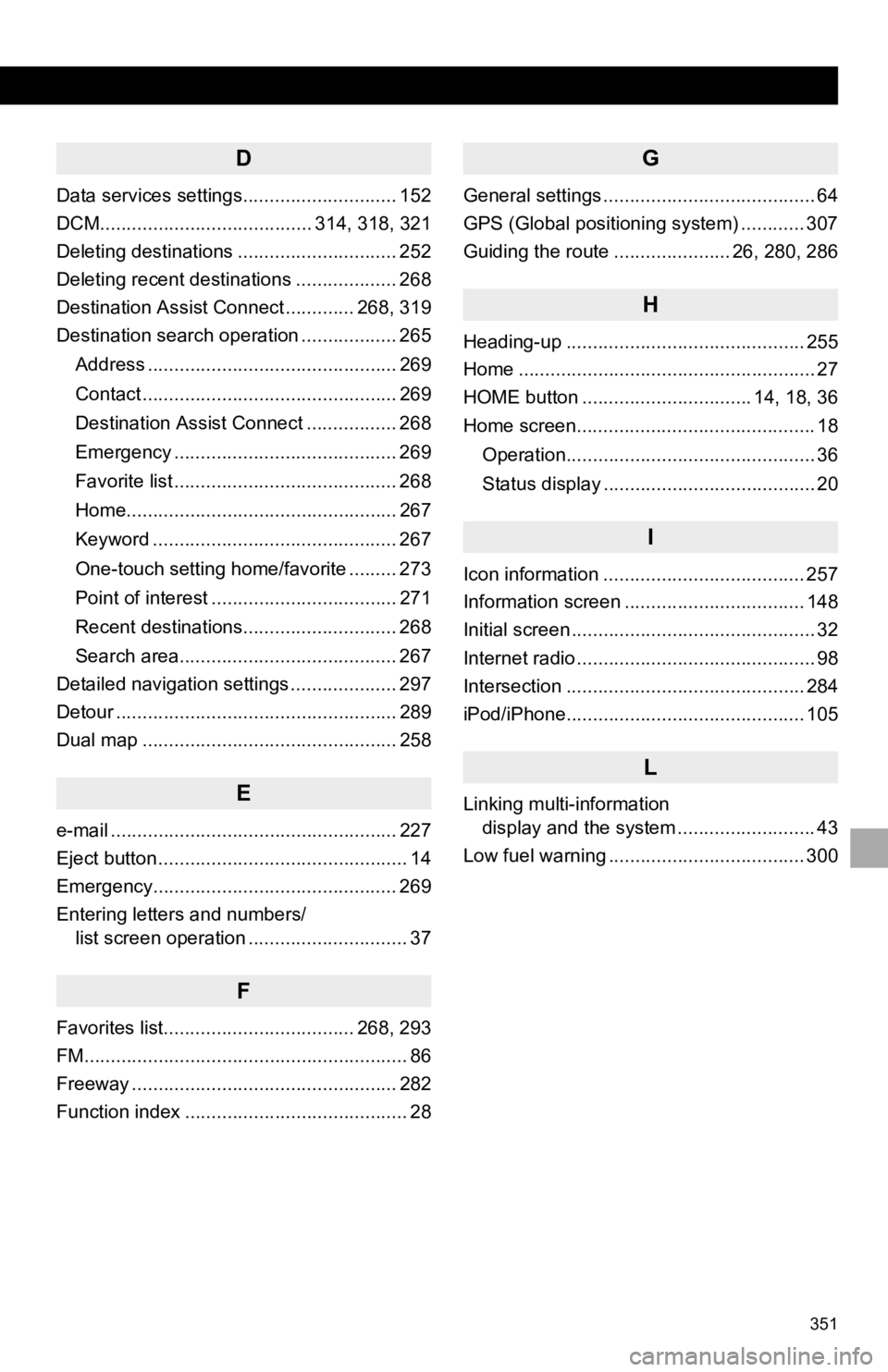
351
D
Data services settings............................. 152
DCM........................................ 314, 318, 321
Deleting destinations .............................. 252
Deleting recent destinations ................... 268
Destination Assist Connect ............. 268, 319
Destination search operation .................. 265Address ............................................... 269
Contact ................................................ 269
Destination Assist Connect ................. 268
Emergency .......................................... 269
Favorite list .......................................... 268
Home................................................... 267
Keyword .............................................. 267
One-touch setting home/favorite ......... 273
Point of interest ................................... 271
Recent destinations............................. 268
Search area......................................... 267
Detailed navigation settings .................... 297
Detour ..................................................... 289
Dual map ................................................ 258
E
e-mail ...................................................... 227
Eject button ............................................... 14
Emergency.............................................. 269
Entering letters and numbers/ list screen operation .............................. 37
F
Favorites list.................................... 268, 293
FM............................................................. 86
Freeway .................................................. 282
Function index .......................................... 28
G
General settings ........................................ 64
GPS (Global positioning system) ............ 307
Guiding the route ...................... 26, 280, 286
H
Heading-up ............................................. 255
Home ........................................................ 27
HOME button ................................ 14, 18, 36
Home screen............................................. 18
Operation............................................... 36
Status display ........................................ 20
I
Icon information ...................................... 257
Information screen .................................. 148
Initial screen .............................................. 32
Internet radio ............................................. 98
Intersection ............................................. 284
iPod/iPhone............................................. 105
L
Linking multi-information display and the system .......................... 43
Low fuel warning ..................................... 300
Page 352 of 354
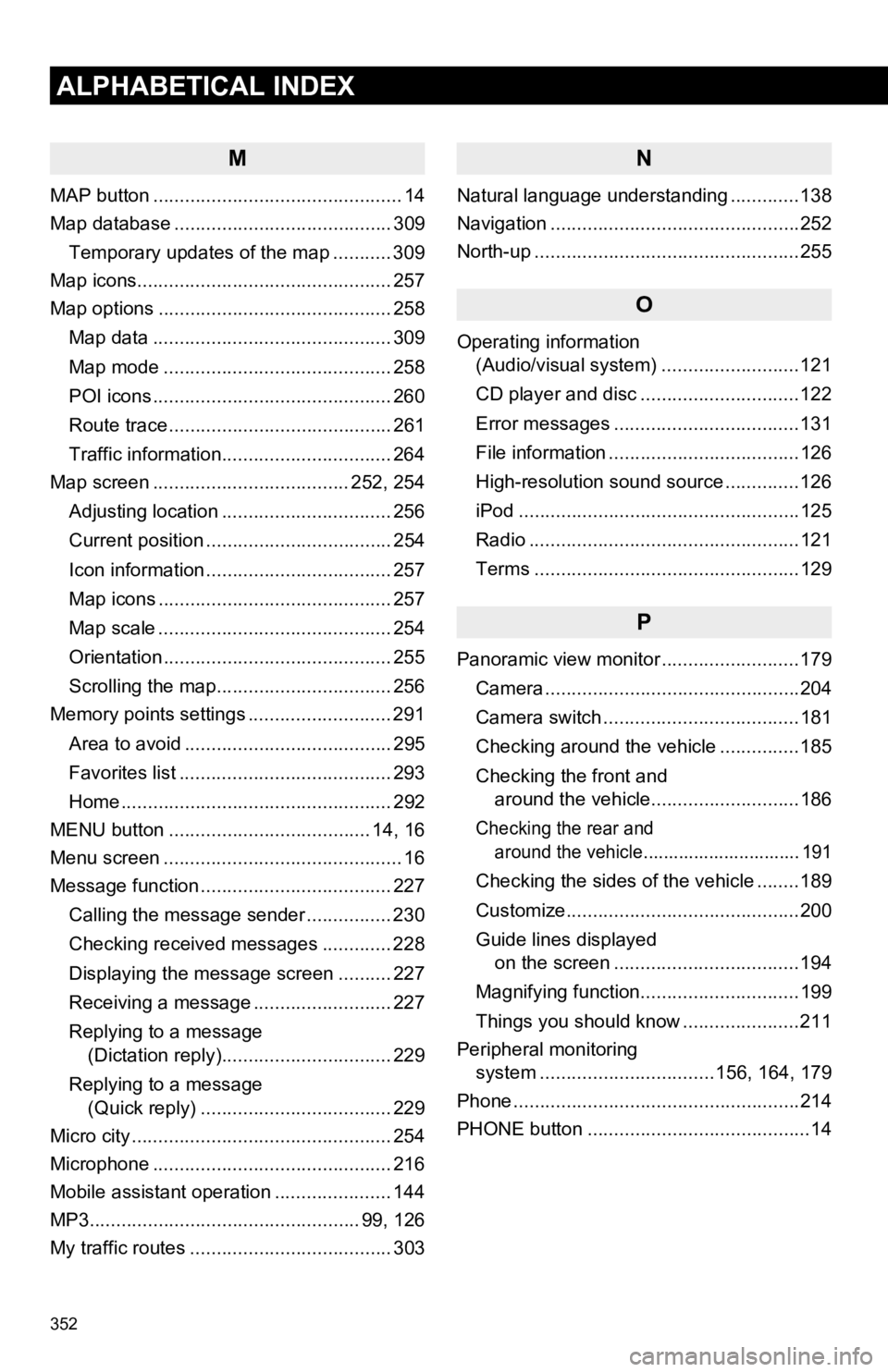
352
ALPHABETICAL INDEX
M
MAP button ............................................... 14
Map database ......................................... 309Temporary updates of the map ........... 309
Map icons................................................ 257
Map options ............................................ 258
Map data ............................................. 309
Map mode ........................................... 258
POI icons ............................................. 260
Route trace .......................................... 261
Traffic information................................ 264
Map screen ..................................... 252, 254
Adjusting location ................................ 256
Current position ................................... 254
Icon information ................................... 257
Map icons ............................................ 257
Map scale ............................................ 254
Orientation ........................................... 255
Scrolling the map................................. 256
Memory points settings ........................... 291
Area to avoid ....................................... 295
Favorites list ........................................ 293
Home ................................................... 292
MENU button ...................................... 14, 16
Menu screen ............................................. 16
Message function .................................... 227
Calling the message sender ................ 230
Checking received messages ............. 228
Displaying the message screen .......... 227
Receiving a message .......................... 227
Replying to a message (Dictation reply)................................ 229
Replying to a message (Quick reply) .................................... 229
Micro city ................................................. 254
Microphone ............................................. 216
Mobile assistant operation ...................... 144
MP3................................................... 99, 126
My traffic routes ...................................... 303
N
Natural language understanding .............138
Navigation ...............................................252
North-up ..................................................255
O
Operating information (Audio/visual system) ... .......................121
CD player and disc ..............................122
Error messages ...................................131
File information ....................................126
High-resolution sound source ..............126
iPod .....................................................125
Radio ...................................................121
Terms ..................................................129
P
Panoramic view monitor ..........................179
Camera ................................................204
Camera switch .....................................181
Checking around the vehicle ...............185
Checking the front and around the vehicle............................186
Checking the rear and around the vehicle............................... 191
Checking the sides of the vehicle ........189
Customize............................................200
Guide lines displayed on the screen ...................................194
Magnifying function..............................199
Things you should know ......................211
Peripheral monitoring system ............. ....................156, 164, 179
Phone ......................................................214
PHONE button ..........................................14