phone TOYOTA CAMRY 2019 Accessories, Audio & Navigation (in English)
[x] Cancel search | Manufacturer: TOYOTA, Model Year: 2019, Model line: CAMRY, Model: TOYOTA CAMRY 2019Pages: 354, PDF Size: 8.08 MB
Page 269 of 354

269
2. DESTINATION SEARCH
NAVIGATION SYSTEM
8
1Display the destination screen.
(P.265)
2Select “Emergency” .
3Select the desired emergency catego-
ry.
4Select the desired destination.
1Display the destination screen.
(P.265)
2Select “Contacts” .
3Select the desired contact.
4Select “Addresses” .
5Select the desired address.
6Follow the steps in “SEARCHING BY
KEYWORD” from “STEP 4”. ( P.267)
1Display the destination screen.
(P.265)
2Select “Address” .
3Select the desired search method.
SEARCHING BY
EMERGENCY
INFORMATION
●The navigation system does not guide in
areas where route guidance is unavail-
able. ( P.308)
SEARCHING BY CONTACT
To use this function, it is necessary to
have contact data which had been
transferred to the navigation system
from a registered Bluetooth
® phone.
( P.220)
INFORMATION
● This function may not be available
depending on the type of Bluetooth®
phone.
SEARCHING BY ADDRESS
There are 2 methods to search for a
destination by address.
No.FunctionPage
Select to change the
search area.267
Select to search by city.270
Select to search by street
address.270
Page 271 of 354
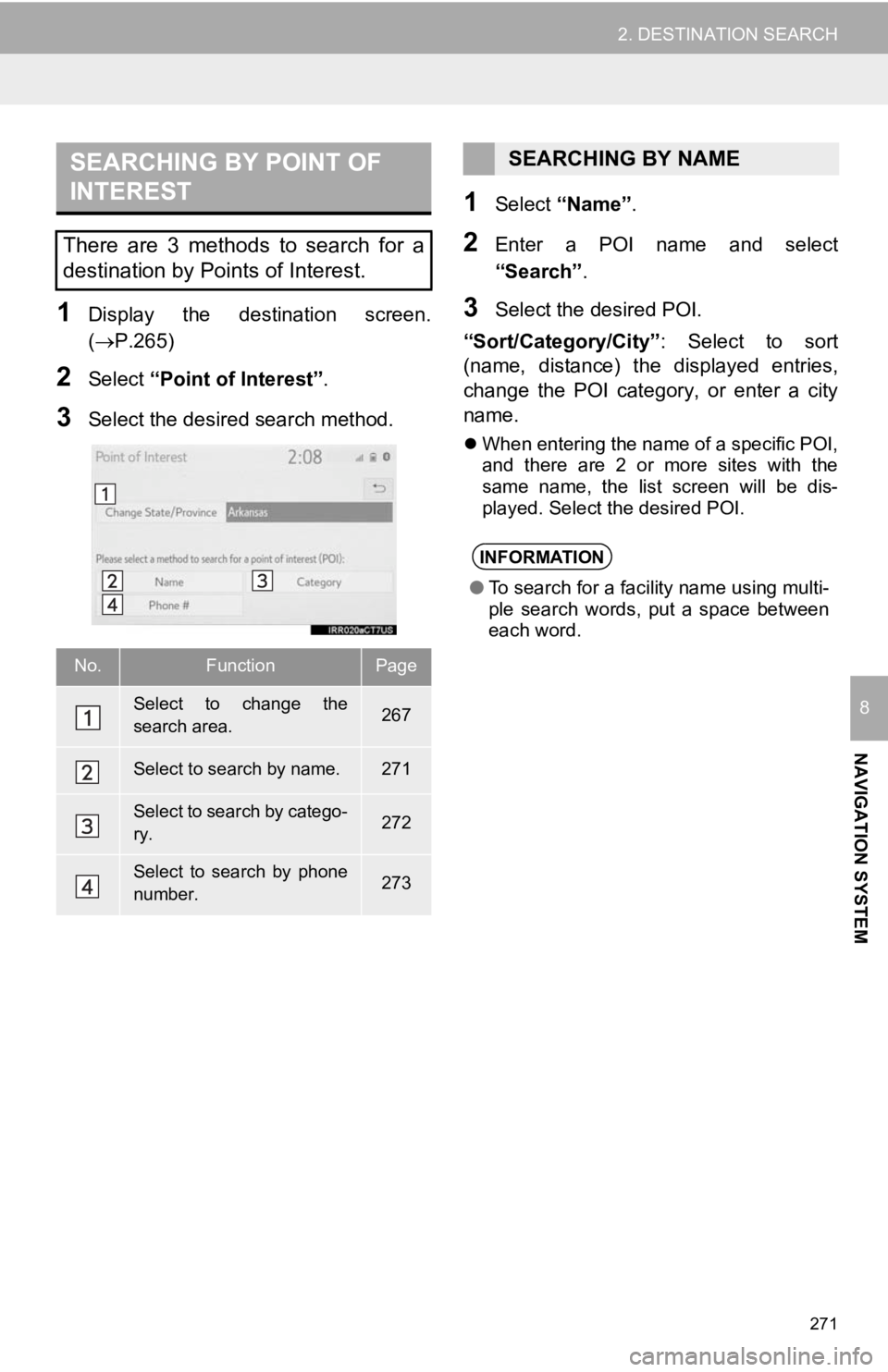
271
2. DESTINATION SEARCH
NAVIGATION SYSTEM
8
1Display the destination screen.
(P.265)
2Select “Point of Interest” .
3Select the desired search method.
1Select “Name” .
2Enter a POI name and select
“Search” .
3Select the desired POI.
“Sort/Category/City” : Select to sort
(name, distance) the displayed entries,
change the POI category, or enter a city
name.
When entering the name of a specific POI,
and there are 2 or more sites with the
same name, the list screen will be dis-
played. Select the desired POI.
SEARCHING BY POINT OF
INTEREST
There are 3 methods to search for a
destination by Points of Interest.
No.FunctionPage
Select to change the
search area.267
Select to search by name.271
Select to search by catego-
ry.272
Select to search by phone
number.273
SEARCHING BY NAME
INFORMATION
● To search for a facility name using multi-
ple search words, put a space between
each word.
Page 273 of 354
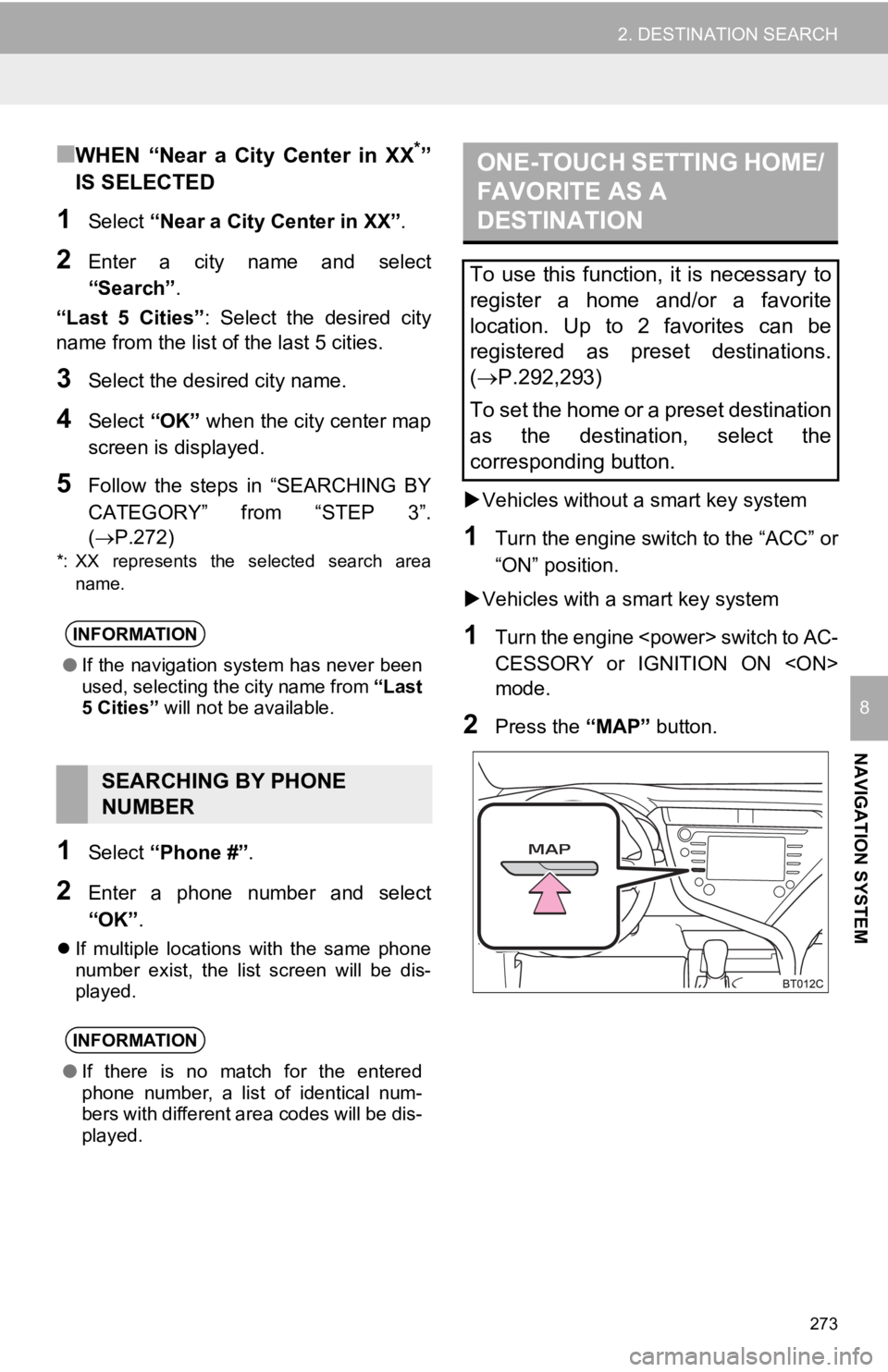
273
2. DESTINATION SEARCH
NAVIGATION SYSTEM
8
■WHEN “Near a City Center in XX*”
IS SELECTED
1Select “Near a City Center in XX” .
2Enter a city name and select
“Search”.
“Last 5 Cities” : Select the desired city
name from the list o f the last 5 cities.
3Select the desired city name.
4Select “OK” when the city center map
screen is di splayed.
5Follow the steps in “SEARCHING BY
CATEGORY” from “STEP 3”.
(P.272)
*: XX represents the selected search area
name.
1Select “Phone #” .
2Enter a phone number and select
“OK”.
If multiple locations with the same phone
number exist, the list screen will be dis-
played.
Vehicles without a smart key system
1Turn the engine switch to the “ACC” or
“ON” position.
Vehicles with a smart key system
1Turn the engine
CESSORY or IGNITION ON
mode.
2Press the “MAP” button.
INFORMATION
●If the navigation system has never been
used, selecting the city name from “Last
5 Cities” will not be available.
SEARCHING BY PHONE
NUMBER
INFORMATION
●If there is no match for the entered
phone number, a list of identical num-
bers with different area codes will be dis-
played.
ONE-TOUCH SETTING HOME/
FAVORITE AS A
DESTINATION
To use this function, it is necessary to
register a home and/or a favorite
location. Up to 2 favorites can be
registered as preset destinations.
( P.292,293)
To set the home or a preset destination
as the destination, select the
corresponding button.
Page 293 of 354
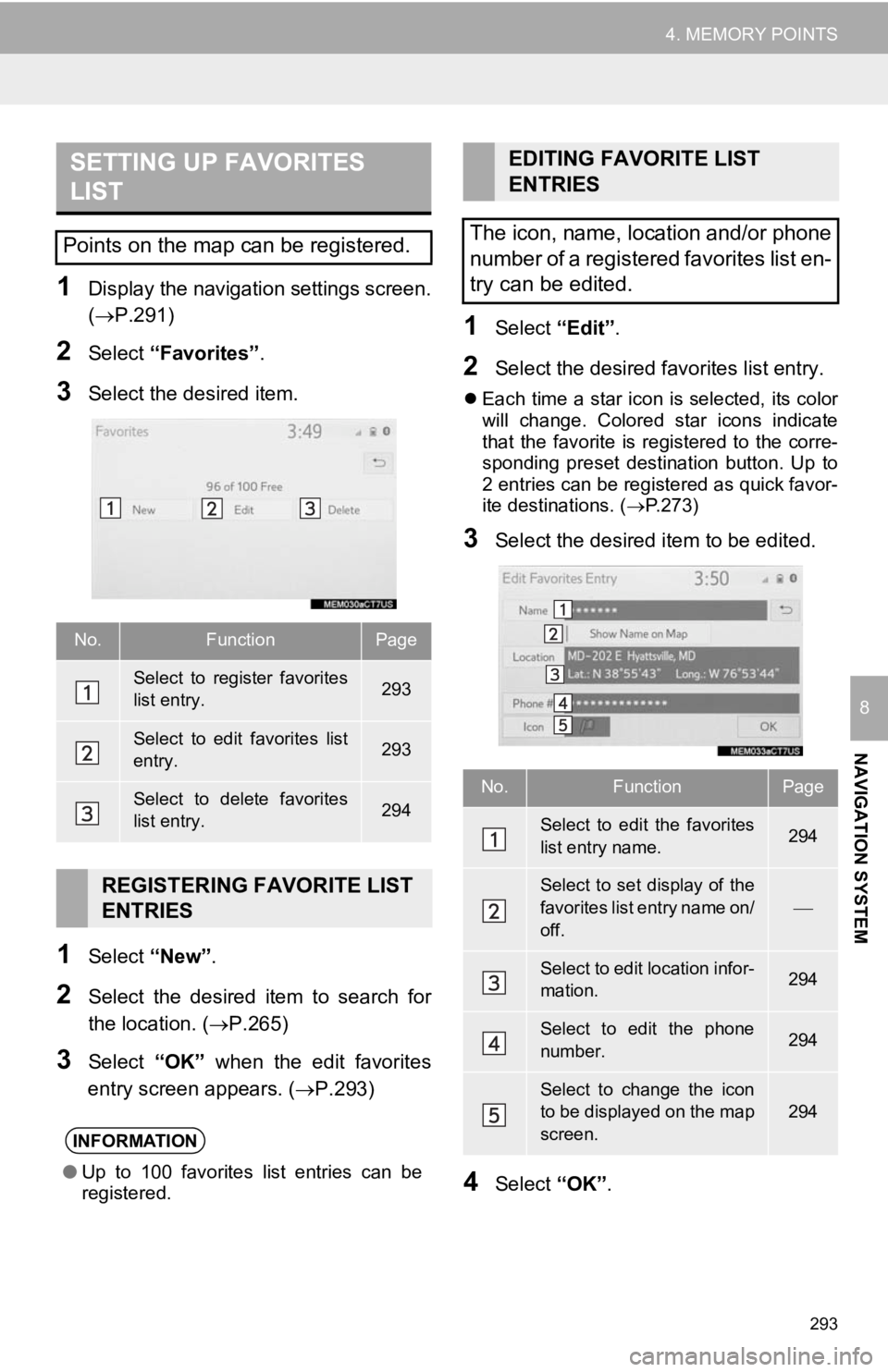
293
4. MEMORY POINTS
NAVIGATION SYSTEM
8
1Display the navigation settings screen.
(P.291)
2Select “Favorites” .
3Select the desired item.
1Select “New”.
2Select the desired item to search for
the location. (P.265)
3Select “OK” when the edit favorites
entry screen appears. ( P.293)
1Select “Edit”.
2Select the desired favorites list entry.
Each time a star icon is selected, its color
will change. Colored star icons indicate
that the favorite is registered to the corre-
sponding preset destination button. Up to
2 entries can be registered as quick favor-
ite destinations. ( P.273)
3Select the desired item to be edited.
4Select “OK”.
SETTING UP FAVORITES
LIST
Points on the map can be registered.
No.FunctionPage
Select to register favorites
list entry.293
Select to edit favorites list
entry.293
Select to delete favorites
list entry.294
REGISTERING FAVORITE LIST
ENTRIES
INFORMATION
●Up to 100 favorites list entries can be
registered.
EDITING FAVORITE LIST
ENTRIES
The icon, name, location and/or phone
number of a registered favorites list en-
try can be edited.
No.FunctionPage
Select to edit the favorites
list entry name.294
Select to set display of the
favorites list entry name on/
off.
Select to edit location infor-
mation.294
Select to edit the phone
number.294
Select to change the icon
to be displayed on the map
screen.
294
Page 294 of 354
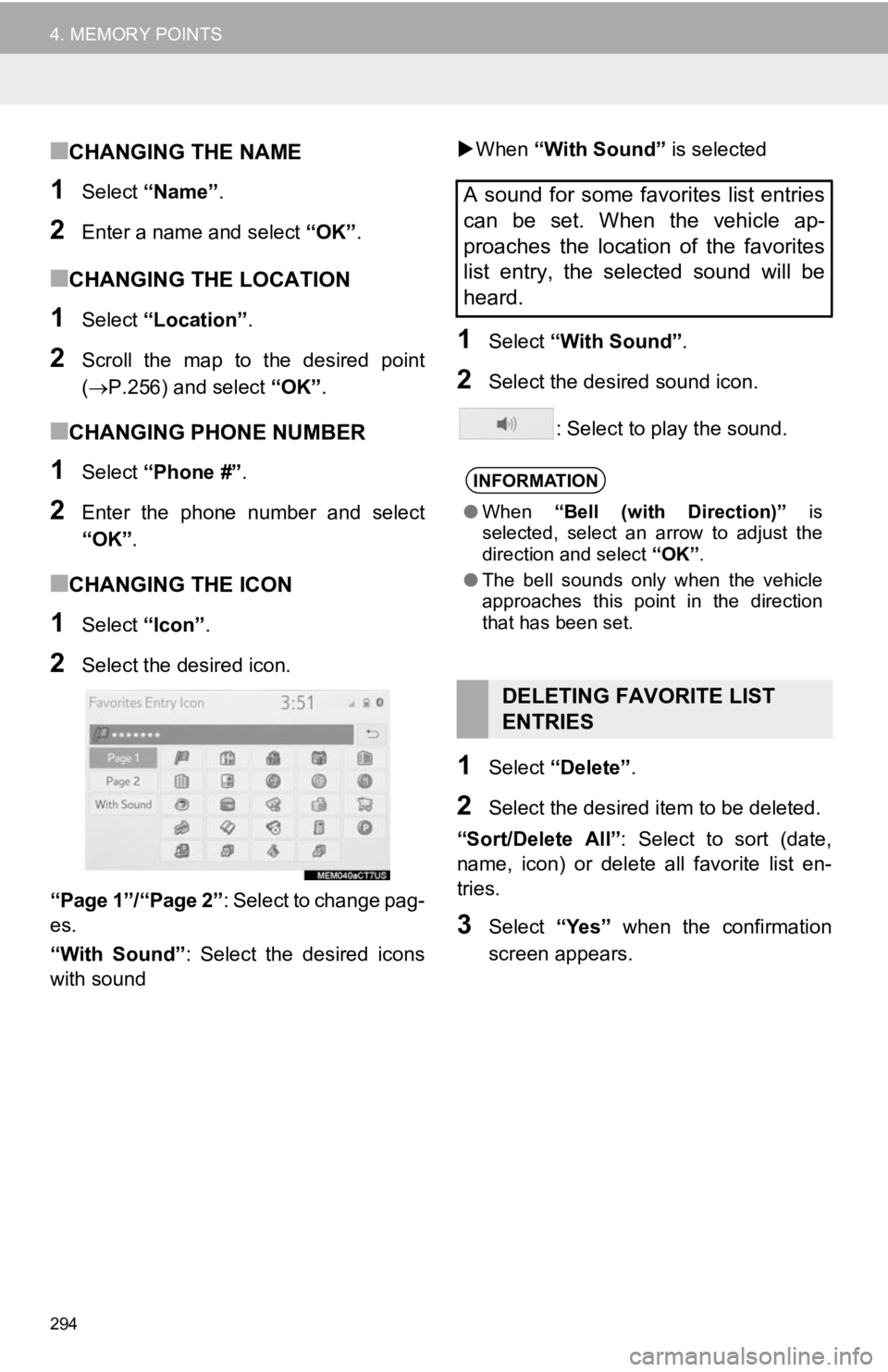
294
4. MEMORY POINTS
■CHANGING THE NAME
1Select “Name” .
2Enter a name and select “OK”.
■CHANGING THE LOCATION
1Select “Location” .
2Scroll the map to the desired point
(P.256) and select “OK”.
■CHANGING PHONE NUMBER
1Select “Phone #” .
2Enter the phone number and select
“OK”.
■CHANGING THE ICON
1Select “Icon”.
2Select the desired icon.
“Page 1”/“Page 2” : Select to change pag-
es.
“With Sound” : Select the desired icons
with sound
When “With Sound” is selected
1Select “With Sound” .
2Select the desired sound icon.
: Select to play the sound.
1Select “Delete” .
2Select the desired item to be deleted.
“Sort/Delete All” : Select to sort (date,
name, icon) or delete all favorite list en-
tries.
3Select “Yes” when the confirmation
screen appears.
A sound for some favorites list entries
can be set. When the vehicle ap-
proaches the location of the favorites
list entry, the selected sound will be
heard.
INFORMATION
● When “Bell (with Direction)” is
selected, select an arrow to adjust the
direction and select “OK”.
● The bell sounds only when the vehicle
approaches this point in the direction
that has been set.
DELETING FAVORITE LIST
ENTRIES
Page 311 of 354
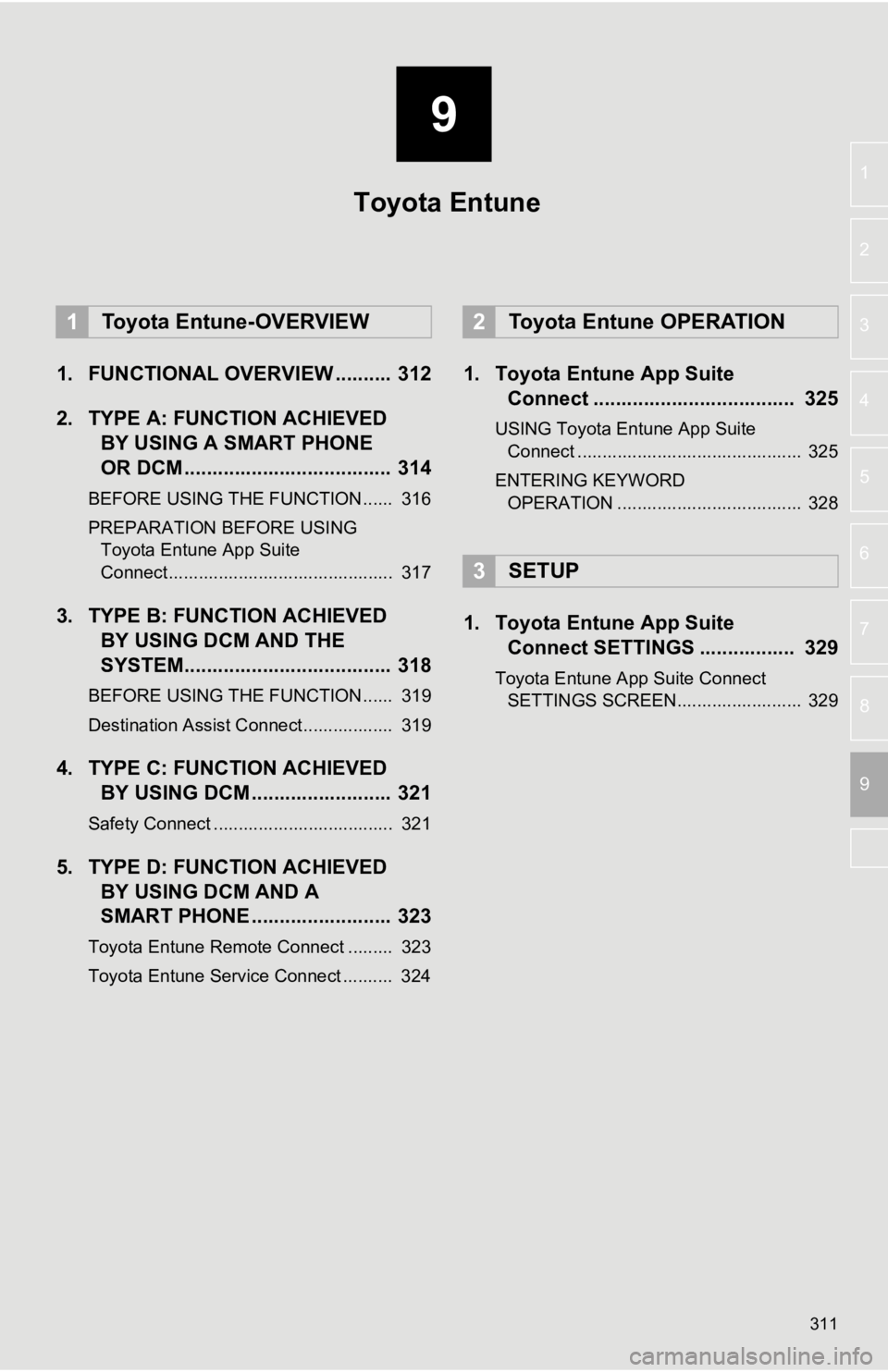
9
311
4
5
6
7
8
1
2
3
9
1. FUNCTIONAL OVERVIEW .......... 312
2. TYPE A: FUNCTION ACHIEVEDBY USING A S MART PHONE
OR DCM ..................................... 314
BEFORE USING THE FUNCTION ...... 316
PREPARATION BEFORE USING
Toyota Entune App Suite
Connect ............................................. 317
3. TYPE B: FUNCTION ACHIEVED BY USING DCM AND THE
SYSTEM..................................... 318
BEFORE USING THE FUNCTION ...... 319
Destination Assist Connect.................. 319
4. TYPE C: FUNCTION ACHIEVED
BY USING DCM ......................... 321
Safety Connect .................................... 321
5. TYPE D: FUNCTION ACHIEVEDBY USING DCM AND A
SMART PHONE ......................... 323
Toyota Entune Remote Connect ......... 323
Toyota Entune Service Connect .......... 324
1. Toyota Entune App SuiteConnect .................................... 325
USING Toyota Entune App Suite
Connect ............................................. 325
ENTERING K EYWORD
OPERATION ..................................... 328
1. Toyota Entune App Suite Connect SETTINGS ................. 329
Toyota Entune App Suite Connect
SETTINGS SCREEN......................... 329
1Toyota Entune-OVERVIEW2Toyota Entune OPERATION
3SETUP
Toyota Entune
Page 312 of 354
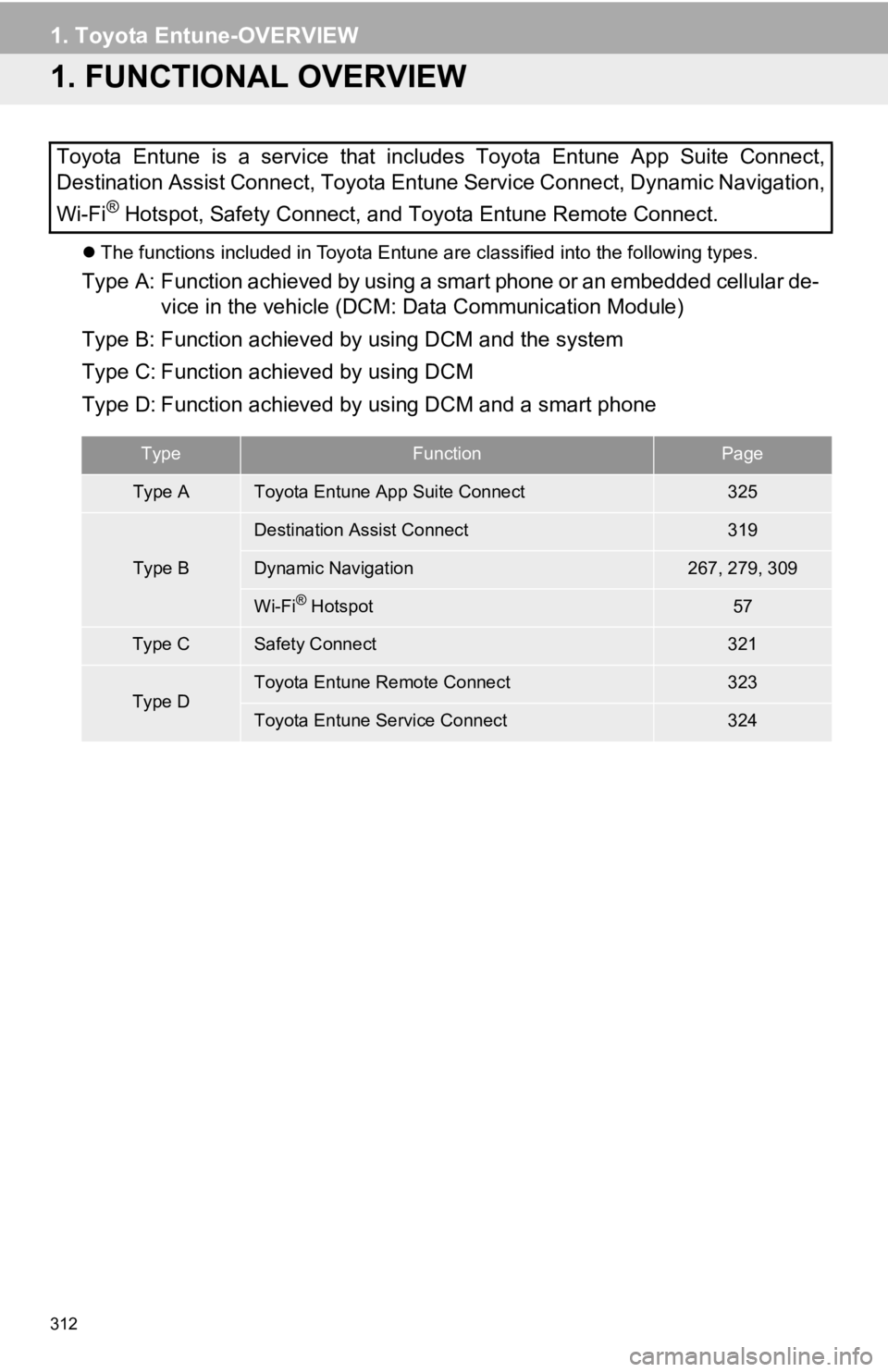
312
1. Toyota Entune-OVERVIEW
1. FUNCTIONAL OVERVIEW
The functions included in Toyota Entune are classified into the following types.
Type A: Function achieved by using a smart phone or an embedded cellular de-
vice in the vehicle (DCM: Data Communication Module)
Type B: Function achieved by using DCM and the system
Type C: Function achieved by using DCM
Type D: Function achieved by using DCM and a smart phone
Toyota Entune is a service that includes Toyota Entune App Suit
e Connect,
Destination Assist Connect, Toyota Entune Service Connect, Dyna mic Navigation,
Wi-Fi
® Hotspot, Safety Connect, and Toyota Entune Remote Connect.
TypeFunctionPage
Type AToyota Entune App Suite Connect325
Type B
Destination Assist Connect319
Dynamic Navigation267, 279, 309
Wi-Fi® Hotspot57
Type CSafety Connect321
Type DToyota Entune Remote Connect323
Toyota Entune Service Connect324
Page 314 of 354
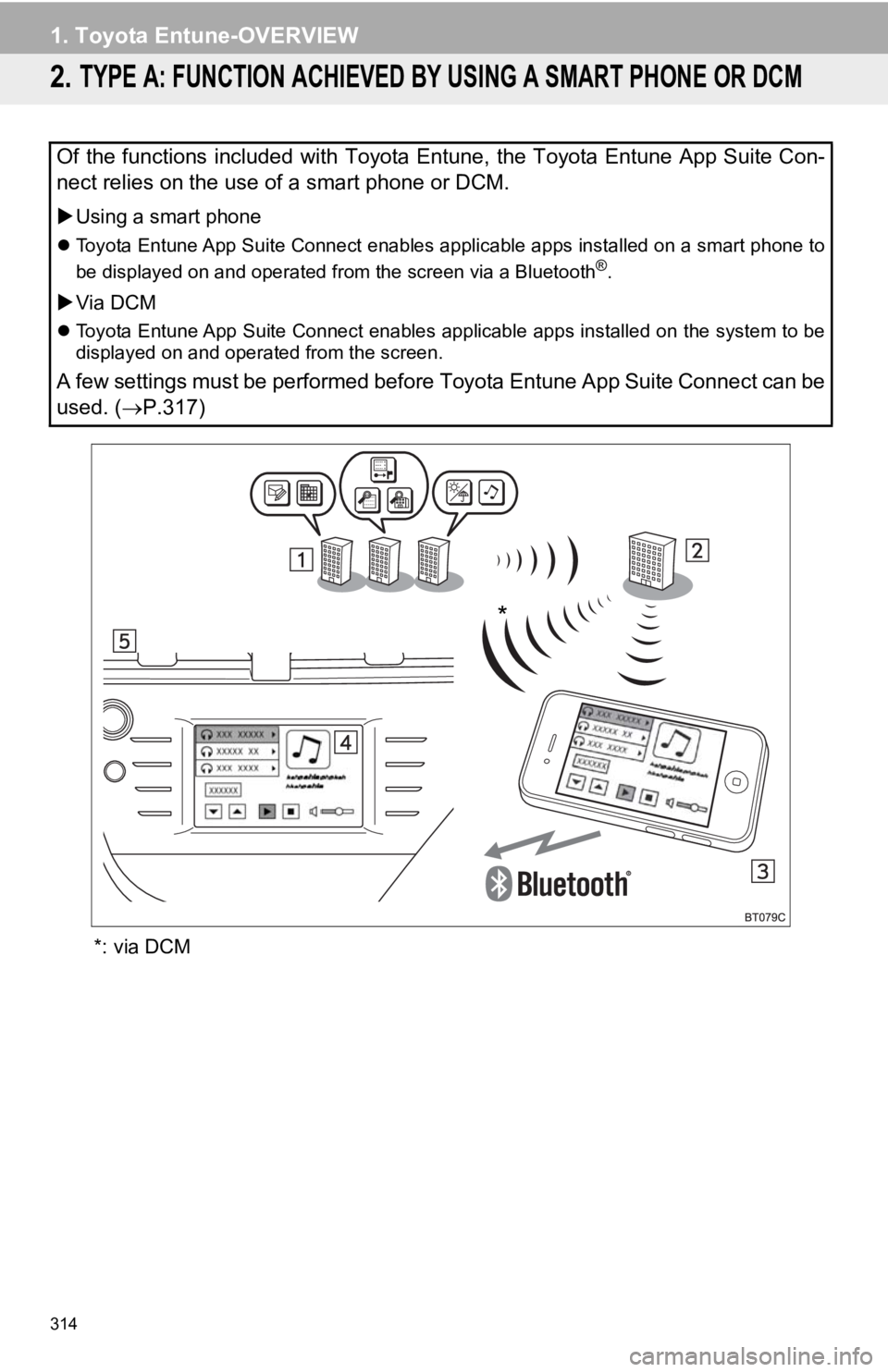
314
1. Toyota Entune-OVERVIEW
2. TYPE A: FUNCTION ACHIEVED BY USING A SMART PHONE OR DCM
*: via DCM
Of the functions included with Toyota Entune, the Toyota Entune App Suite Con-
nect relies on the use of a smart phone or DCM.
Using a smart phone
Toyota Entune App Suite Connect enables applicable apps install ed on a smart phone to
be displayed on and operated from the screen via a Bluetooth®.
Via DCM
Toyota Entune App Suite Connect enables applicable apps install ed on the system to be
displayed on and operated from the screen.
A few settings must be performed before Toyota Entune App Suite Connect can be
used. ( P.317)
*
Page 315 of 354
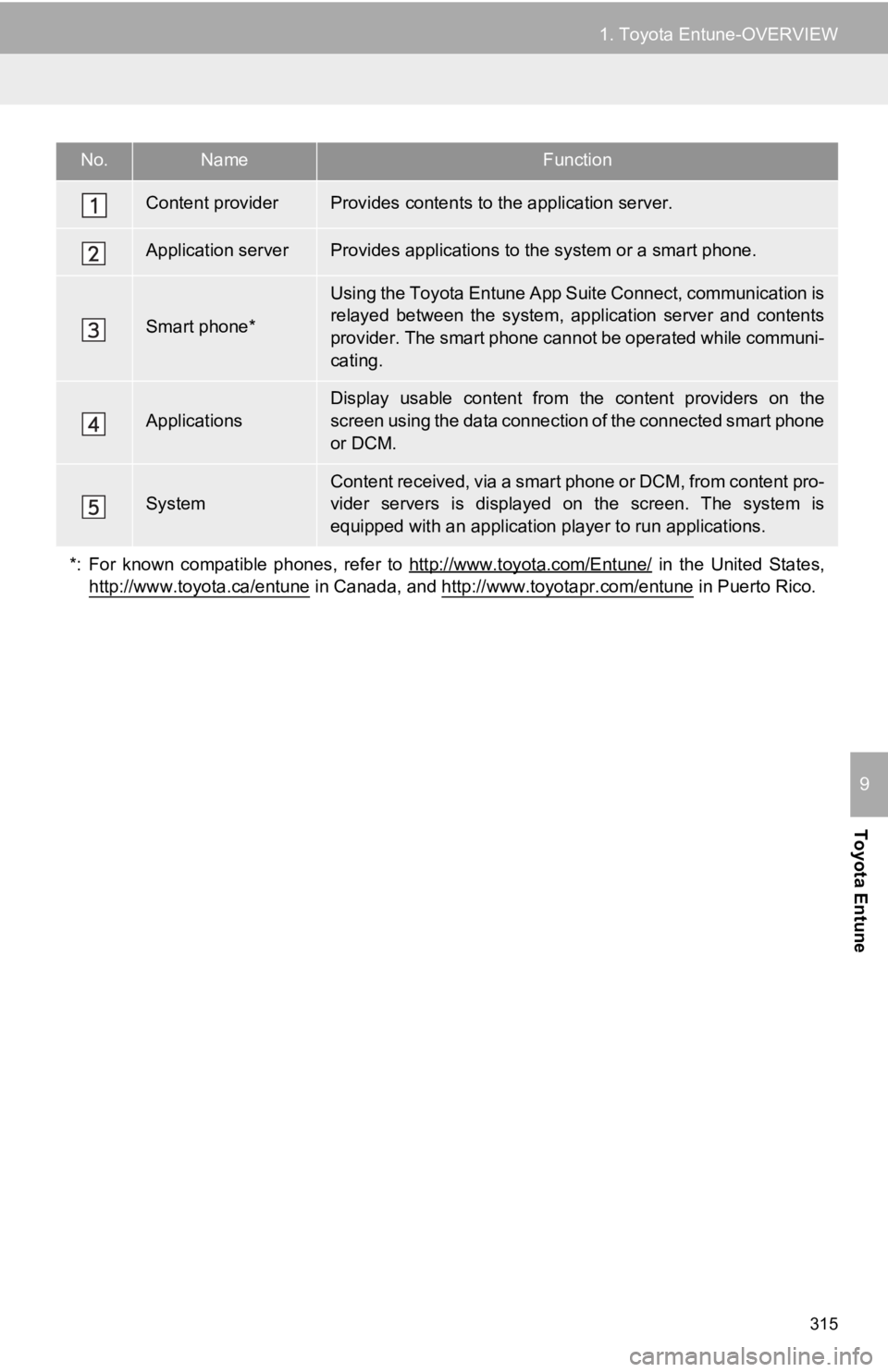
315
1. Toyota Entune-OVERVIEW
Toyota Entune
9
No.NameFunction
Content providerProvides contents to the application server.
Application serverProvides applications to the system or a smart phone.
Smart phone*
Using the Toyota Entune App Suite Connect, communication is
relayed between the system, application server and contents
provider. The smart phone cannot be operated while communi-
cating.
Applications
Display usable content from the content providers on the
screen using the data connection of the connected smart phone
or DCM.
SystemContent received, via a smart phone or DCM, from content pro-
vider servers is displayed on the screen. The system is
equipped with an application pl ayer to run applications.
*: For known compatible phones, refer to http://www.toyota.com/E ntune/
in the United States,
http://www.toyota.ca/entune
in Canada, and http://www.toyotapr.com/entune in Puerto Rico.
Page 316 of 354
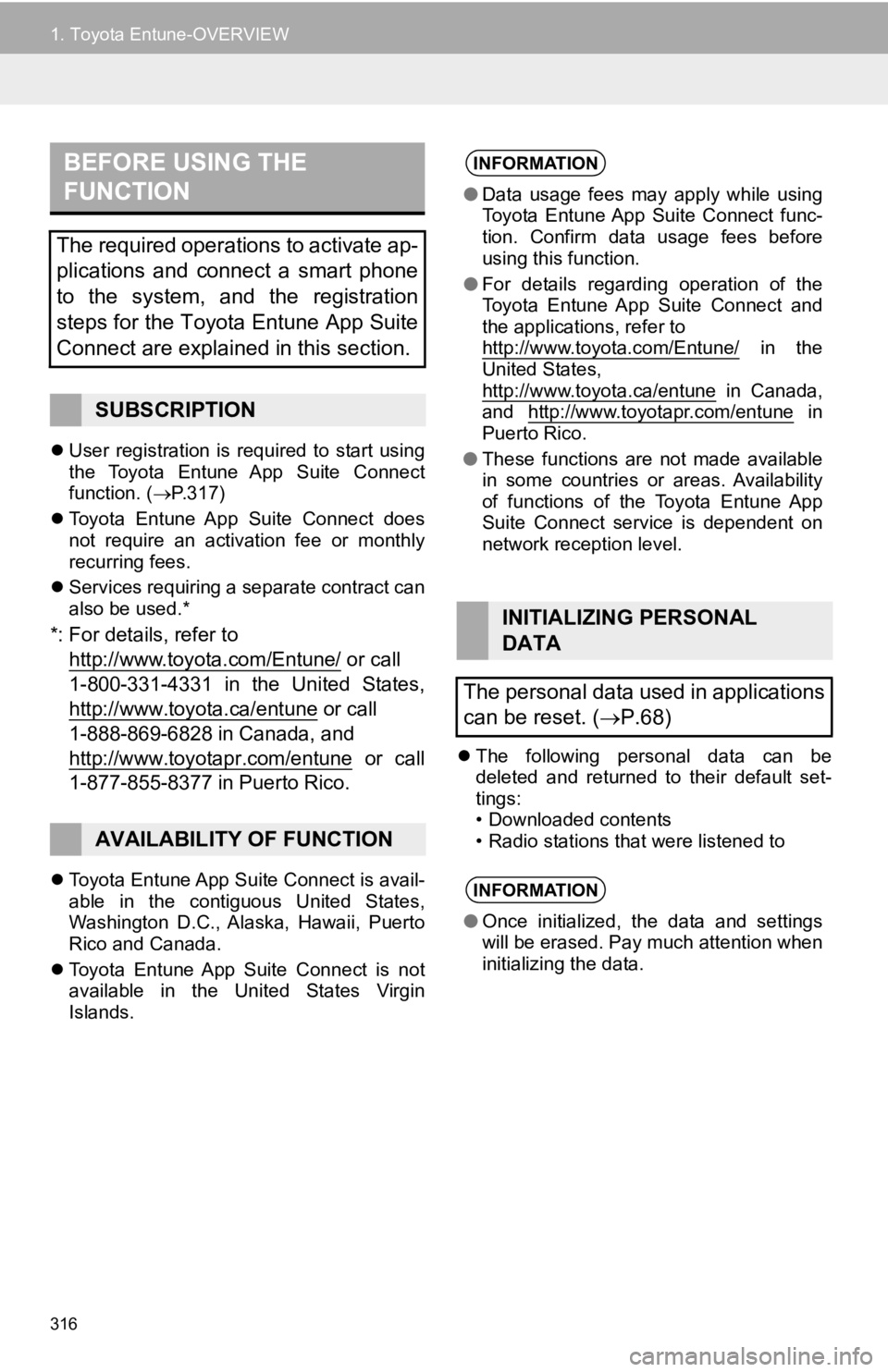
316
1. Toyota Entune-OVERVIEW
User registration is required to start using
the Toyota Entune App Suite Connect
function. ( P.317)
Toyota Entune App Suite Connect does
not require an activation fee or monthly
recurring fees.
Services requiring a separate contract can
also be used.*
*: For details, refer to
http://www.toyota.com/Entune/
or call
1-800-331-4331 in the United States,
http://www.toyota.ca/entune
or call
1-888-869-6828 in Canada, and
http://www.toyotapr.com/entune
or call
1-877-855-8377 in Puerto Rico.
Toyota Entune App Suite Connect is avail-
able in the contiguous United States,
Washington D.C., Alaska, Hawaii, Puerto
Rico and Canada.
Toyota Entune App Suite Connect is not
available in the United States Virgin
Islands.
The following personal data can be
deleted and returned to their default set-
tings:
• Downloaded contents
• Radio stations that were listened to
BEFORE USING THE
FUNCTION
The required operations to activate ap-
plications and connect a smart phone
to the system, and the registration
steps for the Toyota Entune App Suite
Connect are explained in this section.
SUBSCRIPTION
AVAILABILITY OF FUNCTION
INFORMATION
●Data usage fees may apply while using
Toyota Entune App Suite Connect func-
tion. Confirm data usage fees before
using this function.
● For details regarding operation of the
Toyota Entune App Suite Connect and
the applications, refer to
http://www.toyota.com/Entune/
in the
United States,
http://www.toyota.ca/entune
in Canada,
and http://www.toyotapr.com/entune in
Puerto Rico.
● These functions are not made available
in some countries or areas. Availability
of functions of the Toyota Entune App
Suite Connect service is dependent on
network reception level.
INITIALIZING PERSONAL
DATA
The personal data used in applications
can be reset. ( P.68)
INFORMATION
●Once initialized, the data and settings
will be erased. Pay much attention when
initializing the data.