ECU TOYOTA CAMRY 2019 Accessories, Audio & Navigation (in English)
[x] Cancel search | Manufacturer: TOYOTA, Model Year: 2019, Model line: CAMRY, Model: TOYOTA CAMRY 2019Pages: 354, PDF Size: 8.08 MB
Page 44 of 354
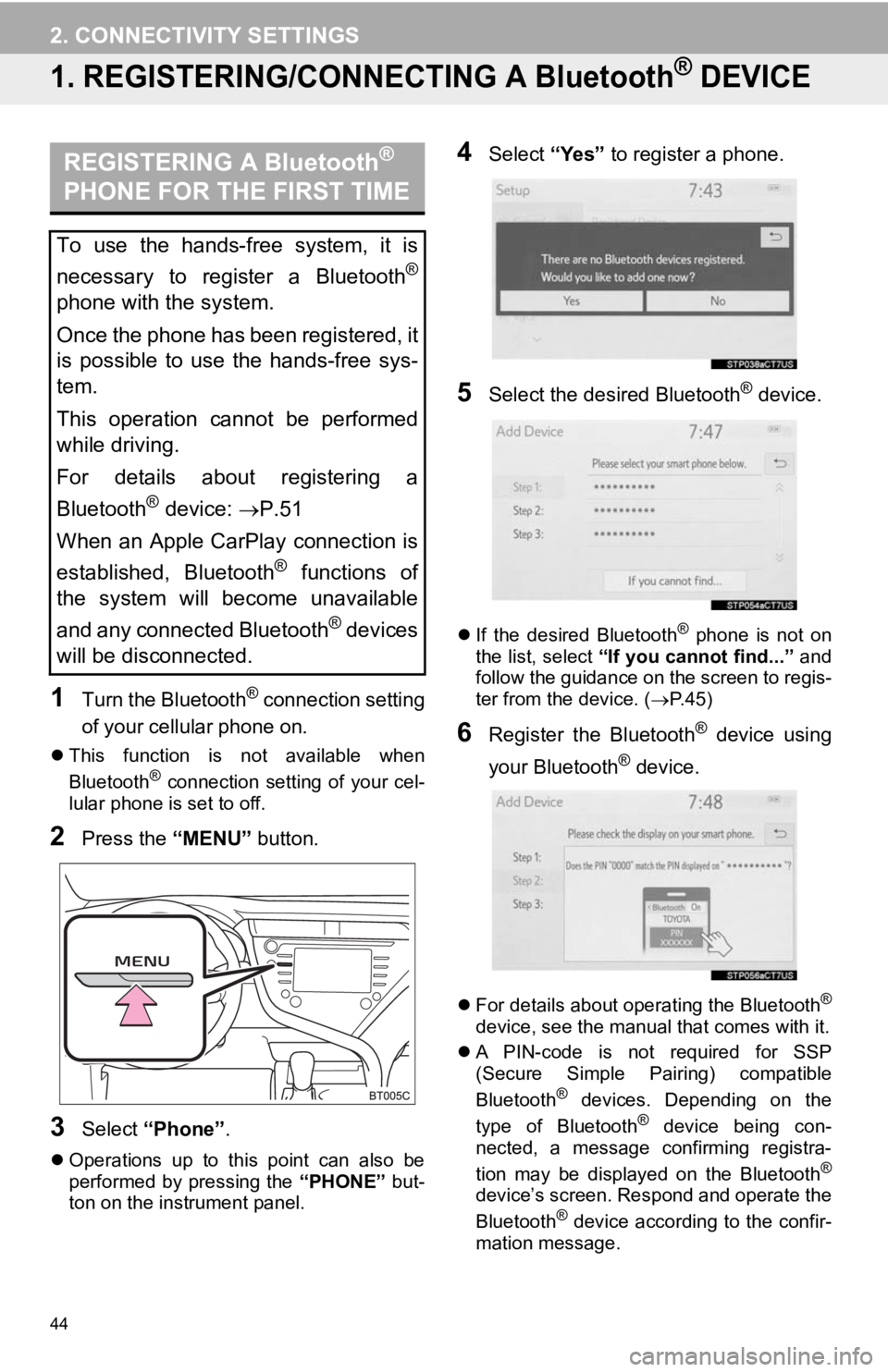
44
2. CONNECTIVITY SETTINGS
1. REGISTERING/CONNECTING A Bluetooth® DEVICE
1Turn the Bluetooth® connection setting
of your cellular phone on.
This function is not available when
Bluetooth® connection setting of your cel-
lular phone is set to off.
2Press the “MENU” button.
3Select “Phone” .
Operations up to this point can also be
performed by pressing the “PHONE” but-
ton on the instrument panel.
4Select “Yes” to register a phone.
5Select the desired Bluetooth® device.
If the desired Bluetooth® phone is not on
the list, select “If you cannot find...” and
follow the guidance on the screen to regis-
ter from the device. ( P. 4 5 )
6Register the Bluetooth® device using
your Bluetooth
® device.
For details about operating the Bluetooth®
device, see the manual that comes with it.
A PIN-code is not required for SSP
(Secure Simple Pairing) compatible
Bluetooth
® devices. Depending on the
type of Bluetooth® device being con-
nected, a message confirming registra-
tion may be displayed on the Bluetooth
®
device’s screen. Respond and operate the
Bluetooth® device according to the confir-
mation message.
REGISTERING A Bluetooth®
PHONE FOR THE FIRST TIME
To use the hands-free system, it is
necessary to register a Bluetooth
®
phone with the system.
Once the phone has been registered, it
is possible to use the hands-free sys-
tem.
This operation cannot be performed
while driving.
For details about registering a
Bluetooth
® device: P.51
When an Apple CarPlay connection is
established, Bluetooth
® functions of
the system will become unavailable
and any connected Bluetooth
® devices
will be disconnected.
Page 45 of 354
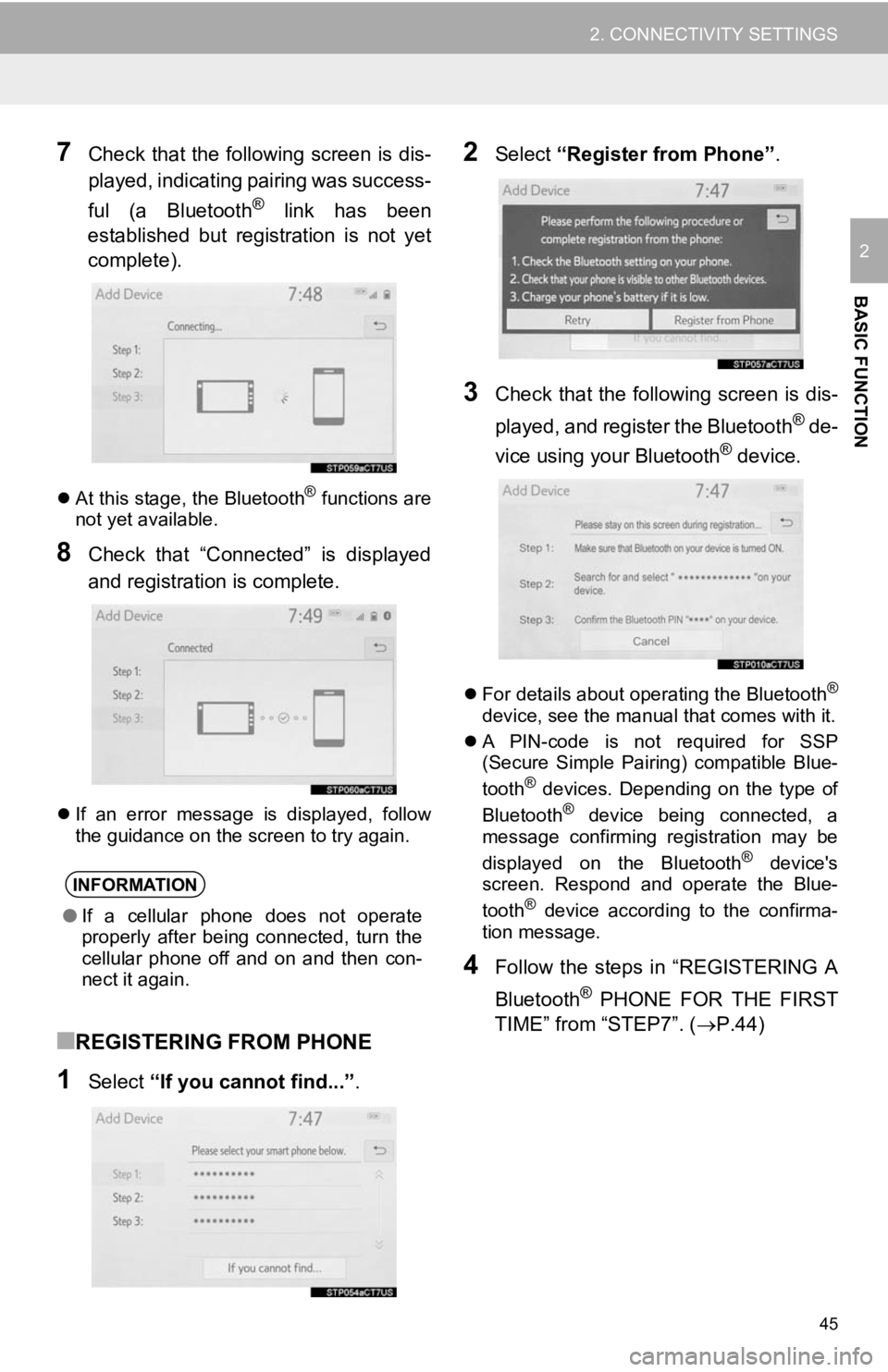
45
2. CONNECTIVITY SETTINGS
BASIC FUNCTION
2
7Check that the following screen is dis-
played, indicating pairing was success-
ful (a Bluetooth
® link has been
established but registration is not yet
complete).
At this stage, the Bluetooth® functions are
not yet available.
8Check that “Connected” is displayed
and registration is complete.
If an error message is displayed, follow
the guidance on the screen to try again.
■REGISTERING FROM PHONE
1Select “If you cannot find...” .
2Select “Register from Phone” .
3Check that the following screen is dis-
played, and register the Bluetooth
® de-
vice using your Bluetooth® device.
For details about operating the Bluetooth®
device, see the manual that comes with it.
A PIN-code is not required for SSP
(Secure Simple Pairing) compatible Blue-
tooth
® devices. Depending on the type of
Bluetooth® device being connected, a
message confirming registration may be
displayed on the Bluetooth
® device's
screen. Respond and operate the Blue-
tooth
® device according to the confirma-
tion message.
4Follow the steps in “REGISTERING A
Bluetooth
® PHONE FOR THE FIRST
TIME” from “STEP7”. ( P.44)
INFORMATION
●If a cellular phone does not operate
properly after being connected, turn the
cellular phone off and on and then con-
nect it again.
Page 57 of 354
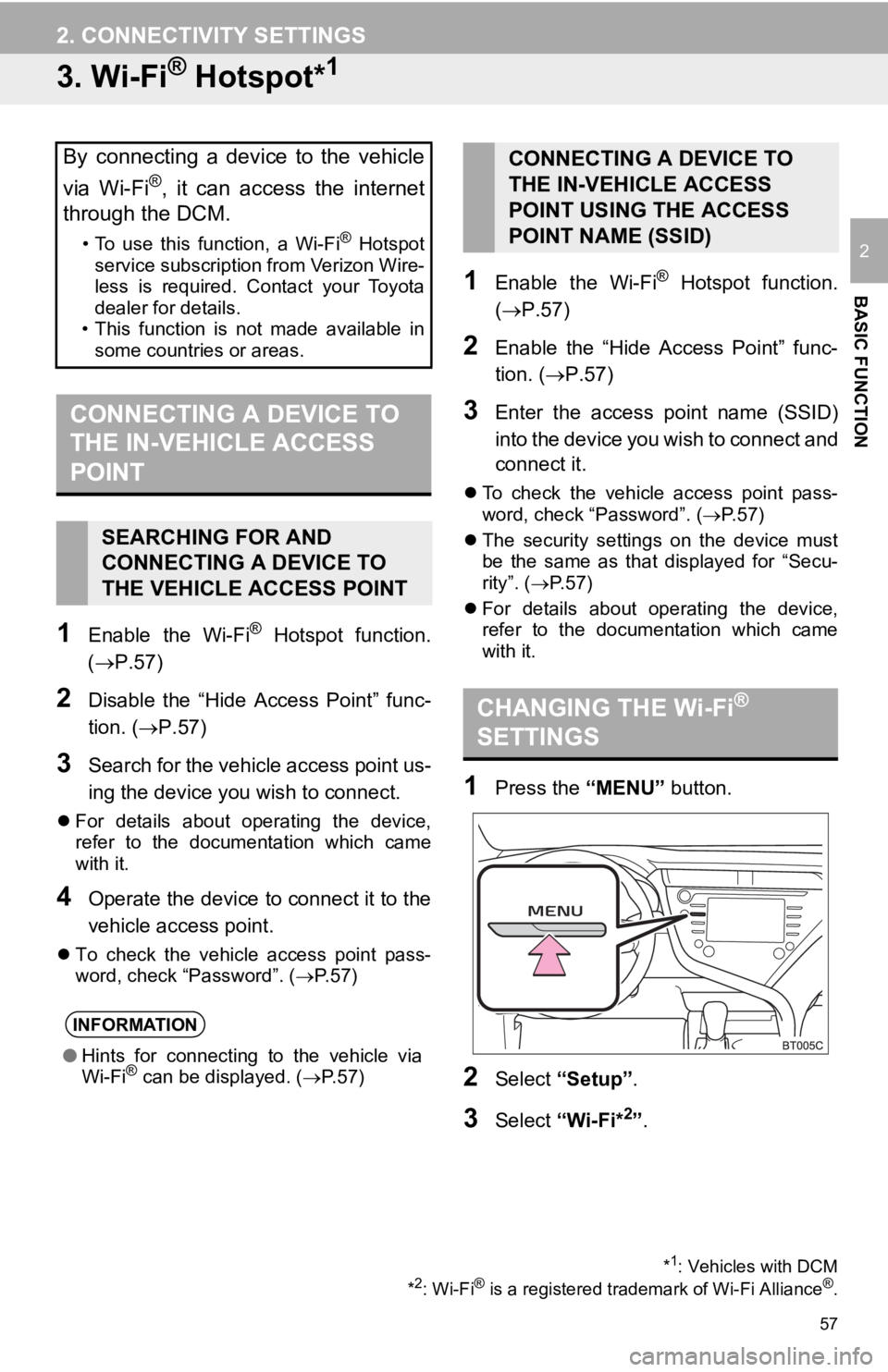
57
2. CONNECTIVITY SETTINGS
BASIC FUNCTION
2
3. Wi-Fi® Hotspot*1
1Enable the Wi-Fi® Hotspot function.
(P.57)
2Disable the “Hide Access Point” func-
tion. (P.57)
3Search for the vehicle access point us-
ing the device you wish to connect.
For details about operating the device,
refer to the documentation which came
with it.
4Operate the device to connect it to the
vehicle access point.
To check the vehicle access point pass-
word, check “Password”. ( P.57)
1Enable the Wi-Fi® Hotspot function.
(P.57)
2Enable the “Hide Access Point” func-
tion. ( P.57)
3Enter the access point name (SSID)
into the device you wish to connect and
connect it.
To check the vehicle access point pass-
word, check “Password”. ( P.57)
The security settings on the device must
be the same as that displayed for “Secu-
rity”. ( P. 5 7 )
For details about operating the device,
refer to the documentation which came
with it.
1Press the “MENU” button.
2Select “Setup” .
3Select “Wi-Fi*2”.
By connecting a device to the vehicle
via Wi-Fi
®, it can access the internet
through the DCM.
• To use this function, a Wi-Fi® Hotspot
service subscription from Verizon Wire-
less is required. Contact your Toyota
dealer for details.
• This function is not made available in
some countries or areas.
CONNECTING A DEVICE TO
THE IN-VEHICLE ACCESS
POINT
SEARCHING FOR AND
CONNECTING A DEVICE TO
THE VEHICLE ACCESS POINT
INFORMATION
● Hints for connecting to the vehicle via
Wi-Fi® can be displayed. ( P.57)
*1: Vehicles with DCM
*2: Wi-Fi® is a registered tradem ark of Wi-Fi Alliance®.
CONNECTING A DEVICE TO
THE IN-VEHICLE ACCESS
POINT USING THE ACCESS
POINT NAME (SSID)
CHANGING THE Wi-Fi®
SETTINGS
Page 58 of 354
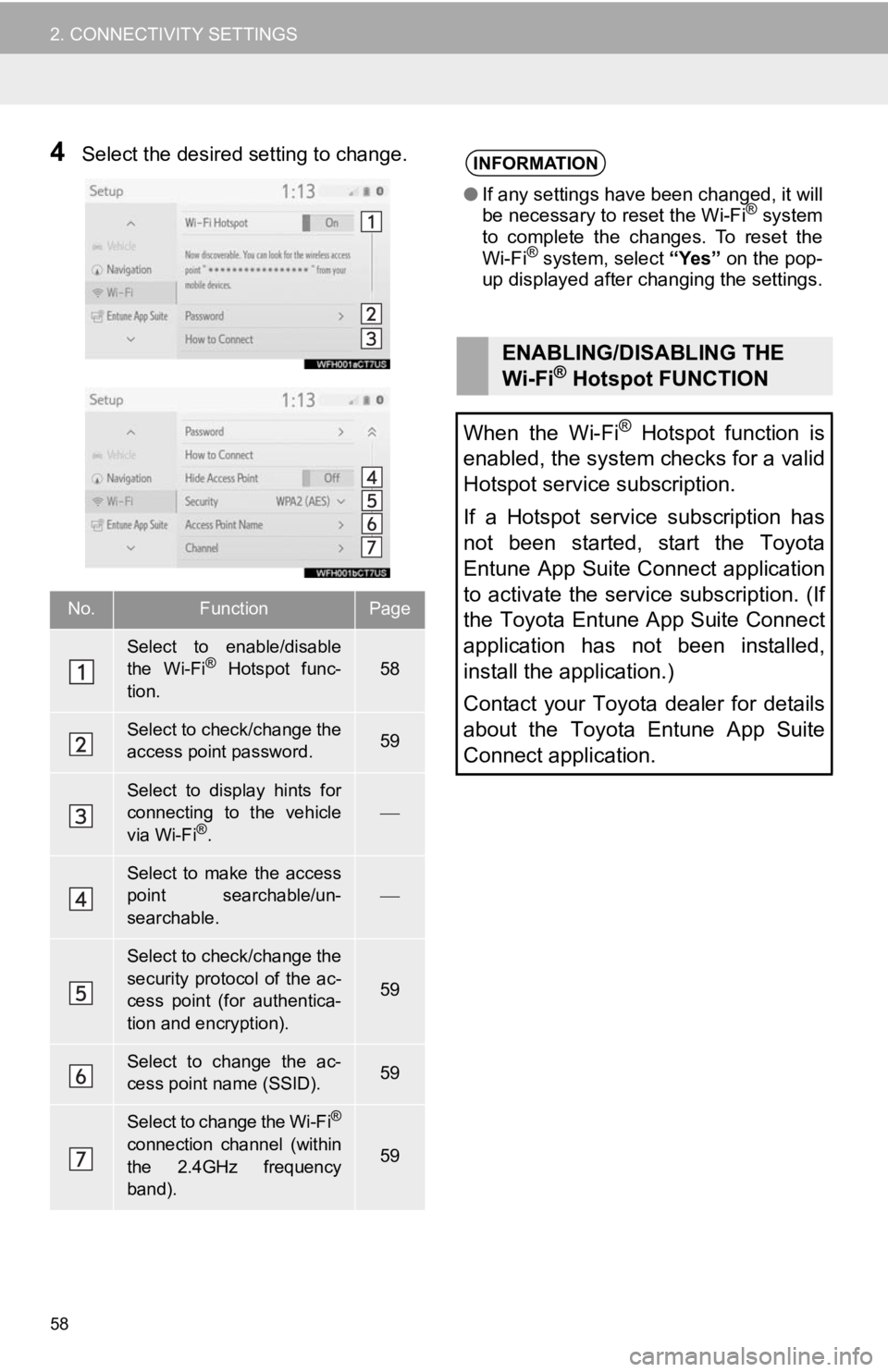
58
2. CONNECTIVITY SETTINGS
4Select the desired setting to change.
No.FunctionPage
Select to enable/disable
the Wi-Fi® Hotspot func-
tion.58
Select to check/change the
access point password.59
Select to display hints for
connecting to the vehicle
via Wi-Fi
®.
Select to make the access
point searchable/un-
searchable.
Select to check/change the
security protocol of the ac-
cess point (for authentica-
tion and encryption).
59
Select to change the ac-
cess point name (SSID).59
Select to change the Wi-Fi®
connection channel (within
the 2.4GHz frequency
band).59
INFORMATION
● If any settings have been changed, it will
be necessary to reset the Wi-Fi® system
to complete the changes. To reset the
Wi-Fi
® system, select “Yes” on the pop-
up displayed after changing the settings.
ENABLING/DISABLING THE
Wi-Fi® Hotspot FUNCTION
When the Wi-Fi
® Hotspot function is
enabled, the system checks for a valid
Hotspot service subscription.
If a Hotspot service subscription has
not been started, start the Toyota
Entune App Suite Connect application
to activate the service subscription. (If
the Toyota Entune App Suite Connect
application has not been installed,
install the application.)
Contact your Toyota dealer for details
about the Toyota Entune App Suite
Connect application.
Page 59 of 354
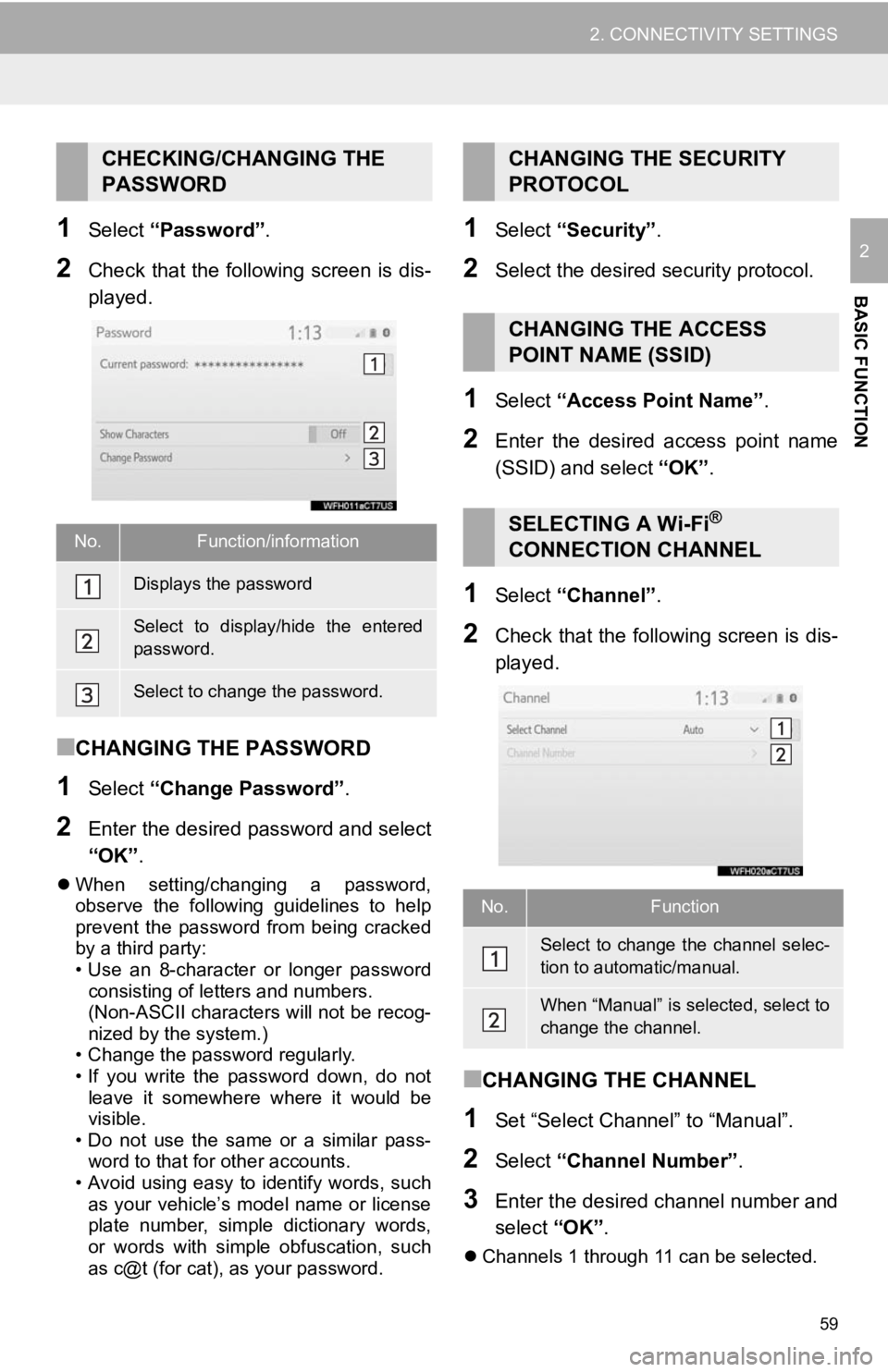
59
2. CONNECTIVITY SETTINGS
BASIC FUNCTION
21Select “Password” .
2Check that the following screen is dis-
played.
■CHANGING THE PASSWORD
1Select “Change Password” .
2Enter the desired password and select
“OK”.
When setting/changing a password,
observe the following guidelines to help
prevent the password from being cracked
by a third party:
• Use an 8-character or longer password
consisting of letters and numbers.
(Non-ASCII characters will not be recog-
nized by the system.)
• Change the password regularly.
• If you write the password down, do not
leave it somewhere where it would be
visible.
• Do not use the same or a similar pass-
word to that for other accounts.
• Avoid using easy to identify words, such
as your vehicle’s model name or license
plate number, simple dictionary words,
or words with simple obfuscation, such
as c@t (for cat), as your password.
1Select “Security” .
2Select the desired security protocol.
1Select “Access Point Name” .
2Enter the desired access point name
(SSID) and select “OK”.
1Select “Channel” .
2Check that the following screen is dis-
played.
■CHANGING THE CHANNEL
1Set “Select Channel” to “Manual”.
2Select “Channel Number” .
3Enter the desired channel number and
select “OK”.
Channels 1 through 11 can be selected.
CHECKING/CHANGING THE
PASSWORD
No.Function/information
Displays the password
Select to display/hide the entered
password.
Select to change the password.
CHANGING THE SECURITY
PROTOCOL
CHANGING THE ACCESS
POINT NAME (SSID)
SELECTING A Wi-Fi®
CONNECTION CHANNEL
No.Function
Select to change the channel selec-
tion to automatic/manual.
When “Manual” is selected, select to
change the channel.
Page 60 of 354
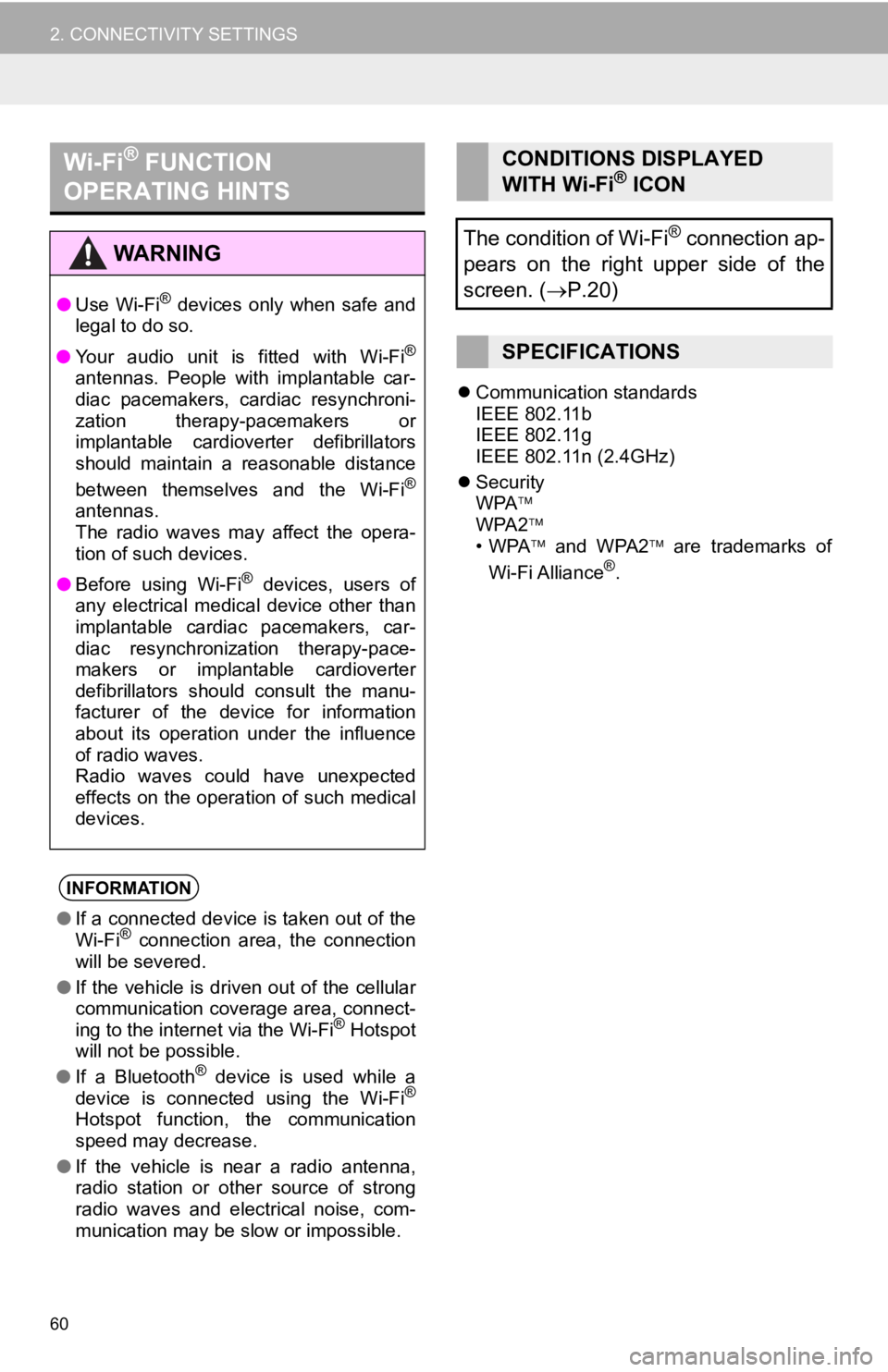
60
2. CONNECTIVITY SETTINGS
Communication standards
IEEE 802.11b
IEEE 802.11g
IEEE 802.11n (2.4GHz)
Security
WPA
WPA2
•WPA and WPA2 are trademarks of
Wi-Fi Alliance
®.
Wi-Fi® FUNCTION
OPERATING HINTS
WA R N I N G
● Use Wi-Fi® devices only when safe and
legal to do so.
● Your audio unit is fitted with Wi-Fi
®
antennas. People with implantable car-
diac pacemakers, cardiac resynchroni-
zation therapy-pacemakers or
implantable cardioverter defibrillators
should maintain a reasonable distance
between themselves and the Wi-Fi
®
antennas.
The radio waves may affect the opera-
tion of such devices.
● Before using Wi-Fi
® devices, users of
any electrical medical device other than
implantable cardiac pacemakers, car-
diac resynchronization therapy-pace-
makers or implantable cardioverter
defibrillators should consult the manu-
facturer of the device for information
about its operation under the influence
of radio waves.
Radio waves could have unexpected
effects on the operation of such medical
devices.
INFORMATION
● If a connected device is taken out of the
Wi-Fi® connection area, the connection
will be severed.
● If the vehicle is driven out of the cellular
communication coverage area, connect-
ing to the internet via the Wi-Fi
® Hotspot
will not be possible.
● If a Bluetooth
® device is used while a
device is connected using the Wi-Fi®
Hotspot function, the communication
speed may decrease.
● If the vehicle is near a radio antenna,
radio station or other source of strong
radio waves and electrical noise, com-
munication may be slow or impossible.
CONDITIONS DISPLAYED
WITH Wi-Fi® ICON
The condition of Wi-Fi
® connection ap-
pears on the right upper side of the
screen. ( P.20)
SPECIFICATIONS
Page 63 of 354
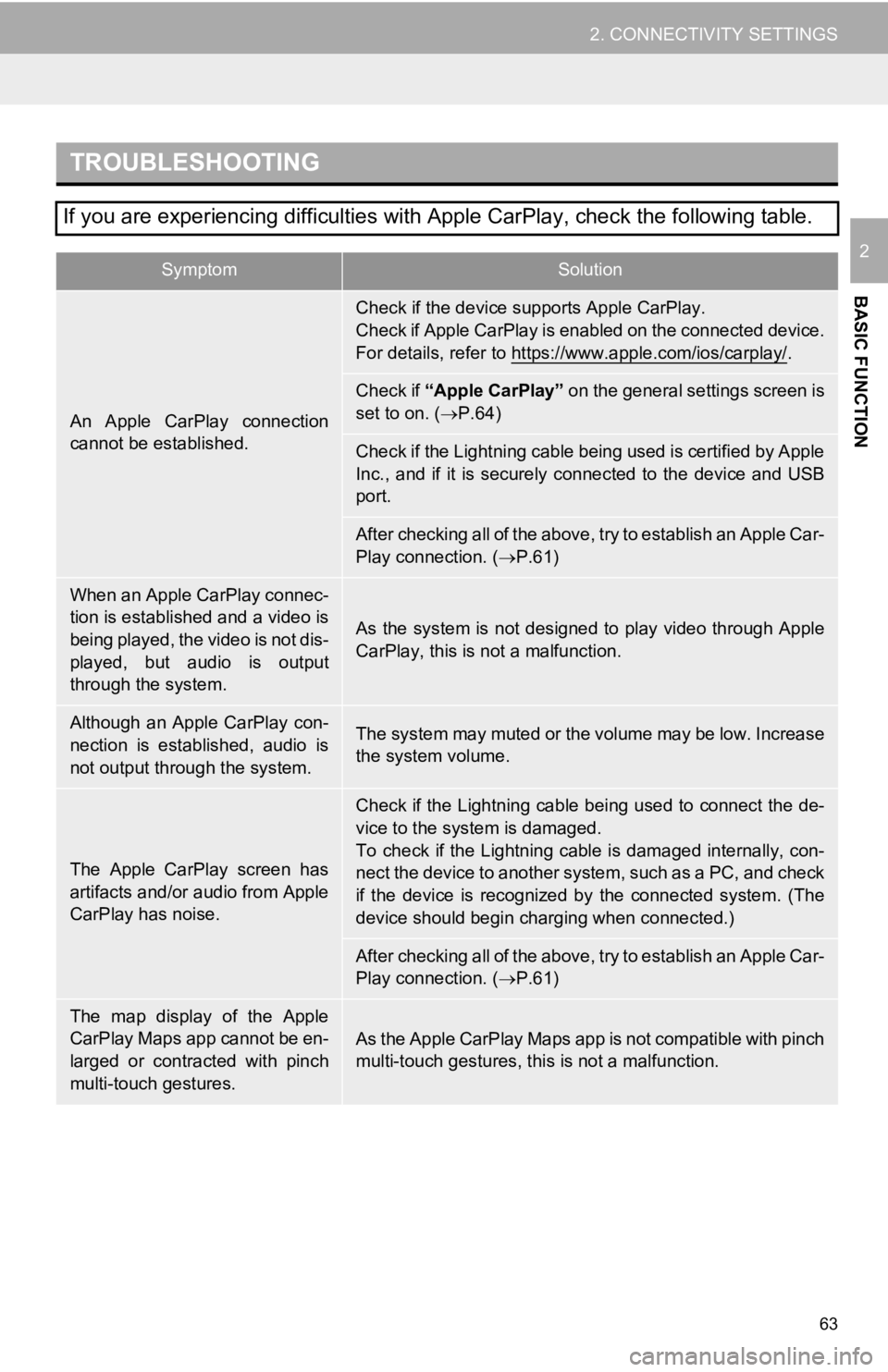
63
2. CONNECTIVITY SETTINGS
BASIC FUNCTION
2
TROUBLESHOOTING
If you are experiencing difficulties with Apple CarPlay, check the following table.
SymptomSolution
An Apple CarPlay connection
cannot be established.
Check if the device supports Apple CarPlay.
Check if Apple CarPlay is enabled on the connected device.
For details, refer to https://www.apple.com/ios/carplay/
.
Check if “Apple CarPlay” on the general settings screen is
set to on. ( P.64)
Check if the Lightning cable being used is certified by Apple
Inc., and if it is securely connected to the device and USB
port.
After checking all of the above, try to establish an Apple Car-
Play connection. ( P.61)
When an Apple CarPlay connec-
tion is established and a video is
being played, the video is not dis-
played, but audio is output
through the system.
As the system is not designed to play video through Apple
CarPlay, this is not a malfunction.
Although an Apple CarPlay con-
nection is established, audio is
not output through the system.The system may muted or the volume may be low. Increase
the system volume.
The Apple CarPlay screen has
artifacts and/or audio from Apple
CarPlay has noise.
Check if the Lightning cable being used to connect the de-
vice to the system is damaged.
To check if the Lightning cable is damaged internally, con-
nect the device to another system, such as a PC, and check
if the device is recognized by the connected system. (The
device should begin charging when connected.)
After checking all of the above, try to establish an Apple Car-
Play connection. ( P.61)
The map display of the Apple
CarPlay Maps app cannot be en-
larged or contracted with pinch
multi-touch gestures.As the Apple CarPlay Maps app is not compatible with pinch
multi-touch gestures, th is is not a malfunction.
Page 74 of 354
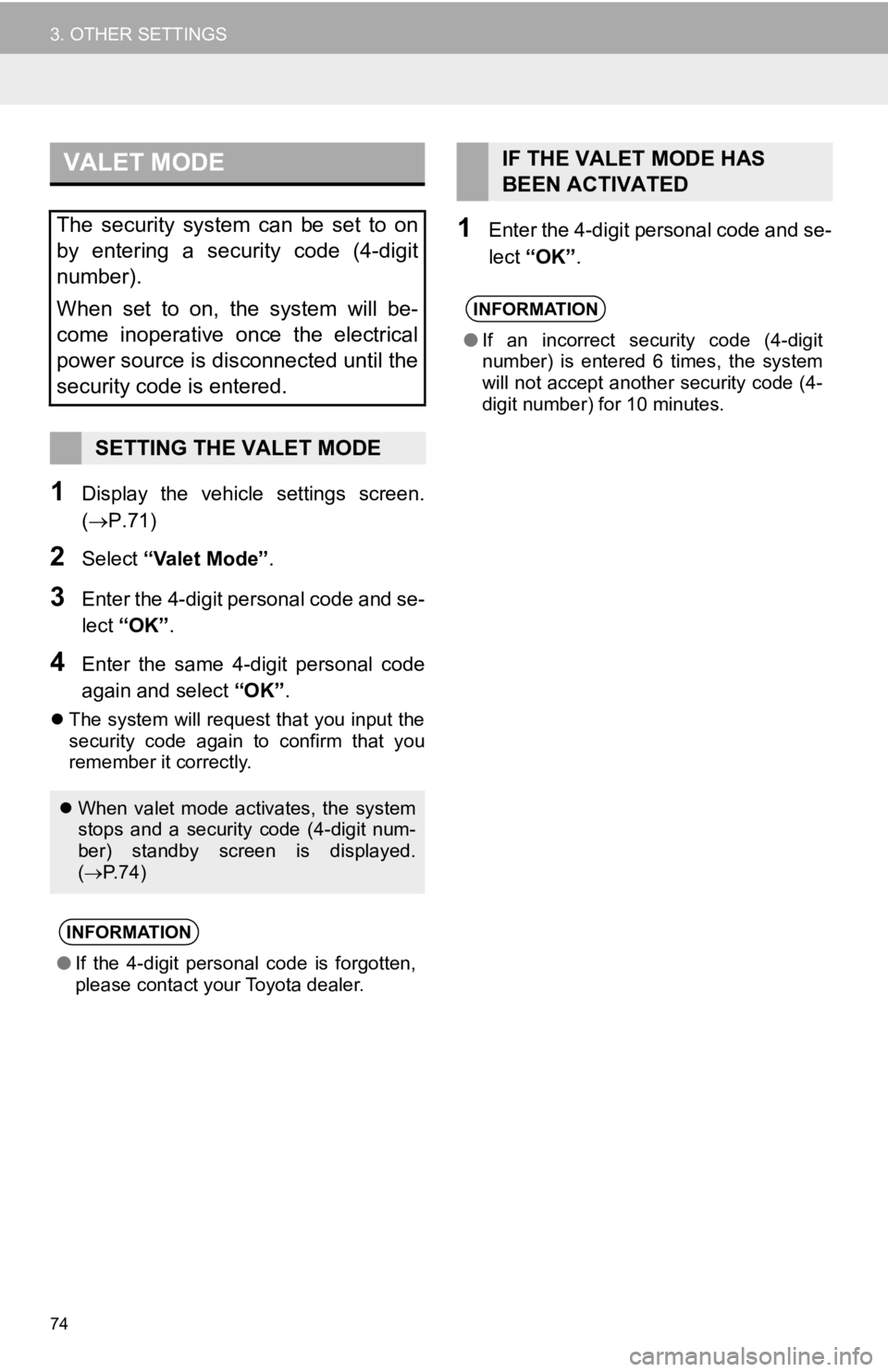
74
3. OTHER SETTINGS
1Display the vehicle settings screen.
(P.71)
2Select “Valet Mode” .
3Enter the 4-digit personal code and se-
lect “OK” .
4Enter the same 4-d igit personal code
again and select “OK”.
The system will request that you input the
security code again to confirm that you
remember it correctly.
1Enter the 4-digit personal code and se-
lect “OK” .
VALET MODE
The security system can be set to on
by entering a security code (4-digit
number).
When set to on, the system will be-
come inoperative once the electrical
power source is disconnected until the
security code is entered.
SETTING THE VALET MODE
When valet mode activates, the system
stops and a security code (4-digit num-
ber) standby screen is displayed.
( P. 7 4 )
INFORMATION
●If the 4-digit personal code is forgotten,
please contact your Toyota dealer.
IF THE VALET MODE HAS
BEEN ACTIVATED
INFORMATION
●If an incorrect security code (4-digit
number) is entered 6 times, the system
will not accept another security code (4-
digit number) for 10 minutes.
Page 97 of 354
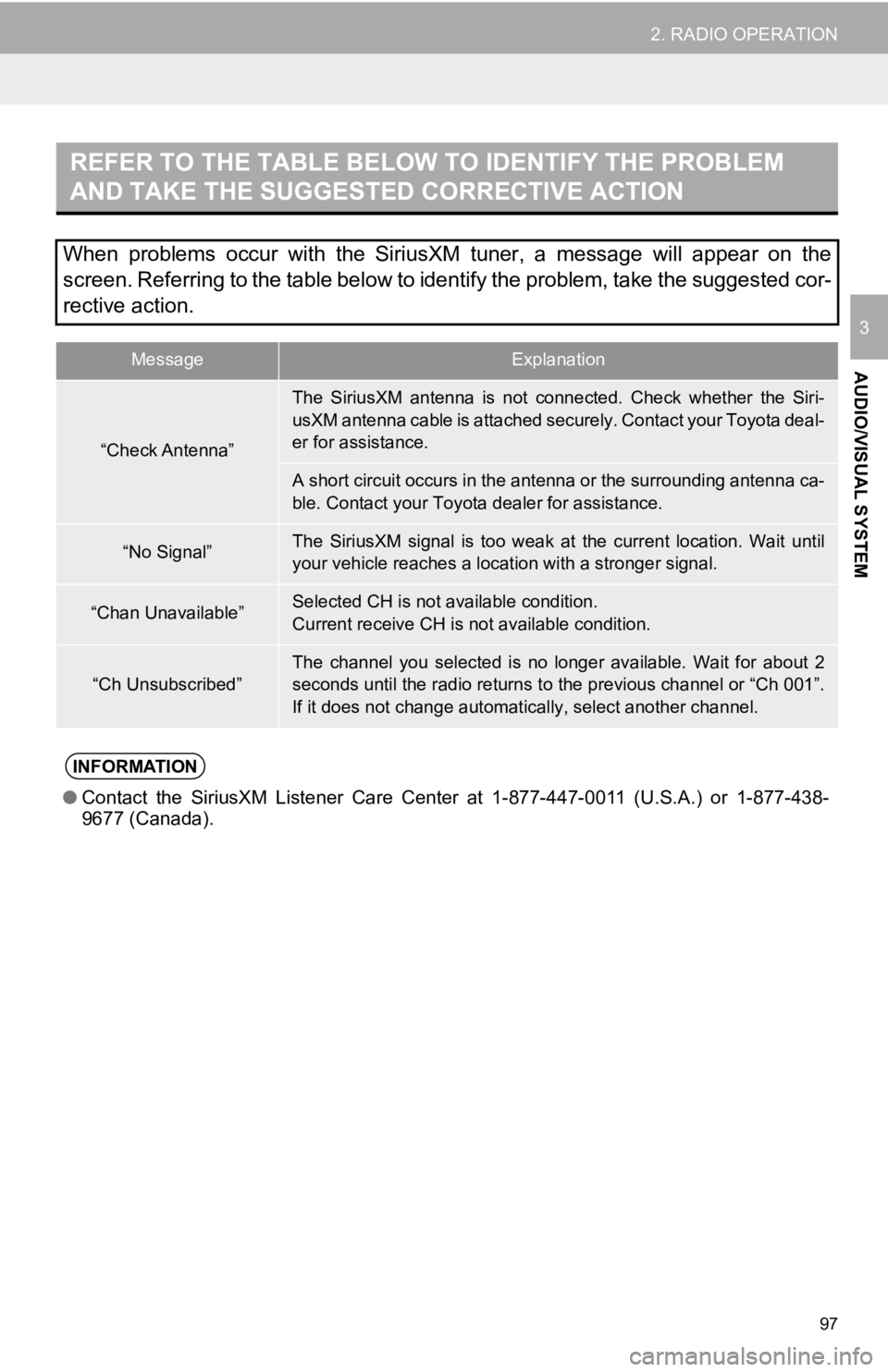
97
2. RADIO OPERATION
AUDIO/VISUAL SYSTEM
3
REFER TO THE TABLE BELOW TO IDENTIFY THE PROBLEM
AND TAKE THE SUGGESTED CORRECTIVE ACTION
When problems occur with the SiriusXM tuner, a message will appear on the
screen. Referring to the table below to identify the problem, take the suggested cor-
rective action.
MessageExplanation
“Check Antenna”
The SiriusXM antenna is not conne cted. Check whether the Siri-
usXM antenna cable is attached securely. Contact your Toyota de al-
er for assistance.
A short circuit occurs in the antenna or the surrounding antenn a ca-
ble. Contact your Toyota dealer for assistance.
“No Signal”The SiriusXM signal is too weak at the current location. Wait u ntil
your vehicle reaches a locat ion with a stronger signal.
“Chan Unavailable”Selected CH is not available condition.
Current receive CH is not available condition.
“Ch Unsubscribed”
The channel you selected is no longer available. Wait for about 2
seconds until the radio returns to the previous channel or “Ch 001”.
If it does not change automatical ly, select another channel.
INFORMATION
●Contact the SiriusXM Listener Care Center at 1-877-447-0011 (U. S.A.) or 1-877-438-
9677 (Canada).
Page 219 of 354
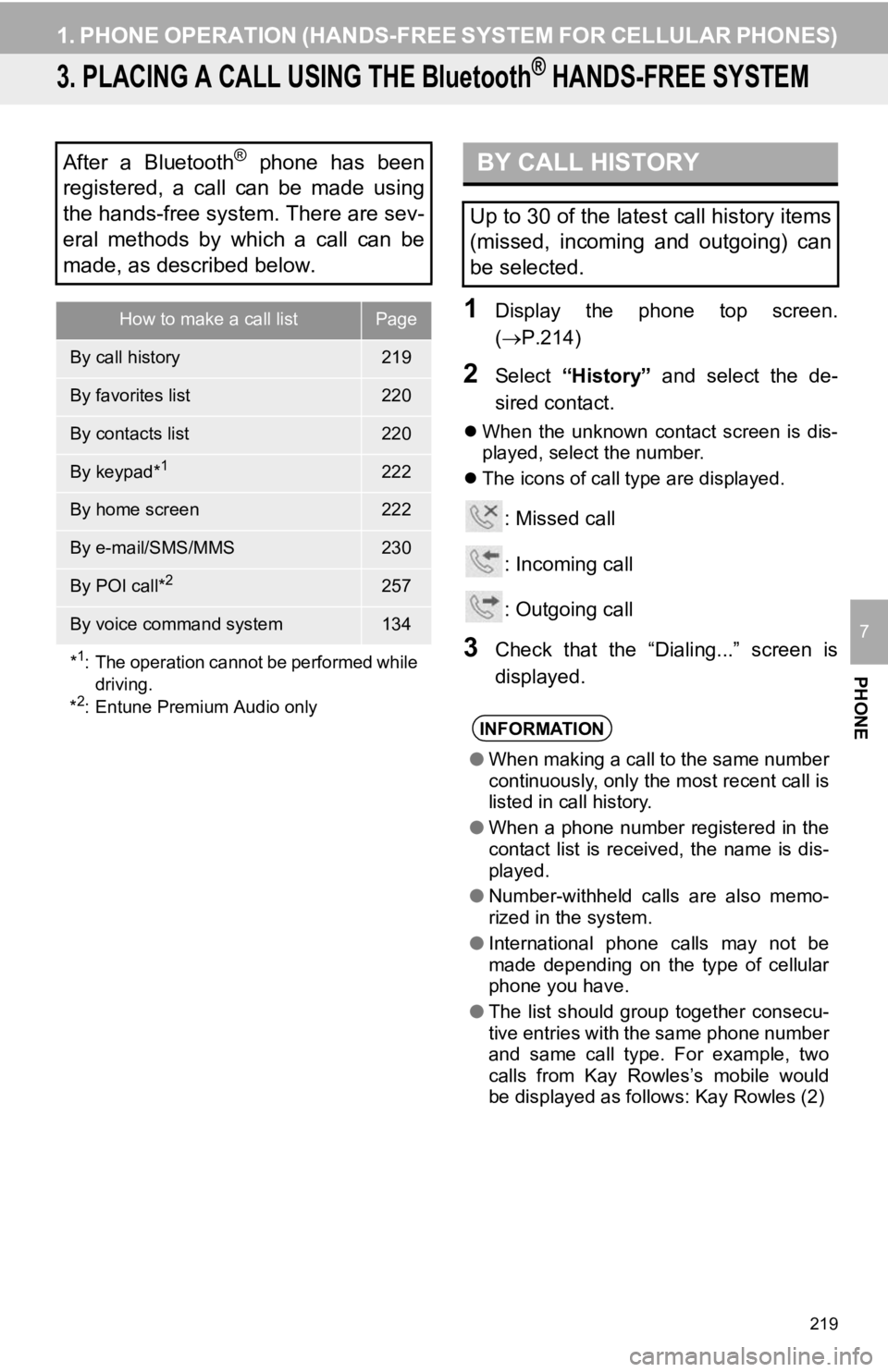
219
1. PHONE OPERATION (HANDS-FREE SYSTEM FOR CELLULAR PHONES)
PHONE
7
3. PLACING A CALL USING THE Bluetooth® HANDS-FREE SYSTEM
1Display the phone top screen.
(P.214)
2Select “History” and select the de-
sired contact.
When the unknown contact screen is dis-
played, select the number.
The icons of call type are displayed.
: Missed call
: Incoming call
: Outgoing call
3Check that the “Dialing...” screen is
displayed.
After a Bluetooth® phone has been
registered, a call can be made using
the hands-free system. There are sev-
eral methods by which a call can be
made, as described below.
How to make a call listPage
By call history219
By favorites list220
By contacts list220
By keypad*1222
By home screen222
By e-mail/SMS/MMS230
By POI call*2257
By voice command system134
*
1: The operation cannot be performed while driving.
*
2: Entune Premium Audio only
BY CALL HISTORY
Up to 30 of the latest call history items
(missed, incoming and outgoing) can
be selected.
INFORMATION
● When making a call to the same number
continuously, only the most recent call is
listed in call history.
● When a phone number registered in the
contact list is received, the name is dis-
played.
● Number-withheld calls are also memo-
rized in the system.
● International phone calls may not be
made depending on the type of cellular
phone you have.
● The list should group together consecu-
tive entries with the same phone number
and same call type. For example, two
calls from Kay Rowles’s mobile would
be displayed as follows: Kay Rowles (2)