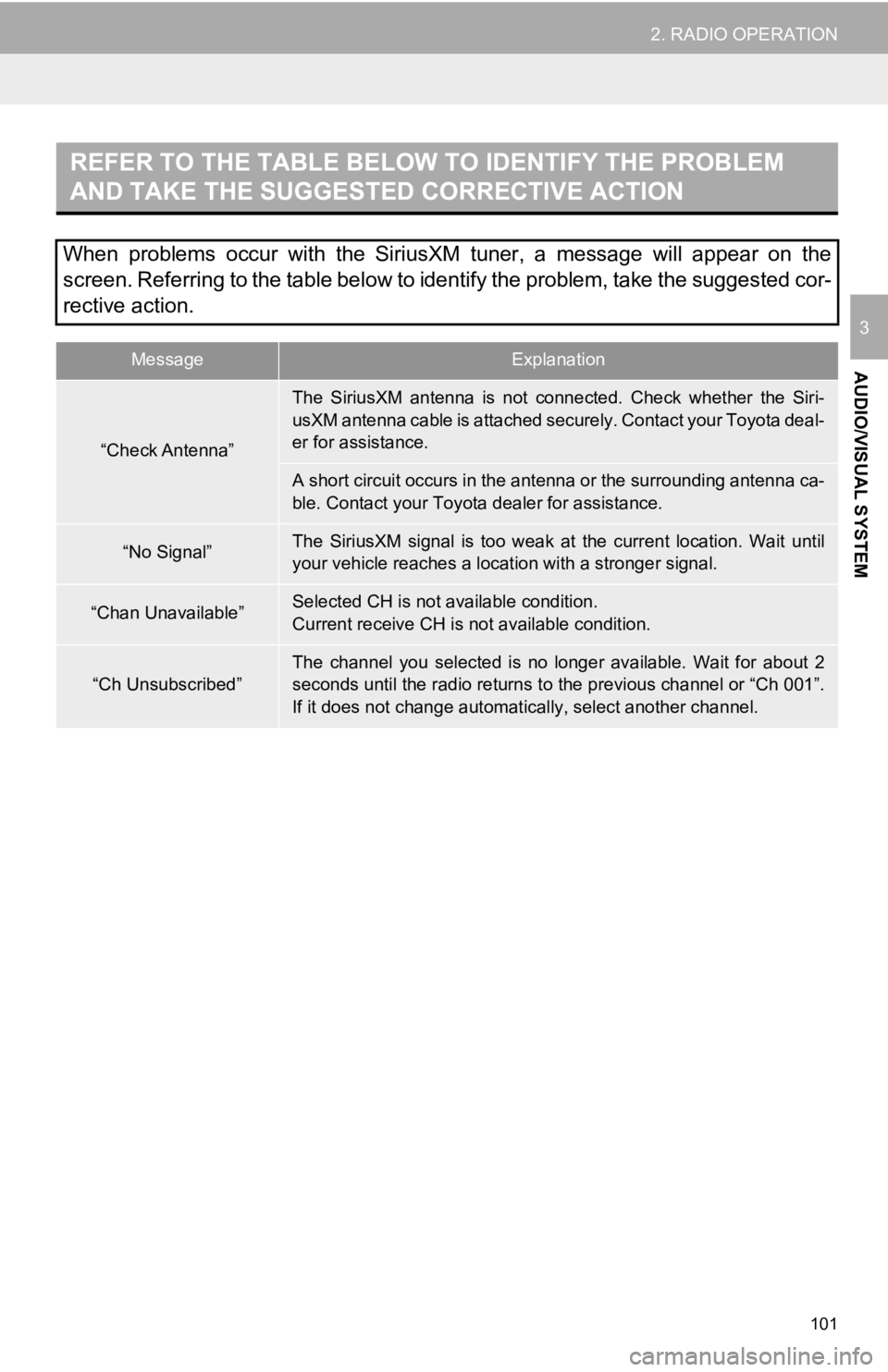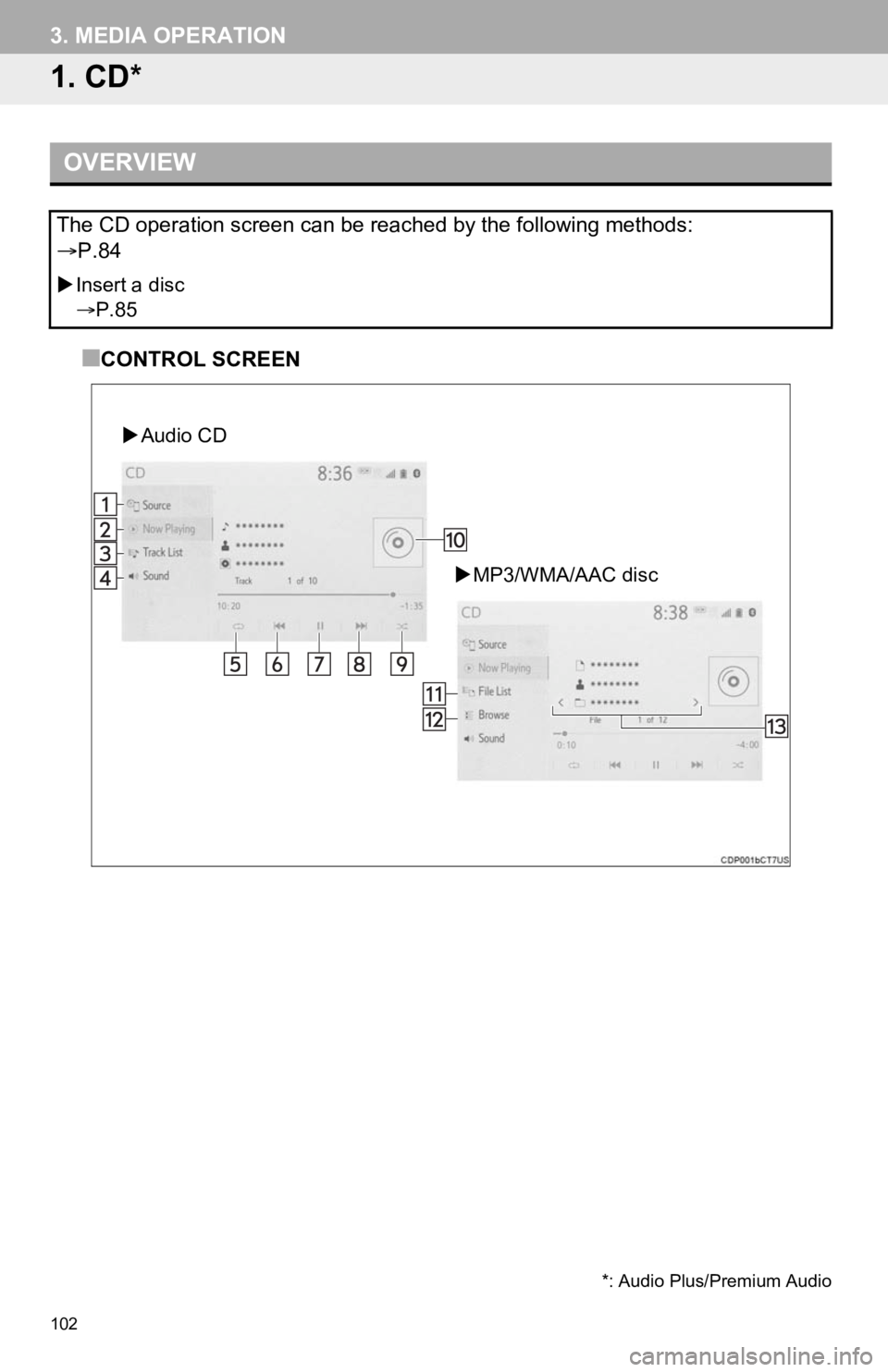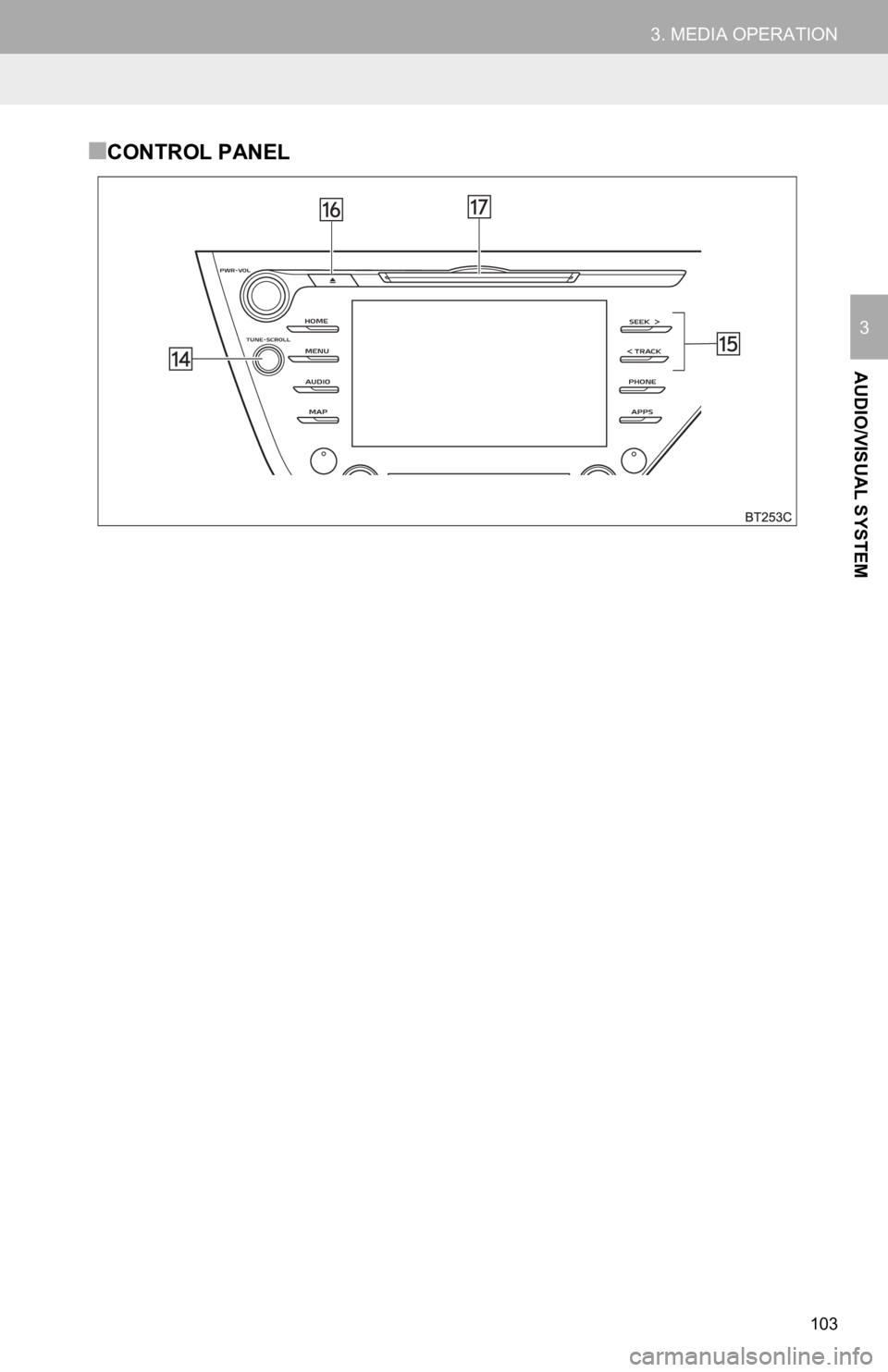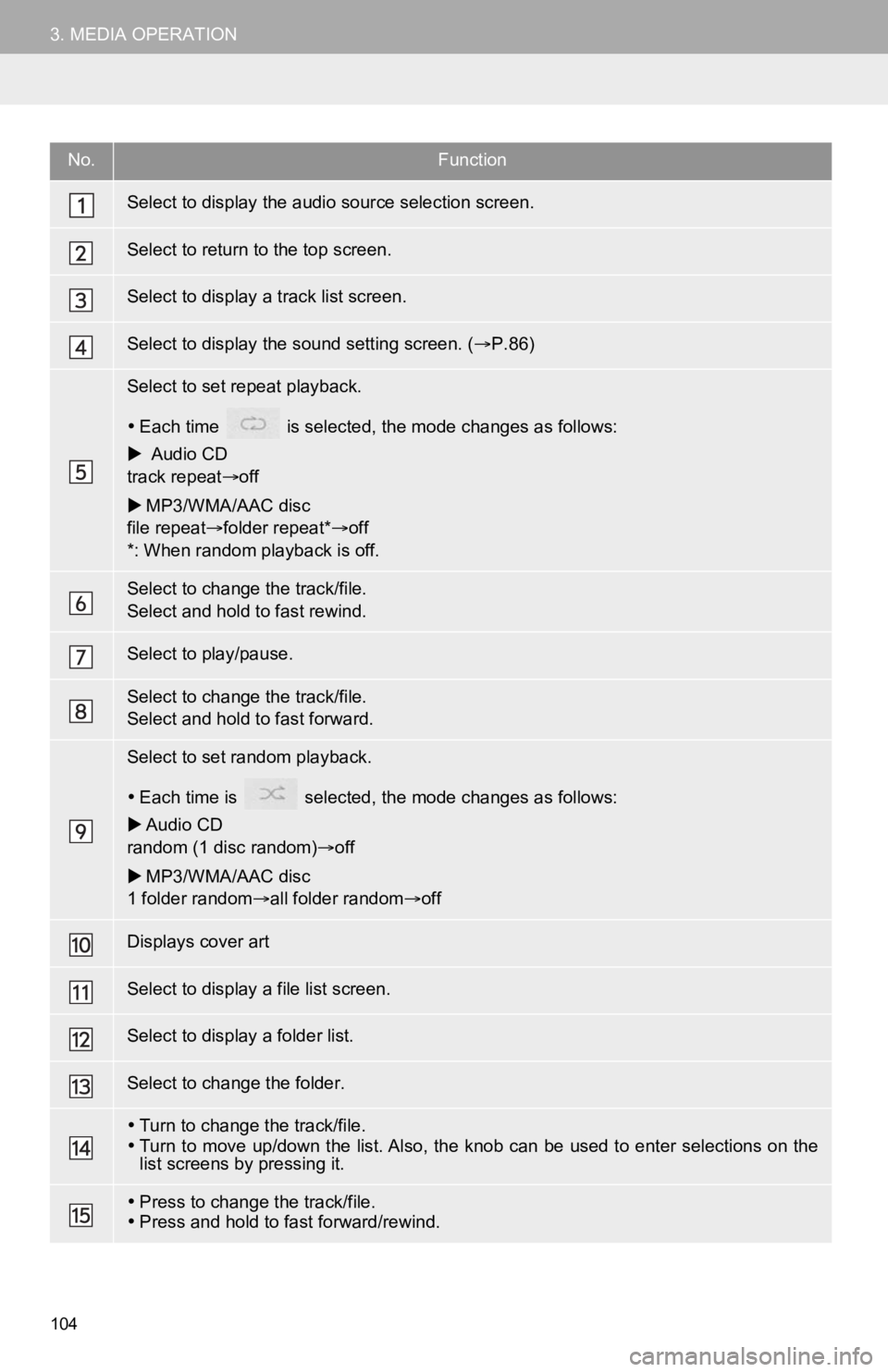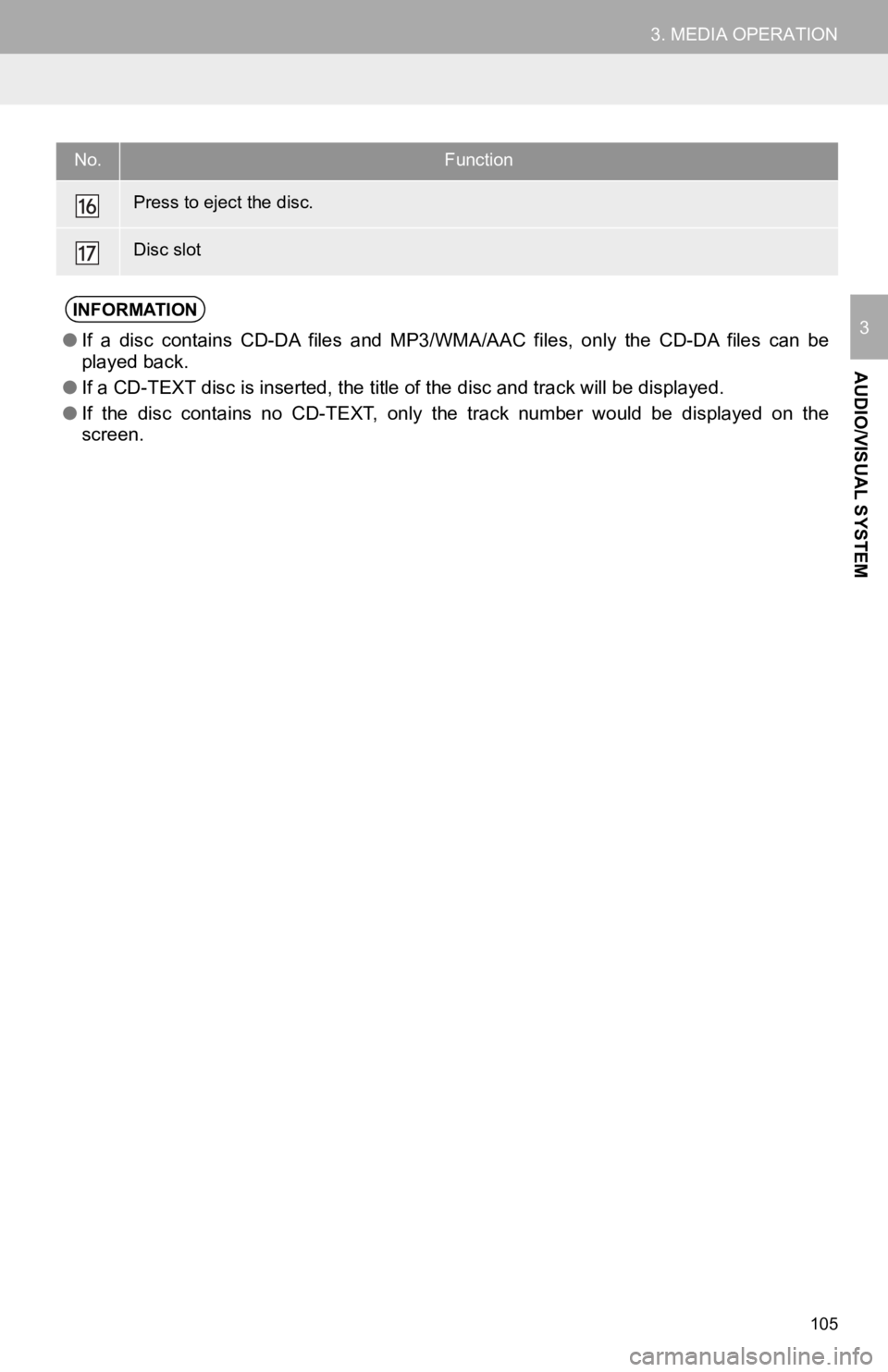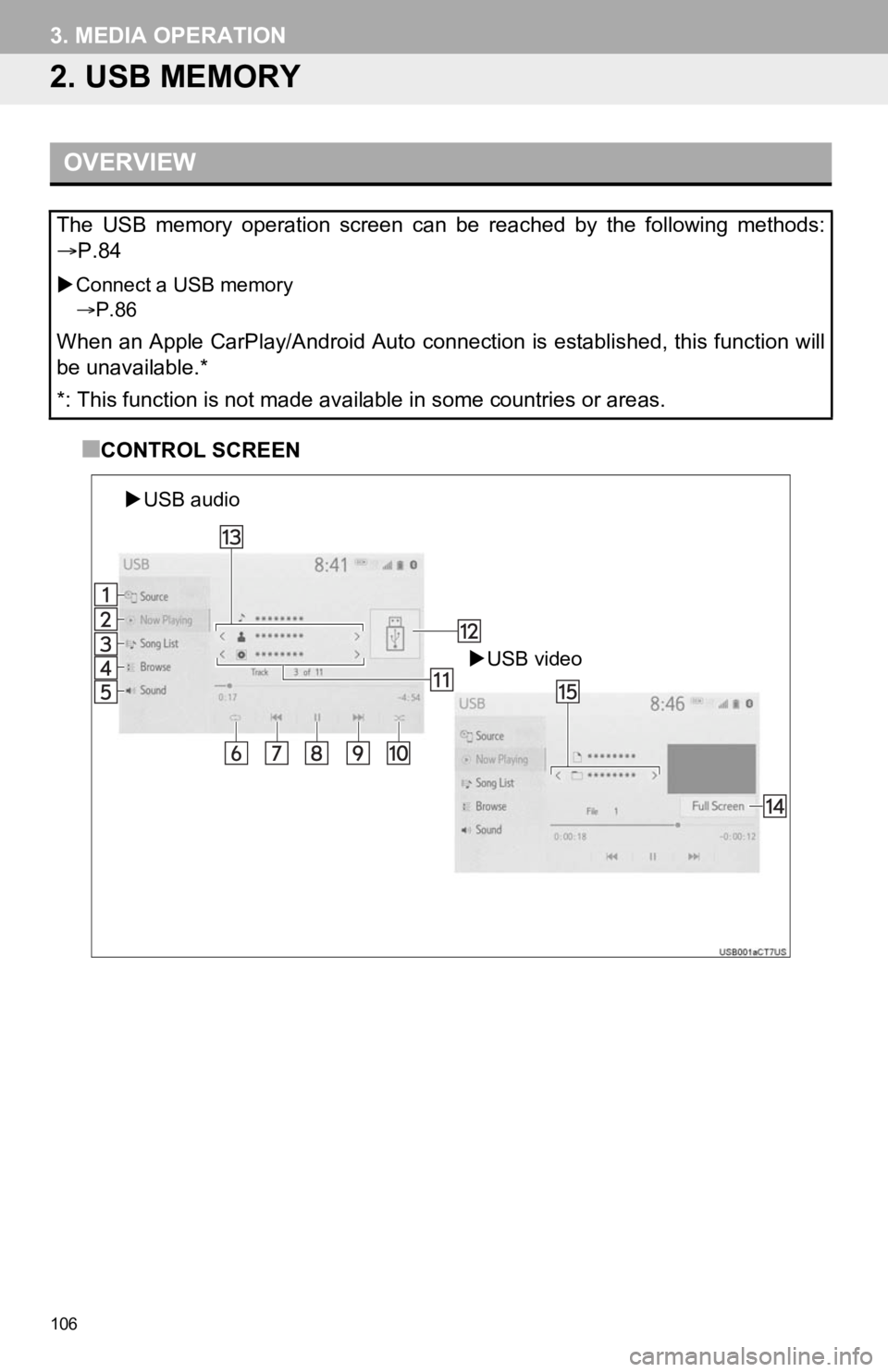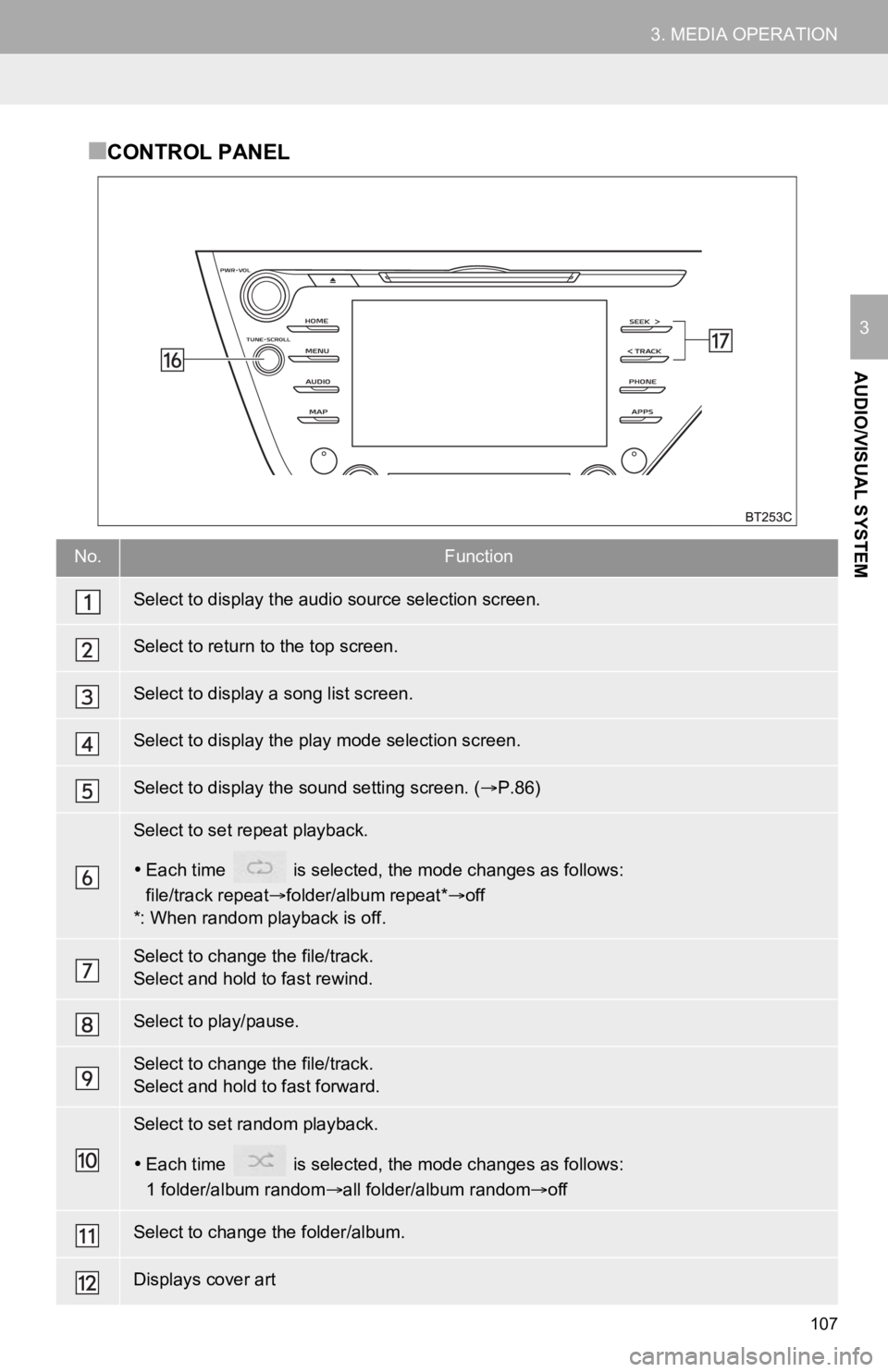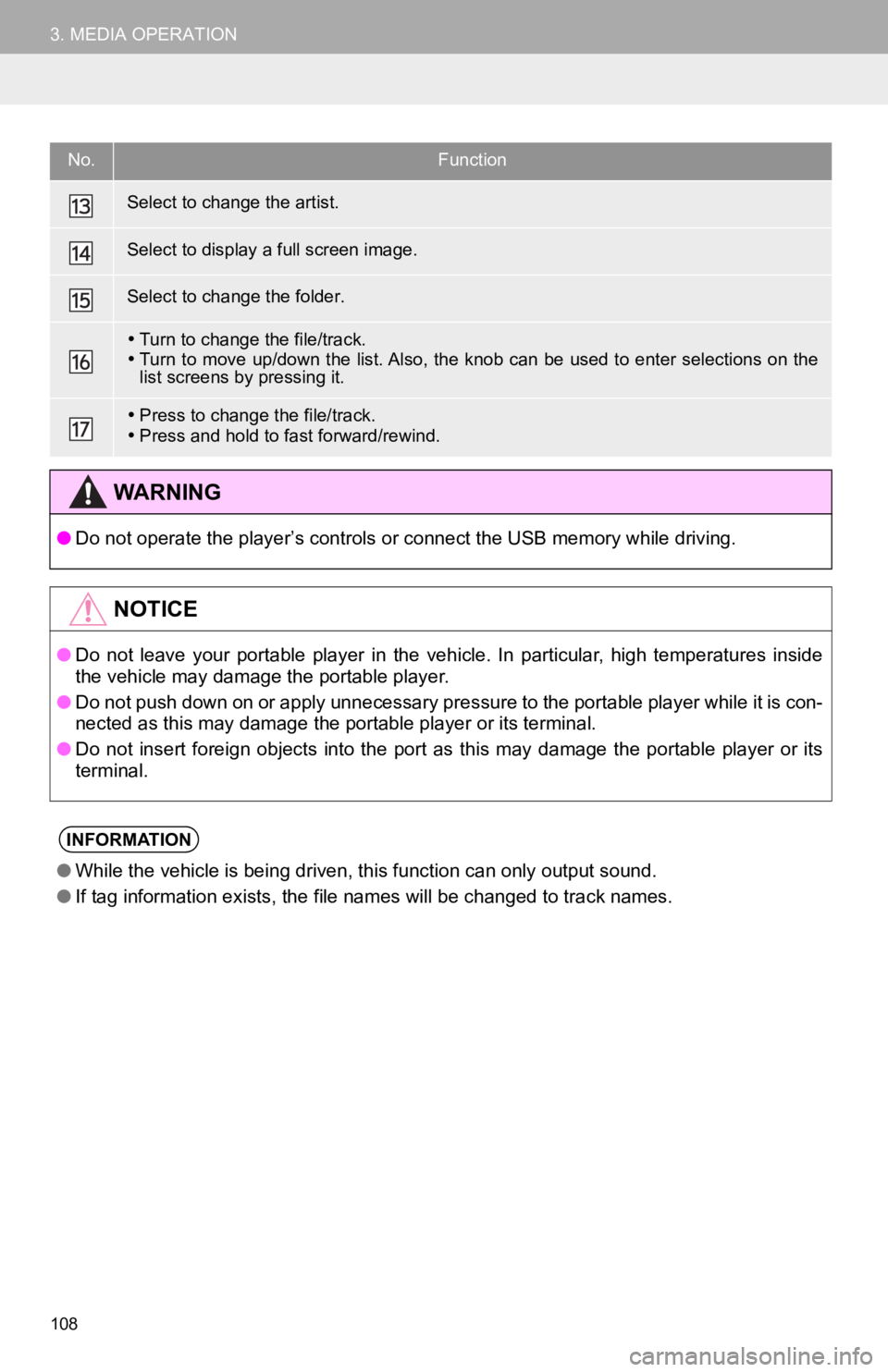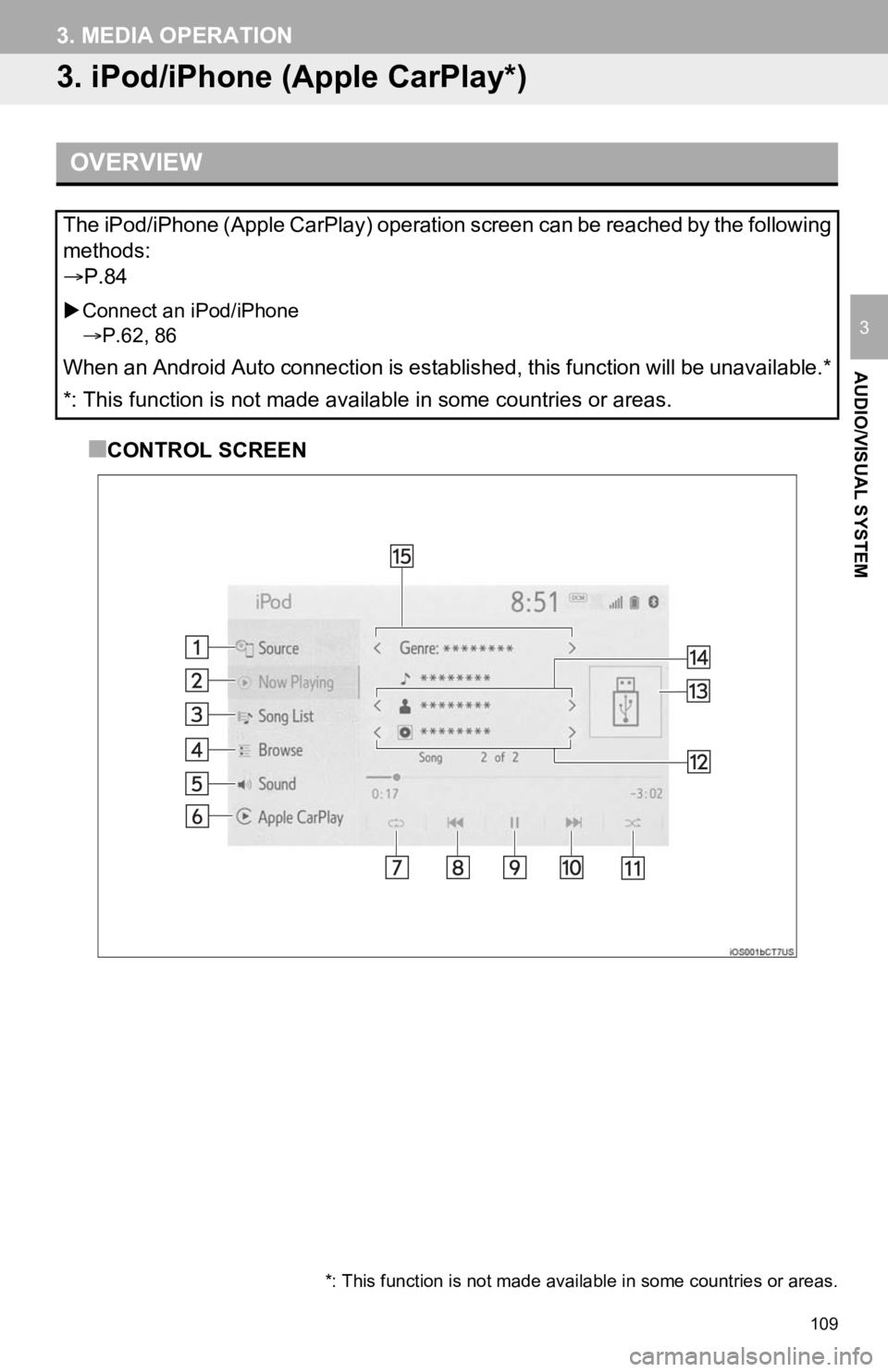TOYOTA CAMRY 2020 Accessories, Audio & Navigation (in English)
Manufacturer: TOYOTA, Model Year: 2020,
Model line: CAMRY,
Model: TOYOTA CAMRY 2020
Pages: 350, PDF Size: 8.63 MB
TOYOTA CAMRY 2020 Accessories, Audio & Navigation (in English)
CAMRY 2020
TOYOTA
TOYOTA
https://www.carmanualsonline.info/img/14/42443/w960_42443-0.png
TOYOTA CAMRY 2020 Accessories, Audio & Navigation (in English)
Trending: steering wheel, ECU, key, reset, wheel alignment, engine, sat nav
Page 101 of 350
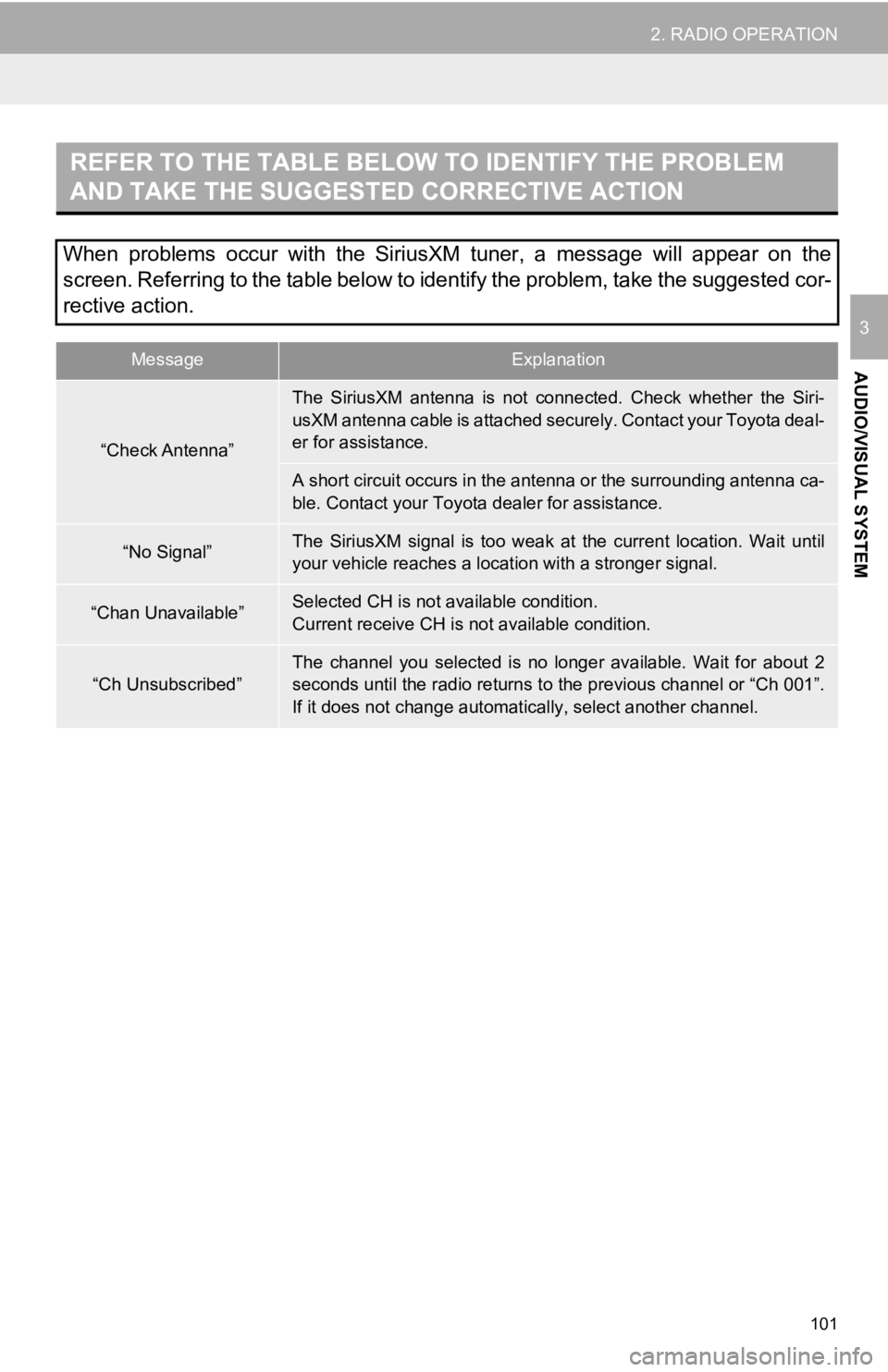
101
2. RADIO OPERATION
AUDIO/VISUAL SYSTEM
3
REFER TO THE TABLE BELOW TO IDENTIFY THE PROBLEM
AND TAKE THE SUGGESTED CORRECTIVE ACTION
When problems occur with the SiriusXM tuner, a message will appear on the
screen. Referring to the table below to identify the problem, take the suggested cor-
rective action.
MessageExplanation
“Check Antenna”
The SiriusXM antenna is not conne cted. Check whether the Siri-
usXM antenna cable is attached securely. Contact your Toyota de al-
er for assistance.
A short circuit occurs in the antenna or the surrounding antenn a ca-
ble. Contact your Toyota dealer for assistance.
“No Signal”The SiriusXM signal is too weak at the current location. Wait u ntil
your vehicle reaches a locat ion with a stronger signal.
“Chan Unavailable”Selected CH is not available condition.
Current receive CH is not available condition.
“Ch Unsubscribed”
The channel you selected is no longer available. Wait for about 2
seconds until the radio returns to the previous channel or “Ch 001”.
If it does not change automatical ly, select another channel.
Page 102 of 350
102
3. MEDIA OPERATION
1. CD*
■CONTROL SCREEN
OVERVIEW
The CD operation screen can be reached by the following methods:
P.84
Insert a disc
P.85
MP3/WMA/AAC disc
Audio CD
*: Audio Plus/Premium Audio
Page 103 of 350
103
3. MEDIA OPERATION
AUDIO/VISUAL SYSTEM
3
■CONTROL PANEL
Page 104 of 350
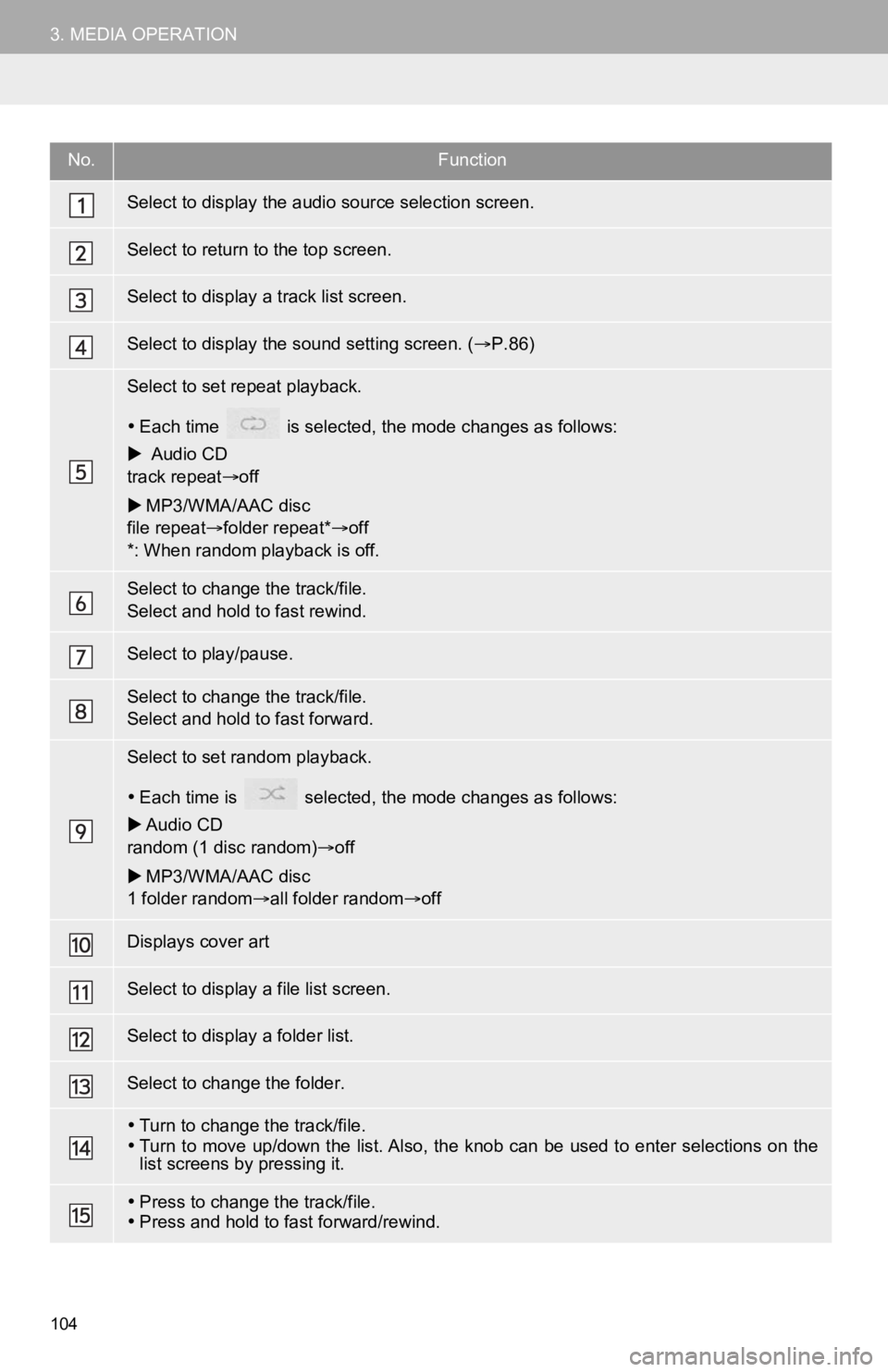
104
3. MEDIA OPERATION
No.Function
Select to display the audio source selection screen.
Select to return to the top screen.
Select to display a track list screen.
Select to display the sound setting screen. (P.86)
Select to set repeat playback.
Each time is selected, the mode changes as follows:
Audio CD
track repeat off
MP3/WMA/AAC disc
file repeat folder repeat* off
*: When random playback is off.
Select to change the track/file.
Select and hold to fast rewind.
Select to play/pause.
Select to change the track/file.
Select and hold to fast forward.
Select to set random playback.
Each time is selected, t he mode changes as follows:
Audio CD
random (1 disc random) off
MP3/WMA/AAC disc
1 folder random all folder random off
Displays cover art
Select to display a file list screen.
Select to display a folder list.
Select to change the folder.
Turn to change the track/file.
Turn to move up/down the list. Also, the knob can be used to en ter selections on the
list screens by pressing it.
Press to change the track/file.
Press and hold to fast forward/rewind.
Page 105 of 350
105
3. MEDIA OPERATION
AUDIO/VISUAL SYSTEM
3
Press to eject the disc.
Disc slot
INFORMATION
●If a disc contains CD-DA files and MP3/WMA/AAC files, only the CD-DA files can be
played back.
● If a CD-TEXT disc is inserted, the title of the disc and track will be displayed.
● If the disc contains no CD-TEXT, only the track number would be displayed on the
screen.
No.Function
Page 106 of 350
106
3. MEDIA OPERATION
2. USB MEMORY
■CONTROL SCREEN
OVERVIEW
The USB memory operation screen can be reached by the following methods:
P.84
Connect a USB memory
P.86
When an Apple CarPlay/Android Auto connection is established, t his function will
be unavailable.*
*: This function is not made available in some countries or are as.
USB video
USB audio
Page 107 of 350
107
3. MEDIA OPERATION
AUDIO/VISUAL SYSTEM
3
■CONTROL PANEL
No.Function
Select to display the audio source selection screen.
Select to return to the top screen.
Select to display a song list screen.
Select to display the play mode selection screen.
Select to display the sound setting screen. (P.86)
Select to set repeat playback.
Each time is selected, the mode changes as follows:
file/track repeat folder/album repeat* off
*: When random playback is off.
Select to change the file/track.
Select and hold to fast rewind.
Select to play/pause.
Select to change the file/track.
Select and hold to fast forward.
Select to set random playback.
Each time is selected, the mode changes as follows:
1 folder/album random all folder/album random off
Select to change the folder/album.
Displays cover art
Page 108 of 350
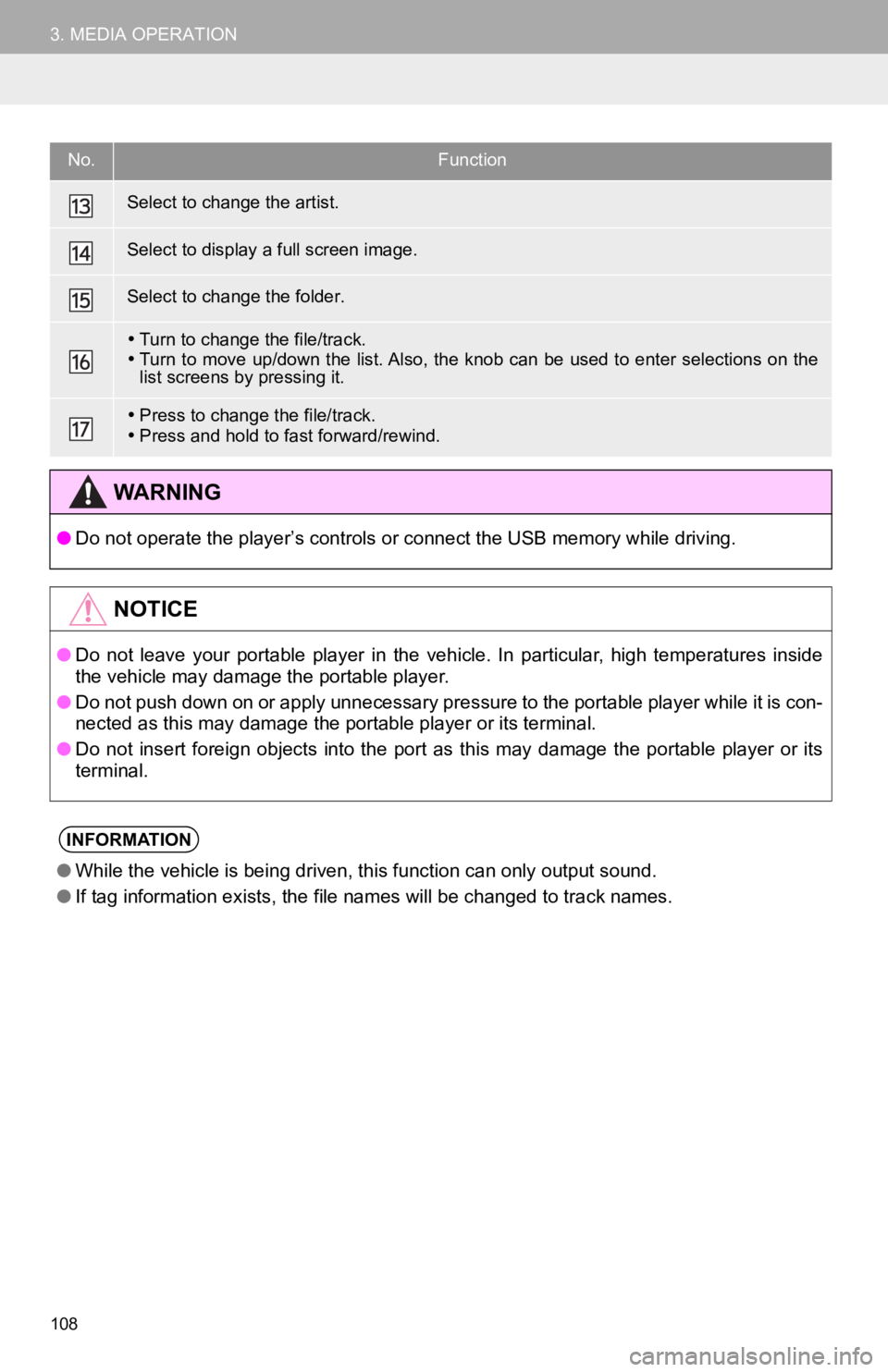
108
3. MEDIA OPERATION
Select to change the artist.
Select to display a full screen image.
Select to change the folder.
Turn to change the file/track.
Turn to move up/down the list. Also, the knob can be used to en ter selections on the
list screens by pressing it.
Press to change the file/track.
Press and hold to fast forward/rewind.
WA R N I N G
● Do not operate the player’s controls or connect the USB memory while driving.
NOTICE
●Do not leave your portable player in the vehicle. In particular, high temperatures inside
the vehicle may damage the portable player.
● Do not push down on or apply unnecessary pressure to the portab le player while it is con-
nected as this may damage the portable player or its terminal.
● Do not insert foreign objects into the port as this may damage the portable player or its
terminal.
INFORMATION
● While the vehicle is being driven, this function can only outpu t sound.
● If tag information exists, the file names will be changed to tr ack names.
No.Function
Page 109 of 350
109
3. MEDIA OPERATION
AUDIO/VISUAL SYSTEM
3
3. iPod/iPhone (Apple CarPlay*)
■CONTROL SCREEN
OVERVIEW
The iPod/iPhone (Apple CarPlay) operation screen can be reached by the following
methods:
P.84
Connect an iPod/iPhone
P.62, 86
When an Android Auto connection is established, this function will be unavailable.*
*: This function is not made available in some countries or are as.
*: This function is not made available in some countries or areas.
Page 110 of 350
110
3. MEDIA OPERATION
■CONTROL PANEL
No.Function
Select to display the audio source selection screen.
Select to return to the top screen.
*1Select to display a song list screen.
*1Select to display the play mode selection screen.
Select to display the sound setting screen. (P.86)
*2Select to display the audio cont rol screen of Apple CarPlay.
Select to set repeat playback.
Each time is selected, the mode changes as follows:
track repeat album repeat*off
*: This function may not be av ailable depending on the type of model.
Select to change the track.
Select and hold to fast rewind.
Select to play/pause.
Select to change the track.
Select and hold to fast forward.
Select to set random playback.
Each time is selected, the mode changes as follows:
1 album random all album random off
*1Select to change the album.
Trending: service, roof, EPS, tow, suspension, key, instrument panel