TOYOTA CAMRY 2020 Accessories, Audio & Navigation (in English)
Manufacturer: TOYOTA, Model Year: 2020, Model line: CAMRY, Model: TOYOTA CAMRY 2020Pages: 350, PDF Size: 8.63 MB
Page 81 of 350
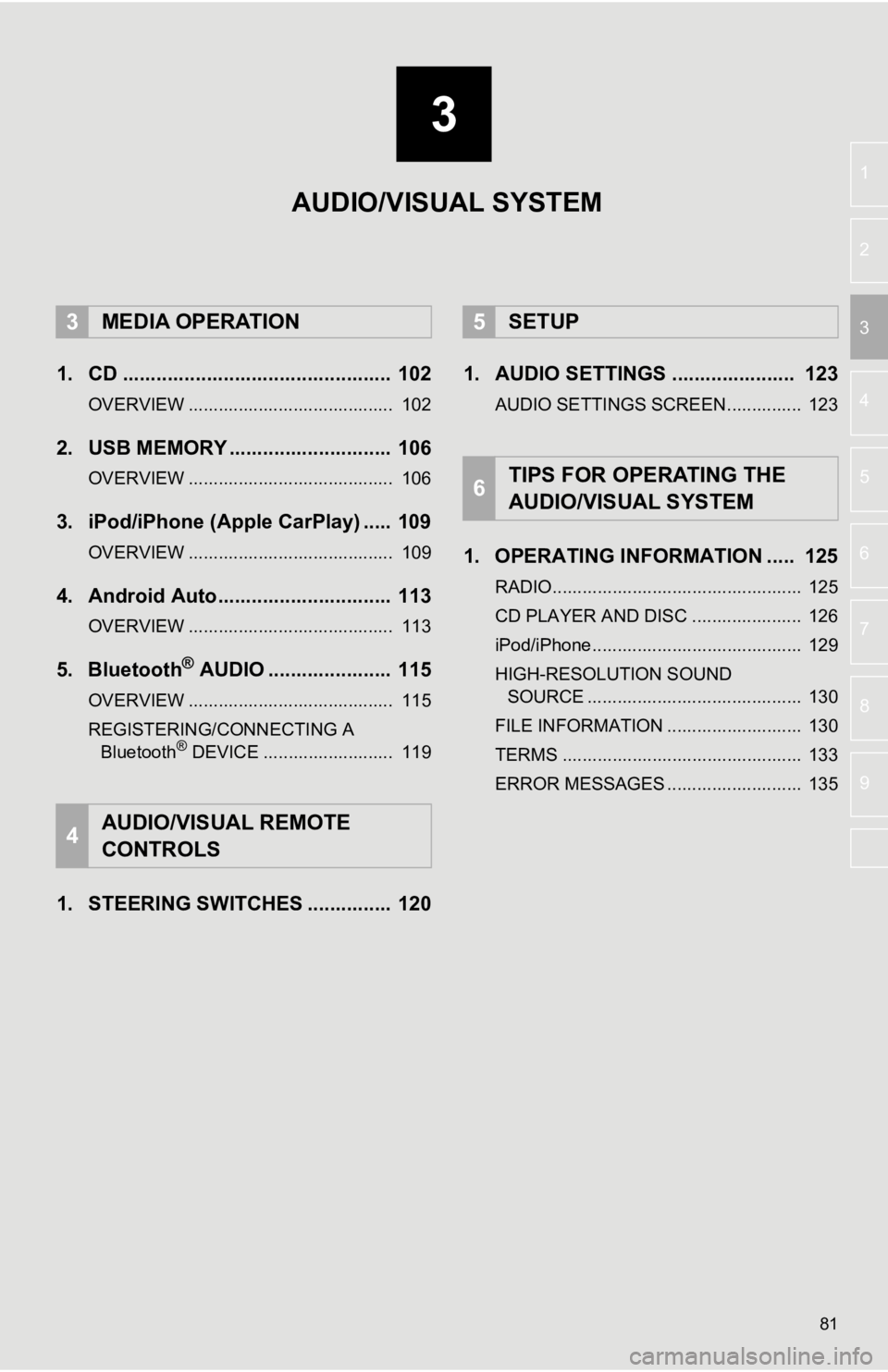
3
81
4
5
6
7
8
9
1
2
3
1. CD ................................................ 102
OVERVIEW ......................................... 102
2. USB MEMORY ............................. 106
OVERVIEW ......................................... 106
3. iPod/iPhone (Apple CarPlay) ..... 109
OVERVIEW ......................................... 109
4. Android Auto............................... 113
OVERVIEW ......................................... 113
5. Bluetooth® AUDIO ...................... 115
OVERVIEW ......................................... 115
REGISTERING/CONNECTING A Bluetooth
® DEVICE .......................... 119
1. STEERING SWITCHES ............... 120 1. AUDIO SETTINGS ...................... 123
AUDIO SETTINGS SCREEN............... 123
1. OPERATING INFORMATION ..... 125
RADIO.................................................. 125
CD PLAYER AND DISC ...................... 126
iPod/iPhone.......................................... 129
HIGH-RESOLUTION SOUND
SOURCE ........................................... 130
FILE INFORMATION ........................... 130
TERMS ................................................ 133
ERROR MESSAGES ........................... 135
3MEDIA OPERATION
4AUDIO/VISUAL REMOTE
CONTROLS
5SETUP
6TIPS FOR OPERATING THE
AUDIO/VISUAL SYSTEM
AUDIO/VISUAL SYSTEM
Page 82 of 350
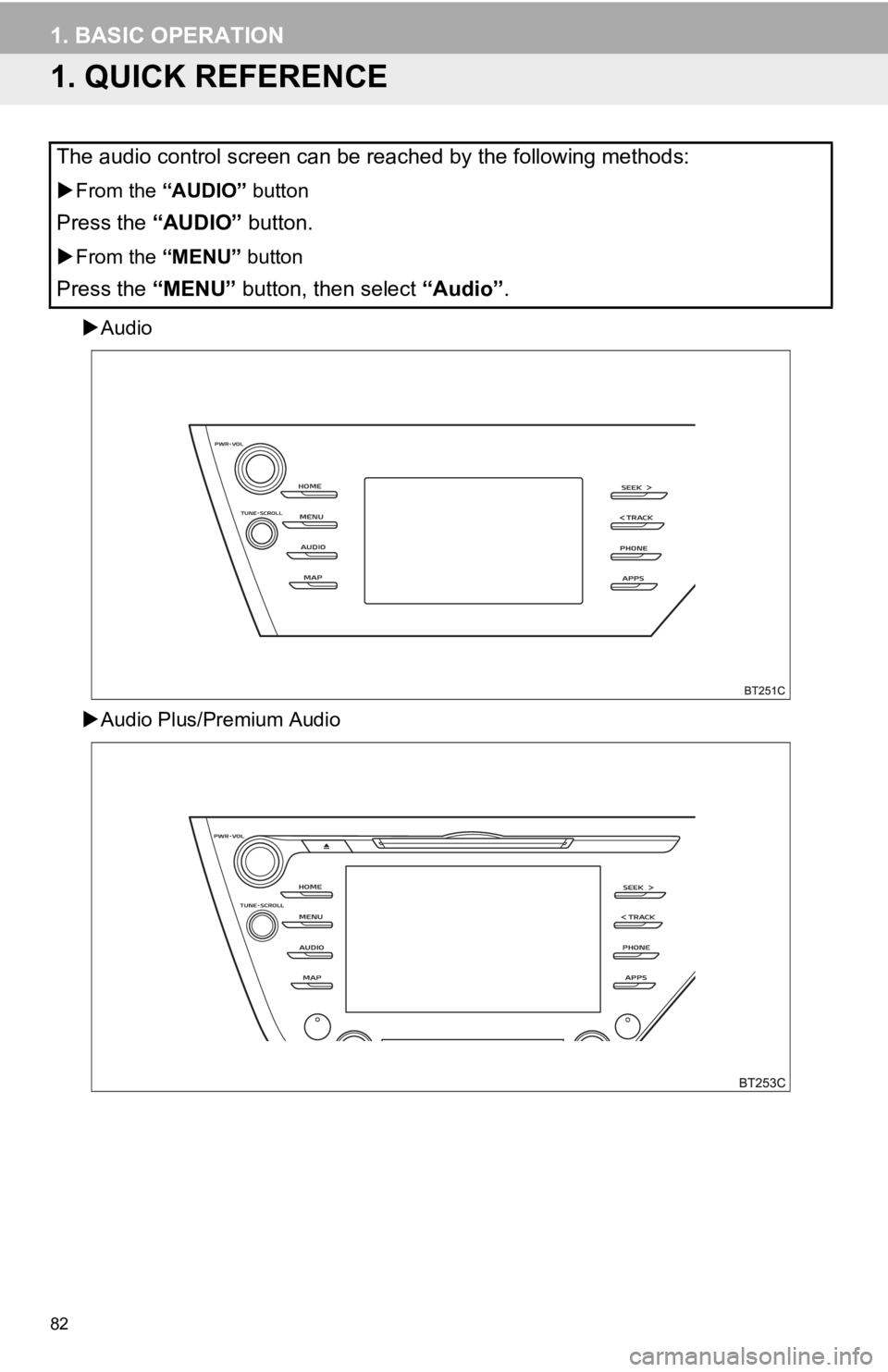
82
1. BASIC OPERATION
1. QUICK REFERENCE
Audio
Audio Plus/Premium Audio
The audio control screen can be reached by the following method s:
From the “AUDIO” button
Press the “AUDIO” button.
From the “MENU” button
Press the “MENU” button, then select “Audio” .
Page 83 of 350
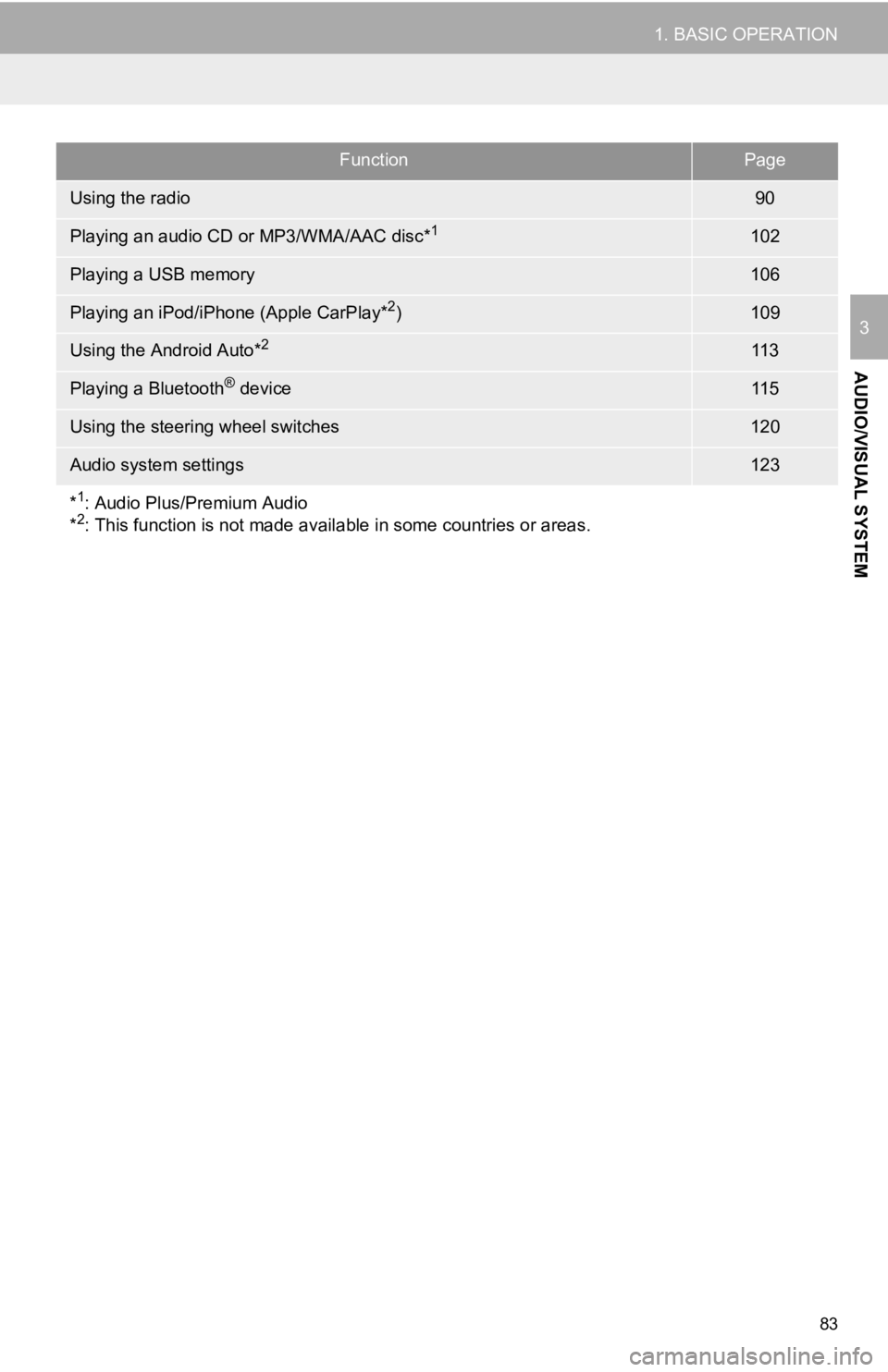
83
1. BASIC OPERATION
AUDIO/VISUAL SYSTEM
3
FunctionPage
Using the radio90
Playing an audio CD or MP3/WMA/AAC disc*1102
Playing a USB memory106
Playing an iPod/iPhone (Apple CarPlay*2)109
Using the Android Auto*211 3
Playing a Bluetooth® device11 5
Using the steering wheel switches120
Audio system settings123
*
1: Audio Plus/Premium Audio
*2: This function is not made avail able in some countries or areas.
Page 84 of 350
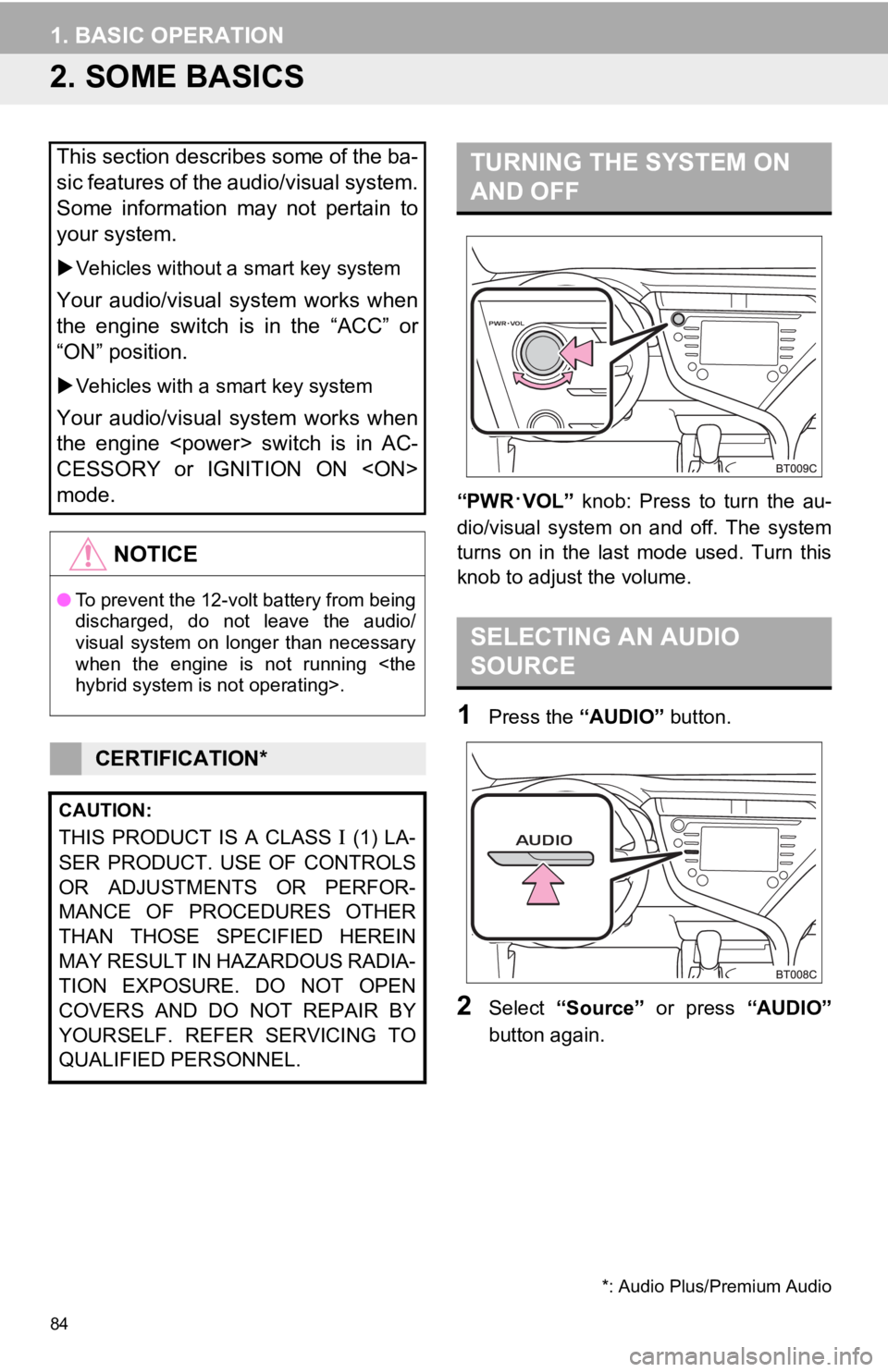
84
1. BASIC OPERATION
2. SOME BASICS
“PWR·VOL” knob: Press to turn the au-
dio/visual system on and off. The system
turns on in the last mode used. Turn this
knob to adjust the volume.
1Press the “AUDIO” button.
2Select “Source” or press “AUDIO”
button again.
This section describes some of the ba-
sic features of the audio/visual system.
Some information may not pertain to
your system.
Vehicles without a smart key system
Your audio/visual system works when
the engine switch is in the “ACC” or
“ON” position.
Vehicles with a smart key system
Your audio/visual system works when
the engine
CESSORY or IGNITION ON
mode.
NOTICE
●To prevent the 12-volt battery from being
discharged, do not leave the audio/
visual system on longer than necessary
when the engine is not running
CERTIFICATION*
CAUTION:
THIS PRODUCT IS A CLASS (1) LA-
SER PRODUCT. USE OF CONTROLS
OR ADJUSTMENTS OR PERFOR-
MANCE OF PROCEDURES OTHER
THAN THOSE SPECIFIED HEREIN
MAY RESULT IN HAZARDOUS RADIA-
TION EXPOSURE. DO NOT OPEN
COVERS AND DO NOT REPAIR BY
YOURSELF. REFER SERVICING TO
QUALIFIED PERSONNEL.
*: Audio Plus/Premium Audio
TURNING THE SYSTEM ON
AND OFF
SELECTING AN AUDIO
SOURCE
Page 85 of 350
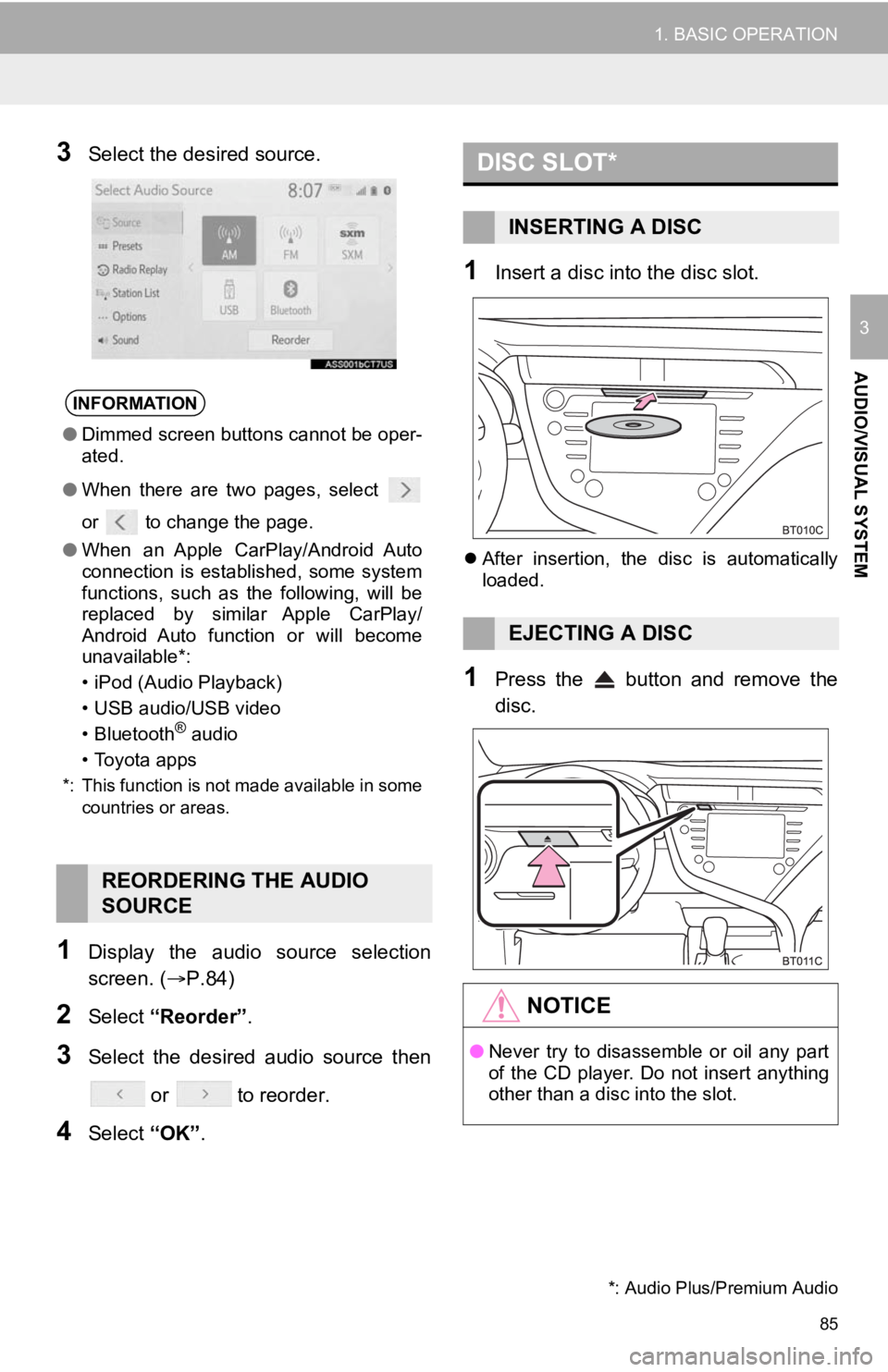
85
1. BASIC OPERATION
AUDIO/VISUAL SYSTEM
3
3Select the desired source.
1Display the audio source selection
screen. (P.84)
2Select “Reorder” .
3Select the desired audio source then
or to reorder.
4Select “OK”.
1Insert a disc into the disc slot.
After insertion, the disc is automatically
loaded.
1Press the button and remove the
disc.
INFORMATION
● Dimmed screen buttons cannot be oper-
ated.
● When there are two pages, select
or to change the page.
● When an Apple CarPlay/Android Auto
connection is established, some system
functions, such as the following, will be
replaced by similar Apple CarPlay/
Android Auto function or will become
unavailable*:
• iPod (Audio Playback)
• USB audio/USB video
• Bluetooth
® audio
• Toyota apps
*: This function is not made available in some countries or areas.
REORDERING THE AUDIO
SOURCE
DISC SLOT*
INSERTING A DISC
EJECTING A DISC
NOTICE
●Never try to disassemble or oil any part
of the CD player. Do not insert anything
other than a disc into the slot.
*: Audio Plus/Premium Audio
Page 86 of 350
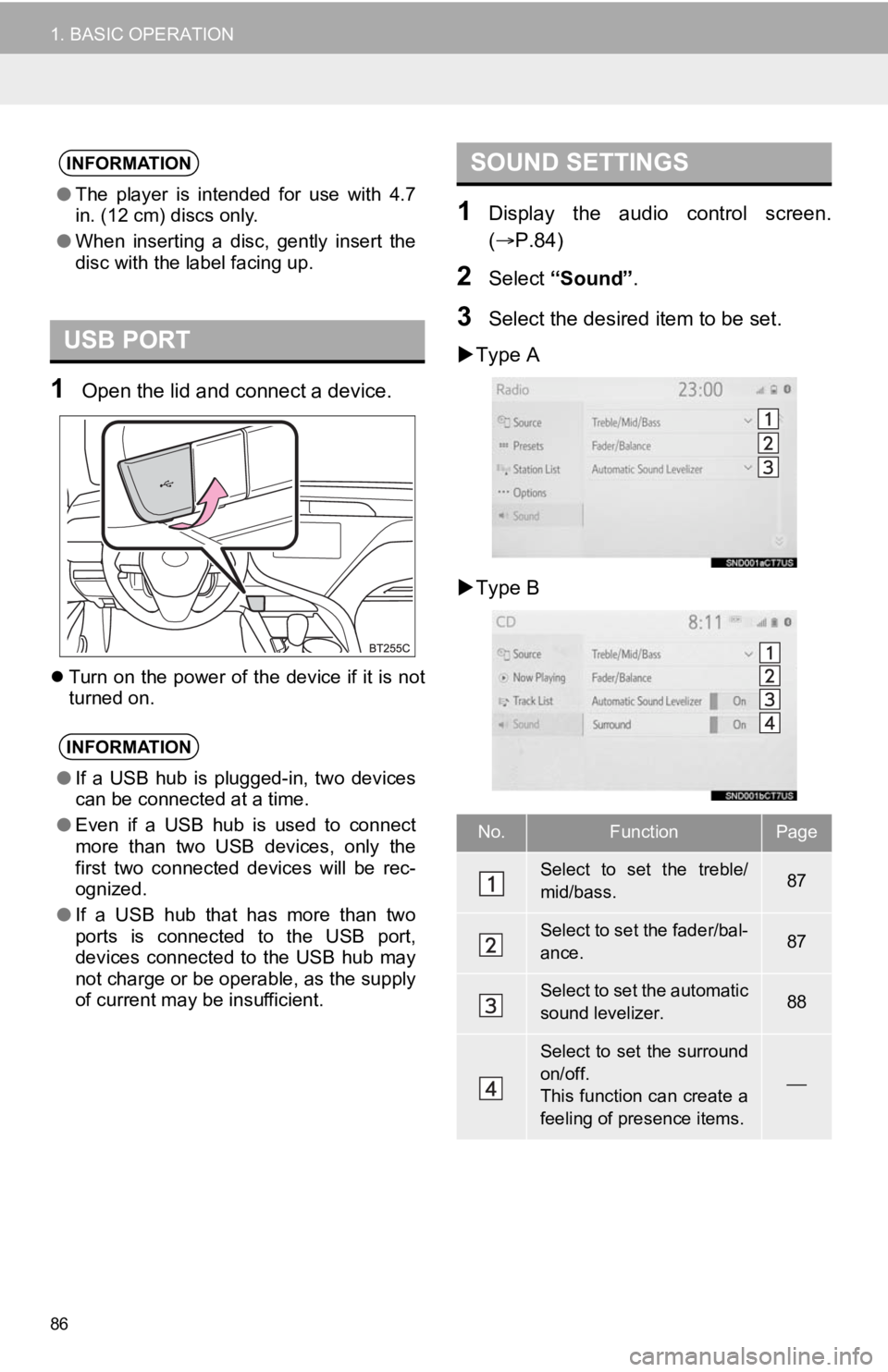
86
1. BASIC OPERATION
1Open the lid and connect a device.
Turn on the power of the device if it is not
turned on.
1Display the audio control screen.
( P.84)
2Select “Sound” .
3Select the desired item to be set.
Type A
Type B
INFORMATION
● The player is intended for use with 4.7
in. (12 cm) discs only.
● When inserting a disc, gently insert the
disc with the label facing up.
USB PORT
INFORMATION
●If a USB hub is plugged-in, two devices
can be connected at a time.
● Even if a USB hub is used to connect
more than two USB devices, only the
first two connected devices will be rec-
ognized.
● If a USB hub that has more than two
ports is connected to the USB port,
devices connected to the USB hub may
not charge or be operable, as the supply
of current may be insufficient.
SOUND SETTINGS
No.FunctionPage
Select to set the treble/
mid/bass.87
Select to set the fader/bal-
ance.87
Select to set the automatic
sound levelizer.88
Select to set the surround
on/off.
This function can create a
feeling of presence items.
Page 87 of 350
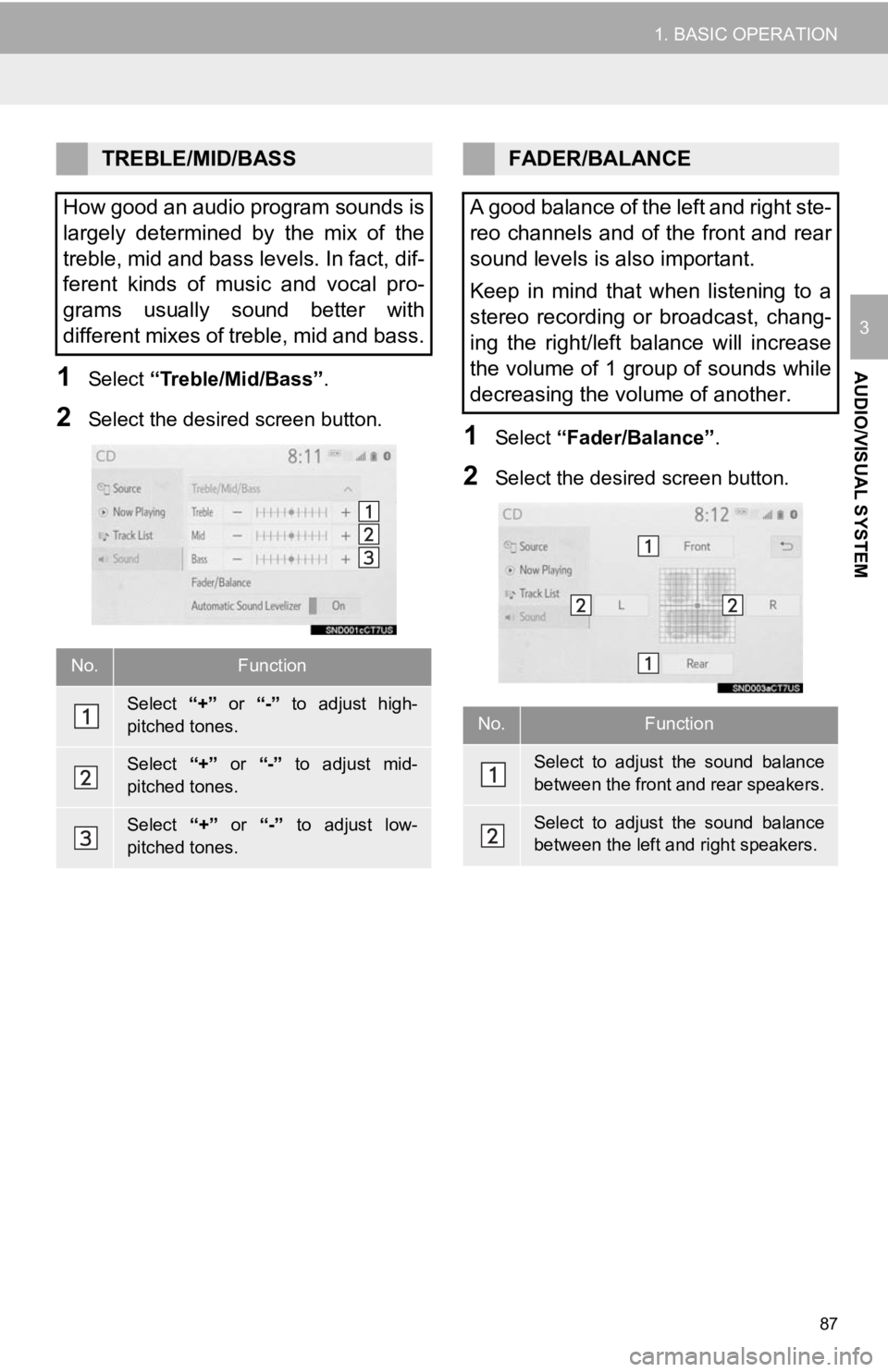
87
1. BASIC OPERATION
AUDIO/VISUAL SYSTEM
3
1Select “Treble/Mid/Bass” .
2Select the desired screen button.1Select “Fader/Balance” .
2Select the desired screen button.
TREBLE/MID/BASS
How good an audio program sounds is
largely determined by the mix of the
treble, mid and bass levels. In fact, dif-
ferent kinds of music and vocal pro-
grams usually sound better with
different mixes of treble, mid and bass.
No.Function
Select “+” or “-” to adjust high-
pitched tones.
Select “+” or “-” to adjust mid-
pitched tones.
Select “+” or “-” to adjust low-
pitched tones.
FADER/BALANCE
A good balance of the left and right ste-
reo channels and of the front and rear
sound levels is also important.
Keep in mind that when listening to a
stereo recording or broadcast, chang-
ing the right/left balance will increase
the volume of 1 group of sounds while
decreasing the volume of another.
No.Function
Select to adjust the sound balance
between the front and rear speakers.
Select to adjust the sound balance
between the left and right speakers.
Page 88 of 350
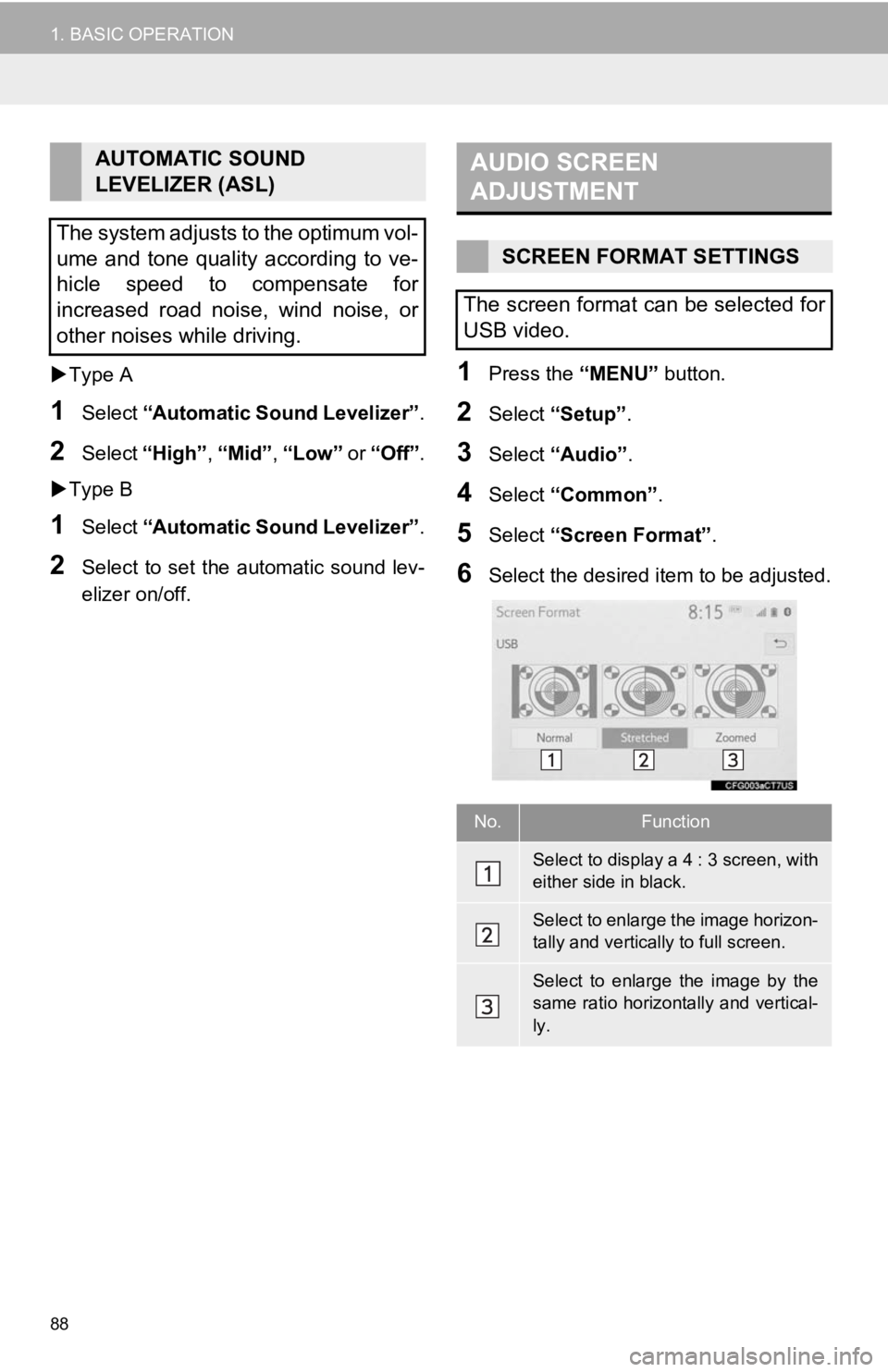
88
1. BASIC OPERATION
Type A
1Select “Automatic Sound Levelizer” .
2Select “High” , “Mid”, “Low” or “Off” .
Type B
1Select “Automatic Sound Levelizer” .
2Select to set the automatic sound lev-
elizer on/off.
1Press the “MENU” button.
2Select “Setup”.
3Select “Audio” .
4Select “Common” .
5Select “Screen Format” .
6Select the desired item to be adjusted.
AUTOMATIC SOUND
LEVELIZER (ASL)
The system adjusts to the optimum vol-
ume and tone quality according to ve-
hicle speed to compensate for
increased road noise, wind noise, or
other noises while driving.AUDIO SCREEN
ADJUSTMENT
SCREEN FORMAT SETTINGS
The screen format can be selected for
USB video.
No.Function
Select to display a 4 : 3 screen, with
either side in black.
Select to enlarge the image horizon-
tally and vertica lly to full screen.
Select to enlarge the image by the
same ratio horizontally and vertical-
ly.
Page 89 of 350
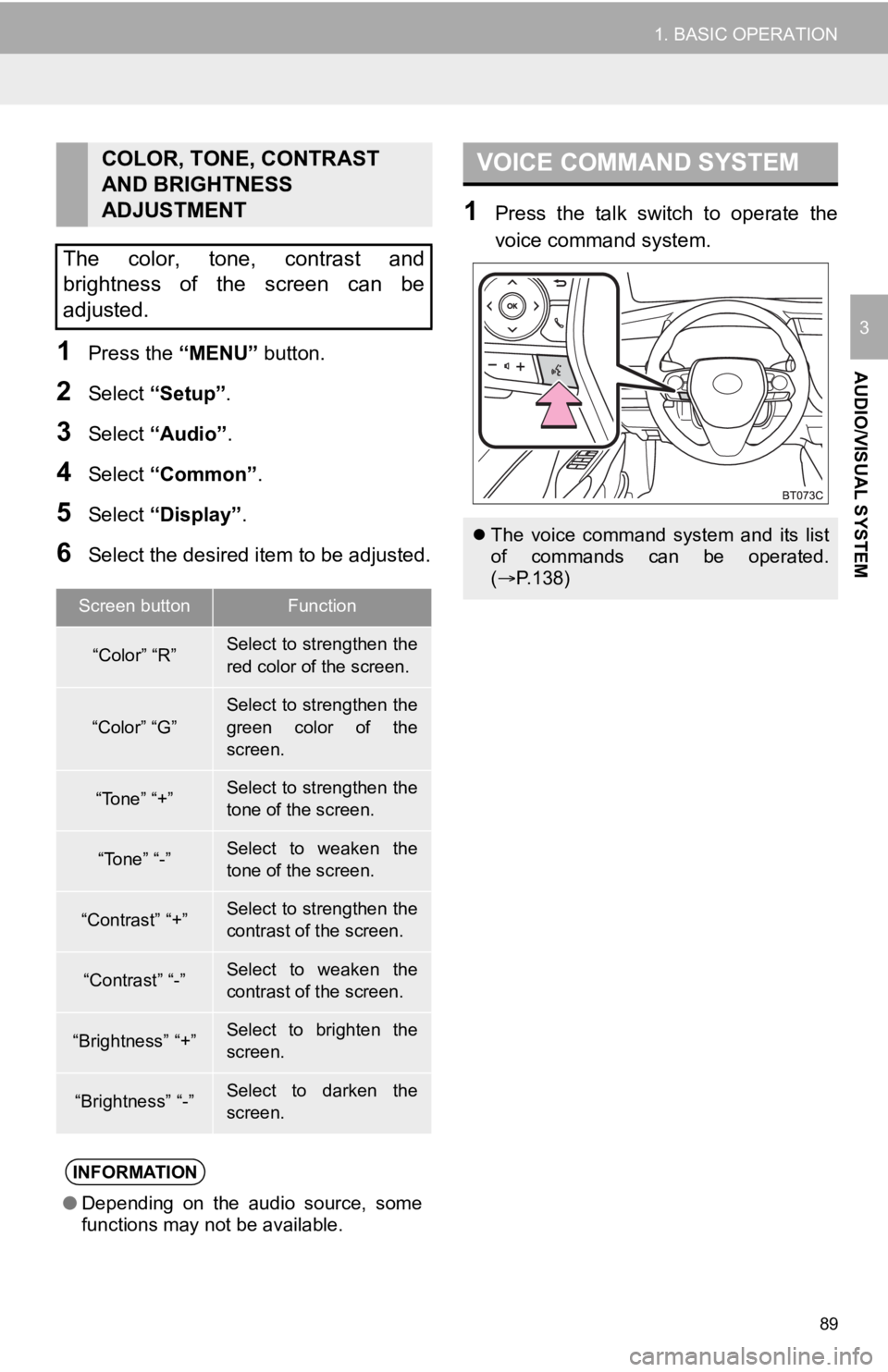
89
1. BASIC OPERATION
AUDIO/VISUAL SYSTEM
3
1Press the “MENU” button.
2Select “Setup” .
3Select “Audio” .
4Select “Common” .
5Select “Display”.
6Select the desired item to be adjusted.
1Press the talk switch to operate the
voice command system.
COLOR, TONE, CONTRAST
AND BRIGHTNESS
ADJUSTMENT
The color, tone, contrast and
brightness of the screen can be
adjusted.
Screen buttonFunction
“Color” “R”Select to strengthen the
red color of the screen.
“Color” “G”
Select to strengthen the
green color of the
screen.
“Tone” “+”Select to strengthen the
tone of the screen.
“Tone” “-”Select to weaken the
tone of the screen.
“Contrast” “+”Select to strengthen the
contrast of the screen.
“Contrast” “-”Select to weaken the
contrast of the screen.
“Brightness” “+”Select to brighten the
screen.
“Brightness” “-”Select to darken the
screen.
INFORMATION
● Depending on the audio source, some
functions may not be available.
VOICE COMMAND SYSTEM
The voice command system and its list
of commands can be operated.
( P.138)
Page 90 of 350
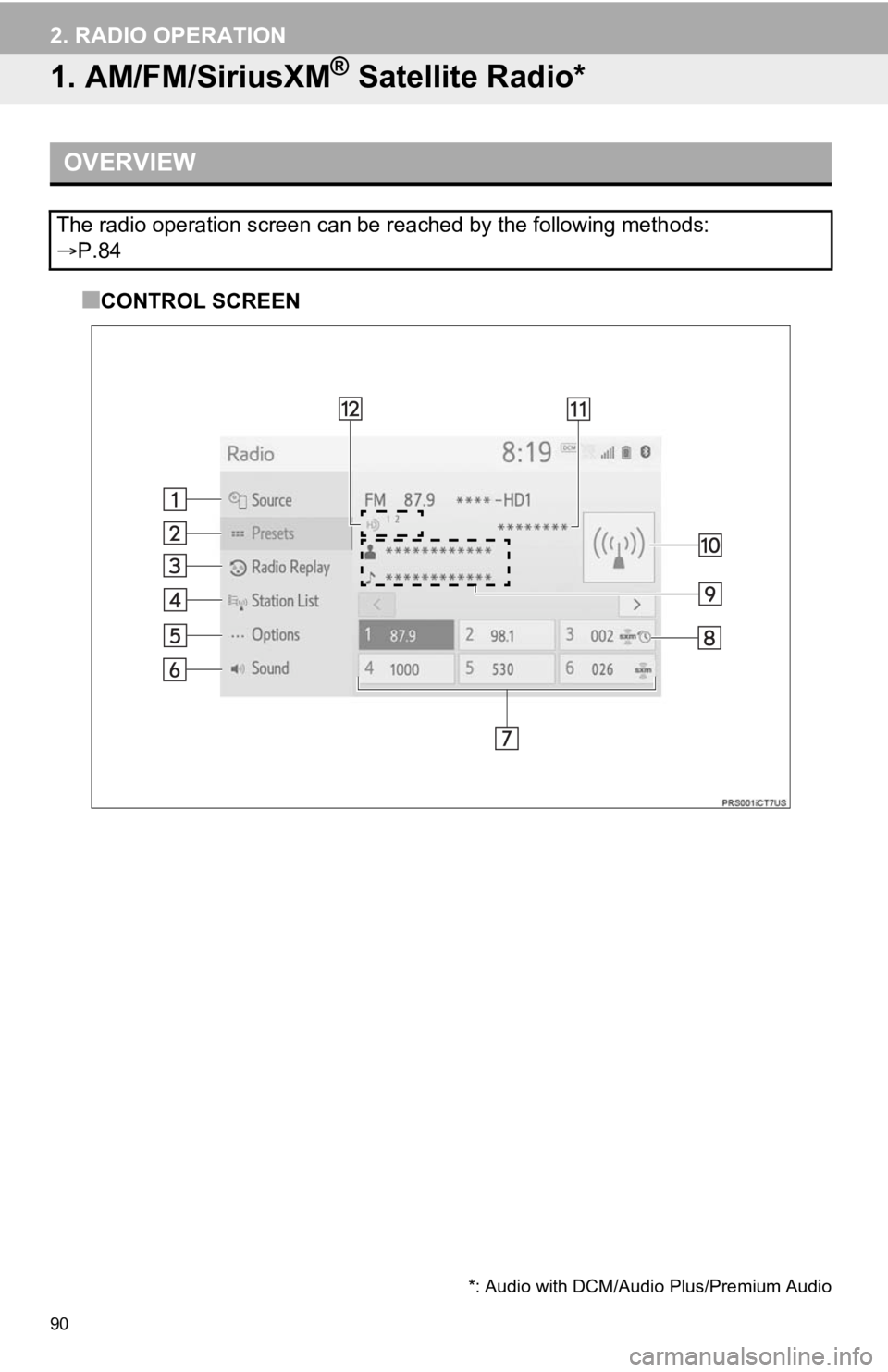
90
2. RADIO OPERATION
1. AM/FM/SiriusXM® Satellite Radio*
■CONTROL SCREEN
OVERVIEW
The radio operation screen can be reached by the following methods:
P.84
*: Audio with DCM/Audi o Plus/Premium Audio