TOYOTA CAMRY 2020 Accessories, Audio & Navigation (in English)
Manufacturer: TOYOTA, Model Year: 2020, Model line: CAMRY, Model: TOYOTA CAMRY 2020Pages: 350, PDF Size: 8.63 MB
Page 211 of 350
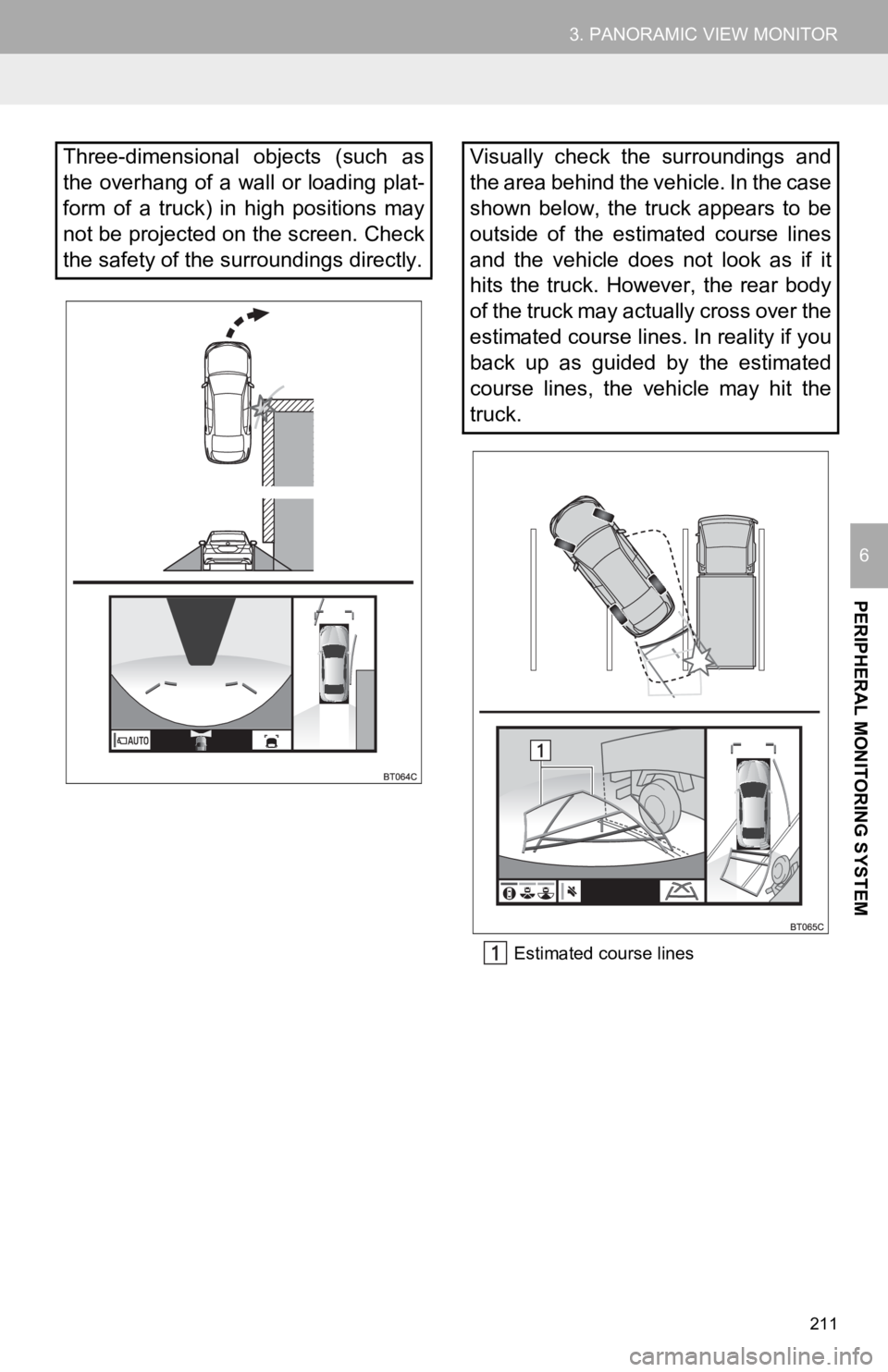
211
3. PANORAMIC VIEW MONITOR
PERIPHERAL MONITORING SYSTEM
6
Estimated course lines
Three-dimensional objects (such as
the overhang of a wall or loading plat-
form of a truck) in high positions may
not be projected on the screen. Check
the safety of the surroundings directly.Visually check the surroundings and
the area behind the vehicle. In the case
shown below, the truck appears to be
outside of the estimated course lines
and the vehicle does not look as if it
hits the truck. However, the rear body
of the truck may actually cross over the
estimated course lines. In reality if you
back up as guided by the estimated
course lines, the vehicle may hit the
truck.
Page 212 of 350
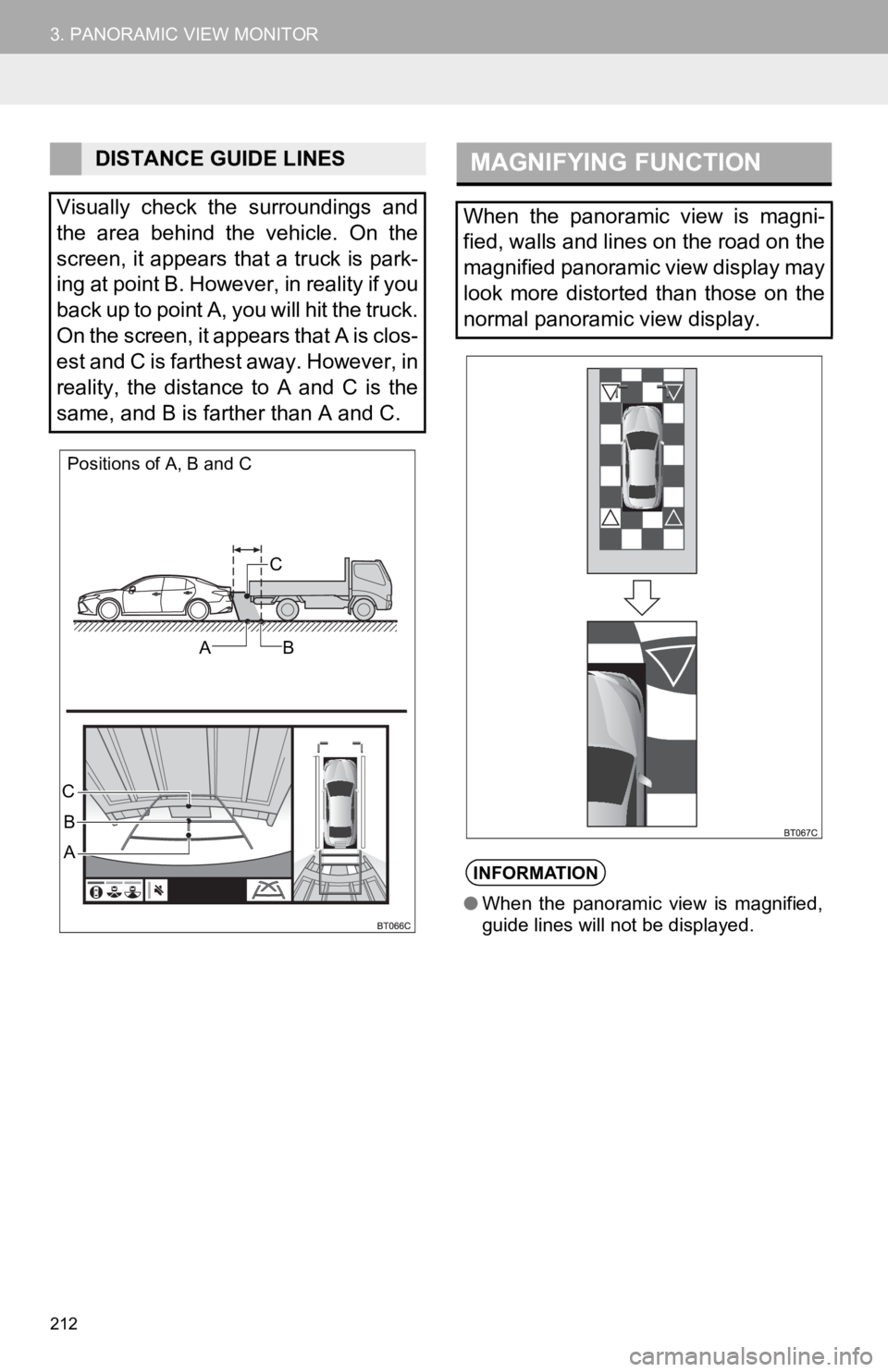
212
3. PANORAMIC VIEW MONITOR
DISTANCE GUIDE LINES
Visually check the surroundings and
the area behind the vehicle. On the
screen, it appears that a truck is park-
ing at point B. However, in reality if you
back up to point A, you will hit the truck.
On the screen, it appears that A is clos-
est and C is farthest away. However, in
reality, the distance to A and C is the
same, and B is farther than A and C.
Positions of A, B and C
C
AB
B
A
C
MAGNIFYING FUNCTION
When the panoramic view is magni-
fied, walls and lines on the road on the
magnified panoramic view display may
look more distorted than those on the
normal panoramic view display.
INFORMATION
● When the panoramic view is magnified,
guide lines will not be displayed.
Page 213 of 350
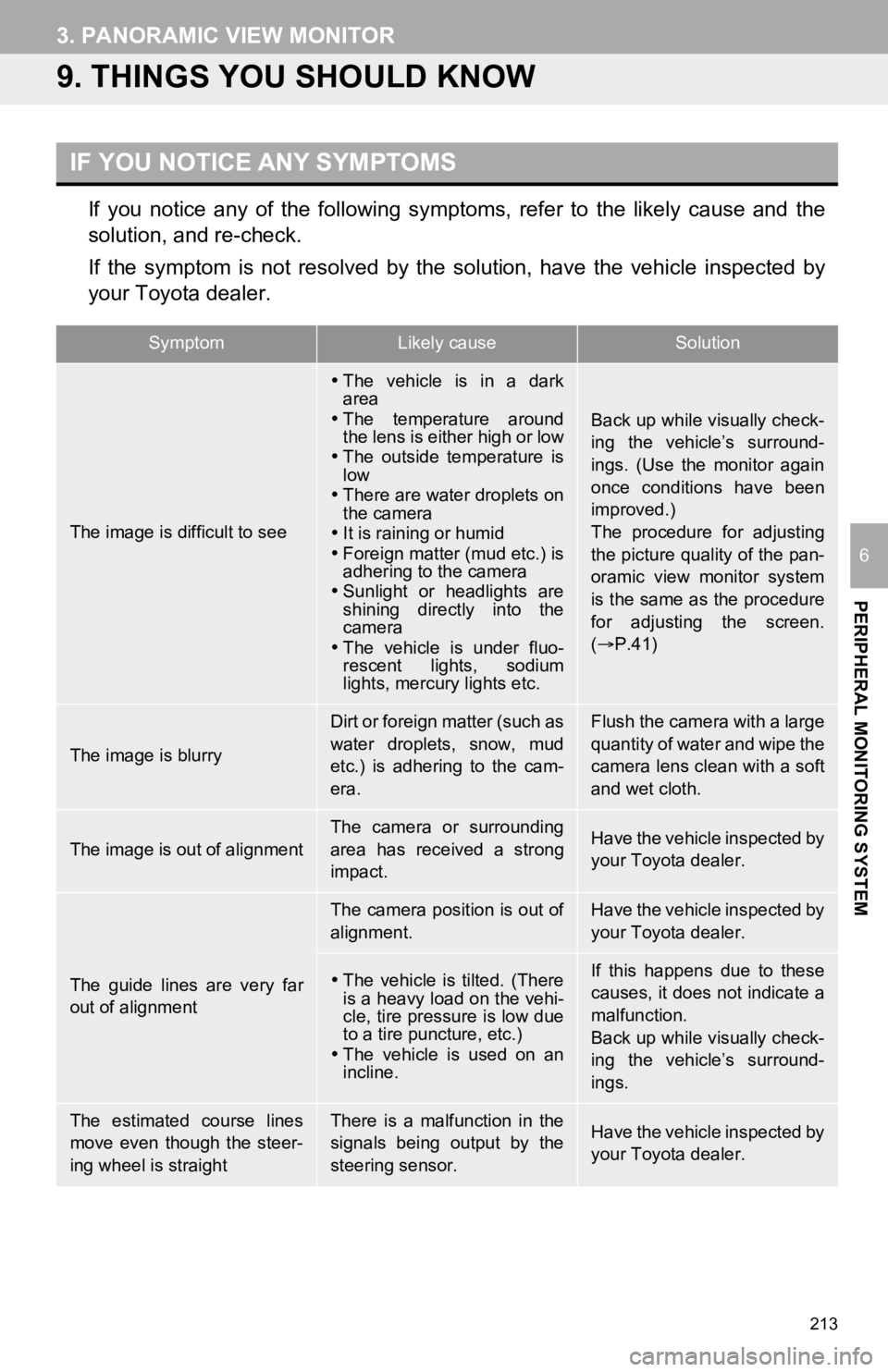
213
3. PANORAMIC VIEW MONITOR
PERIPHERAL MONITORING SYSTEM
6
9. THINGS YOU SHOULD KNOW
If you notice any of the following symptoms, refer to the likely cause and the
solution, and re-check.
If the symptom is not resolved by the solution, have the vehicl e inspected by
your Toyota dealer.
IF YOU NOTICE ANY SYMPTOMS
SymptomLikely causeSolution
The image is difficult to see
The vehicle is in a dark
area
The temperature around
the lens is either high or low
The outside temperature is
low
There are water droplets on
the camera
It is raining or humid
Foreign matter (mud etc.) is
adhering to the camera
Sunlight or headlights are
shining directly into the
camera
The vehicle is under fluo-
rescent lights, sodium
lights, mercury lights etc.
Back up while visually check-
ing the vehicle’s surround-
ings. (Use the monitor again
once conditions have been
improved.)
The procedure for adjusting
the picture quality of the pan-
oramic view monitor system
is the same as the procedure
for adjusting the screen.
( P.41)
The image is blurry
Dirt or foreign matter (such as
water droplets, snow, mud
etc.) is adhering to the cam-
era.Flush the camera with a large
quantity of water and wipe the
camera lens clean with a soft
and wet cloth.
The image is out of alignment
The camera or surrounding
area has received a strong
impact.Have the vehicle inspected by
your Toyota dealer.
The guide lines are very far
out of alignment
The camera position is out of
alignment.Have the vehicle inspected by
your Toyota dealer.
The vehicle is tilted. (There
is a heavy load on the vehi-
cle, tire pressure is low due
to a tire puncture, etc.)
The vehicle is used on an
incline.If this happens due to these
causes, it does not indicate a
malfunction.
Back up while visually check-
ing the vehicle’s surround-
ings.
The estimated course lines
move even though the steer-
ing wheel is straightThere is a malfunction in the
signals being output by the
steering sensor.Have the vehicle inspected by
your Toyota dealer.
Page 214 of 350
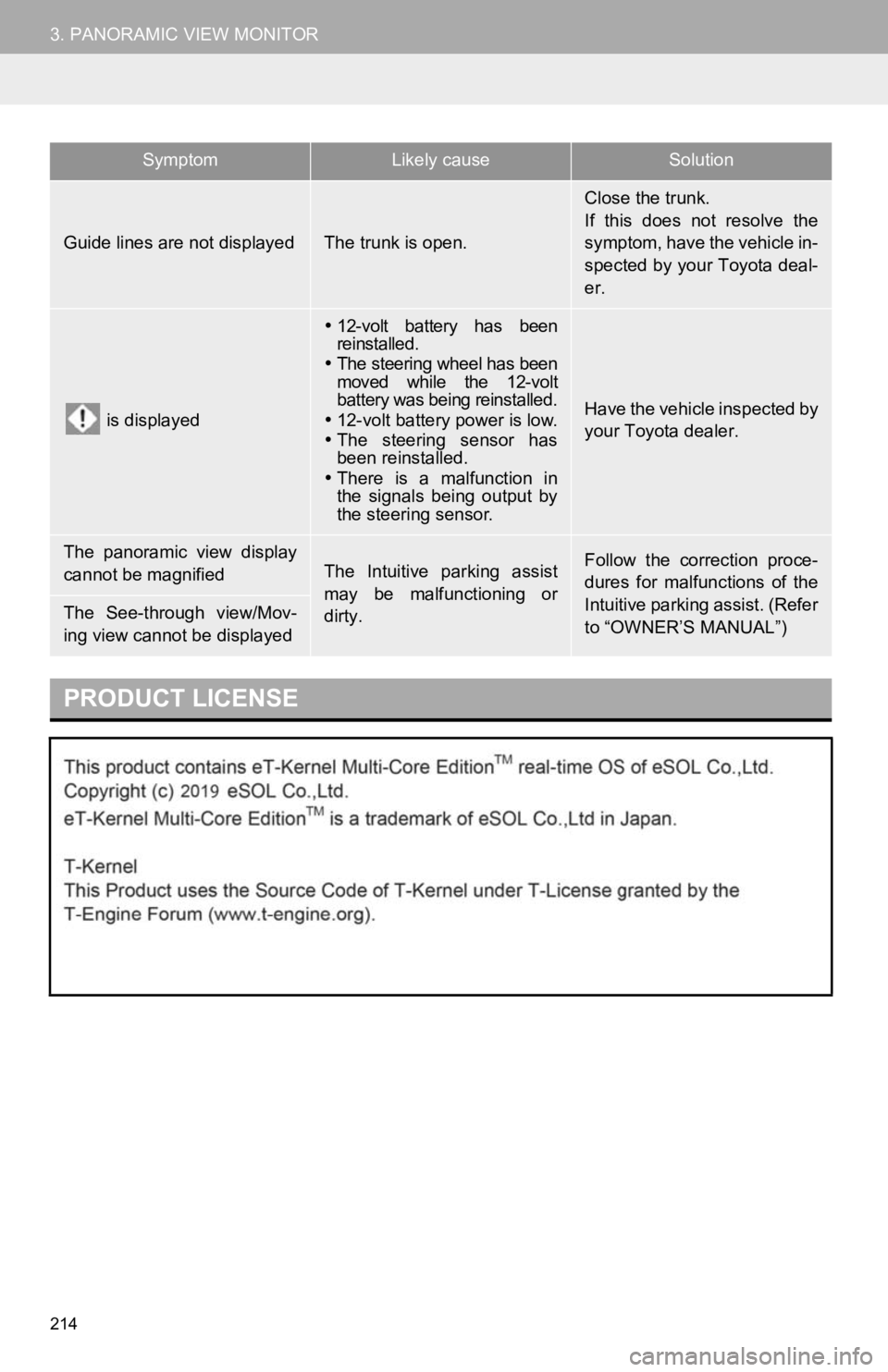
214
3. PANORAMIC VIEW MONITOR
Guide lines are not displayedThe trunk is open.
Close the trunk.
If this does not resolve the
symptom, have the vehicle in-
spected by your Toyota deal-
er.
is displayed
12-volt battery has been
reinstalled.
The steering wheel has been
moved while the 12-volt
battery was being reinstalled.
12-volt battery power is low.
The steering sensor has
been reinstalled.
There is a malfunction in
the signals being output by
the steering sensor.
Have the vehicle inspected by
your Toyota dealer.
The panoramic view display
cannot be magnifiedThe Intuitive parking assist
may be malfunctioning or
dirty.Follow the correction proce-
dures for malfunctions of the
Intuitive parking assist. (Refer
to “OWNER’S MANUAL”)
The See-through view/Mov-
ing view cannot be displayed
PRODUCT LICENSE
SymptomLikely causeSolution
Page 215 of 350
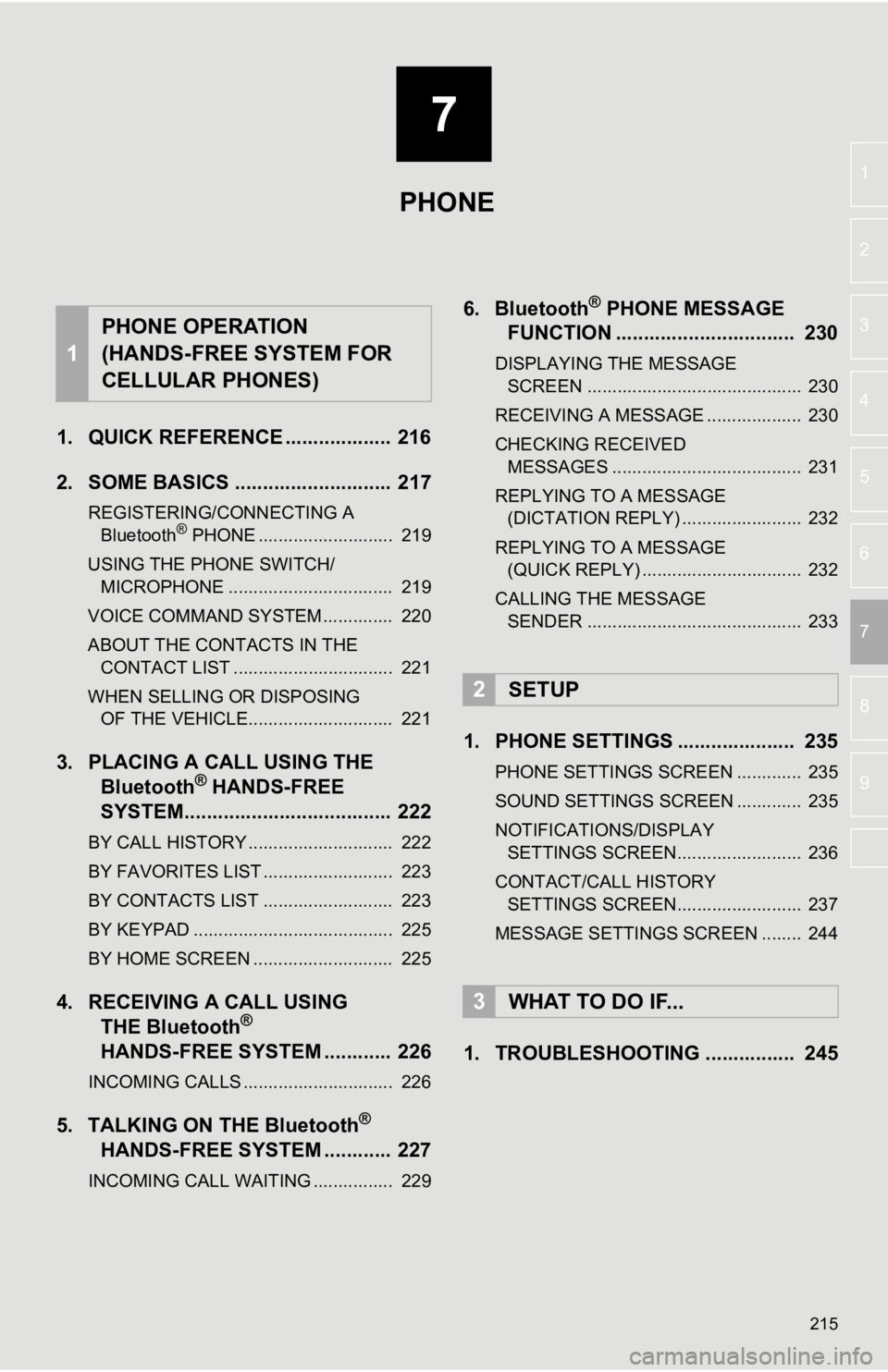
7
215
4
5
6
8
9
1
2
3
7
1. QUICK REFERENCE ................... 216
2. SOME BASICS ............................ 217
REGISTERING/CONNECTING A Bluetooth® PHONE ........................... 219
USING THE PHONE SWITCH/ MICROPHONE ................................. 219
VOICE COMMAND SYSTEM .............. 220
ABOUT THE CONTACTS IN THE CONTACT LIST ................................ 221
WHEN SELLING OR DISPOSING OF THE VEHICLE............................. 221
3. PLACING A CAL L USING THE
Bluetooth® HANDS-FREE
SYSTEM..................................... 222
BY CALL HISTORY ............................. 222
BY FAVORITES LIST .......................... 223
BY CONTACTS LIST .......................... 223
BY KEYPAD ........................................ 225
BY HOME SCREEN ............................ 225
4. RECEIVING A CALL USING THE Bluetooth®
HANDS-FREE SYSTEM ............ 226
INCOMING CALLS .............................. 226
5. TALKING ON THE Bluetooth®
HANDS-FREE SYSTEM ............
227
INCOMING CALL WAITING ................ 229
6. Bluetooth® PHONE MESSAGE
FUNCTION ...... ....................... ... 230
DISPLAYING THE MESSAGE
SCREEN ........................................... 230
RECEIVING A MESSAGE ................... 230
CHECKING RECEIVED MESSAGES ...................................... 231
REPLYING TO A MESSAGE (DICTATION REPLY) ........................ 232
REPLYING TO A MESSAGE (QUICK REPLY) ................................ 232
CALLING THE MESSAGE SENDER ........................................... 233
1. PHONE SETTINGS ..................... 235
PHONE SETTINGS SCREEN ............. 235
SOUND SETTINGS SCREEN ............. 235
NOTIFICATIONS/DISPLAY SETTINGS SCREEN......................... 236
CONTACT/CALL HISTORY SETTINGS SCREEN......................... 237
MESSAGE SETTINGS SCREEN ........ 244
1. TROUBLESHOOTING ................ 245
1
PHONE OPERATION
(HANDS-FREE SYSTEM FOR
CELLULAR PHONES)
2SETUP
3WHAT TO DO IF...
PHONE
Page 216 of 350
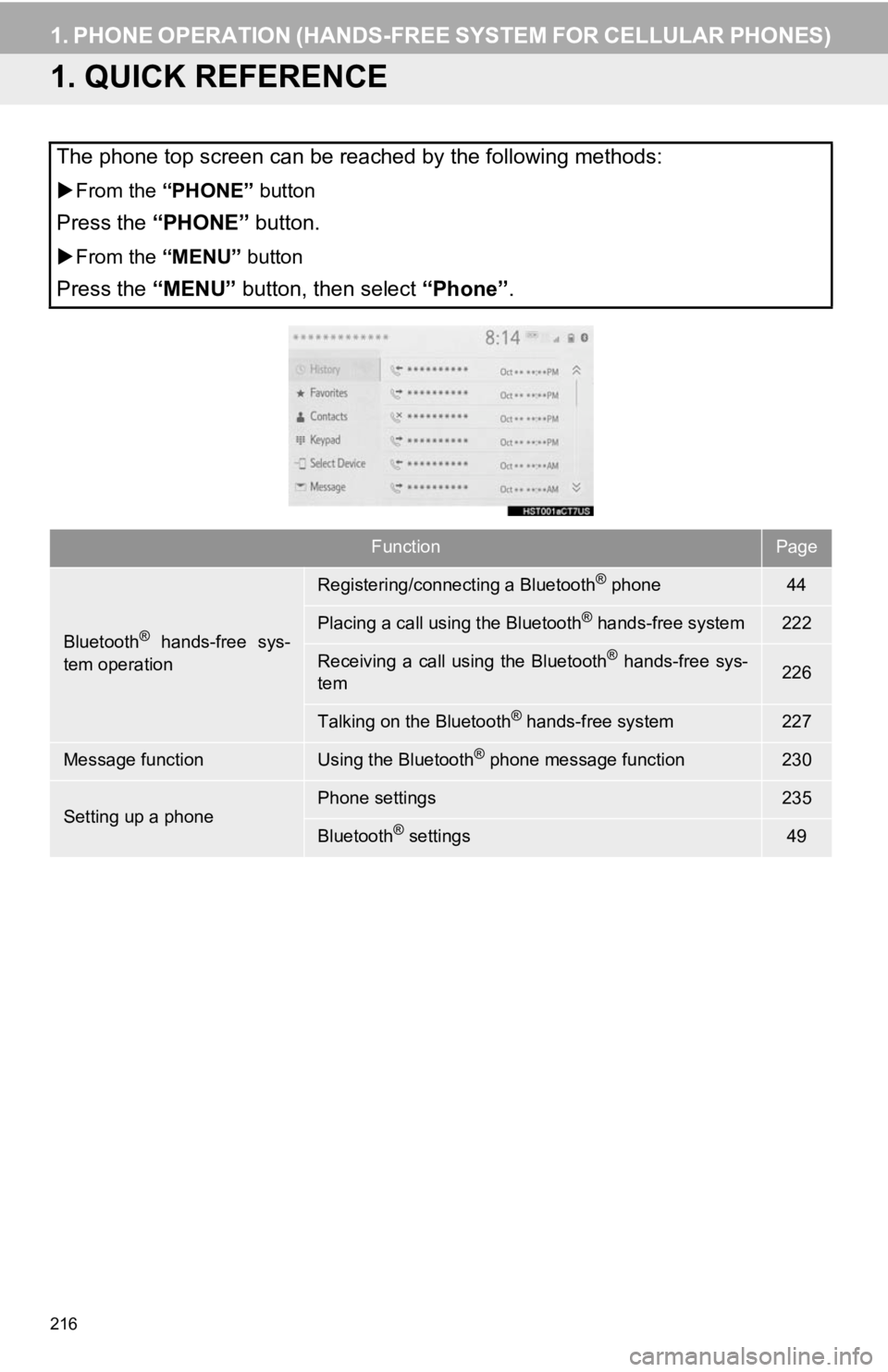
216
1. PHONE OPERATION (HANDS-FREE SYSTEM FOR CELLULAR PHONES)
1. QUICK REFERENCE
The phone top screen can be reached by the following methods:
From the “PHONE” button
Press the “PHONE” button.
From the “MENU” button
Press the “MENU” button, then select “Phone” .
FunctionPage
Bluetooth® hands-free sys-
tem operation
Registering/connecting a Bluetooth® phone44
Placing a call using the Bluetooth® hands-free system222
Receiving a call using the Bluetooth® hands-free sys-
tem226
Talking on the Bluetooth® hands-free system227
Message functionUsing the Bluetooth® phone message function230
Setting up a phonePhone settings235
Bluetooth® settings49
Page 217 of 350
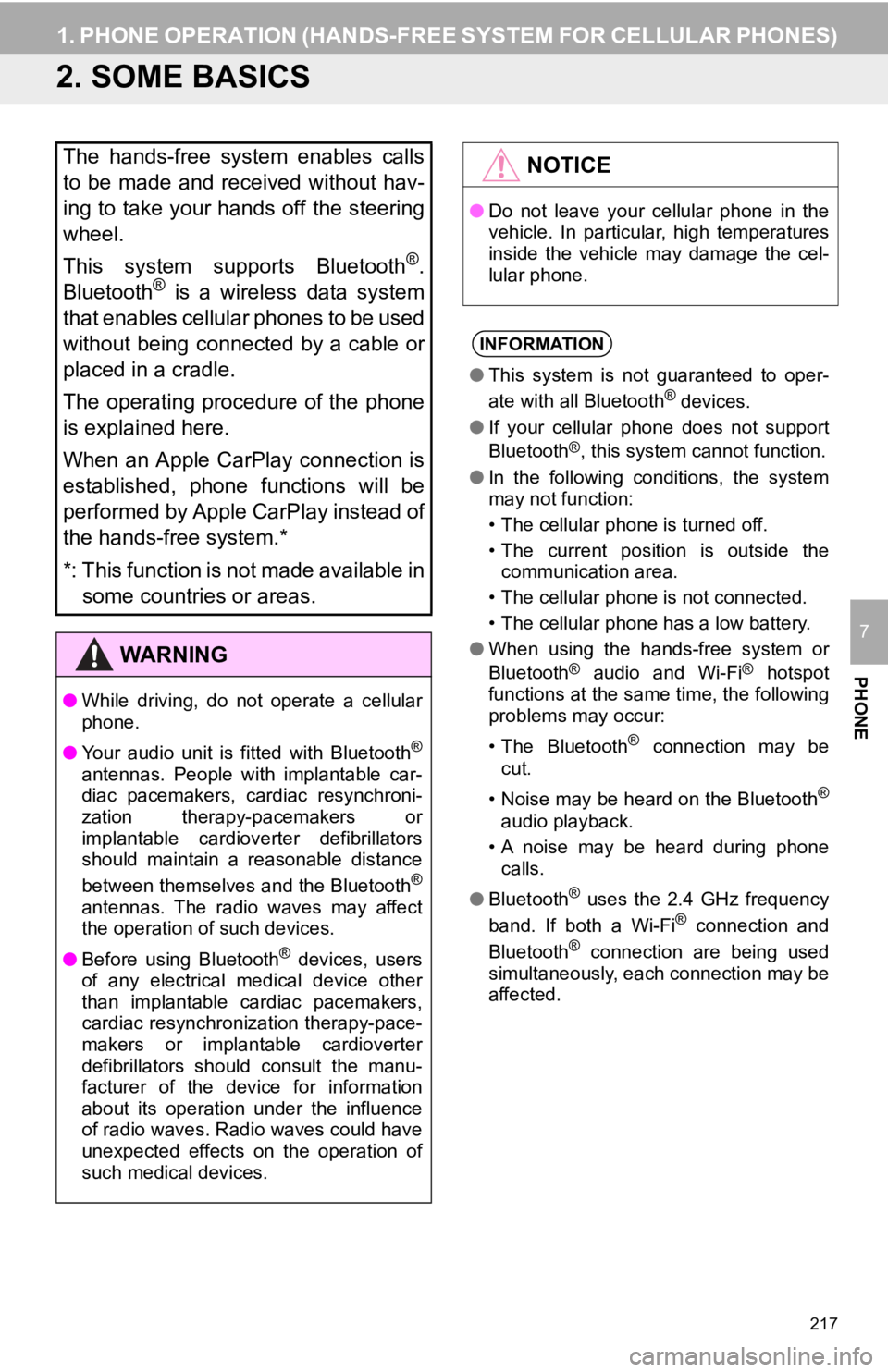
217
1. PHONE OPERATION (HANDS-FREE SYSTEM FOR CELLULAR PHONES)
PHONE
7
2. SOME BASICS
The hands-free system enables calls
to be made and received without hav-
ing to take your hands off the steering
wheel.
This system supports Bluetooth
®.
Bluetooth® is a wireless data system
that enables cellular phones to be used
without being connected by a cable or
placed in a cradle.
The operating procedure of the phone
is explained here.
When an Apple CarPlay connection is
established, phone functions will be
performed by Apple CarPlay instead of
the hands-free system.*
*: This function is not made available in some countries or areas.
WA R N I N G
● While driving, do not operate a cellular
phone.
● Your audio unit is fitted with Bluetooth
®
antennas. People with implantable car-
diac pacemakers, cardiac resynchroni-
zation therapy-pacemakers or
implantable cardioverter defibrillators
should maintain a reasonable distance
between themselves and the Bluetooth
®
antennas. The radio waves may affect
the operation of such devices.
● Before using Bluetooth
® devices, users
of any electrical medical device other
than implantable cardiac pacemakers,
cardiac resynchronization therapy-pace-
makers or implantable cardioverter
defibrillators should consult the manu-
facturer of the device for information
about its operation under the influence
of radio waves. Radio waves could have
unexpected effects on the operation of
such medical devices.
NOTICE
● Do not leave your cellular phone in the
vehicle. In particular, high temperatures
inside the vehicle may damage the cel-
lular phone.
INFORMATION
●This system is not guaranteed to oper-
ate with all Bluetooth® devices.
● If your cellular phone does not support
Bluetooth
®, this system cannot function.
● In the following conditions, the system
may not function:
• The cellular phone is turned off.
• The current position is outside the
communication area.
• The cellular phone is not connected.
• The cellular phone has a low battery.
● When using the hands-free system or
Bluetooth
® audio and Wi-Fi® hotspot
functions at the same time, the following
problems may occur:
• The Bluetooth
® connection may be
cut.
• Noise may be heard on the Bluetooth
®
audio playback.
• A noise may be heard during phone calls.
● Bluetooth
® uses the 2.4 GHz frequency
band. If both a Wi-Fi® connection and
Bluetooth® connection are being used
simultaneously, each connection may be
affected.
Page 218 of 350
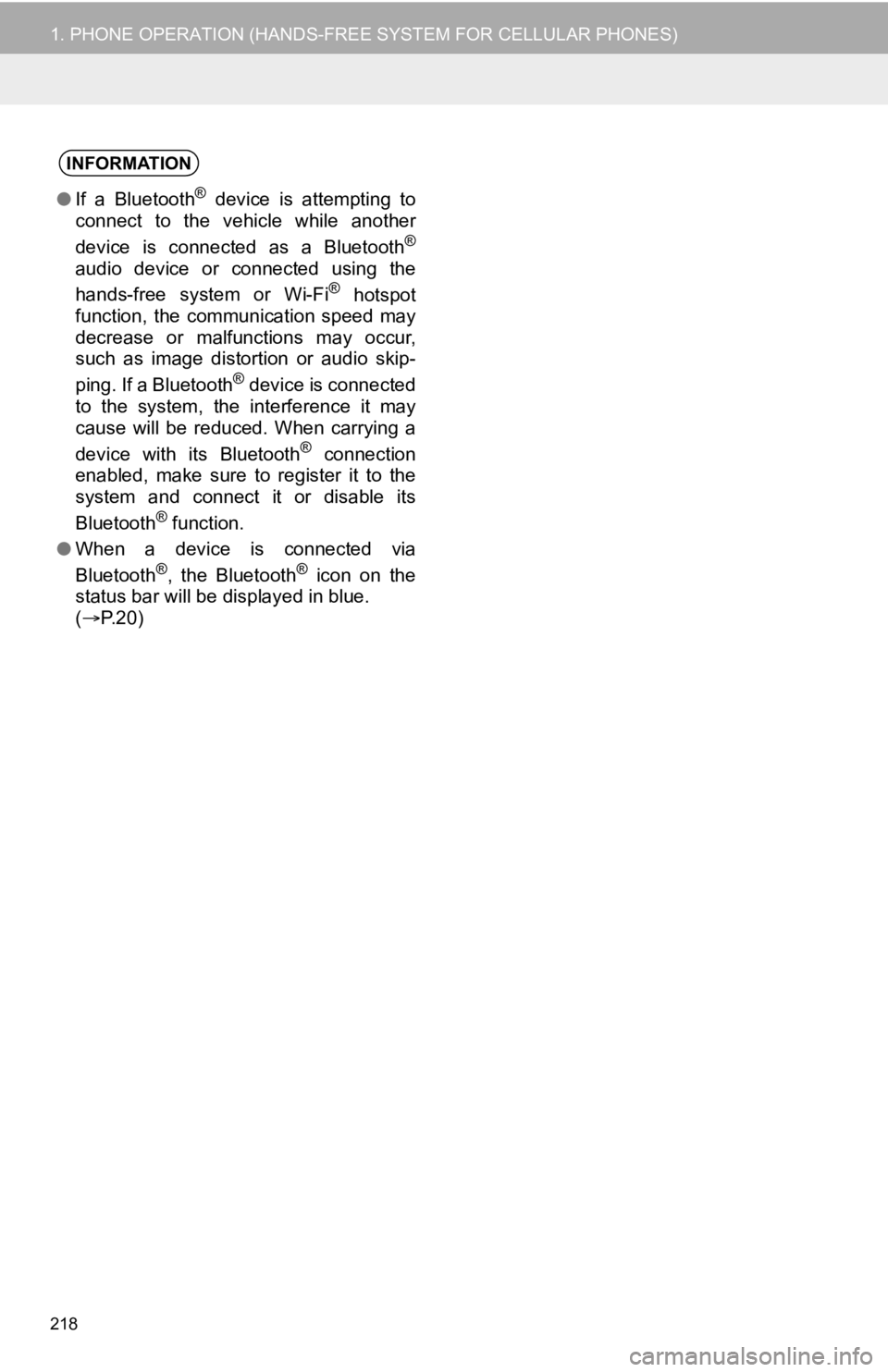
218
1. PHONE OPERATION (HANDS-FREE SYSTEM FOR CELLULAR PHONES)
INFORMATION
●If a Bluetooth® device is attempting to
connect to the vehicle while another
device is connected as a Bluetooth
®
audio device or connected using the
hands-free system or Wi-Fi® hotspot
function, the communication speed may
decrease or malfunctions may occur,
such as image distortion or audio skip-
ping. If a Bluetooth
® device is connected
to the system, the interference it may
cause will be reduced. When carrying a
device with its Bluetooth
® connection
enabled, make sure to register it to the
system and connect it or disable its
Bluetooth
® function.
● When a device is connected via
Bluetooth
®, the Bluetooth® icon on the
status bar will be displayed in blue.
( P.20)
Page 219 of 350
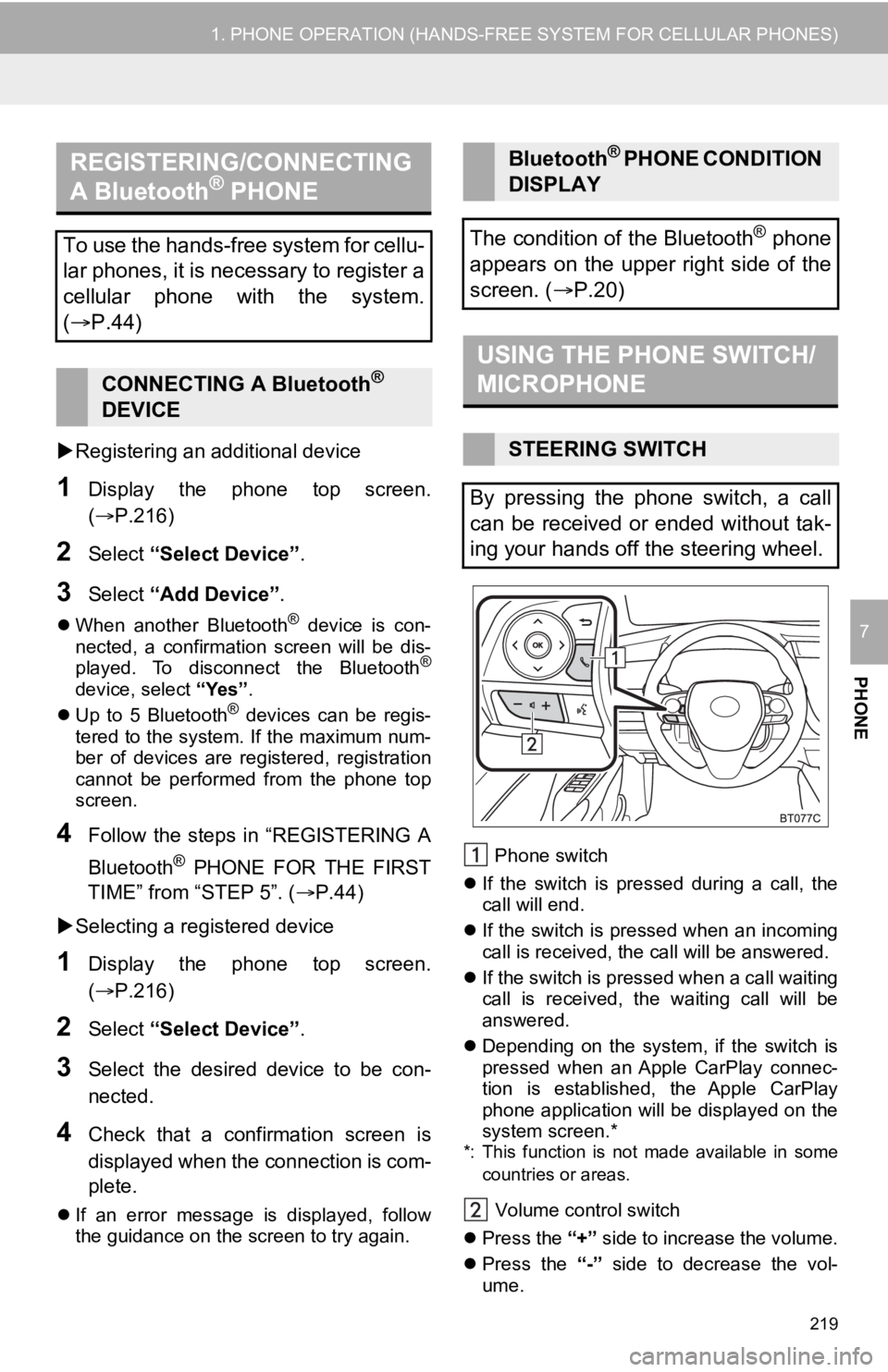
219
1. PHONE OPERATION (HANDS-FREE SYSTEM FOR CELLULAR PHONES)
PHONE
7
Registering an additional device
1Display the phone top screen.
(P.216)
2Select “Select Device” .
3Select “Add Device” .
When another Bluetooth® device is con-
nected, a confirmation screen will be dis-
played. To disconnect the Bluetooth
®
device, select “Yes”.
Up to 5 Bluetooth® devices can be regis-
tered to the system. If the maximum num-
ber of devices are registered, registration
cannot be performed from the phone top
screen.
4Follow the steps in “REGISTERING A
Bluetooth
® PHONE FOR THE FIRST
TIME” from “STEP 5”. ( P.44)
Selecting a registered device
1Display the phone top screen.
(P.216)
2Select “Select Device” .
3Select the desired device to be con-
nected.
4Check that a confirmation screen is
displayed when the connection is com-
plete.
If an error message is displayed, follow
the guidance on the screen to try again. Phone switch
If the switch is pressed during a call, the
call will end.
If the switch is pressed when an incoming
call is received, the call will be answered.
If the switch is pressed when a call waiting
call is received, the waiting call will be
answered.
Depending on the system, if the switch is
pressed when an Apple CarPlay connec-
tion is established, the Apple CarPlay
phone application will be displayed on the
system screen.*
*: This function is not made available in some
countries or areas.
Volume control switch
Press the “+” side to increase the volume.
Press the “-” side to decrease the vol-
ume.
REGISTERING/CONNECTING
A Bluetooth® PHONE
To use the hands-free system for cellu-
lar phones, it is necessary to register a
cellular phone with the system.
( P.44)
CONNECTING A Bluetooth®
DEVICE
Bluetooth® P H O N E C O N D I T I O N
DISPLAY
The condition of the Bluetooth
® phone
appears on the upper right side of the
screen. ( P.20)
USING THE PHONE SWITCH/
MICROPHONE
STEERING SWITCH
By pressing the phone switch, a call
can be received or ended without tak-
ing your hands off the steering wheel.
Page 220 of 350
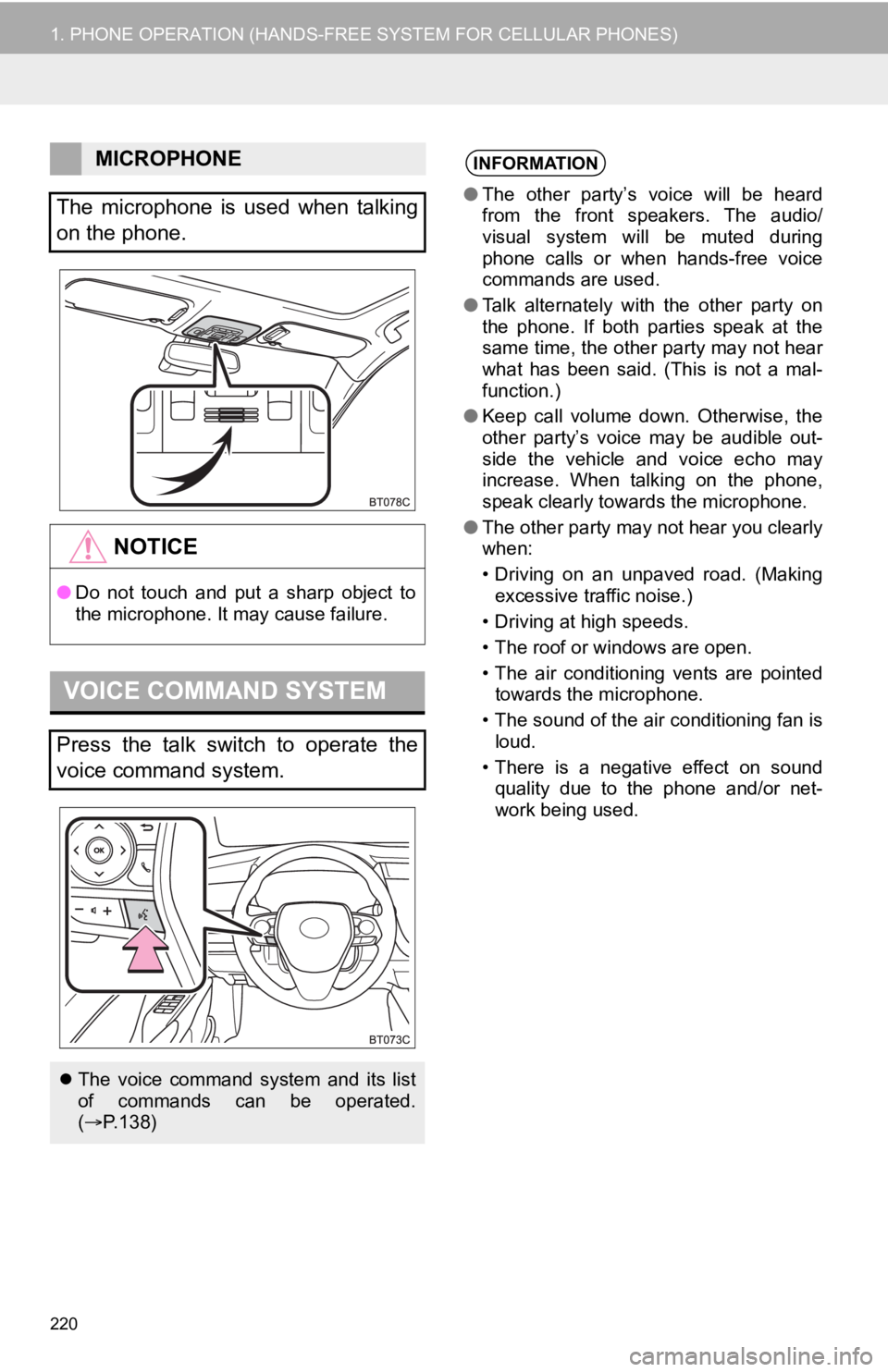
220
1. PHONE OPERATION (HANDS-FREE SYSTEM FOR CELLULAR PHONES)
MICROPHONE
The microphone is used when talking
on the phone.
NOTICE
● Do not touch and put a sharp object to
the microphone. It may cause failure.
VOICE COMMAND SYSTEM
Press the talk switch to operate the
voice command system.
The voice command system and its list
of commands can be operated.
( P.138)
INFORMATION
●The other party’s voice will be heard
from the front speakers. The audio/
visual system will be muted during
phone calls or when hands-free voice
commands are used.
● Talk alternately with the other party on
the phone. If both parties speak at the
same time, the other party may not hear
what has been said. (This is not a mal-
function.)
● Keep call volume down. Otherwise, the
other party’s voice may be audible out-
side the vehicle and voice echo may
increase. When talking on the phone,
speak clearly towards the microphone.
● The other party may not hear you clearly
when:
• Driving on an unpaved road. (Making
excessive traffic noise.)
• Driving at high speeds.
• The roof or windows are open.
• The air conditioning vents are pointed towards the microphone.
• The sound of the air conditioning fan is loud.
• There is a negative effect on sound quality due to the phone and/or net-
work being used.