TOYOTA CAMRY 2020 Accessories, Audio & Navigation (in English)
Manufacturer: TOYOTA, Model Year: 2020, Model line: CAMRY, Model: TOYOTA CAMRY 2020Pages: 350, PDF Size: 8.63 MB
Page 251 of 350
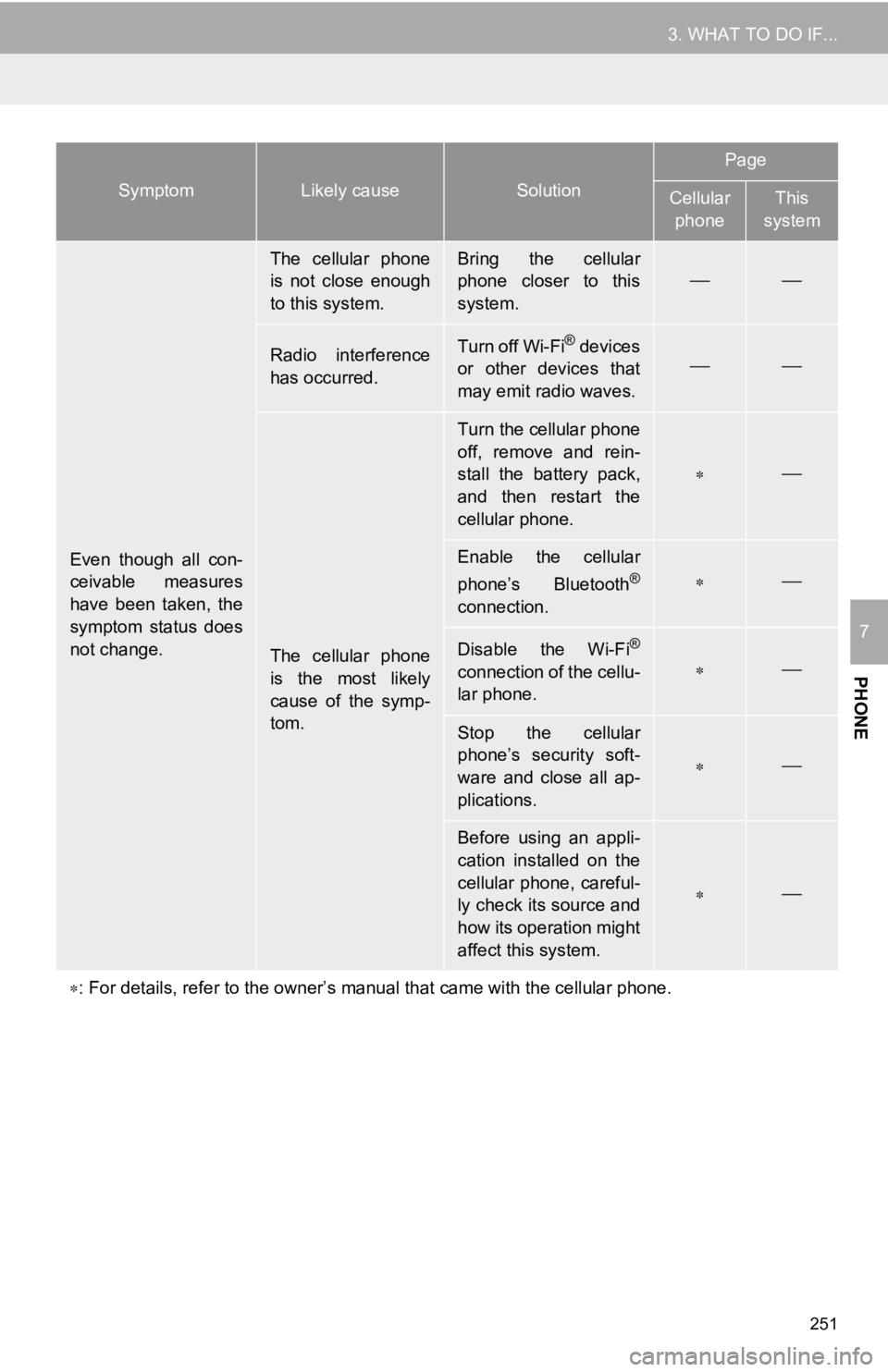
251
3. WHAT TO DO IF...
PHONE
7
Even though all con-
ceivable measures
have been taken, the
symptom status does
not change.
The cellular phone
is not close enough
to this system.Bring the cellular
phone closer to this
system.
Radio interference
has occurred.Turn off Wi-Fi® devices
or other devices that
may emit radio waves.
The cellular phone
is the most likely
cause of the symp-
tom.
Turn the cellular phone
off, remove and rein-
stall the battery pack,
and then restart the
cellular phone.
Enable the cellular
phone’s Bluetooth®
connection.
Disable the Wi-Fi®
connection of the cellu-
lar phone.
Stop the cellular
phone’s security soft-
ware and close all ap-
plications.
Before using an appli-
cation installed on the
cellular phone, careful-
ly check its source and
how its operation might
affect this system.
: For details, refer to the owner’s manual that came with the ce llular phone.
SymptomLikely causeSolution
Page
Cellular
phoneThis
system
Page 252 of 350
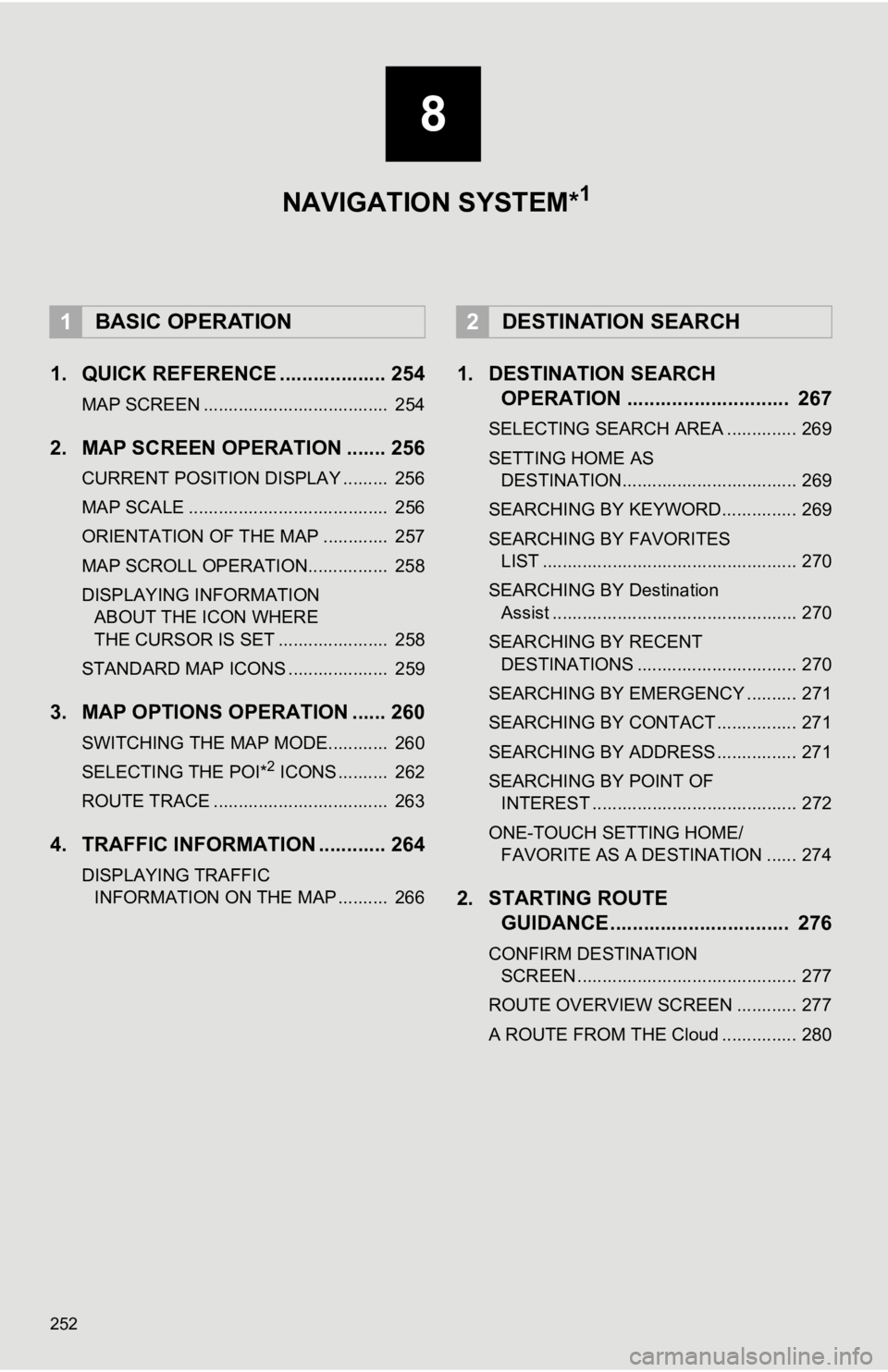
252
1. QUICK REFERENCE ................... 254
MAP SCREEN ..................................... 254
2. MAP SCREEN OPERATION ....... 256
CURRENT POSITION DISPLAY ......... 256
MAP SCALE ........................................ 256
ORIENTATION OF THE MAP ............. 257
MAP SCROLL OPERATION................ 258
DISPLAYING INFORMATION ABOUT THE ICON WHERE
THE CURSOR IS SET ...................... 258
STANDARD MAP ICONS .................... 259
3. MAP OPTIONS OPERATION ...... 260
SWITCHING THE MAP MODE............ 260
SELECTING THE POI*2 ICONS .......... 262
ROUTE TRACE ................................... 263
4. TRAFFIC INFORMATION ............ 264
DISPLAYING TRAFFIC INFORMATION ON THE MAP .......... 266
1. DESTINATION SEARCH OPERATION ............................. 267
SELECTING SEARCH AREA .............. 269
SETTING HOME AS
DESTINATION................................... 269
SEARCHING BY KEYWORD............... 269
SEARCHING BY FAVORITES LIST ................................................... 270
SEARCHING BY Destination Assist ................................................. 270
SEARCHING BY RECENT DESTINATIONS ................................ 270
SEARCHING BY EMERGENCY .......... 271
SEARCHING BY CONTACT ................ 271
SEARCHING BY ADDRESS ................ 271
SEARCHING BY POINT OF INTEREST ......................................... 272
ONE-TOUCH SETTING HOME/ FAVORITE AS A DESTINATION ...... 274
2. STARTING ROUTE GUIDANCE ....... ....................... .. 276
CONFIRM DESTINATION
SCREEN ............................................ 277
ROUTE OVERVIEW SCREEN ............ 277
A ROUTE FROM THE Cloud ............... 280
1BASIC OPERATION2DESTINATION SEARCH
8
NAVIGATION SYSTEM*1
Page 253 of 350
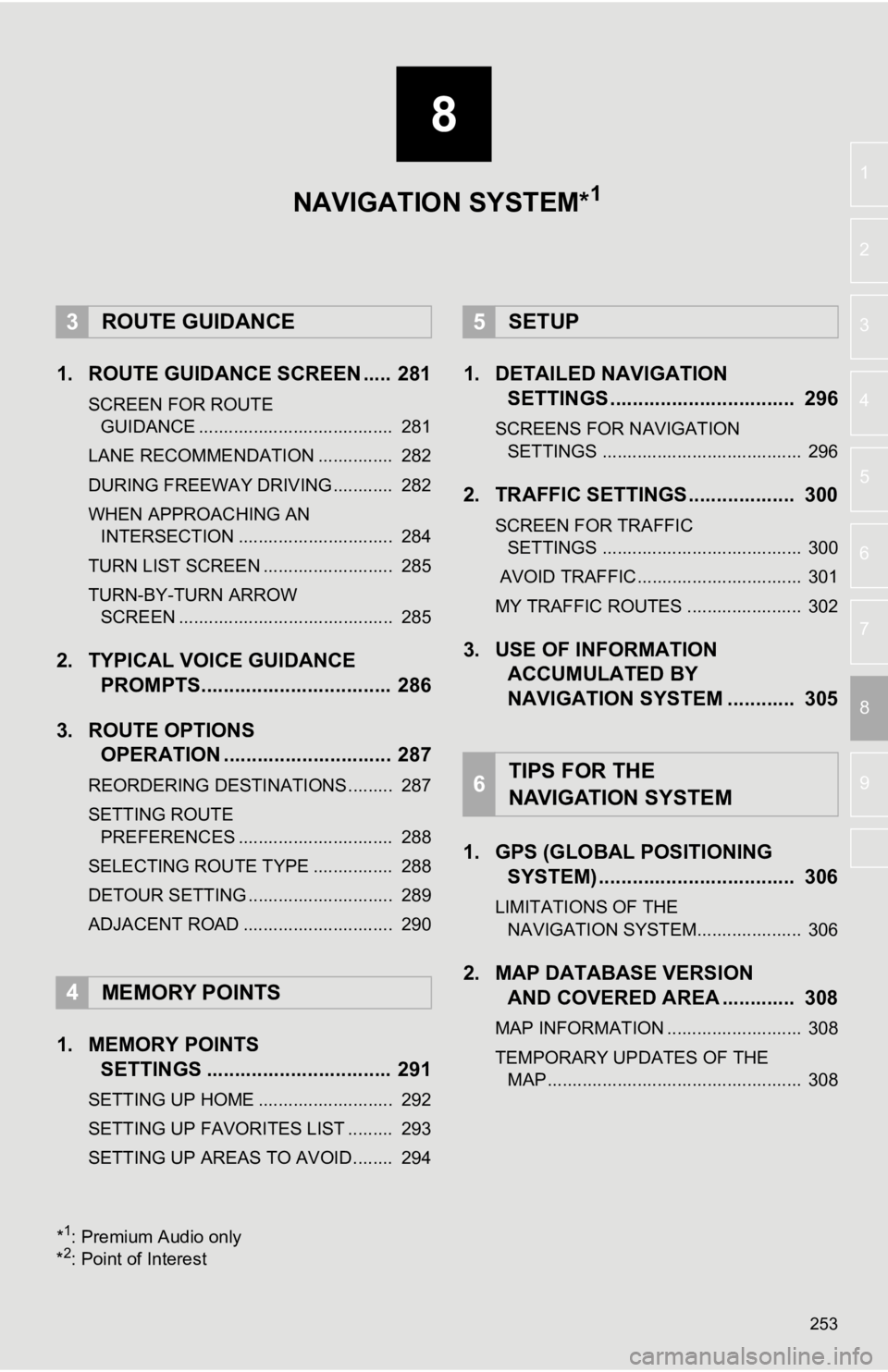
8
253
4
5
6
7
9
1
2
3
8
1. ROUTE GUIDANCE SCREEN ..... 281
SCREEN FOR ROUTE GUIDANCE ....................................... 281
LANE RECOMMENDATION ............... 282
DURING FREEWAY DRIVING............ 282
WHEN APPROACHING AN INTERSECTION ............................... 284
TURN LIST SCREEN .......................... 285
TURN-BY-TURN ARROW SCREEN ........................................... 285
2. TYPICAL VOICE GUIDANCE PROMPTS.................................. 286
3. ROUTE OPTIONS OPERATION .............................. 287
REORDERING DESTINATIONS ......... 287
SETTING ROUTE
PREFERENCES ............................... 288
SELECTING ROUTE TYPE ................ 288
DETOUR SETTING ............................. 289
ADJACENT ROAD .............................. 290
1. MEMORY POINTS SETTINGS ................................. 291
SETTING UP HOME ........................... 292
SETTING UP FAVORITES LIST ......... 293
SETTING UP AREAS TO AVOID ........ 294
1. DETAILED NAVIGATIONSETTINGS ................................. 296
SCREENS FOR NAVIGATION
SETTINGS ........................................ 296
2. TRAFFIC SETTINGS................... 300
SCREEN FOR TRAFFIC SETTINGS ........................................ 300
AVOID TRAFFIC................................. 301
MY TRAFFIC ROUTES ....................... 302
3. USE OF INFORMATION ACCUMULATED BY
NAVIGATION SYSTEM ............ 305
1. GPS (GLOBAL POSITIONING SYSTEM) .................... ............... 306
LIMITATIONS OF THE
NAVIGATION SYSTEM..................... 306
2. MAP DATABASE VERSION AND COVERED AREA ............. 308
MAP INFORMATION ........................... 308
TEMPORARY UPDATES OF THE
MAP ................................................... 308
3ROUTE GUIDANCE
4MEMORY POINTS
5SETUP
6TIPS FOR THE
NAVIGATION SYSTEM
NAVIGATION SYSTEM*1
*1: Premium Audio only
*2: Point of Interest
Page 254 of 350
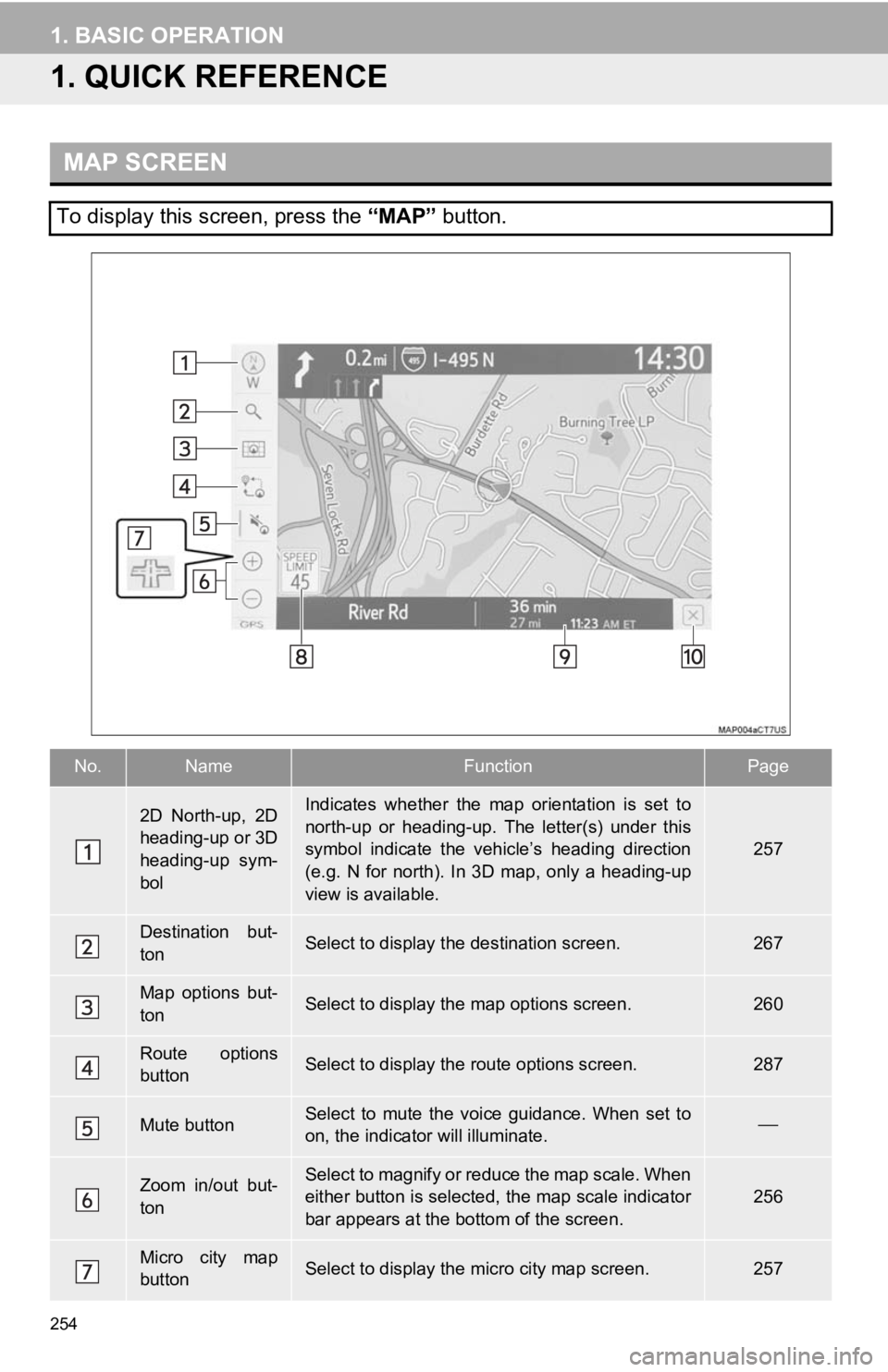
254
1. BASIC OPERATION
1. QUICK REFERENCE
MAP SCREEN
To display this screen, press the “MAP” button.
No.NameFunctionPage
2D North-up, 2D
heading-up or 3D
heading-up sym-
bolIndicates whether the map orientation is set to
north-up or heading-up. The letter(s) under this
symbol indicate the vehicle’s heading direction
(e.g. N for north). In 3D map, only a heading-up
view is available.
257
Destination but-
tonSelect to display the destination screen.267
Map options but-
tonSelect to display th e map options screen.260
Route options
buttonSelect to display the route options screen.287
Mute buttonSelect to mute the voice guidance. When set to
on, the indicator will illuminate.
Zoom in/out but-
tonSelect to magnify or reduce the map scale. When
either button is selected, the map scale indicator
bar appears at the bottom of the screen.256
Micro city map
buttonSelect to display the micro city map screen.257
Page 255 of 350
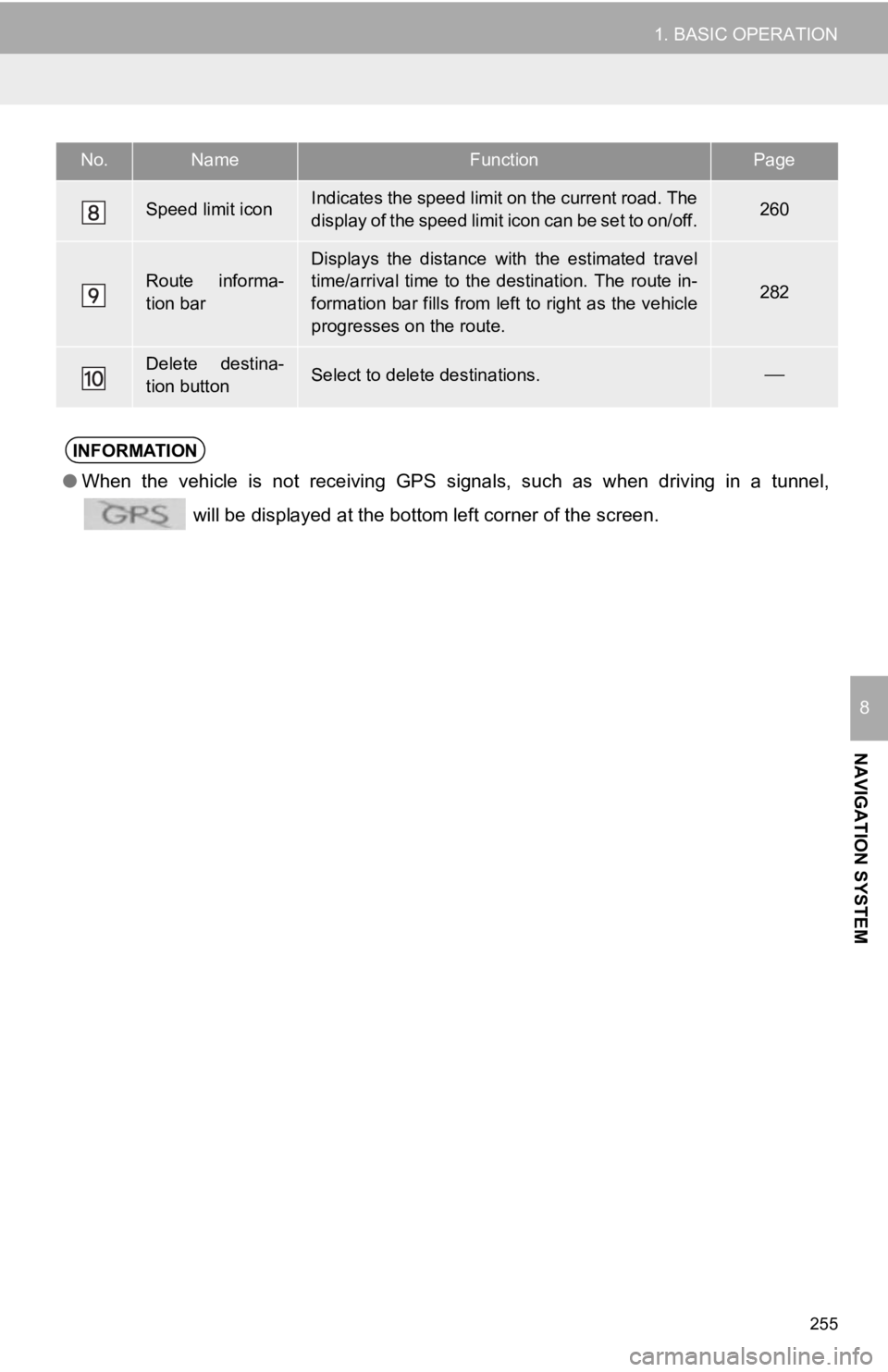
255
1. BASIC OPERATION
NAVIGATION SYSTEM
8
Speed limit iconIndicates the speed limit on the current road. The
display of the speed limit icon can be set to on/off.260
Route informa-
tion bar
Displays the distance with the estimated travel
time/arrival time to the destination. The route in-
formation bar fills from left to right as the vehicle
progresses on the route.
282
Delete destina-
tion buttonSelect to delete destinations.
No.NameFunctionPage
INFORMATION
● When the vehicle is not receiving GPS signals, such as when dri ving in a tunnel,
will be displayed at the bottom left corner of the screen.
Page 256 of 350
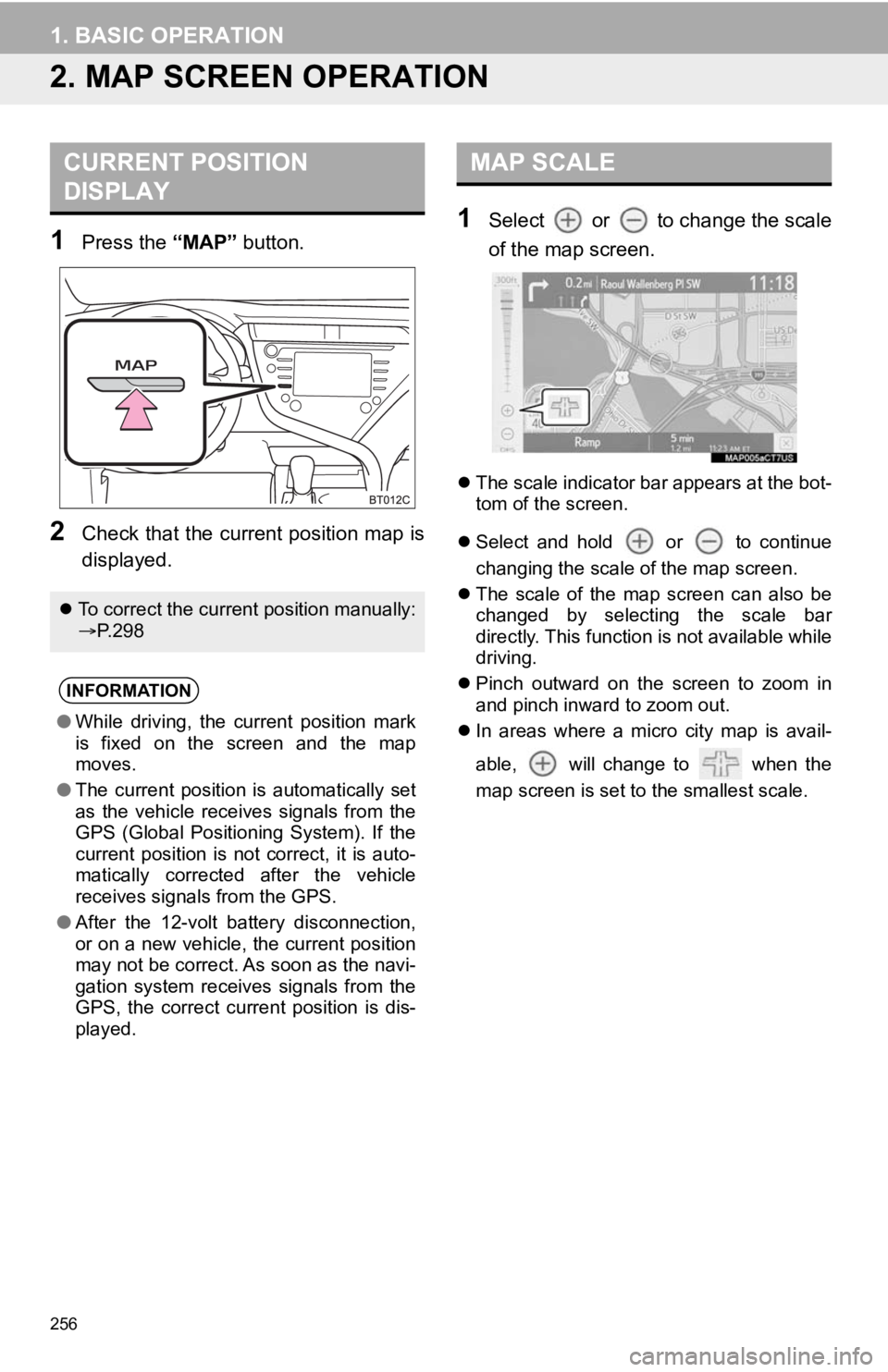
256
1. BASIC OPERATION
2. MAP SCREEN OPERATION
1Press the “MAP” button.
2Check that the current position map is
displayed.
1Select or to change the scale
of the map screen.
The scale indicator bar appears at the bot-
tom of the screen.
Select and hold or to continue
changing the scale of the map screen.
The scale of the map screen can also be
changed by selecting the scale bar
directly. This function is not available while
driving.
Pinch outward on the screen to zoom in
and pinch inward to zoom out.
In areas where a micro city map is avail-
able, will change to when the
map screen is set to the smallest scale.
CURRENT POSITION
DISPLAY
To correct the current position manually:
P. 2 9 8
INFORMATION
● While driving, the current position mark
is fixed on the screen and the map
moves.
● The current position is automatically set
as the vehicle receives signals from the
GPS (Global Positioning System). If the
current position is not correct, it is auto-
matically corrected after the vehicle
receives signals from the GPS.
● After the 12-volt battery disconnection,
or on a new vehicle, the current position
may not be correct. As soon as the navi-
gation system receives signals from the
GPS, the correct current position is dis-
played.
MAP SCALE
Page 257 of 350
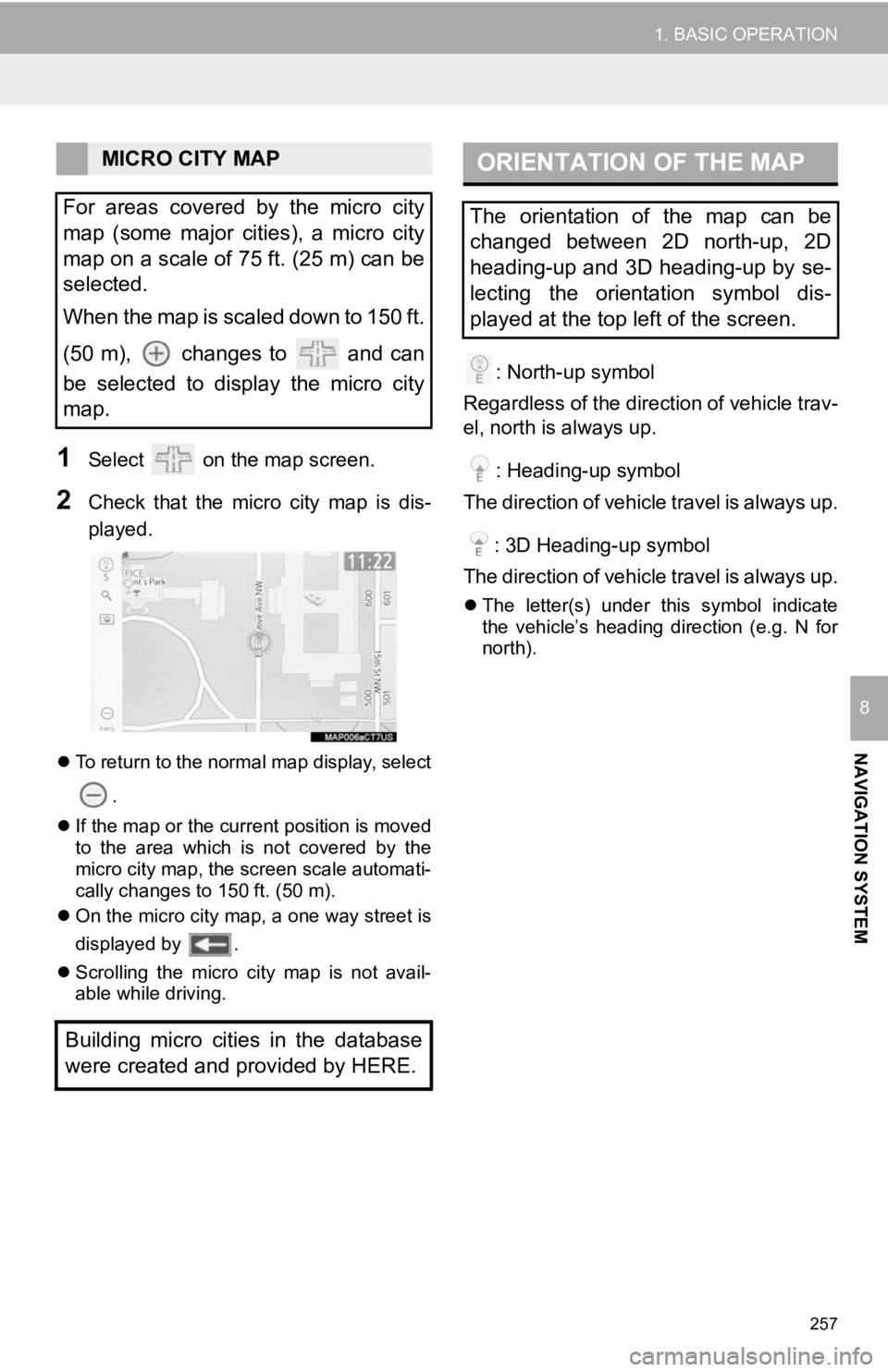
257
1. BASIC OPERATION
NAVIGATION SYSTEM
8
1Select on the map screen.
2Check that the micro city map is dis-
played.
To return to the normal map display, select
.
If the map or the current position is moved
to the area which is not covered by the
micro city map, the screen scale automati-
cally changes to 150 ft. (50 m).
On the micro city map, a one way street is
displayed by .
Scrolling the micro city map is not avail-
able while driving.
: North-up symbol
Regardless of the direction of vehicle trav-
el, north is always up.
: Heading-up symbol
The direction of vehicle travel is always up.
: 3D Heading-up symbol
The direction of vehicle travel is always up.
The letter(s) under this symbol indicate
the vehicle’s heading direction (e.g. N for
north).
MICRO CITY MAP
For areas covered by the micro city
map (some major cities), a micro city
map on a scale of 75 ft. (25 m) can be
selected.
When the map is scaled down to 150 ft.
(50 m), changes to and can
be selected to display the micro city
map.
Building micro cities in the database
were created and provided by HERE.ORIENTATION OF THE MAP
The orientation of the map can be
changed between 2D north-up, 2D
heading-up and 3D heading-up by se-
lecting the orientation symbol dis-
played at the top left of the screen.
Page 258 of 350
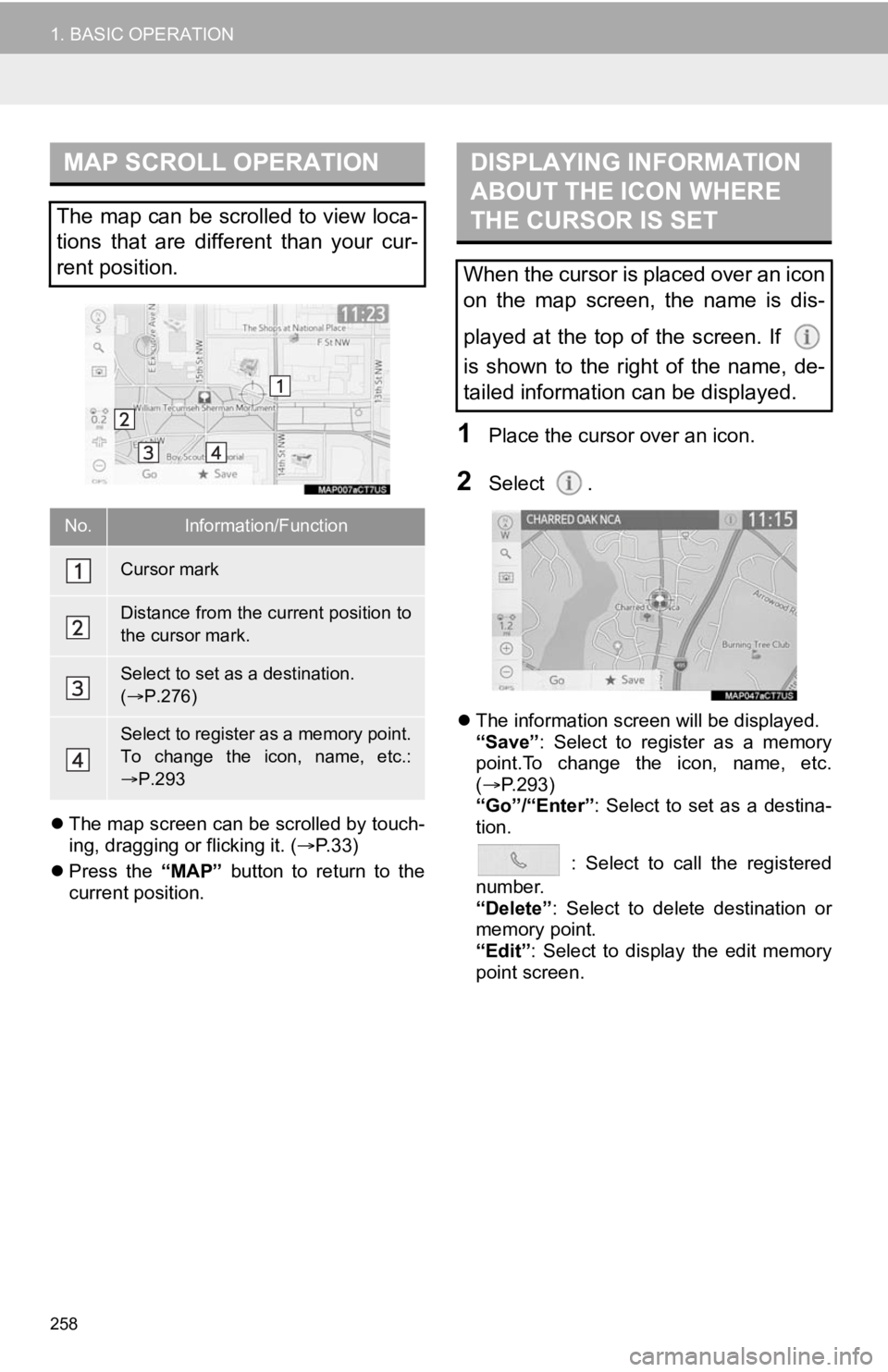
258
1. BASIC OPERATION
The map screen can be scrolled by touch-
ing, dragging or flicking it. ( P. 3 3 )
Press the “MAP” button to return to the
current position.
1Place the cursor over an icon.
2Select .
The information screen will be displayed.
“Save”: Select to register as a memory
point.To change the icon, name, etc.
( P.293)
“Go”/“Enter” : Select to set as a destina-
tion.
: Select to call the registered
number.
“Delete” : Select to delete destination or
memory point.
“Edit” : Select to display the edit memory
point screen.
MAP SCROLL OPERATION
The map can be scrolled to view loca-
tions that are different than your cur-
rent position.
No.Information/Function
Cursor mark
Distance from the current position to
the cursor mark.
Select to set as a destination.
( P.276)
Select to register as a memory point.
To change the icon, name, etc.:
P.293
DISPLAYING INFORMATION
ABOUT THE ICON WHERE
THE CURSOR IS SET
When the cursor is placed over an icon
on the map screen, the name is dis-
played at the top of the screen. If
is shown to the right of the name, de-
tailed information can be displayed.
Page 259 of 350
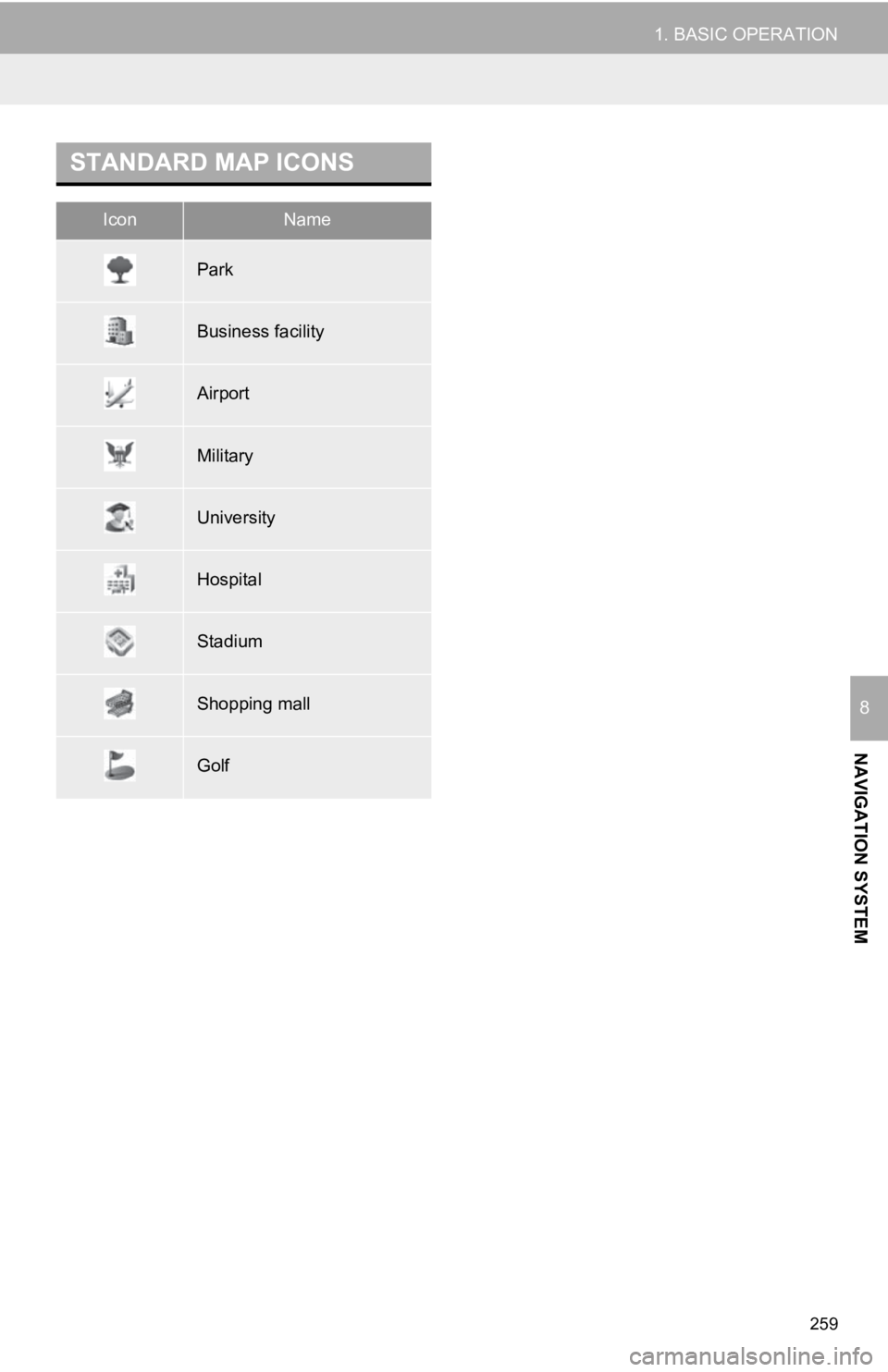
259
1. BASIC OPERATION
NAVIGATION SYSTEM
8
STANDARD MAP ICONS
IconName
Park
Business facility
Airport
Military
University
Hospital
Stadium
Shopping mall
Golf
Page 260 of 350
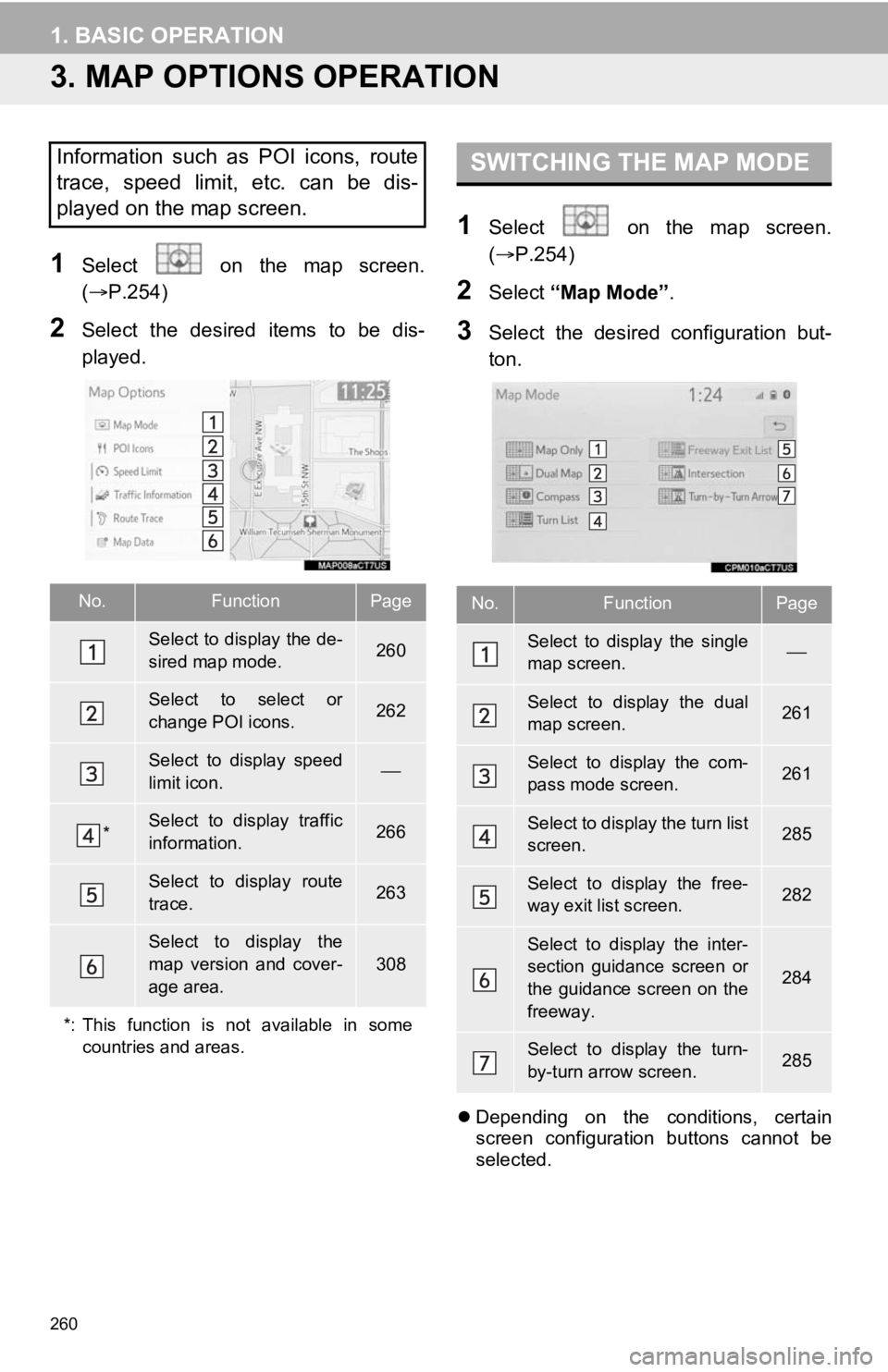
260
1. BASIC OPERATION
3. MAP OPTIONS OPERATION
1Select on the map screen.
(P.254)
2Select the desired items to be dis-
played.
1Select on the map screen.
( P.254)
2Select “Map Mode” .
3Select the desired configuration but-
ton.
Depending on the conditions, certain
screen configuration buttons cannot be
selected.
Information such as POI icons, route
trace, speed limit, etc. can be dis-
played on the map screen.
No.FunctionPage
Select to display the de-
sired map mode.260
Select to select or
change POI icons.262
Select to display speed
limit icon.
*Select to display traffic
information.266
Select to display route
trace.263
Select to display the
map version and cover-
age area.
308
*: This function is not available in some countries and areas.
SWITCHING THE MAP MODE
No.FunctionPage
Select to display the single
map screen.
Select to display the dual
map screen.261
Select to display the com-
pass mode screen.261
Select to display the turn list
screen.285
Select to display the free-
way exit list screen.282
Select to display the inter-
section guidance screen or
the guidance screen on the
freeway.
284
Select to display the turn-
by-turn arrow screen.285