service TOYOTA CAMRY 2020 Accessories, Audio & Navigation (in English)
[x] Cancel search | Manufacturer: TOYOTA, Model Year: 2020, Model line: CAMRY, Model: TOYOTA CAMRY 2020Pages: 350, PDF Size: 8.63 MB
Page 149 of 350
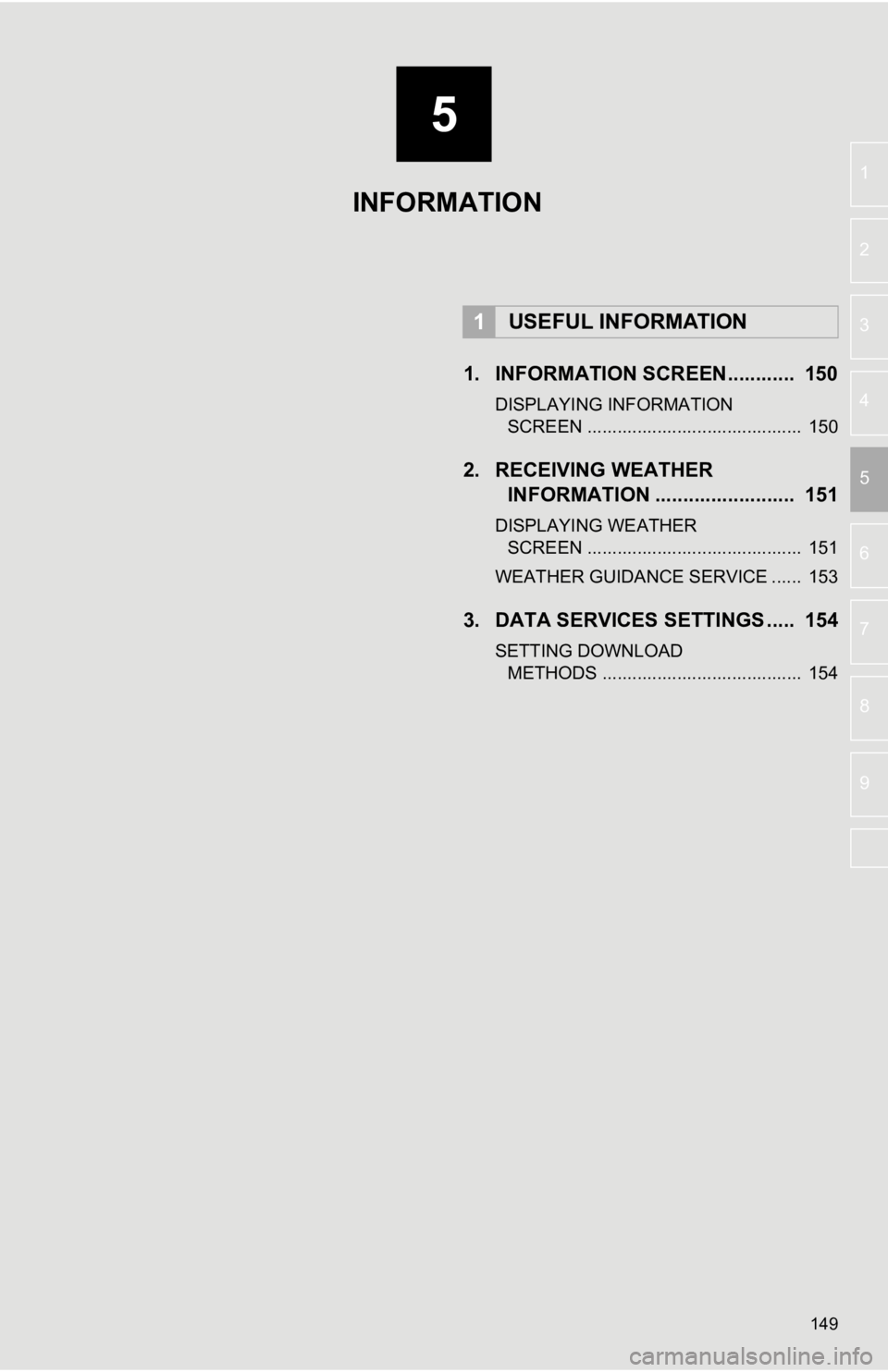
5
149
6
7
8
9
1
2
3
4
5
1. INFORMATION SCREEN............ 150
DISPLAYING INFORMATION SCREEN ........................................... 150
2. RECEIVING WEATHER INFORMATION ......................... 151
DISPLAYING WEATHER
SCREEN ........................................... 151
WEATHER GUIDANCE SERVICE ...... 153
3. DATA SERVICES SET TINGS ..... 154
SETTING DOWNLOAD
METHODS ........................................ 154
1USEFUL INFORMATION
INFORMATION
Page 153 of 350
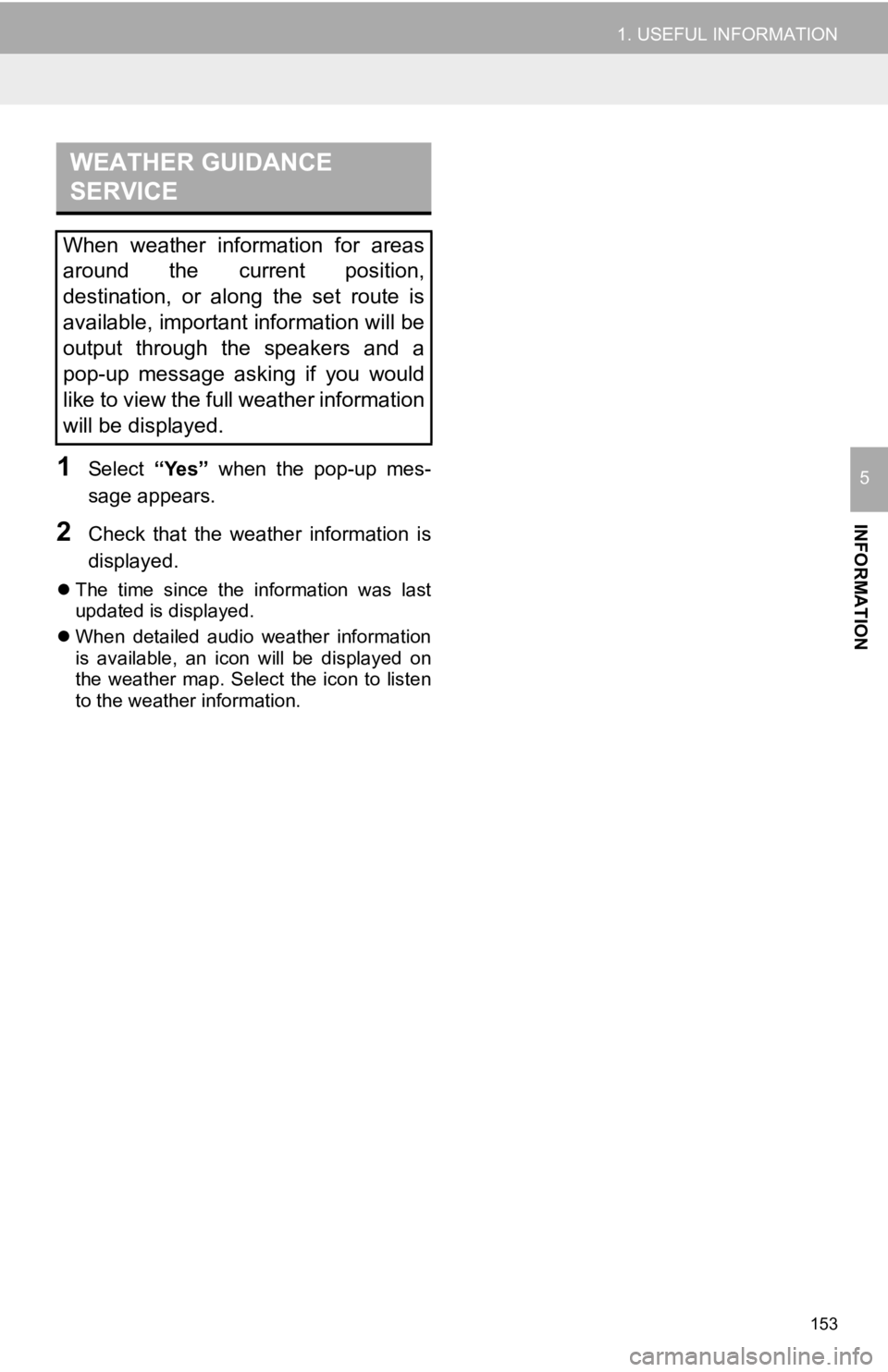
153
1. USEFUL INFORMATION
INFORMATION
51Select “Yes” when the pop-up mes-
sage appears.
2Check that the weather information is
displayed.
The time since the information was last
updated is displayed.
When detailed audio weather information
is available, an icon will be displayed on
the weather map. Select the icon to listen
to the weather information.
WEATHER GUIDANCE
SERVICE
When weather information for areas
around the current position,
destination, or along the set route is
available, important information will be
output through the speakers and a
pop-up message asking if you would
like to view the full weather information
will be displayed.
Page 154 of 350
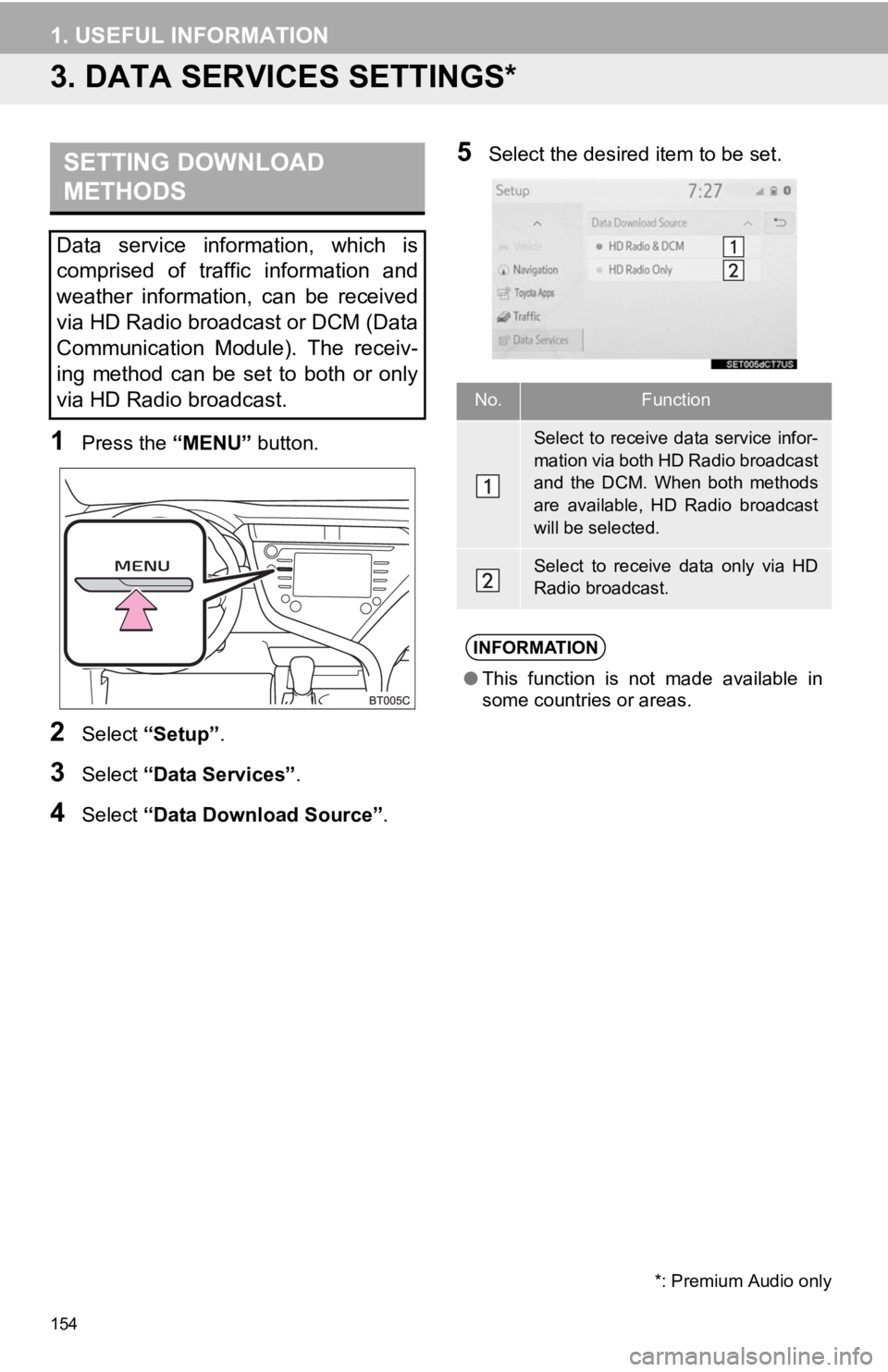
154
1. USEFUL INFORMATION
3. DATA SERVICES SETTINGS*
1Press the “MENU” button.
2Select “Setup” .
3Select “Data Services” .
4Select “Data Download Source” .
5Select the desired item to be set.SETTING DOWNLOAD
METHODS
Data service information, which is
comprised of traffic information and
weather information, can be received
via HD Radio broadcast or DCM (Data
Communication Module). The receiv-
ing method can be set to both or only
via HD Radio broadcast.
*: Premium Audio only
No.Function
Select to receive data service infor-
mation via both HD Radio broadcast
and the DCM. When both methods
are available, HD Radio broadcast
will be selected.
Select to receive data only via HD
Radio broadcast.
INFORMATION
●This function is not made available in
some countries or areas.
Page 228 of 350
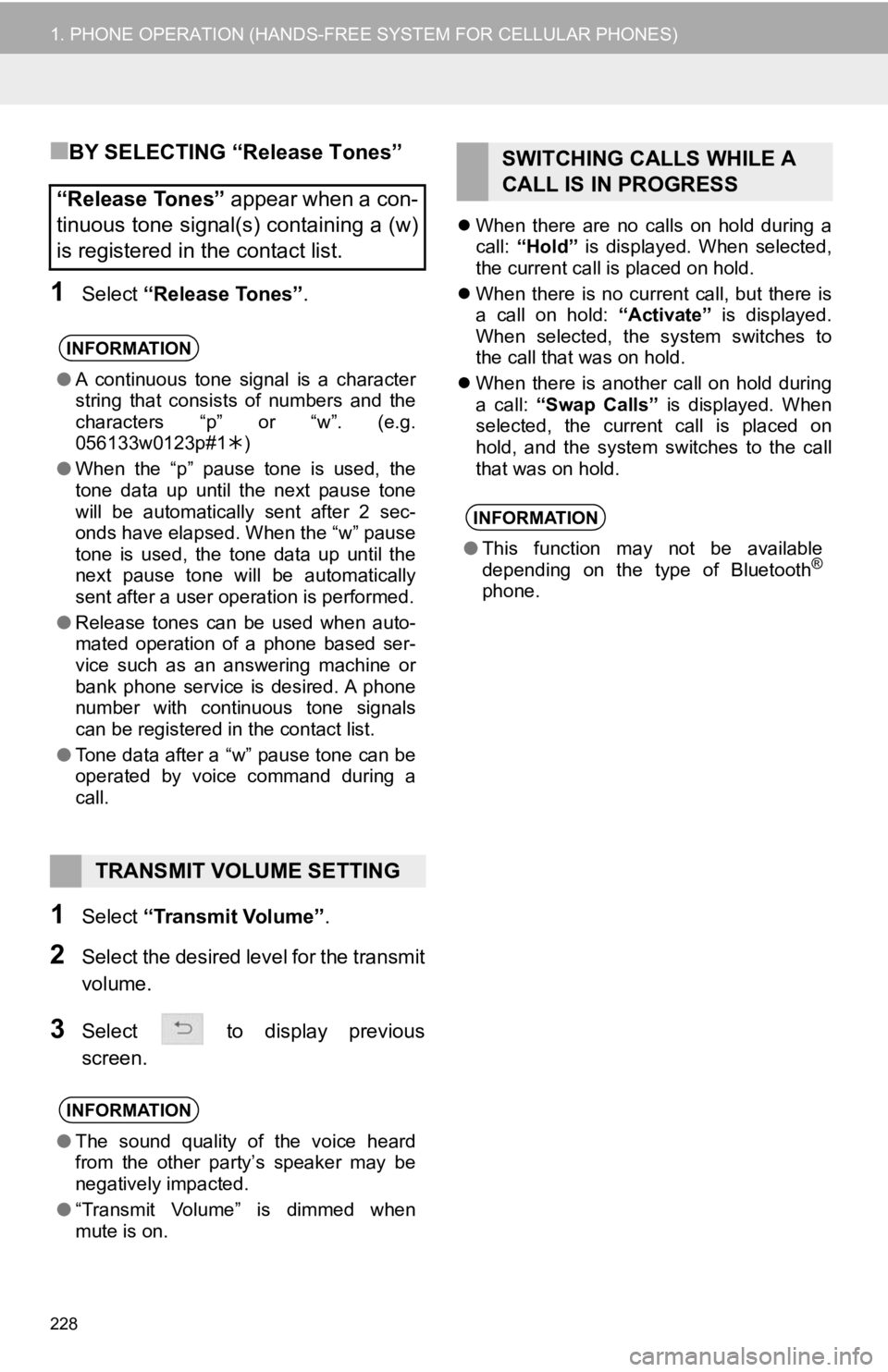
228
1. PHONE OPERATION (HANDS-FREE SYSTEM FOR CELLULAR PHONES)
■BY SELECTING “Release Tones”
1Select “Release Tones” .
1Select “Transmit Volume” .
2Select the desired level for the transmit
volume.
3Select to display previous
screen.
When there are no calls on hold during a
call: “Hold” is displayed. When selected,
the current call is placed on hold.
When there is no current call, but there is
a call on hold: “Activate” is displayed.
When selected, the system switches to
the call that was on hold.
When there is another call on hold during
a call: “Swap Calls” is displayed. When
selected, the current call is placed on
hold, and the system switches to the call
that was on hold.
“Release Tones” appear when a con-
tinuous tone signal(s) containing a (w)
is registered in the contact list.
INFORMATION
● A continuous tone signal is a character
string that consists of numbers and the
characters “p” or “w”. (e.g.
056133w0123p#1 )
● When the “p” pause tone is used, the
tone data up until the next pause tone
will be automatically sent after 2 sec-
onds have elapsed. When the “w” pause
tone is used, the tone data up until the
next pause tone will be automatically
sent after a user operation is performed.
● Release tones can be used when auto-
mated operation of a phone based ser-
vice such as an answering machine or
bank phone service is desired. A phone
number with continuous tone signals
can be registered in the contact list.
● Tone data after a “w” pause tone can be
operated by voice command during a
call.
TRANSMIT VOLUME SETTING
INFORMATION
●The sound quality of the voice heard
from the other party’s speaker may be
negatively impacted.
● “Transmit Volume” is dimmed when
mute is on.
SWITCHING CALLS WHILE A
CALL IS IN PROGRESS
INFORMATION
●This function may not be available
depending on the type of Bluetooth®
phone.
Page 248 of 350
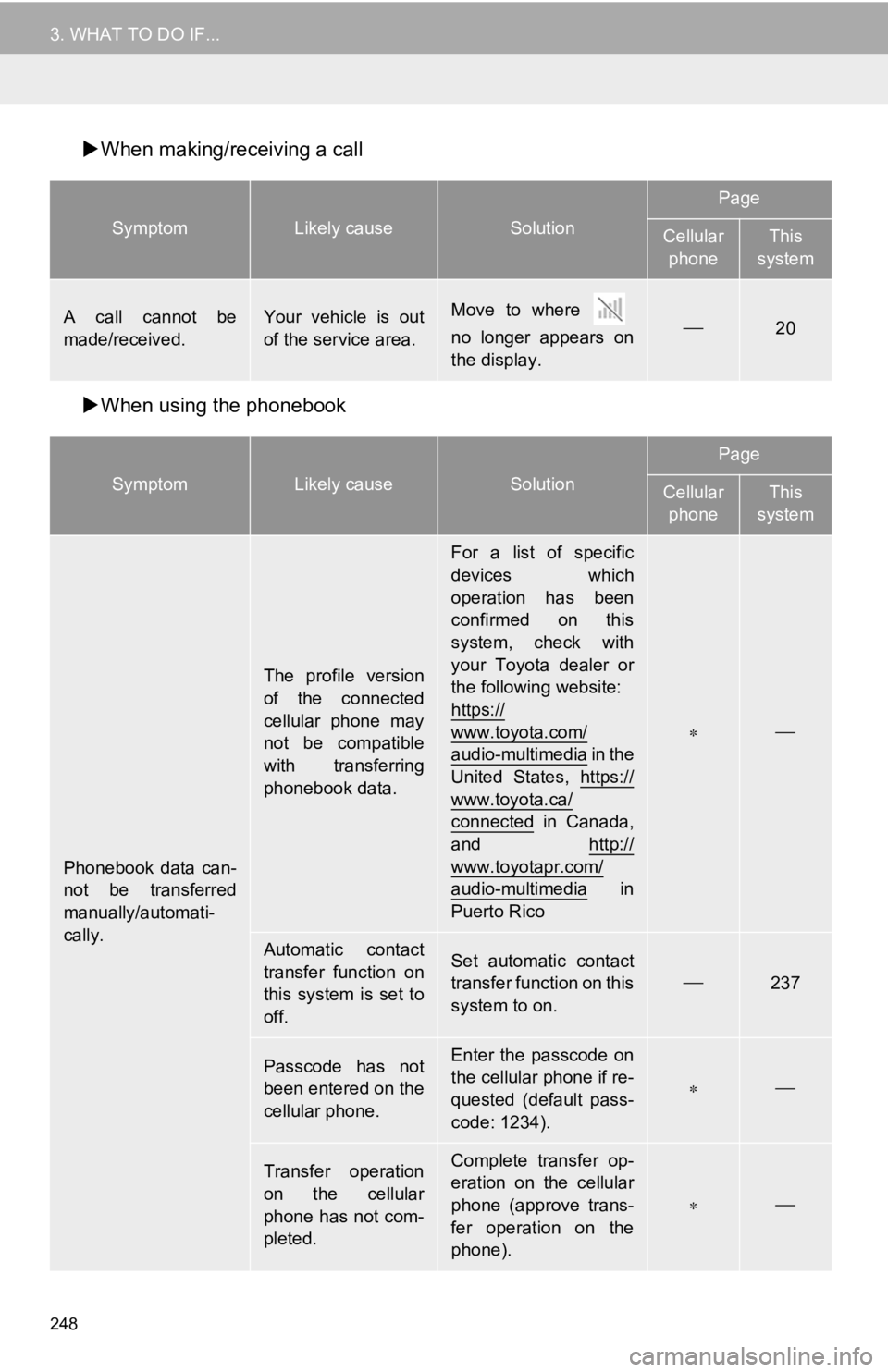
248
3. WHAT TO DO IF...
When making/receiving a call
When using the phonebook
SymptomLikely causeSolution
Page
Cellular
phoneThis
system
A call cannot be
made/received.Your vehicle is out
of the service area.Move to where
no longer appears on
the display.20
SymptomLikely causeSolution
Page
Cellular phoneThis
system
Phonebook data can-
not be transferred
manually/automati-
cally.
The profile version
of the connected
cellular phone may
not be compatible
with transferring
phonebook data.
For a list of specific
devices which
operation has been
confirmed on this
system, check with
your Toyota dealer or
the following website:
https://
www.toyota.com/
audio-multimedia i n t h e
United States, https://
www.toyota.ca/
connected in Canada,
and http://
www.toyotapr.com/
audio-multimedia in
Puerto Rico
Automatic contact
transfer function on
this system is set to
off.Set automatic contact
transfer function on this
system to on.
237
Passcode has not
been entered on the
cellular phone.Enter the passcode on
the cellular phone if re-
quested (default pass-
code: 1234).
Transfer operation
on the cellular
phone has not com-
pleted.Complete transfer op-
eration on the cellular
phone (approve trans-
fer operation on the
phone).
Page 268 of 350
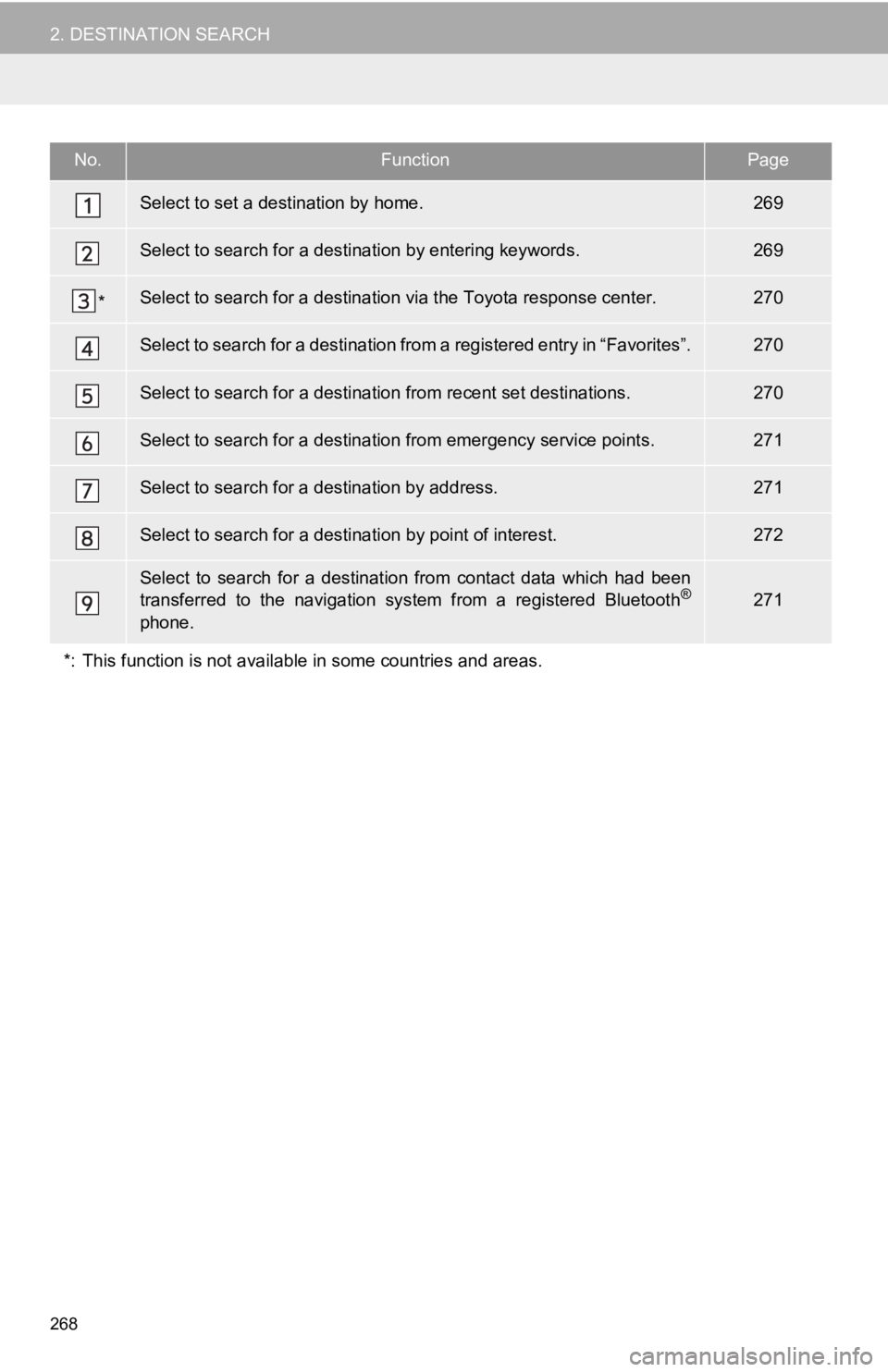
268
2. DESTINATION SEARCH
No.FunctionPage
Select to set a destination by home.269
Select to search for a destination by entering keywords.269
*Select to search for a destination via the Toyota response cent er.270
Select to search for a destination from a registered entry in “Favorites”.270
Select to search for a destination from recent set destinations .270
Select to search for a destination from emergency service points.271
Select to search for a destination by address. 271
Select to search for a destination by point of interest. 272
Select to search for a destination from contact data which had been
transferred to the navigation system from a registered Bluetoot h®
phone.
271
*: This function is not available in some countries and areas.
Page 269 of 350
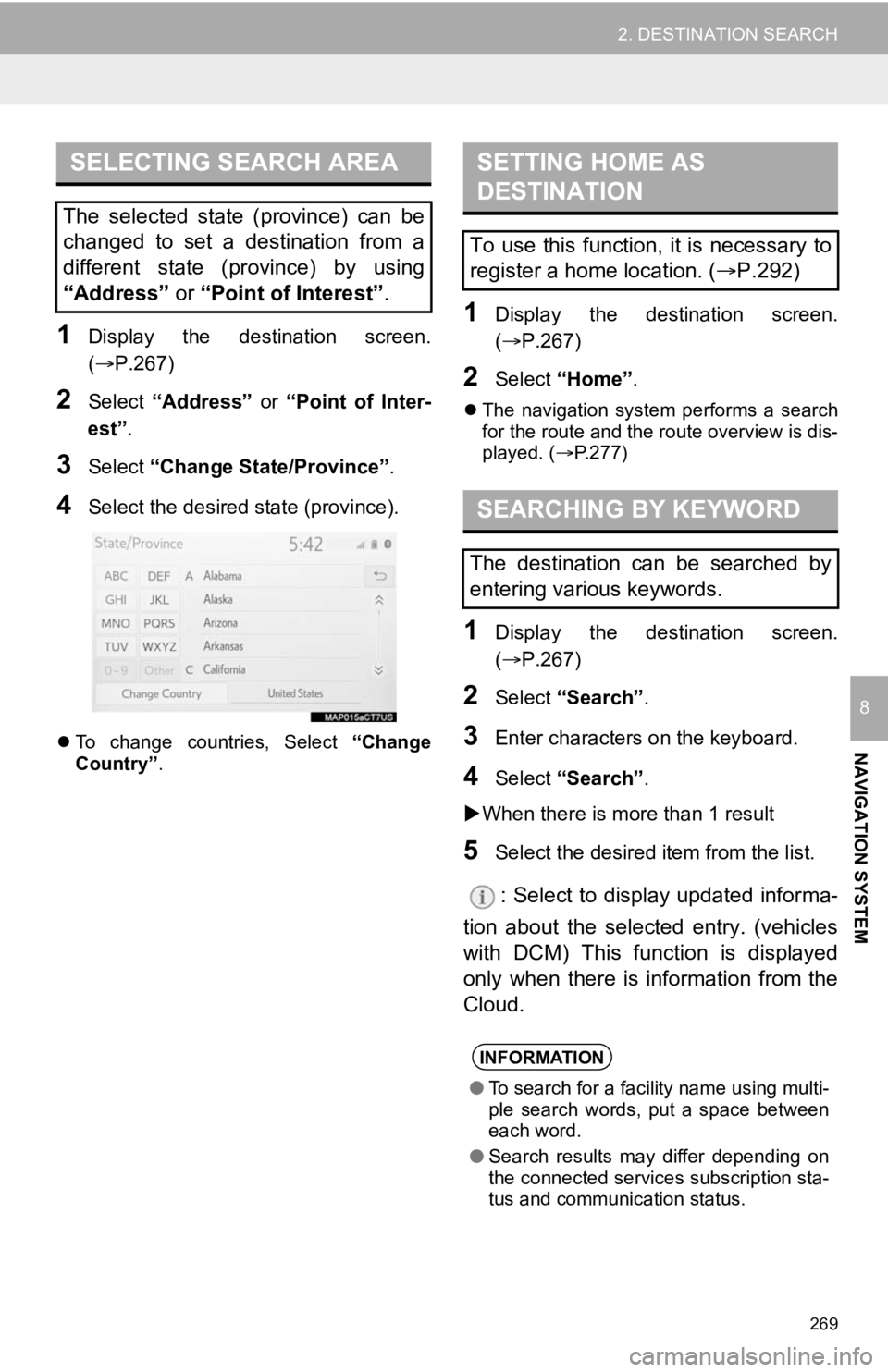
269
2. DESTINATION SEARCH
NAVIGATION SYSTEM
8
1Display the destination screen.
(P.267)
2Select “Address” or “Point of Inter-
est” .
3Select “Change State/Province” .
4Select the desired state (province).
To change countries, Select “Change
Country” .
1Display the destination screen.
(P.267)
2Select “Home” .
The navigation system performs a search
for the route and the route overview is dis-
played. ( P.277)
1Display the destination screen.
(P.267)
2Select “Search” .
3Enter characters o n the keyboard.
4Select “Search” .
When there is more than 1 result
5Select the desired i tem from the list.
: Select to display updated informa-
tion about the selected entry. (vehicles
with DCM) This function is displayed
only when there is information from the
Cloud.
SELECTING SEARCH AREA
The selected state (province) can be
changed to set a destination from a
different state (province) by using
“Address” or “Point of Interest” .
SETTING HOME AS
DESTINATION
To use this function, it is necessary to
register a home location. ( P.292)
SEARCHING BY KEYWORD
The destination can be searched by
entering various keywords.
INFORMATION
● To search for a facility name using multi-
ple search words, put a space between
each word.
● Search results may differ depending on
the connected services subscription sta-
tus and communication status.
Page 309 of 350
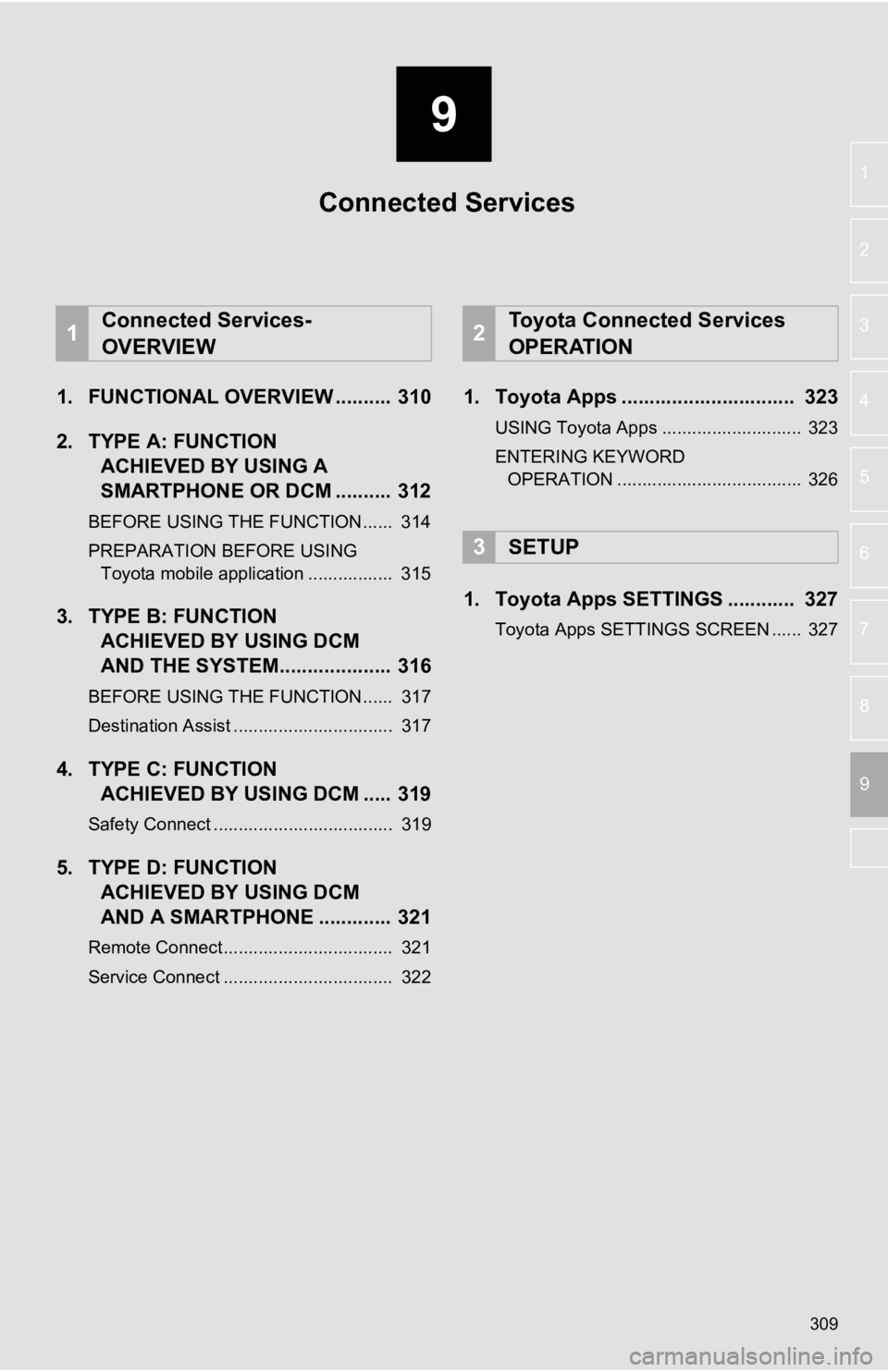
9
309
4
5
6
7
8
1
2
3
9
1. FUNCTIONAL OVERVIEW .......... 310
2. TYPE A: FUNCTIONACHIEVED BY USING A
SMARTPHONE OR DCM .......... 312
BEFORE USING THE FUNCTION ...... 314
PREPARATION BEFORE USING
Toyota mobile application ................. 315
3. TYPE B: FUNCTION ACHIEVED BY USING DCM
AND THE SYSTEM.... ................ 316
BEFORE USING THE FUNCTION ...... 317
Destination Assist ................................ 317
4. TYPE C: FUNCTION
ACHIEVED BY USING DCM ..... 319
Safety Connect .................................... 319
5. TYPE D: FUNCTIONACHIEVED BY USING DCM
AND A SMARTPHONE ............. 321
Remote Connect.................................. 321
Service Connect .................................. 322
1. Toyota Apps ............................... 323
USING Toyota Apps ............................ 323
ENTERING KEYWORD
OPERATION ..................................... 326
1. Toyota Apps SETTINGS ............ 327
Toyota Apps SETTINGS SCREEN ...... 327
1Connected Services-
OVERVIEW2Toyota Connected Services
OPERATION
3SETUP
Connected Services
Page 310 of 350
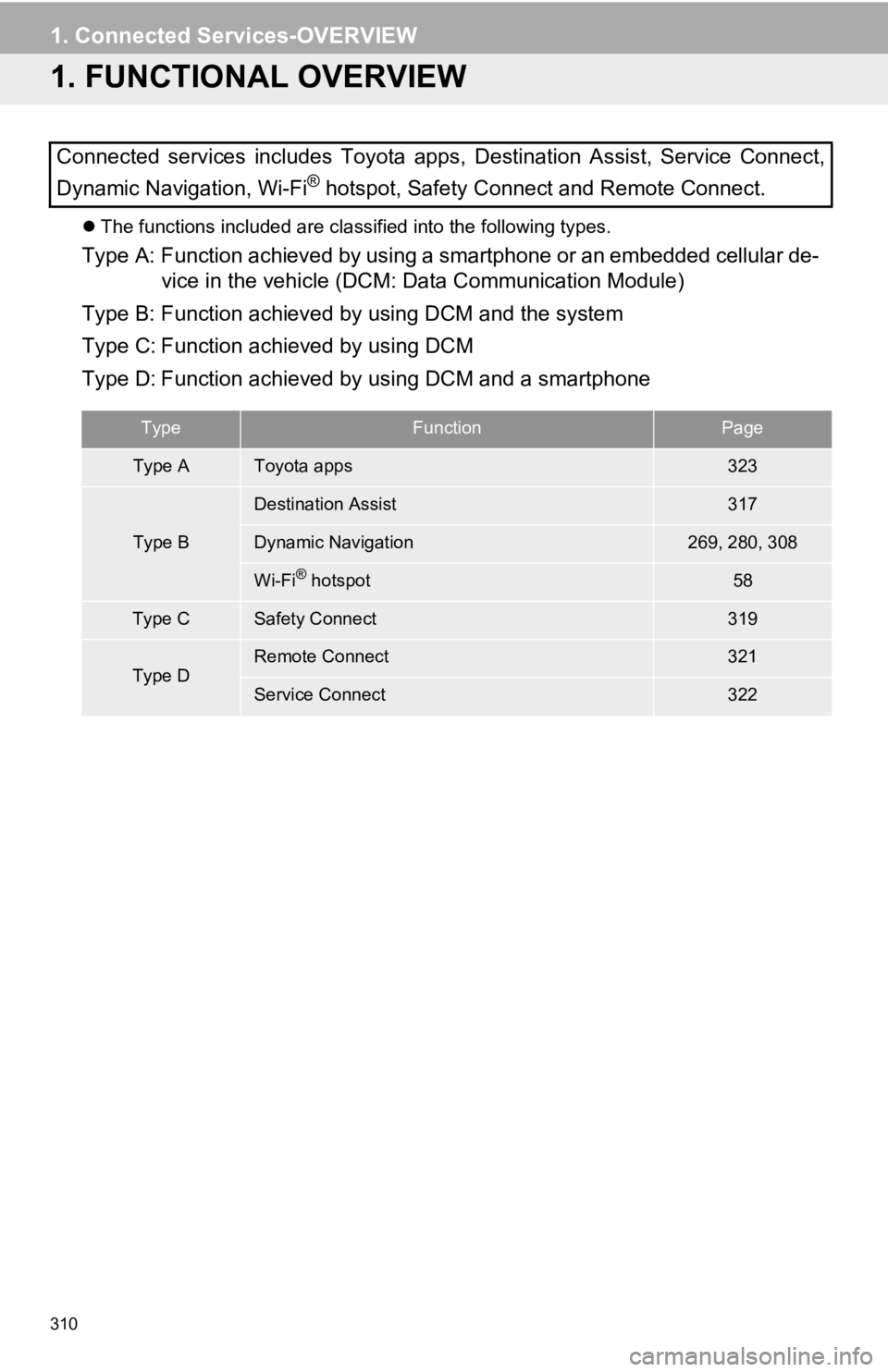
310
1. Connected Services-OVERVIEW
1. FUNCTIONAL OVERVIEW
The functions included are classified into the following types.
Type A: Function achieved by using a smartphone or an embedded c ellular de-
vice in the vehicle (DCM: Data Communication Module)
Type B: Function achieved by using DCM and the system
Type C: Function achieved by using DCM
Type D: Function achieved by using DCM and a smartphone
Connected services includes Toyota apps, Destination Assist, Se
rvice Connect,
Dynamic Navigation, Wi-Fi
® hotspot, Safety Connect and Remote Connect.
TypeFunctionPage
Type AToyota apps323
Type B
Destination Assist317
Dynamic Navigation269, 280, 308
Wi-Fi® hotspot58
Type CSafety Connect319
Type DRemote Connect321
Service Connect322
Page 311 of 350
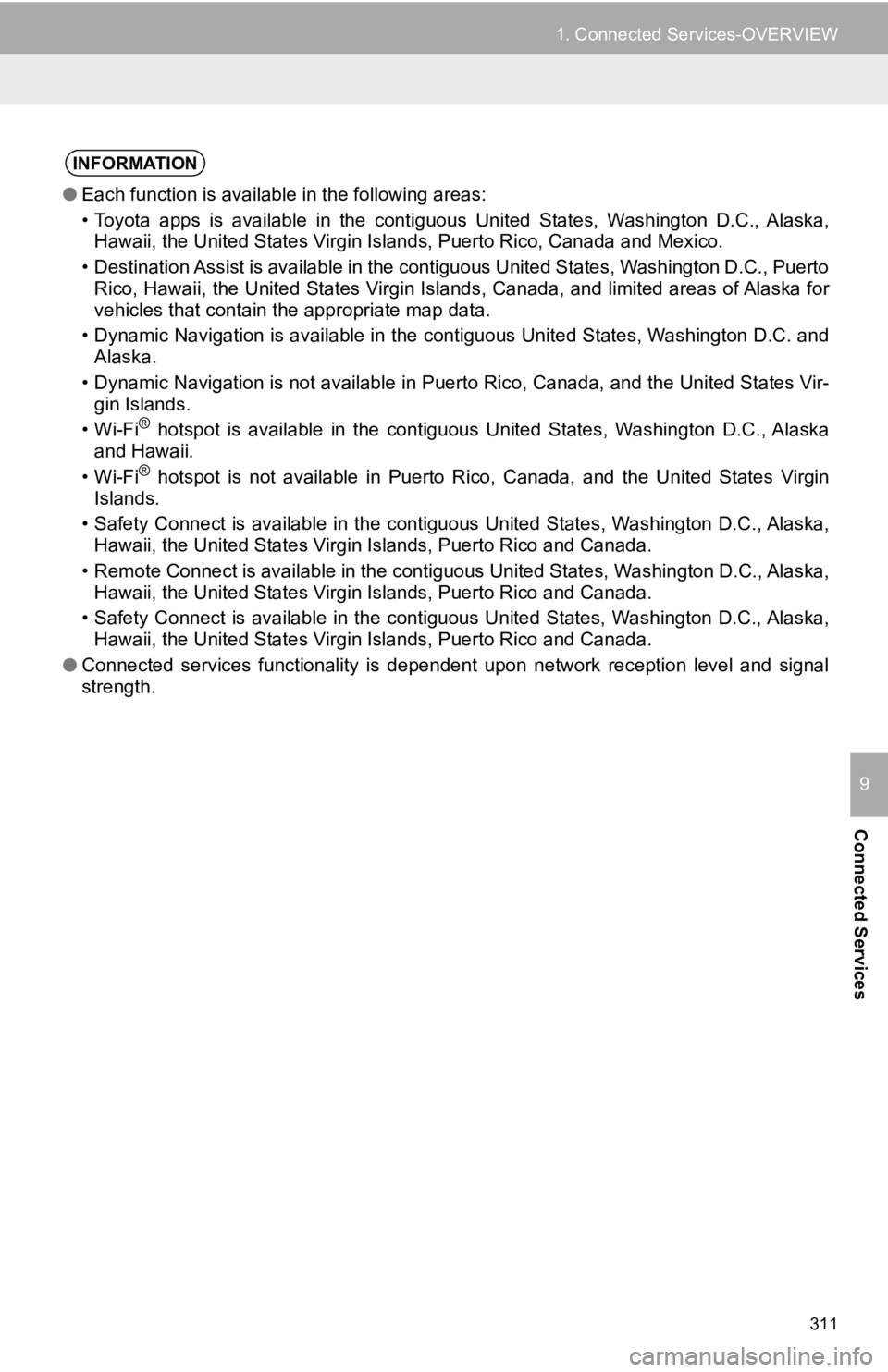
311
1. Connected Services-OVERVIEW
Connected Services
9
INFORMATION
●Each function is available in the following areas:
• Toyota apps is available in the contiguous United States, Wash ington D.C., Alaska,
Hawaii, the United States Virgin Islands, Puerto Rico, Canada a nd Mexico.
• Destination Assist is available in the contiguous United States, Washington D.C., Puerto Rico, Hawaii, the United States Virgin Islands, Canada, and lim ited areas of Alaska for
vehicles that contain the appropriate map data.
• Dynamic Navigation is available in the contiguous United State s, Washington D.C. and
Alaska.
• Dynamic Navigation is not available in Puerto Rico, Canada, an d the United States Vir-
gin Islands.
•Wi-Fi
® hotspot is available in the contiguous United States, Washingt on D.C., Alaska
and Hawaii.
•Wi-Fi
® hotspot is not available in Puerto Rico, Canada, and the Unite d States Virgin
Islands.
• Safety Connect is available in the contiguous United States, W ashington D.C., Alaska,
Hawaii, the United States Virgin Islands, Puerto Rico and Canad a.
• Remote Connect is available in the contiguous United States, W ashington D.C., Alaska,
Hawaii, the United States Virgin Islands, Puerto Rico and Canad a.
• Safety Connect is available in the contiguous United States, W ashington D.C., Alaska,
Hawaii, the United States Virgin Islands, Puerto Rico and Canad a.
● Connected services functionality is dependent upon network reception level and signal
strength.