service TOYOTA CAMRY 2020 Accessories, Audio & Navigation (in English)
[x] Cancel search | Manufacturer: TOYOTA, Model Year: 2020, Model line: CAMRY, Model: TOYOTA CAMRY 2020Pages: 350, PDF Size: 8.63 MB
Page 322 of 350
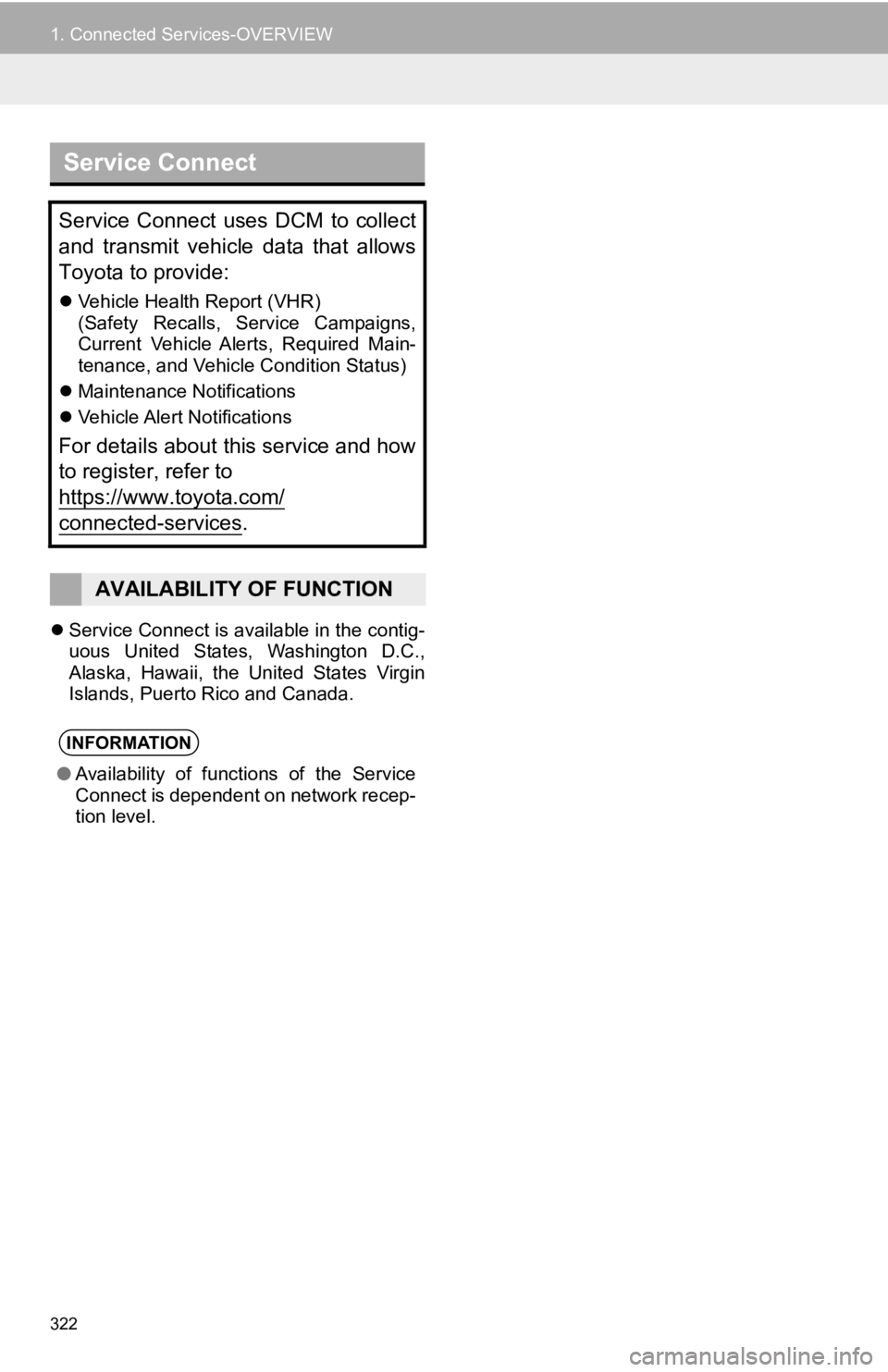
322
1. Connected Services-OVERVIEW
Service Connect is available in the contig-
uous United States, Washington D.C.,
Alaska, Hawaii, the United States Virgin
Islands, Puerto Rico and Canada.
Service Connect
Service Connect uses DCM to collect
and transmit vehicle data that allows
Toyota to provide:
Vehicle Health Report (VHR)
(Safety Recalls, Service Campaigns,
Current Vehicle Alerts, Required Main-
tenance, and Vehicle Condition Status)
Maintenance Notifications
Vehicle Alert Notifications
For details about this service and how
to register, refer to
https://www.toyota.com/
connected-services.
AVAILABILITY OF FUNCTION
INFORMATION
●Availability of functions of the Service
Connect is dependent on network recep-
tion level.
Page 323 of 350
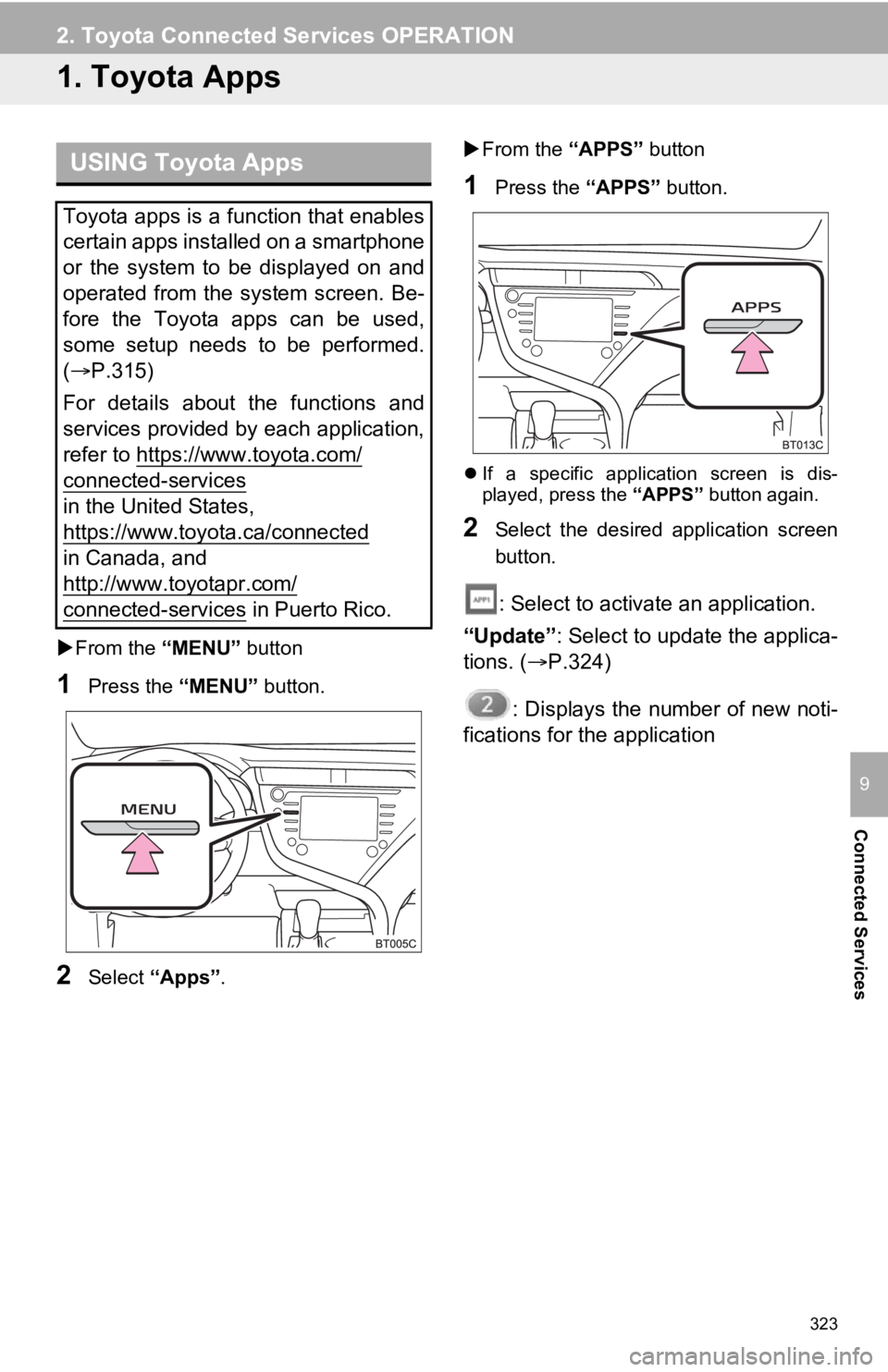
323
Connected Services
9
2. Toyota Connected Services OPERATION
1. Toyota Apps
From the “MENU” button
1Press the “MENU” button.
2Select “Apps” .
From the “APPS” button
1Press the “APPS” button.
If a specific application screen is dis-
played, press the “APPS” button again.
2Select the desired application screen
button.
: Select to activate an application.
“Update” : Select to update the applica-
tions. ( P.324)
: Displays the number of new noti-
fications for the application
USING Toyota Apps
Toyota apps is a function that enables
certain apps installed on a smartphone
or the system to be displayed on and
operated from the system screen. Be-
fore the Toyota apps can be used,
some setup needs to be performed.
( P.315)
For details about the functions and
services provided by each application,
refer to https://www.toyota.com/
connected-services
in the United States,
https://www.toyota.ca/connected
in Canada, and
http://www.toyotapr.com/
connected-services in Puerto Rico.
Page 324 of 350
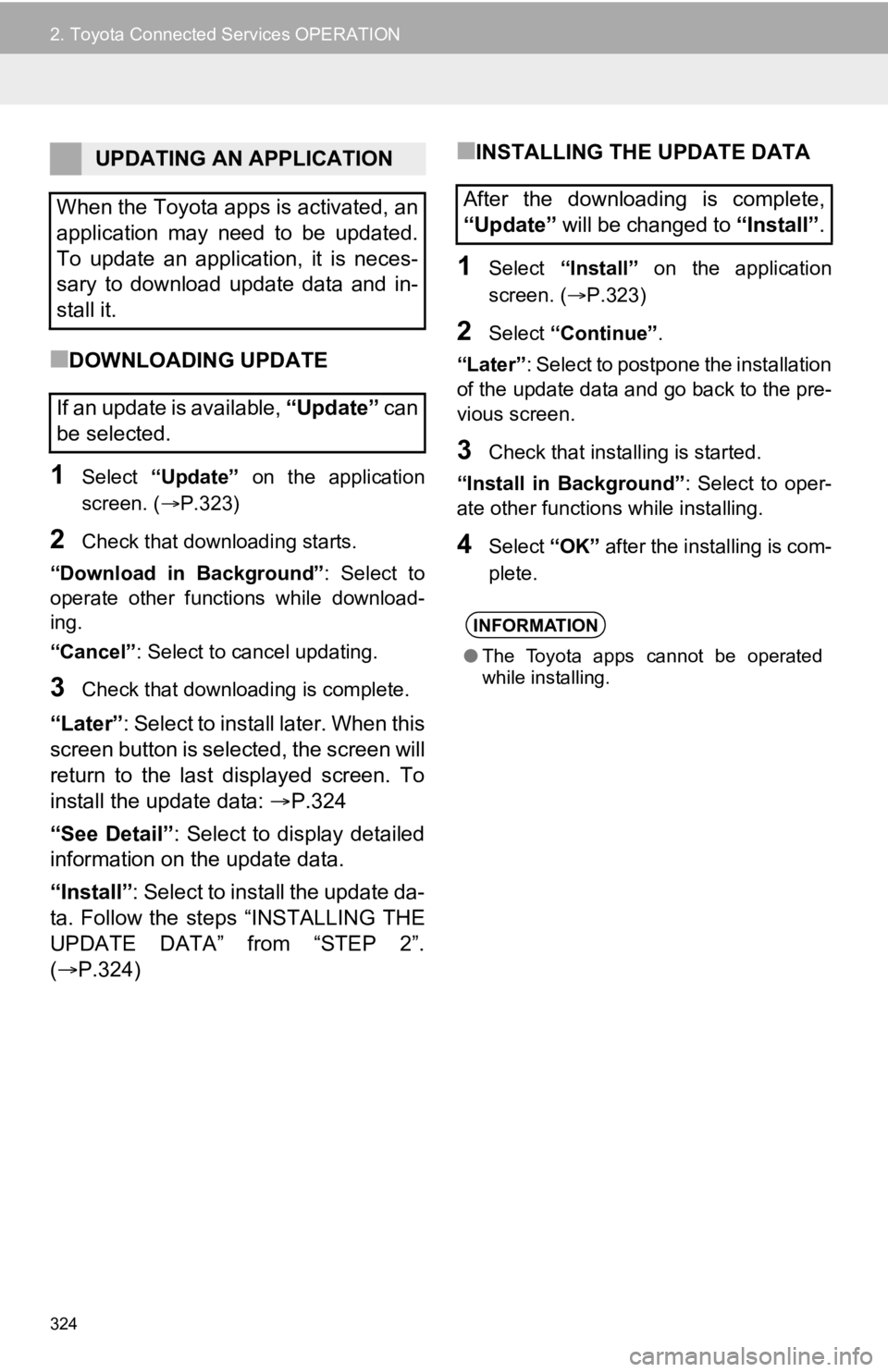
324
2. Toyota Connected Services OPERATION
■DOWNLOADING UPDATE
1Select “Update” on the application
screen. ( P.323)
2Check that downloading starts.
“Download in Background” : Select to
operate other functions while download-
ing.
“Cancel” : Select to cancel updating.
3Check that downloading is complete.
“Later”: Select to install later. When this
screen button is selected, the screen will
return to the last displayed screen. To
install the update data: P.324
“See Detail” : Select to display detailed
information on the update data.
“Install” : Select to install the update da-
ta. Follow the steps “INSTALLING THE
UPDATE DATA” from “STEP 2”.
( P.324)
■INSTALLING THE UPDATE DATA
1Select “Install” on the application
screen. ( P.323)
2Select “Continue” .
“Later” : Select to postpone the installation
of the update data and go back to the pre-
vious screen.
3Check that installing is started.
“Install in Background” : Select to oper-
ate other functions while installing.
4Select “OK” after the installing is com-
plete.
UPDATING AN APPLICATION
When the Toyota apps is activated, an
application may need to be updated.
To update an application, it is neces-
sary to download update data and in-
stall it.
If an update is available, “Update” c a n
be selected.
After the downloading is complete,
“Update” will be changed to “Install”.
INFORMATION
●The Toyota apps cannot be operated
while installing.
Page 325 of 350
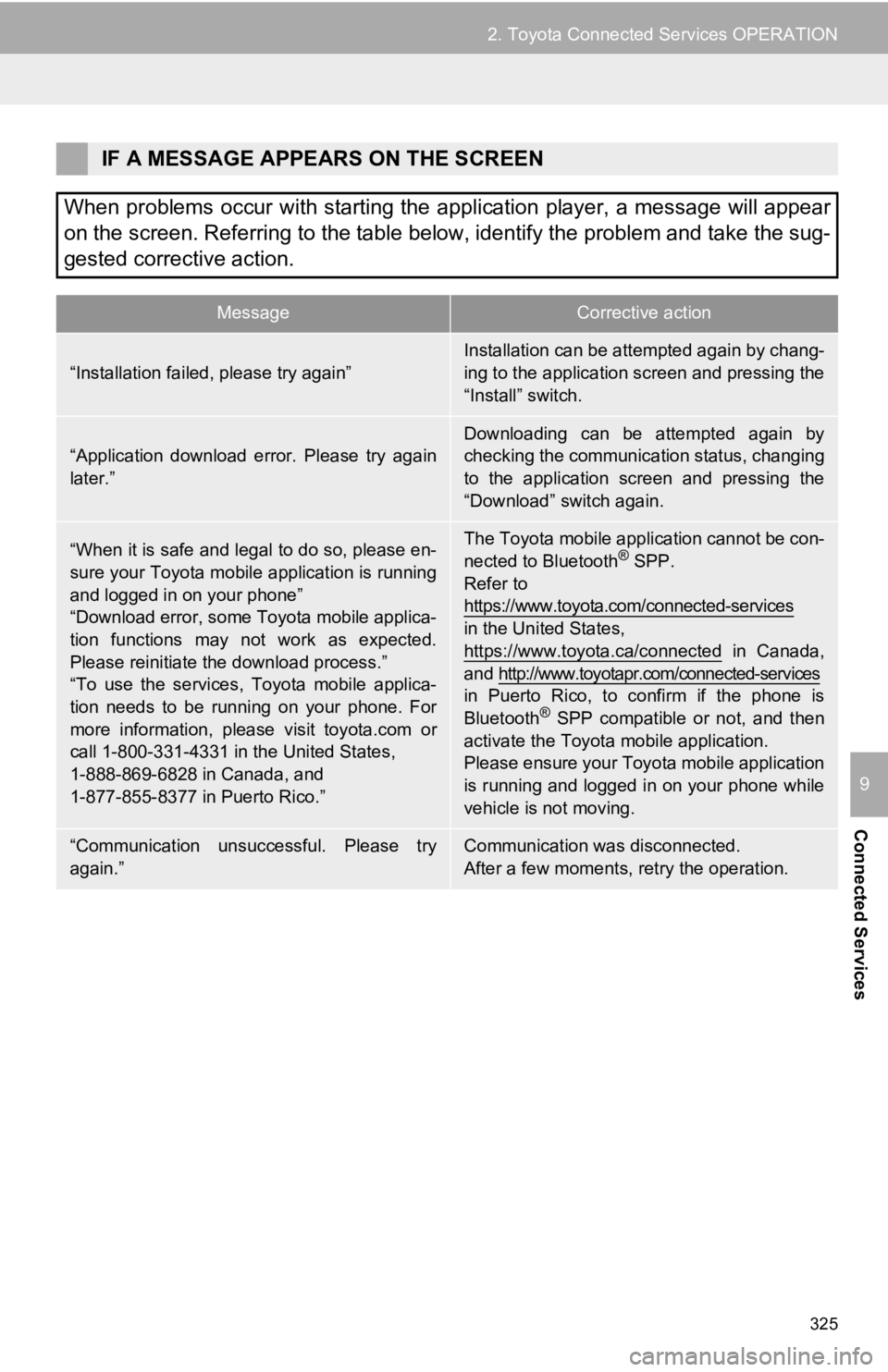
325
2. Toyota Connected Services OPERATION
Connected Services
9
IF A MESSAGE APPEARS ON THE SCREEN
When problems occur with starting the application player, a message will appear
on the screen. Referring to the table below, identify the problem and take the sug-
gested corrective action.
MessageCorrective action
“Installation failed, please try again”
Installation can be attempted again by chang-
ing to the application screen and pressing the
“Install” switch.
“Application download error. Please try again
later.”
Downloading can be attempted again by
checking the communica tion status, changing
to the application screen and pressing the
“Download” switch again.
“When it is safe and legal to do so, please en-
sure your Toyota mobile application is running
and logged in on your phone”
“Download error, some Toyota mobile applica-
tion functions may not work as expected.
Please reinitiate the download process.”
“To use the services, Toyota mobile applica-
tion needs to be running on your phone. For
more information, please visit toyota.com or
call 1-800-331-4331 in the United States,
1-888-869-6828 in Canada, and
1-877-855-8377 in Puerto Rico.”The Toyota mobile application cannot be con-
nected to Bluetooth® SPP.
Refer to
https://www.toyota.com/connected-services
in the United States,
https://www.toyota.ca/connected
in Canada,
and http://www.toyotapr.com/connected-services
in Puerto Rico, to confirm if the phone is
Bluetooth
® SPP compatible or not, and then
activate the Toyota mobile application.
Please ensure your Toyota mobile application
is running and logged in on your phone while
vehicle is not moving.
“Communication unsuccessful. Please try
again.”Communication was disconnected.
After a few moments, retry the operation.
Page 326 of 350
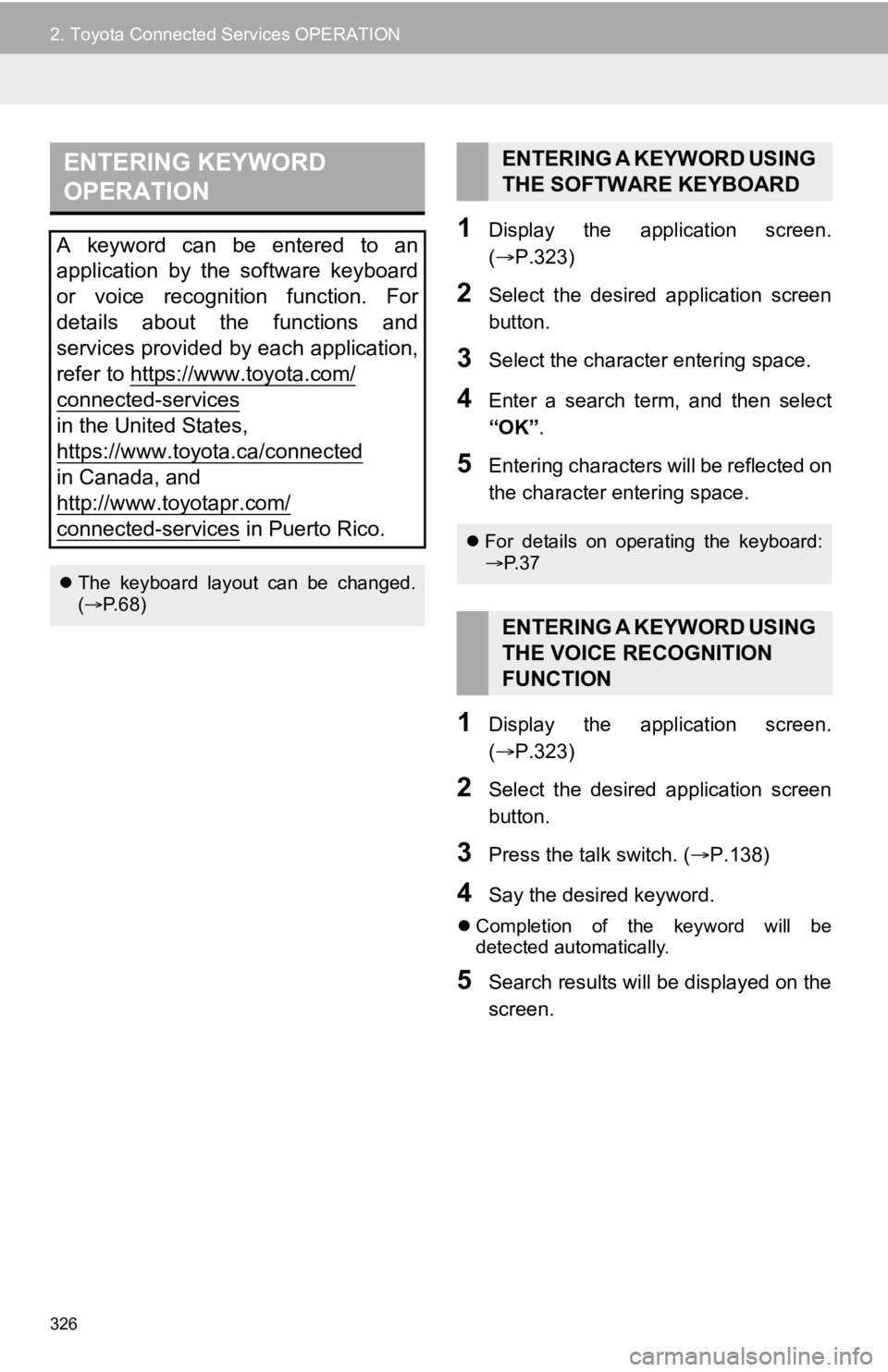
326
2. Toyota Connected Services OPERATION
1Display the application screen.
(P.323)
2Select the desired application screen
button.
3Select the character entering space.
4Enter a search term, and then select
“OK” .
5Entering characters will be reflected on
the character entering space.
1Display the application screen.
(P.323)
2Select the desired application screen
button.
3Press the talk switch. ( P.138)
4Say the desired keyword.
Completion of the keyword will be
detected automatically.
5Search results will be displayed on the
screen.
ENTERING KEYWORD
OPERATION
A keyword can be entered to an
application by the software keyboard
or voice recognition function. For
details about the functions and
services provided by each application,
refer to https://www.toyota.com/
connected-services
in the United States,
https://www.toyota.ca/connected
in Canada, and
http://www.toyotapr.com/
connected-services in Puerto Rico.
The keyboard layout can be changed.
( P. 6 8 )
ENTERING A KEYWORD USING
THE SOFTWARE KEYBOARD
For details on operating the keyboard:
P. 3 7
ENTERING A KEYWORD USING
THE VOICE RECOGNITION
FUNCTION
Page 327 of 350
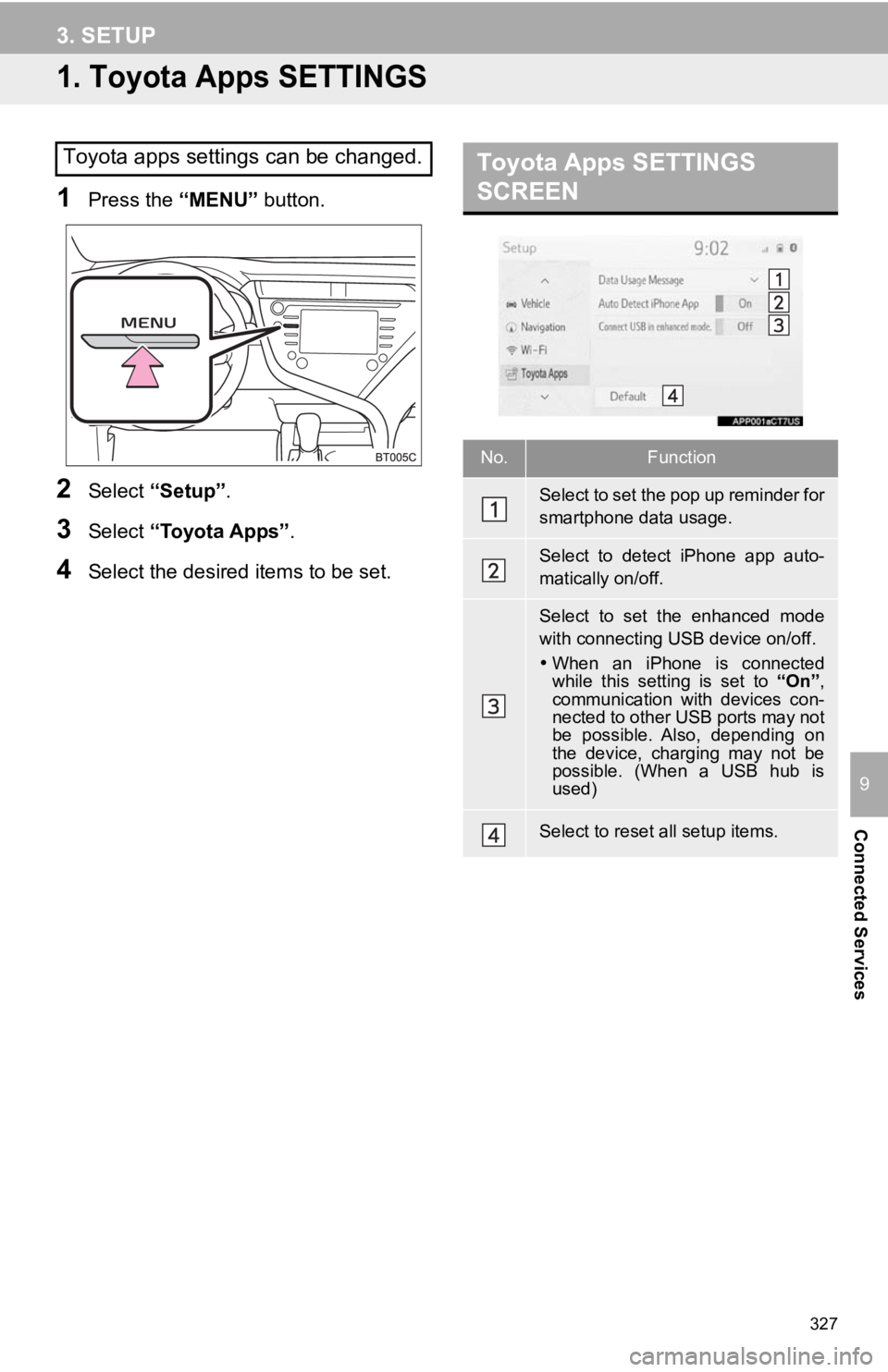
327
Connected Services
9
3. SETUP
1. Toyota Apps SETTINGS
1Press the “MENU” button.
2Select “Setup” .
3Select “Toyota Apps” .
4Select the desired items to be set.
Toyota apps settings can be changed.Toyota Apps SETTINGS
SCREEN
No.Function
Select to set the pop up reminder for
smartphone data usage.
Select to detect iPhone app auto-
matically on/off.
Select to set the enhanced mode
with connecting USB device on/off.
When an iPhone is connected
while this setting is set to “On”,
communication with devices con-
nected to other USB ports may not
be possible. Also, depending on
the device, charging may not be
possible. (When a USB hub is
used)
Select to reset all setup items.
Page 346 of 350
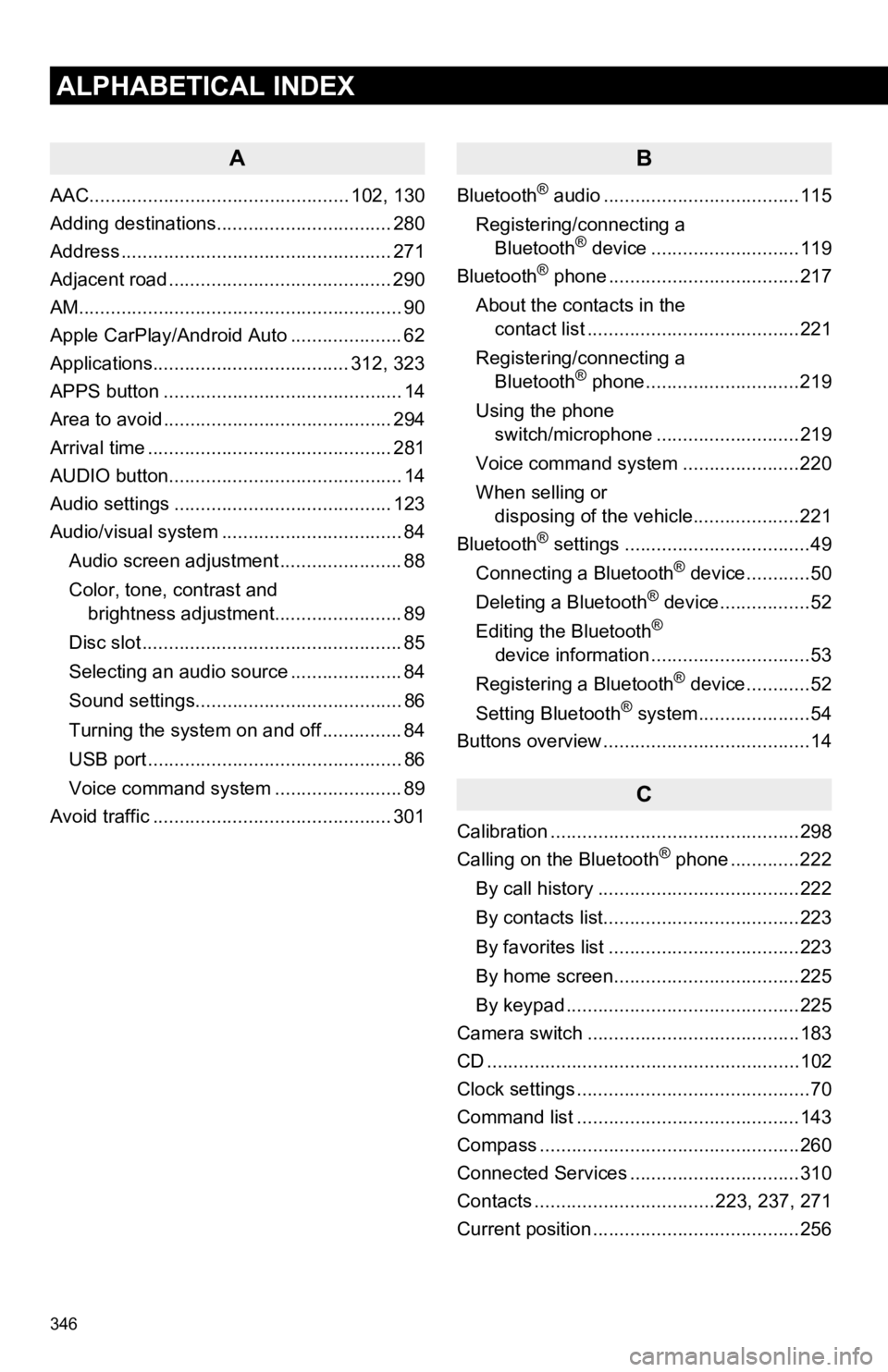
346
ALPHABETICAL INDEX
A
AAC................................................. 102, 130
Adding destinations................................. 280
Address ................................................... 271
Adjacent road .......................................... 290
AM.............................................................90
Apple CarPlay/Android Auto ..................... 62
Applications..................................... 312, 323
APPS button ............................................. 14
Area to avoid ........................................... 294
Arrival time .............................................. 281
AUDIO button............................................ 14
Audio settings ......................................... 123
Audio/visual system .................................. 84
Audio screen adjustment ....................... 88
Color, tone, contrast and brightness adjustment........................ 89
Disc slot ................................................. 85
Selecting an audio source ..................... 84
Sound settings....................................... 86
Turning the system on and off ............... 84
USB port ................................................ 86
Voice command system ... ..................... 89
Avoid traffic ............................................. 301
B
Bluetooth® audio .....................................115
Registering/connecting a Bluetooth
® device ............................119
Bluetooth® phone ....................................217
About the contacts in the contact list ........................................221
Registering/connecting a Bluetooth
® phone.............................219
Using the phone switch/microphone ...........................219
Voice command system ..... .................220
When selling or disposing of the vehicle....................221
Bluetooth
® settings ...................................49
Connecting a Bluetooth® device............50
Deleting a Bluetooth® device.................52
Editing the Bluetooth®
device information ..............................53
Registering a Bluetooth
® device............52
Setting Bluetooth® system.....................54
Buttons overview .......................................14
C
Calibration ...............................................298
Calling on the Bluetooth® phone .............222
By call history ......................................222
By contacts list.....................................223
By favorites list ....................................223
By home screen...................................225
By keypad ............................................225
Camera switch ........................................183
CD ...........................................................10 2
Clock settings ............................................70
Command list ..........................................143
Compass .................................................260
Connected Services ................................310
Contacts ..................................223, 237, 271
Current position .......................................256
Page 347 of 350
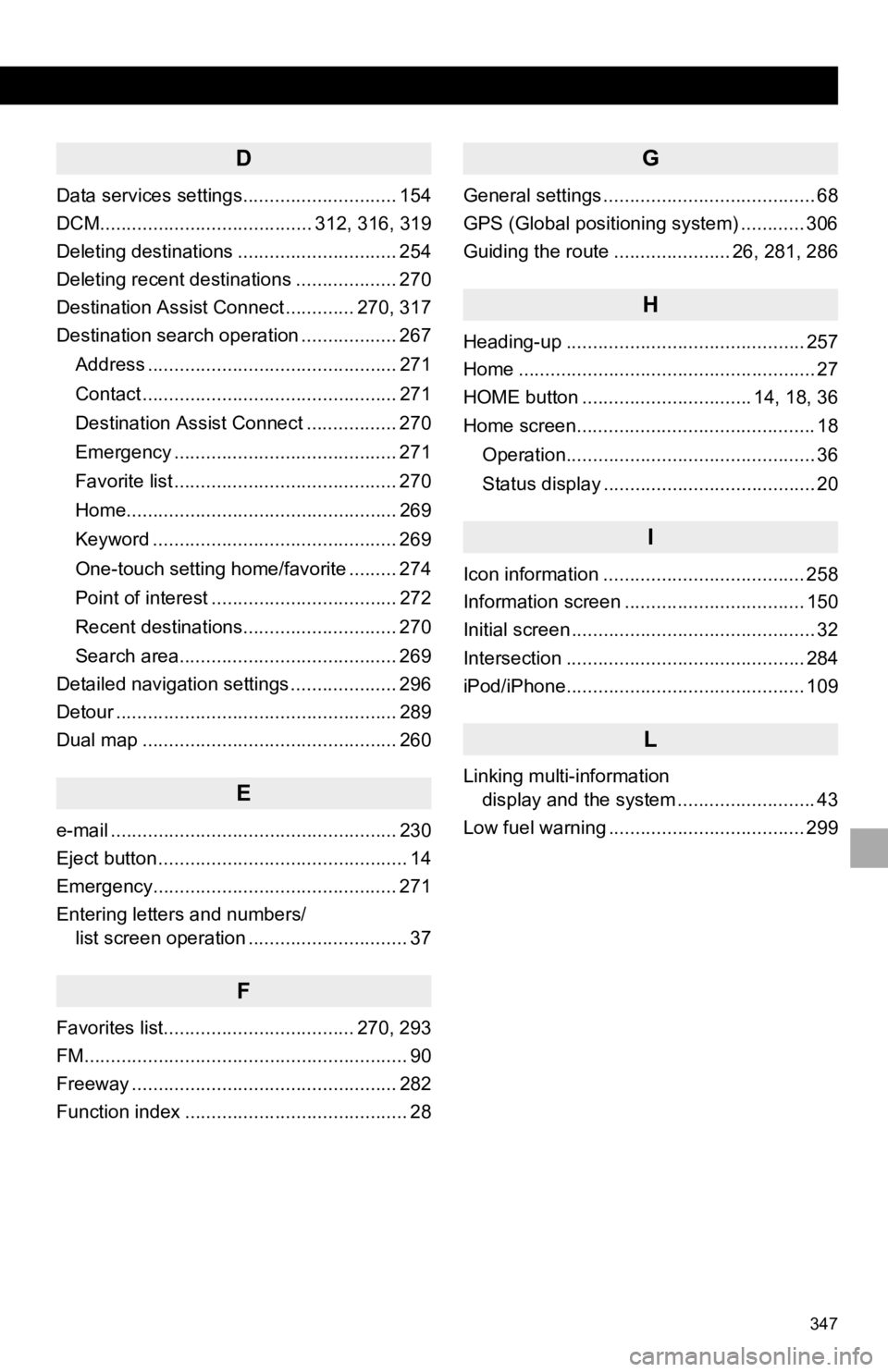
347
D
Data services settings............................. 154
DCM........................................ 312, 316, 319
Deleting destinations .............................. 254
Deleting recent destinations ................... 270
Destination Assist Connect ............. 270, 317
Destination search operation .................. 267Address ............................................... 271
Contact ................................................ 271
Destination Assist Connect ................. 270
Emergency .......................................... 271
Favorite list .......................................... 270
Home................................................... 269
Keyword .............................................. 269
One-touch setting home/favorite ......... 274
Point of interest ................................... 272
Recent destinations............................. 270
Search area......................................... 269
Detailed navigation settings .................... 296
Detour ..................................................... 289
Dual map ................................................ 260
E
e-mail ...................................................... 230
Eject button ............................................... 14
Emergency.............................................. 271
Entering letters and numbers/ list screen operation .............................. 37
F
Favorites list.................................... 270, 293
FM............................................................. 90
Freeway .................................................. 282
Function index .......................................... 28
G
General settings ........................................ 68
GPS (Global positioning system) ............ 306
Guiding the route ...................... 26, 281, 286
H
Heading-up ............................................. 257
Home ........................................................ 27
HOME button ................................ 14, 18, 36
Home screen............................................. 18
Operation............................................... 36
Status display ........................................ 20
I
Icon information ...................................... 258
Information screen .................................. 150
Initial screen .............................................. 32
Intersection ............................................. 284
iPod/iPhone............................................. 109
L
Linking multi-information display and the system .......................... 43
Low fuel warning ..................................... 299
Page 349 of 350
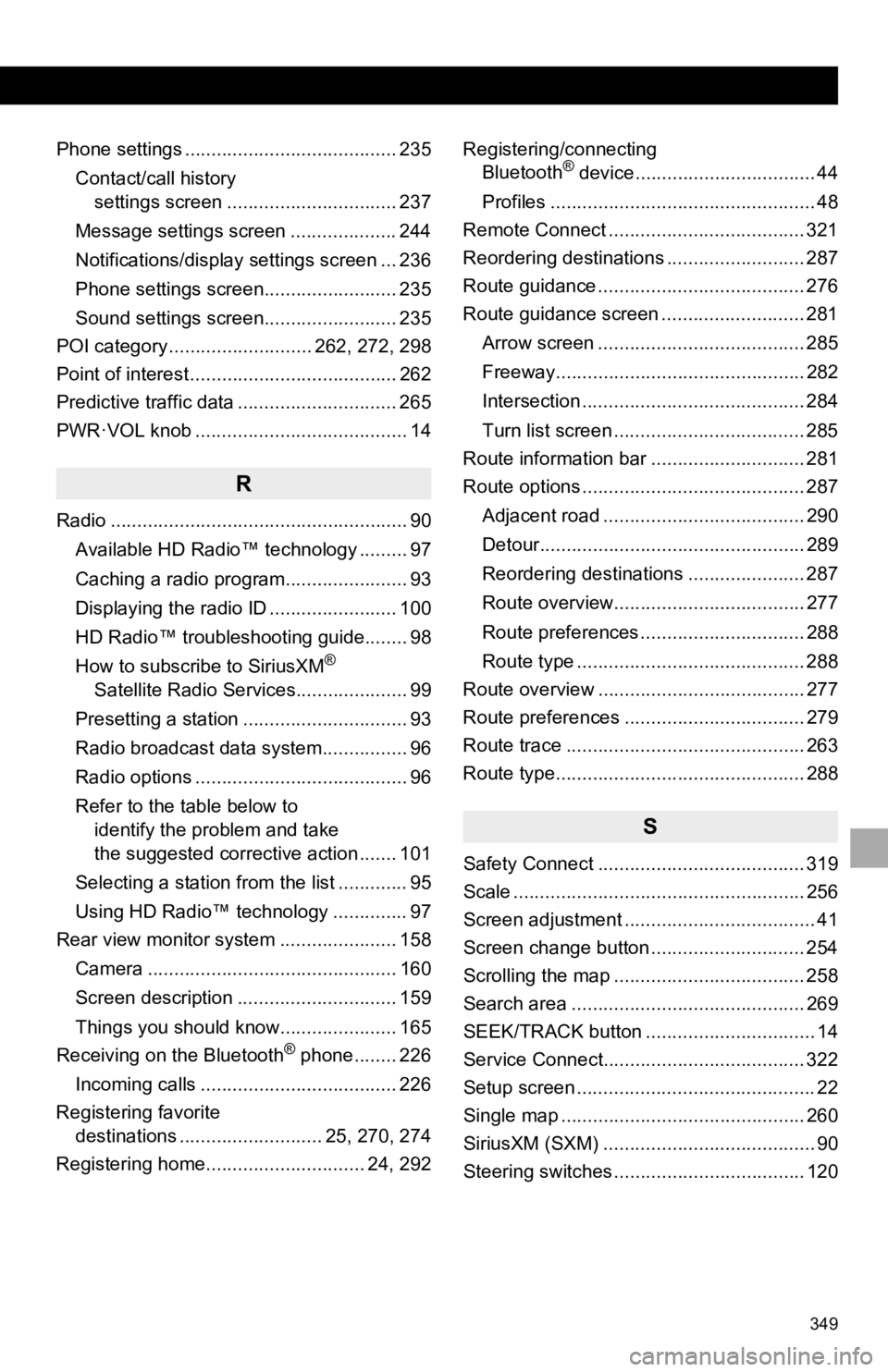
349
Phone settings ........................................ 235Contact/call history settings screen ................................ 237
Message settings screen .................... 244
Notifications/display settings screen ... 236
Phone settings screen......................... 235
Sound settings screen......................... 235
POI category ........................... 262, 272, 298
Point of interest ....................................... 262
Predictive traffic data .............................. 265
PWR·VOL knob ........................................ 14
R
Radio ........................................................ 90
Available HD Radio™ technology ......... 97
Caching a radio program....................... 93
Displaying the radio ID ........................ 100
HD Radio™ troubleshooting guide........ 98
How to subscribe to SiriusXM
®
Satellite Radio Services..................... 99
Presetting a station ............................... 93
Radio broadcast data system................ 96
Radio options ........................................ 96
Refer to the table below to identify the problem and take
the suggested corrective action ....... 101
Selecting a station from the list ............. 95
Using HD Radio™ technology .............. 97
Rear view monitor system ...................... 158
Camera ............................................... 160
Screen description .............................. 159
Things you should know...................... 165
Receiving on the Bluetooth
® phone........ 226
Incoming calls ..................................... 226
Registering favorite destinations ........................... 25, 270, 274
Registering home.............................. 24, 292 Registering/connecting
Bluetooth
® device.................................. 44
Profiles .................................................. 48
Remote Connect ..................................... 321
Reordering destinations .......................... 287
Route guidance ....................................... 276
Route guidance screen ........................... 281
Arrow screen ....................................... 285
Freeway............................................... 282
Intersection .......................................... 284
Turn list screen .................................... 285
Route information bar ............................. 281
Route options .......................................... 287
Adjacent road ...................................... 290
Detour.................................................. 289
Reordering destinations ...................... 287
Route overview.................................... 277
Route preferences ............................... 288
Route type ........................................... 288
Route overview ....................................... 277
Route preferences .................................. 279
Route trace ............................................. 263
Route type............................................... 288
S
Safety Connect ....................................... 319
Scale ....................................................... 256
Screen adjustment .................................... 41
Screen change button ............................. 254
Scrolling the map .................................... 258
Search area ............................................ 269
SEEK/TRACK button ................................ 14
Service Connect...................................... 322
Setup screen ............................................. 22
Single map .............................................. 260
SiriusXM (SXM) ........................................ 90
Steering switches .................................... 120