navigation system TOYOTA CAMRY 2020 Accessories, Audio & Navigation (in English)
[x] Cancel search | Manufacturer: TOYOTA, Model Year: 2020, Model line: CAMRY, Model: TOYOTA CAMRY 2020Pages: 350, PDF Size: 8.63 MB
Page 301 of 350
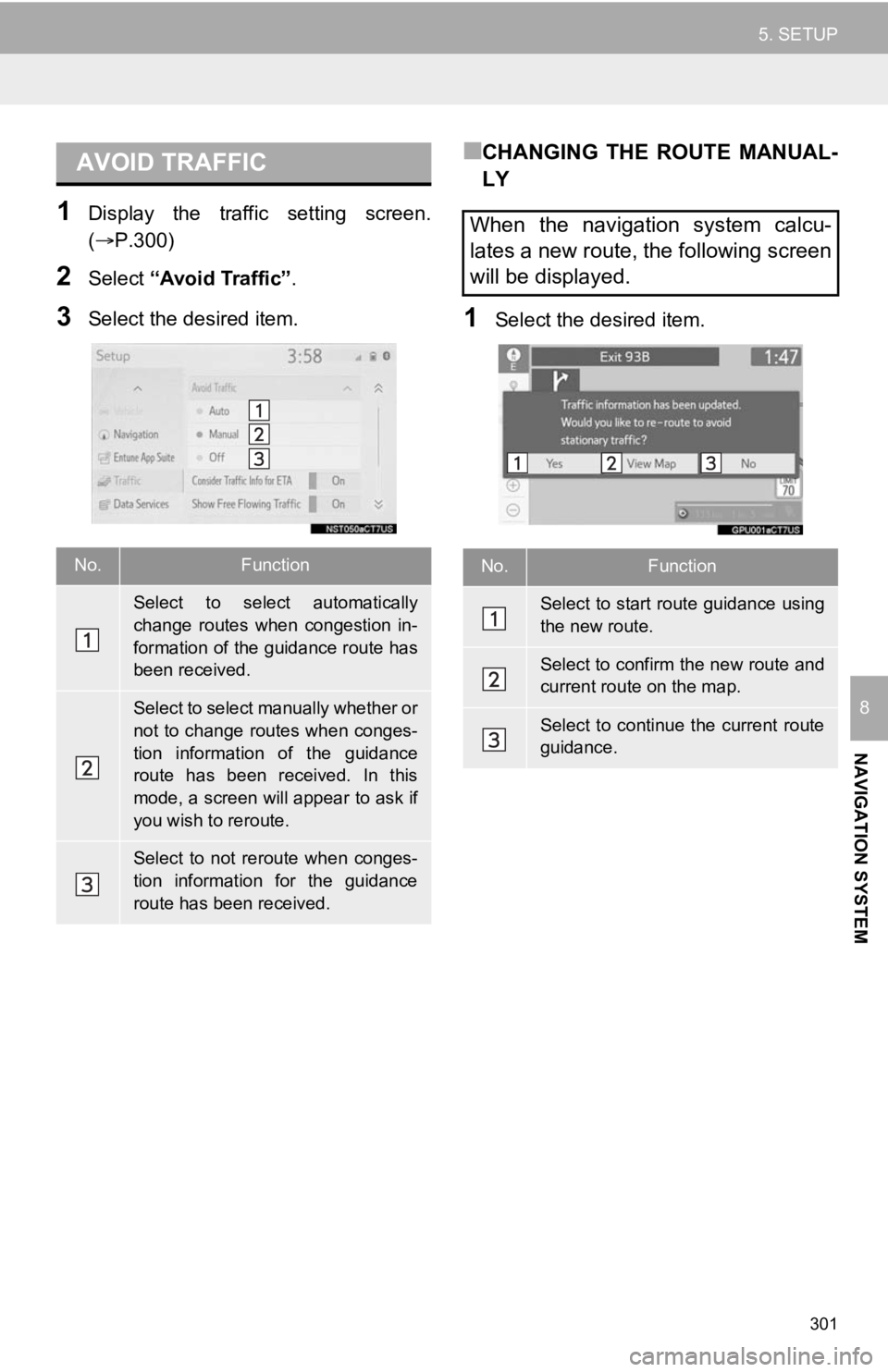
301
5. SETUP
NAVIGATION SYSTEM
8
1Display the traffic setting screen.
(P.300)
2Select “Avoid Traffic” .
3Select the desired item.
■CHANGING THE ROUTE MANUAL-
LY
1Select the desired item.
AVOID TRAFFIC
No.Function
Select to select automatically
change routes when congestion in-
formation of the guidance route has
been received.
Select to select manually whether or
not to change routes when conges-
tion information of the guidance
route has been received. In this
mode, a screen will appear to ask if
you wish to reroute.
Select to not reroute when conges-
tion information for the guidance
route has been received.
When the navigation system calcu-
lates a new route, the following screen
will be displayed.
No.Function
Select to start route guidance using
the new route.
Select to confirm the new route and
current route on the map.
Select to continue the current route
guidance.
Page 303 of 350
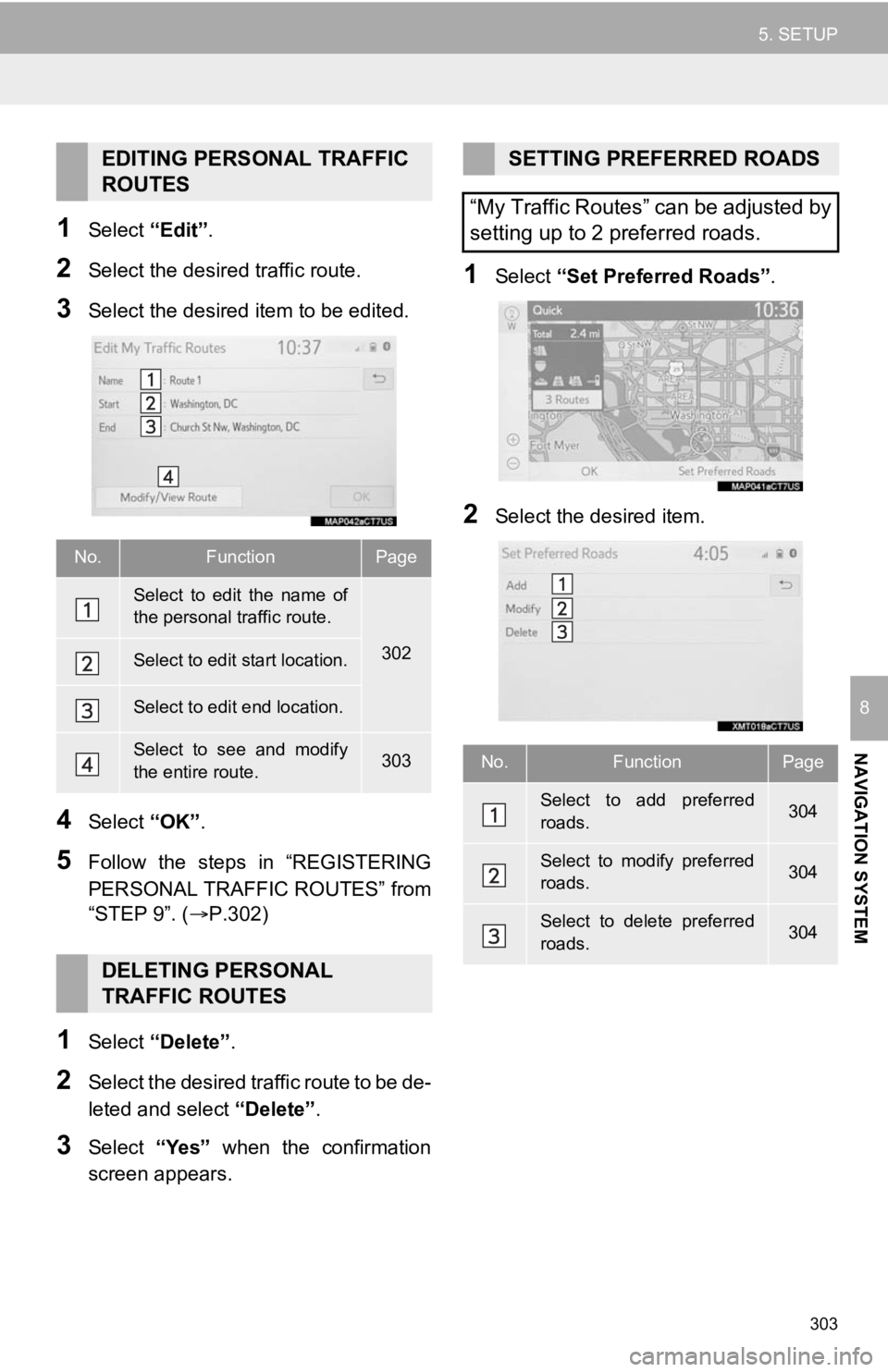
303
5. SETUP
NAVIGATION SYSTEM
8
1Select “Edit”.
2Select the desir ed traffic route.
3Select the desired item to be edited.
4Select “OK”.
5Follow the steps in “REGISTERING
PERSONAL TRAFFIC ROUTES” from
“STEP 9”. ( P.302)
1Select “Delete” .
2Select the desired traffic route to be de-
leted and select “Delete”.
3Select “Yes” when the confirmation
screen appears.
1Select “Set Preferred Roads” .
2Select the desired item.
EDITING PERSONAL TRAFFIC
ROUTES
No.FunctionPage
Select to edit the name of
the personal traffic route.
302Select to edit start location.
Select to edit end location.
Select to see and modify
the entire route.303
DELETING PERSONAL
TRAFFIC ROUTES
SETTING PREFERRED ROADS
“My Traffic Routes” can be adjusted by
setting up to 2 preferred roads.
No.FunctionPage
Select to add preferred
roads.304
Select to modify preferred
roads.304
Select to delete preferred
roads.304
Page 305 of 350
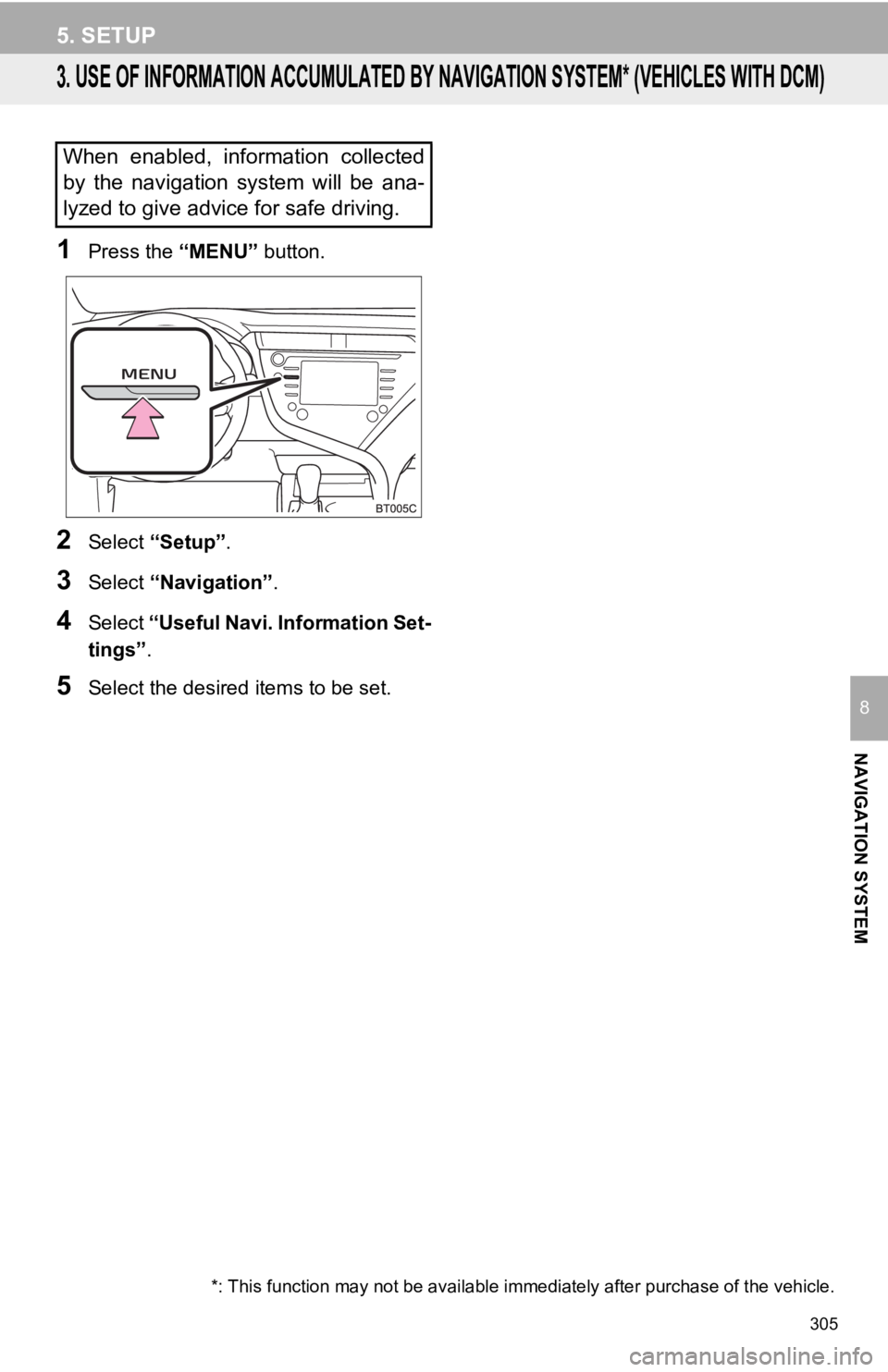
305
5. SETUP
NAVIGATION SYSTEM
8
3. USE OF INFORMATION ACCUMULATED BY NAVIGATION SYSTEM* (VEHICLES WITH DCM)
1Press the “MENU” button.
2Select “Setup” .
3Select “Navigation” .
4Select “Useful Navi. Information Set-
tings” .
5Select the desired items to be set.
When enabled, information collected
by the navigation system will be ana-
lyzed to give advice for safe driving.
*: This function may not be avai lable immediately after purchase of the vehicle.
Page 306 of 350
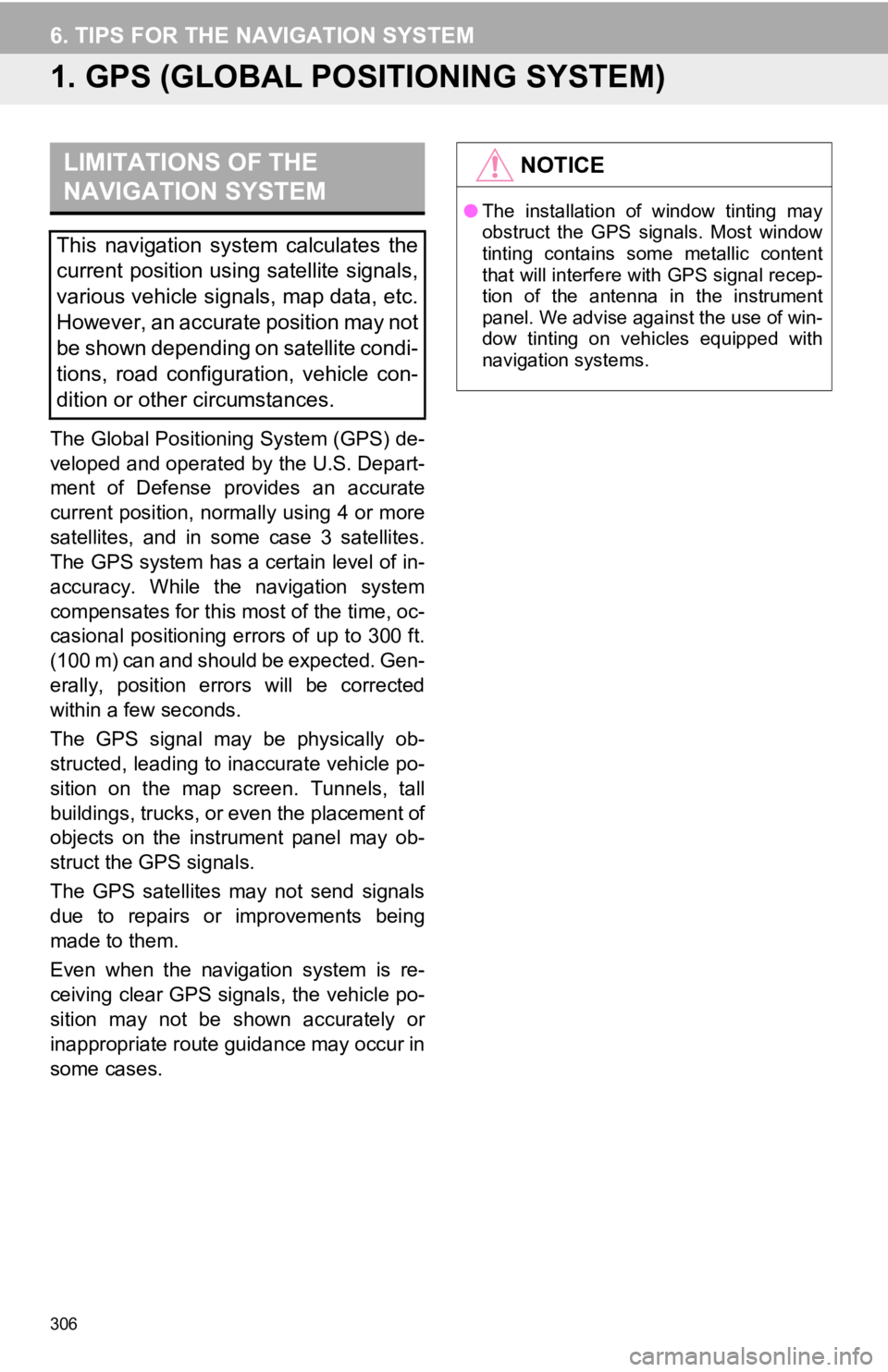
306
6. TIPS FOR THE NAVIGATION SYSTEM
1. GPS (GLOBAL POSITIONING SYSTEM)
The Global Positioning System (GPS) de-
veloped and operated by the U.S. Depart-
ment of Defense provides an accurate
current position, normally using 4 or more
satellites, and in some case 3 satellites.
The GPS system has a certain level of in-
accuracy. While the navigation system
compensates for this most of the time, oc-
casional positioning errors of up to 300 ft.
(100 m) can and should be expected. Gen-
erally, position errors will be corrected
within a few seconds.
The GPS signal may be physically ob-
structed, leading to inaccurate vehicle po-
sition on the map screen. Tunnels, tall
buildings, trucks, or even the placement of
objects on the instrument panel may ob-
struct the GPS signals.
The GPS satellites may not send signals
due to repairs or improvements being
made to them.
Even when the navigation system is re-
ceiving clear GPS signals, the vehicle po-
sition may not be shown accurately or
inappropriate route guidance may occur in
some cases.
LIMITATIONS OF THE
NAVIGATION SYSTEM
This navigation system calculates the
current position using satellite signals,
various vehicle signals, map data, etc.
However, an accurate position may not
be shown depending on satellite condi-
tions, road configuration, vehicle con-
dition or other circumstances.
NOTICE
●The installation of window tinting may
obstruct the GPS signals. Most window
tinting contains some metallic content
that will interfere with GPS signal recep-
tion of the antenna in the instrument
panel. We advise against the use of win-
dow tinting on vehicles equipped with
navigation systems.
Page 307 of 350
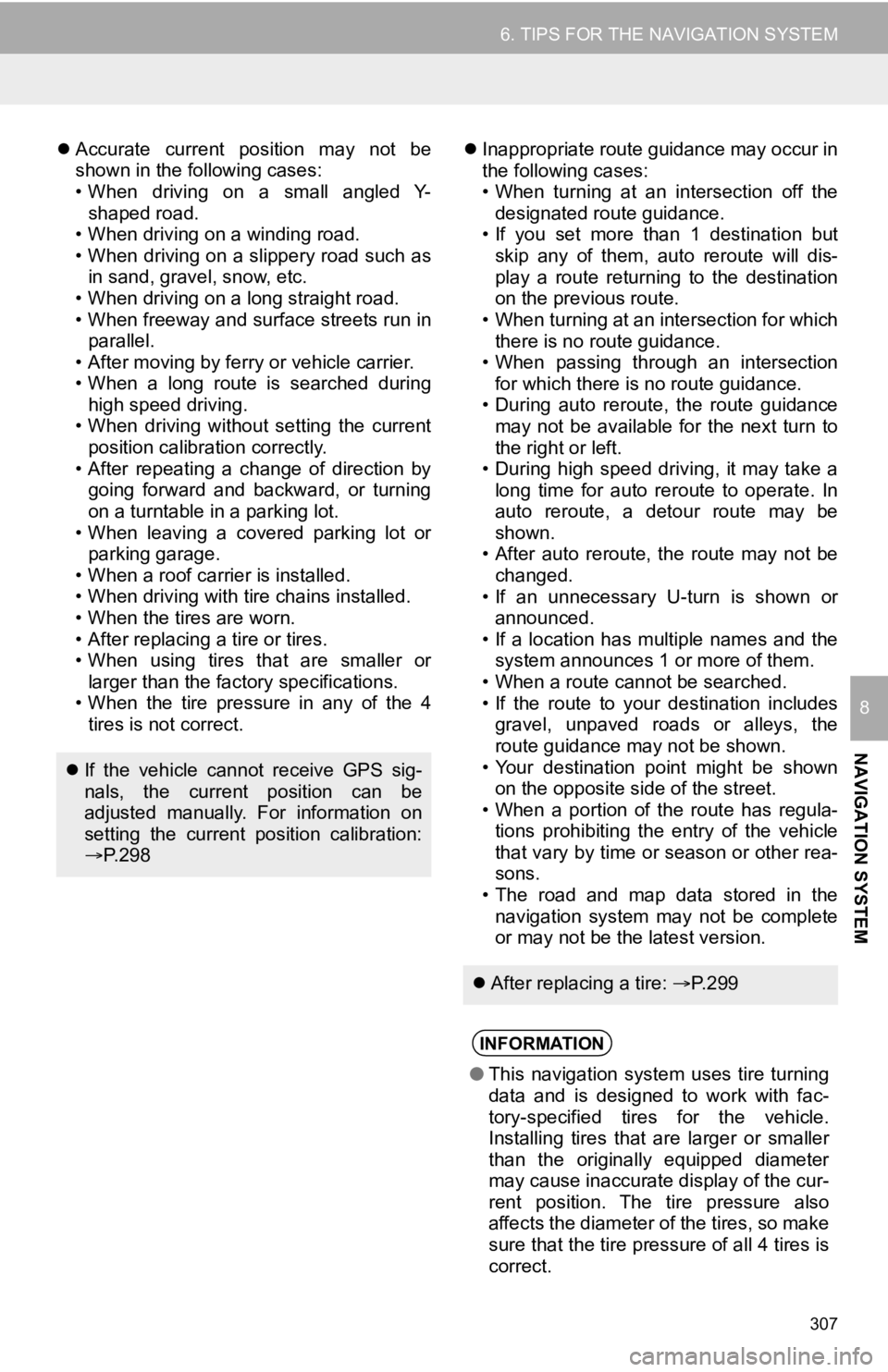
307
6. TIPS FOR THE NAVIGATION SYSTEM
NAVIGATION SYSTEM
8
Accurate current position may not be
shown in the following cases:
• When driving on a small angled Y-
shaped road.
• When driving on a winding road.
• When driving on a slippery road such as in sand, gravel, snow, etc.
• When driving on a long straight road.
• When freeway and surface streets run in parallel.
• After moving by ferry or vehicle carrier.
• When a long route is searched during high speed driving.
• When driving without setting the current
position calibration correctly.
• After repeating a change of direction by going forward and backward, or turning
on a turntable in a parking lot.
• When leaving a covered parking lot or parking garage.
• When a roof carrier is installed.
• When driving with tire chains installed.
• When the tires are worn.
• After replacing a tire or tires.
• When using tires that are smaller or larger than the factory specifications.
• When the tire pressure in any of the 4 tires is not correct.
Inappropriate route guidance may occur in
the following cases:
• When turning at an intersection off the
designated route guidance.
• If you set more than 1 destination but
skip any of them, auto reroute will dis-
play a route returning to the destination
on the previous route.
• When turning at an intersection for which there is no route guidance.
• When passing through an intersection
for which there is no route guidance.
• During auto reroute, the route guidance may not be available for the next turn to
the right or left.
• During high speed driving, it may take a long time for auto reroute to operate. In
auto reroute, a detour route may be
shown.
• After auto reroute, the route may not be
changed.
• If an unnecessary U-turn is shown or announced.
• If a location has multiple names and the system announces 1 or more of them.
• When a route cannot be searched.
• If the route to your destination includes gravel, unpaved roads or alleys, the
route guidance may not be shown.
• Your destination point might be shown on the opposite side of the street.
• When a portion of the route has regula-
tions prohibiting the entry of the vehicle
that vary by time or season or other rea-
sons.
• The road and map data stored in the navigation system may not be complete
or may not be the latest version.
If the vehicle cannot receive GPS sig-
nals, the current position can be
adjusted manually. For information on
setting the current position calibration:
P. 2 9 8
After replacing a tire: P. 2 9 9
INFORMATION
●This navigation system uses tire turning
data and is designed to work with fac-
tory-specified tires for the vehicle.
Installing tires that are larger or smaller
than the originally equipped diameter
may cause inaccurate display of the cur-
rent position. The tire pressure also
affects the diameter of the tires, so make
sure that the tire pressure of all 4 tires is
correct.
Page 308 of 350
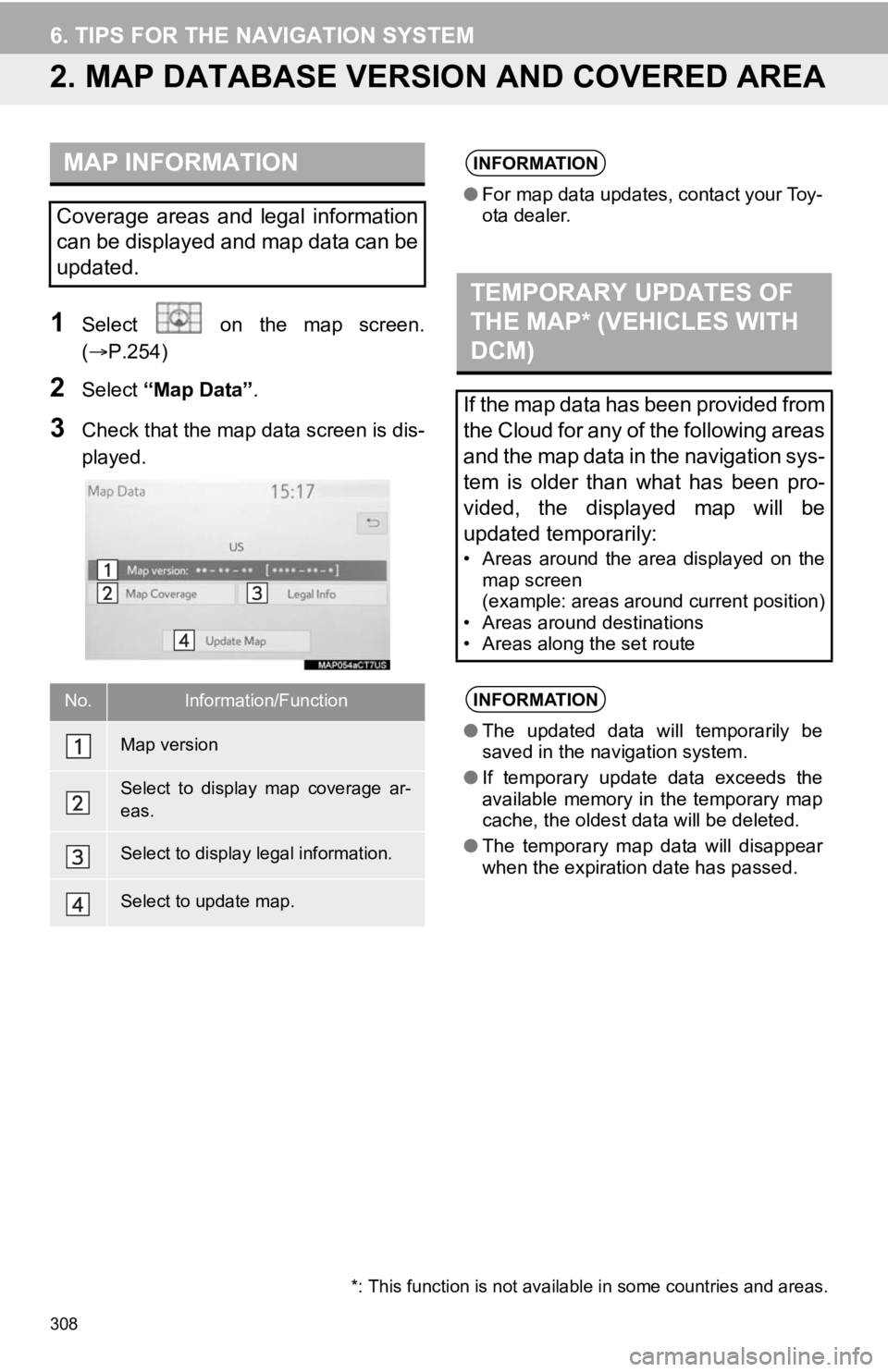
308
6. TIPS FOR THE NAVIGATION SYSTEM
2. MAP DATABASE VERSI ON AND COVERED AREA
1Select on the map screen.
(P.254)
2Select “Map Data” .
3Check that the map data screen is dis-
played.
MAP INFORMATION
Coverage areas and legal information
can be displayed and map data can be
updated.
No.Information/Function
Map version
Select to display map coverage ar-
eas.
Select to display legal information.
Select to update map.
INFORMATION
●For map data updates, contact your Toy-
ota dealer.
TEMPORARY UPDATES OF
THE MAP* (VEHICLES WITH
DCM)
If the map data has been provided from
the Cloud for any of the following areas
and the map data in the navigation sys-
tem is older than what has been pro-
vided, the displayed map will be
updated temporarily:
• Areas around the area displayed on the
map screen
(example: areas around current position)
• Areas around destinations
• Areas along the set route
INFORMATION
● The updated data will temporarily be
saved in the navigation system.
● If temporary update data exceeds the
available memory in the temporary map
cache, the oldest data will be deleted.
● The temporary map data will disappear
when the expiration date has passed.
*: This function is not available in some countries and areas.
Page 310 of 350
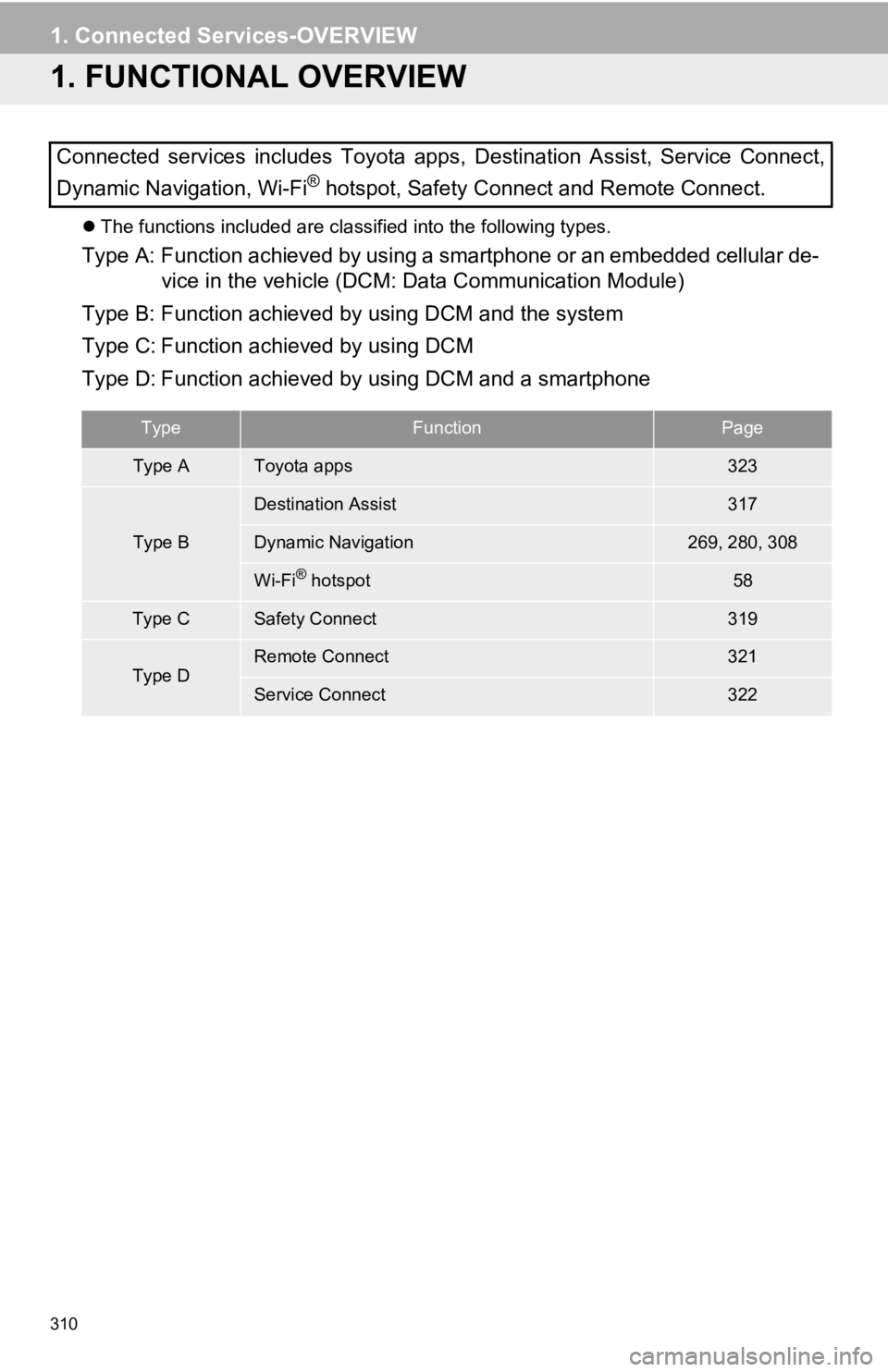
310
1. Connected Services-OVERVIEW
1. FUNCTIONAL OVERVIEW
The functions included are classified into the following types.
Type A: Function achieved by using a smartphone or an embedded c ellular de-
vice in the vehicle (DCM: Data Communication Module)
Type B: Function achieved by using DCM and the system
Type C: Function achieved by using DCM
Type D: Function achieved by using DCM and a smartphone
Connected services includes Toyota apps, Destination Assist, Se
rvice Connect,
Dynamic Navigation, Wi-Fi
® hotspot, Safety Connect and Remote Connect.
TypeFunctionPage
Type AToyota apps323
Type B
Destination Assist317
Dynamic Navigation269, 280, 308
Wi-Fi® hotspot58
Type CSafety Connect319
Type DRemote Connect321
Service Connect322
Page 316 of 350
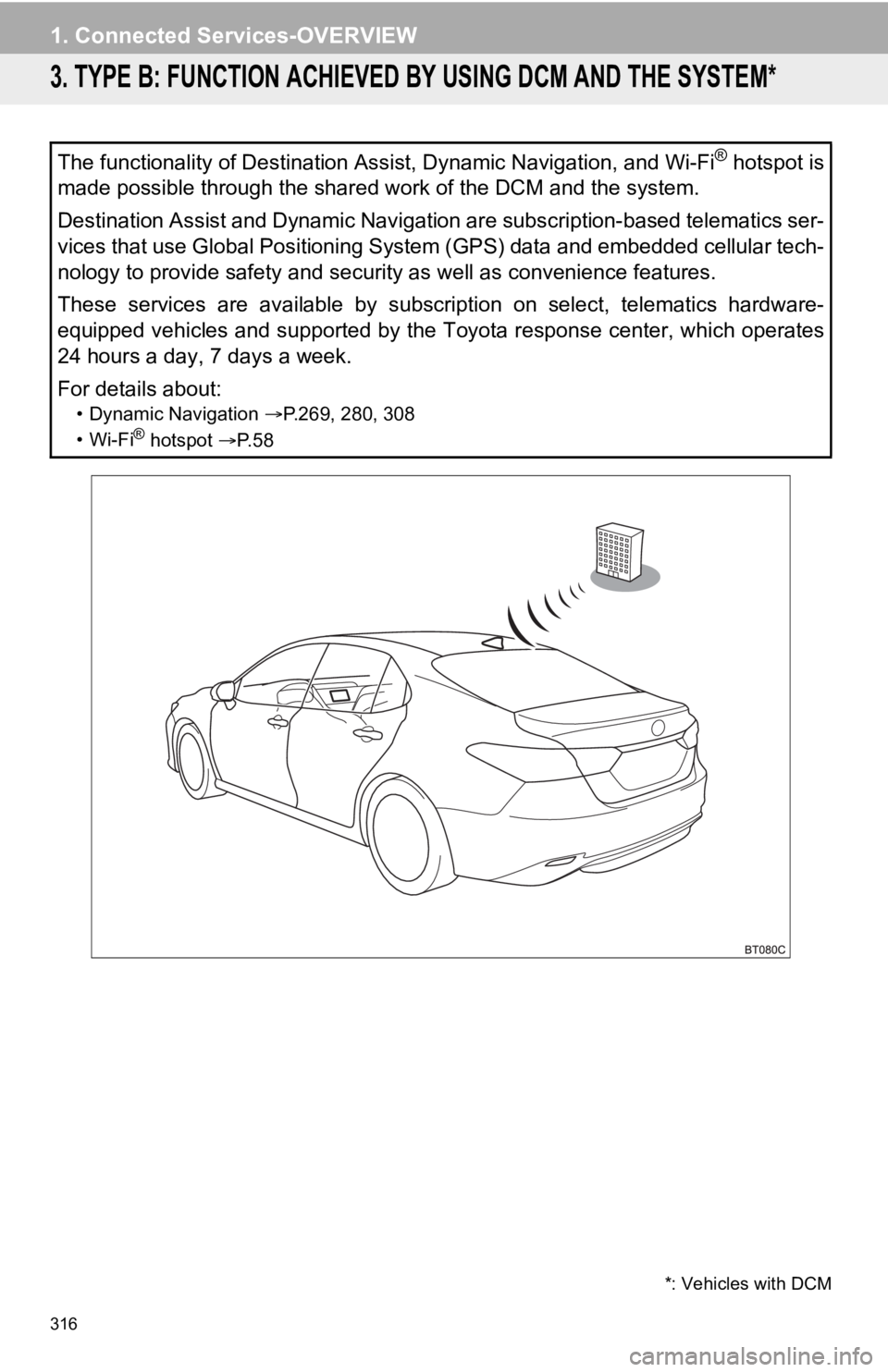
316
1. Connected Services-OVERVIEW
3. TYPE B: FUNCTION ACHIEVED BY USING DCM AND THE SYSTEM*
The functionality of Destination Assist, Dynamic Navigation, an d Wi-Fi® hotspot is
made possible through the shared work of the DCM and the system .
Destination Assist and Dynamic Navigation are subscription-base d telematics ser-
vices that use Global Positioning System (GPS) data and embedde d cellular tech-
nology to provide safety and security as well as convenience fe atures.
These services are available by subscription on select, telemat ics hardware-
equipped vehicles and supported by the Toyota response center, which operates
24 hours a day, 7 days a week.
For details about:
• Dynamic Navigation P.269, 280, 308
•Wi-Fi® hotspot P. 5 8
*: Vehicles with DCM
Page 317 of 350
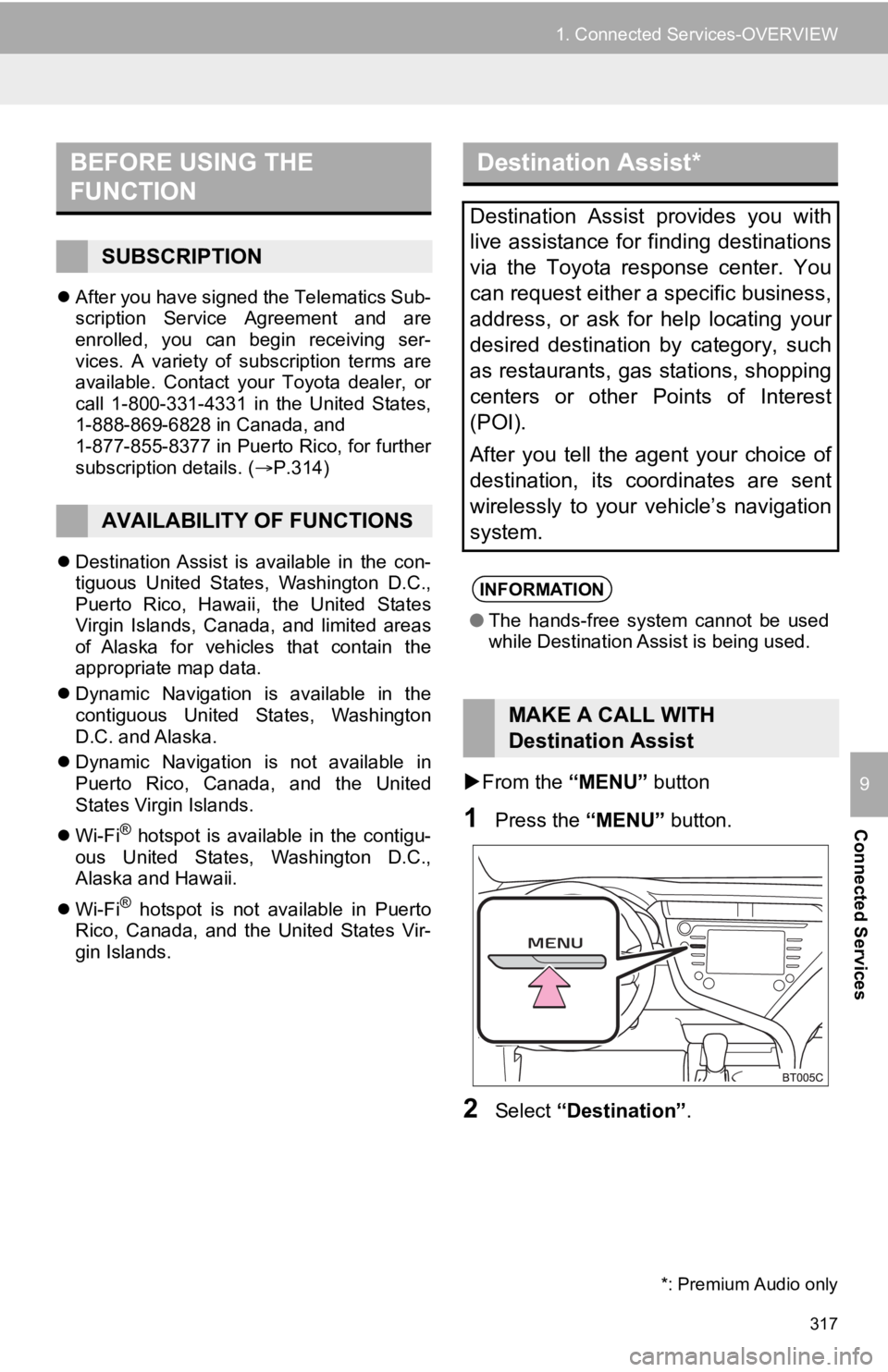
317
1. Connected Services-OVERVIEW
Connected Services
9
After you have signed the Telematics Sub-
scription Service Agreement and are
enrolled, you can begin receiving ser-
vices. A variety of subscription terms are
available. Contact your Toyota dealer, or
call 1-800-331-4331 in the United States,
1-888-869-6828 in Canada, and
1-877-855-8377 in Puerto Rico, for further
subscription details. ( P.314)
Destination Assist is available in the con-
tiguous United States, Washington D.C.,
Puerto Rico, Hawaii, the United States
Virgin Islands, Canada, and limited areas
of Alaska for vehicles that contain the
appropriate map data.
Dynamic Navigation is available in the
contiguous United States, Washington
D.C. and Alaska.
Dynamic Navigation is not available in
Puerto Rico, Canada, and the United
States Virgin Islands.
Wi-Fi
® hotspot is available in the contigu-
ous United States, Washington D.C.,
Alaska and Hawaii.
Wi-Fi
® hotspot is not available in Puerto
Rico, Canada, and the United States Vir-
gin Islands.
From the “MENU” button
1Press the “MENU” button.
2Select “Destination” .
BEFORE USING THE
FUNCTION
SUBSCRIPTION
AVAILABILITY OF FUNCTIONS
Destination Assist*
Destination Assist provides you with
live assistance for finding destinations
via the Toyota response center. You
can request either a specific business,
address, or ask for help locating your
desired destination by category, such
as restaurants, gas stations, shopping
centers or other Points of Interest
(POI).
After you tell the agent your choice of
destination, its coordinates are sent
wirelessly to your vehicle’s navigation
system.
INFORMATION
●The hands-free system cannot be used
while Destination Assist is being used.
MAKE A CALL WITH
Destination Assist
*: Premium Audio only
Page 347 of 350
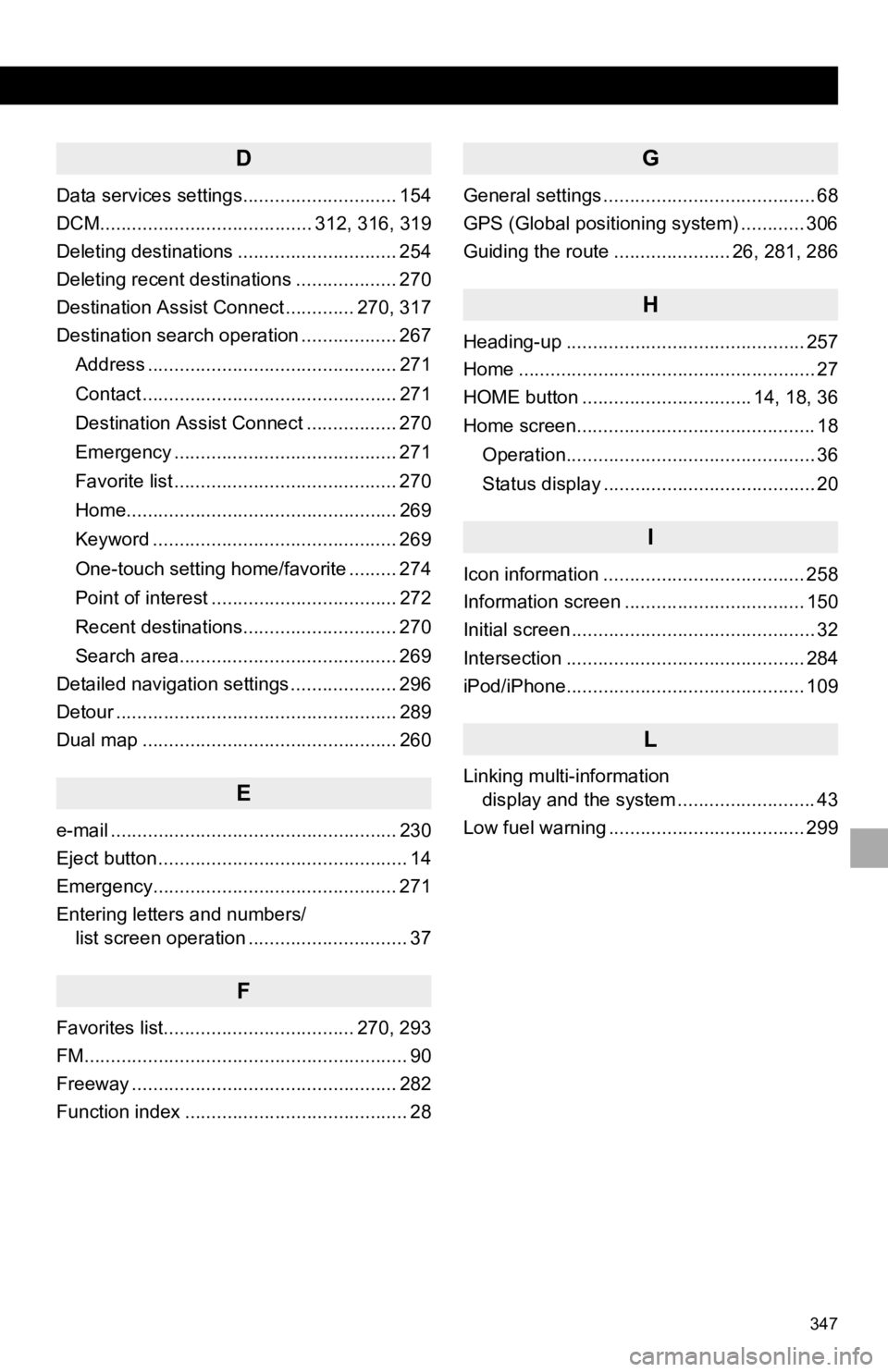
347
D
Data services settings............................. 154
DCM........................................ 312, 316, 319
Deleting destinations .............................. 254
Deleting recent destinations ................... 270
Destination Assist Connect ............. 270, 317
Destination search operation .................. 267Address ............................................... 271
Contact ................................................ 271
Destination Assist Connect ................. 270
Emergency .......................................... 271
Favorite list .......................................... 270
Home................................................... 269
Keyword .............................................. 269
One-touch setting home/favorite ......... 274
Point of interest ................................... 272
Recent destinations............................. 270
Search area......................................... 269
Detailed navigation settings .................... 296
Detour ..................................................... 289
Dual map ................................................ 260
E
e-mail ...................................................... 230
Eject button ............................................... 14
Emergency.............................................. 271
Entering letters and numbers/ list screen operation .............................. 37
F
Favorites list.................................... 270, 293
FM............................................................. 90
Freeway .................................................. 282
Function index .......................................... 28
G
General settings ........................................ 68
GPS (Global positioning system) ............ 306
Guiding the route ...................... 26, 281, 286
H
Heading-up ............................................. 257
Home ........................................................ 27
HOME button ................................ 14, 18, 36
Home screen............................................. 18
Operation............................................... 36
Status display ........................................ 20
I
Icon information ...................................... 258
Information screen .................................. 150
Initial screen .............................................. 32
Intersection ............................................. 284
iPod/iPhone............................................. 109
L
Linking multi-information display and the system .......................... 43
Low fuel warning ..................................... 299