navigation system TOYOTA CAMRY 2020 Accessories, Audio & Navigation (in English)
[x] Cancel search | Manufacturer: TOYOTA, Model Year: 2020, Model line: CAMRY, Model: TOYOTA CAMRY 2020Pages: 350, PDF Size: 8.63 MB
Page 285 of 350
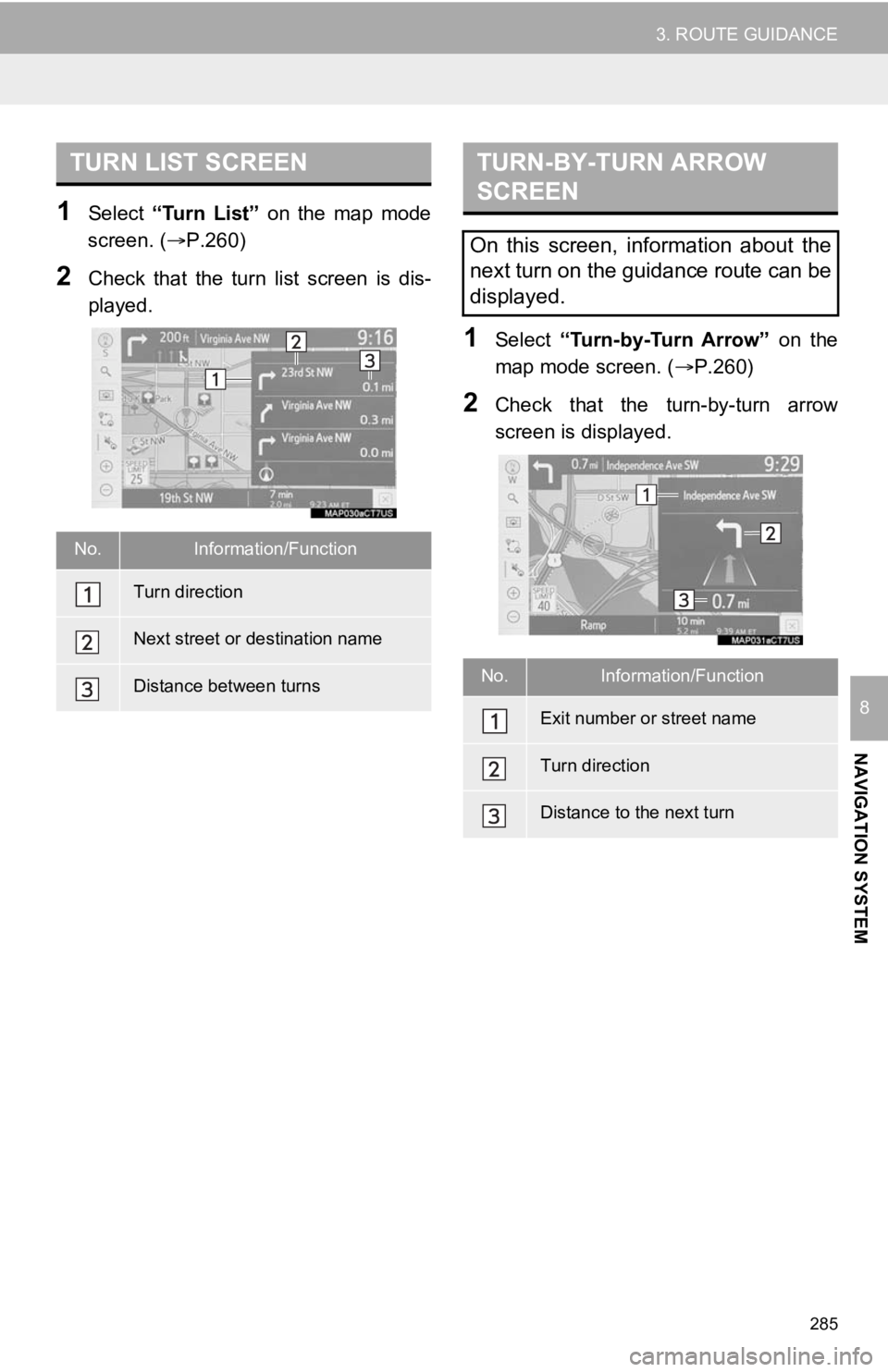
285
3. ROUTE GUIDANCE
NAVIGATION SYSTEM
8
1Select “Turn List” on the map mode
screen. ( P.260)
2Check that the turn list screen is dis-
played.
1Select “Turn-by-Turn Arrow” on the
map mode screen. ( P.260)
2Check that the turn-by-turn arrow
screen is displayed.
TURN LIST SCREEN
No.Information/Function
Turn direction
Next street or destination name
Distance between turns
TURN-BY-TURN ARROW
SCREEN
On this screen, information about the
next turn on the guidance route can be
displayed.
No.Information/Function
Exit number or street name
Turn direction
Distance to the next turn
Page 286 of 350
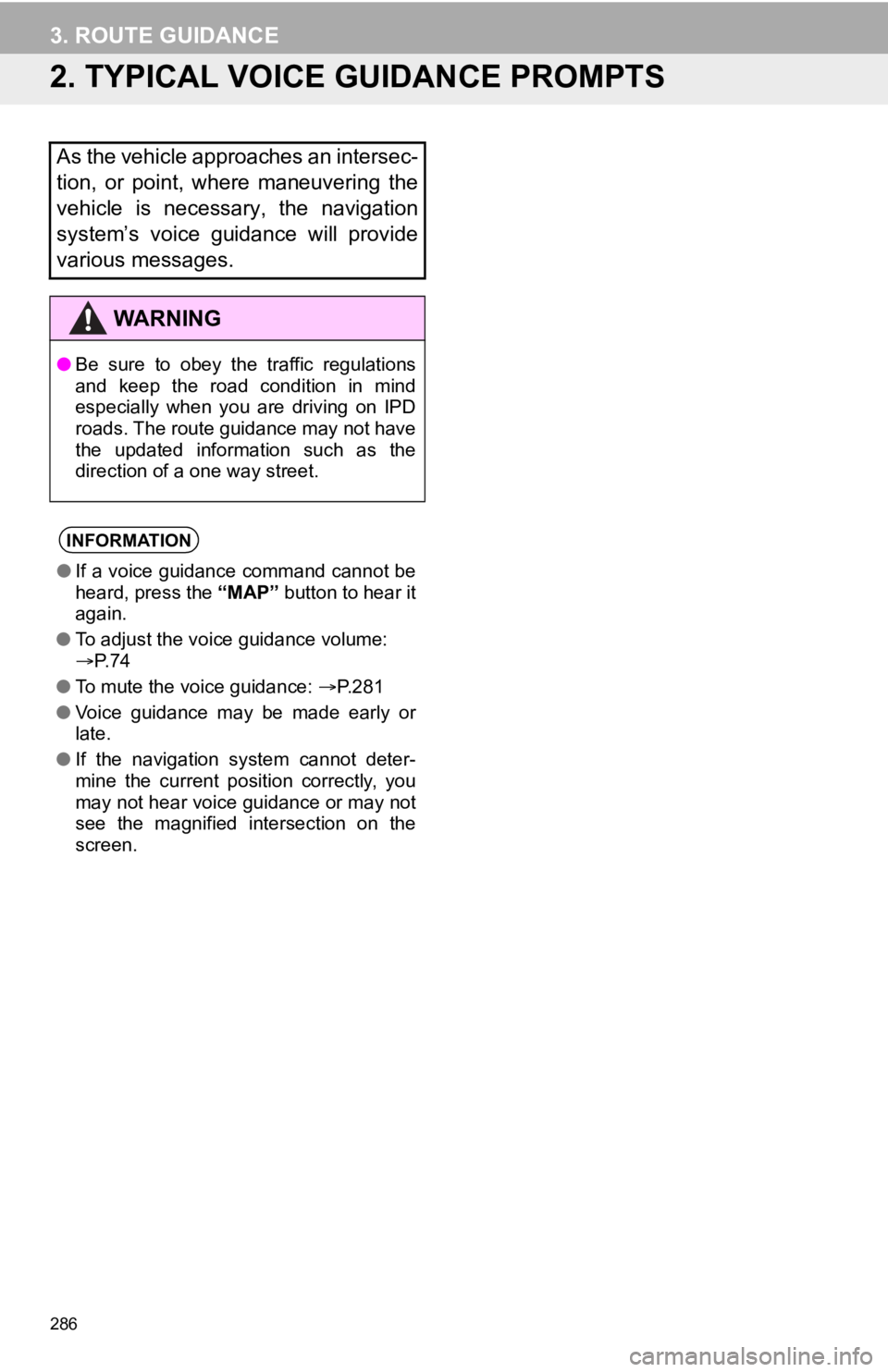
286
3. ROUTE GUIDANCE
2. TYPICAL VOICE GUIDANCE PROMPTS
As the vehicle approaches an intersec-
tion, or point, where maneuvering the
vehicle is necessary, the navigation
system’s voice guidance will provide
various messages.
WA R N I N G
●Be sure to obey the traffic regulations
and keep the road condition in mind
especially when you are driving on IPD
roads. The route guidance may not have
the updated information such as the
direction of a one way street.
INFORMATION
●If a voice guidance command cannot be
heard, press the “MAP” button to hear it
again.
● To adjust the voice guidance volume:
P. 7 4
● To mute the voice guidance: P.281
● Voice guidance may be made early or
late.
● If the navigation system cannot deter-
mine the current position correctly, you
may not hear voice guidance or may not
see the magnified intersection on the
screen.
Page 287 of 350
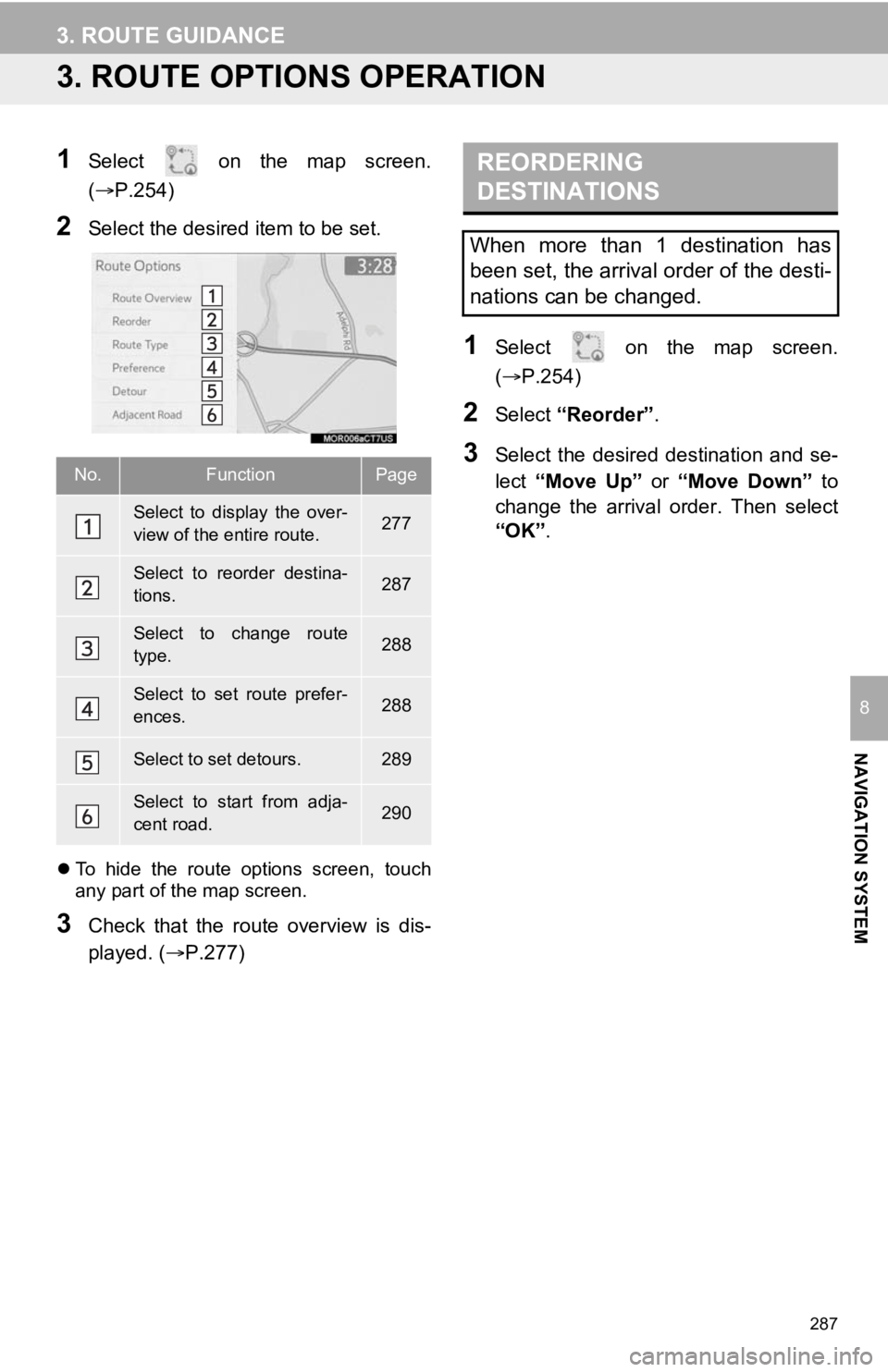
287
3. ROUTE GUIDANCE
NAVIGATION SYSTEM
8
3. ROUTE OPTIONS OPERATION
1Select on the map screen.
(P.254)
2Select the desired item to be set.
To hide the route options screen, touch
any part of the map screen.
3Check that the route overview is dis-
played. (P.277)
1Select on the map screen.
(P.254)
2Select “Reorder” .
3Select the desired destination and se-
lect “Move Up” or “Move Down” to
change the arrival order. Then select
“OK” .No.FunctionPage
Select to display the over-
view of the entire route.277
Select to reorder destina-
tions.287
Select to change route
type.288
Select to set route prefer-
ences.288
Select to set detours.289
Select to start from adja-
cent road.290
REORDERING
DESTINATIONS
When more than 1 destination has
been set, the arrival order of the desti-
nations can be changed.
Page 289 of 350
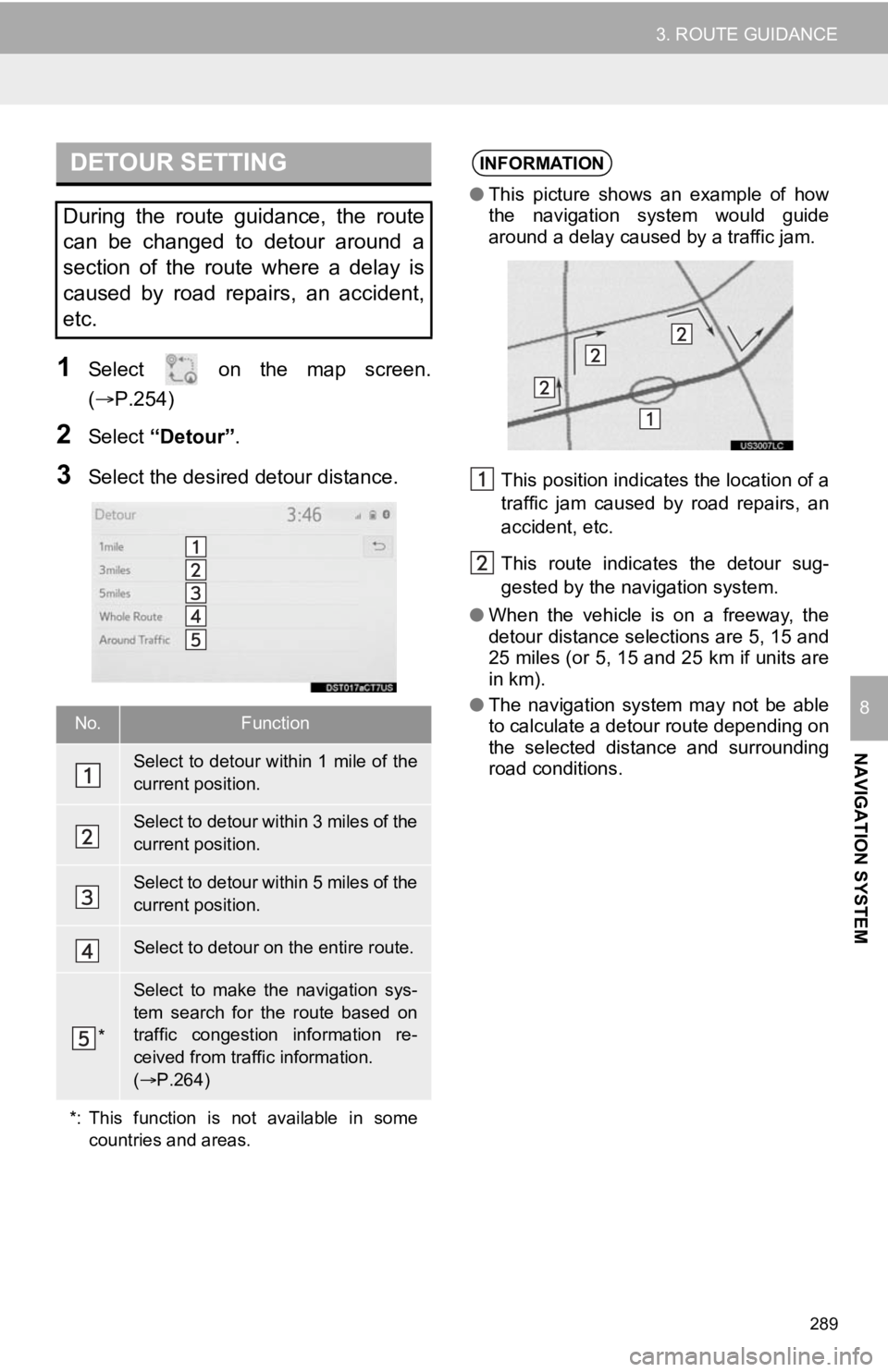
289
3. ROUTE GUIDANCE
NAVIGATION SYSTEM
8
1Select on the map screen.
(P.254)
2Select “Detour” .
3Select the desired detour distance.
DETOUR SETTING
During the route guidance, the route
can be changed to detour around a
section of the route where a delay is
caused by road repairs, an accident,
etc.
No.Function
Select to detour within 1 mile of the
current position.
Select to detour within 3 miles of the
current position.
Select to detour within 5 miles of the
current position.
Select to detour on the entire route.
*
Select to make the navigation sys-
tem search for the route based on
traffic congestion information re-
ceived from traffic information.
( P.264)
*: This function is not available in some countries and areas.
INFORMATION
●This picture shows an example of how
the navigation system would guide
around a delay caused by a traffic jam.
This position indicates the location of a
traffic jam caused by road repairs, an
accident, etc.
This route indicates the detour sug-
gested by the navigation system.
● When the vehicle is on a freeway, the
detour distance selections are 5, 15 and
25 miles (or 5, 15 and 25 km if units are
in km).
● The navigation system may not be able
to calculate a detour route depending on
the selected distance and surrounding
road conditions.
Page 290 of 350
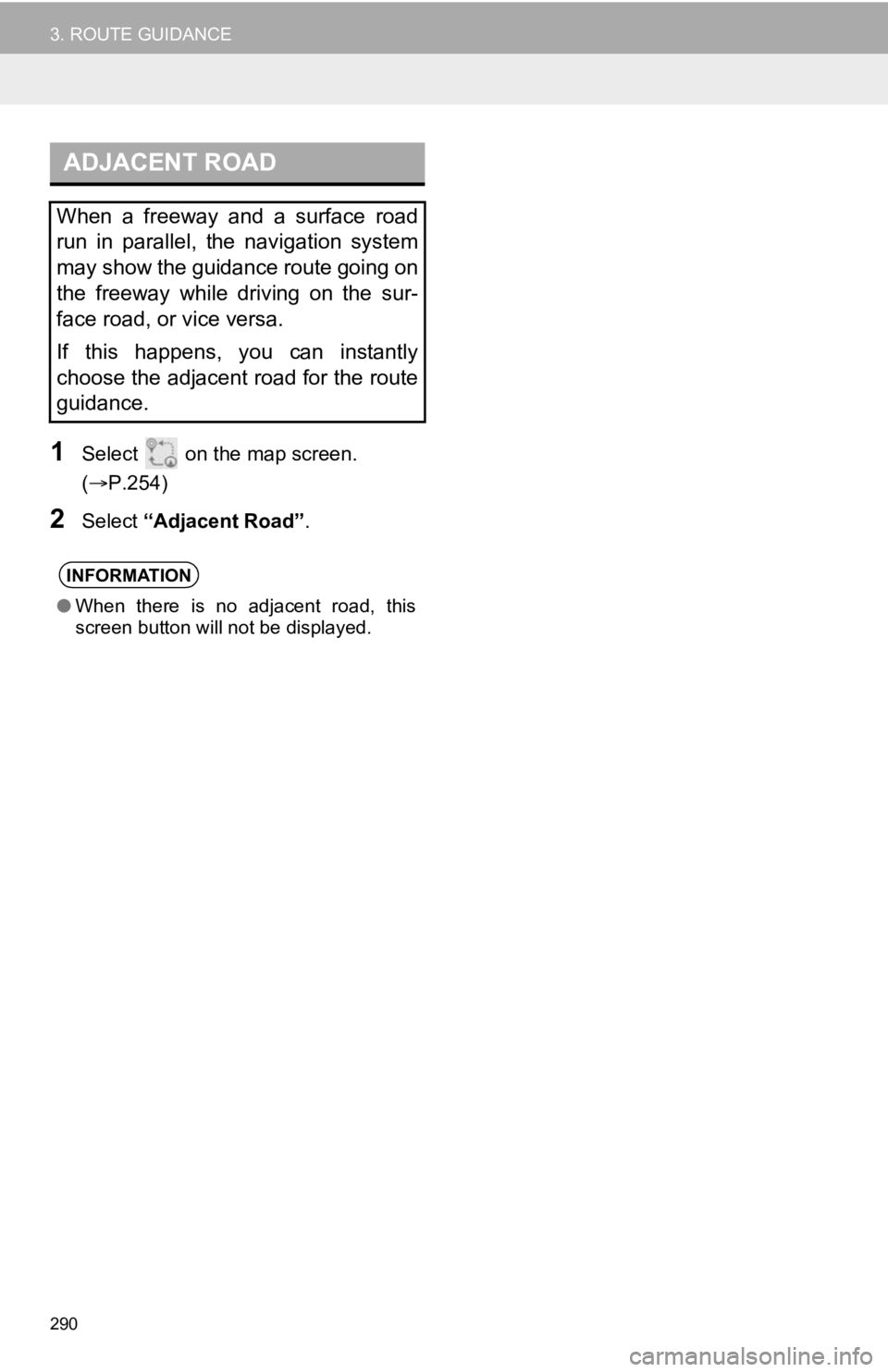
290
3. ROUTE GUIDANCE
1Select on the map screen.
(P.254)
2Select “Adjacent Road” .
ADJACENT ROAD
When a freeway and a surface road
run in parallel, the navigation system
may show the guidance route going on
the freeway while driving on the sur-
face road, or vice versa.
If this happens, you can instantly
choose the adjacent road for the route
guidance.
INFORMATION
●When there is no adjacent road, this
screen button will not be displayed.
Page 291 of 350
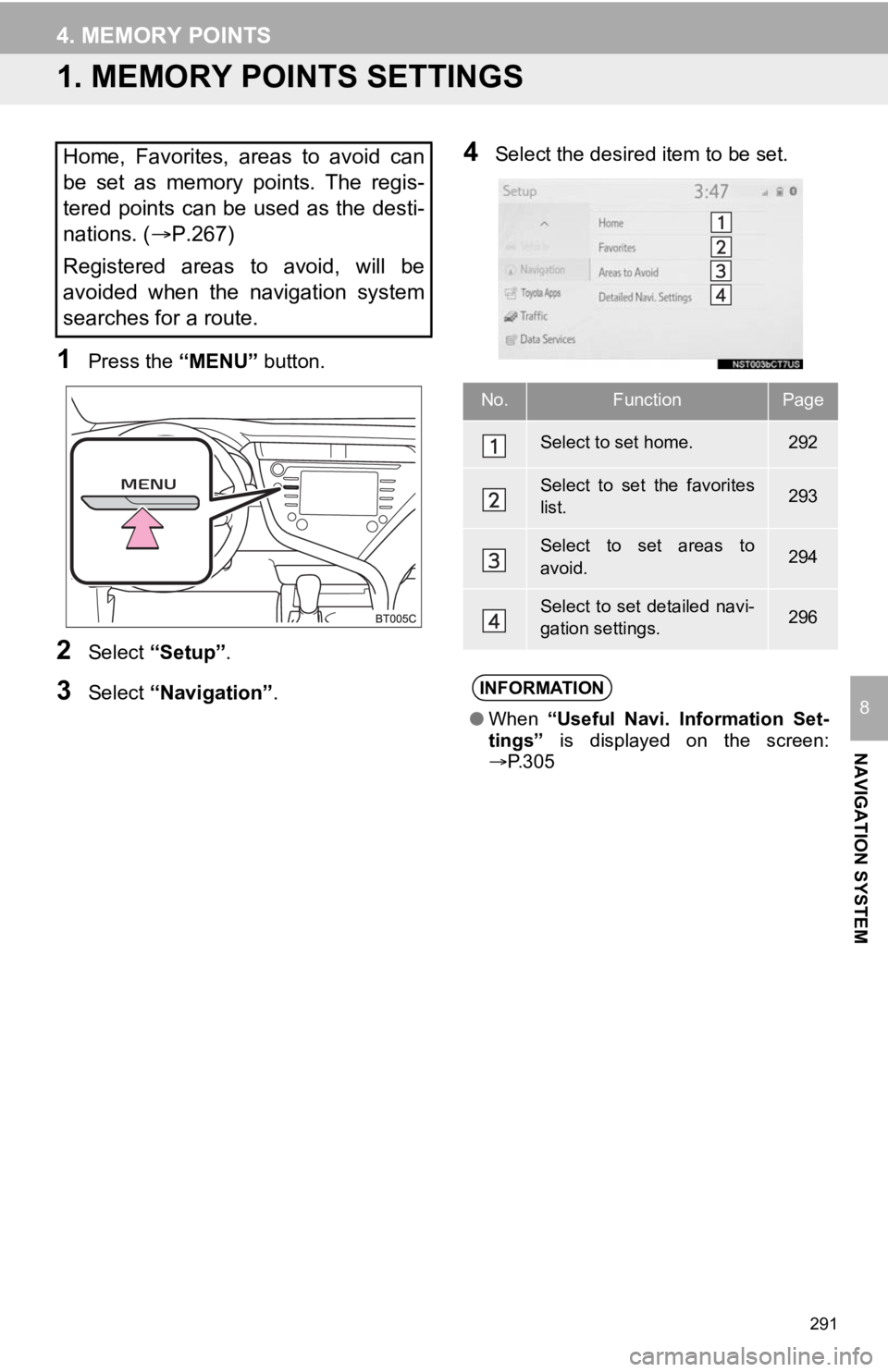
291
NAVIGATION SYSTEM
8
4. MEMORY POINTS
1. MEMORY POINTS SETTINGS
1Press the “MENU” button.
2Select “Setup” .
3Select “Navigation” .
4Select the desired item to be set.Home, Favorites, areas to avoid can
be set as memory points. The regis-
tered points can be used as the desti-
nations. (P.267)
Registered areas to avoid, will be
avoided when the navigation system
searches for a route.
No.FunctionPage
Select to set home.292
Select to set the favorites
list.293
Select to set areas to
avoid.294
Select to set detailed navi-
gation settings.296
INFORMATION
● When “Useful Navi. Information Set-
tings” is displayed on the screen:
P.305
Page 293 of 350
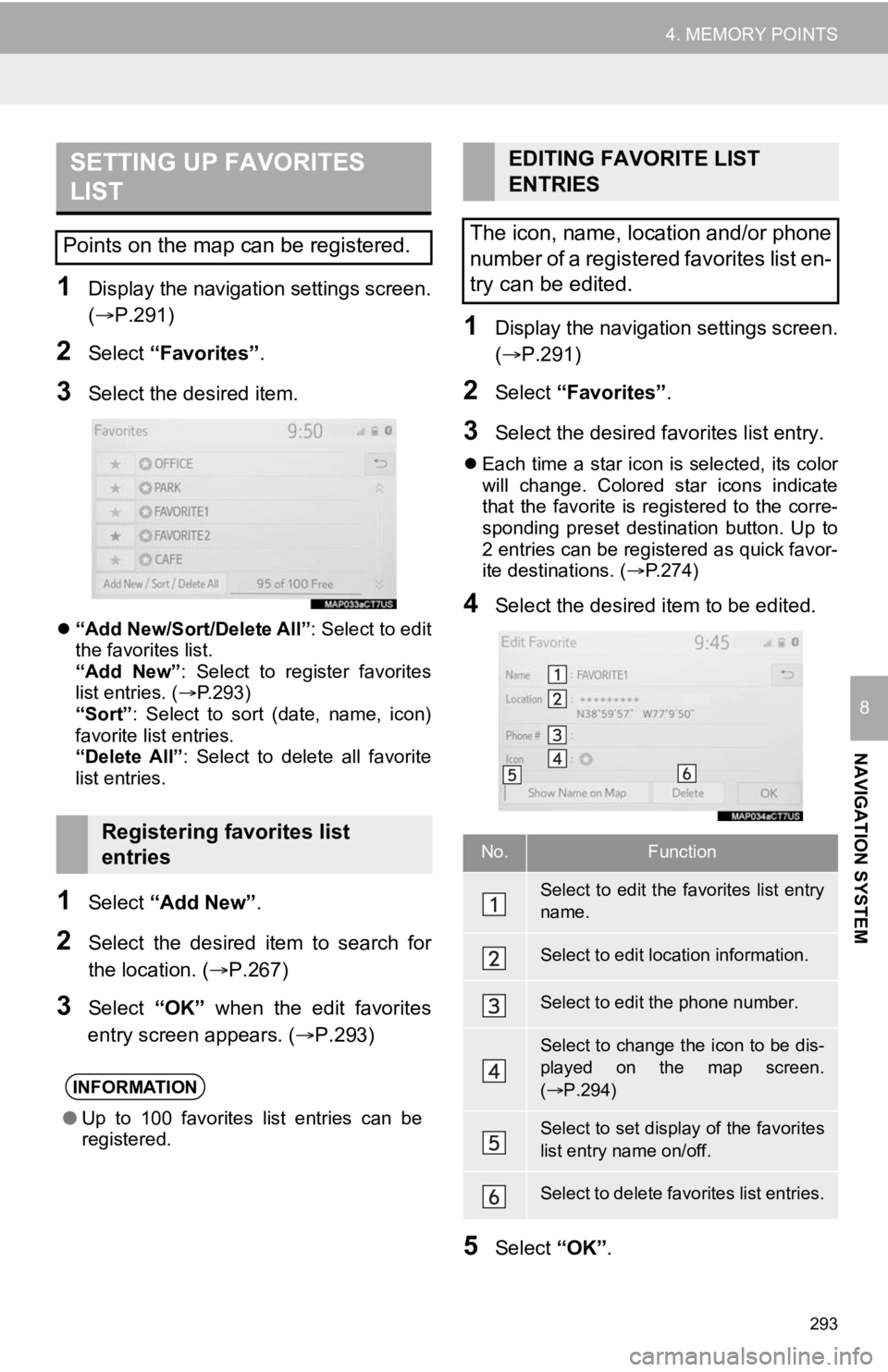
293
4. MEMORY POINTS
NAVIGATION SYSTEM
8
1Display the navigation settings screen.
(P.291)
2Select “Favorites” .
3Select the desired item.
“Add New/Sort/Delete All” : Select to edit
the favorites list.
“Add New” : Select to register favorites
list entries. ( P.293)
“Sort” : Select to sort (date, name, icon)
favorite list entries.
“Delete All” : Select to delete all favorite
list entries.
1Select “Add New”.
2Select the desired item to search for
the location. (P.267)
3Select “OK” when the edit favorites
entry screen appears. ( P.293)
1Display the navigation settings screen.
(P.291)
2Select “Favorites” .
3Select the desired favorites list entry.
Each time a star icon is selected, its color
will change. Colored star icons indicate
that the favorite is registered to the corre-
sponding preset destination button. Up to
2 entries can be registered as quick favor-
ite destinations. ( P.274)
4Select the desired item to be edited.
5Select “OK”.
SETTING UP FAVORITES
LIST
Points on the map can be registered.
Registering favorites list
entries
INFORMATION
●Up to 100 favorites list entries can be
registered.
EDITING FAVORITE LIST
ENTRIES
The icon, name, location and/or phone
number of a registered favorites list en-
try can be edited.
No.Function
Select to edit the favorites list entry
name.
Select to edit location information.
Select to edit the phone number.
Select to change the icon to be dis-
played on the map screen.
( P.294)
Select to set display of the favorites
list entry name on/off.
Select to delete favorites list entries.
Page 295 of 350
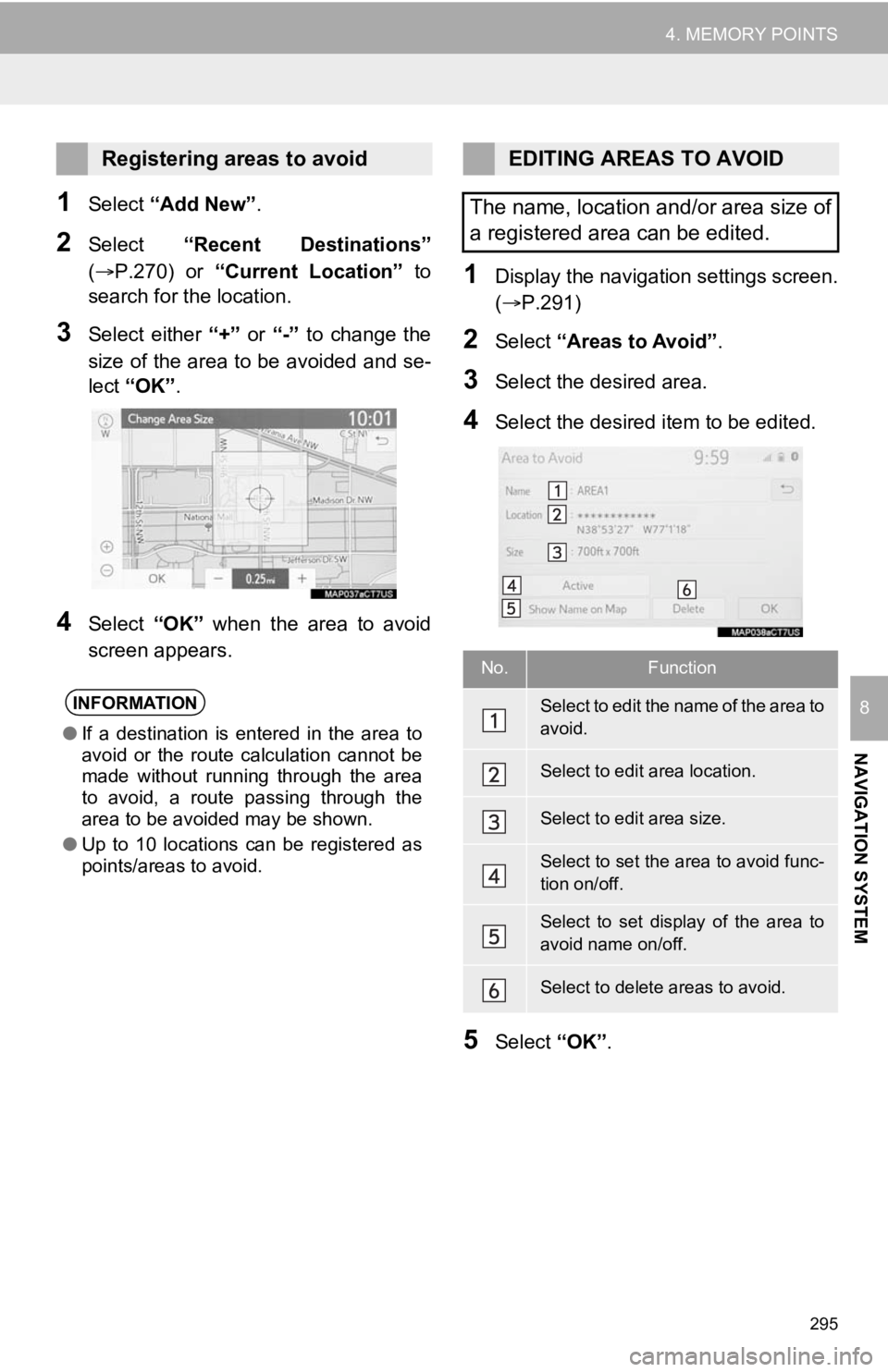
295
4. MEMORY POINTS
NAVIGATION SYSTEM
8
1Select “Add New”.
2Select “Recent Destinations”
(P.270) or “Current Location” to
search for the location.
3Select either “+” or “-” to change the
size of the area to be avoided and se-
lect “OK” .
4Select “OK” when the area to avoid
screen appears.
1Display the navigation settings screen.
(P.291)
2Select “Areas to Avoid” .
3Select the desired area.
4Select the desired item to be edited.
5Select “OK”.
Registering areas to avoid
INFORMATION
●If a destination is entered in the area to
avoid or the route calculation cannot be
made without running through the area
to avoid, a route passing through the
area to be avoided may be shown.
● Up to 10 locations can be registered as
points/areas to avoid.
EDITING AREAS TO AVOID
The name, location and/or area size of
a registered area can be edited.
No.Function
Select to edit the name of the area to
avoid.
Select to edit area location.
Select to edit area size.
Select to set the area to avoid func-
tion on/off.
Select to set display of the area to
avoid name on/off.
Select to delete areas to avoid.
Page 297 of 350
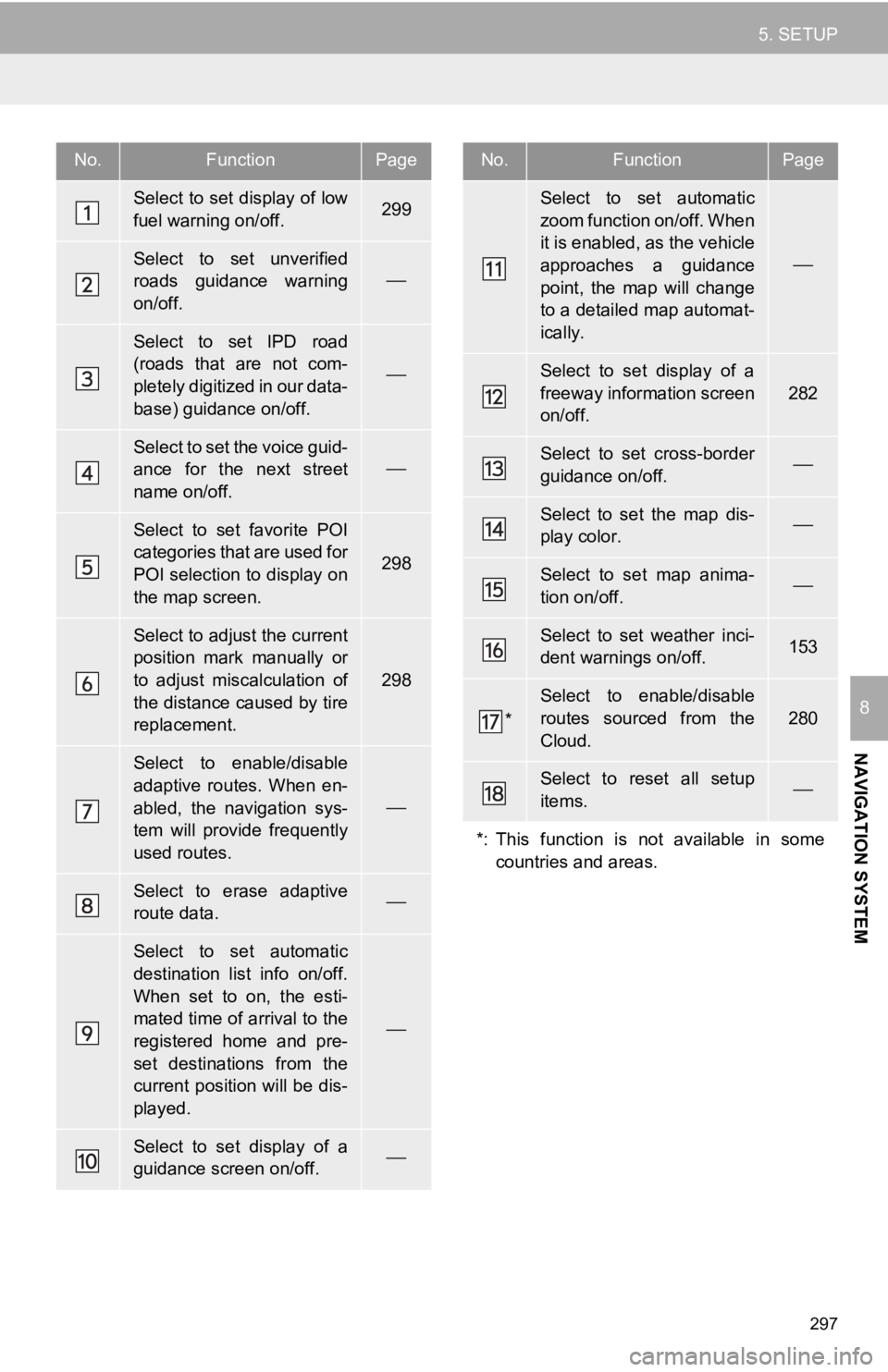
297
5. SETUP
NAVIGATION SYSTEM
8
No.FunctionPage
Select to set display of low
fuel warning on/off.299
Select to set unverified
roads guidance warning
on/off.
Select to set IPD road
(roads that are not com-
pletely digitized in our data-
base) guidance on/off.
Select to set the voice guid-
ance for the next street
name on/off.
Select to set favorite POI
categories that are used for
POI selection to display on
the map screen.
298
Select to adjust the current
position mark manually or
to adjust miscalculation of
the distance caused by tire
replacement.
298
Select to enable/disable
adaptive routes. When en-
abled, the navigation sys-
tem will provide frequently
used routes.
Select to erase adaptive
route data.
Select to set automatic
destination list info on/off.
When set to on, the esti-
mated time of arrival to the
registered home and pre-
set destinations from the
current position will be dis-
played.
Select to set display of a
guidance screen on/off.
Select to set automatic
zoom function on/off. When
it is enabled, as the vehicle
approaches a guidance
point, the map will change
to a detailed map automat-
ically.
Select to set display of a
freeway information screen
on/off.
282
Select to set cross-border
guidance on/off.
Select to set the map dis-
play color.
Select to set map anima-
tion on/off.
Select to set weather inci-
dent warnings on/off.153
*
Select to enable/disable
routes sourced from the
Cloud.
280
Select to reset all setup
items.
*: This function is not available in some countries and areas.
No.FunctionPage
Page 299 of 350
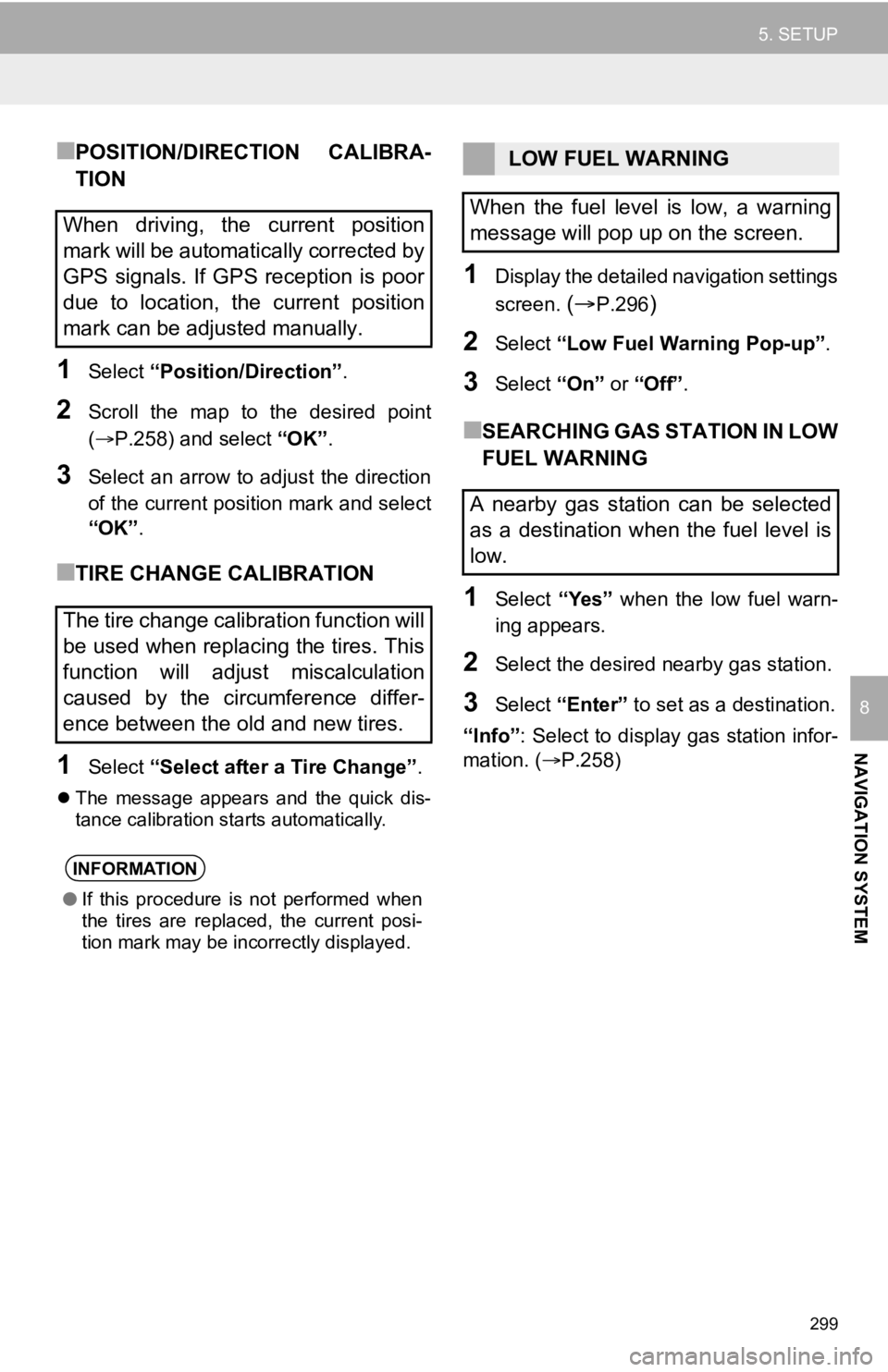
299
5. SETUP
NAVIGATION SYSTEM
8
■POSITION/DIRECTION CALIBRA-
TION
1Select “Position/Direction” .
2Scroll the map to the desired point
(P.258) and select “OK”.
3Select an arrow to adjust the direction
of the current position mark and select
“OK”.
■TIRE CHANGE CALIBRATION
1Select “Select after a Tire Change” .
The message appears and the quick dis-
tance calibration starts automatically.
1Display the detailed navigation settings
screen.
(P.296)
2Select “Low Fuel Warning Pop-up” .
3Select “On” or “Off” .
■SEARCHING GAS STATION IN LOW
FUEL WARNING
1Select “Yes” when the low fuel warn-
ing appears.
2Select the desired nearby gas station.
3Select “Enter” to set as a destination.
“Info” : Select to display gas station infor-
mation. ( P.258)
When driving, the current position
mark will be automatically corrected by
GPS signals. If GPS reception is poor
due to location, the current position
mark can be adjusted manually.
The tire change calibration function will
be used when replacing the tires. This
function will adjust miscalculation
caused by the circumference differ-
ence between the old and new tires.
INFORMATION
●If this procedure is not performed when
the tires are replaced, the current posi-
tion mark may be incorrectly displayed.
LOW FUEL WARNING
When the fuel level is low, a warning
message will pop up on the screen.
A nearby gas station can be selected
as a destination when the fuel level is
low.