navigation system TOYOTA CAMRY 2020 Accessories, Audio & Navigation (in English)
[x] Cancel search | Manufacturer: TOYOTA, Model Year: 2020, Model line: CAMRY, Model: TOYOTA CAMRY 2020Pages: 350, PDF Size: 8.63 MB
Page 269 of 350
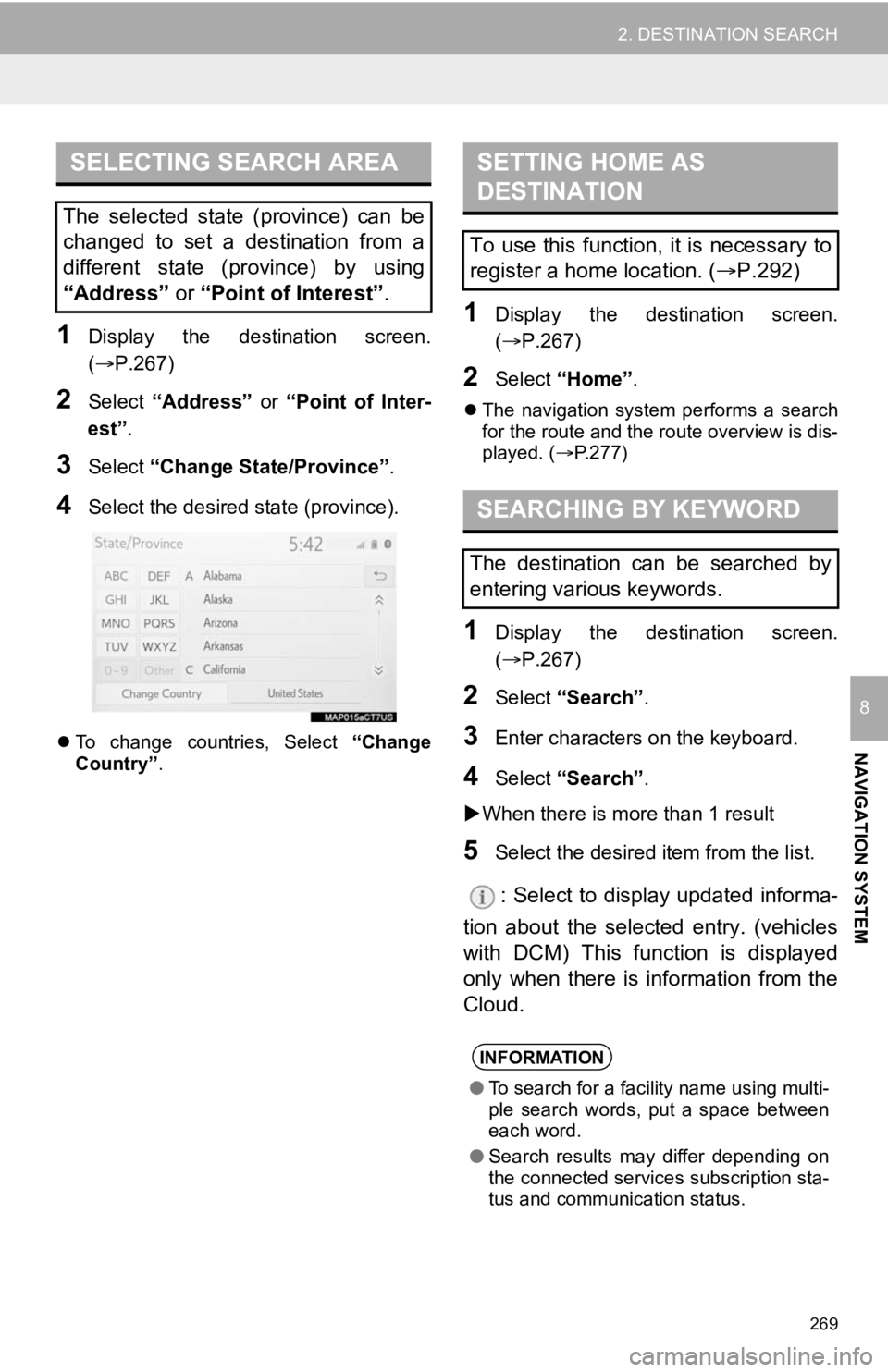
269
2. DESTINATION SEARCH
NAVIGATION SYSTEM
8
1Display the destination screen.
(P.267)
2Select “Address” or “Point of Inter-
est” .
3Select “Change State/Province” .
4Select the desired state (province).
To change countries, Select “Change
Country” .
1Display the destination screen.
(P.267)
2Select “Home” .
The navigation system performs a search
for the route and the route overview is dis-
played. ( P.277)
1Display the destination screen.
(P.267)
2Select “Search” .
3Enter characters o n the keyboard.
4Select “Search” .
When there is more than 1 result
5Select the desired i tem from the list.
: Select to display updated informa-
tion about the selected entry. (vehicles
with DCM) This function is displayed
only when there is information from the
Cloud.
SELECTING SEARCH AREA
The selected state (province) can be
changed to set a destination from a
different state (province) by using
“Address” or “Point of Interest” .
SETTING HOME AS
DESTINATION
To use this function, it is necessary to
register a home location. ( P.292)
SEARCHING BY KEYWORD
The destination can be searched by
entering various keywords.
INFORMATION
● To search for a facility name using multi-
ple search words, put a space between
each word.
● Search results may differ depending on
the connected services subscription sta-
tus and communication status.
Page 271 of 350
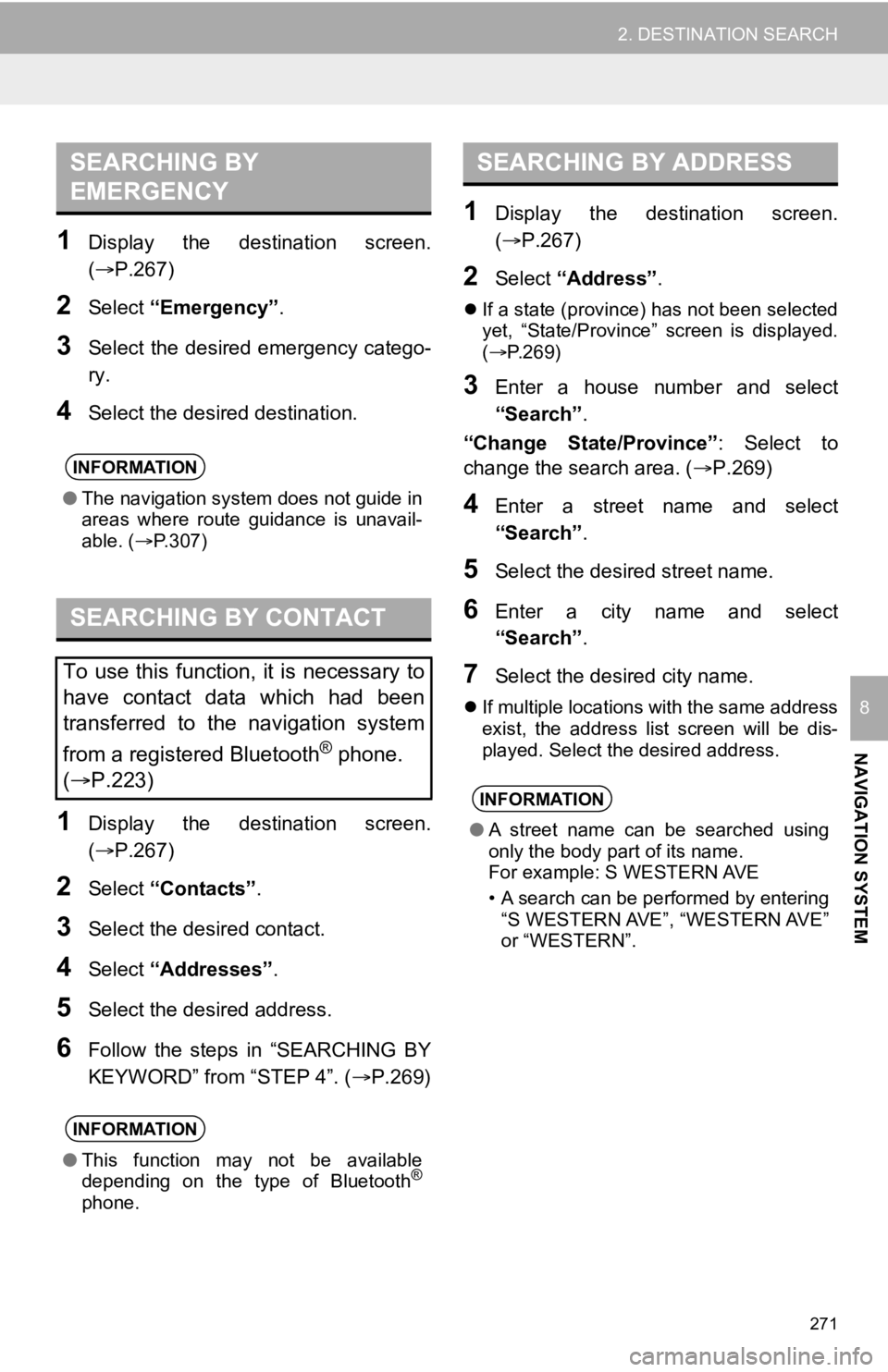
271
2. DESTINATION SEARCH
NAVIGATION SYSTEM
8
1Display the destination screen.
(P.267)
2Select “Emergency” .
3Select the desired emergency catego-
ry.
4Select the desired destination.
1Display the destination screen.
(P.267)
2Select “Contacts” .
3Select the desired contact.
4Select “Addresses” .
5Select the desired address.
6Follow the steps in “SEARCHING BY
KEYWORD” from “STEP 4”. ( P.269)
1Display the destination screen.
(P.267)
2Select “Address” .
If a state (province) has not been selected
yet, “State/Province” screen is displayed.
( P.269)
3Enter a house number and select
“Search” .
“Change State/Province” : Select to
change the search area. ( P.269)
4Enter a street name and select
“Search”.
5Select the desired street name.
6Enter a city name and select
“Search”.
7Select the desired city name.
If multiple locations with the same address
exist, the address list screen will be dis-
played. Select the desired address.
SEARCHING BY
EMERGENCY
INFORMATION
● The navigation system does not guide in
areas where route guidance is unavail-
able. ( P.307)
SEARCHING BY CONTACT
To use this function, it is necessary to
have contact data which had been
transferred to the navigation system
from a registered Bluetooth
® phone.
( P.223)
INFORMATION
● This function may not be available
depending on the type of Bluetooth®
phone.
SEARCHING BY ADDRESS
INFORMATION
●A street name can be searched using
only the body part of its name.
For example: S WESTERN AVE
• A search can be performed by entering
“S WESTERN AVE”, “WESTERN AVE”
or “WESTERN”.
Page 273 of 350
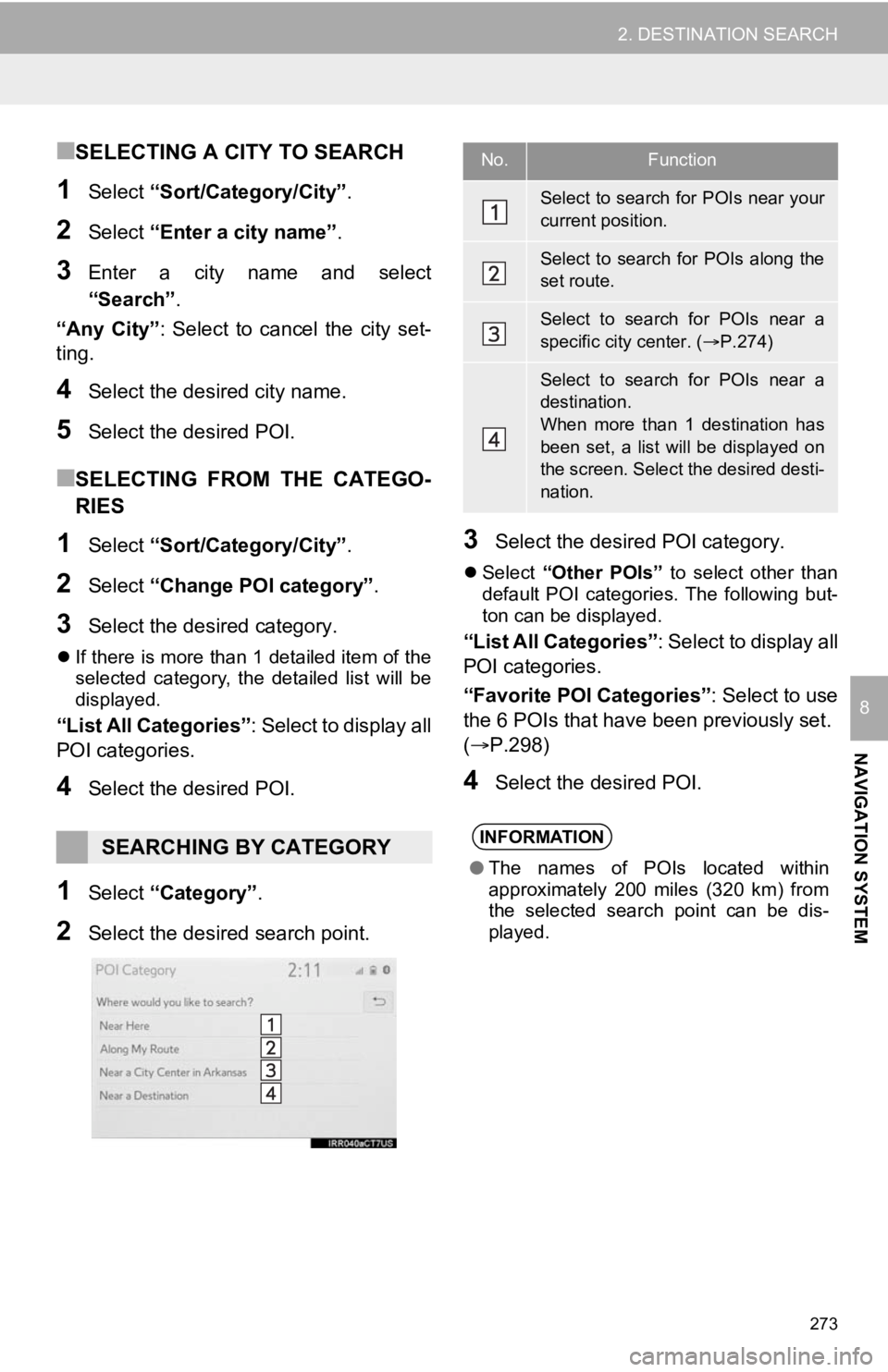
273
2. DESTINATION SEARCH
NAVIGATION SYSTEM
8
■SELECTING A CITY TO SEARCH
1Select “Sort/Category/City” .
2Select “Enter a city name” .
3Enter a city name and select
“Search”.
“Any City” : Select to cancel the city set-
ting.
4Select the desired city name.
5Select the desired POI.
■SELECTING FROM THE CATEGO-
RIES
1Select “Sort/Category/City” .
2Select “Change POI category” .
3Select the desired category.
If there is more than 1 detailed item of the
selected category, the detailed list will be
displayed.
“List All Categories” : Select to display all
POI categories.
4Select the desired POI.
1Select “Category” .
2Select the desired search point.
3Select the desired POI category.
Select “Other POIs” to select other than
default POI categories. The following but-
ton can be displayed.
“List All Categories”: Select to display all
POI categories.
“Favorite POI Categories”: Select to use
the 6 POIs that have been previously set.
( P.298)
4Select the desired POI.
SEARCHING BY CATEGORY
No.Function
Select to search for POIs near your
current position.
Select to search for POIs along the
set route.
Select to search for POIs near a
specific city center. ( P.274)
Select to search for POIs near a
destination.
When more than 1 destination has
been set, a list will be displayed on
the screen. Select the desired desti-
nation.
INFORMATION
● The names of POIs located within
approximately 200 miles (320 km) from
the selected search point can be dis-
played.
Page 274 of 350

274
2. DESTINATION SEARCH
■WHEN “Near a City Center in XX*”
IS SELECTED
1Select “Near a City Center in XX” .
2Enter a city name and select
“Search”.
“Last 5 Cities” : Select the desired city
name from the list of the last 5 cities.
3Select the desired city name.
4Select “OK” when the city center map
screen is displayed.
5Follow the steps in “SEARCHING BY
CATEGORY” from “STEP 3”.
(P.273)
*: XX represents the selected search area name.
1Select “Phone #” .
2Enter a phone number and select
“OK”.
If multiple locations with the same phone
number exist, the list screen will be dis-
played.
Vehicles without a smart key system
1Turn the engine switch to the “ACC” or
“ON” position.
Vehicles with a smart key system
1Turn the engine
CESSORY or IGNITION ON
mode.
2Press the “MAP” button.
INFORMATION
●If the navigation system has never been
used, selecting the city name from “Last
5 Cities” will not be available.
SEARCHING BY PHONE
NUMBER
INFORMATION
●If there is no match for the entered
phone number, a list of identical num-
bers with different area codes will be dis-
played.
ONE-TOUCH SETTING HOME/
FAVORITE AS A
DESTINATION
To use this function, it is necessary to
register a home and/or a favorite
location. Up to 2 favorites can be
registered as preset destinations.
(P.292,293)
To set the home or a preset destination
as the destination, select the
corresponding button.
Page 275 of 350
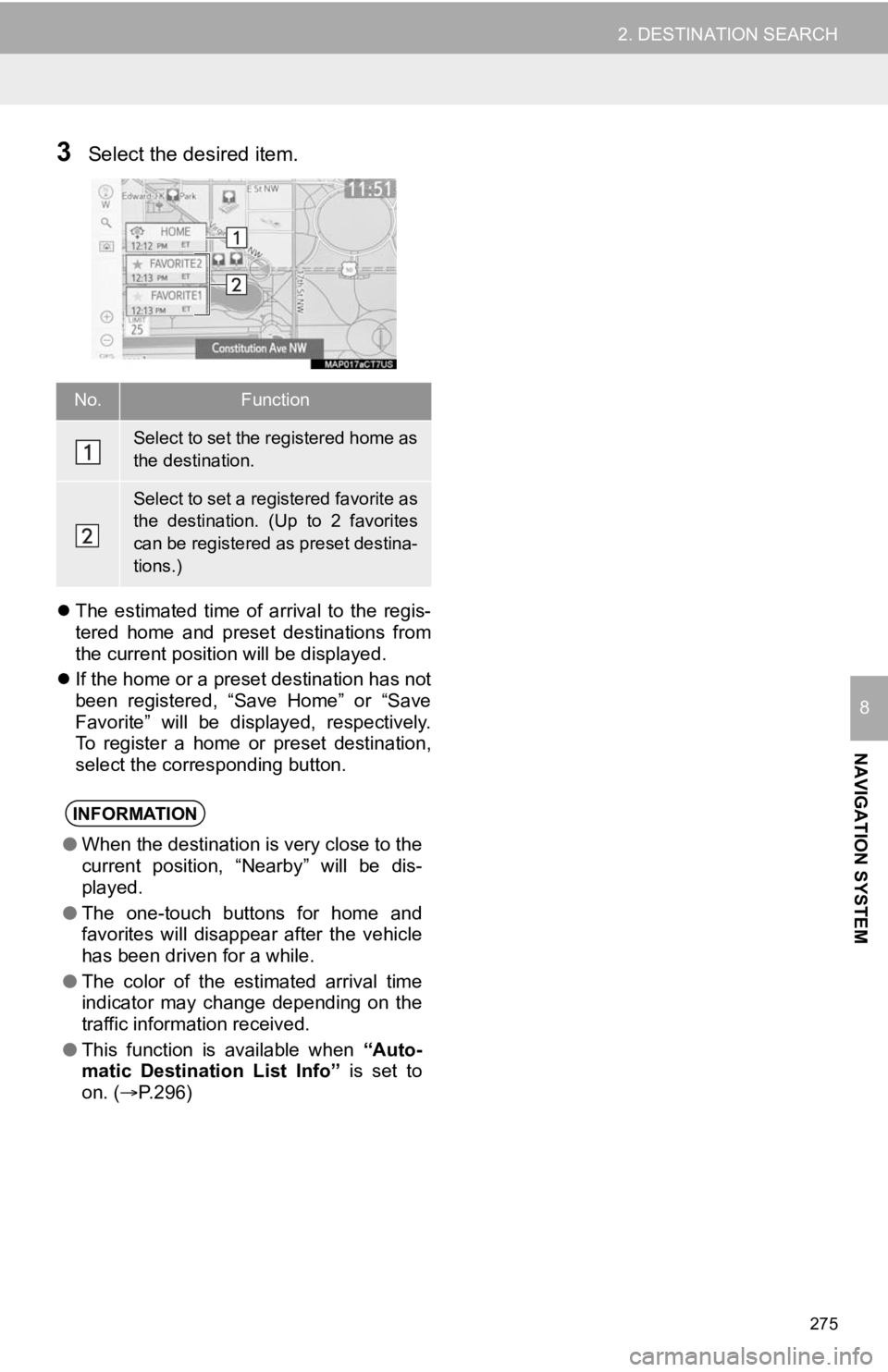
275
2. DESTINATION SEARCH
NAVIGATION SYSTEM
8
3Select the desired item.
The estimated time of arrival to the regis-
tered home and preset destinations from
the current position will be displayed.
If the home or a preset destination has not
been registered, “Save Home” or “Save
Favorite” will be displayed, respectively.
To register a home or preset destination,
select the corresponding button.
No.Function
Select to set the registered home as
the destination.
Select to set a registered favorite as
the destination. (Up to 2 favorites
can be registered as preset destina-
tions.)
INFORMATION
●When the destination is very close to the
current position, “Nearby” will be dis-
played.
● The one-touch buttons for home and
favorites will disappear after the vehicle
has been driven for a while.
● The color of the estimated arrival time
indicator may change depending on the
traffic information received.
● This function is available when “Auto-
matic Destination List Info” is set to
on. ( P.296)
Page 277 of 350
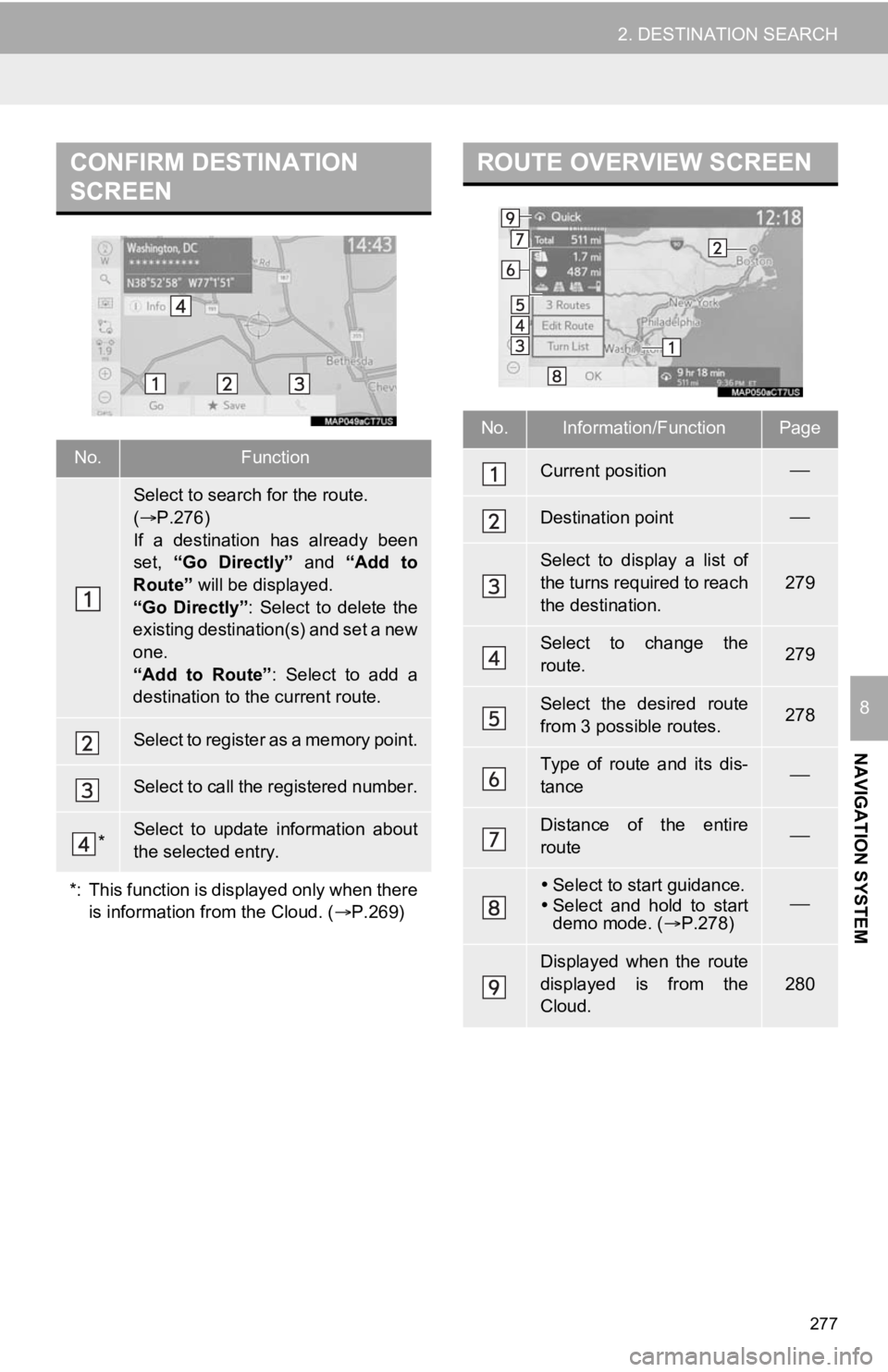
277
2. DESTINATION SEARCH
NAVIGATION SYSTEM
8
CONFIRM DESTINATION
SCREEN
No.Function
Select to search for the route.
( P.276)
If a destination has already been
set, “Go Directly” and “Add to
Route” will be displayed.
“Go Directly” : Select to delete the
existing destination(s) and set a new
one.
“Add to Route” : Select to add a
destination to the current route.
Select to register as a memory point.
Select to call the registered number.
*Select to update information about
the selected entry.
*: This function is displayed only when there is information from the Cloud. ( P.269)
ROUTE OVERVIEW SCREEN
No.Information/FunctionPage
Current position
Destination point
Select to display a list of
the turns required to reach
the destination.
279
Select to change the
route.279
Select the desired route
from 3 possible routes.278
Type of route and its dis-
tance
Distance of the entire
route
Select to start guidance.
Select and hold to start
demo mode. ( P.278)
Displayed when the route
displayed is from the
Cloud.
280
Page 279 of 350
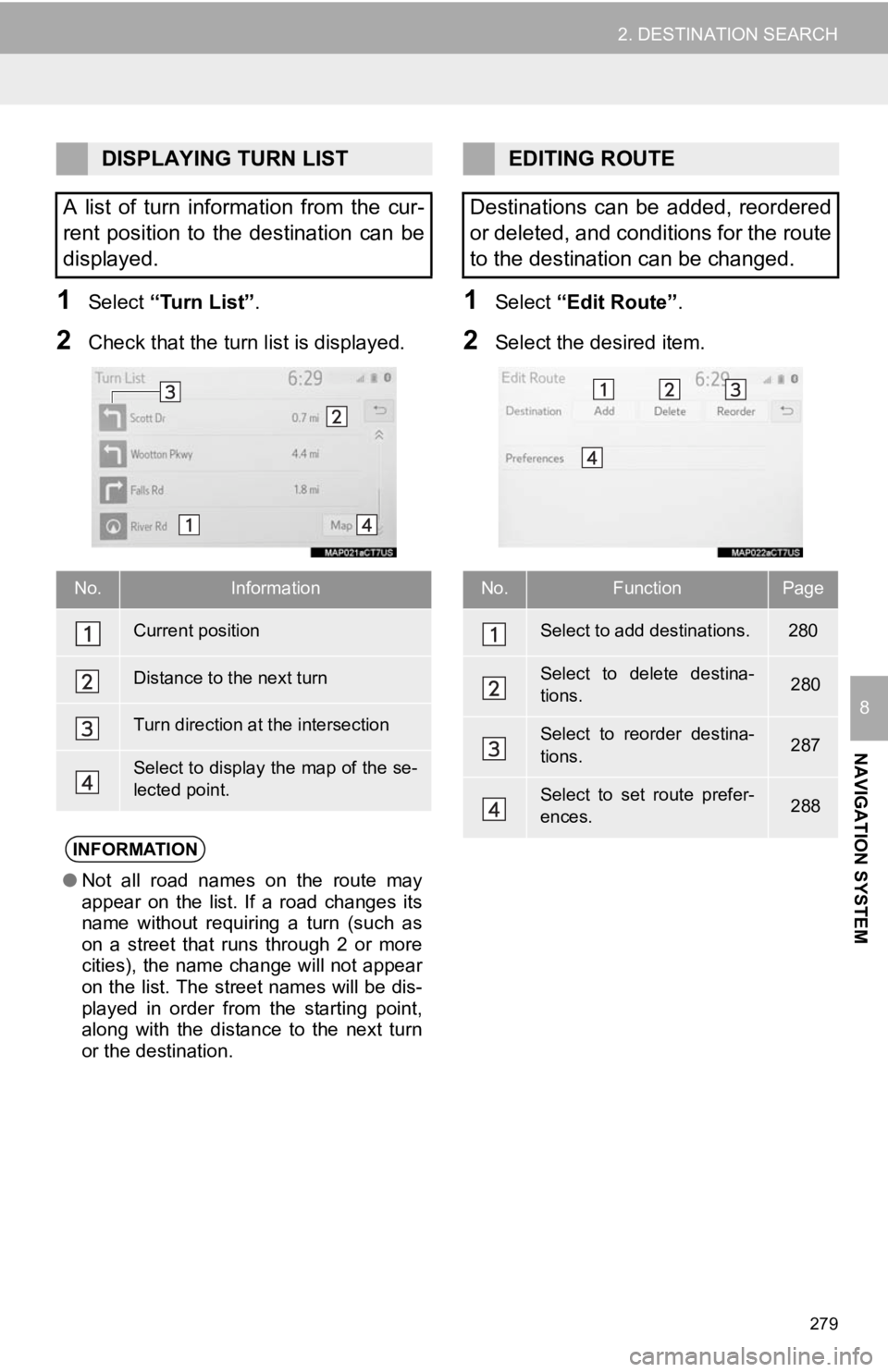
279
2. DESTINATION SEARCH
NAVIGATION SYSTEM
8
1Select “Turn List” .
2Check that the turn list is displayed.
1Select “Edit Route” .
2Select the desired item.
DISPLAYING TURN LIST
A list of turn information from the cur-
rent position to the destination can be
displayed.
No.Information
Current position
Distance to the next turn
Turn direction at the intersection
Select to display the map of the se-
lected point.
INFORMATION
● Not all road names on the route may
appear on the list. If a road changes its
name without requiring a turn (such as
on a street that runs through 2 or more
cities), the name change will not appear
on the list. The street names will be dis-
played in order from the starting point,
along with the distance to the next turn
or the destination.
EDITING ROUTE
Destinations can be added, reordered
or deleted, and conditions for the route
to the destination can be changed.
No.FunctionPage
Select to add destinations.280
Select to delete destina-
tions. 280
Select to reorder destina-
tions. 287
Select to set route prefer-
ences. 288
Page 280 of 350
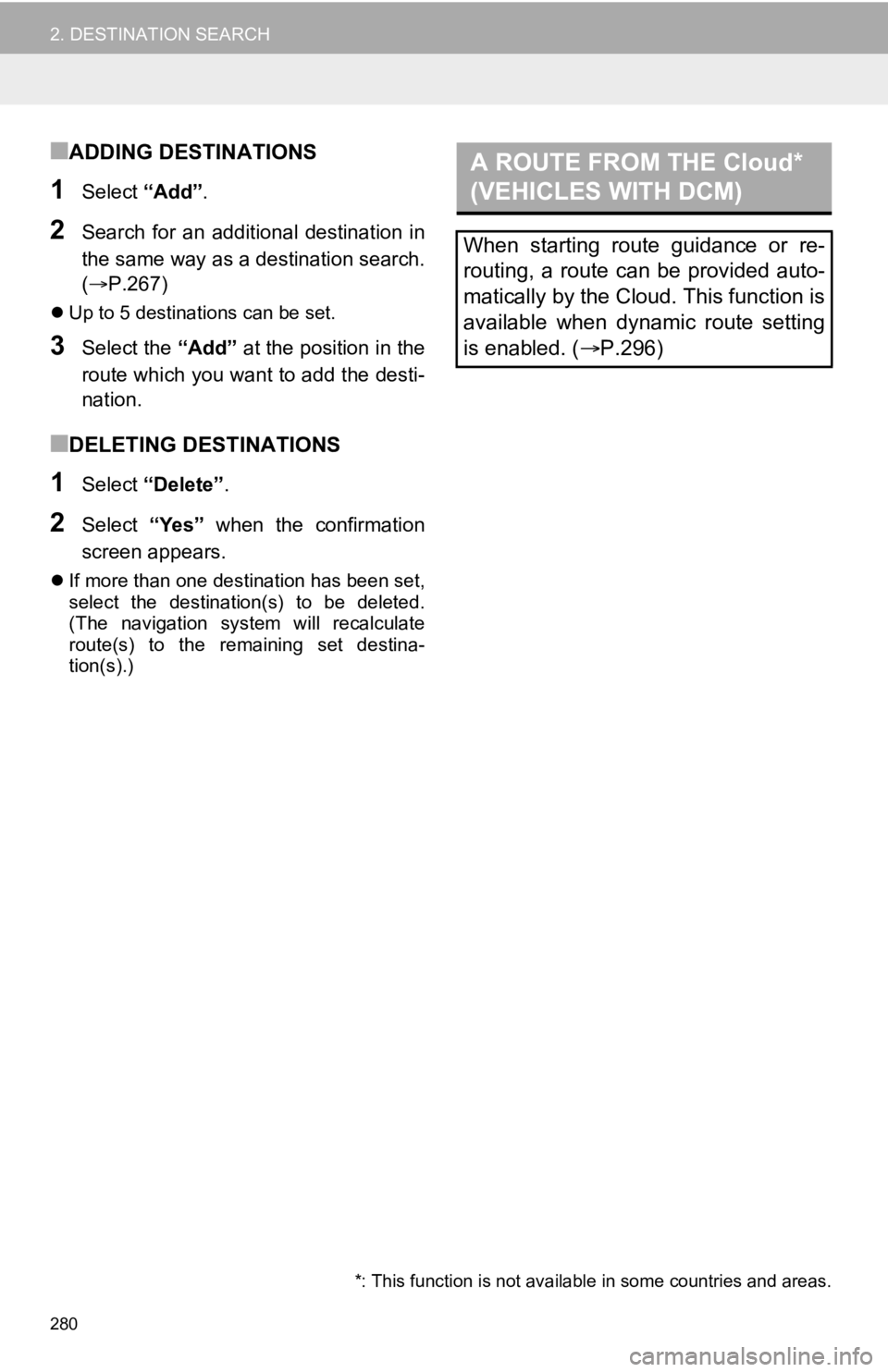
280
2. DESTINATION SEARCH
■ADDING DESTINATIONS
1Select “Add”.
2Search for an additional destination in
the same way as a destination search.
(P.267)
Up to 5 destinations can be set.
3Select the “Add” at the position in the
route which you want to add the desti-
nation.
■DELETING DESTINATIONS
1Select “Delete” .
2Select “Yes” when the confirmation
screen appears.
If more than one destination has been set,
select the destination(s) to be deleted.
(The navigation system will recalculate
route(s) to the remaining set destina-
tion(s).)
A ROUTE FROM THE Cloud*
(VEHICLES WITH DCM)
When starting route guidance or re-
routing, a route can be provided auto-
matically by the Cloud. This function is
available when dynamic route setting
is enabled. ( P.296)
*: This function is not availabl e in some countries and areas.
Page 281 of 350
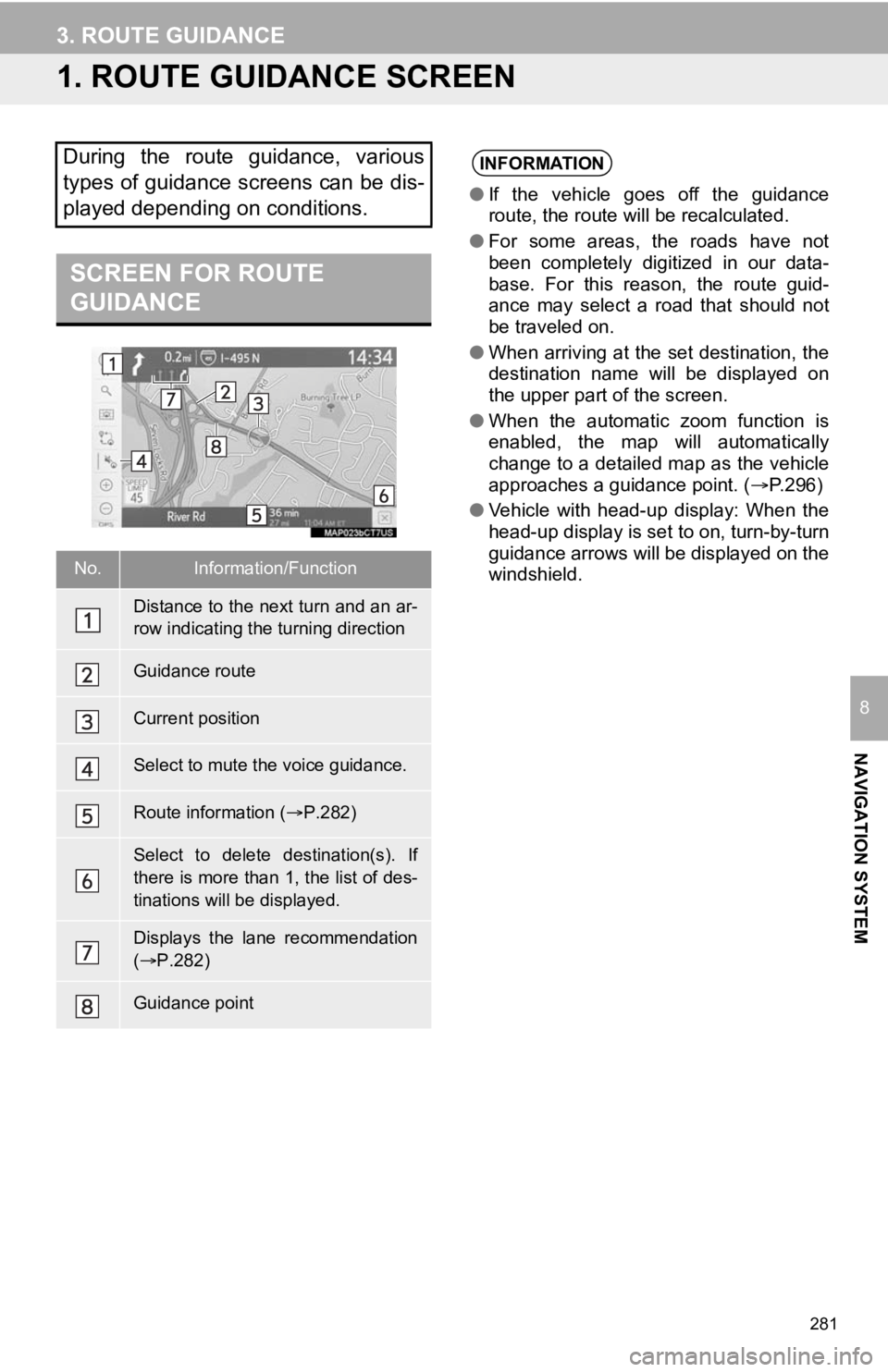
281
NAVIGATION SYSTEM
8
3. ROUTE GUIDANCE
1. ROUTE GUIDANCE SCREEN
During the route guidance, various
types of guidance screens can be dis-
played depending on conditions.
SCREEN FOR ROUTE
GUIDANCE
No.Information/Function
Distance to the next turn and an ar-
row indicating the turning direction
Guidance route
Current position
Select to mute the voice guidance.
Route information ( P.282)
Select to delete destination(s). If
there is more than 1, the list of des-
tinations will be displayed.
Displays the lane recommendation
( P.282)
Guidance point
INFORMATION
● If the vehicle goes off the guidance
route, the route will be recalculated.
● For some areas, the roads have not
been completely digitized in our data-
base. For this reason, the route guid-
ance may select a road that should not
be traveled on.
● When arriving at the set destination, the
destination name will be displayed on
the upper part of the screen.
● When the automatic zoom function is
enabled, the map will automatically
change to a detailed map as the vehicle
approaches a guidance point. ( P.296)
● Vehicle with head-up display: When the
head-up display is se t to on, turn-by-turn
guidance arrows will be displayed on the
windshield.
Page 283 of 350
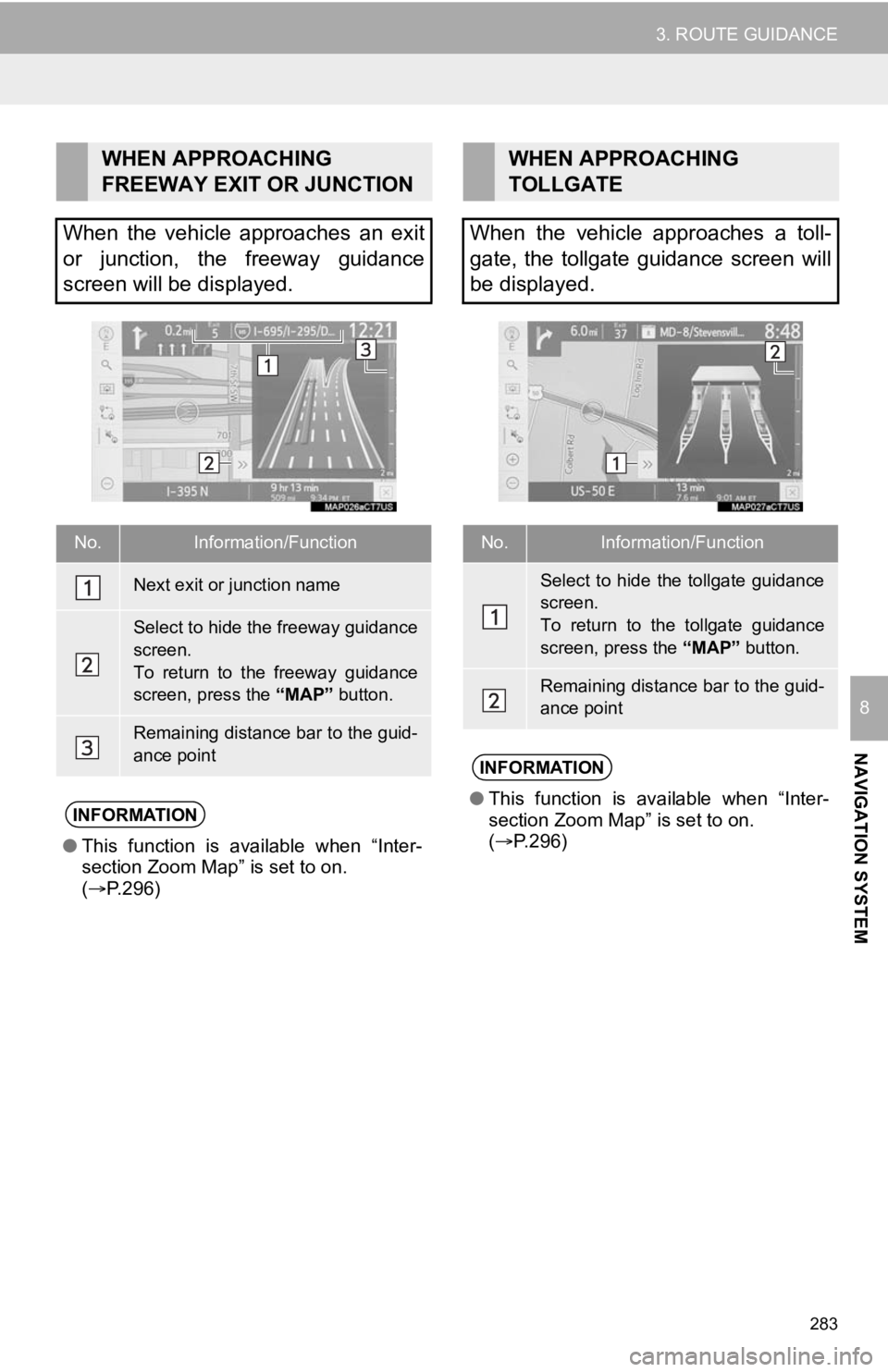
283
3. ROUTE GUIDANCE
NAVIGATION SYSTEM
8
WHEN APPROACHING
FREEWAY EXIT OR JUNCTION
When the vehicle approaches an exit
or junction, the freeway guidance
screen will be displayed.
No.Information/Function
Next exit or junction name
Select to hide the freeway guidance
screen.
To return to the freeway guidance
screen, press the “MAP” button.
Remaining distance bar to the guid-
ance point
INFORMATION
●This function is available when “Inter-
section Zoom Map” is set to on.
( P.296)
WHEN APPROACHING
TOLLGATE
When the vehicle approaches a toll-
gate, the tollgate guidance screen will
be displayed.
No.Information/Function
Select to hide the tollgate guidance
screen.
To return to the tollgate guidance
screen, press the “MAP” button.
Remaining distance bar to the guid-
ance point
INFORMATION
●This function is available when “Inter-
section Zoom Map” is set to on.
( P.296)