TOYOTA CAMRY 2021 Accessories, Audio & Navigation (in English)
Manufacturer: TOYOTA, Model Year: 2021, Model line: CAMRY, Model: TOYOTA CAMRY 2021Pages: 324, PDF Size: 10.46 MB
Page 301 of 324
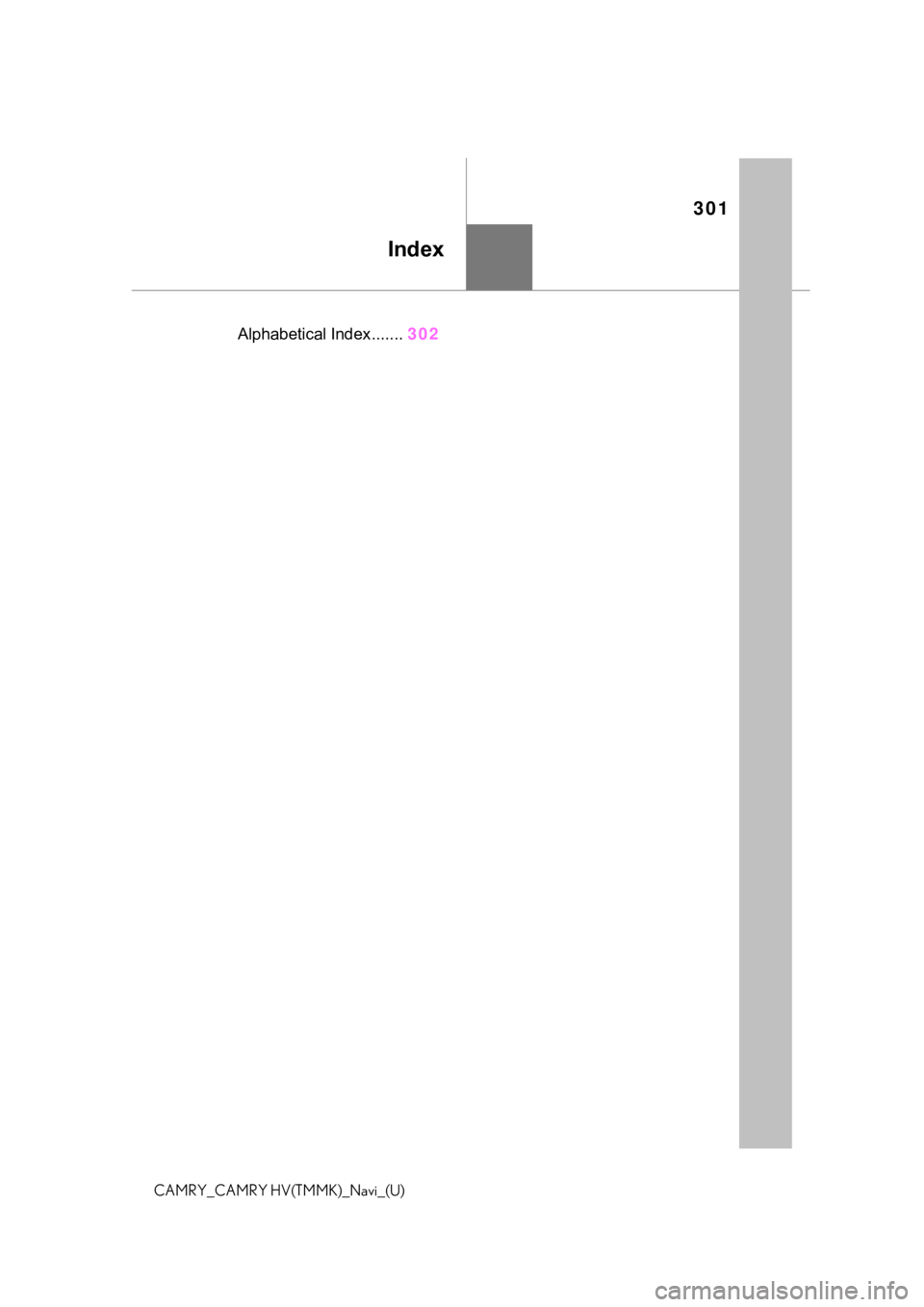
301
CAMRY_CAMRY HV(TMMK)_Navi_(U)
Index
.Alphabetical Index.......302
Page 302 of 324
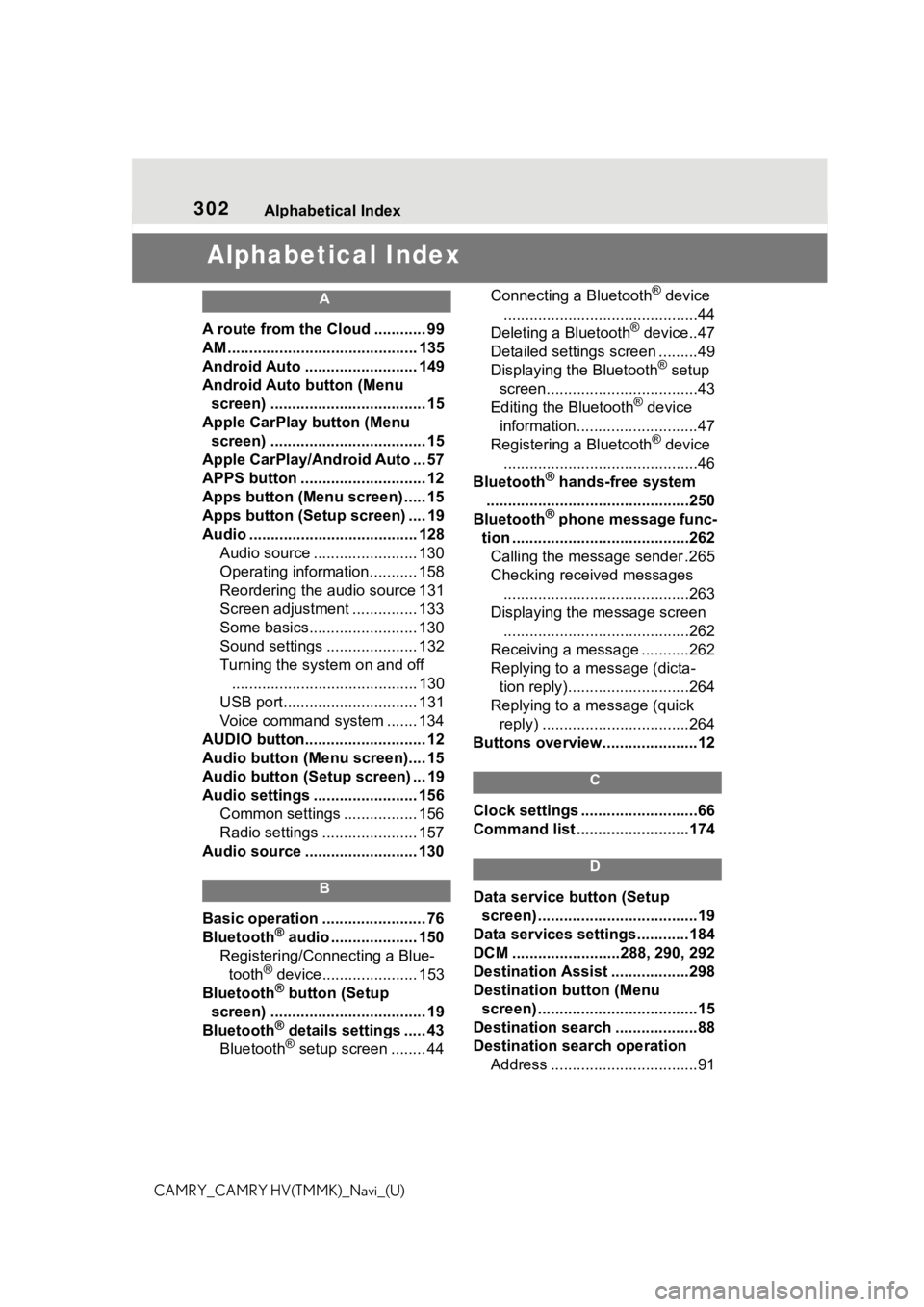
302Alphabetical Index
CAMRY_CAMRY HV(TMMK)_Navi_(U)
Alphabetical Index
A
A route from the Cloud ............ 99
AM ............................................ 135
Android Auto .......................... 149
Android Auto button (Menu screen) .................................... 15
Apple CarPlay button (Menu screen) .................................... 15
Apple CarPlay/Android Auto ... 57
APPS button ........... .................. 12
Apps button (Menu screen) ..... 15
Apps button (Setup screen) .... 19
Audio ....................................... 128 Audio source ........................ 130
Operating information........... 158
Reordering the audio source 131
Screen adjustment ............... 133
Some basics......................... 130
Sound settings ..................... 132
Turning the system on and off........................................... 130
USB port............................... 131
Voice command system ....... 134
AUDIO button............................ 12
Audio button (Menu screen).... 15
Audio button (Setup screen) ... 19
Audio settings ........................ 156 Common settings ................. 156
Radio settings ...................... 157
Audio source .......................... 130
B
Basic operation ........................ 76
Bluetooth® audio .................... 150
Registering/Conn ecting a Blue-
tooth
® device...................... 153
Bluetooth® button (Setup
screen) .................................... 19
Bluetooth
® details settings ..... 43
Bluetooth® setup screen ........ 44 Connecting a Bluetooth
® device
.............................................44
Deleting a Bluetooth
® device..47
Detailed settings screen .........49
Displaying the Bluetooth
® setup
screen...................................43
Editing the Bluetooth
® device
information............................47
Registering a Bluetooth
® device
.............................................46
Bluetooth
® hands-free system
...............................................250
Bluetooth
® phone message func-
tion .........................................262 Calling the message sender .265
Checking received messages ...........................................263
Displaying the message screen ...........................................262
Receiving a mess age ...........262
Replying to a message (dicta- tion reply)............................264
Replying to a message (quick reply) ..................................264
Buttons overview......................12
C
Clock settings ...........................66
Command list ..........................174
D
Data service button (Setup screen) .....................................19
Data services settings............184
DCM .........................288, 290, 292
Destination Assist ..................298
Destination button (Menu screen) .....................................15
Destination search ...................88
Destination search operation Address ..................................91
Page 303 of 324
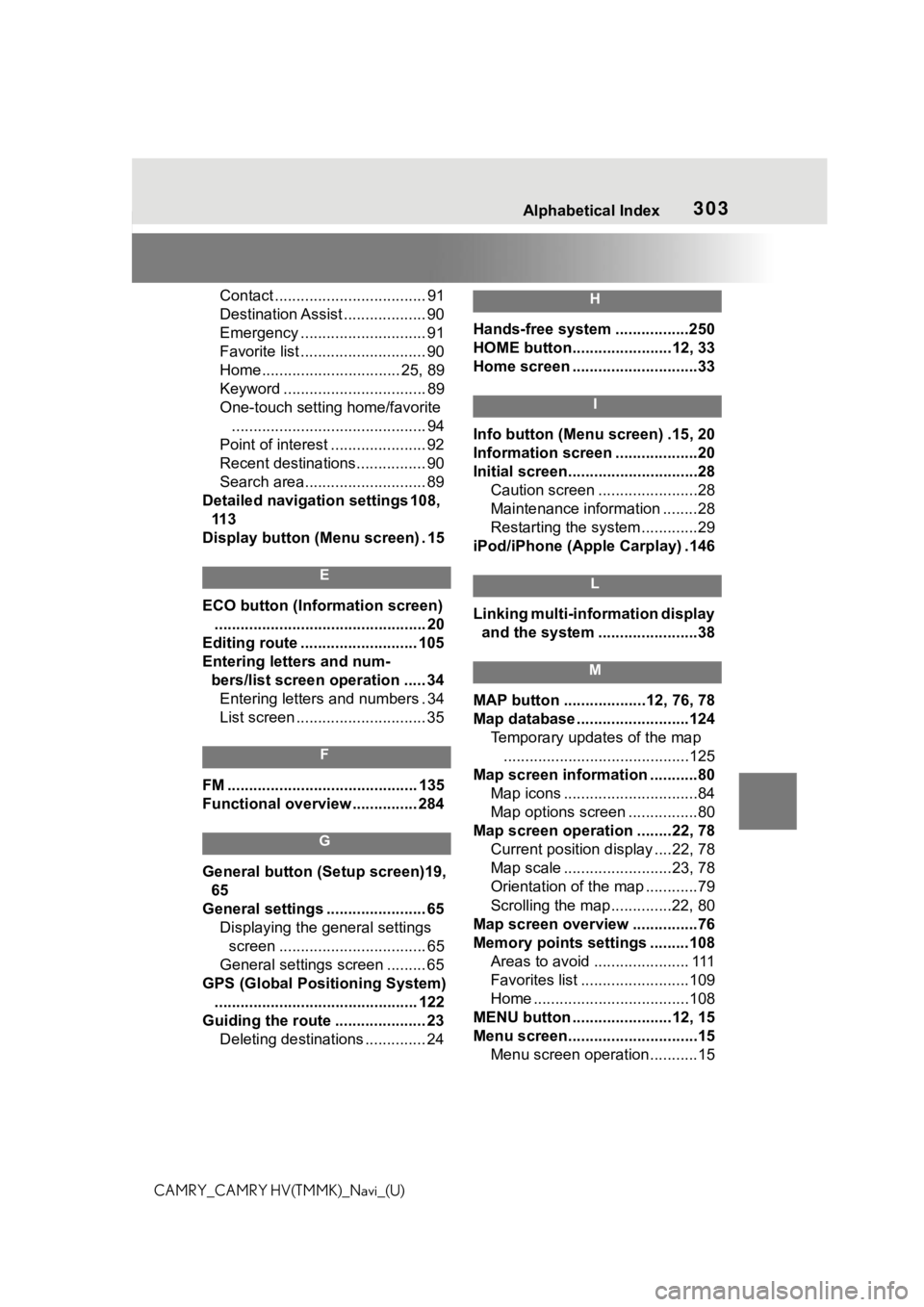
303Alphabetical Index
CAMRY_CAMRY HV(TMMK)_Navi_(U)Contact ................................... 91
Destination Assist ................... 90
Emergency ............................. 91
Favorite list ............................. 90
Home................................ 25, 89
Keyword ................................. 89
One-touch setting home/favorite
............................................. 94
Point of interest ...................... 92
Recent destinations................ 90
Search area............................ 89
Detailed navigation settings 108, 11 3
Display button (Menu screen) . 15
E
ECO button (Information screen) ................................................. 20
Editing route ........................... 105
Entering letters and num- bers/list screen operation ..... 34Entering letters and numbers . 34
List screen .............................. 35
F
FM ............................................ 135
Functional overview ............... 284
G
General button (Setup screen)19,
65
General settings ....................... 65 Displaying the general settings screen .................................. 65
General settings screen ......... 65
GPS (Global Positioning System) ............................................... 122
Guiding the route ..................... 23 Deleting destinations .............. 24
H
Hands-free system .................250
HOME button.......................12, 33
Home screen .............................33
I
Info button (Menu screen) .15, 20
Information screen ...................20
Initial screen..............................28Caution screen .......................28
Maintenance information ........28
Restarting the system .............29
iPod/iPhone (Apple Carplay) .146
L
Linking multi-information display and the system .......................38
M
MAP button ...................12, 76, 78
Map database ..........................124 Temporary updates of the map...........................................125
Map screen information ...........80 Map icons ...............................84
Map options screen ................80
Map screen operation ........22, 78 Current position d isplay ....22, 78
Map scale .........................23, 78
Orientation of the map ............79
Scrolling the map ..............22, 80
Map screen overview ...............76
Memory points settings .........108 Areas to avoid ...................... 111
Favorites list .........................109
Home ....................................108
MENU button .......................12, 15
Menu screen..............................15 Menu screen operation...........15
Page 304 of 324
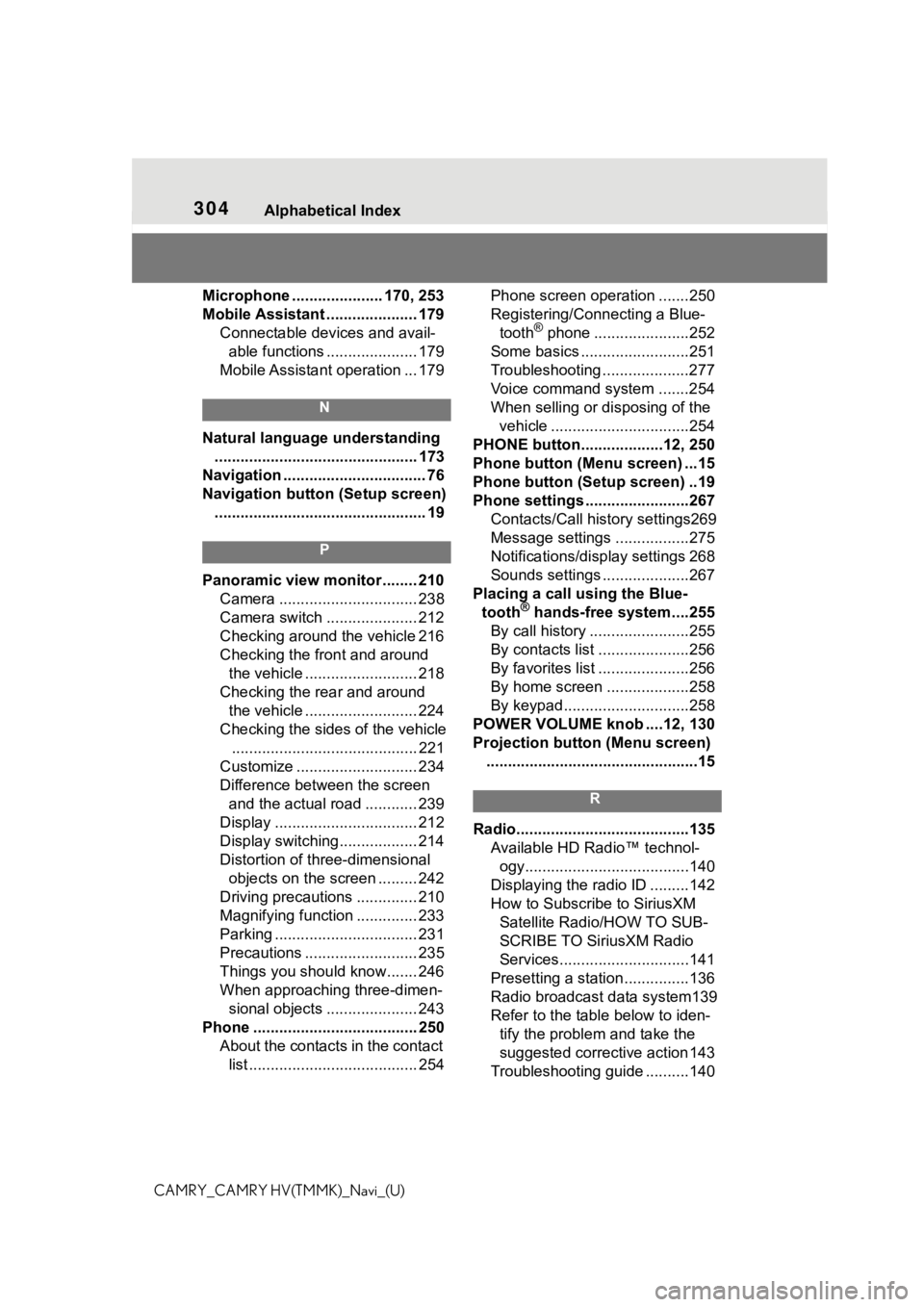
304Alphabetical Index
CAMRY_CAMRY HV(TMMK)_Navi_(U)Microphone ..................... 170, 253
Mobile Assistant ..................... 179
Connectable devices and avail-able functions ..................... 179
Mobile Assistant operation ... 179
N
Natural language understanding ............................................... 173
Navigation ................................. 76
Navigation button (Setup screen) ................................................. 19
P
Panoramic view monitor ........ 210 Camera ................................ 238
Camera switch ..................... 212
Checking around the vehicle 216
Checking the front and around the vehicle .......................... 218
Checking the rear and around the vehicle .......................... 224
Checking the sides of the vehicle ........................................... 221
Customize ............................ 234
Difference between the screen and the actual road ............ 239
Display ................................. 212
Display switching.................. 214
Distortion of three-dimensional objects on the screen ......... 242
Driving precautions .............. 210
Magnifying function .............. 233
Parking ................................. 231
Precautions .......................... 235
Things you should know....... 246
When approaching three-dimen- sional objects ..................... 243
Phone ...................................... 250 About the contacts in the contact list ....................................... 254 Phone screen operation .......250
Registering/Connecting a Blue-
tooth
® phone ......................252
Some basics .........................251
Troubleshooting ....................277
Voice command system .......254
When selling or disposing of the vehicle ................................254
PHONE button...................12, 250
Phone button (Menu screen) ...15
Phone button (Setup screen) ..19
Phone settings ...... ..................267
Contacts/Call history settings269
Message settings .................275
Notifications/display settings 268
Sounds settings ....................267
Placing a call using the Blue- tooth
® hands-free system....255
By call history .......................255
By contacts list .....................256
By favorites list .....................256
By home screen ...................258
By keypad.............................258
POWER VOLUME knob ....12, 130
Projection button (Menu screen) .................................................15
R
Radio........................................135 Available HD Radio™ technol-ogy......................................140
Displaying the radi o ID .........142
How to Subscribe to SiriusXM Satellite Radio/HOW TO SUB-
SCRIBE TO SiriusXM Radio
Services..............................141
Presetting a station ...............136
Radio broadcast data system139
Refer to the tabl e below to iden-
tify the problem and take the
suggested corrective action 143
Troubleshooting guide ..........140
Page 305 of 324
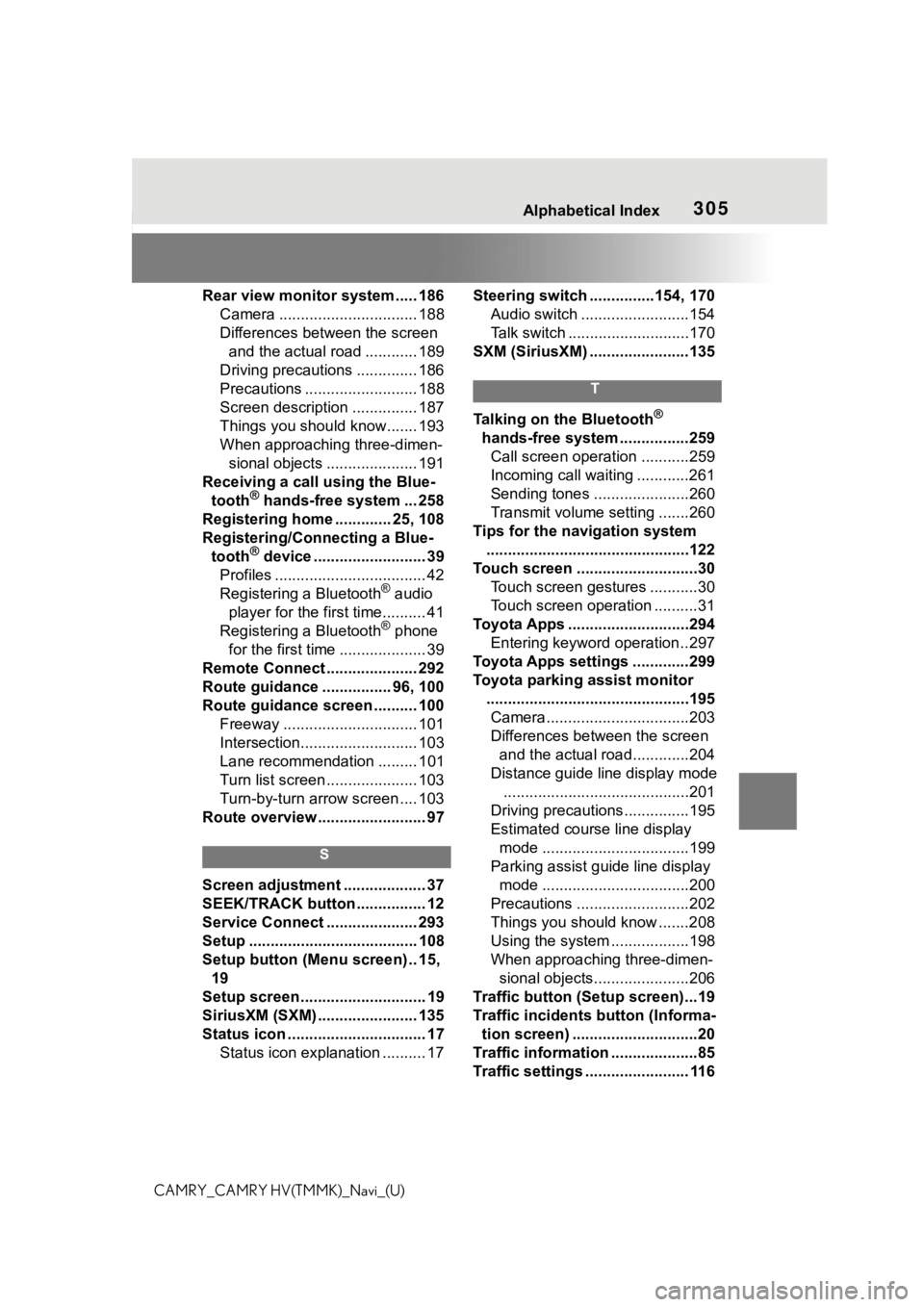
305Alphabetical Index
CAMRY_CAMRY HV(TMMK)_Navi_(U)Rear view monitor system ..... 186
Camera ................................ 188
Differences between the screen and the actual road ............ 189
Driving precautions .............. 186
Precautions .......................... 188
Screen description ............... 187
Things you should know....... 193
When approaching three-dimen- sional objects ..................... 191
Receiving a call using the Blue- tooth
® hands-free system ... 258
Registering home ............. 25, 108
Registering/Connecting a Blue- tooth
® device .......................... 39
Profiles ................................... 42
Registering a Bluetooth
® audio
player for the first time.......... 41
Registering a Bluetooth
® phone
for the first time .................... 39
Remote Connect ..................... 292
Route guidance ................ 96, 100
Route guidance screen .......... 100 Freeway ............................... 101
Intersection........................... 103
Lane recommendation ......... 101
Turn list screen ..................... 103
Turn-by-turn arrow screen .... 103
Route overview ......................... 97
S
Screen adjustment ................... 37
SEEK/TRACK button ................ 12
Service Connect ..................... 293
Setup ....................................... 108
Setup button (Menu screen) .. 15, 19
Setup screen ............................. 19
SiriusXM (SXM) ....................... 135
Status icon ................................ 17 Status icon explanation .......... 17 Steering switch ...............154, 170
Audio switch .........................154
Talk switch ............................170
SXM (SiriusXM) .......................135
T
Talking on the Bluetooth®
hands-free system ................259 Call screen operation ...........259
Incoming call waiting ............261
Sending tones ......................260
Transmit volume setting .......260
Tips for the navigation system ...............................................122
Touch screen ............................30 Touch screen gestures ...........30
Touch screen operation ..........31
Toyota Apps ............................294 Entering keyword operation ..297
Toyota Apps settings .............299
Toyota parking assist monitor ...............................................195Camera.................................203
Differences between the screen and the actual roa d.............204
Distance guide line display mode ...........................................201
Driving precautions ...............195
Estimated course line display mode ..................................199
Parking assist guide line display mode ..................................200
Precautions ..........................202
Things you should know .......208
Using the system ..................198
When approaching three-dimen- sional objects......................206
Traffic button (Setup screen)...19
Traffic incidents button (Informa- tion screen) .............................20
Traffic information ....................85
Traffic settings ........................ 116
Page 306 of 324
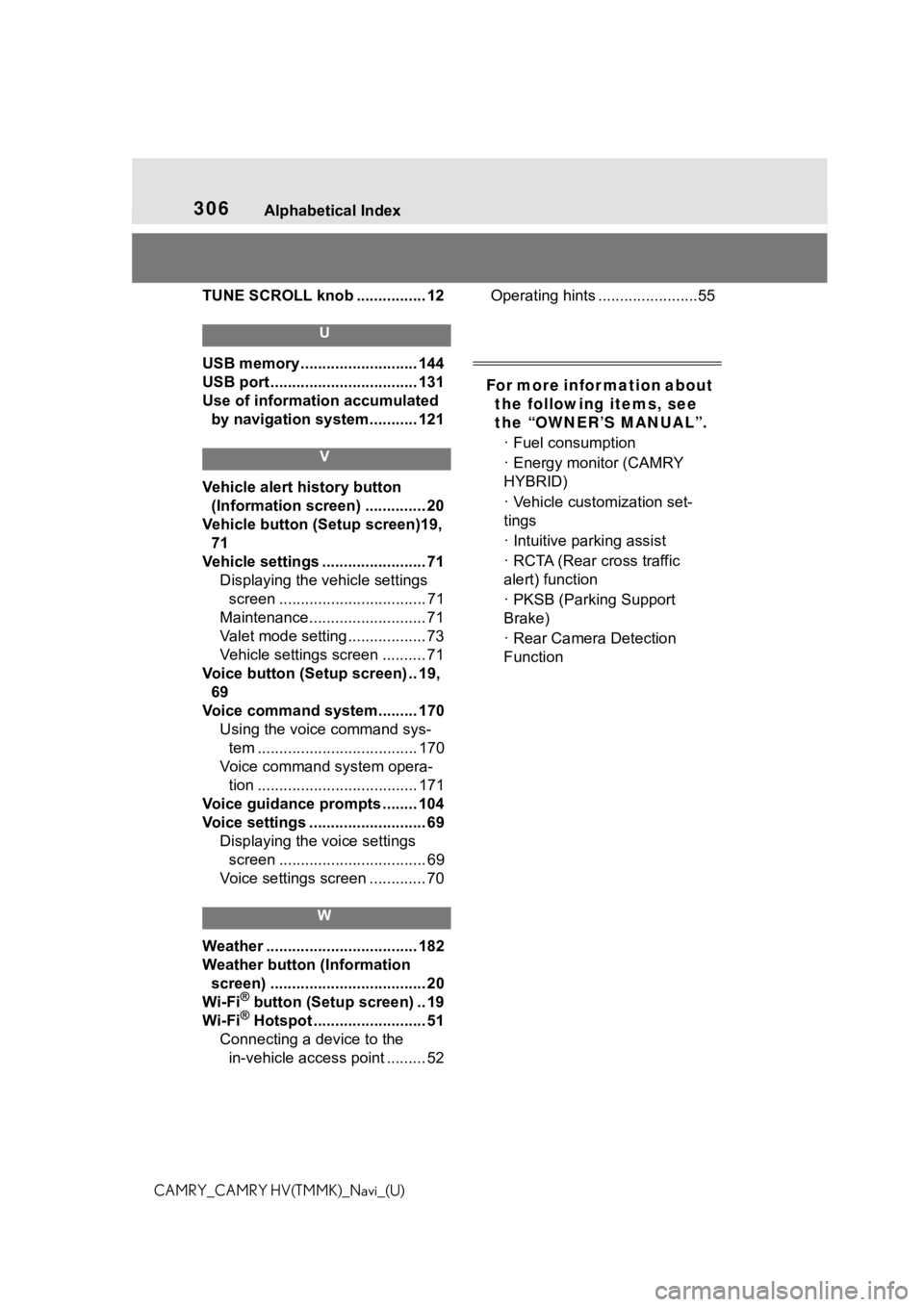
306Alphabetical Index
CAMRY_CAMRY HV(TMMK)_Navi_(U)TUNE SCROLL knob ................ 12
U
USB memory ........................... 144
USB port .................................. 131
Use of information accumulated
by navigation system........... 121
V
Vehicle alert history button
(Information screen) .............. 20
Vehicle button (S etup screen)19,
71
Vehicle settings ........................ 71 Displaying the vehicle settings screen .................................. 71
Maintenance........................... 71
Valet mode setting .................. 73
Vehicle settings screen .......... 71
Voice button (Setup screen) .. 19, 69
Voice command system......... 170 Using the voice command sys-tem ..................................... 170
Voice command system opera- tion ..................................... 171
Voice guidance prompts ........ 104
Voice settings ........................... 69 Displaying the voice settings screen .................................. 69
Voice settings screen ............. 70
W
Weather ................................... 182
Weather button (Information screen) .................................... 20
Wi-Fi
® button (Setup screen) .. 19
Wi-Fi® Hotspot .......................... 51
Connecting a device to the in-vehicle access point ......... 52 Operating hints .......................55
For more infor mation about
the following items, see
the “OWNER’S MANUAL”.
· Fuel consumption
· Energy monitor (CAMRY
HYBRID)
· Vehicle customization set-
tings
· Intuitive parking assist
· RCTA (Rear cross traffic
alert) function
· PKSB (Parking Support
Brake)
· Rear Camera Detection
Function
Page 307 of 324
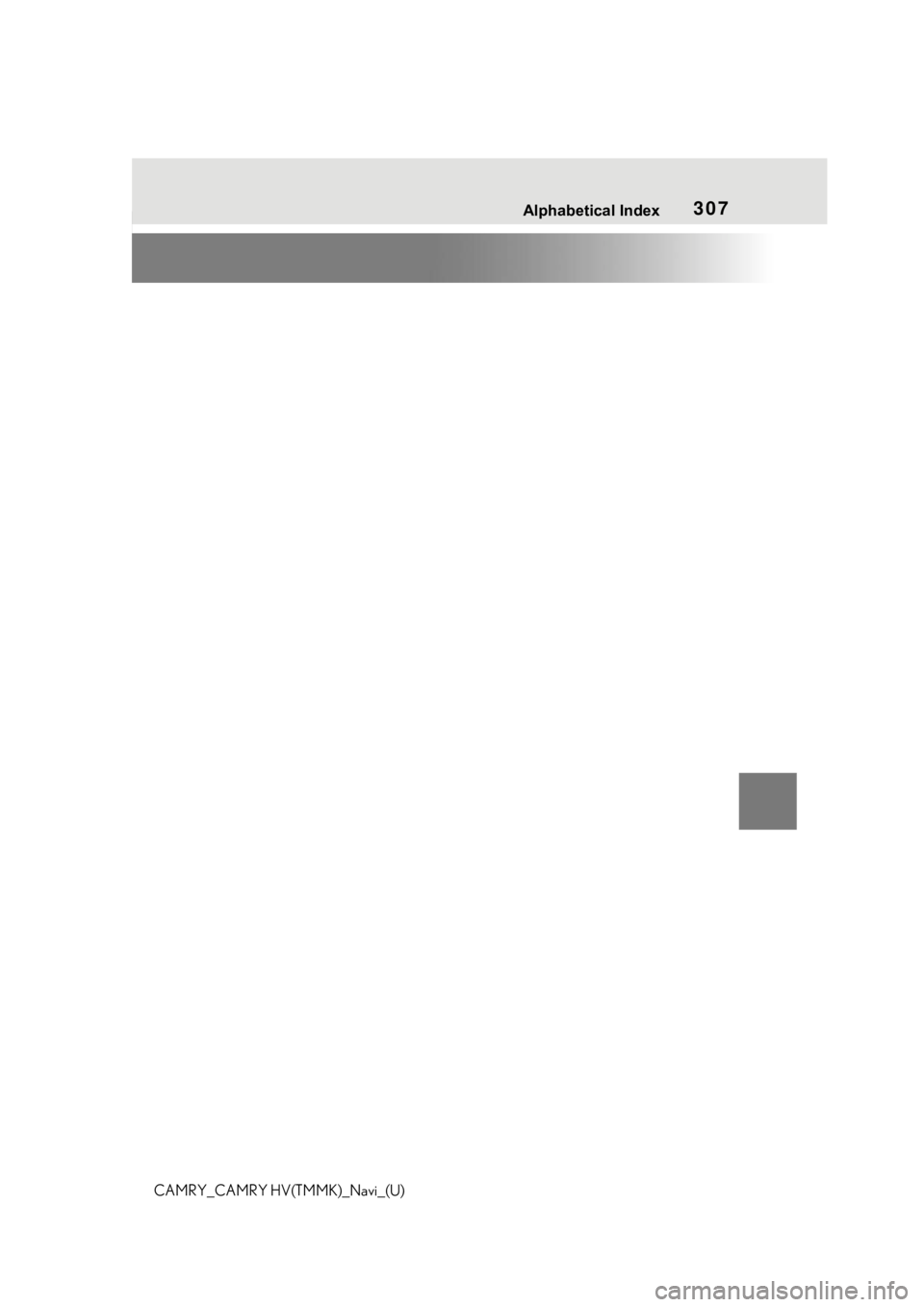
307Alphabetical Index
CAMRY_CAMRY HV(TMMK)_Navi_(U)
Page 308 of 324
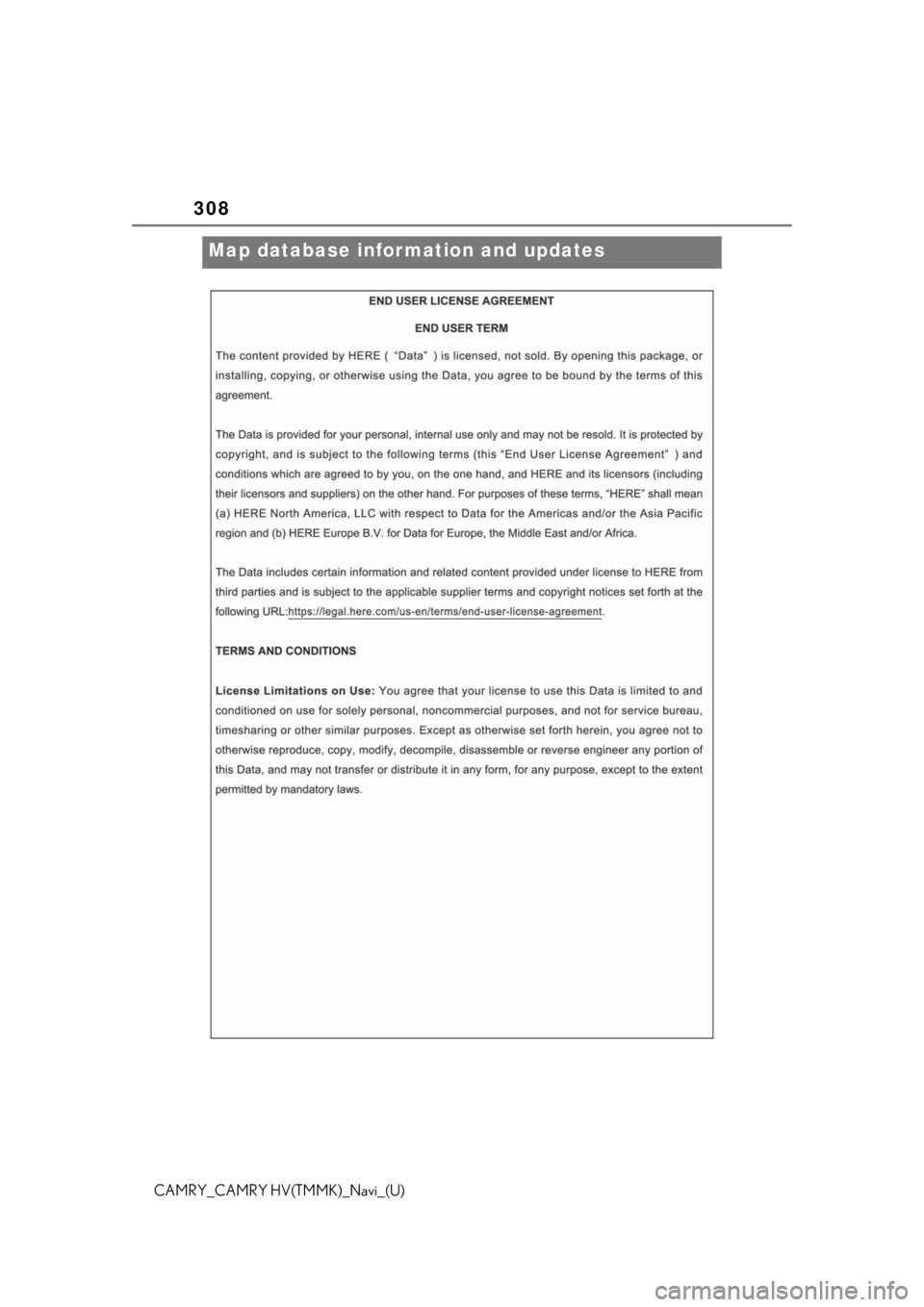
308
CAMRY_CAMRY HV(TMMK)_Navi_(U)
Map database information and updates
Page 309 of 324
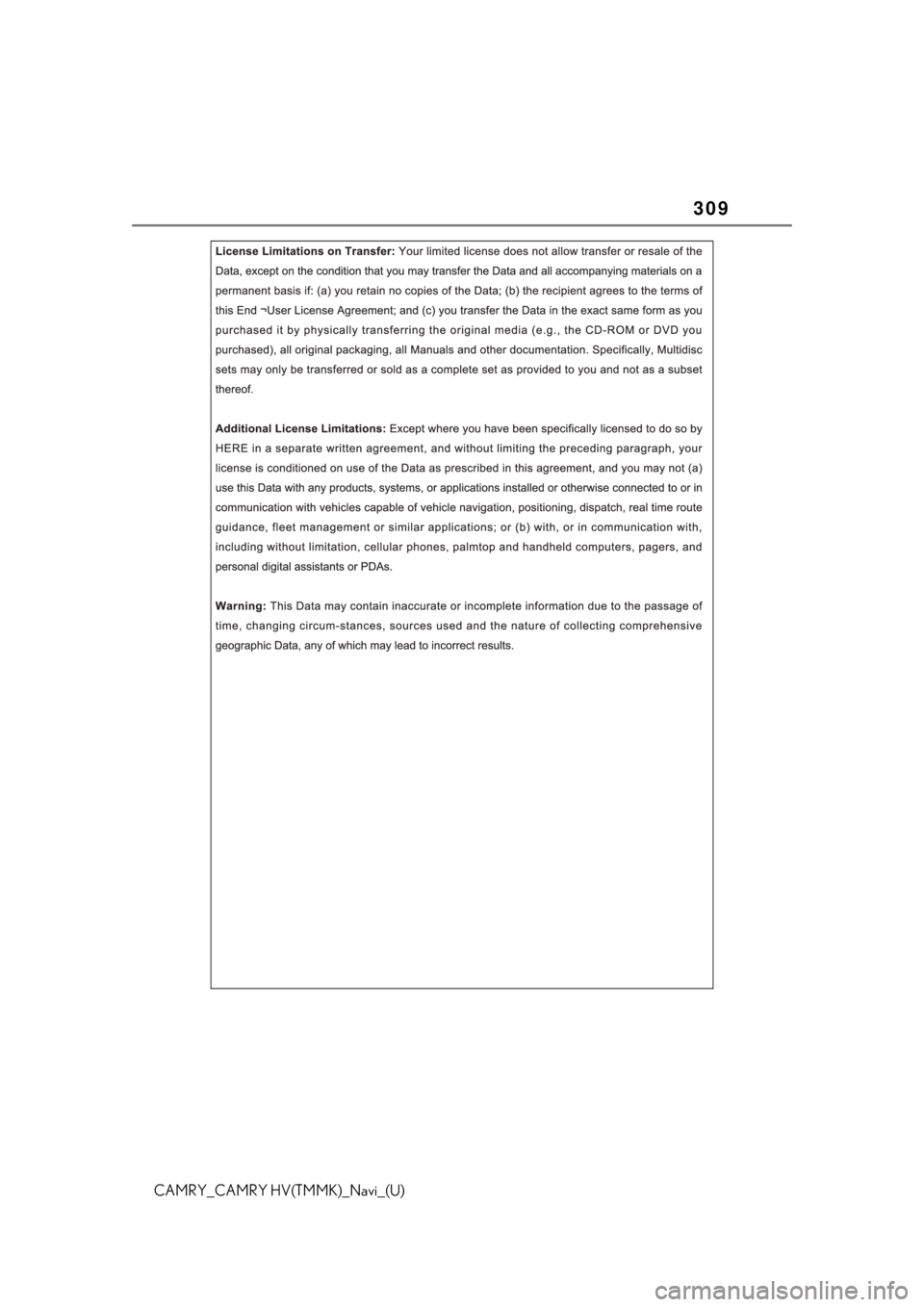
309
CAMRY_CAMRY HV(TMMK)_Navi_(U)
Page 310 of 324
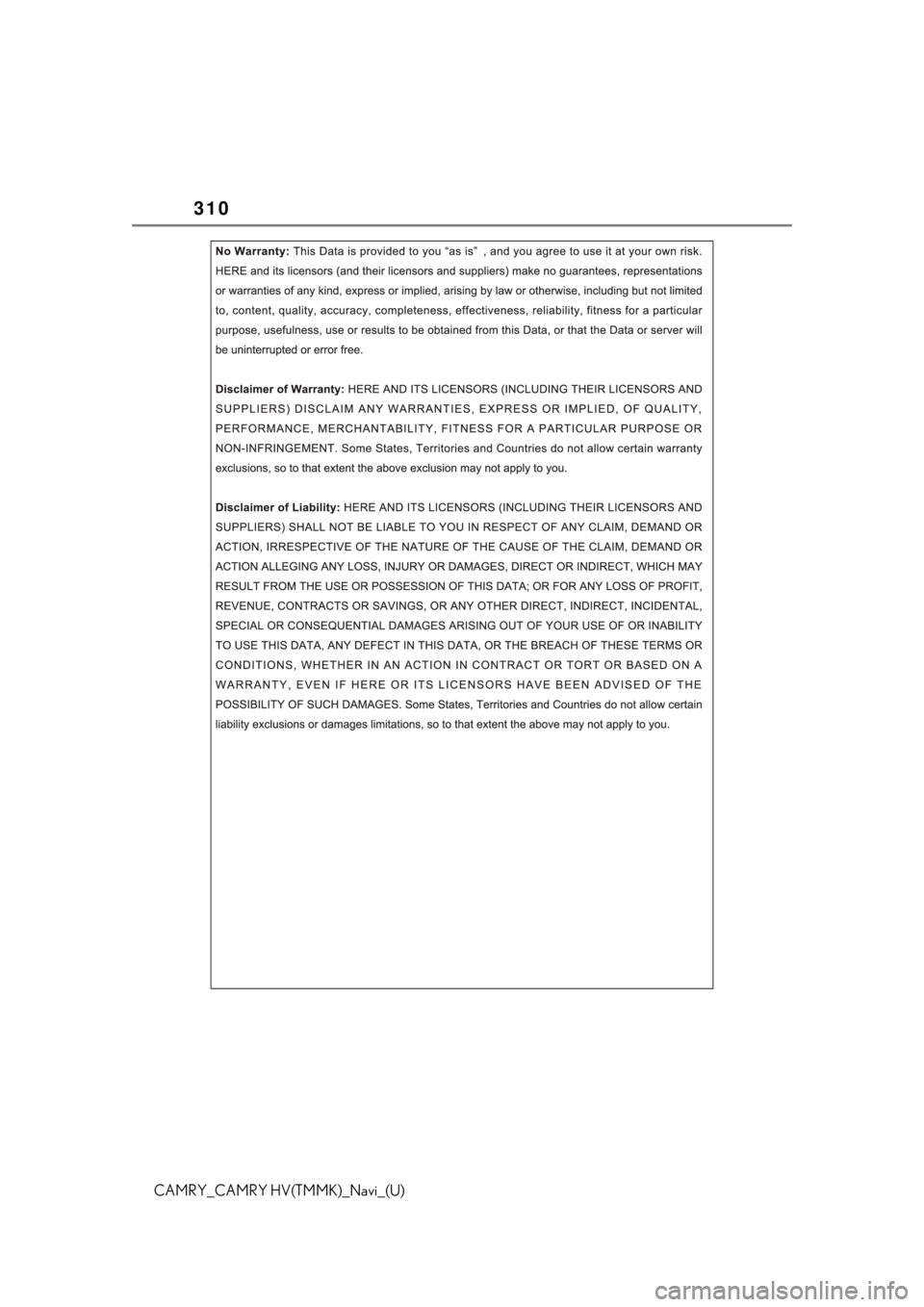
310
CAMRY_CAMRY HV(TMMK)_Navi_(U)