TOYOTA CAMRY 2021 Accessories, Audio & Navigation (in English)
Manufacturer: TOYOTA, Model Year: 2021, Model line: CAMRY, Model: TOYOTA CAMRY 2021Pages: 324, PDF Size: 10.46 MB
Page 291 of 324
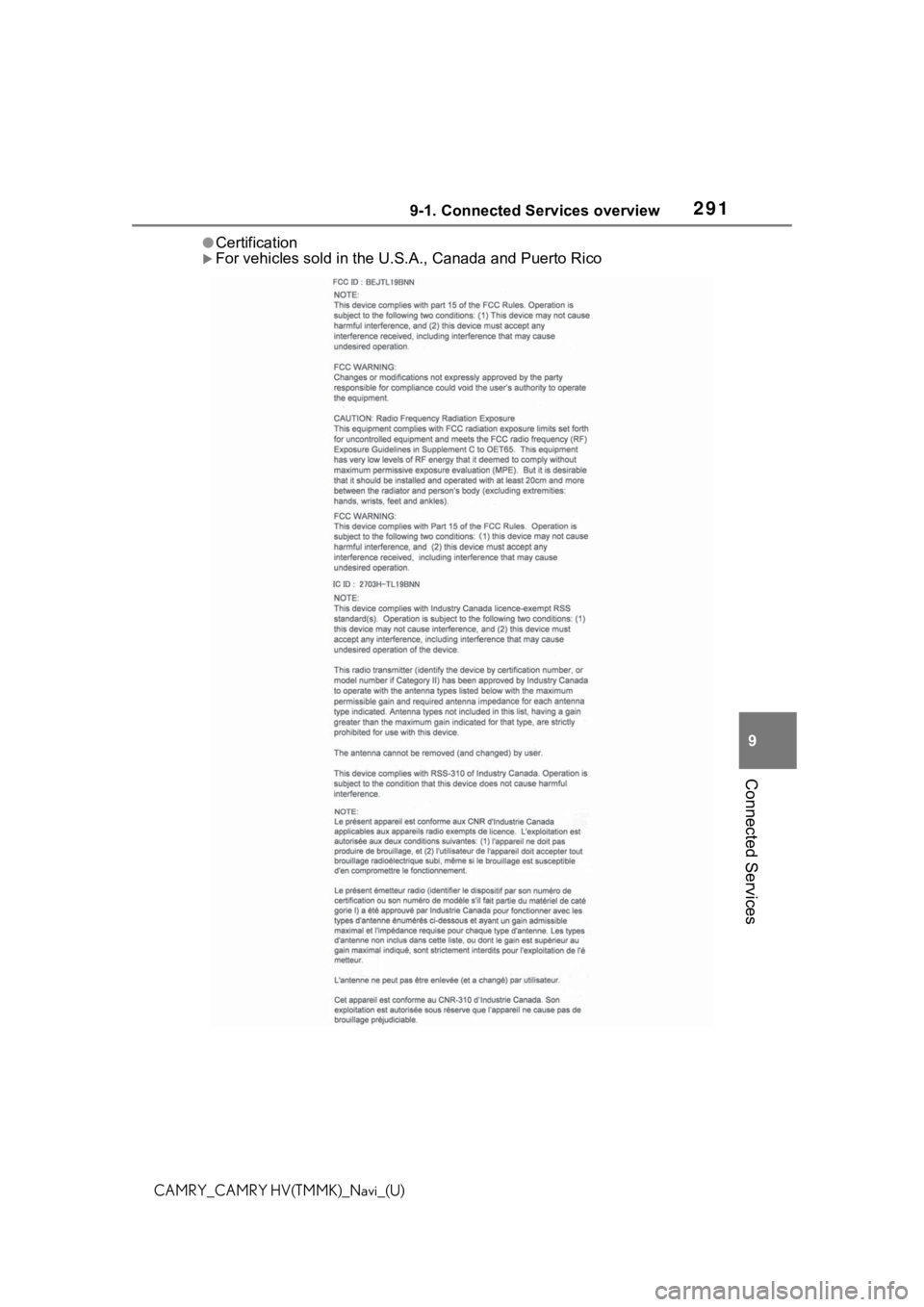
2919-1. Connected Services overview
9
Connected Services
CAMRY_CAMRY HV(TMMK)_Navi_(U)
●Certification
For vehicles sold in the U.S.A., Canada and Puerto Rico
Page 292 of 324
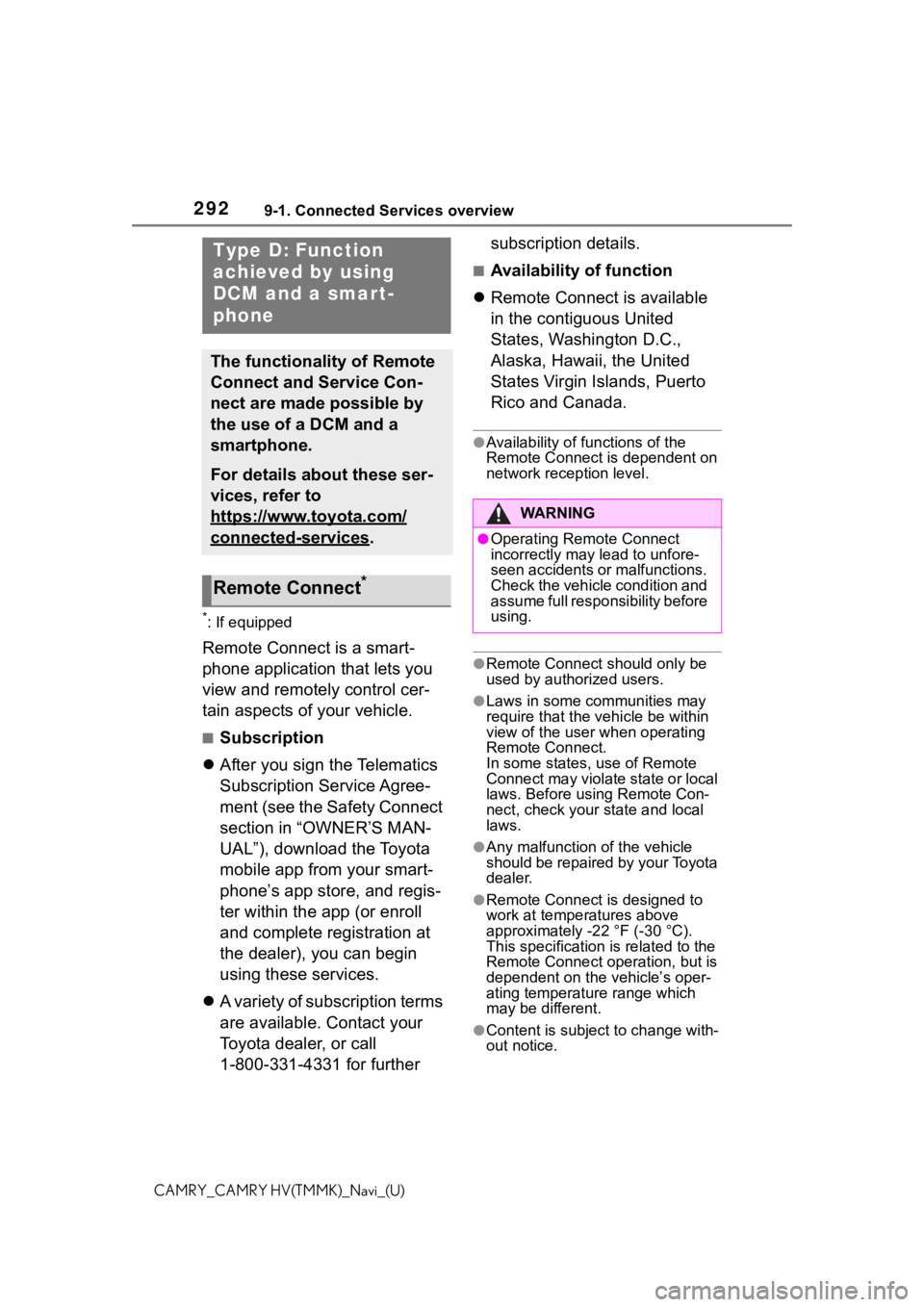
2929-1. Connected Services overview
CAMRY_CAMRY HV(TMMK)_Navi_(U)
*: If equipped
Remote Connect is a smart-
phone application that lets you
view and remotely control cer-
tain aspects of your vehicle.
■Subscription
After you sign the Telematics
Subscription Service Agree-
ment (see the Safety Connect
section in “OWNER’S MAN-
UAL”), download the Toyota
mobile app from your smart-
phone’s app store, and regis-
ter within the app (or enroll
and complete registration at
the dealer), you can begin
using these services.
A variety of subscription terms
are available. Contact your
Toyota dealer, or call
1-800-331-4331 for further subscription details.
■Availability of function
Remote Connect is available
in the contiguous United
States, Washington D.C.,
Alaska, Hawaii, the United
States Virgin Islands, Puerto
Rico and Canada.
●Availability of functions of the
Remote Connect is dependent on
network reception level.
●Remote Connect s hould only be
used by authorized users.
●Laws in some communities may
require that the vehicle be within
view of the user when operating
Remote Connect.
In some states, use of Remote
Connect may violate state or local
laws. Before using Remote Con-
nect, check your state and local
laws.
●Any malfunction of the vehicle
should be repaired by your Toyota
dealer.
●Remote Connect i s designed to
work at temperatures above
approximately -22 °F (-30 °C).
This specification is related to the
Remote Conne ct operation, but is
dependent on the vehicle’s oper-
ating temperature range which
may be different.
●Content is subject to change with-
out notice.
Type D: Function
achieved by using
DCM and a smart-
phone
The functionality of Remote
Connect and Service Con-
nect are made possible by
the use of a DCM and a
smartphone.
For details about these ser-
vices, refer to
https://www.toyota.com/
connected-services.
Remote Connect*
WA R N I N G
●Operating Remote Connect
incorrectly may lead to unfore-
seen accidents or malfunctions.
Check the vehicle condition and
assume full responsibility before
using.
Page 293 of 324
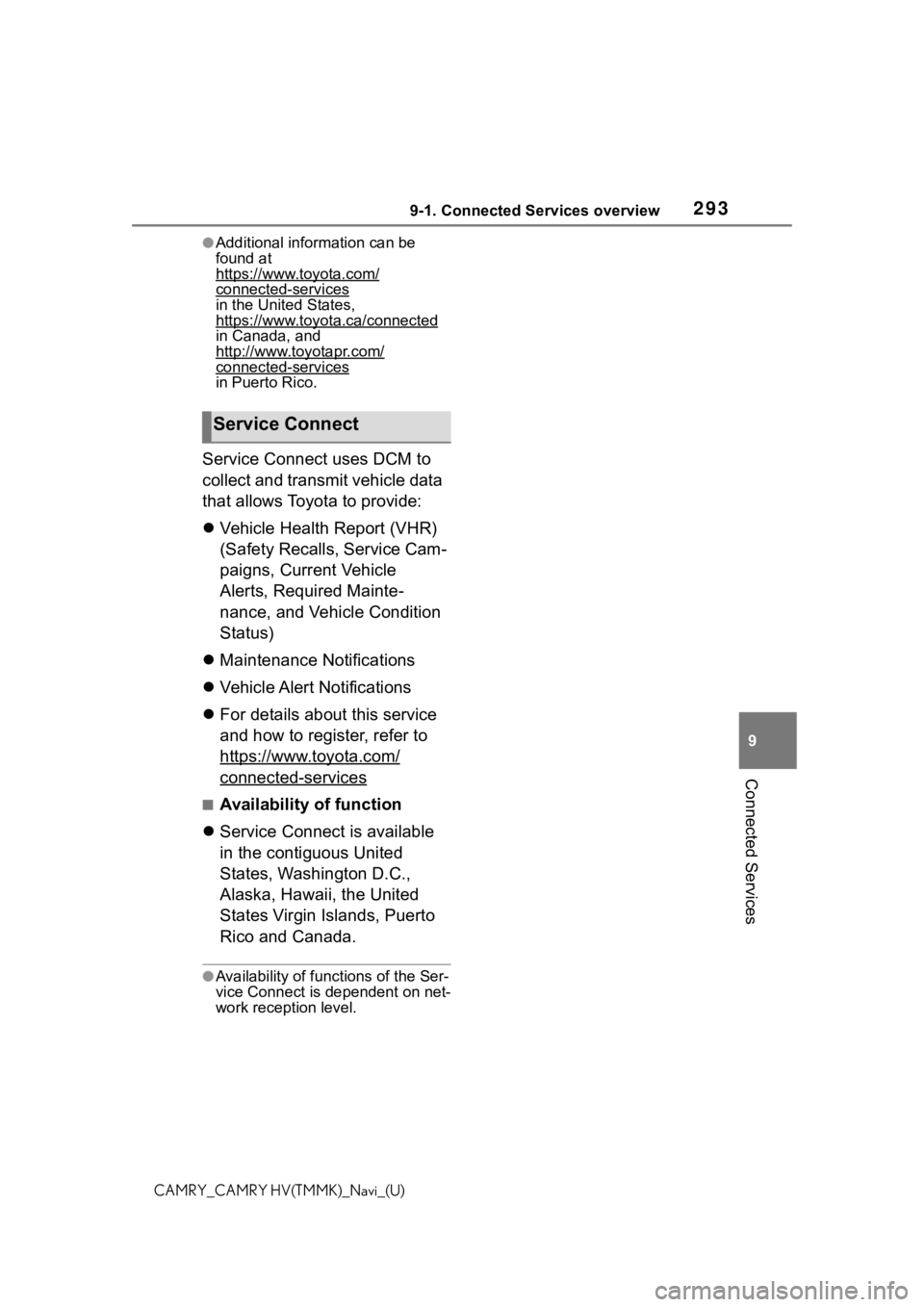
2939-1. Connected Services overview
9
Connected Services
CAMRY_CAMRY HV(TMMK)_Navi_(U)
●Additional information can be
found at
https://www.toyota.com/
connected-services
in the United States,
https://www.toyota.ca/connected
in Canada, and
http://www.toyotapr.com/
connected-services
in Puerto Rico.
Service Connect uses DCM to
collect and transmit vehicle data
that allows Toyota to provide:
Vehicle Health Report (VHR)
(Safety Recalls, Service Cam-
paigns, Current Vehicle
Alerts, Required Mainte-
nance, and Vehicle Condition
Status)
Maintenance Notifications
Vehicle Alert Notifications
For details about this service
and how to register, refer to
https://www.toyota.com/
connected-services
■Availability of function
Service Connect is available
in the contiguous United
States, Washington D.C.,
Alaska, Hawaii, the United
States Virgin Islands, Puerto
Rico and Canada.
●Availability of fun ctions of the Ser-
vice Connect is dependent on net-
work reception level.
Service Connect
Page 294 of 324
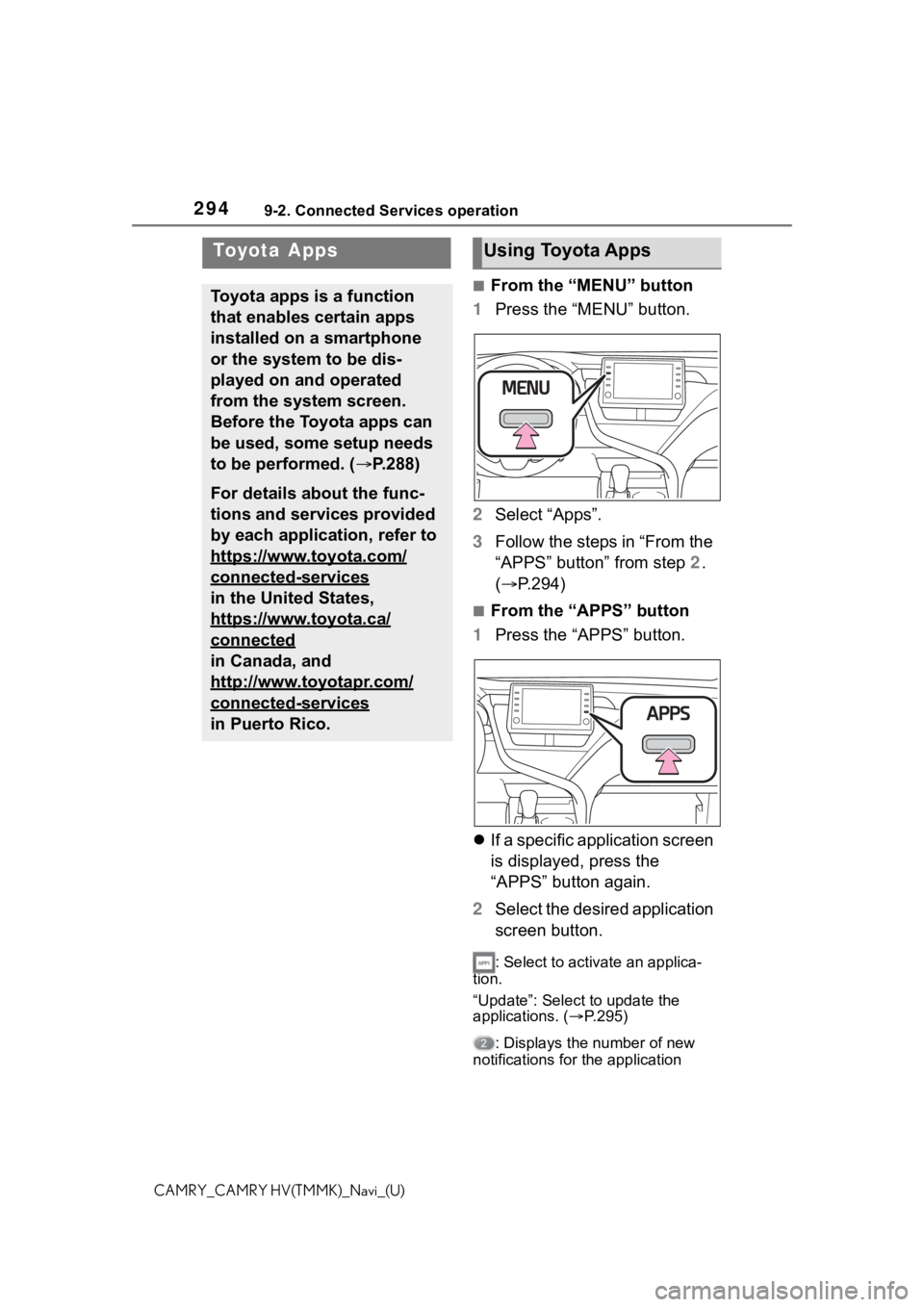
2949-2. Connected Services operation
CAMRY_CAMRY HV(TMMK)_Navi_(U)
9-2.Connected Services operation
■From the “MENU” button
1 Press the “MENU” button.
2 Select “Apps”.
3 Follow the steps in “From the
“APPS” button” from step 2.
( P.294)
■From the “APPS” button
1 Press the “APPS” button.
If a specific application screen
is displayed, press the
“APPS” button again.
2 Select the desired application
screen button.
: Select to activate an applica-
tion.
“Update”: Select to update the
applications. ( P.295)
: Displays the number of new
notifications for the application
Toyota Apps
Toyota apps is a function
that enables certain apps
installed on a smartphone
or the system to be dis-
played on and operated
from the system screen.
Before the Toyota apps can
be used, some setup needs
to be performed. ( P.288)
For details about the func-
tions and services provided
by each application, refer to
https://www.toyota.com/
connected-services
in the United States,
https://www.toyota.ca/
connected
in Canada, and
http://www.toyotapr.com/
connected-services
in Puerto Rico.
Using Toyota Apps
Page 295 of 324
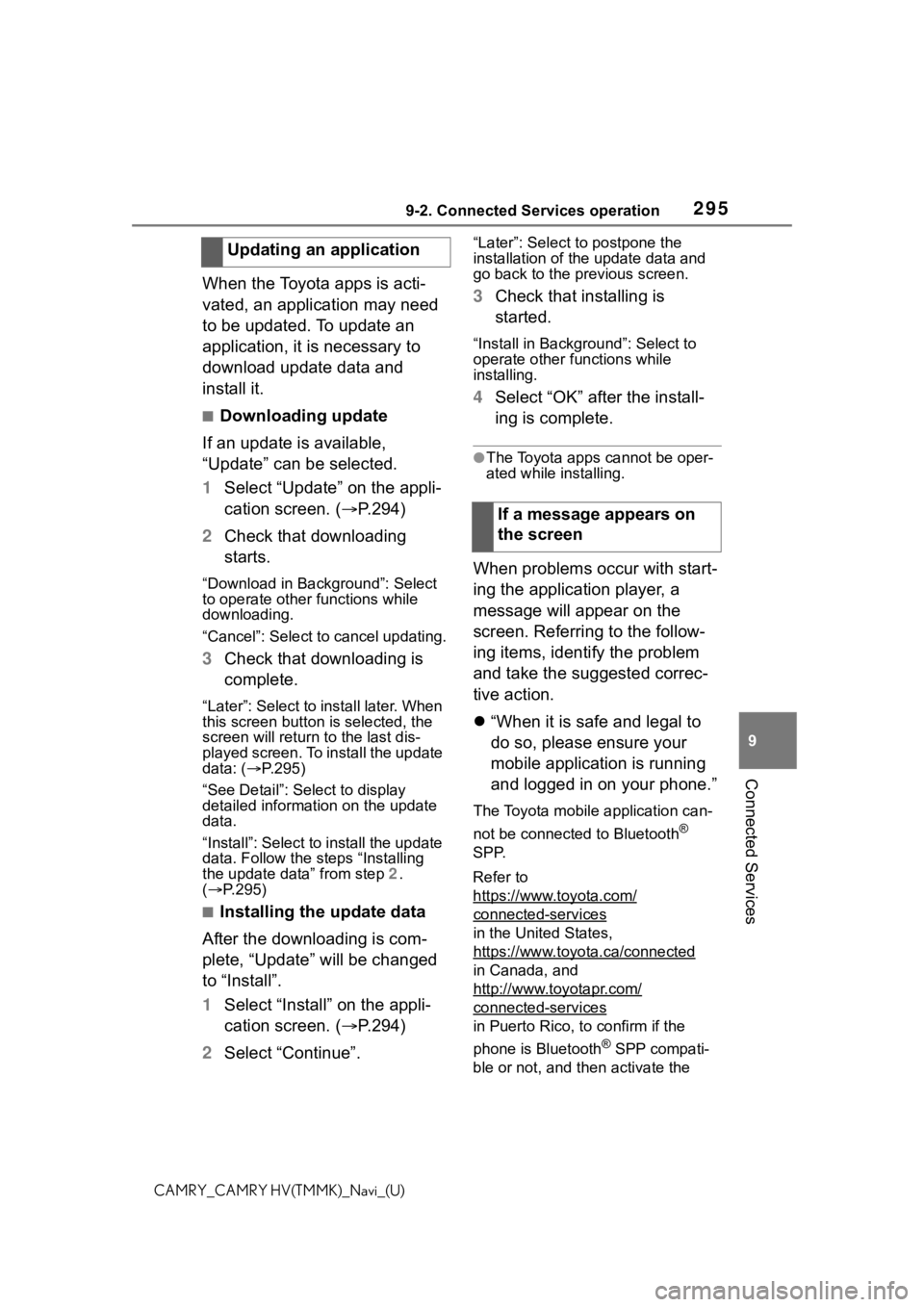
2959-2. Connected Services operation
9
Connected Services
CAMRY_CAMRY HV(TMMK)_Navi_(U)
When the Toyota apps is acti-
vated, an application may need
to be updated. To update an
application, it is necessary to
download update data and
install it.
■Downloading update
If an update is available,
“Update” can be selected.
1 Select “Update” on the appli-
cation screen. ( P.294)
2 Check that downloading
starts.
“Download in Background”: Select
to operate other functions while
downloading.
“Cancel”: Select to cancel updating.
3Check that downloading is
complete.
“Later”: Select to install later. When
this screen button is selected, the
screen will re turn to the last dis-
played screen. To install the update
data: ( P.295)
“See Detail”: Select to display
detailed information on the update
data.
“Install”: Select to install the update
data. Follow the steps “Installing
the update data” from step 2.
( P.295)
■Installing the update data
After the downloading is com-
plete, “Update” will be changed
to “Install”.
1 Select “Install” on the appli-
cation screen. ( P.294)
2 Select “Continue”.
“Later”: Select to postpone the
installation of the update data and
go back to the previous screen.
3Check that installing is
started.
“Install in Backgr ound”: Select to
operate other fu nctions while
installing.
4 Select “OK” after the install-
ing is complete.
●The Toyota apps cannot be oper-
ated while installing.
When problems occur with start-
ing the application player, a
message will appear on the
screen. Referring to the follow-
ing items, identify the problem
and take the suggested correc-
tive action.
“When it is safe and legal to
do so, please ensure your
mobile application is running
and logged in on your phone.”
The Toyota mobile application can-
not be connected to Bluetooth
®
SPP.
Refer to
https://www.toyota.com/
connected-services
in the United States,
https://www.toyota.ca/connected
in Canada, and
http://www.toyotapr.com/
connected-services
in Puerto Rico, to confirm if the
phone is Bluetooth
® SPP compati-
ble or not, and then activate the
Updating an application
If a message appears on
the screen
Page 296 of 324
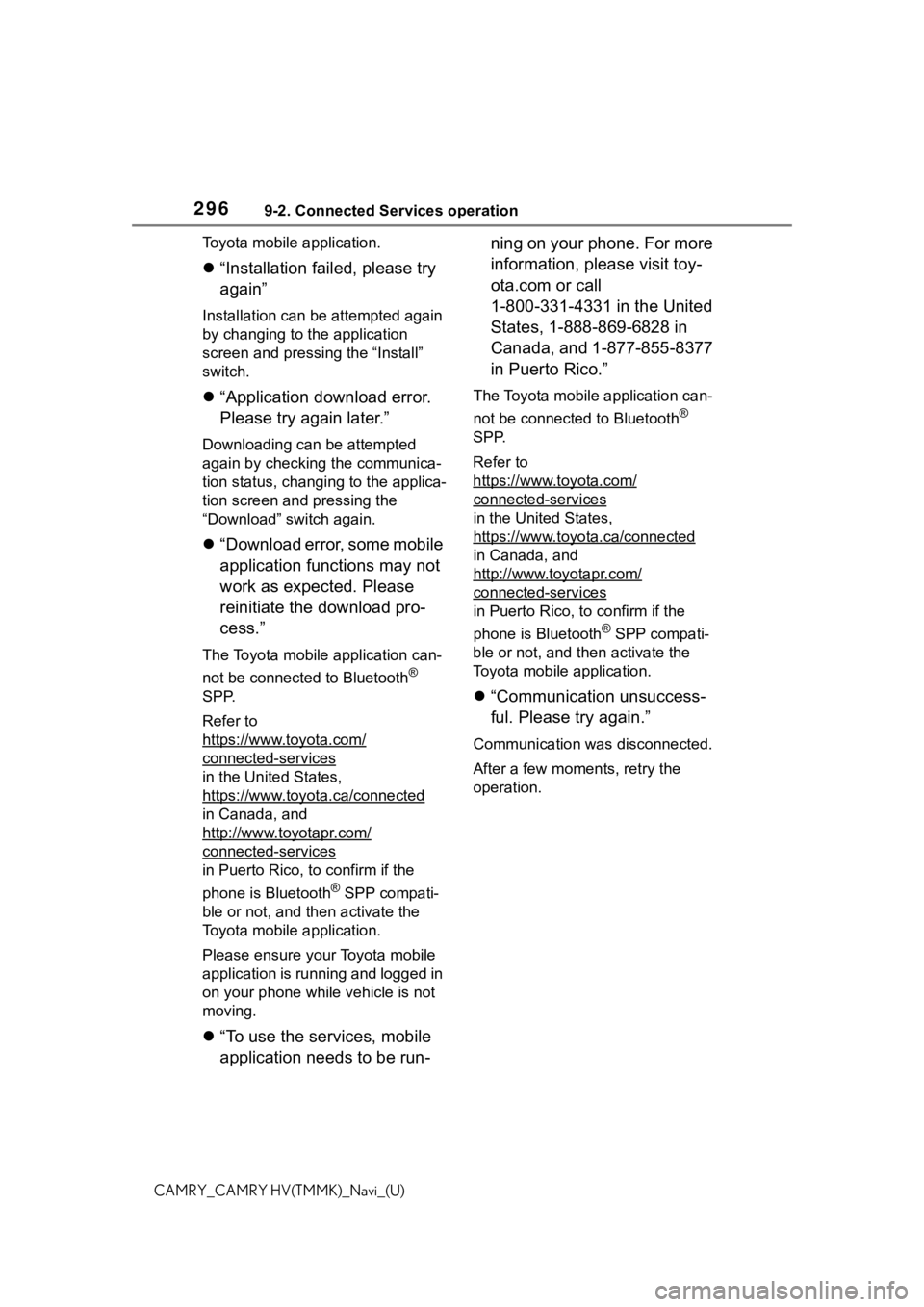
2969-2. Connected Services operation
CAMRY_CAMRY HV(TMMK)_Navi_(U)Toyota mobile application.
“Installation failed, please try
again”
Installation can be attempted again
by changing to the application
screen and pressing the “Install”
switch.
“Application download error.
Please try again later.”
Downloading can be attempted
again by checking the communica-
tion status, chang ing to the applica-
tion screen and pressing the
“Download” switch again.
“Download error, some mobile
application functions may not
work as expected. Please
reinitiate the download pro-
cess.”
The Toyota mobile application can-
not be connected to Bluetooth
®
SPP.
Refer to
https://www.toyota.com/
connected-services
in the United States,
https://www.toyota.ca/connected
in Canada, and
http://www.toyotapr.com/
connected-services
in Puerto Rico, to confirm if the
phone is Bluetooth
® SPP compati-
ble or not, and then activate the
Toyota mobile application.
Please ensure your Toyota mobile
application is running and logged in
on your phone while vehicle is not
moving.
“To use the services, mobile
application needs to be run- ning on your phone. For more
information, please visit toy-
ota.com or call
1-800-331-4331 in the United
States, 1-888-869-6828 in
Canada, and 1-877-855-8377
in Puerto Rico.”
The Toyota mobile application can-
not be connected to Bluetooth
®
SPP.
Refer to
https://www.toyota.com/
connected-services
in the United States,
https://www.toyota.ca/connected
in Canada, and
http://www.toyotapr.com/
connected-services
in Puerto Rico, to confirm if the
phone is Bluetooth
® SPP compati-
ble or not, and then activate the
Toyota mobile application.
“Communication unsuccess-
ful. Please try again.”
Communication was disconnected.
After a few moments, retry the
operation.
Page 297 of 324
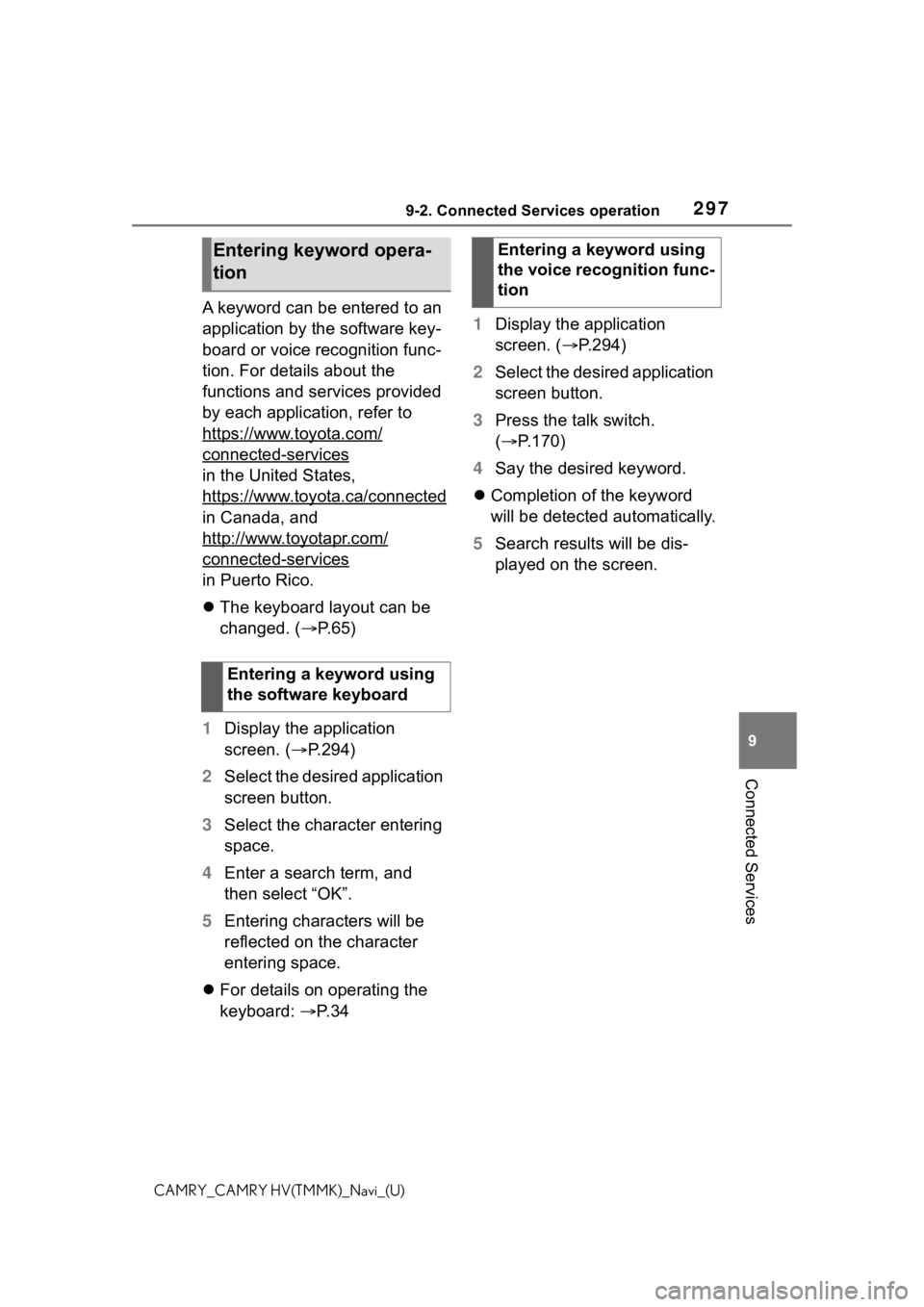
2979-2. Connected Services operation
9
Connected Services
CAMRY_CAMRY HV(TMMK)_Navi_(U)
A keyword can be entered to an
application by the software key-
board or voice recognition func-
tion. For details about the
functions and services provided
by each application, refer to
https://www.toyota.com/
connected-services
in the United States,
https://www.toyota.ca/connected
in Canada, and
http://www.toyotapr.com/
connected-services
in Puerto Rico.
The keyboard layout can be
changed. ( P. 6 5 )
1 Display the application
screen. ( P.294)
2 Select the desired application
screen button.
3 Select the character entering
space.
4 Enter a search term, and
then select “OK”.
5 Entering characters will be
reflected on the character
entering space.
For details on operating the
keyboard: P. 3 4 1
Display the application
screen. ( P.294)
2 Select the desired application
screen button.
3 Press the talk switch.
( P.170)
4 Say the desired keyword.
Completion of the keyword
will be detected automatically.
5 Search results will be dis-
played on the screen.
Entering keyword opera-
tion
Entering a keyword using
the software keyboard
Entering a keyword using
the voice recognition func-
tion
Page 298 of 324
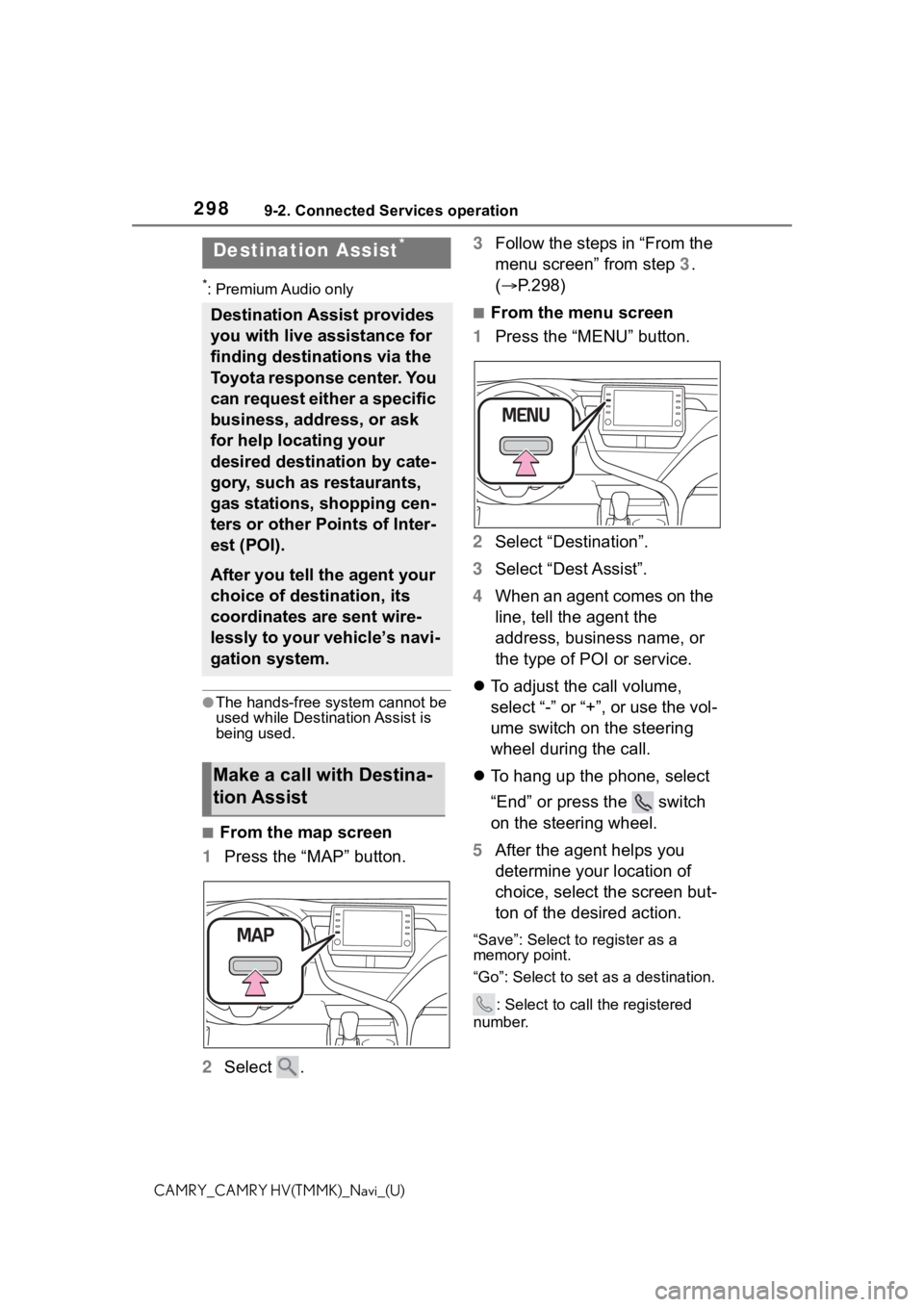
2989-2. Connected Services operation
CAMRY_CAMRY HV(TMMK)_Navi_(U)
*: Premium Audio only
●The hands-free system cannot be
used while Destination Assist is
being used.
■From the map screen
1 Press the “MAP” button.
2 Select . 3
Follow the steps in “From the
menu screen” from step 3.
( P.298)
■From the menu screen
1 Press the “MENU” button.
2 Select “Destination”.
3 Select “Dest Assist”.
4 When an agent comes on the
line, tell the agent the
address, business name, or
the type of POI or service.
To adjust the call volume,
select “-” or “+”, or use the vol-
ume switch on the steering
wheel during the call.
To hang up the phone, select
“End” or press the switch
on the steering wheel.
5 After the agent helps you
determine your location of
choice, select the screen but-
ton of the desired action.
“Save”: Select to register as a
memory point.
“Go”: Select to set as a destination.
: Select to call the registered
number.
Destination Assist*
Destination Assist provides
you with live assistance for
finding destinations via the
Toyota response center. You
can request either a specific
business, address, or ask
for help locating your
desired destination by cate-
gory, such as restaurants,
gas stations, shopping cen-
ters or other Points of Inter-
est (POI).
After you tell the agent your
choice of destination, its
coordinates are sent wire-
lessly to your vehicle’s navi-
gation system.
Make a call with Destina-
tion Assist
Page 299 of 324
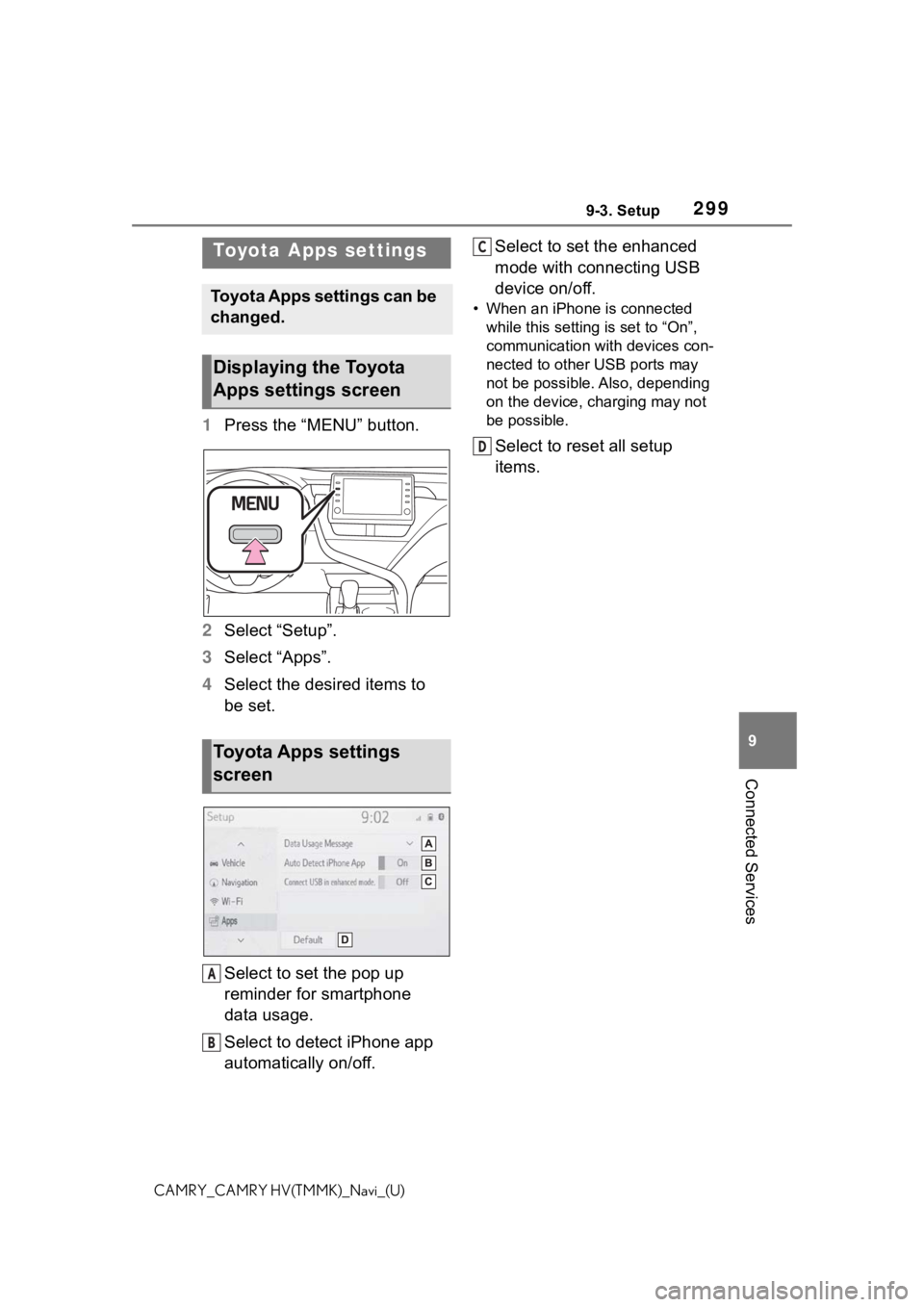
2999-3. Setup
9
Connected Services
CAMRY_CAMRY HV(TMMK)_Navi_(U)
9-3.Setup
1Press the “MENU” button.
2 Select “Setup”.
3 Select “Apps”.
4 Select the desired items to
be set.
Select to set the pop up
reminder for smartphone
data usage.
Select to detect iPhone app
automatically on/off. Select to set the enhanced
mode with connecting USB
device on/off.
• When an iPhone is connected
while this setting is set to “On”,
communication with devices con-
nected to other USB ports may
not be possible. Also, depending
on the device, charging may not
be possible.
Select to reset all setup
items.
Toyota Apps settings
Toyota Apps settings can be
changed.
Displaying the Toyota
Apps settings screen
Toyota Apps settings
screen
A
B
C
D
Page 300 of 324

3009-3. Setup
CAMRY_CAMRY HV(TMMK)_Navi_(U)