sensor TOYOTA CAMRY 2021 Accessories, Audio & Navigation (in English)
[x] Cancel search | Manufacturer: TOYOTA, Model Year: 2021, Model line: CAMRY, Model: TOYOTA CAMRY 2021Pages: 324, PDF Size: 10.46 MB
Page 5 of 324
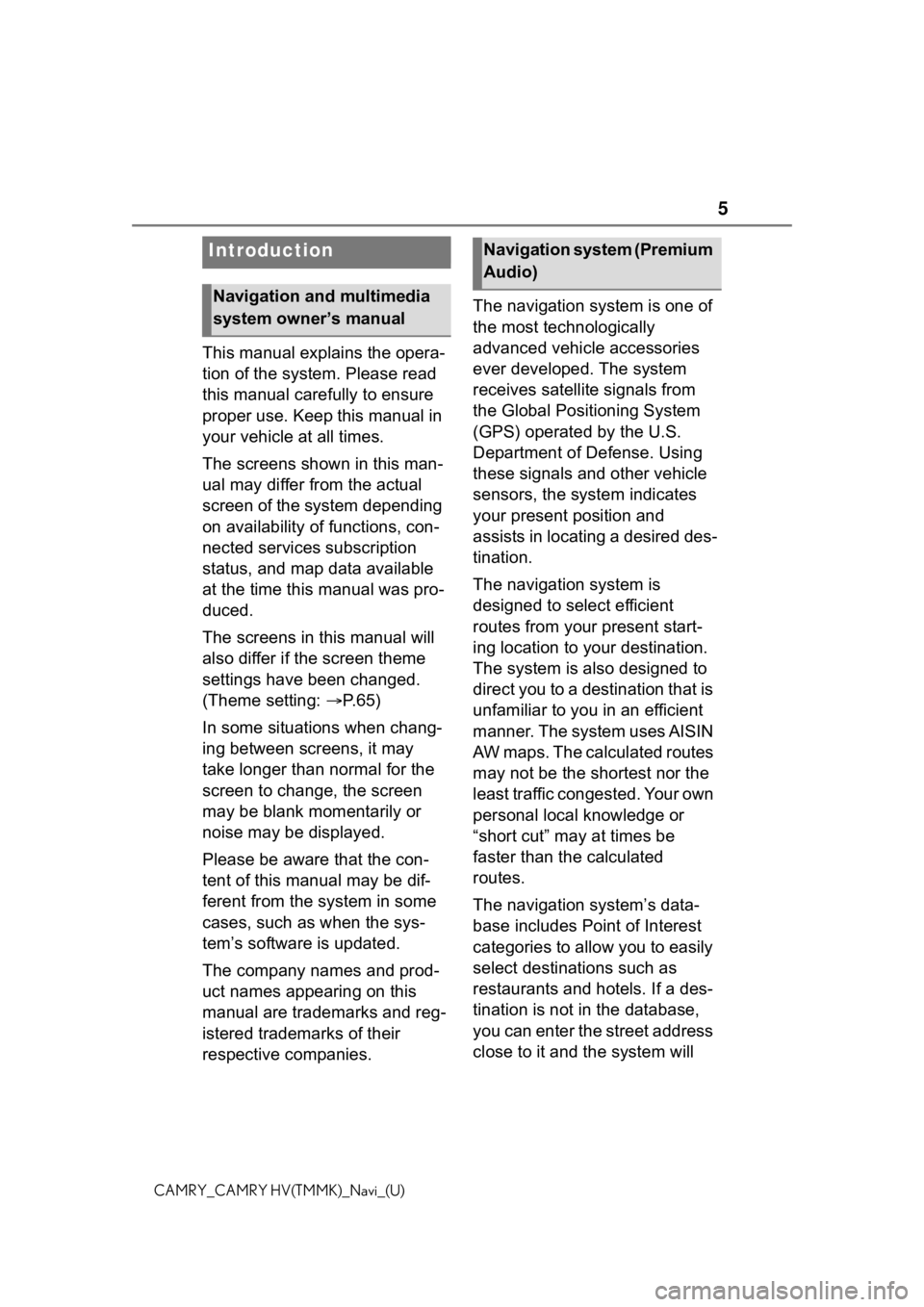
5
CAMRY_CAMRY HV(TMMK)_Navi_(U)
This manual explains the opera-
tion of the system. Please read
this manual carefully to ensure
proper use. Keep this manual in
your vehicle at all times.
The screens shown in this man-
ual may differ from the actual
screen of the system depending
on availability of functions, con-
nected services subscription
status, and map data available
at the time this manual was pro-
duced.
The screens in this manual will
also differ if the screen theme
settings have been changed.
(Theme setting: P. 6 5 )
In some situations when chang-
ing between screens, it may
take longer than normal for the
screen to change, the screen
may be blank momentarily or
noise may be displayed.
Please be aware that the con-
tent of this manual may be dif-
ferent from the system in some
cases, such as when the sys-
tem’s software is updated.
The company names and prod-
uct names appearing on this
manual are trademarks and reg-
istered trademarks of their
respective companies. The navigation system is one of
the most technologically
advanced vehicle accessories
ever developed. The system
receives satellite signals from
the Global Positioning System
(GPS) operated by the U.S.
Department of Defense. Using
these signals and other vehicle
sensors, the system indicates
your present position and
assists in locating a desired des-
tination.
The navigation system is
designed to select efficient
routes from your present start-
ing location to your destination.
The system is also designed to
direct you to a destination that is
unfamiliar to you in an efficient
manner. The system uses AISIN
AW maps. The calculated routes
may not be the shortest nor the
least traffic congested. Your own
personal local knowledge or
“short cut” may at times be
faster than the calculated
routes.
The navigation system’s data-
base includes Point of Interest
categories to allow you to easily
select destinat
ions such as
restaurants and hotels. If a des-
tination is not in the database,
you can enter the street address
close to it and the system will
Introduction
Navigation and multimedia
system owner’s manual
Navigation system (Premium
Audio)
Page 31 of 324
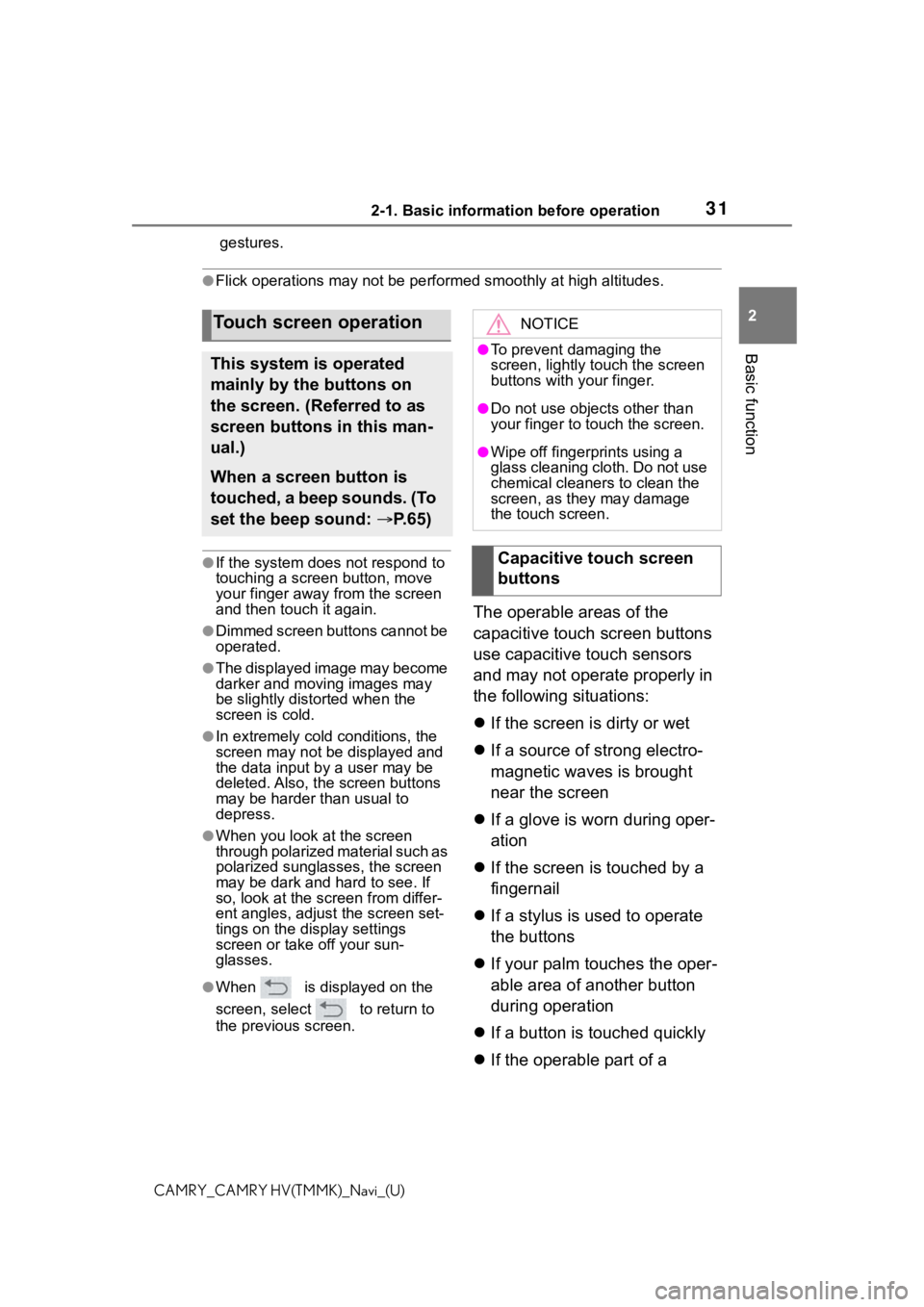
312-1. Basic information before operation
2
Basic function
CAMRY_CAMRY HV(TMMK)_Navi_(U)gestures.
●Flick operations may not be performed smoothly at high altitude
s.
●If the system does not respond to
touching a screen button, move
your finger away from the screen
and then touch it again.
●Dimmed screen buttons cannot be
operated.
●The displayed image may become
darker and moving images may
be slightly distorted when the
screen is cold.
●In extremely cold conditions, the
screen may not be displayed and
the data input by a user may be
deleted. Also, the screen buttons
may be harder than usual to
depress.
●When you look at the screen
through polarized material such as
polarized sunglasses, the screen
may be dark and hard to see. If
so, look at the scr een from differ-
ent angles, adjust the screen set-
tings on the display settings
screen or take off your sun-
glasses.
●When is displayed on the
screen, select to return to
the previous screen.
The operable areas of the
capacitive touch screen buttons
use capacitive touch sensors
and may not operate properly in
the following situations:
If the screen is dirty or wet
If a source of strong electro-
magnetic waves is brought
near the screen
If a glove is worn during oper-
ation
If the screen is touched by a
fingernail
If a stylus is used to operate
the buttons
If your palm touches the oper-
able area of another button
during operation
If a button is touched quickly
If the operable part of a
Touch screen operation
This system is operated
mainly by the buttons on
the screen. (Referred to as
screen buttons in this man-
ual.)
When a screen button is
touched, a beep sounds. (To
set the beep sound: P. 6 5 )
NOTICE
●To prevent damaging the
screen, lightly touch the screen
buttons with your finger.
●Do not use objec ts other than
your finger to touch the screen.
●Wipe off fingerprints using a
glass cleaning cloth. Do not use
chemical cleaners to clean the
screen, as they may damage
the touch screen.
Capacitive touch screen
buttons
Page 32 of 324
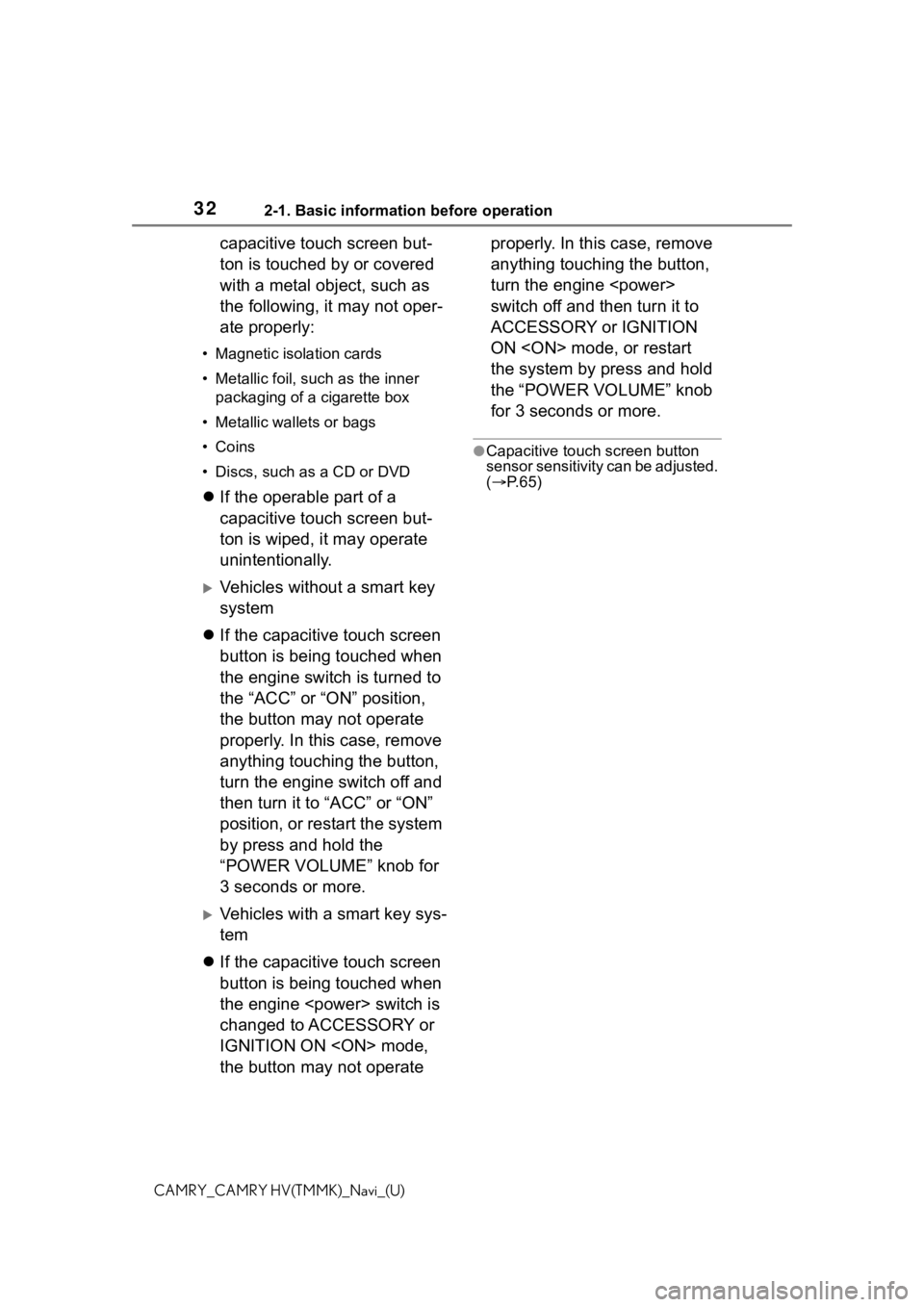
322-1. Basic information before operation
CAMRY_CAMRY HV(TMMK)_Navi_(U)
capacitive touch screen but-
ton is touched by or covered
with a metal object, such as
the following, it may not oper-
ate properly:
• Magnetic isolation cards
• Metallic foil, such as the inner
packaging of a cigarette box
• Metallic wallets or bags
• Coins
• Discs, such as a CD or DVD
If the operable part of a
capacitive touch screen but-
ton is wiped, it may operate
unintentionally.
Vehicles without a smart key
system
If the capacitive touch screen
button is being touched when
the engine switch is turned to
the “ACC” or “ON” position,
the button may not operate
properly. In this case, remove
anything touching the button,
turn the engine switch off and
then turn it to “ACC” or “ON”
position, or restart the system
by press and hold the
“POWER VOLUME” knob for
3 seconds or more.
Vehicles with a smart key sys-
tem
If the capacitive touch screen
button is being touched when
the engine
changed to ACCESSORY or
IGNITION ON
the button may not operate properly. In this case, remove
anything touching the button,
turn the engine
switch off and then turn it to
ACCESSORY or IGNITION
ON
the system by press and hold
the “POWER VOLUME” knob
for 3 seconds or more.
●Capacitive touch screen button
sensor sensitivity can be adjusted.
(
P. 6 5 )
Page 196 of 324
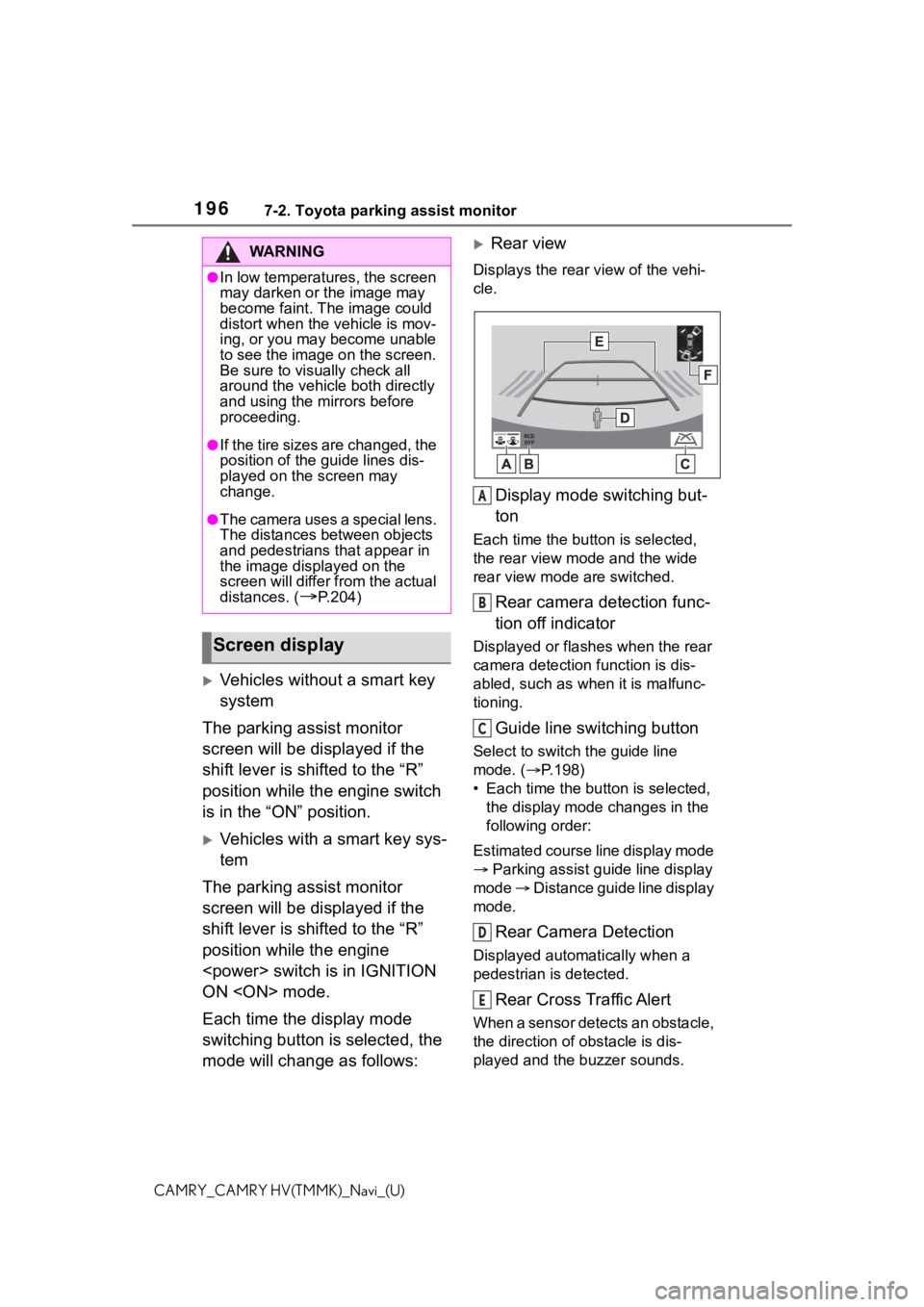
1967-2. Toyota parking assist monitor
CAMRY_CAMRY HV(TMMK)_Navi_(U)
Vehicles without a smart key
system
The parking assist monitor
screen will be displayed if the
shift lever is shifted to the “R”
position while the engine switch
is in the “ON” position.
Vehicles with a smart key sys-
tem
The parking assist monitor
screen will be displayed if the
shift lever is shifted to the “R”
position while the engine
ON
Each time the display mode
switching button is selected, the
mode will change as follows:
Rear view
Displays the rear v iew of the vehi-
cle.
Display mode switching but-
ton
Each time the button is selected,
the rear view mode and the wide
rear view mode are switched.
Rear camera detection func-
tion off indicator
Displayed or flashes when the rear
camera detection function is dis-
abled, such as when it is malfunc-
tioning.
Guide line switching button
Select to switch the guide line
mode. ( P.198)
• Each time the bu tton is selected,
the display mode changes in the
following order:
Estimated course line display mode
Parking assist guide line display
mode Distance guide line display
mode.
Rear Camera Detection
Displayed automatically when a
pedestrian is detected.
Rear Cross Traffic Alert
When a sensor detects an obstacle,
the direction of obstacle is dis-
played and the buzzer sounds.
WA R N I N G
●In low temperatures, the screen
may darken or the image may
become faint. The image could
distort when the vehicle is mov-
ing, or you may become unable
to see the image on the screen.
Be sure to visually check all
around the vehicle both directly
and using the mirrors before
proceeding.
●If the tire sizes are changed, the
position of the guide lines dis-
played on the screen may
change.
●The camera uses a special lens.
The distances between objects
and pedestrians that appear in
the image displayed on the
screen will differ from the actual
distances. (
P.204)
Screen display
A
B
C
D
E
Page 197 of 324
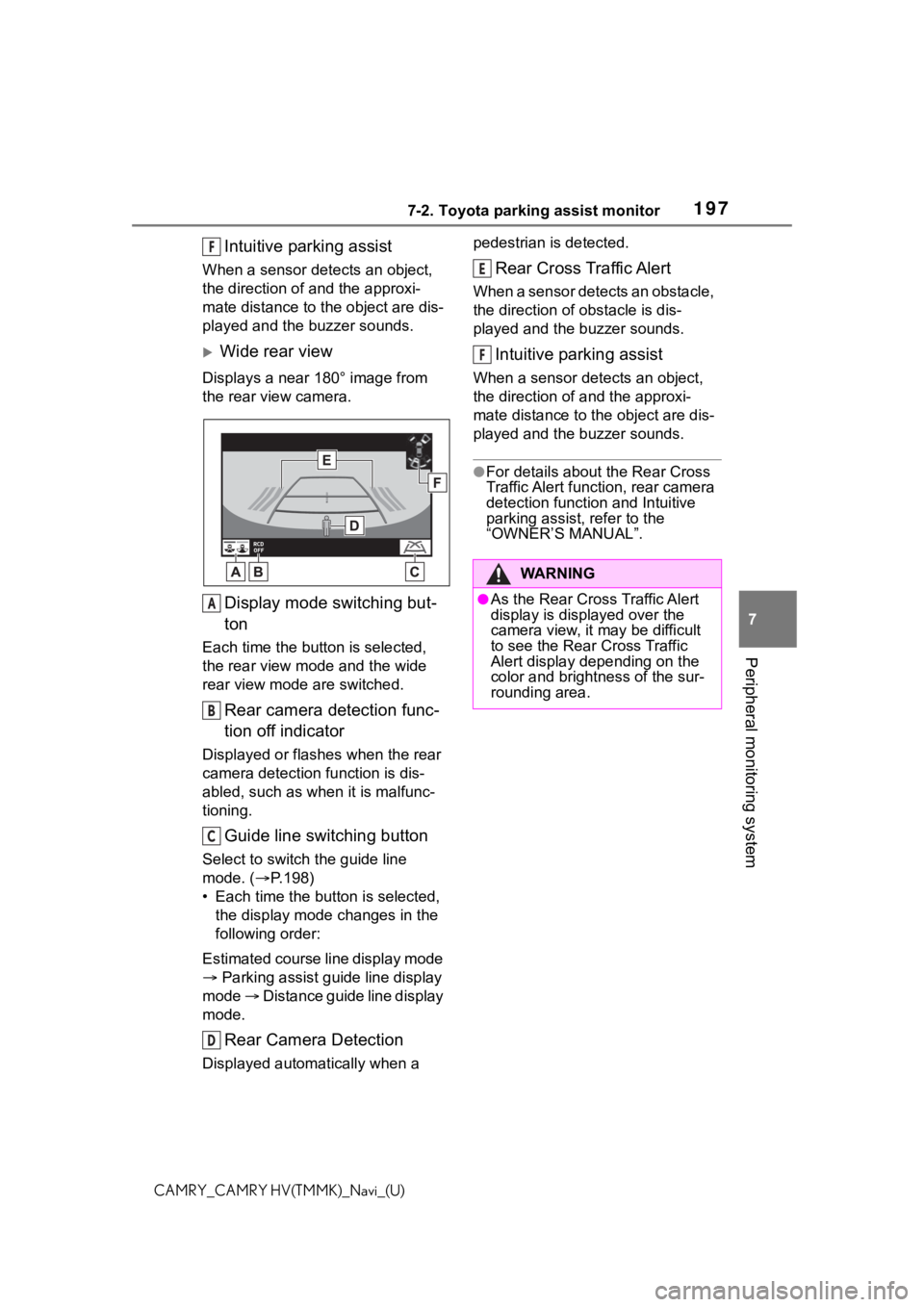
1977-2. Toyota parking assist monitor
7
Peripheral monitoring system
CAMRY_CAMRY HV(TMMK)_Navi_(U)
Intuitive parking assist
When a sensor detects an object,
the direction of and the approxi-
mate distance to the object are dis-
played and the buzzer sounds.
Wide rear view
Displays a near 180° image from
the rear view camera.
Display mode switching but-
ton
Each time the butt on is selected,
the rear view mode and the wide
rear view mode are switched.
Rear camera detection func-
tion off indicator
Displayed or flashes when the rear
camera detection function is dis-
abled, such as when it is malfunc-
tioning.
Guide line switching button
Select to switch the guide line
mode. ( P.198)
• Each time the button is selected, the display mode changes in the
following order:
Estimated course line display mode
Parking assist guide line display
mode Distance guide line display
mode.
Rear Camera Detection
Displayed automatically when a pedestrian is detected.
Rear Cross Traffic Alert
When a sensor detects an obstacle,
the direction of obstacle is dis-
played and the buzzer sounds.
Intuitive parking assist
When a sensor detects an object,
the direction of and the approxi-
mate distance to the object are dis-
played and the buzzer sounds.
●For details about the Rear Cross
Traffic Alert function, rear camera
detection function and Intuitive
parking assist, refer to the
“OWNER’S MANUAL”.
F
A
B
C
D
WA R N I N G
●As the Rear Cross Traffic Alert
display is displ
ayed over the
camera view, it may be difficult
to see the Rear Cross Traffic
Alert display depending on the
color and brightness of the sur-
rounding area.
E
F
Page 209 of 324
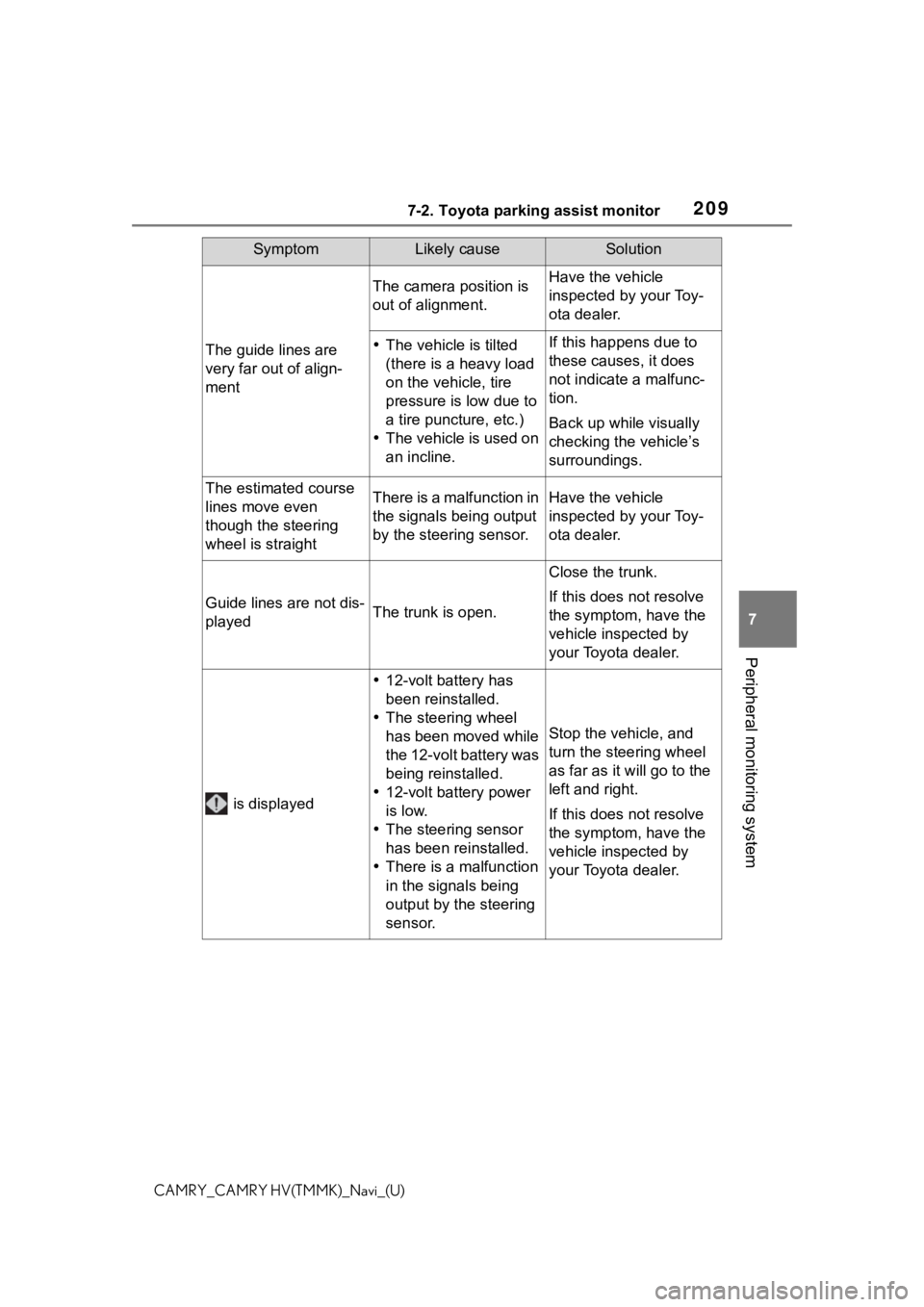
2097-2. Toyota parking assist monitor
7
Peripheral monitoring system
CAMRY_CAMRY HV(TMMK)_Navi_(U)
The guide lines are
very far out of align-
ment
The camera position is
out of alignment.Have the vehicle
inspected by your Toy-
ota dealer.
The vehicle is tilted
(there is a heavy load
on the vehicle, tire
pressure is low due to
a tire puncture, etc.)
The vehicle is used on
an incline.If this happens due to
these causes, it does
not indicate a malfunc-
tion.
Back up while visually
checking the vehicle’s
surroundings.
The estimated course
lines move even
though the steering
wheel is straightThere is a malfunction in
the signals being output
by the steering sensor.Have the vehicle
inspected by your Toy-
ota dealer.
Guide lines are not dis-
playedThe trunk is open.
Close the trunk.
If this does not resolve
the symptom, have the
vehicle inspected by
your Toyota dealer.
is displayed
12-volt battery has
been reinstalled.
The steering wheel
has been moved while
the 12-volt battery was
being reinstalled.
12-volt battery power
is low.
The steering sensor
has been reinstalled.
There is a malfunction
in the signals being
output by the steering
sensor.
Stop the vehicle, and
turn the steering wheel
as far as it will go to the
left and right.
If this does not resolve
the symptom, have the
vehicle inspected by
your Toyota dealer.
SymptomLikely causeSolution
Page 218 of 324
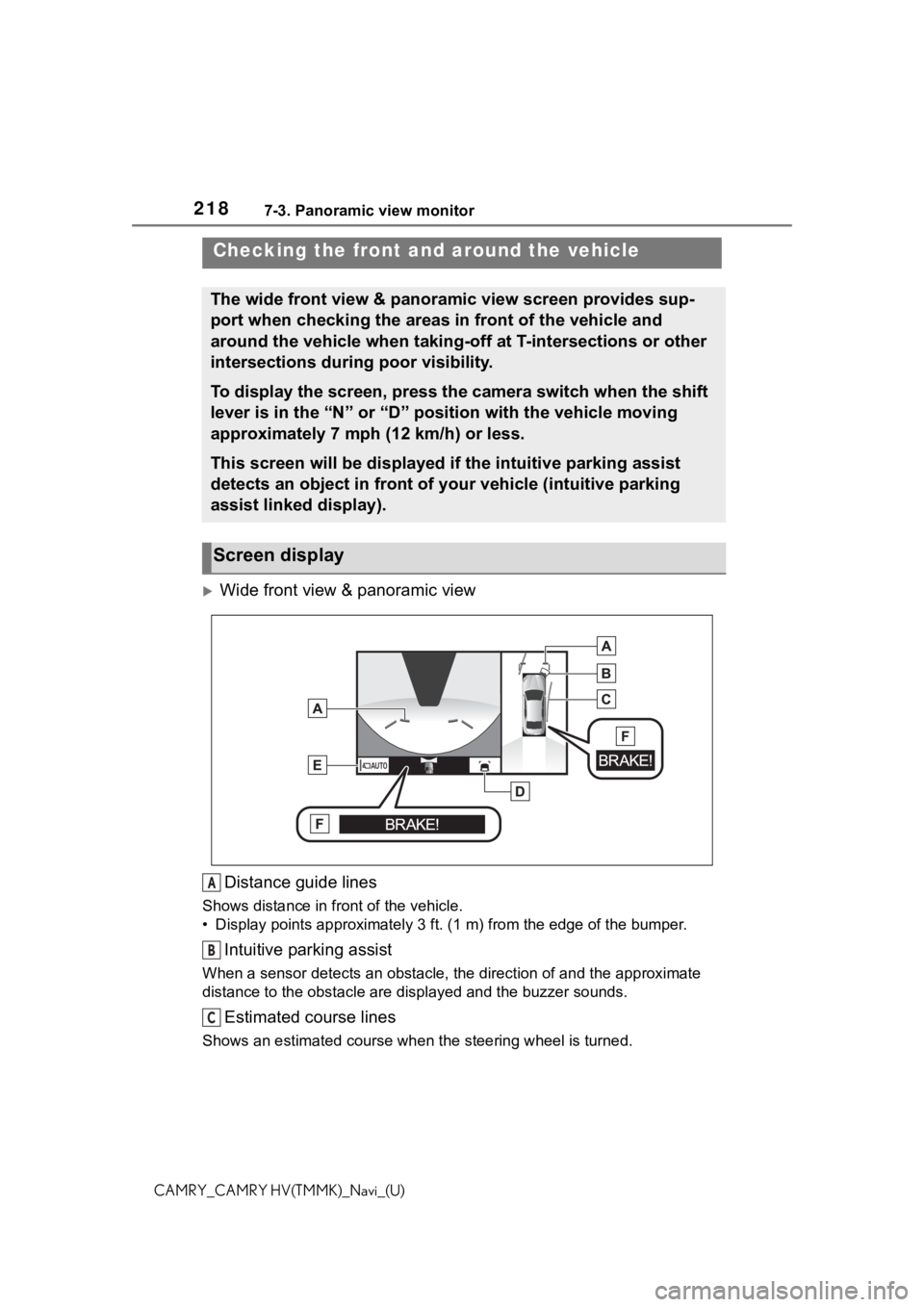
2187-3. Panoramic view monitor
CAMRY_CAMRY HV(TMMK)_Navi_(U)
Wide front view & panoramic view
Distance guide lines
Shows distance in front of the vehicle.
• Display points approximately 3 ft. (1 m) from the edge of the bumper.
Intuitive parking assist
When a sensor detects an obstacle, the direction of and the app roximate
distance to the obsta cle are displayed and the buzzer sounds.
Estimated course lines
Shows an estimated course when the steering wheel is turned.
Checking the front and around the vehicle
The wide front view & panoramic view screen provides sup-
port when checking the areas in front of the vehicle and
around the vehicle when taking-off at T-intersections or other
intersections during poor visibility.
To display the screen, press the camera switch when the shift
lever is in the “N” or “D” position with the vehicle moving
approximately 7 mph (12 km/h) or less.
This screen will be displayed if the intuitive parking assist
detects an object in front of your vehicle (intuitive parking
assist linked display).
Screen display
A
B
C
Page 219 of 324
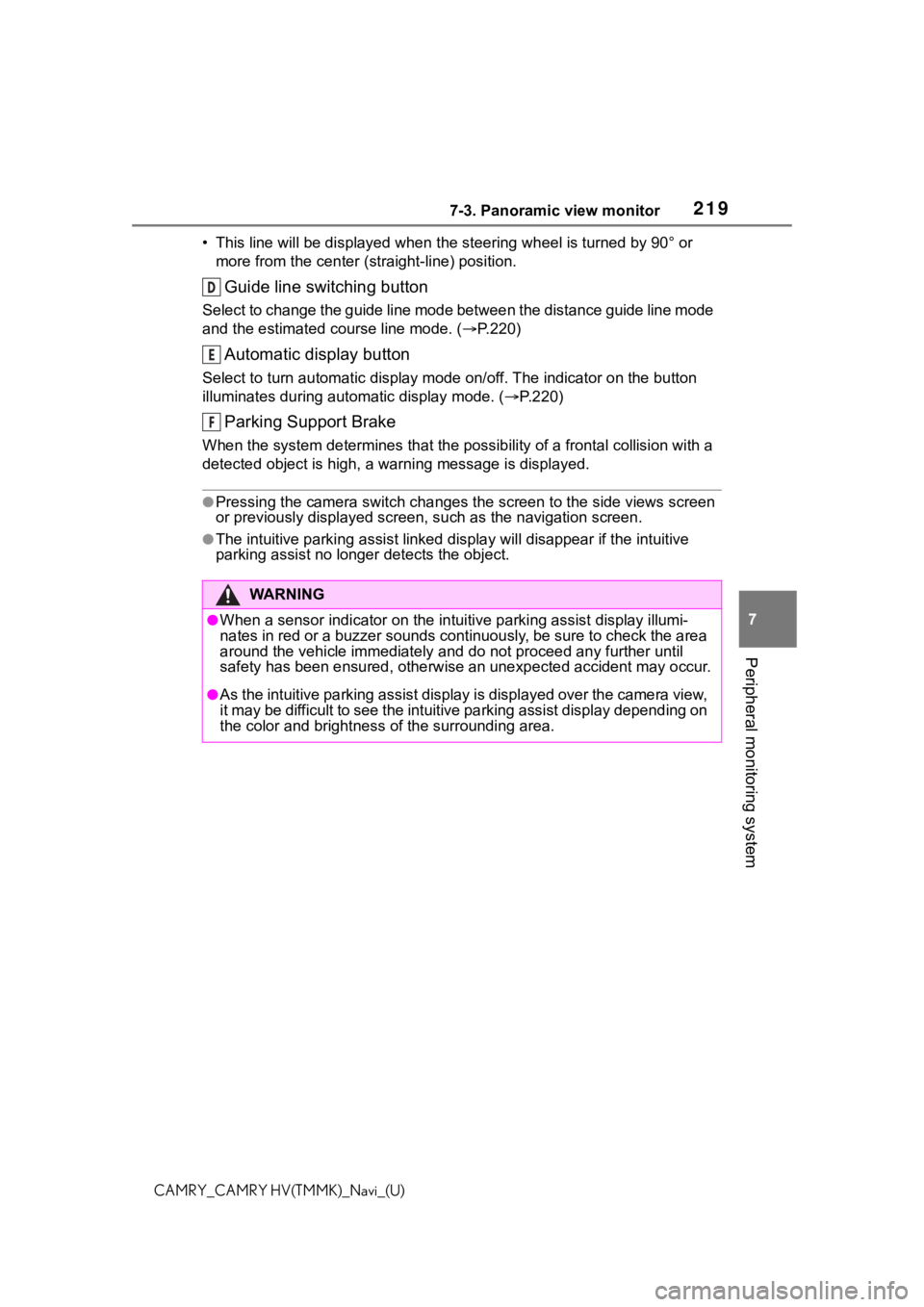
2197-3. Panoramic view monitor
7
Peripheral monitoring system
CAMRY_CAMRY HV(TMMK)_Navi_(U)• This line will be displayed when the steering wh
eel is turned by 90° or
more from the cen ter (straight-line) position.
Guide line switching button
Select to change the guide line mode between the distance guide line mode
and the estimated course line mode. ( P.220)
Automatic display button
Select to turn automatic display mode on/off. The indicator on the button
illuminates during autom atic display mode. (P.220)
Parking Support Brake
When the system determines that the possib ility of a frontal collision with a
detected object is high, a warning message is displayed.
●Pressing the camera switch chan ges the screen to the side views screen
or previously displayed screen, s uch as the navigation screen.
●The intuitive parking assist linked display will disappear if t he intuitive
parking assist no long er detects the object.
WA R N I N G
●When a sensor indicator on the intuitive parking assist display illumi-
nates in red or a buzzer sounds continuously, be sure to check the area
around the vehicle immediately a nd do not proceed any further until
safety has been ensured, otherwise an unexpected accident may o ccur.
●As the intuitive parking assist display is displayed over the c amera view,
it may be difficult to see the intuitive parking assist display depending on
the color and brightness of the surrounding area.
D
E
F
Page 221 of 324
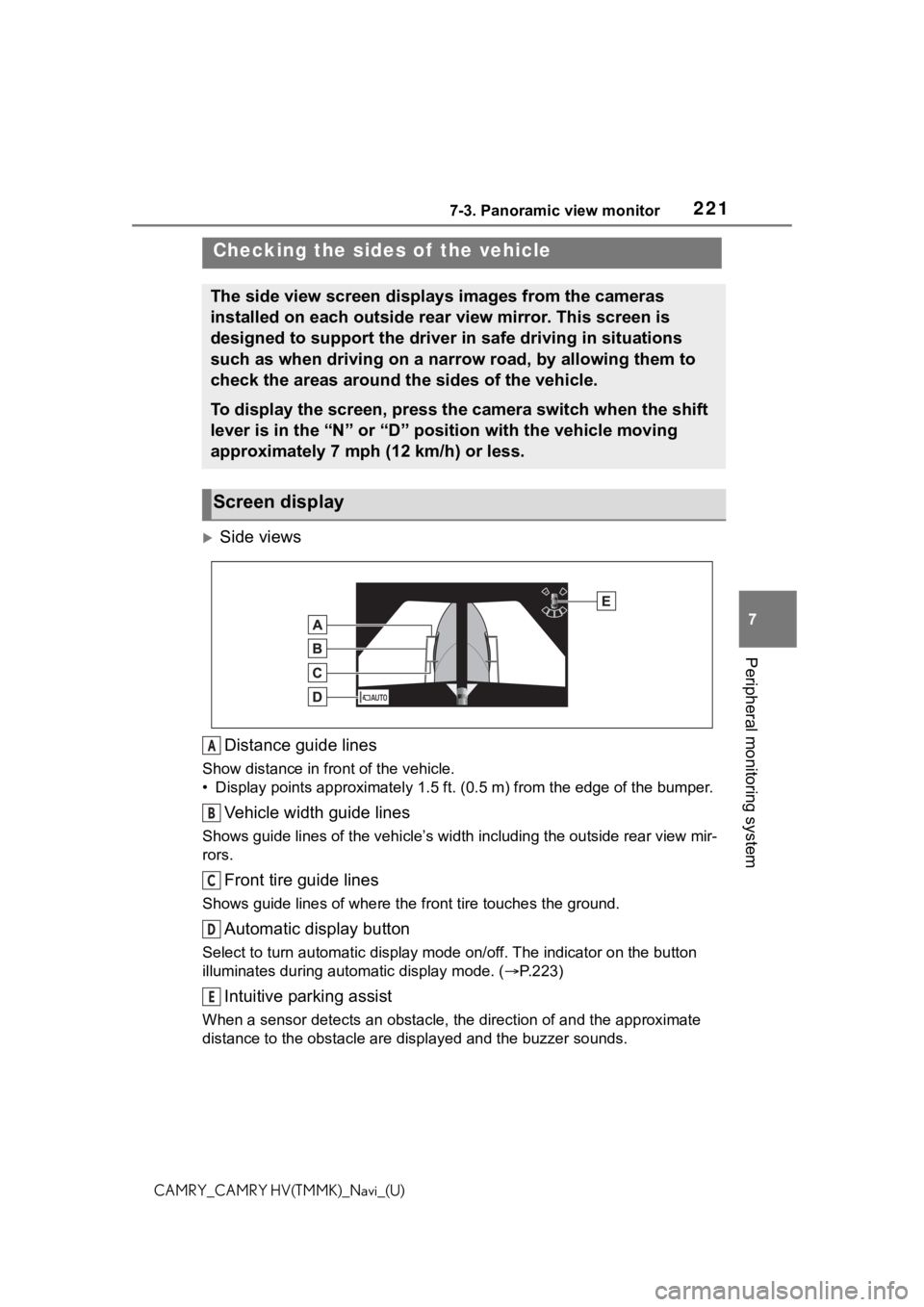
2217-3. Panoramic view monitor
7
Peripheral monitoring system
CAMRY_CAMRY HV(TMMK)_Navi_(U)
Side viewsDistance guide lines
Show distance in front of the vehicle.
• Display points approximately 1 .5 ft. (0.5 m) from the edge of the bumper.
Vehicle width guide lines
Shows guide lines of the vehicle’ s width including the outside rear view mir-
rors.
Front tire guide lines
Shows guide lines of where the f ront tire touches the ground.
Automatic display button
Select to turn automatic display mode on/off. The indicator on the button
illuminates during autom atic display mode. (P.223)
Intuitive parking assist
When a sensor detects an obstacle, the direction of and the app roximate
distance to the obsta cle are displayed and the buzzer sounds.
Checking the sides of the vehicle
The side view screen displays images from the cameras
installed on each outside rear view mirror. This screen is
designed to support the driver in safe driving in situations
such as when driving on a narrow road, by allowing them to
check the areas around the sides of the vehicle.
To display the screen, press the camera switch when the shift
lever is in the “N” or “D” position with the vehicle moving
approximately 7 mph (12 km/h) or less.
Screen display
A
B
C
D
E
Page 222 of 324
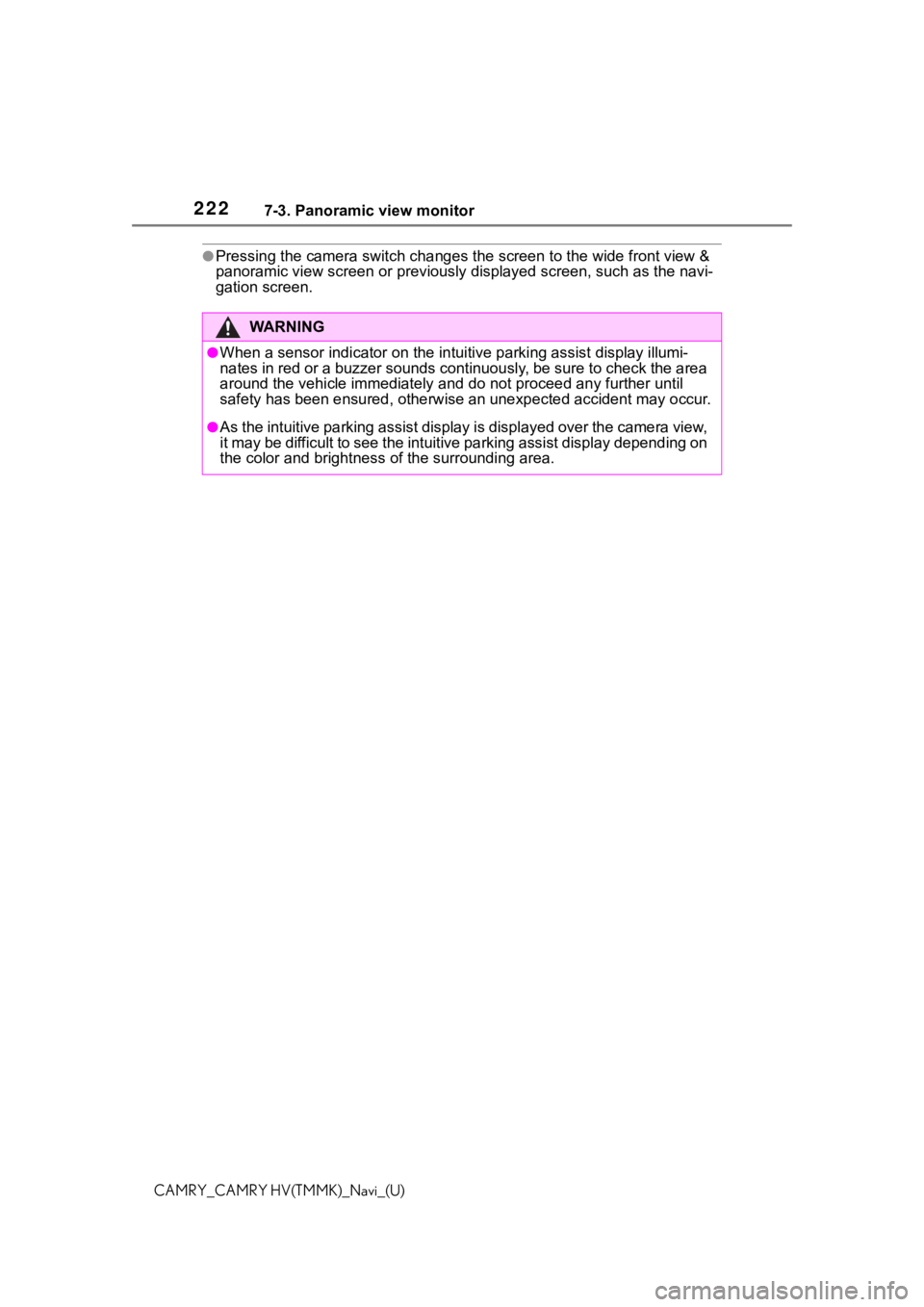
2227-3. Panoramic view monitor
CAMRY_CAMRY HV(TMMK)_Navi_(U)
●Pressing the camera switch changes the screen to the wide front view &
panoramic view screen or previousl y displayed screen, such as the navi-
gation screen.
WA R N I N G
●When a sensor indicator on the intuitive parking assist display illumi-
nates in red or a buzzer sounds continuously, be sure to check the area
around the vehicle immediately a nd do not proceed any further until
safety has been ensured, otherwise an unexpected accident may o ccur.
●As the intuitive parking assist display is displayed over the c amera view,
it may be difficult to see the intuitive parking assist display depending on
the color and brightness of the surrounding area.